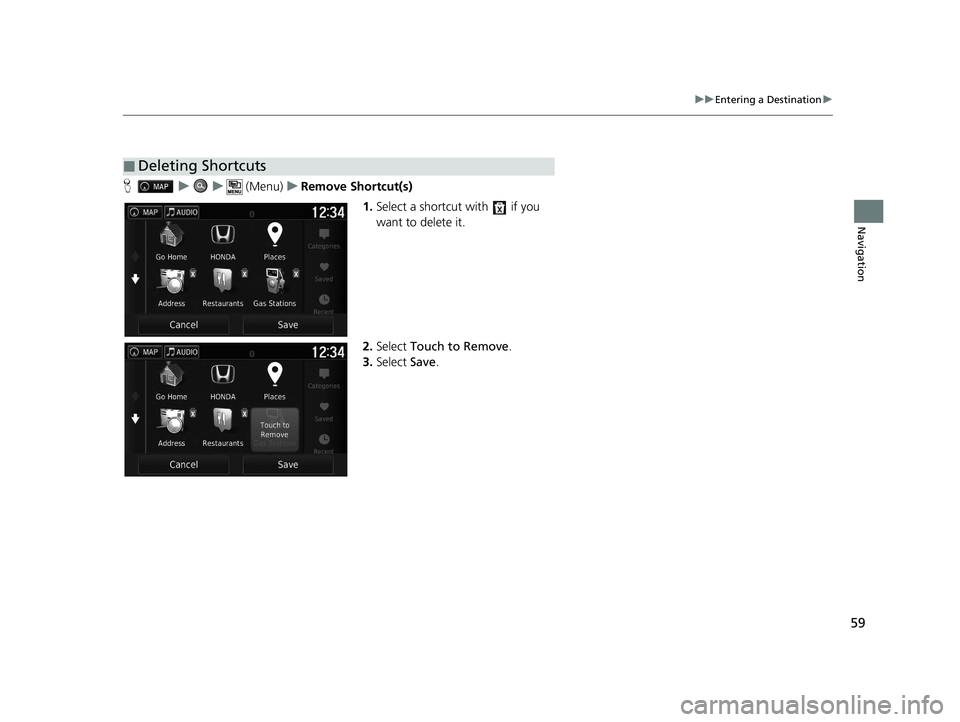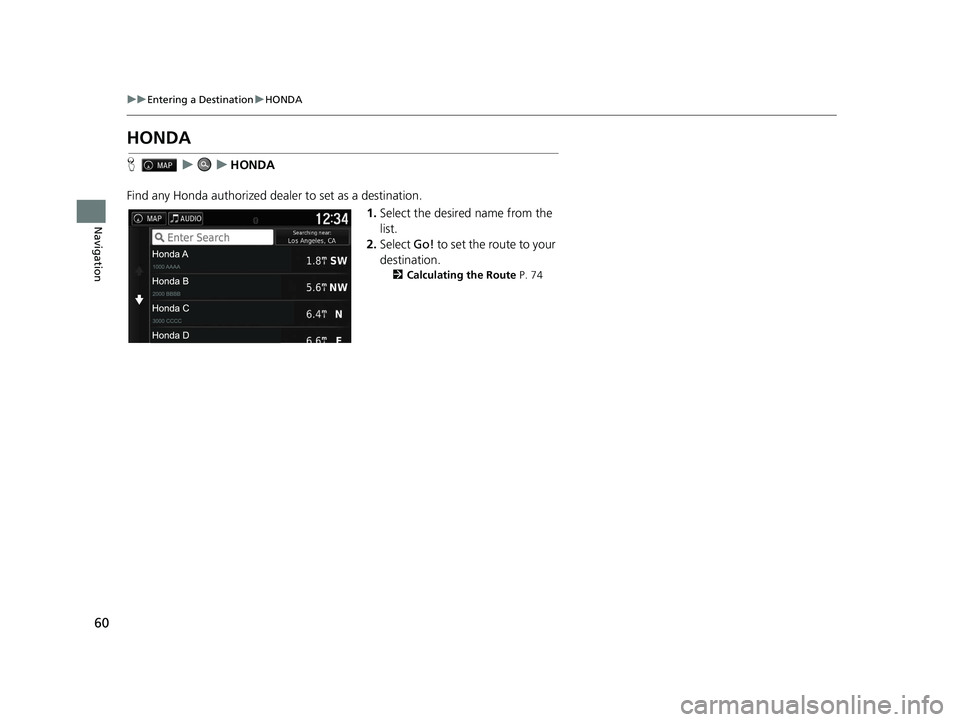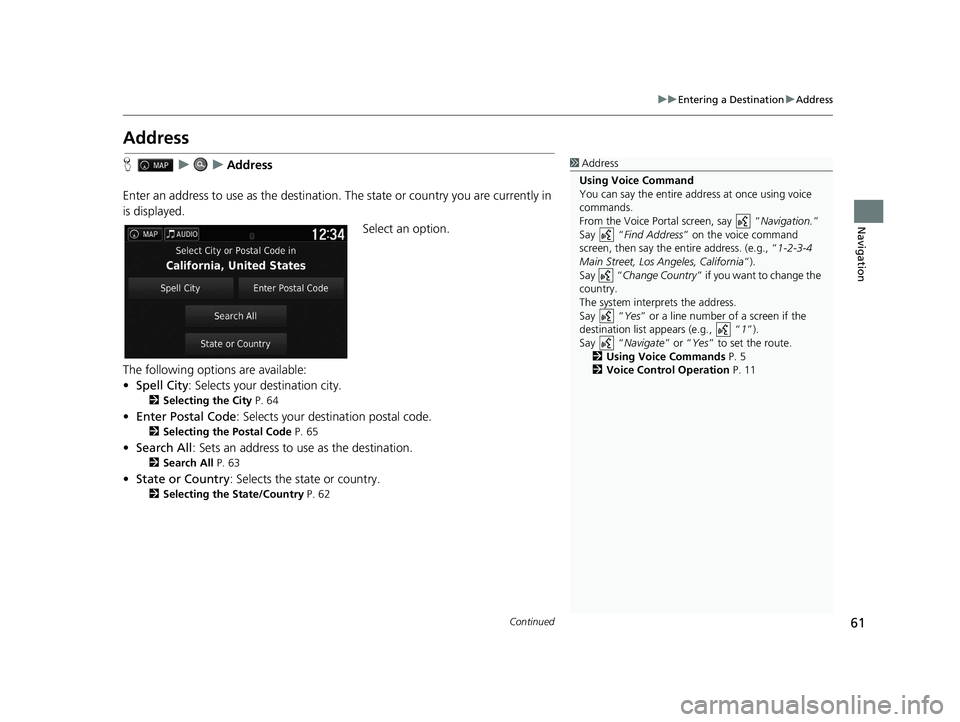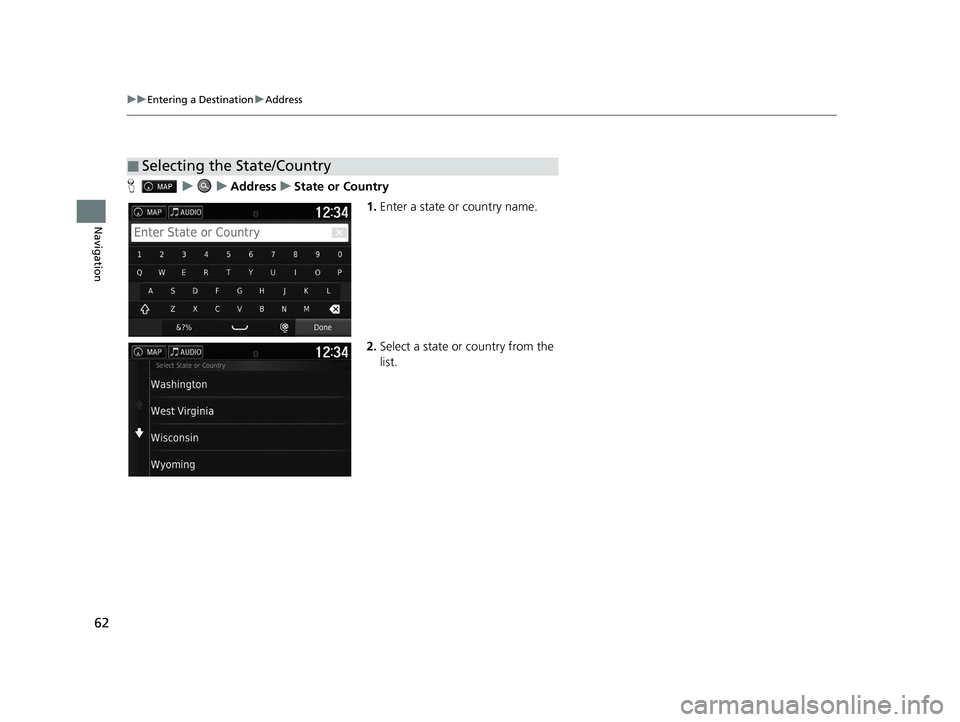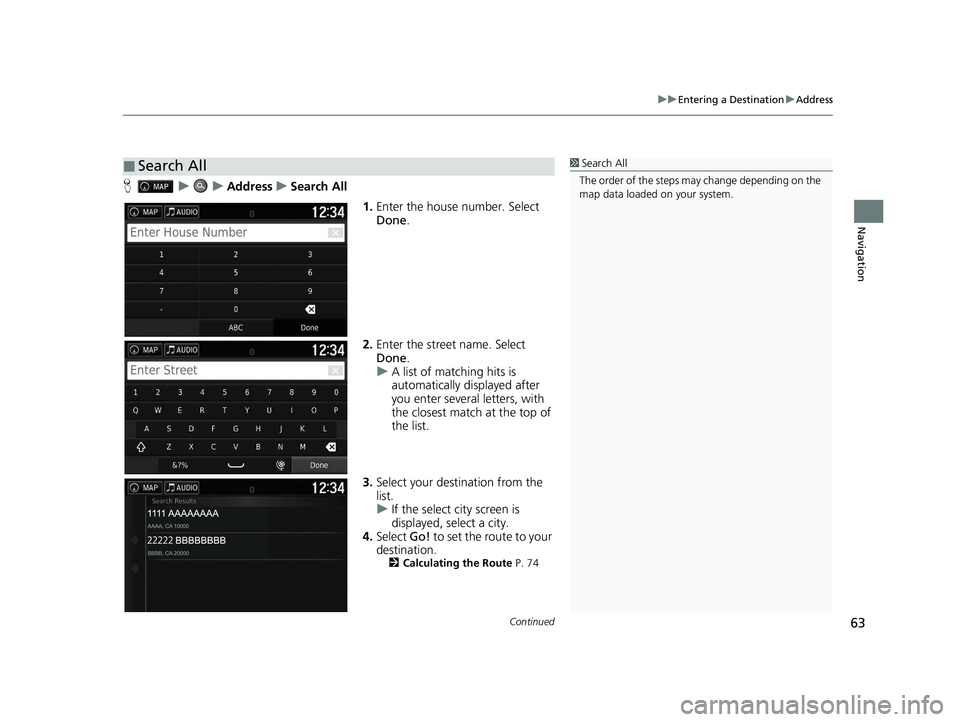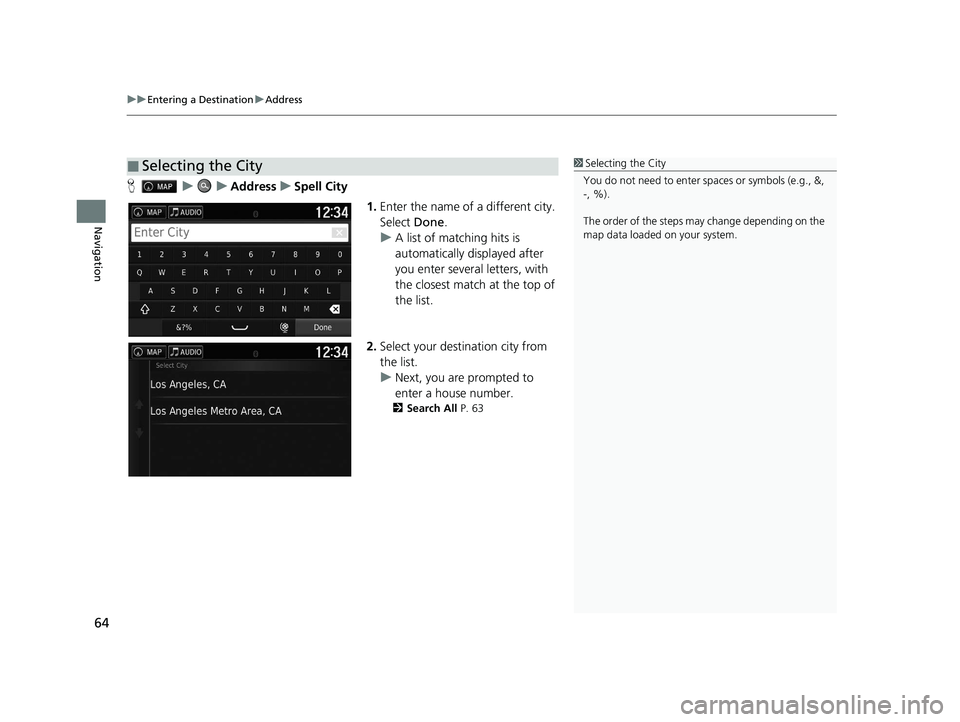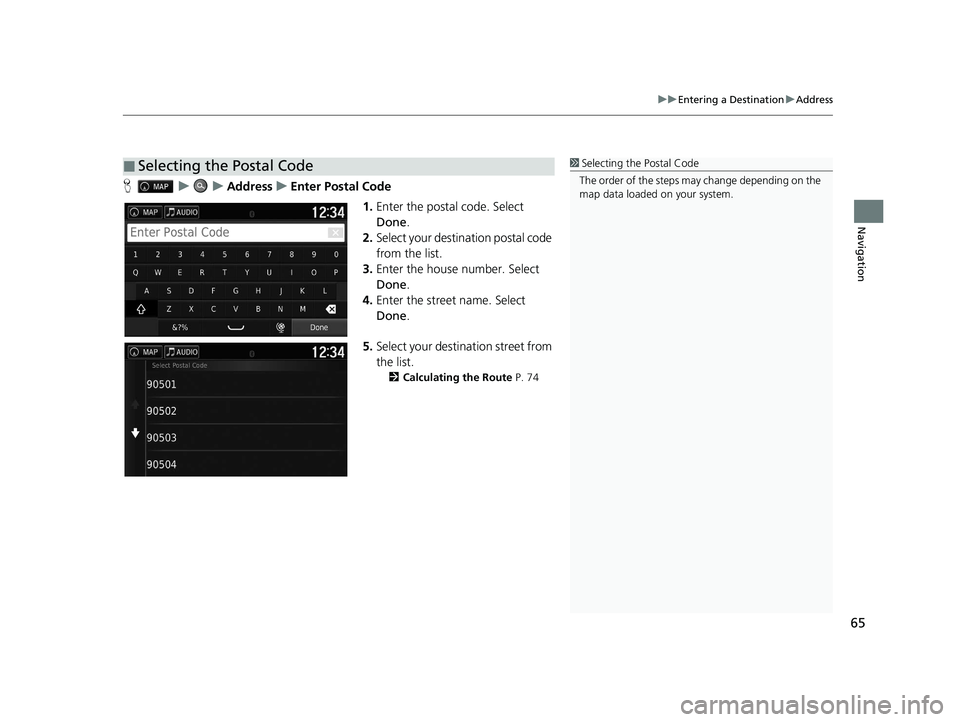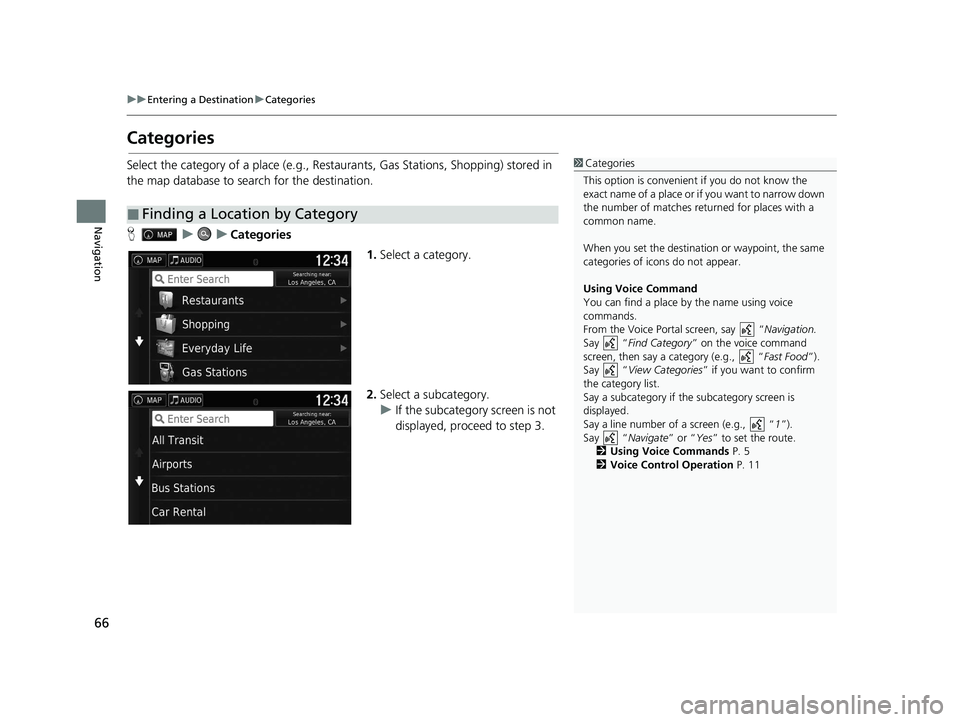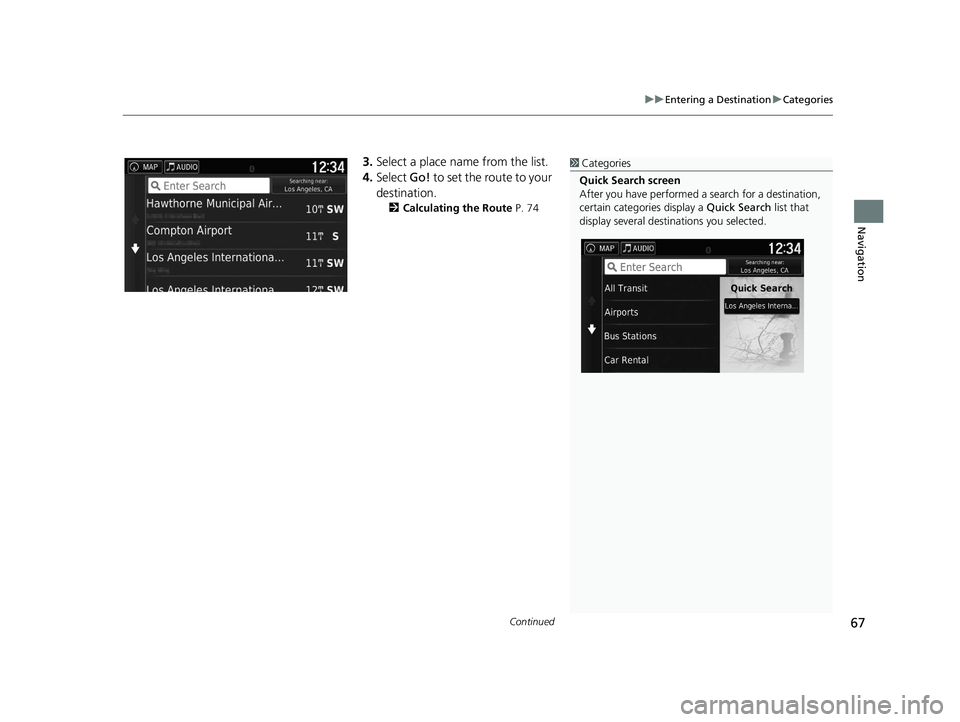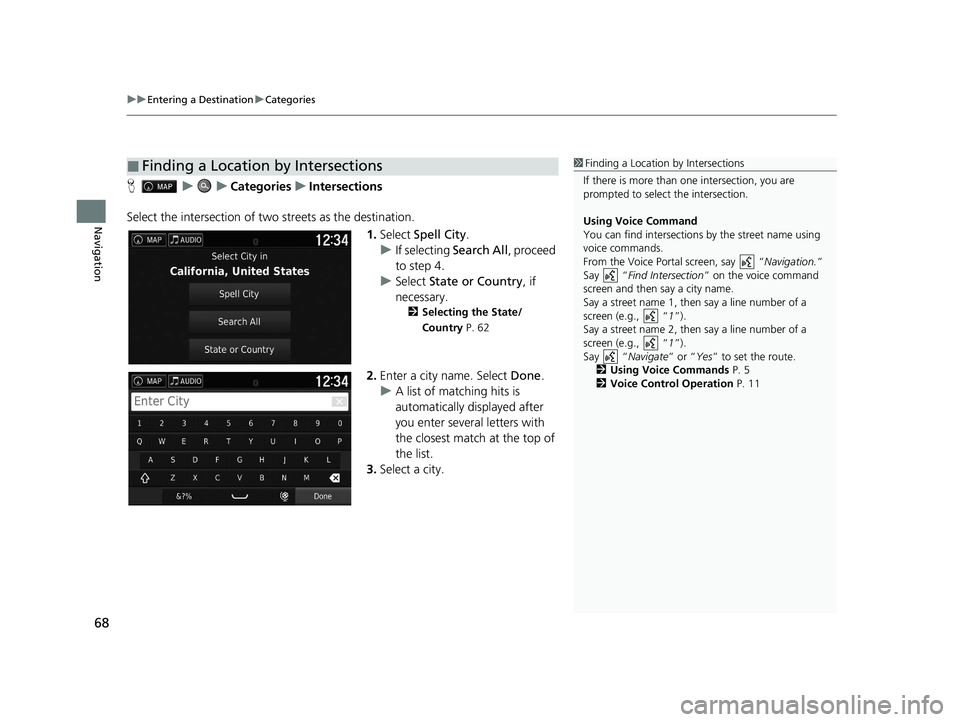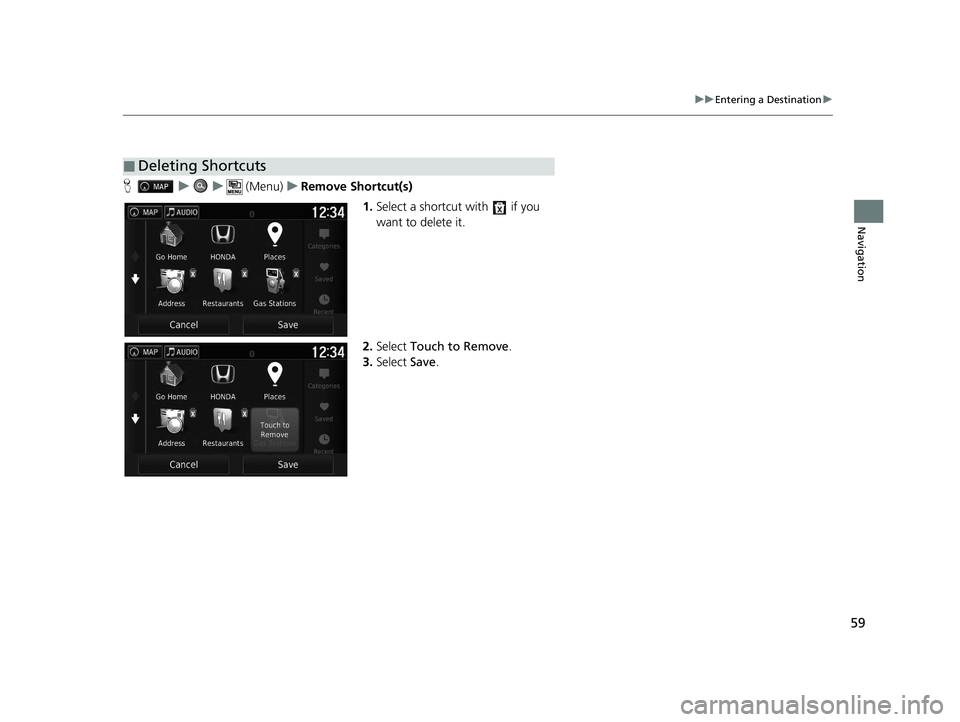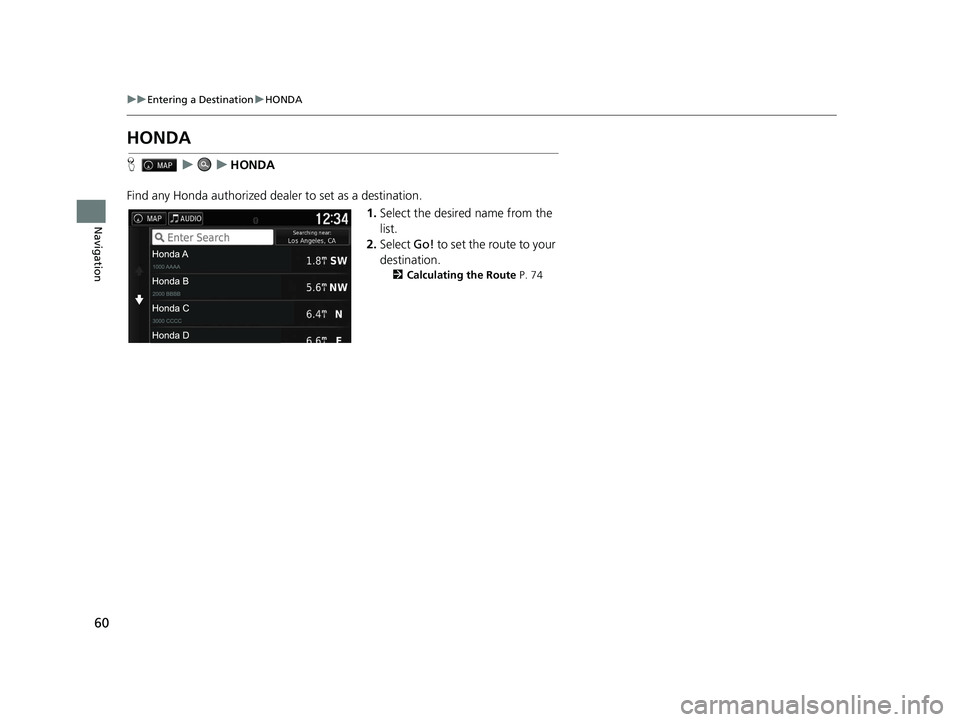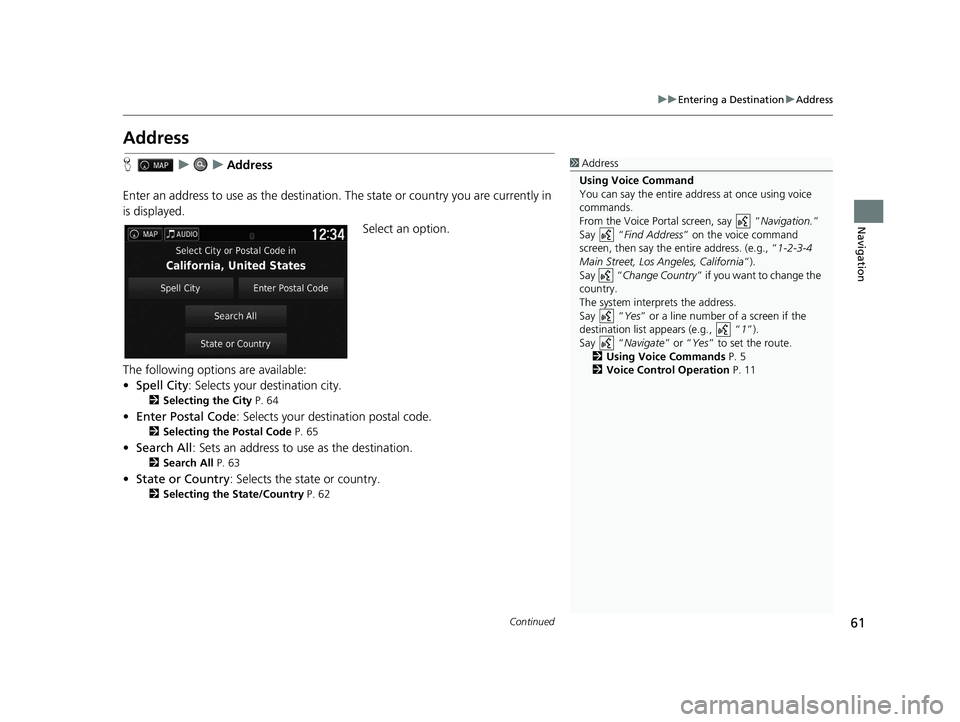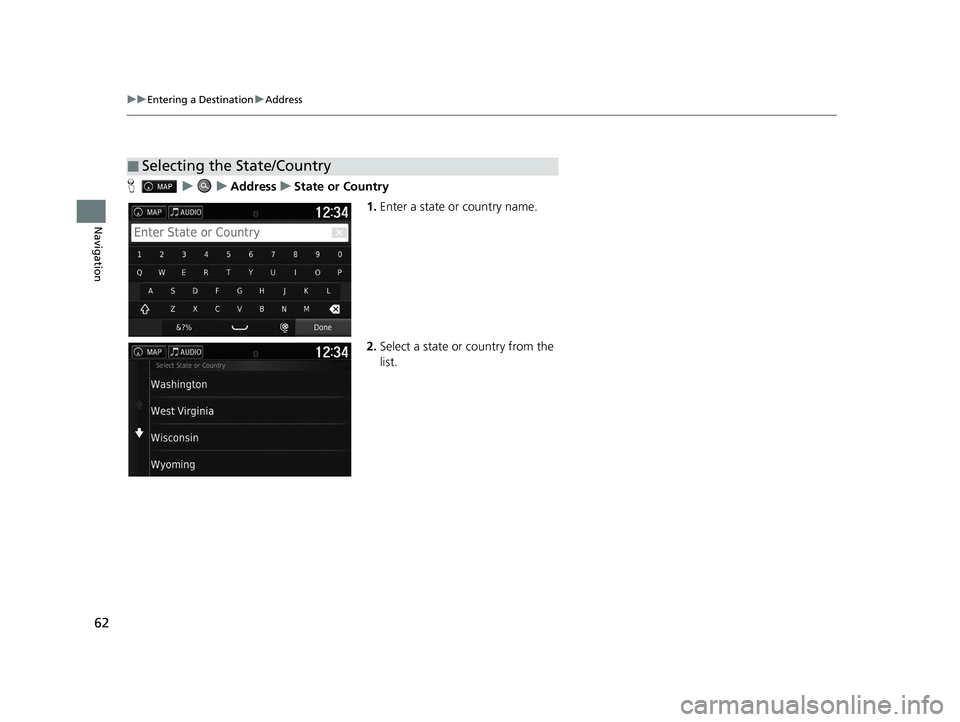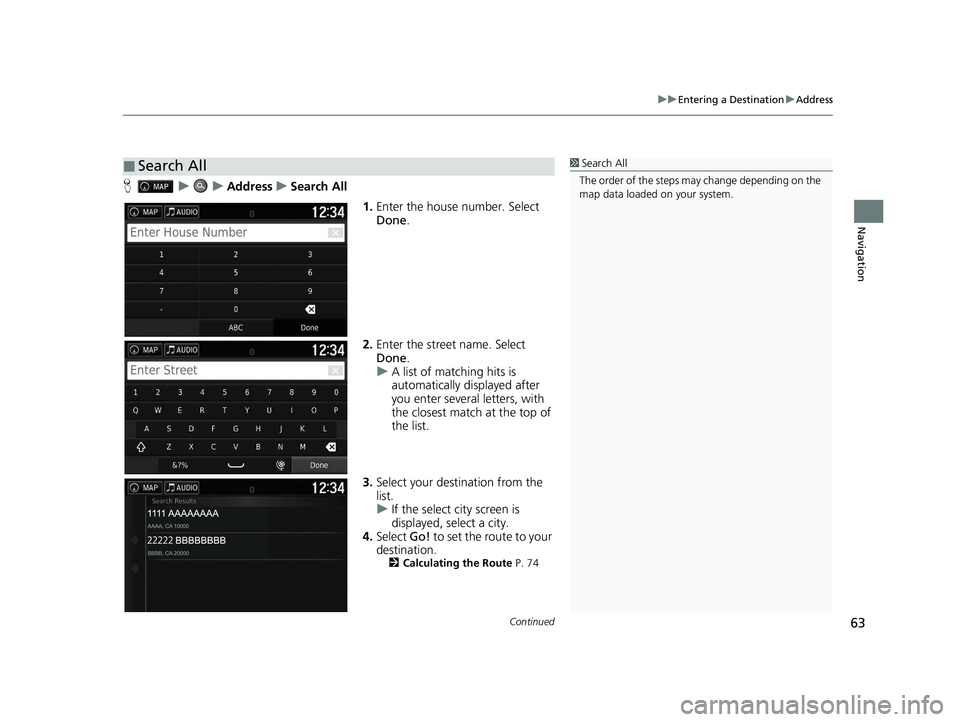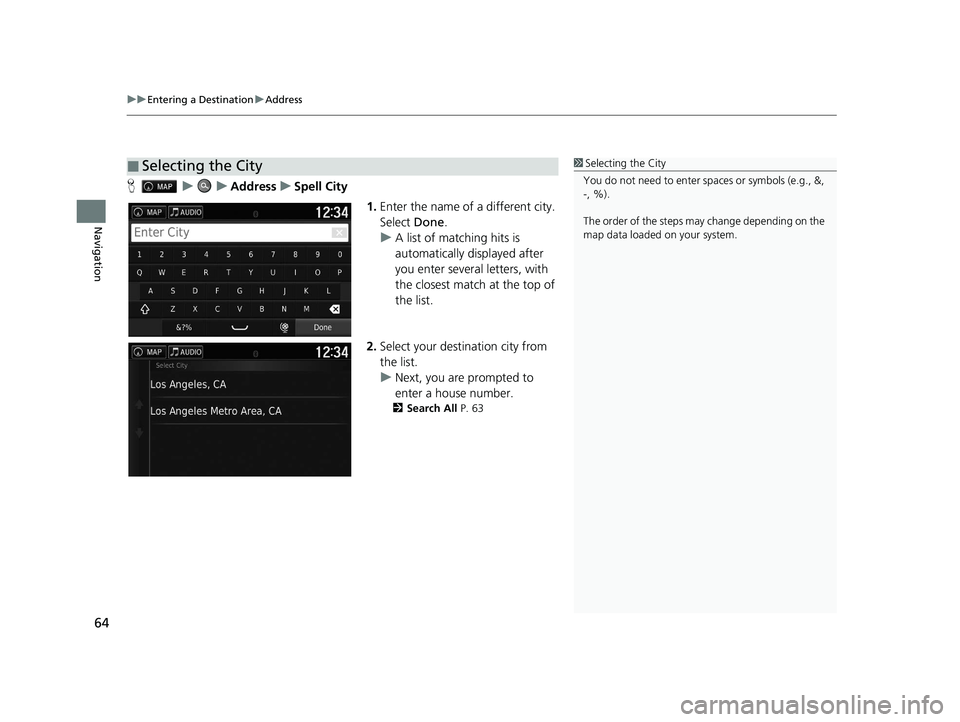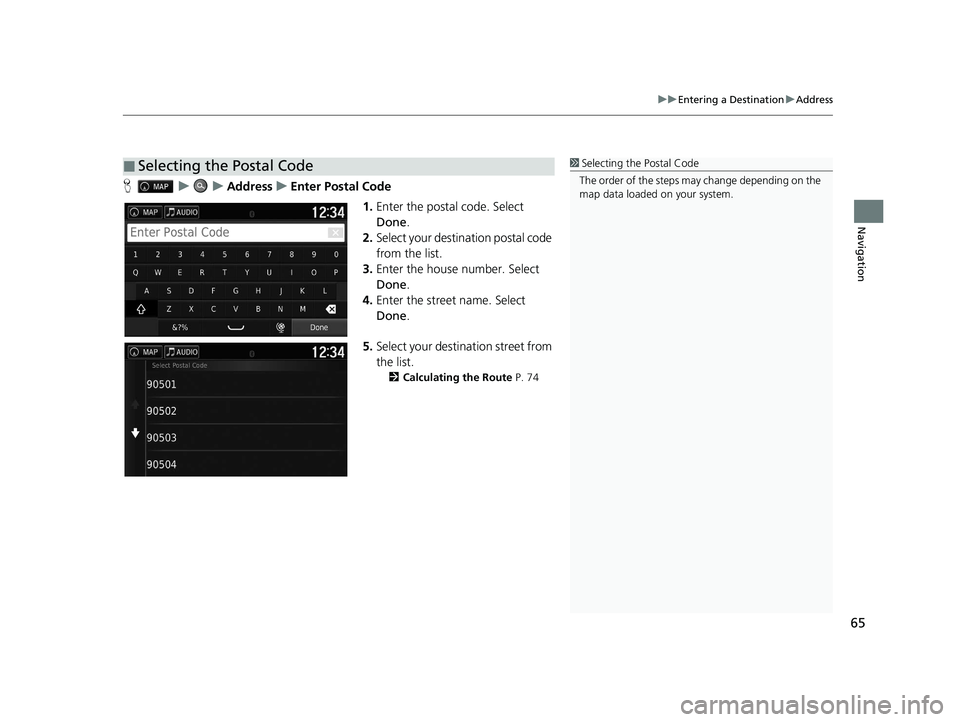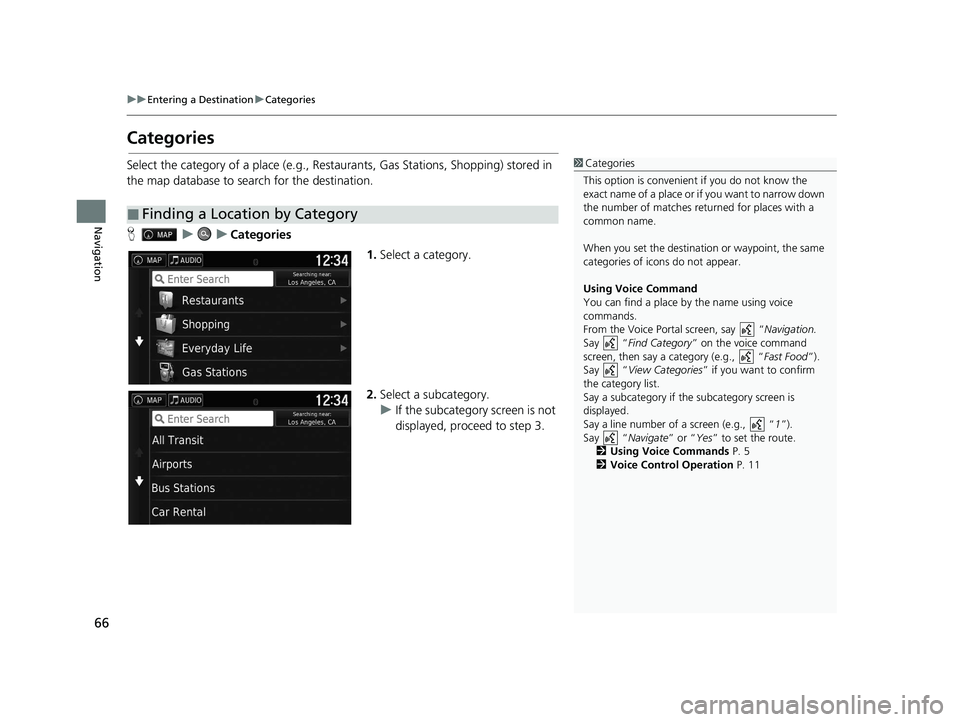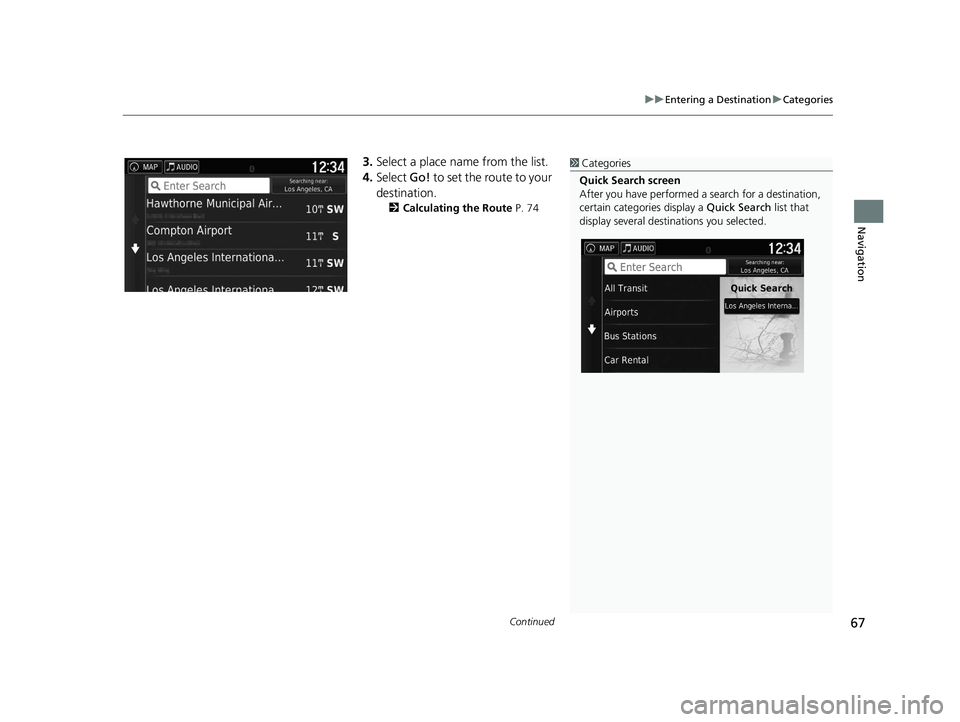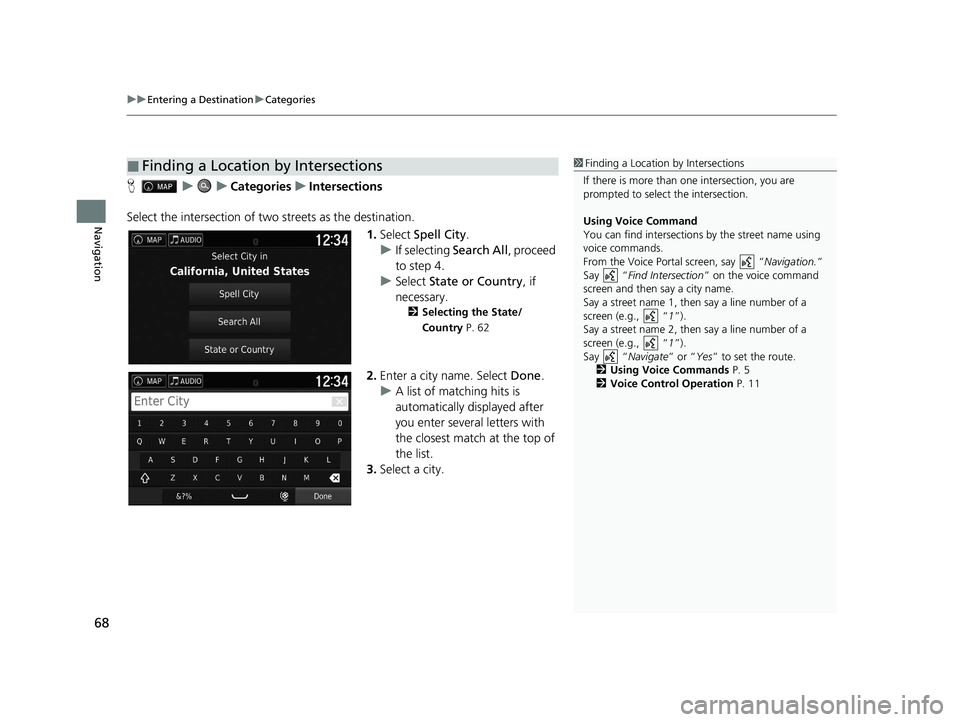HONDA RIDGELINE 2021 Navigation Manual (in English)
RIDGELINE 2021
HONDA
HONDA
https://www.carmanualsonline.info/img/13/34453/w960_34453-0.png
HONDA RIDGELINE 2021 Navigation Manual (in English)
Trending: clock setting, lights, steering wheel, lane assist, roof, window, ESP
Page 61 of 147
59
uuEntering a Destination u
Navigation
Huu (Menu)uRemove Shortcut(s)
1.Select a shortcut with if you
want to delete it.
2. Select Touch to Remove .
3. Select Save.
■Deleting Shortcuts
21 RIDGELINE NAVI-31T6Z8400.book 59 ページ 2020年10月19日 月曜日 午後12時20分
Page 62 of 147
60
uuEntering a Destination uHONDA
Navigation
HONDA
H uuHONDA
Find any Honda authorized dealer to set as a destination. 1.Select the desired name from the
list.
2. Select Go! to set the route to your
destination.
2 Calculating the Route P. 74
21 RIDGELINE NAVI-31T6Z8400.book 60 ページ 2020年10月19日 月曜日 午後12時20分
Page 63 of 147
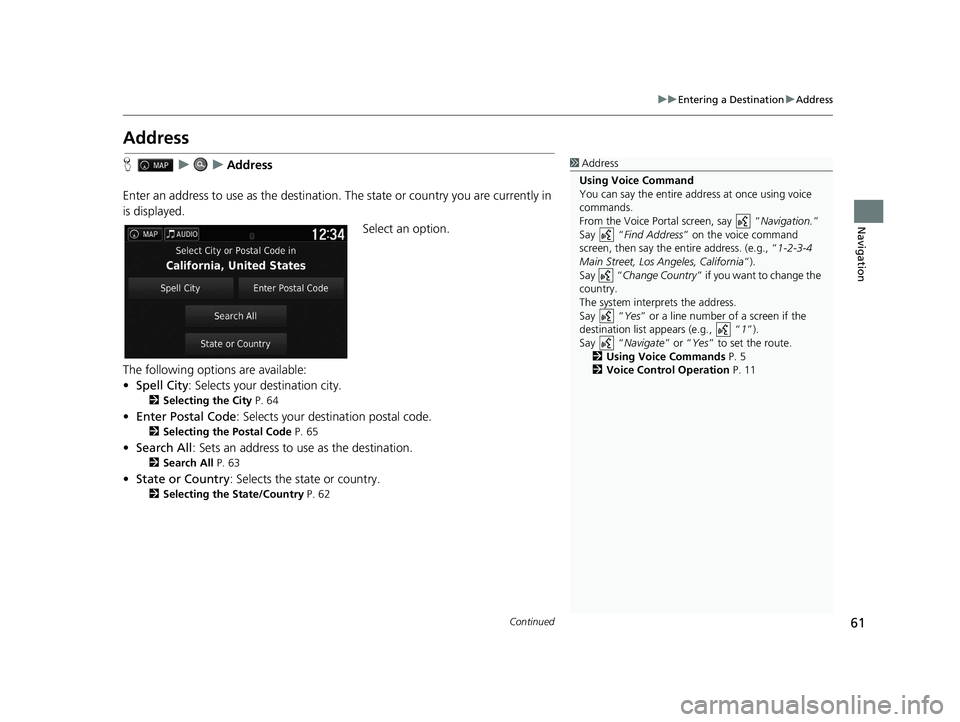
61
uuEntering a Destination uAddress
Continued
Navigation
Address
H uuAddress
Enter an address to use as th e destination. The state or country you are currently in
is displayed.
Select an option.
The following options are available:
• Spell City : Selects your destination city.
2Selecting the City P. 64
•Enter Postal Code: Selects your destination postal code.
2 Selecting the Postal Code P. 65
•Search All : Sets an address to use as the destination.
2Search All P. 63
•State or Country : Selects the state or country.
2Selecting the State/Country P. 62
1Address
Using Voice Command
You can say the entire a ddress at once using voice
commands.
From the Voice Portal screen, say “ Navigation.”
Say “ Find Address ” on the voice command
screen, then say the entire address. (e.g., “ 1-2-3-4
Main Street, Los Angeles, California ”).
Say “ Change Country ” if you want to change the
country.
The system interprets the address.
Say “ Yes” or a line number of a screen if the
destination list appears (e.g., “ 1”).
Say “ Navigate” or “Yes ” to set the route.
2 Using Voice Commands P. 5
2 Voice Control Operation P. 11
21 RIDGELINE NAVI-31T6Z8400.book 61 ページ 2020年10月19日 月曜日 午後12時20分
Page 64 of 147
62
uuEntering a Destination uAddress
Navigation
H uuAddressuState or Country
1.Enter a state or country name.
2. Select a state or country from the
list.
■Selecting the State/Country
21 RIDGELINE NAVI-31T6Z8400.book 62 ページ 2020年10月19日 月曜日 午後12時20分
Page 65 of 147
Continued63
uuEntering a Destination uAddress
Navigation
H uuAddressuSearch All
1.Enter the house number. Select
Done .
2. Enter the street name. Select
Done .
u A list of matching hits is
automatically displayed after
you enter several letters, with
the closest match at the top of
the list.
3. Select your destination from the
list.
u If the select city screen is
displayed, select a city.
4. Select Go! to set the route to your
destination.
2 Calculating the Route P. 74
■Search All1Search All
The order of the steps may change depending on the
map data loaded on your system.
21 RIDGELINE NAVI-31T6Z8400.book 63 ページ 2020年10月19日 月曜日 午後12時20分
Page 66 of 147
uuEntering a Destination uAddress
64
Navigation
H uuAddressuSpell City
1.Enter the name of a different city.
Select Done.
u A list of matching hits is
automatically displayed after
you enter several letters, with
the closest match at the top of
the list.
2. Select your destination city from
the list.
u Next, you are prompted to
enter a house number.
2 Search All P. 63
■Selecting the City1Selecting the City
You do not need to enter spaces or symbols (e.g., &,
-, %).
The order of the steps may change depending on the
map data loaded on your system.
21 RIDGELINE NAVI-31T6Z8400.book 64 ページ 2020年10月19日 月曜日 午後12時20分
Page 67 of 147
65
uuEntering a Destination uAddress
Navigation
H uuAddressuEnter Postal Code
1.Enter the postal code. Select
Done .
2. Select your destination postal code
from the list.
3. Enter the house number. Select
Done .
4. Enter the street name. Select
Done .
5. Select your destination street from
the list.
2 Calculating the Route P. 74
■Selecting the Postal Code1Selecting the Postal Code
The order of the steps may change depending on the
map data loaded on your system.
21 RIDGELINE NAVI-31T6Z8400.book 65 ページ 2020年10月19日 月曜日 午後12時20分
Page 68 of 147
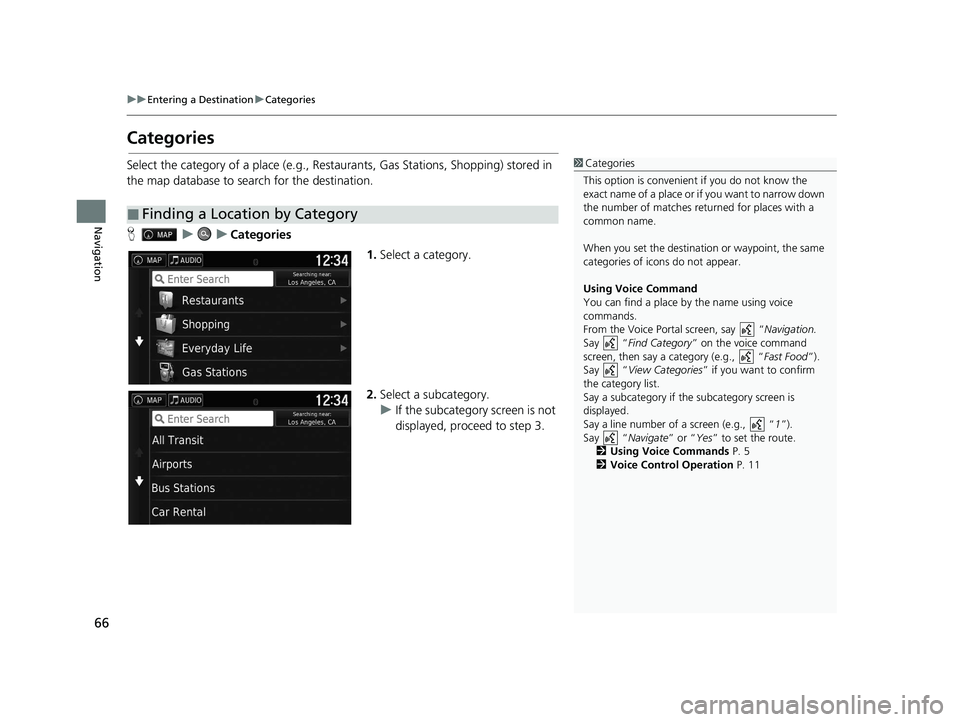
66
uuEntering a Destination uCategories
Navigation
Categories
Select the category of a place (e.g., Restau rants, Gas Stations, Shopping) stored in
the map database to search for the destination.
H uuCategories
1.Select a category.
2. Select a subcategory.
u If the subcategory screen is not
displayed, proceed to step 3.
■Finding a Location by Category
1Categories
This option is convenient if you do not know the
exact name of a place or if you want to narrow down
the number of matches returned for places with a
common name.
When you set the destination or waypoint, the same
categories of icons do not appear.
Using Voice Command
You can find a place by the name using voice
commands.
From the Voice Portal screen, say “ Navigation.
Say “ Find Category ” on the voice command
screen, then say a category (e.g., “ Fast Food”).
Say “ View Categories ” if you want to confirm
the category list.
Say a subcategory if the subcategory screen is
displayed.
Say a line number of a screen (e.g., “ 1”).
Say “ Navigate” or “Yes” to set the route.
2 Using Voice Commands P. 5
2 Voice Control Operation P. 11
21 RIDGELINE NAVI-31T6Z8400.book 66 ページ 2020年10月19日 月曜日 午後12時20分
Page 69 of 147
Continued67
uuEntering a Destination uCategories
Navigation
3. Select a place name from the list.
4. Select Go! to set the route to your
destination.
2 Calculating the Route P. 74
1Categories
Quick Search screen
After you have perf ormed a search for a destination,
certain categories display a Quick Search list that
display several destinations you selected.
21 RIDGELINE NAVI-31T6Z8400.book 67 ページ 2020年10月19日 月曜日 午後12時20分
Page 70 of 147
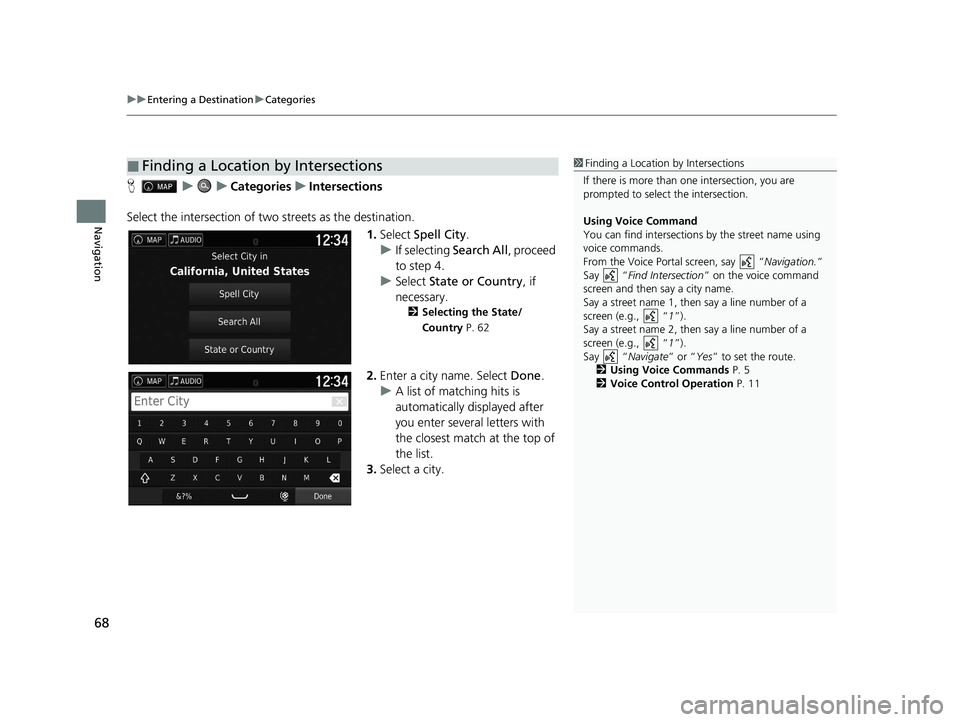
uuEntering a Destination uCategories
68
Navigation
H uuCategories uIntersections
Select the intersection of two streets as the destination.
1.Select Spell City .
u If selecting Search All, proceed
to step 4.
u Select State or Country , if
necessary.
2 Selecting the State/
Country P. 62
2.Enter a city name. Select Done.
u A list of matching hits is
automatically displayed after
you enter several letters with
the closest match at the top of
the list.
3. Select a city.
■Finding a Location by Intersections1Finding a Location by Intersections
If there is more than one intersection, you are
prompted to select the intersection.
Using Voice Command
You can find intersections by the street name using
voice commands.
From the Voice Portal screen, say “ Navigation.”
Say “ Find Intersection ” on the voice command
screen and then say a city name.
Say a street name 1, then say a line number of a
screen (e.g., “1”).
Say a street name 2, then say a line number of a
screen (e.g., “1”).
Say “ Navigate” or “Yes” to set the route.
2 Using Voice Commands P. 5
2 Voice Control Operation P. 11
21 RIDGELINE NAVI-31T6Z8400.book 68 ページ 2020年10月19日 月曜日 午後12時20分
Trending: steering, MPG, sensor, import, remote start, Delete recent address, smartphone