buttons HUMMER H2 2005 User Guide
[x] Cancel search | Manufacturer: HUMMER, Model Year: 2005, Model line: H2, Model: HUMMER H2 2005Pages: 468, PDF Size: 3.21 MB
Page 128 of 468
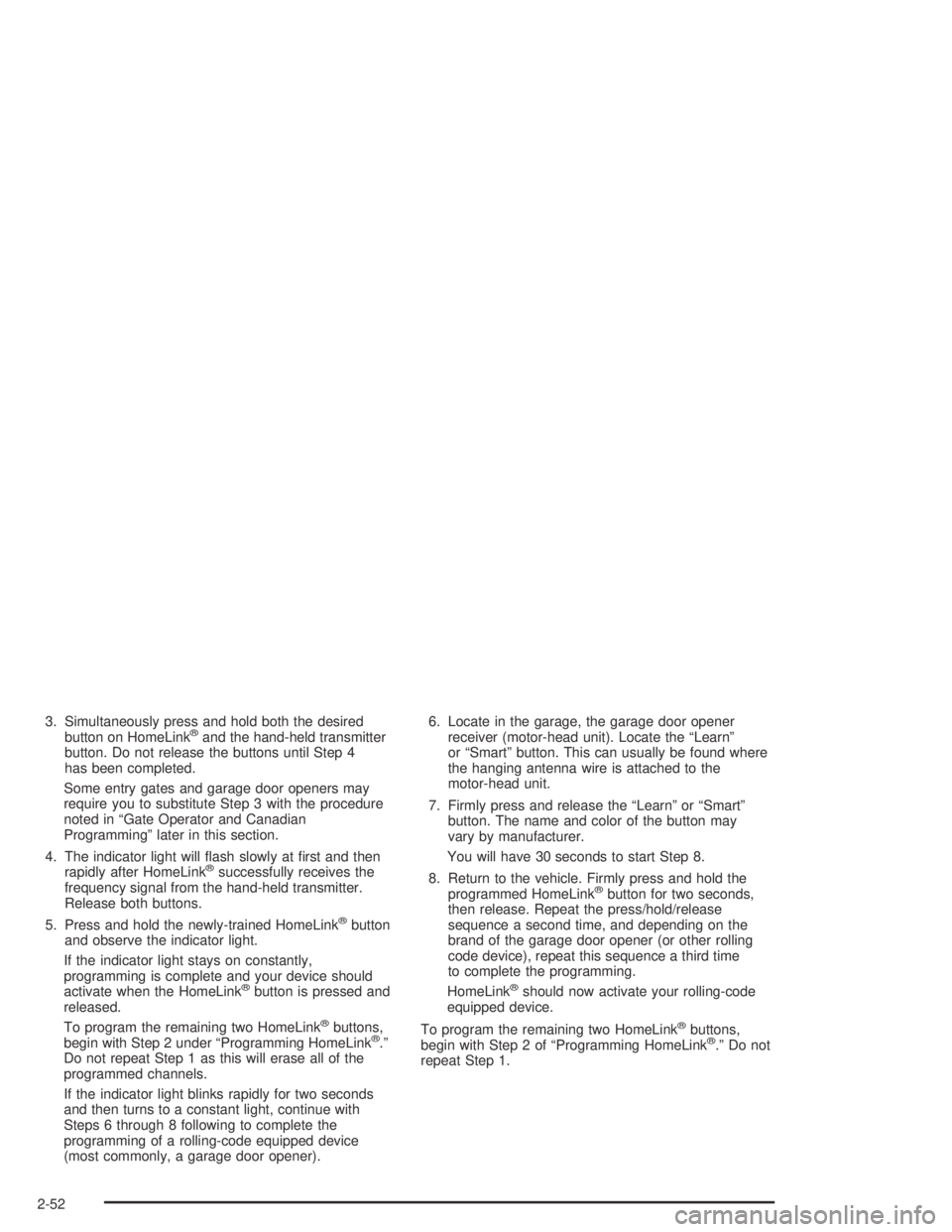
3. Simultaneously press and hold both the desired
button on HomeLink®and the hand-held transmitter
button. Do not release the buttons until Step 4
has been completed.
Some entry gates and garage door openers may
require you to substitute Step 3 with the procedure
noted in “Gate Operator and Canadian
Programming” later in this section.
4. The indicator light will �ash slowly at �rst and then
rapidly after HomeLink
®successfully receives the
frequency signal from the hand-held transmitter.
Release both buttons.
5. Press and hold the newly-trained HomeLink
®button
and observe the indicator light.
If the indicator light stays on constantly,
programming is complete and your device should
activate when the HomeLink
®button is pressed and
released.
To program the remaining two HomeLink
®buttons,
begin with Step 2 under “Programming HomeLink®.”
Do not repeat Step 1 as this will erase all of the
programmed channels.
If the indicator light blinks rapidly for two seconds
and then turns to a constant light, continue with
Steps 6 through 8 following to complete the
programming of a rolling-code equipped device
(most commonly, a garage door opener).6. Locate in the garage, the garage door opener
receiver (motor-head unit). Locate the “Learn”
or “Smart” button. This can usually be found where
the hanging antenna wire is attached to the
motor-head unit.
7. Firmly press and release the “Learn” or “Smart”
button. The name and color of the button may
vary by manufacturer.
You will have 30 seconds to start Step 8.
8. Return to the vehicle. Firmly press and hold the
programmed HomeLink
®button for two seconds,
then release. Repeat the press/hold/release
sequence a second time, and depending on the
brand of the garage door opener (or other rolling
code device), repeat this sequence a third time
to complete the programming.
HomeLink
®should now activate your rolling-code
equipped device.
To program the remaining two HomeLink
®buttons,
begin with Step 2 of “Programming HomeLink®.” Do not
repeat Step 1.
2-52
Page 129 of 468
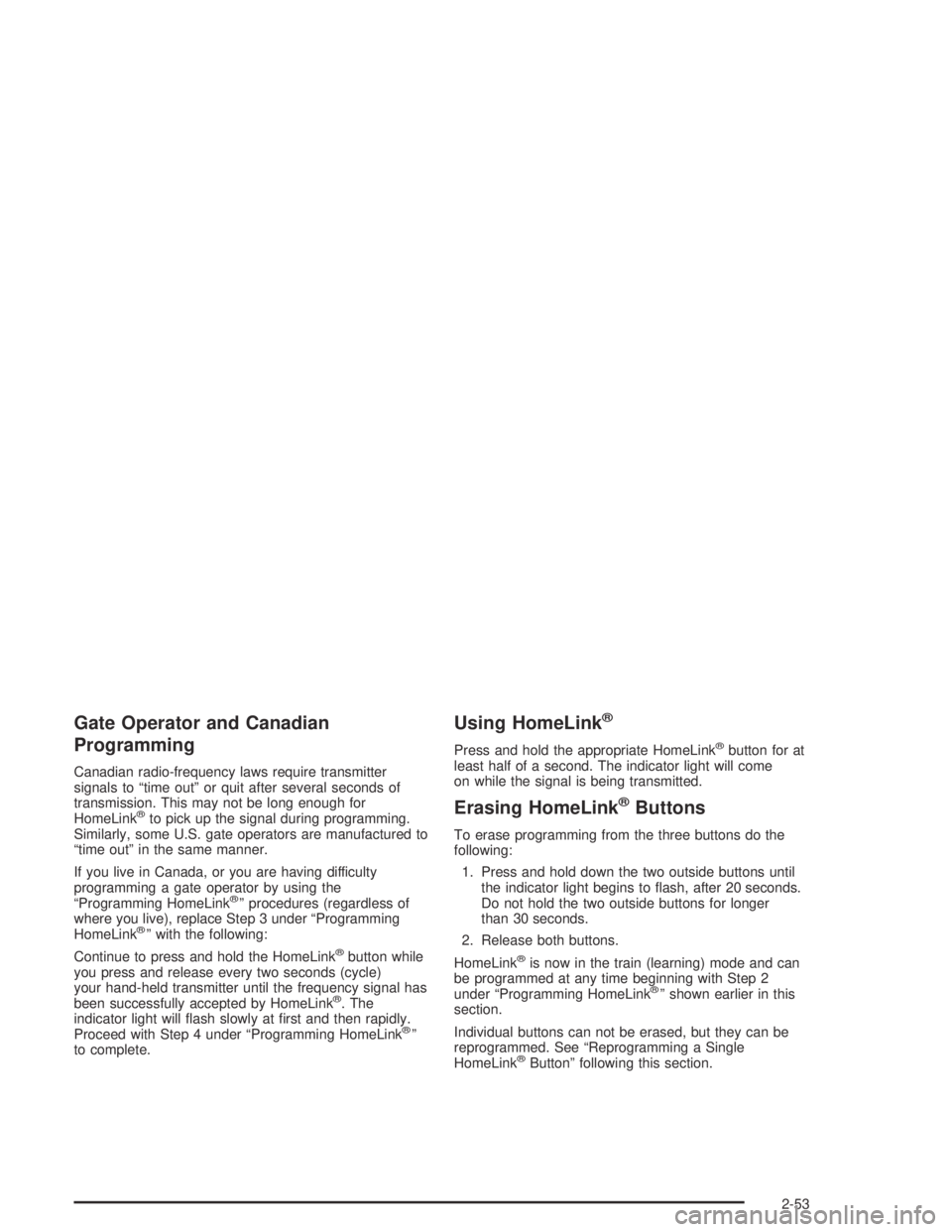
Gate Operator and Canadian
Programming
Canadian radio-frequency laws require transmitter
signals to “time out” or quit after several seconds of
transmission. This may not be long enough for
HomeLink
®to pick up the signal during programming.
Similarly, some U.S. gate operators are manufactured to
“time out” in the same manner.
If you live in Canada, or you are having difficulty
programming a gate operator by using the
“Programming HomeLink
®” procedures (regardless of
where you live), replace Step 3 under “Programming
HomeLink
®” with the following:
Continue to press and hold the HomeLink
®button while
you press and release every two seconds (cycle)
your hand-held transmitter until the frequency signal has
been successfully accepted by HomeLink
®. The
indicator light will �ash slowly at �rst and then rapidly.
Proceed with Step 4 under “Programming HomeLink
®”
to complete.
Using HomeLink®
Press and hold the appropriate HomeLink®button for at
least half of a second. The indicator light will come
on while the signal is being transmitted.
Erasing HomeLink®Buttons
To erase programming from the three buttons do the
following:
1. Press and hold down the two outside buttons until
the indicator light begins to �ash, after 20 seconds.
Do not hold the two outside buttons for longer
than 30 seconds.
2. Release both buttons.
HomeLink
®is now in the train (learning) mode and can
be programmed at any time beginning with Step 2
under “Programming HomeLink
®” shown earlier in this
section.
Individual buttons can not be erased, but they can be
reprogrammed. See “Reprogramming a Single
HomeLink
®Button” following this section.
2-53
Page 130 of 468
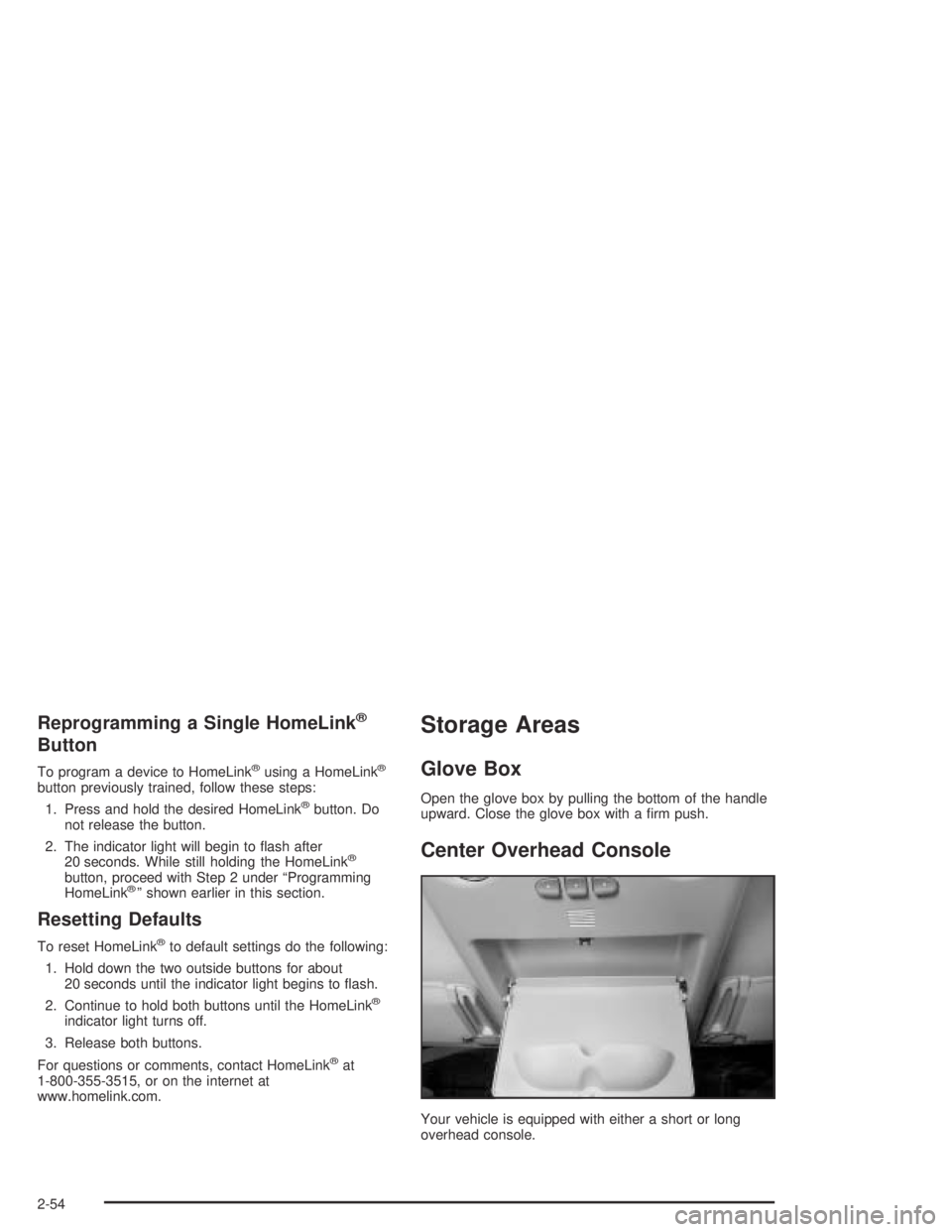
Reprogramming a Single HomeLink®
Button
To program a device to HomeLink®using a HomeLink®
button previously trained, follow these steps:
1. Press and hold the desired HomeLink
®button. Do
not release the button.
2. The indicator light will begin to �ash after
20 seconds. While still holding the HomeLink
®
button, proceed with Step 2 under “Programming
HomeLink®” shown earlier in this section.
Resetting Defaults
To reset HomeLink®to default settings do the following:
1. Hold down the two outside buttons for about
20 seconds until the indicator light begins to �ash.
2. Continue to hold both buttons until the HomeLink
®
indicator light turns off.
3. Release both buttons.
For questions or comments, contact HomeLink
®at
1-800-355-3515, or on the internet at
www.homelink.com.
Storage Areas
Glove Box
Open the glove box by pulling the bottom of the handle
upward. Close the glove box with a �rm push.
Center Overhead Console
Your vehicle is equipped with either a short or long
overhead console.
2-54
Page 131 of 468
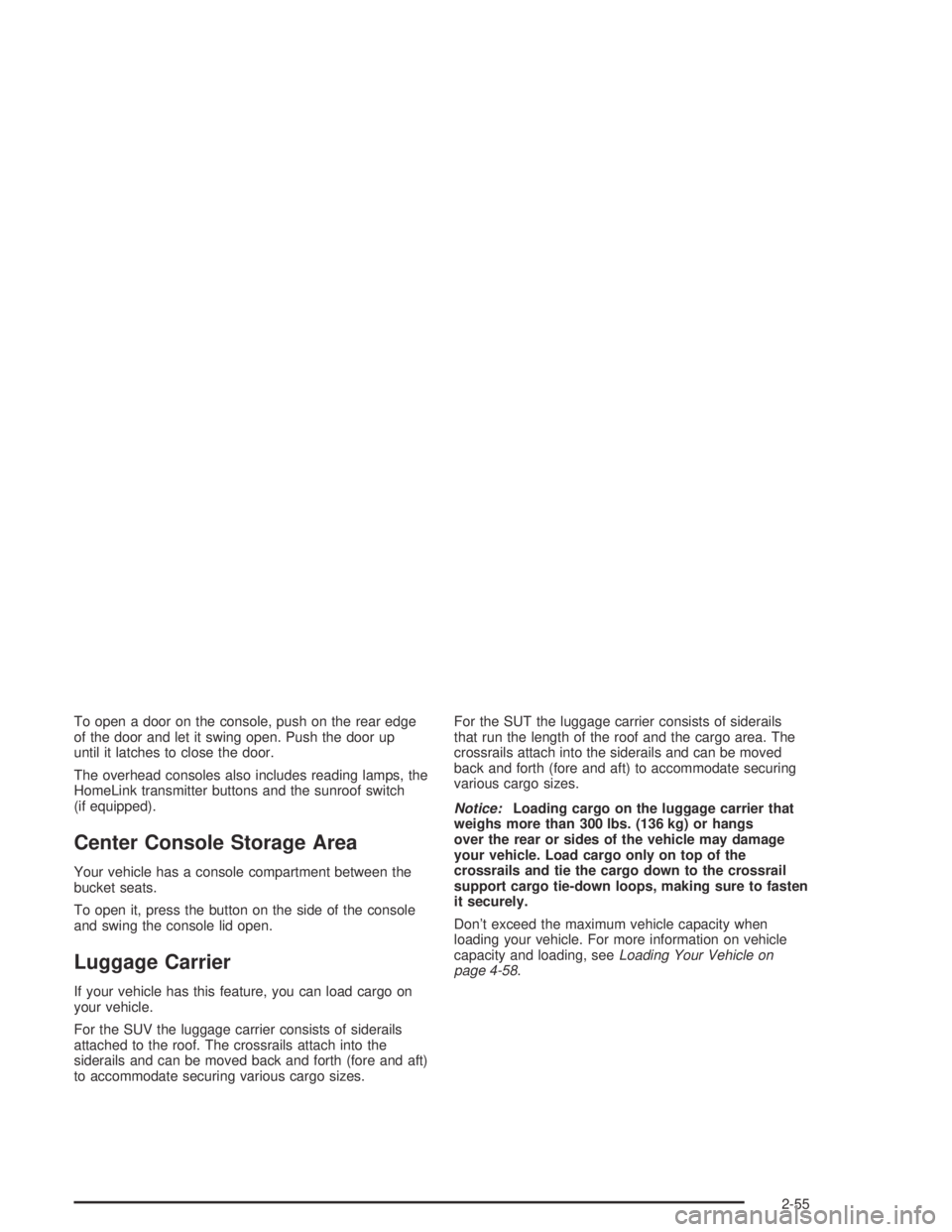
To open a door on the console, push on the rear edge
of the door and let it swing open. Push the door up
until it latches to close the door.
The overhead consoles also includes reading lamps, the
HomeLink transmitter buttons and the sunroof switch
(if equipped).
Center Console Storage Area
Your vehicle has a console compartment between the
bucket seats.
To open it, press the button on the side of the console
and swing the console lid open.
Luggage Carrier
If your vehicle has this feature, you can load cargo on
your vehicle.
For the SUV the luggage carrier consists of siderails
attached to the roof. The crossrails attach into the
siderails and can be moved back and forth (fore and aft)
to accommodate securing various cargo sizes.For the SUT the luggage carrier consists of siderails
that run the length of the roof and the cargo area. The
crossrails attach into the siderails and can be moved
back and forth (fore and aft) to accommodate securing
various cargo sizes.
Notice:Loading cargo on the luggage carrier that
weighs more than 300 lbs. (136 kg) or hangs
over the rear or sides of the vehicle may damage
your vehicle. Load cargo only on top of the
crossrails and tie the cargo down to the crossrail
support cargo tie-down loops, making sure to fasten
it securely.
Don’t exceed the maximum vehicle capacity when
loading your vehicle. For more information on vehicle
capacity and loading, seeLoading Your Vehicle on
page 4-58.
2-55
Page 139 of 468

Fully open:To open the sunroof completely, press
and hold the rear of the switch until the sunroof
opens completely.
Closed:To close the sunroof, press the front of the
switch until the sunroof reaches the desired position
or until it is fully closed and stops on its own.
Vent:The vent position allows the rear of the sunroof
to be opened and tilted upward. With the sunroof in
the fully closed position, press and hold the front of
the switch until the sunroof reaches the desired vent
position or until it stops moving. To close the sunroof
from the vent position, press and hold the rear of the
switch until the sunroof is fully closed.
Do not to leave the sunroof open for long periods of
time as debris may collect in the tracks.
Sunshade Operation
The sunshade will open automatically when opening
the sunroof.
However, it can manually be pulled shut after the
sunroof is closed. To adjust the sunshade, push it
backward or pull it forward to the desired position. The
sunshade cannot be adjusted further than the current
closed position of the sunroof.
Vehicle Personalization
Memory Seat
If your vehicle has this
feature, the controls for the
memory function are
located on the driver’s door.
These buttons are used to program and recall memory
settings for the driver’s seat and both the driver’s
and passenger’s outside mirrors. The settings for these
features can be saved for up to two drivers.
2-63
Page 140 of 468

To store the memory settings, do the following:
1. While the vehicle is in PARK (P), adjust the driver’s
seat, including the seatback recliner, lumbar, and
side wing area, and both outside mirrors to
your preference.
2. Press and hold the 1 or 2 button of the memory
control for three seconds. A double chime will
sound to let you know that the position has been
stored.
To repeat the procedure for a second driver, follow the
preceding steps, but press the other numbered
memory control button.
Each time button 1 or 2 is pressed and released while
the vehicle is in PARK (P), a single chime will sound and
the memory position will be recalled.
To stop recall movement of the memory seat feature at
any time, press one of the memory buttons or power
seat controls.
Easy Exit Seat
The controls for this memory function are located on the
driver’s door.
B(Easy Exit Seat):This button is used to program
and recall the desired driver’s seat position when
exiting/entering the vehicle. The seat position can be
saved for up to two drivers.To store the seat exit position, do the following:
1. Press and release the 1 or 2 button. The seat will
move to the stored memory position.
2. Adjust the seat to the desired exit position.
3. Press and hold the exit button of the memory
control for three seconds. A double chime will sound
to let you know that the position has been stored
for the selected button 1 or 2.
To repeat the procedure for a second driver, follow
the preceding steps, but press the other numbered
memory control button.
To use the seat exit position, do one of the following:
Press the exit button on the memory control.
Or, if this feature is activated in the DIC, removing
the key from the ignition will move the seat to the
exit position.
See “Easy Exit Seat” underDIC Vehicle Personalization
on page 3-54for more information on activating this
feature in the DIC.
2-64
Page 145 of 468
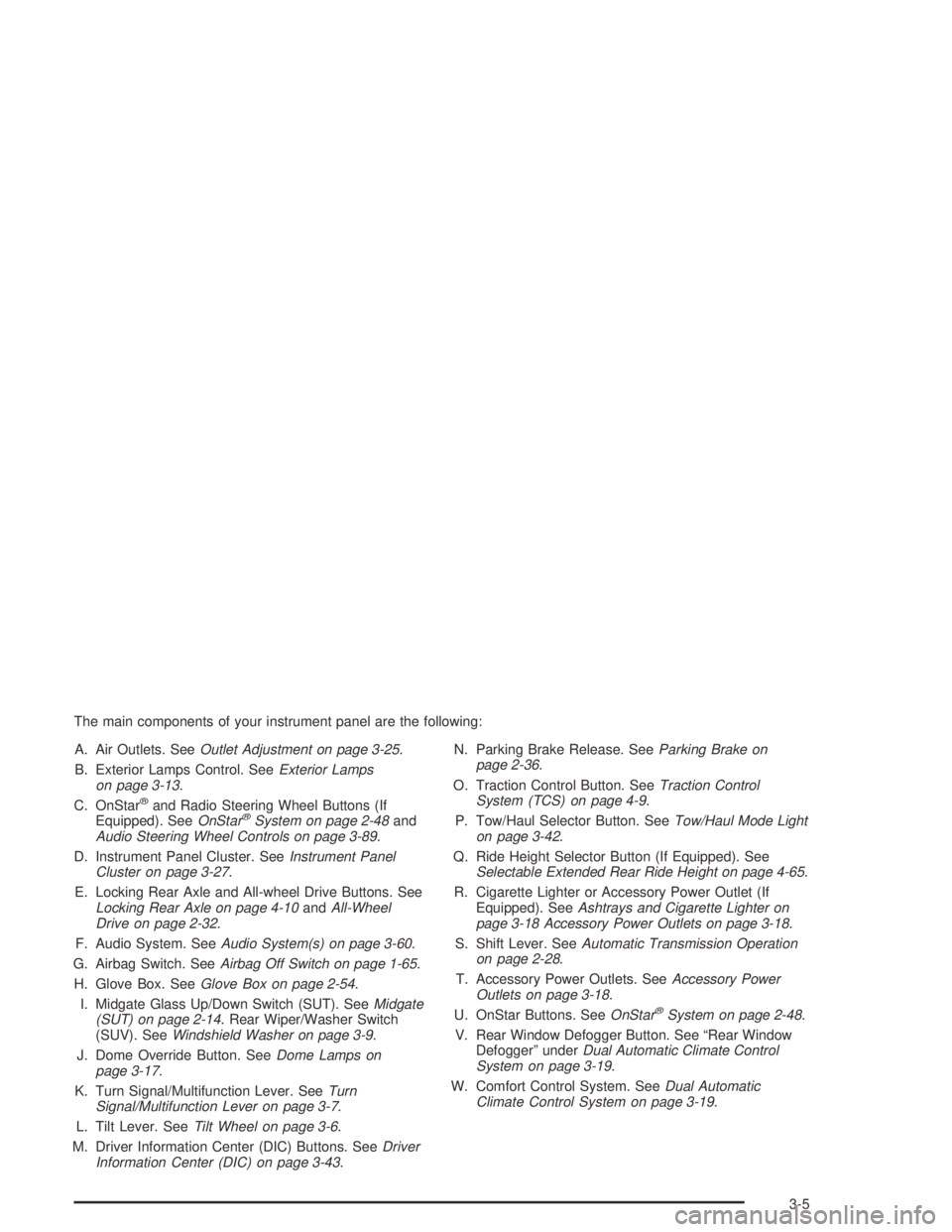
The main components of your instrument panel are the following:
A. Air Outlets. SeeOutlet Adjustment on page 3-25.
B. Exterior Lamps Control. SeeExterior Lamps
on page 3-13.
C. OnStar
®and Radio Steering Wheel Buttons (If
Equipped). SeeOnStar®System on page 2-48and
Audio Steering Wheel Controls on page 3-89.
D. Instrument Panel Cluster. SeeInstrument Panel
Cluster on page 3-27.
E. Locking Rear Axle and All-wheel Drive Buttons. See
Locking Rear Axle on page 4-10andAll-Wheel
Drive on page 2-32.
F. Audio System. SeeAudio System(s) on page 3-60.
G. Airbag Switch. SeeAirbag Off Switch on page 1-65.
H. Glove Box. SeeGlove Box on page 2-54.
I. Midgate Glass Up/Down Switch (SUT). SeeMidgate
(SUT) on page 2-14. Rear Wiper/Washer Switch
(SUV). SeeWindshield Washer on page 3-9.
J. Dome Override Button. SeeDome Lamps on
page 3-17.
K. Turn Signal/Multifunction Lever. SeeTurn
Signal/Multifunction Lever on page 3-7.
L. Tilt Lever. SeeTilt Wheel on page 3-6.
M. Driver Information Center (DIC) Buttons. SeeDriver
Information Center (DIC) on page 3-43.N. Parking Brake Release. SeeParking Brake on
page 2-36.
O. Traction Control Button. SeeTraction Control
System (TCS) on page 4-9.
P. Tow/Haul Selector Button. SeeTow/Haul Mode Light
on page 3-42.
Q. Ride Height Selector Button (If Equipped). See
Selectable Extended Rear Ride Height on page 4-65.
R. Cigarette Lighter or Accessory Power Outlet (If
Equipped). SeeAshtrays and Cigarette Lighter on
page 3-18 Accessory Power Outlets on page 3-18.
S. Shift Lever. SeeAutomatic Transmission Operation
on page 2-28.
T. Accessory Power Outlets. SeeAccessory Power
Outlets on page 3-18.
U. OnStar Buttons. SeeOnStar
®System on page 2-48.
V. Rear Window Defogger Button. See “Rear Window
Defogger” underDual Automatic Climate Control
System on page 3-19.
W. Comfort Control System. SeeDual Automatic
Climate Control System on page 3-19.
3-5
Page 158 of 468

Accessory Power Outlets
Your vehicle may be equipped with up to �ve accessory
power outlets. The two front outlets, if equipped, are
located under the OnStar
®buttons on the instrument
panel behind hinged doors.
The two middle outlets, if equipped, are located on the
back of the center console.
There may also be an outlet located in the rear of the
vehicle near the liftgate. Remove the cap to use the
outlet. Replace the cap when the outlet is not in use.
If your vehicle is the SUT model, there is an outlet in the
rear cargo area on the passenger’s side of the vehicle.
Notice:Adding any electrical equipment to your
vehicle may damage it or keep other components
from working as they should. The repairs would not
be covered by your warranty. Check with your dealer
before adding electrical equipment.
Certain power accessory plugs may not be compatible to
the accessory power outlets and could result in blown
vehicle or adapter fuses. If you experience a problem,
see your dealer for additional information on the
accessory power plugs.Notice:Improper use of the power outlet can cause
damage not covered by your warranty. Do not hang
any type of accessory or accessory bracket from the
plug because the power outlets are designed for
accessory power plugs only.
Ashtrays and Cigarette Lighter
If your vehicle has an ashtray, it is removable and �ts into
the front cupholder. Pull up on the ashtray door to open it.
Notice:If you put papers or other �ammable items
in the ashtray, hot cigarettes or other smoking
materials could ignite them and possibly damage
your vehicle. Never put �ammable items in the
ashtray.
To remove the ashtray, pull it out from the console. To
reinstall the ashtray, slide it back to the original position.
To use the cigarette lighter, if equipped, push it in all the
way, and let go. When it’s ready, it will pop back out by
itself.
Notice:Holding a cigarette lighter in while it is
heating will not allow the lighter to back away from
the heating element when it is hot. Damage from
overheating may occur to the lighter or heating
element, or a fuse could be blown. Do not hold a
cigarette lighter in while it is heating. Do not use
anything other than the cigarette lighter in the
heating element.
3-18
Page 165 of 468
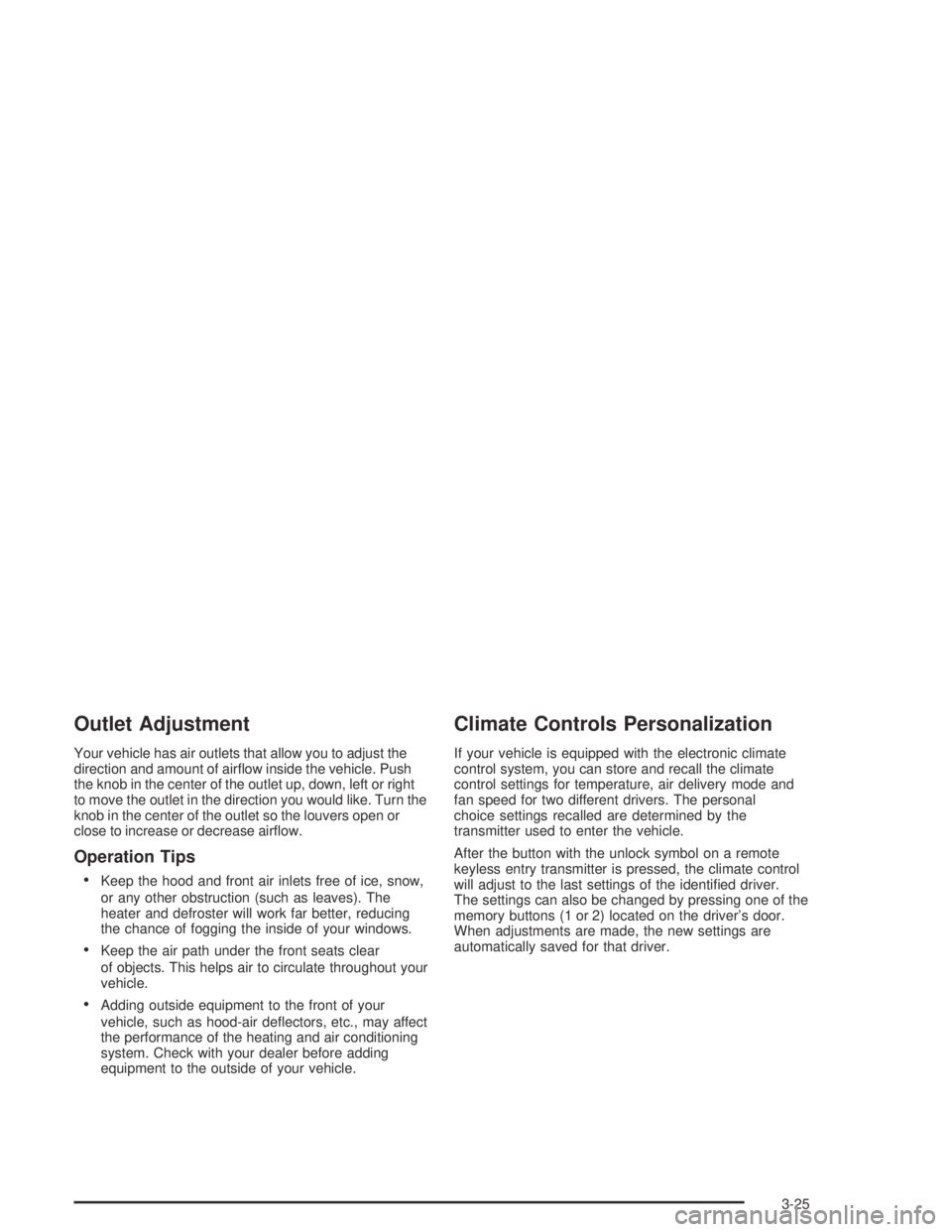
Outlet Adjustment
Your vehicle has air outlets that allow you to adjust the
direction and amount of air�ow inside the vehicle. Push
the knob in the center of the outlet up, down, left or right
to move the outlet in the direction you would like. Turn the
knob in the center of the outlet so the louvers open or
close to increase or decrease air�ow.
Operation Tips
Keep the hood and front air inlets free of ice, snow,
or any other obstruction (such as leaves). The
heater and defroster will work far better, reducing
the chance of fogging the inside of your windows.
Keep the air path under the front seats clear
of objects. This helps air to circulate throughout your
vehicle.
Adding outside equipment to the front of your
vehicle, such as hood-air de�ectors, etc., may affect
the performance of the heating and air conditioning
system. Check with your dealer before adding
equipment to the outside of your vehicle.
Climate Controls Personalization
If your vehicle is equipped with the electronic climate
control system, you can store and recall the climate
control settings for temperature, air delivery mode and
fan speed for two different drivers. The personal
choice settings recalled are determined by the
transmitter used to enter the vehicle.
After the button with the unlock symbol on a remote
keyless entry transmitter is pressed, the climate control
will adjust to the last settings of the identi�ed driver.
The settings can also be changed by pressing one of the
memory buttons (1 or 2) located on the driver’s door.
When adjustments are made, the new settings are
automatically saved for that driver.
3-25
Page 183 of 468
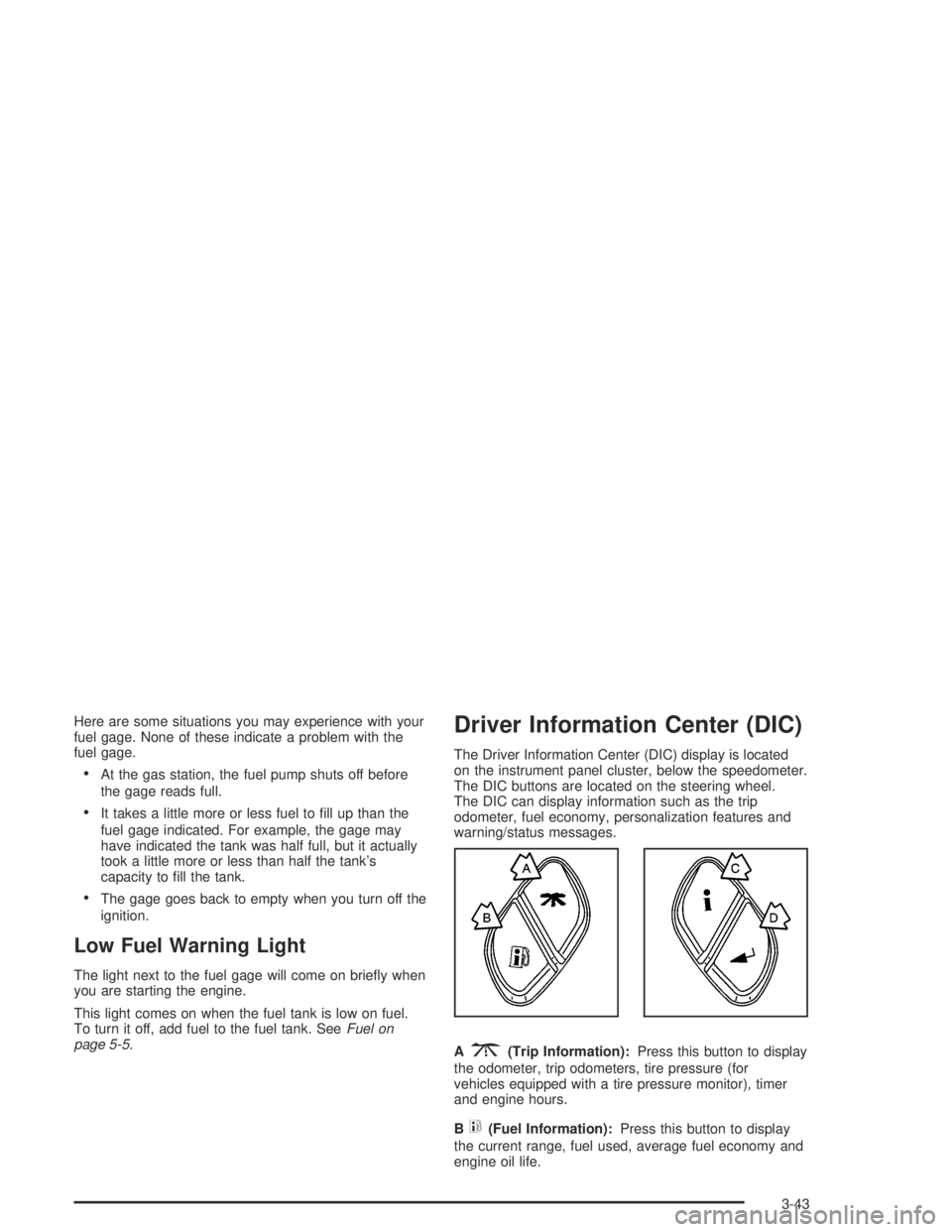
Here are some situations you may experience with your
fuel gage. None of these indicate a problem with the
fuel gage.
At the gas station, the fuel pump shuts off before
the gage reads full.
It takes a little more or less fuel to �ll up than the
fuel gage indicated. For example, the gage may
have indicated the tank was half full, but it actually
took a little more or less than half the tank’s
capacity to �ll the tank.
The gage goes back to empty when you turn off the
ignition.
Low Fuel Warning Light
The light next to the fuel gage will come on brie�y when
you are starting the engine.
This light comes on when the fuel tank is low on fuel.
To turn it off, add fuel to the fuel tank. SeeFuel on
page 5-5.
Driver Information Center (DIC)
The Driver Information Center (DIC) display is located
on the instrument panel cluster, below the speedometer.
The DIC buttons are located on the steering wheel.
The DIC can display information such as the trip
odometer, fuel economy, personalization features and
warning/status messages.
A
3(Trip Information):Press this button to display
the odometer, trip odometers, tire pressure (for
vehicles equipped with a tire pressure monitor), timer
and engine hours.
B
t(Fuel Information):Press this button to display
the current range, fuel used, average fuel economy and
engine oil life.
3-43