reset HUMMER H2 2007 User Guide
[x] Cancel search | Manufacturer: HUMMER, Model Year: 2007, Model line: H2, Model: HUMMER H2 2007Pages: 570, PDF Size: 3.34 MB
Page 240 of 570
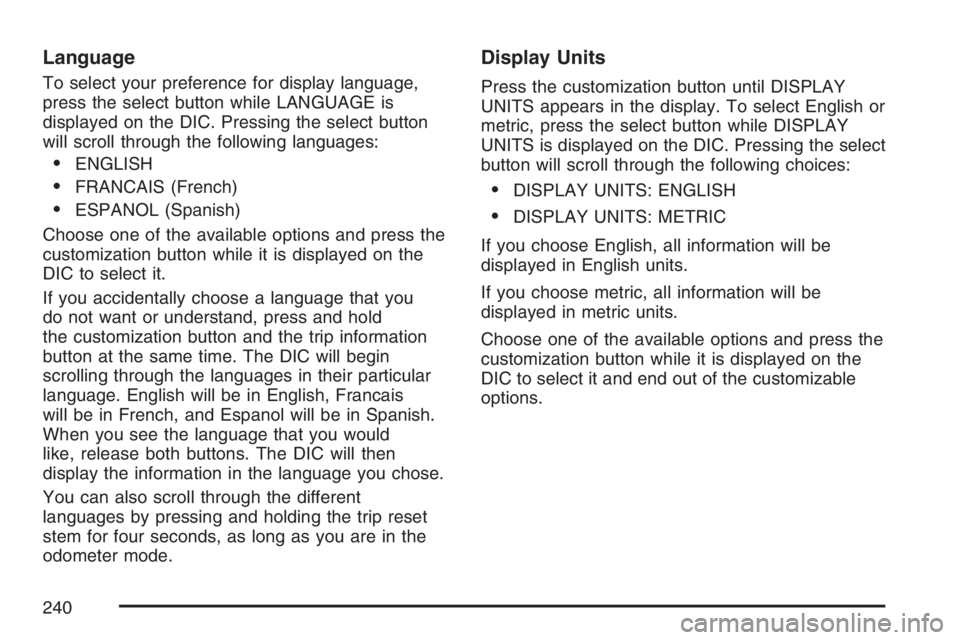
Language
To select your preference for display language,
press the select button while LANGUAGE is
displayed on the DIC. Pressing the select button
will scroll through the following languages:
ENGLISH
FRANCAIS (French)
ESPANOL (Spanish)
Choose one of the available options and press the
customization button while it is displayed on the
DIC to select it.
If you accidentally choose a language that you
do not want or understand, press and hold
the customization button and the trip information
button at the same time. The DIC will begin
scrolling through the languages in their particular
language. English will be in English, Francais
will be in French, and Espanol will be in Spanish.
When you see the language that you would
like, release both buttons. The DIC will then
display the information in the language you chose.
You can also scroll through the different
languages by pressing and holding the trip reset
stem for four seconds, as long as you are in the
odometer mode.
Display Units
Press the customization button until DISPLAY
UNITS appears in the display. To select English or
metric, press the select button while DISPLAY
UNITS is displayed on the DIC. Pressing the select
button will scroll through the following choices:
DISPLAY UNITS: ENGLISH
DISPLAY UNITS: METRIC
If you choose English, all information will be
displayed in English units.
If you choose metric, all information will be
displayed in metric units.
Choose one of the available options and press the
customization button while it is displayed on the
DIC to select it and end out of the customizable
options.
240
Page 241 of 570
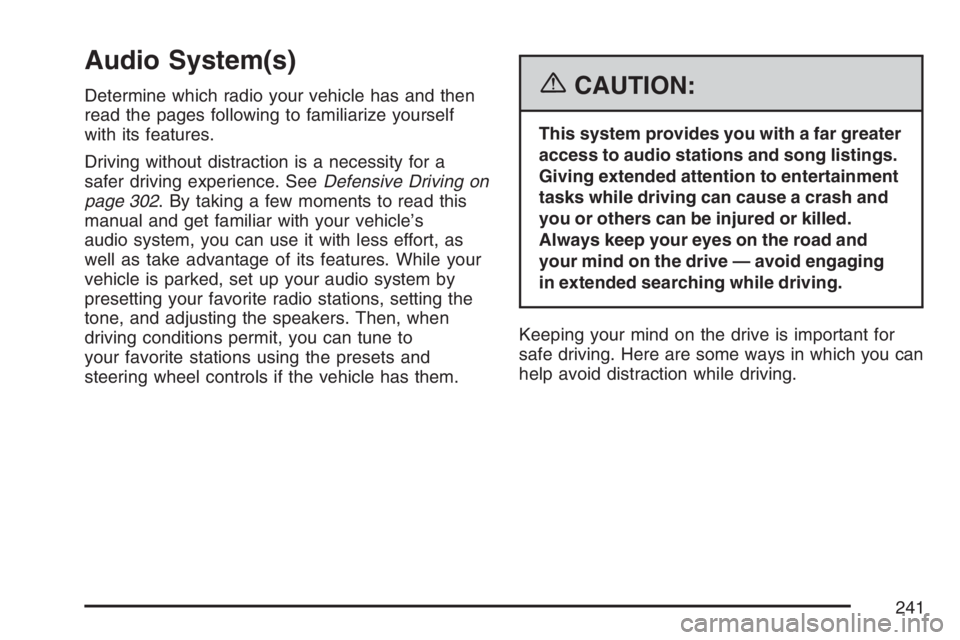
Audio System(s)
Determine which radio your vehicle has and then
read the pages following to familiarize yourself
with its features.
Driving without distraction is a necessity for a
safer driving experience. SeeDefensive Driving on
page 302. By taking a few moments to read this
manual and get familiar with your vehicle’s
audio system, you can use it with less effort, as
well as take advantage of its features. While your
vehicle is parked, set up your audio system by
presetting your favorite radio stations, setting the
tone, and adjusting the speakers. Then, when
driving conditions permit, you can tune to
your favorite stations using the presets and
steering wheel controls if the vehicle has them.{CAUTION:
This system provides you with a far greater
access to audio stations and song listings.
Giving extended attention to entertainment
tasks while driving can cause a crash and
you or others can be injured or killed.
Always keep your eyes on the road and
your mind on the drive — avoid engaging
in extended searching while driving.
Keeping your mind on the drive is important for
safe driving. Here are some ways in which you can
help avoid distraction while driving.
241
Page 242 of 570
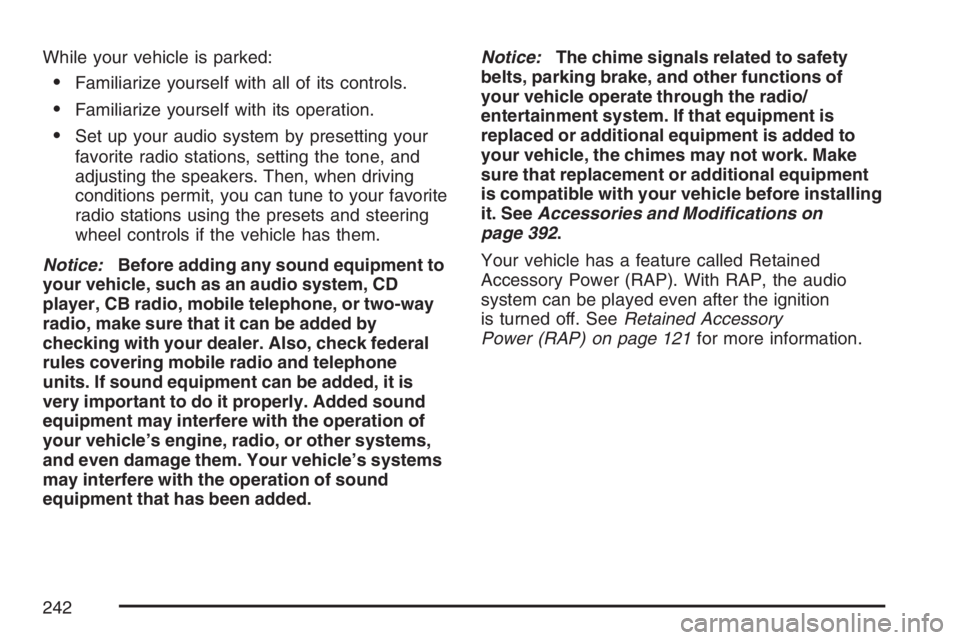
While your vehicle is parked:
Familiarize yourself with all of its controls.
Familiarize yourself with its operation.
Set up your audio system by presetting your
favorite radio stations, setting the tone, and
adjusting the speakers. Then, when driving
conditions permit, you can tune to your favorite
radio stations using the presets and steering
wheel controls if the vehicle has them.
Notice:Before adding any sound equipment to
your vehicle, such as an audio system, CD
player, CB radio, mobile telephone, or two-way
radio, make sure that it can be added by
checking with your dealer. Also, check federal
rules covering mobile radio and telephone
units. If sound equipment can be added, it is
very important to do it properly. Added sound
equipment may interfere with the operation of
your vehicle’s engine, radio, or other systems,
and even damage them. Your vehicle’s systems
may interfere with the operation of sound
equipment that has been added.Notice:The chime signals related to safety
belts, parking brake, and other functions of
your vehicle operate through the radio/
entertainment system. If that equipment is
replaced or additional equipment is added to
your vehicle, the chimes may not work. Make
sure that replacement or additional equipment
is compatible with your vehicle before installing
it. SeeAccessories and Modifications on
page 392.
Your vehicle has a feature called Retained
Accessory Power (RAP). With RAP, the audio
system can be played even after the ignition
is turned off. SeeRetained Accessory
Power (RAP) on page 121for more information.
242
Page 245 of 570

AUTO VOL (Automatic Volume):With automatic
volume, the audio system adjusts automatically
to make up for road and wind noise as you drive
by increasing the volume as vehicle speed
increases.
Set the volume at the desired level. Press this
button to select LOW, MEDIUM, or HIGH. AVOL
(automatic volume) displays. Each higher
setting provides more volume compensation at
faster vehicle speeds. To turn automatic volume
off, press this button until AVOL OFF displays.
Finding a Station
BAND:Press this button to switch between FM1,
FM2, AM, or XM1 or XM2 (if equipped). The
selection displays.
TUNE:Turn this knob to select radio stations.
©SEEK¨:Press either the SEEK or the TYPE
arrows to go to the next or to the previous
station and stay there.
The radio only seeks stations with a strong signal
that are in the selected band.
©SCAN¨:Press and hold either the SCAN or
the TYPE arrows for two seconds until SCAN
displays and a beep sounds. The radio goes to a
station, plays for a few seconds, then goes to
the next station. Press either the SCAN or
the TYPE arrows again to stop scanning.
To scan preset stations, press and hold either
the SCAN or the TYPE arrows for more than
four seconds. PSCN displays and a double beep
sounds. The radio goes to a preset station,
plays for a few seconds, then goes to the next
preset station. Press either the SCAN or the TYPE
arrows again to stop scanning presets.
The radio only scans stations with a strong signal
that are in the selected band.
245
Page 246 of 570
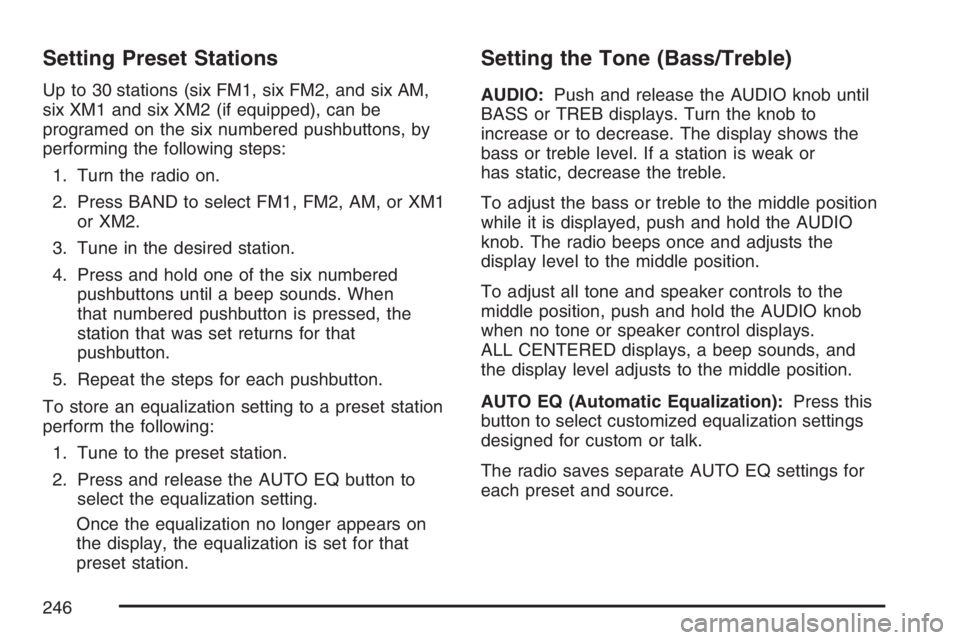
Setting Preset Stations
Up to 30 stations (six FM1, six FM2, and six AM,
six XM1 and six XM2 (if equipped), can be
programed on the six numbered pushbuttons, by
performing the following steps:
1. Turn the radio on.
2. Press BAND to select FM1, FM2, AM, or XM1
or XM2.
3. Tune in the desired station.
4. Press and hold one of the six numbered
pushbuttons until a beep sounds. When
that numbered pushbutton is pressed, the
station that was set returns for that
pushbutton.
5. Repeat the steps for each pushbutton.
To store an equalization setting to a preset station
perform the following:
1. Tune to the preset station.
2. Press and release the AUTO EQ button to
select the equalization setting.
Once the equalization no longer appears on
the display, the equalization is set for that
preset station.
Setting the Tone (Bass/Treble)
AUDIO:Push and release the AUDIO knob until
BASS or TREB displays. Turn the knob to
increase or to decrease. The display shows the
bass or treble level. If a station is weak or
has static, decrease the treble.
To adjust the bass or treble to the middle position
while it is displayed, push and hold the AUDIO
knob. The radio beeps once and adjusts the
display level to the middle position.
To adjust all tone and speaker controls to the
middle position, push and hold the AUDIO knob
when no tone or speaker control displays.
ALL CENTERED displays, a beep sounds, and
the display level adjusts to the middle position.
AUTO EQ (Automatic Equalization):Press this
button to select customized equalization settings
designed for custom or talk.
The radio saves separate AUTO EQ settings for
each preset and source.
246
Page 248 of 570

SCAN:Scan the stations within a PTY by
performing the following:
1. Press the TYPE button to activate program
type select mode. TYPE and the last selected
PTY displays.
2. Turn the TYPE knob or press and release the
TYPE button to select a PTY.
3. Once the desired PTY is displayed, press and
hold either the TYPE or the SCAN arrows for
two seconds, and the radio begins scanning
the stations in the PTY.
4. Press either a TYPE or SCAN arrow to stop
scanning.
BAND (Alternate Frequency):Alternate
frequency allows the radio to switch to a stronger
station with the same program type. To turn
alternate frequency on, press and hold BAND for
two seconds. AF ON displays. The radio may
switch to stations with a stronger frequency.
To turn alternate frequency off, press and hold
BAND again for two seconds. AF OFF displays.
The radio does not switch to other stations.
This function does not apply for XM™ Satellite
Radio Service.Setting Preset PTYs (RDS Only)
Up to 12 PTYs (six FM1 and six FM2), can be
programmed on the six numbered pushbuttons, by
performing the following steps:
1. Press BAND to select FM1 or FM2.
2. Press the TYPE button to activate program
type select mode. TYPE and the last selected
PTY displays.
3. Turn the TYPE knob or press and release the
TYPE button to select a PTY.
4. Press and hold one of the six numbered
pushbuttons until a beep sounds. Whenever
that numbered pushbutton is pressed (while in
PTY mode), the PTY that was set returns.
5. Repeat the steps for each pushbutton.
248
Page 258 of 570

Finding a Station
BAND:Press this button to switch between FM1,
FM2, AM, or XM1 or XM2 (if equipped). The
selection displays.
TUNE:Turn this knob to select radio stations.
©SEEK¨:Press either the SEEK or the TYPE
arrows to go to the next or to the previous
station and stay there.
The radio only seeks stations with a strong signal
that are in the selected band.
©SCAN¨:Press and hold either the SCAN or
the TYPE arrows for two seconds until SCN
displays and a beep sounds. The radio goes to a
station, plays for a few seconds, then goes to
the next station. Press either the SCAN or
the TYPE arrows again to stop scanning.
To scan preset stations, press and hold either
the SCAN or the TYPE arrows for more than
four seconds. PSC displays and a double beep
sounds. The radio goes to a preset station, plays
for a few seconds, then goes to the next preset
station. Press either the SCAN or the TYPE arrows
again to stop scanning presets.
The radio only scans stations with a strong signal
that are in the selected band.
Setting Preset Stations
Up to 30 stations (six FM1, six FM2, and six AM,
six XM1 and six XM2 (if equipped), can be
programed on the six numbered pushbuttons, by
performing the following steps:
1. Turn the radio on.
2. Press BAND to select FM1, FM2, AM, or XM1
or XM2.
3. Tune in the desired station.
4. Press and hold one of the six numbered
pushbuttons until a beep sounds. When that
numbered pushbutton is pressed, the station
that was set, returns for that pushbutton.
5. Repeat the steps for each pushbutton.
To store an equalization setting to a preset station
perform the following:
1. Tune to the preset station.
2. Press and release the AUTO EQ button to
select the equalization setting.
Once the equalization no longer displays, the
equalization is set for that preset station.
258
Page 259 of 570
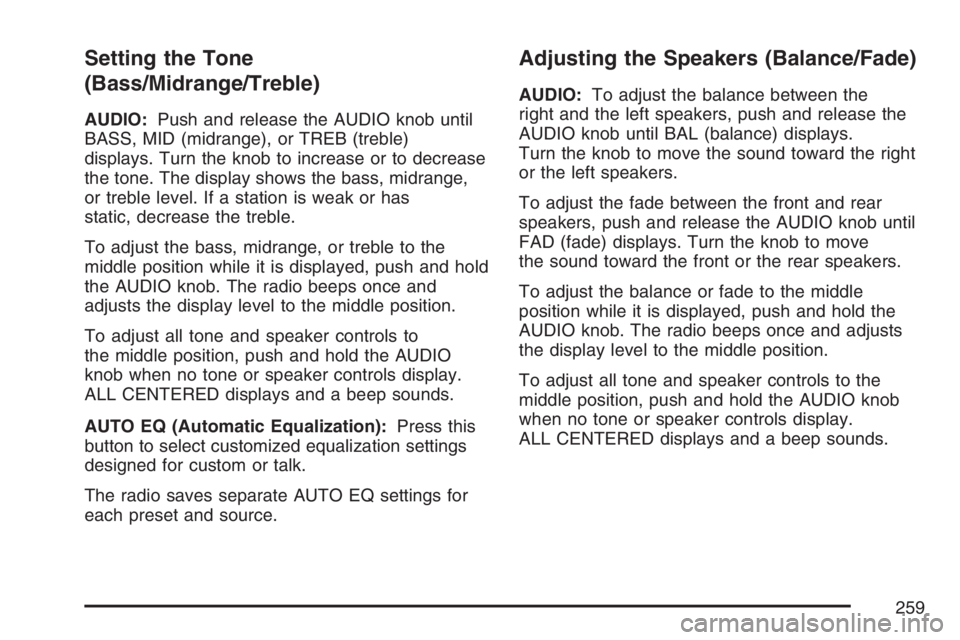
Setting the Tone
(Bass/Midrange/Treble)
AUDIO:Push and release the AUDIO knob until
BASS, MID (midrange), or TREB (treble)
displays. Turn the knob to increase or to decrease
the tone. The display shows the bass, midrange,
or treble level. If a station is weak or has
static, decrease the treble.
To adjust the bass, midrange, or treble to the
middle position while it is displayed, push and hold
the AUDIO knob. The radio beeps once and
adjusts the display level to the middle position.
To adjust all tone and speaker controls to
the middle position, push and hold the AUDIO
knob when no tone or speaker controls display.
ALL CENTERED displays and a beep sounds.
AUTO EQ (Automatic Equalization):Press this
button to select customized equalization settings
designed for custom or talk.
The radio saves separate AUTO EQ settings for
each preset and source.
Adjusting the Speakers (Balance/Fade)
AUDIO:To adjust the balance between the
right and the left speakers, push and release the
AUDIO knob until BAL (balance) displays.
Turn the knob to move the sound toward the right
or the left speakers.
To adjust the fade between the front and rear
speakers, push and release the AUDIO knob until
FAD (fade) displays. Turn the knob to move
the sound toward the front or the rear speakers.
To adjust the balance or fade to the middle
position while it is displayed, push and hold the
AUDIO knob. The radio beeps once and adjusts
the display level to the middle position.
To adjust all tone and speaker controls to the
middle position, push and hold the AUDIO knob
when no tone or speaker controls display.
ALL CENTERED displays and a beep sounds.
259
Page 261 of 570

Setting Preset PTYs (RDS Only)
These pushbuttons have factory PTY presets.
Up to 12 PTYs (six FM1 and six FM2), can
be programmed on the six numbered pushbuttons,
by performing the following steps:
1. Press BAND to select FM1 or FM2.
2. Press the TYPE button to activate program
type select mode. P-TYPE and the last
selected PTY displays.
3. Turn the TYPE knob or press and release the
TYPE button to select a PTY.
4. Press and hold one of the six numbered
pushbuttons until a beep sounds. Whenever
that numbered pushbutton is pressed (while in
PTY mode), the PTY that was set returns.
5. Repeat the steps for each pushbutton.
RDS Messages
INFO (Information):If the current station has a
message, INFO displays. Press this knob to
see the message. The message may display the
artist, song title, call in phone numbers, etc.
If the entire message is not displayed, parts of the
message displays every three seconds. To
scroll through the message, press and release the
INFO button. A new group of words display
after every press of this button. Once the complete
message displays, INFO disappears from the
display until another new message is received.
The last message can be displayed by pressing
the INFO button. The last message is shown until
a new message is received or you tune to a
different station.
261
Page 264 of 570

Playing a Speci�c Loaded CD
For every CD loaded, a number appears on the
display. To play a speci�c CD, �rst (if not in CD
mode) press the CD AUX button, then press the
numbered pushbutton that corresponds to the CD.
A small bar appears under the CD number that is
playing and the track number appears on the
display.
If an error appears on the display, see “CD
Messages” later in this section.
CD
Z(Eject):Press this button to eject CD(s).
To eject the CD that is currently playing, press
and release this button.
To eject multiple CDs, do the following:
1. Press and hold the CD eject button for
�ve seconds.
A beep sounds and the indicator light, located
to the right of the slot, begins to �ash and
EJECT ALL displays.
2. Once the light stops �ashing REMOVE CD #
displays. The CD ejects and can be removed.
Once the CD is removed, the indicator light
begins �ashing again and another CD ejects.
To stop ejecting the CDs, press the LOAD
or the eject button.If the CD is not removed, after 25 seconds, the
CD automatically pulls back into the player. If CD
is pushed back into the player, before the
25 second time period is complete, the player
senses an error and tries to eject the CD several
times before stopping.
Do not repeatedly press the CD eject button to
eject a CD after you have tried to push it in
manually. The player’s 25-second eject timer
resets at each press of eject, causing the player to
not eject the CD until the 25-second time period
has elapsed.
{REV (Reverse):Press and hold this button to
reverse quickly within a track. You will hear
sound at a reduced volume. Release the button to
play the passage. The elapsed time of the track
displays.
FWD
|(Forward):Press and hold this button to
advance quickly within a track. You will hear
sound at a reduced volume. Release the button to
play the passage. The elapsed time of the track
displays.
264