clock HUMMER H2 2009 User Guide
[x] Cancel search | Manufacturer: HUMMER, Model Year: 2009, Model line: H2, Model: HUMMER H2 2009Pages: 524, PDF Size: 3.1 MB
Page 237 of 524
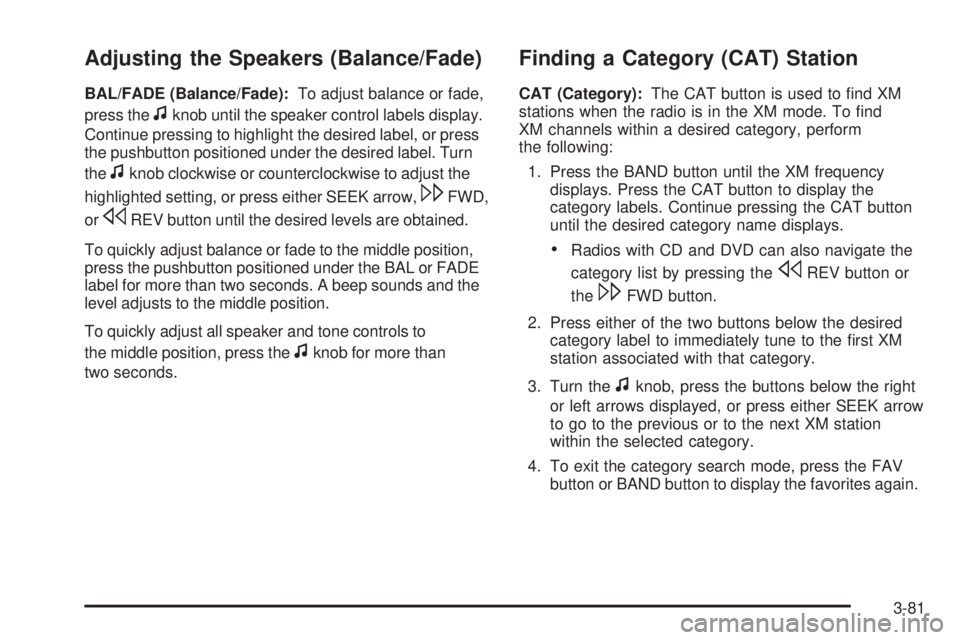
Adjusting the Speakers (Balance/Fade)
BAL/FADE (Balance/Fade):To adjust balance or fade,
press the
fknob until the speaker control labels display.
Continue pressing to highlight the desired label, or press
the pushbutton positioned under the desired label. Turn
the
fknob clockwise or counterclockwise to adjust the
highlighted setting, or press either SEEK arrow,
\FWD,
or
sREV button until the desired levels are obtained.
To quickly adjust balance or fade to the middle position,
press the pushbutton positioned under the BAL or FADE
label for more than two seconds. A beep sounds and the
level adjusts to the middle position.
To quickly adjust all speaker and tone controls to
the middle position, press the
fknob for more than
two seconds.
Finding a Category (CAT) Station
CAT (Category):The CAT button is used to �nd XM
stations when the radio is in the XM mode. To �nd
XM channels within a desired category, perform
the following:
1. Press the BAND button until the XM frequency
displays. Press the CAT button to display the
category labels. Continue pressing the CAT button
until the desired category name displays.
Radios with CD and DVD can also navigate the
category list by pressing the
sREV button or
the
\FWD button.
2. Press either of the two buttons below the desired
category label to immediately tune to the �rst XM
station associated with that category.
3. Turn the
fknob, press the buttons below the right
or left arrows displayed, or press either SEEK arrow
to go to the previous or to the next XM station
within the selected category.
4. To exit the category search mode, press the FAV
button or BAND button to display the favorites again.
3-81
Page 245 of 524
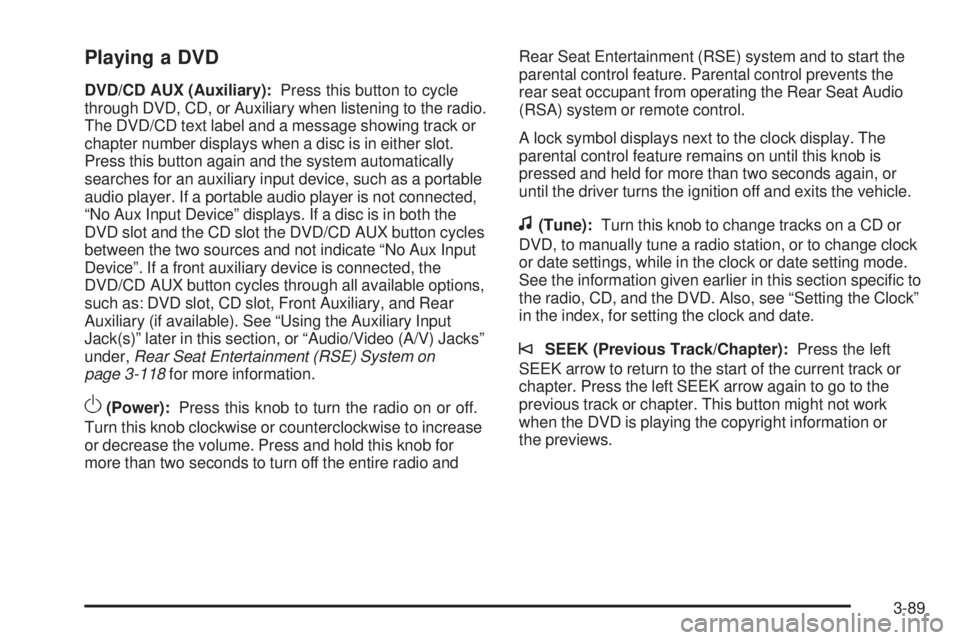
Playing a DVD
DVD/CD AUX (Auxiliary):Press this button to cycle
through DVD, CD, or Auxiliary when listening to the radio.
The DVD/CD text label and a message showing track or
chapter number displays when a disc is in either slot.
Press this button again and the system automatically
searches for an auxiliary input device, such as a portable
audio player. If a portable audio player is not connected,
“No Aux Input Device” displays. If a disc is in both the
DVD slot and the CD slot the DVD/CD AUX button cycles
between the two sources and not indicate “No Aux Input
Device”. If a front auxiliary device is connected, the
DVD/CD AUX button cycles through all available options,
such as: DVD slot, CD slot, Front Auxiliary, and Rear
Auxiliary (if available). See “Using the Auxiliary Input
Jack(s)” later in this section, or “Audio/Video (A/V) Jacks”
under,Rear Seat Entertainment (RSE) System on
page 3-118for more information.
O(Power):Press this knob to turn the radio on or off.
Turn this knob clockwise or counterclockwise to increase
or decrease the volume. Press and hold this knob for
more than two seconds to turn off the entire radio andRear Seat Entertainment (RSE) system and to start the
parental control feature. Parental control prevents the
rear seat occupant from operating the Rear Seat Audio
(RSA) system or remote control.
A lock symbol displays next to the clock display. The
parental control feature remains on until this knob is
pressed and held for more than two seconds again, or
until the driver turns the ignition off and exits the vehicle.
f(Tune):Turn this knob to change tracks on a CD or
DVD, to manually tune a radio station, or to change clock
or date settings, while in the clock or date setting mode.
See the information given earlier in this section speci�c to
the radio, CD, and the DVD. Also, see “Setting the Clock”
in the index, for setting the clock and date.
©SEEK (Previous Track/Chapter):Press the left
SEEK arrow to return to the start of the current track or
chapter. Press the left SEEK arrow again to go to the
previous track or chapter. This button might not work
when the DVD is playing the copyright information or
the previews.
3-89
Page 249 of 524
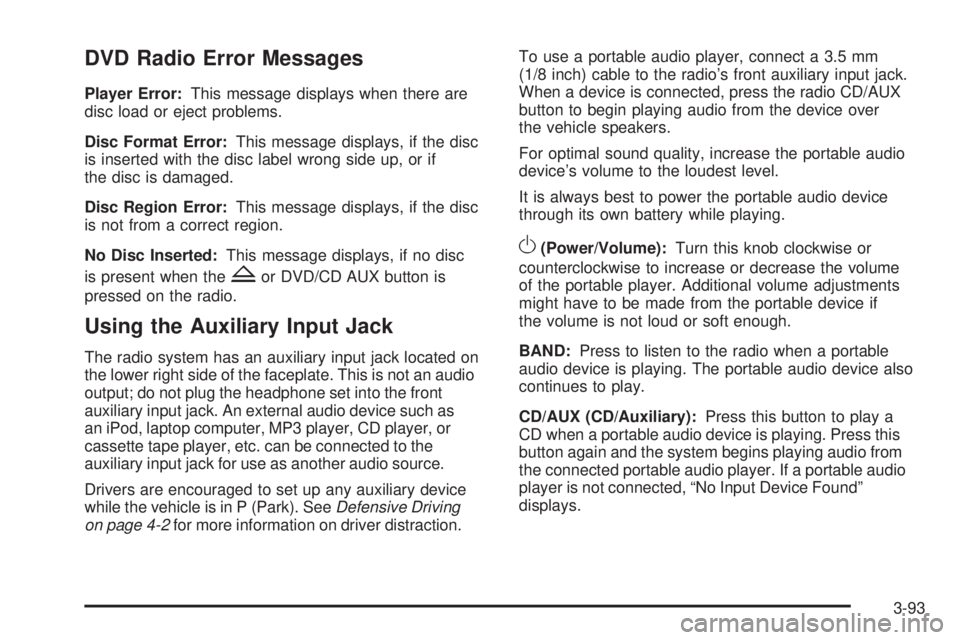
DVD Radio Error Messages
Player Error:This message displays when there are
disc load or eject problems.
Disc Format Error:This message displays, if the disc
is inserted with the disc label wrong side up, or if
the disc is damaged.
Disc Region Error:This message displays, if the disc
is not from a correct region.
No Disc Inserted:This message displays, if no disc
is present when the
Zor DVD/CD AUX button is
pressed on the radio.
Using the Auxiliary Input Jack
The radio system has an auxiliary input jack located on
the lower right side of the faceplate. This is not an audio
output; do not plug the headphone set into the front
auxiliary input jack. An external audio device such as
an iPod, laptop computer, MP3 player, CD player, or
cassette tape player, etc. can be connected to the
auxiliary input jack for use as another audio source.
Drivers are encouraged to set up any auxiliary device
while the vehicle is in P (Park). SeeDefensive Driving
on page 4-2for more information on driver distraction.To use a portable audio player, connect a 3.5 mm
(1/8 inch) cable to the radio’s front auxiliary input jack.
When a device is connected, press the radio CD/AUX
button to begin playing audio from the device over
the vehicle speakers.
For optimal sound quality, increase the portable audio
device’s volume to the loudest level.
It is always best to power the portable audio device
through its own battery while playing.
O(Power/Volume):Turn this knob clockwise or
counterclockwise to increase or decrease the volume
of the portable player. Additional volume adjustments
might have to be made from the portable device if
the volume is not loud or soft enough.
BAND:Press to listen to the radio when a portable
audio device is playing. The portable audio device also
continues to play.
CD/AUX (CD/Auxiliary):Press this button to play a
CD when a portable audio device is playing. Press this
button again and the system begins playing audio from
the connected portable audio player. If a portable audio
player is not connected, “No Input Device Found”
displays.
3-93
Page 298 of 524

Steering in Emergencies
There are times when steering can be more effective
than braking. For example, you come over a hill and �nd
a truck stopped in your lane, or a car suddenly pulls out
from nowhere, or a child darts out from between parked
cars and stops right in front of you. These problems can
be avoided by braking — if you can stop in time. But
sometimes you cannot stop in time because there is no
room. That is the time for evasive action — steering
around the problem.
The vehicle can perform very well in emergencies like
these. First apply the brakes. SeeBraking on page 4-4.
It is better to remove as much speed as possible
from a collision. Then steer around the problem, to the
left or right depending on the space available.
An emergency like this requires close attention and a
quick decision. If holding the steering wheel at the
recommended 9 and 3 o’clock positions, it can be turned
a full 180 degrees very quickly without removing either
hand. But you have to act fast, steer quickly, and just as
quickly straighten the wheel once you have avoided the
object.
The fact that such emergency situations are always
possible is a good reason to practice defensive driving
at all times and wear safety belts properly.
4-12
Page 313 of 524

{CAUTION:
Driving to the top (crest) of a hill at full speed can
cause an accident. There could be a drop-off,
embankment, cliff, or even another vehicle. You
could be seriously injured or killed. As you near
the top of a hill, slow down and stay alert.
If the vehicle stalls, or is about to stall, and you cannot
make it up the hill:
Push the brake pedal to stop the vehicle and keep
it from rolling backwards and apply the parking
brake.
If the engine is still running, shift the transmission to
R (Reverse), release the parking brake, and slowly
back down the hill in R (Reverse).
If the engine has stopped running, you need to
restart it. With the brake pedal pressed, apply
the parking brake. If the vehicle has an automatic
transmission, shift the transmission to P (Park).
Restart the engine. Then, shift to R (Reverse),
release the parking brake, and slowly back down
the hill as straight as possible in R (Reverse).
While backing down the hill, put your left hand on the
steering wheel at the 12 o’clock position so you can
tell if the wheels are straight and can maneuver as
you back down. It is best to back down the hill with
the wheels straight rather than in the left or right
direction. Turning the wheel too far to the left or right
will increase the possibility of a rollover.
4-27
Page 363 of 524
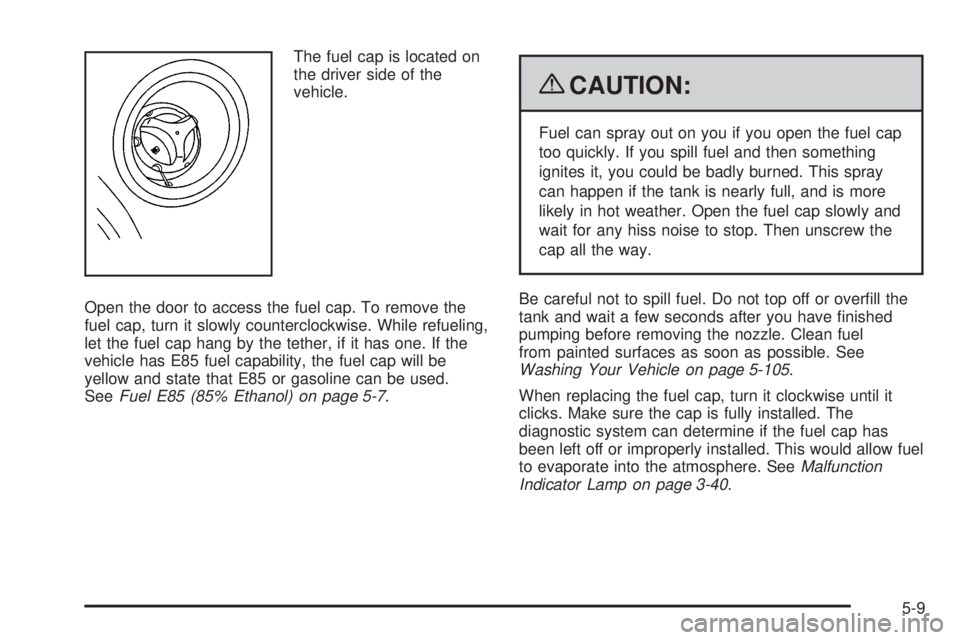
The fuel cap is located on
the driver side of the
vehicle.
Open the door to access the fuel cap. To remove the
fuel cap, turn it slowly counterclockwise. While refueling,
let the fuel cap hang by the tether, if it has one. If the
vehicle has E85 fuel capability, the fuel cap will be
yellow and state that E85 or gasoline can be used.
SeeFuel E85 (85% Ethanol) on page 5-7.
{CAUTION:
Fuel can spray out on you if you open the fuel cap
too quickly. If you spill fuel and then something
ignites it, you could be badly burned. This spray
can happen if the tank is nearly full, and is more
likely in hot weather. Open the fuel cap slowly and
wait for any hiss noise to stop. Then unscrew the
cap all the way.
Be careful not to spill fuel. Do not top off or over�ll the
tank and wait a few seconds after you have �nished
pumping before removing the nozzle. Clean fuel
from painted surfaces as soon as possible. See
Washing Your Vehicle on page 5-105.
When replacing the fuel cap, turn it clockwise until it
clicks. Make sure the cap is fully installed. The
diagnostic system can determine if the fuel cap has
been left off or improperly installed. This would allow fuel
to evaporate into the atmosphere. SeeMalfunction
Indicator Lamp on page 3-40.
5-9
Page 384 of 524

{CAUTION:
You can be burned if you spill coolant on hot
engine parts. Coolant contains ethylene glycol and
it will burn if the engine parts are hot enough. Do
not spill coolant on a hot engine.
1. Locate the coolant
surge tank pressure
cap that has this label.
2. You can remove the coolant surge tank pressure
cap when the cooling system, including the coolant
surge tank pressure cap and upper radiator hose,
are no longer hot. Turn the pressure cap slowly
counterclockwise about one full turn.
If you hear a hiss, wait for that to stop. A hiss
means there is still some pressure left.
3. Then keep turning the pressure cap slowly, and
remove it.4. Fill the coolant surge tank with the proper mixture,
to the FULL COLD mark.
5-30
Page 405 of 524
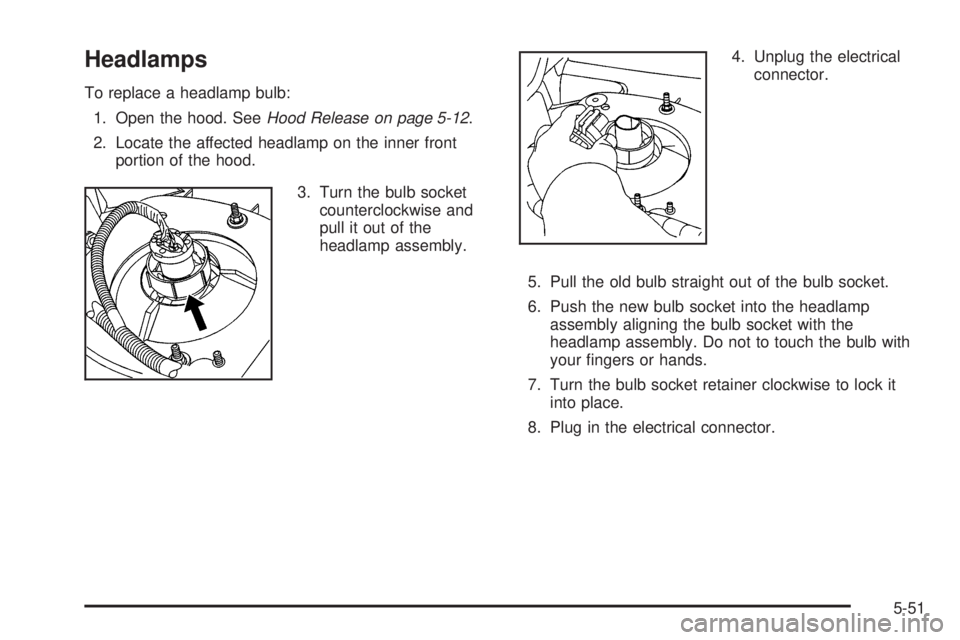
Headlamps
To replace a headlamp bulb:
1. Open the hood. SeeHood Release on page 5-12.
2. Locate the affected headlamp on the inner front
portion of the hood.
3. Turn the bulb socket
counterclockwise and
pull it out of the
headlamp assembly.4. Unplug the electrical
connector.
5. Pull the old bulb straight out of the bulb socket.
6. Push the new bulb socket into the headlamp
assembly aligning the bulb socket with the
headlamp assembly. Do not to touch the bulb with
your �ngers or hands.
7. Turn the bulb socket retainer clockwise to lock it
into place.
8. Plug in the electrical connector.
5-51
Page 406 of 524
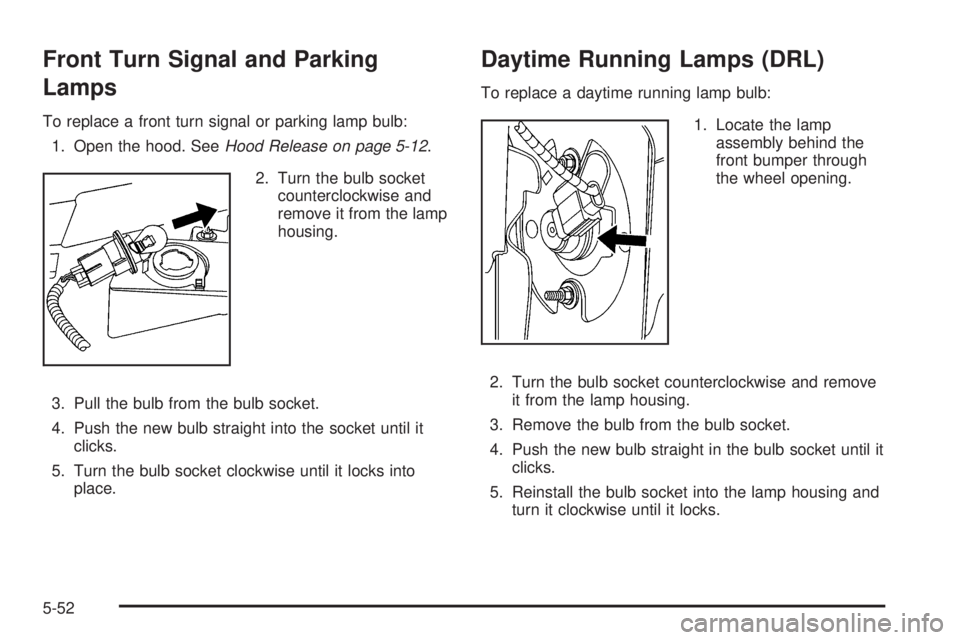
Front Turn Signal and Parking
Lamps
To replace a front turn signal or parking lamp bulb:
1. Open the hood. SeeHood Release on page 5-12.
2. Turn the bulb socket
counterclockwise and
remove it from the lamp
housing.
3. Pull the bulb from the bulb socket.
4. Push the new bulb straight into the socket until it
clicks.
5. Turn the bulb socket clockwise until it locks into
place.
Daytime Running Lamps (DRL)
To replace a daytime running lamp bulb:
1. Locate the lamp
assembly behind the
front bumper through
the wheel opening.
2. Turn the bulb socket counterclockwise and remove
it from the lamp housing.
3. Remove the bulb from the bulb socket.
4. Push the new bulb straight in the bulb socket until it
clicks.
5. Reinstall the bulb socket into the lamp housing and
turn it clockwise until it locks.
5-52
Page 407 of 524
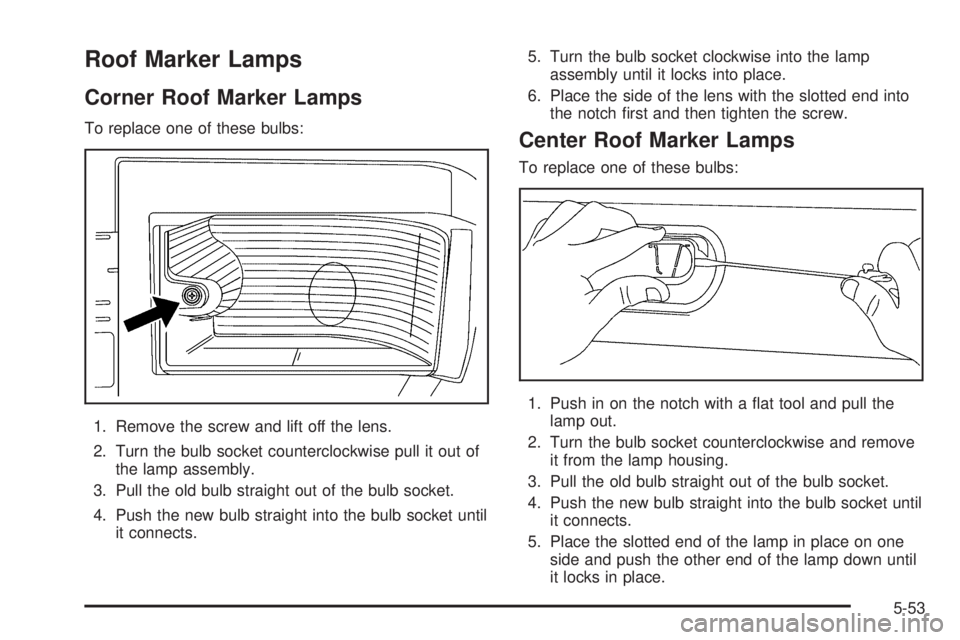
Roof Marker Lamps
Corner Roof Marker Lamps
To replace one of these bulbs:
1. Remove the screw and lift off the lens.
2. Turn the bulb socket counterclockwise pull it out of
the lamp assembly.
3. Pull the old bulb straight out of the bulb socket.
4. Push the new bulb straight into the bulb socket until
it connects.5. Turn the bulb socket clockwise into the lamp
assembly until it locks into place.
6. Place the side of the lens with the slotted end into
the notch �rst and then tighten the screw.Center Roof Marker Lamps
To replace one of these bulbs:
1. Push in on the notch with a �at tool and pull the
lamp out.
2. Turn the bulb socket counterclockwise and remove
it from the lamp housing.
3. Pull the old bulb straight out of the bulb socket.
4. Push the new bulb straight into the bulb socket until
it connects.
5. Place the slotted end of the lamp in place on one
side and push the other end of the lamp down until
it locks in place.
5-53