display HUMMER H2 2009 Workshop Manual
[x] Cancel search | Manufacturer: HUMMER, Model Year: 2009, Model line: H2, Model: HUMMER H2 2009Pages: 524, PDF Size: 3.1 MB
Page 231 of 524
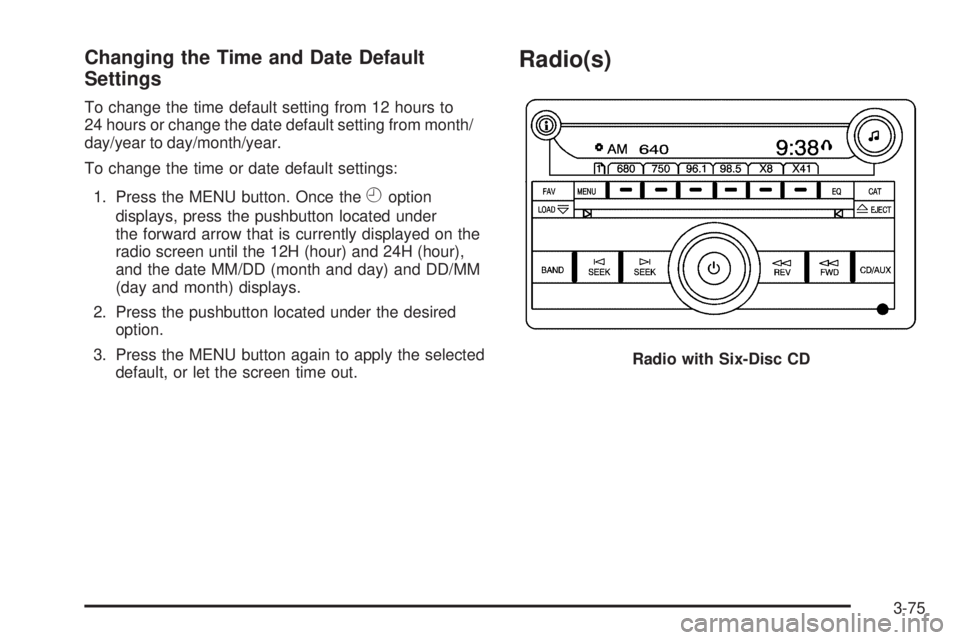
Changing the Time and Date Default
Settings
To change the time default setting from 12 hours to
24 hours or change the date default setting from month/
day/year to day/month/year.
To change the time or date default settings:
1. Press the MENU button. Once the
Hoption
displays, press the pushbutton located under
the forward arrow that is currently displayed on the
radio screen until the 12H (hour) and 24H (hour),
and the date MM/DD (month and day) and DD/MM
(day and month) displays.
2. Press the pushbutton located under the desired
option.
3. Press the MENU button again to apply the selected
default, or let the screen time out.
Radio(s)
Radio with Six-Disc CD
3-75
Page 232 of 524
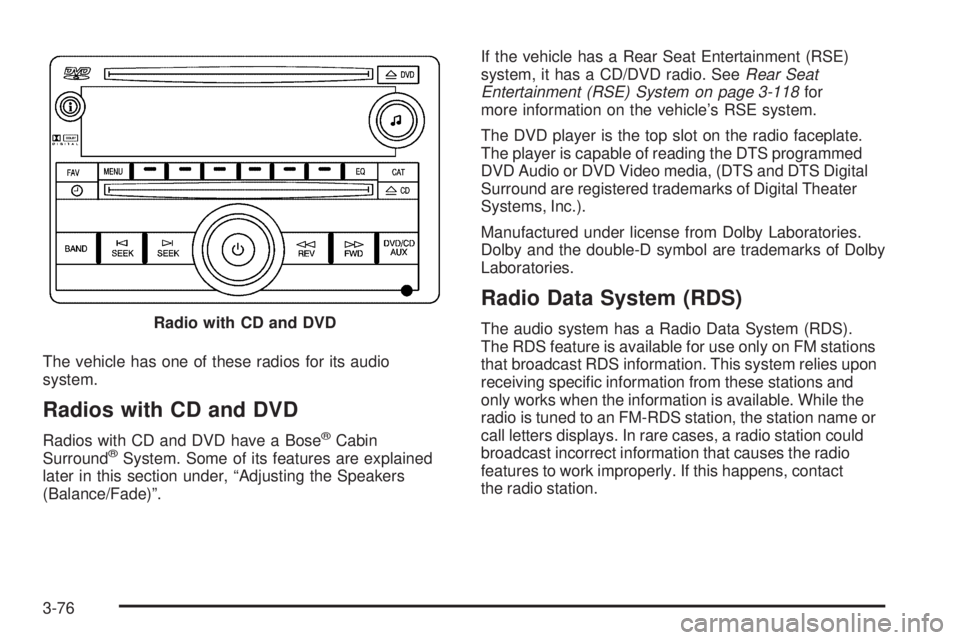
The vehicle has one of these radios for its audio
system.
Radios with CD and DVD
Radios with CD and DVD have a Bose®Cabin
Surround®System. Some of its features are explained
later in this section under, “Adjusting the Speakers
(Balance/Fade)”.If the vehicle has a Rear Seat Entertainment (RSE)
system, it has a CD/DVD radio. SeeRear Seat
Entertainment (RSE) System on page 3-118for
more information on the vehicle’s RSE system.
The DVD player is the top slot on the radio faceplate.
The player is capable of reading the DTS programmed
DVD Audio or DVD Video media, (DTS and DTS Digital
Surround are registered trademarks of Digital Theater
Systems, Inc.).
Manufactured under license from Dolby Laboratories.
Dolby and the double-D symbol are trademarks of Dolby
Laboratories.
Radio Data System (RDS)
The audio system has a Radio Data System (RDS).
The RDS feature is available for use only on FM stations
that broadcast RDS information. This system relies upon
receiving speci�c information from these stations and
only works when the information is available. While the
radio is tuned to an FM-RDS station, the station name or
call letters displays. In rare cases, a radio station could
broadcast incorrect information that causes the radio
features to work improperly. If this happens, contact
the radio station. Radio with CD and DVD
3-76
Page 233 of 524
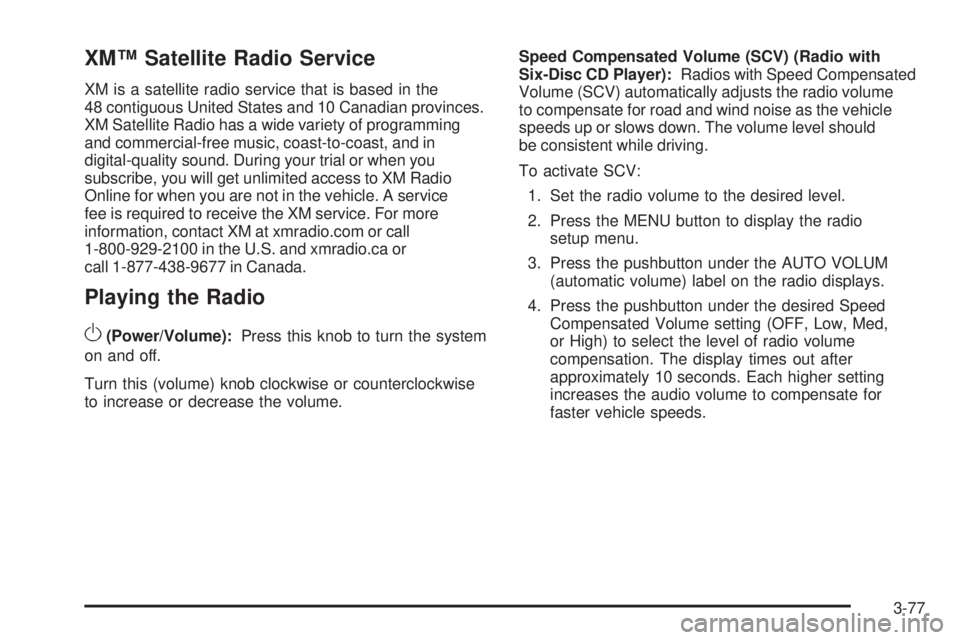
XM™ Satellite Radio Service
XM is a satellite radio service that is based in the
48 contiguous United States and 10 Canadian provinces.
XM Satellite Radio has a wide variety of programming
and commercial-free music, coast-to-coast, and in
digital-quality sound. During your trial or when you
subscribe, you will get unlimited access to XM Radio
Online for when you are not in the vehicle. A service
fee is required to receive the XM service. For more
information, contact XM at xmradio.com or call
1-800-929-2100 in the U.S. and xmradio.ca or
call 1-877-438-9677 in Canada.
Playing the Radio
O
(Power/Volume):Press this knob to turn the system
on and off.
Turn this (volume) knob clockwise or counterclockwise
to increase or decrease the volume.Speed Compensated Volume (SCV) (Radio with
Six-Disc CD Player):Radios with Speed Compensated
Volume (SCV) automatically adjusts the radio volume
to compensate for road and wind noise as the vehicle
speeds up or slows down. The volume level should
be consistent while driving.
To activate SCV:
1. Set the radio volume to the desired level.
2. Press the MENU button to display the radio
setup menu.
3. Press the pushbutton under the AUTO VOLUM
(automatic volume) label on the radio displays.
4. Press the pushbutton under the desired Speed
Compensated Volume setting (OFF, Low, Med,
or High) to select the level of radio volume
compensation. The display times out after
approximately 10 seconds. Each higher setting
increases the audio volume to compensate for
faster vehicle speeds.
3-77
Page 234 of 524
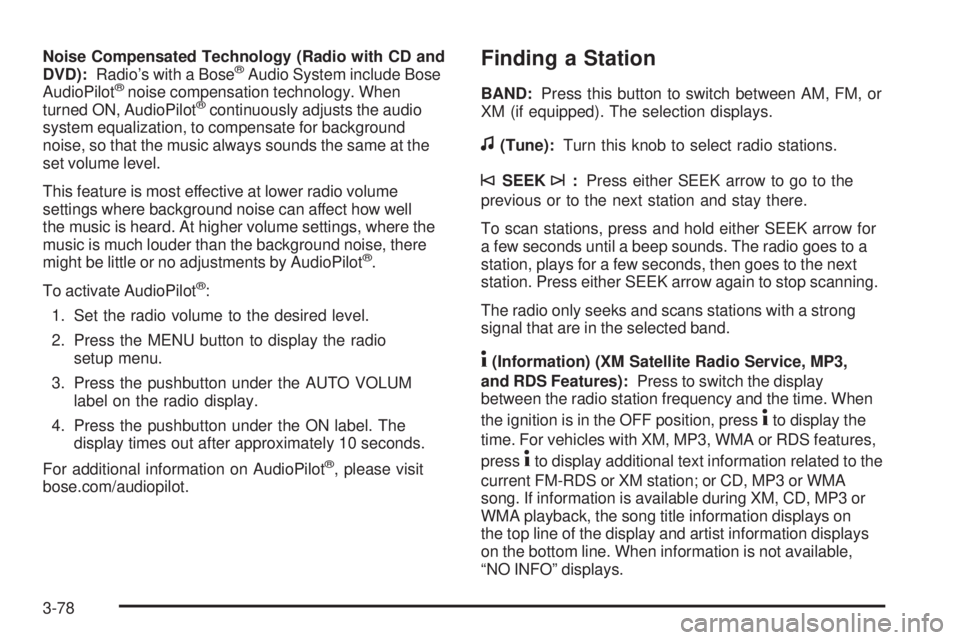
Noise Compensated Technology (Radio with CD and
DVD):Radio’s with a Bose®Audio System include Bose
AudioPilot®noise compensation technology. When
turned ON, AudioPilot®continuously adjusts the audio
system equalization, to compensate for background
noise, so that the music always sounds the same at the
set volume level.
This feature is most effective at lower radio volume
settings where background noise can affect how well
the music is heard. At higher volume settings, where the
music is much louder than the background noise, there
might be little or no adjustments by AudioPilot
®.
To activate AudioPilot
®:
1. Set the radio volume to the desired level.
2. Press the MENU button to display the radio
setup menu.
3. Press the pushbutton under the AUTO VOLUM
label on the radio display.
4. Press the pushbutton under the ON label. The
display times out after approximately 10 seconds.
For additional information on AudioPilot
®, please visit
bose.com/audiopilot.
Finding a Station
BAND:Press this button to switch between AM, FM, or
XM (if equipped). The selection displays.
f(Tune):Turn this knob to select radio stations.
©SEEK¨:Press either SEEK arrow to go to the
previous or to the next station and stay there.
To scan stations, press and hold either SEEK arrow for
a few seconds until a beep sounds. The radio goes to a
station, plays for a few seconds, then goes to the next
station. Press either SEEK arrow again to stop scanning.
The radio only seeks and scans stations with a strong
signal that are in the selected band.
4(Information) (XM Satellite Radio Service, MP3,
and RDS Features):Press to switch the display
between the radio station frequency and the time. When
the ignition is in the OFF position, press
4to display the
time. For vehicles with XM, MP3, WMA or RDS features,
press
4to display additional text information related to the
current FM-RDS or XM station; or CD, MP3 or WMA
song. If information is available during XM, CD, MP3 or
WMA playback, the song title information displays on
the top line of the display and artist information displays
on the bottom line. When information is not available,
“NO INFO” displays.
3-78
Page 235 of 524
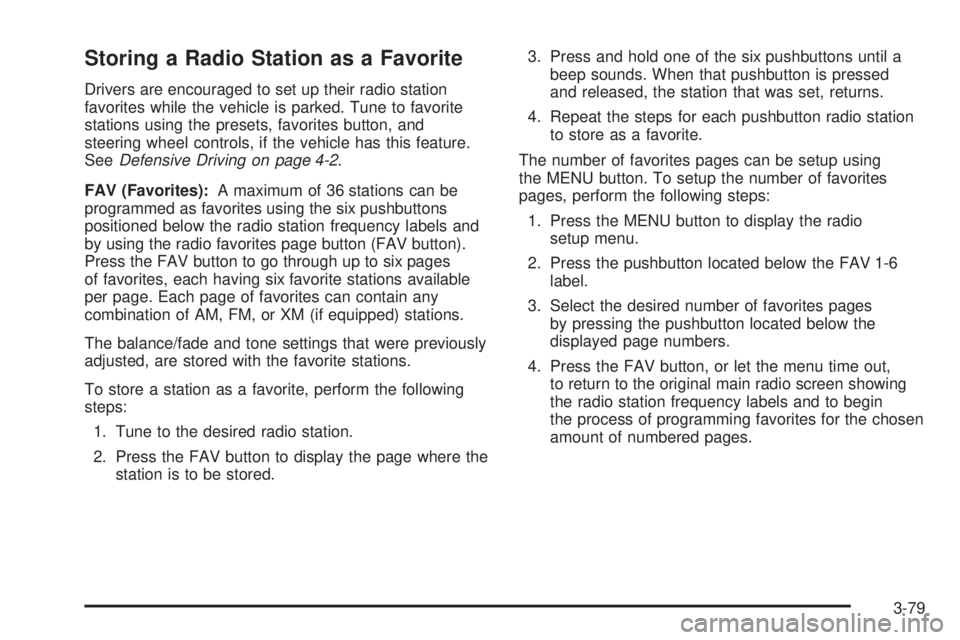
Storing a Radio Station as a Favorite
Drivers are encouraged to set up their radio station
favorites while the vehicle is parked. Tune to favorite
stations using the presets, favorites button, and
steering wheel controls, if the vehicle has this feature.
SeeDefensive Driving on page 4-2.
FAV (Favorites):A maximum of 36 stations can be
programmed as favorites using the six pushbuttons
positioned below the radio station frequency labels and
by using the radio favorites page button (FAV button).
Press the FAV button to go through up to six pages
of favorites, each having six favorite stations available
per page. Each page of favorites can contain any
combination of AM, FM, or XM (if equipped) stations.
The balance/fade and tone settings that were previously
adjusted, are stored with the favorite stations.
To store a station as a favorite, perform the following
steps:
1. Tune to the desired radio station.
2. Press the FAV button to display the page where the
station is to be stored.3. Press and hold one of the six pushbuttons until a
beep sounds. When that pushbutton is pressed
and released, the station that was set, returns.
4. Repeat the steps for each pushbutton radio station
to store as a favorite.
The number of favorites pages can be setup using
the MENU button. To setup the number of favorites
pages, perform the following steps:
1. Press the MENU button to display the radio
setup menu.
2. Press the pushbutton located below the FAV 1-6
label.
3. Select the desired number of favorites pages
by pressing the pushbutton located below the
displayed page numbers.
4. Press the FAV button, or let the menu time out,
to return to the original main radio screen showing
the radio station frequency labels and to begin
the process of programming favorites for the chosen
amount of numbered pages.
3-79
Page 236 of 524
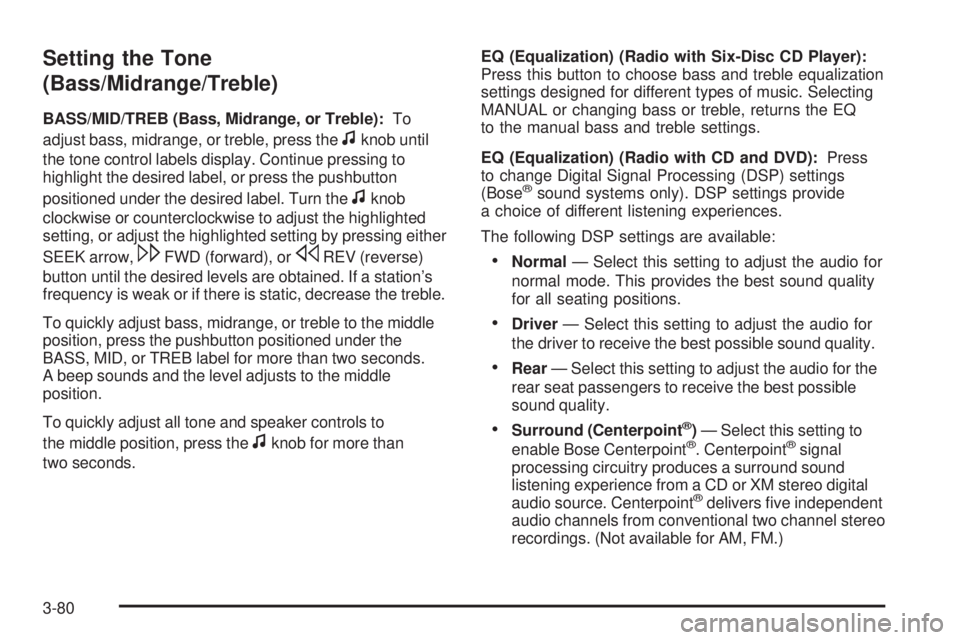
Setting the Tone
(Bass/Midrange/Treble)
BASS/MID/TREB (Bass, Midrange, or Treble):To
adjust bass, midrange, or treble, press the
fknob until
the tone control labels display. Continue pressing to
highlight the desired label, or press the pushbutton
positioned under the desired label. Turn the
fknob
clockwise or counterclockwise to adjust the highlighted
setting, or adjust the highlighted setting by pressing either
SEEK arrow,
\FWD (forward), orsREV (reverse)
button until the desired levels are obtained. If a station’s
frequency is weak or if there is static, decrease the treble.
To quickly adjust bass, midrange, or treble to the middle
position, press the pushbutton positioned under the
BASS, MID, or TREB label for more than two seconds.
A beep sounds and the level adjusts to the middle
position.
To quickly adjust all tone and speaker controls to
the middle position, press the
fknob for more than
two seconds.EQ (Equalization) (Radio with Six-Disc CD Player):
Press this button to choose bass and treble equalization
settings designed for different types of music. Selecting
MANUAL or changing bass or treble, returns the EQ
to the manual bass and treble settings.
EQ (Equalization) (Radio with CD and DVD):Press
to change Digital Signal Processing (DSP) settings
(Bose
®sound systems only). DSP settings provide
a choice of different listening experiences.
The following DSP settings are available:
Normal— Select this setting to adjust the audio for
normal mode. This provides the best sound quality
for all seating positions.
Driver— Select this setting to adjust the audio for
the driver to receive the best possible sound quality.
Rear— Select this setting to adjust the audio for the
rear seat passengers to receive the best possible
sound quality.
Surround (Centerpoint®)— Select this setting to
enable Bose Centerpoint®. Centerpoint®signal
processing circuitry produces a surround sound
listening experience from a CD or XM stereo digital
audio source. Centerpoint
®delivers �ve independent
audio channels from conventional two channel stereo
recordings. (Not available for AM, FM.)
3-80
Page 237 of 524
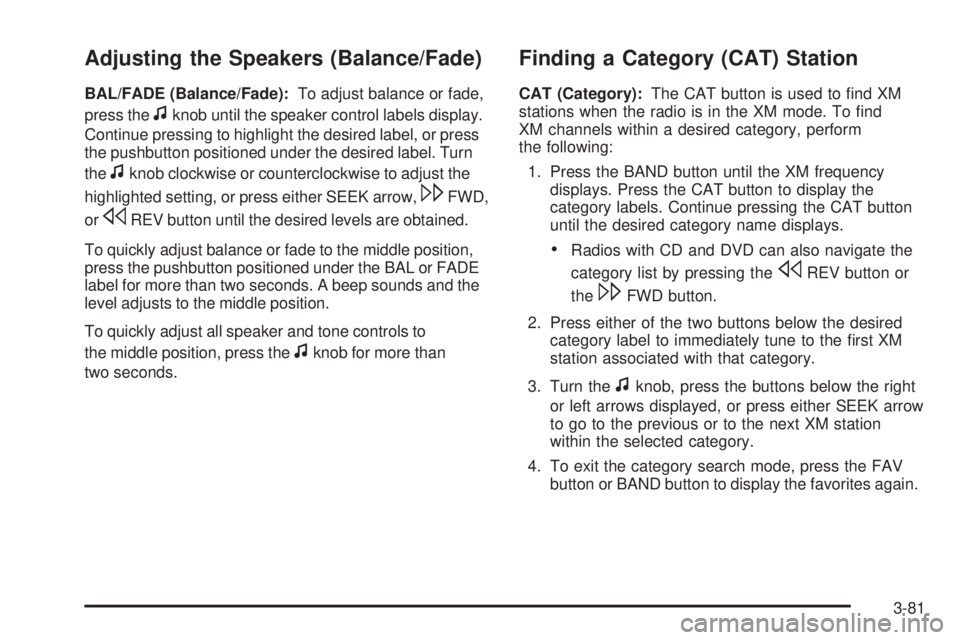
Adjusting the Speakers (Balance/Fade)
BAL/FADE (Balance/Fade):To adjust balance or fade,
press the
fknob until the speaker control labels display.
Continue pressing to highlight the desired label, or press
the pushbutton positioned under the desired label. Turn
the
fknob clockwise or counterclockwise to adjust the
highlighted setting, or press either SEEK arrow,
\FWD,
or
sREV button until the desired levels are obtained.
To quickly adjust balance or fade to the middle position,
press the pushbutton positioned under the BAL or FADE
label for more than two seconds. A beep sounds and the
level adjusts to the middle position.
To quickly adjust all speaker and tone controls to
the middle position, press the
fknob for more than
two seconds.
Finding a Category (CAT) Station
CAT (Category):The CAT button is used to �nd XM
stations when the radio is in the XM mode. To �nd
XM channels within a desired category, perform
the following:
1. Press the BAND button until the XM frequency
displays. Press the CAT button to display the
category labels. Continue pressing the CAT button
until the desired category name displays.
Radios with CD and DVD can also navigate the
category list by pressing the
sREV button or
the
\FWD button.
2. Press either of the two buttons below the desired
category label to immediately tune to the �rst XM
station associated with that category.
3. Turn the
fknob, press the buttons below the right
or left arrows displayed, or press either SEEK arrow
to go to the previous or to the next XM station
within the selected category.
4. To exit the category search mode, press the FAV
button or BAND button to display the favorites again.
3-81
Page 238 of 524
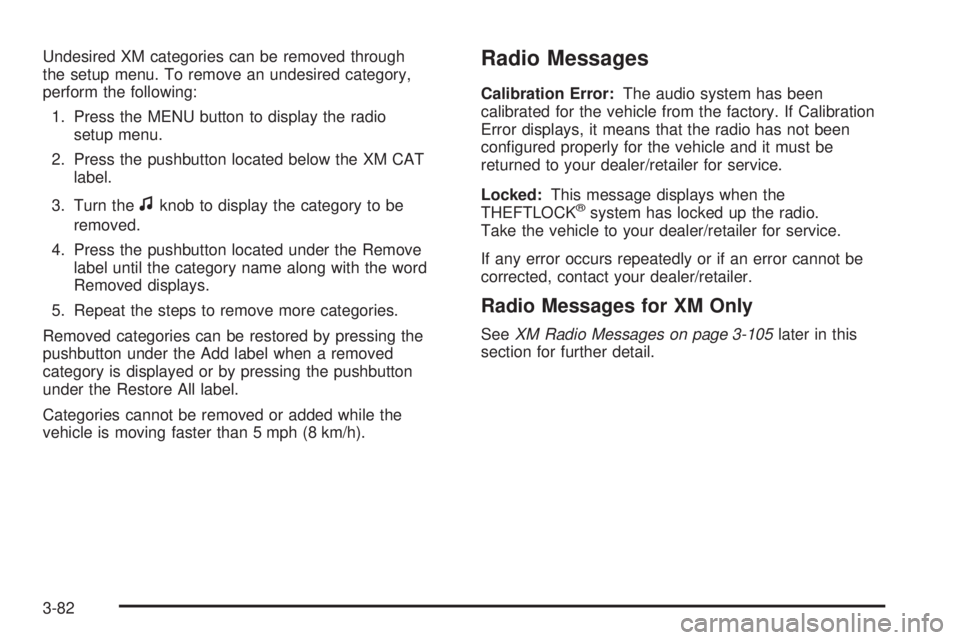
Undesired XM categories can be removed through
the setup menu. To remove an undesired category,
perform the following:
1. Press the MENU button to display the radio
setup menu.
2. Press the pushbutton located below the XM CAT
label.
3. Turn the
fknob to display the category to be
removed.
4. Press the pushbutton located under the Remove
label until the category name along with the word
Removed displays.
5. Repeat the steps to remove more categories.
Removed categories can be restored by pressing the
pushbutton under the Add label when a removed
category is displayed or by pressing the pushbutton
under the Restore All label.
Categories cannot be removed or added while the
vehicle is moving faster than 5 mph (8 km/h).
Radio Messages
Calibration Error:The audio system has been
calibrated for the vehicle from the factory. If Calibration
Error displays, it means that the radio has not been
con�gured properly for the vehicle and it must be
returned to your dealer/retailer for service.
Locked:This message displays when the
THEFTLOCK
®system has locked up the radio.
Take the vehicle to your dealer/retailer for service.
If any error occurs repeatedly or if an error cannot be
corrected, contact your dealer/retailer.
Radio Messages for XM Only
SeeXM Radio Messages on page 3-105later in this
section for further detail.
3-82
Page 239 of 524
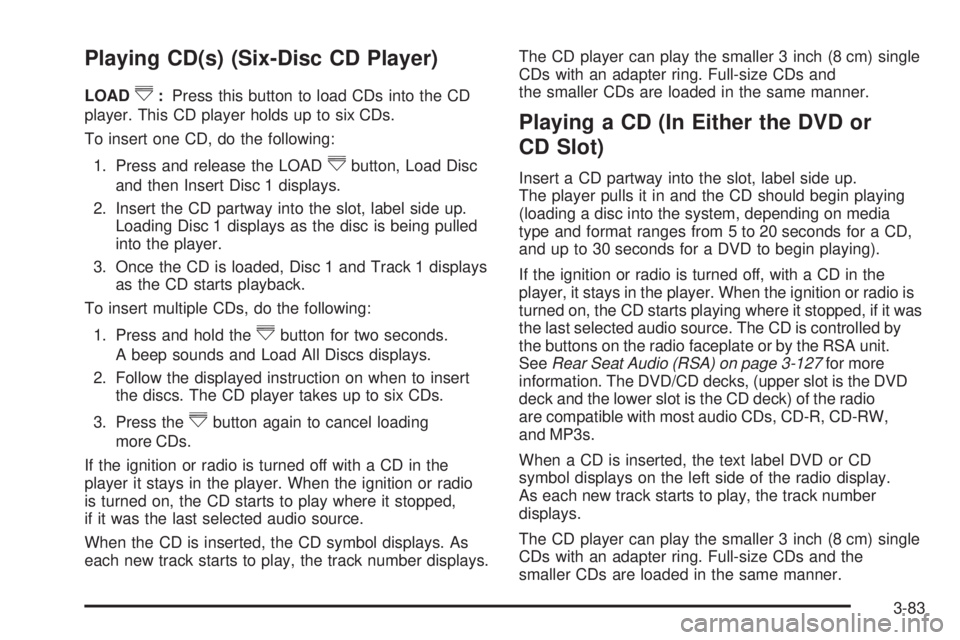
Playing CD(s) (Six-Disc CD Player)
LOAD^:Press this button to load CDs into the CD
player. This CD player holds up to six CDs.
To insert one CD, do the following:
1. Press and release the LOAD
^button, Load Disc
and then Insert Disc 1 displays.
2. Insert the CD partway into the slot, label side up.
Loading Disc 1 displays as the disc is being pulled
into the player.
3. Once the CD is loaded, Disc 1 and Track 1 displays
as the CD starts playback.
To insert multiple CDs, do the following:
1. Press and hold the
^button for two seconds.
A beep sounds and Load All Discs displays.
2. Follow the displayed instruction on when to insert
the discs. The CD player takes up to six CDs.
3. Press the
^button again to cancel loading
more CDs.
If the ignition or radio is turned off with a CD in the
player it stays in the player. When the ignition or radio
is turned on, the CD starts to play where it stopped,
if it was the last selected audio source.
When the CD is inserted, the CD symbol displays. As
each new track starts to play, the track number displays.The CD player can play the smaller 3 inch (8 cm) single
CDs with an adapter ring. Full-size CDs and
the smaller CDs are loaded in the same manner.
Playing a CD (In Either the DVD or
CD Slot)
Insert a CD partway into the slot, label side up.
The player pulls it in and the CD should begin playing
(loading a disc into the system, depending on media
type and format ranges from 5 to 20 seconds for a CD,
and up to 30 seconds for a DVD to begin playing).
If the ignition or radio is turned off, with a CD in the
player, it stays in the player. When the ignition or radio is
turned on, the CD starts playing where it stopped, if it was
the last selected audio source. The CD is controlled by
the buttons on the radio faceplate or by the RSA unit.
SeeRear Seat Audio (RSA) on page 3-127for more
information. The DVD/CD decks, (upper slot is the DVD
deck and the lower slot is the CD deck) of the radio
are compatible with most audio CDs, CD-R, CD-RW,
and MP3s.
When a CD is inserted, the text label DVD or CD
symbol displays on the left side of the radio display.
As each new track starts to play, the track number
displays.
The CD player can play the smaller 3 inch (8 cm) single
CDs with an adapter ring. Full-size CDs and the
smaller CDs are loaded in the same manner.
3-83
Page 240 of 524
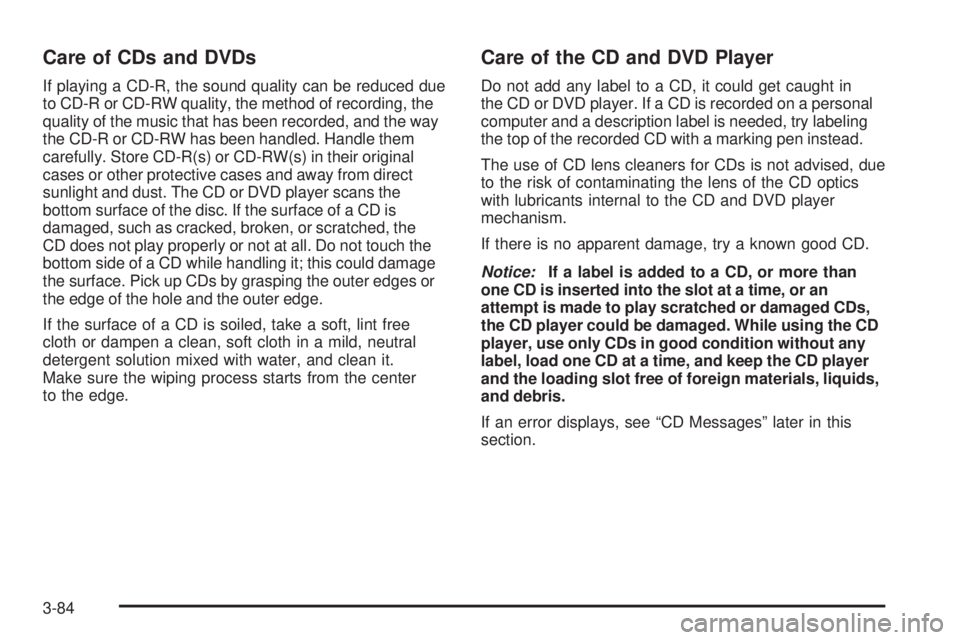
Care of CDs and DVDs
If playing a CD-R, the sound quality can be reduced due
to CD-R or CD-RW quality, the method of recording, the
quality of the music that has been recorded, and the way
the CD-R or CD-RW has been handled. Handle them
carefully. Store CD-R(s) or CD-RW(s) in their original
cases or other protective cases and away from direct
sunlight and dust. The CD or DVD player scans the
bottom surface of the disc. If the surface of a CD is
damaged, such as cracked, broken, or scratched, the
CD does not play properly or not at all. Do not touch the
bottom side of a CD while handling it; this could damage
the surface. Pick up CDs by grasping the outer edges or
the edge of the hole and the outer edge.
If the surface of a CD is soiled, take a soft, lint free
cloth or dampen a clean, soft cloth in a mild, neutral
detergent solution mixed with water, and clean it.
Make sure the wiping process starts from the center
to the edge.
Care of the CD and DVD Player
Do not add any label to a CD, it could get caught in
the CD or DVD player. If a CD is recorded on a personal
computer and a description label is needed, try labeling
the top of the recorded CD with a marking pen instead.
The use of CD lens cleaners for CDs is not advised, due
to the risk of contaminating the lens of the CD optics
with lubricants internal to the CD and DVD player
mechanism.
If there is no apparent damage, try a known good CD.
Notice:If a label is added to a CD, or more than
one CD is inserted into the slot at a time, or an
attempt is made to play scratched or damaged CDs,
the CD player could be damaged. While using the CD
player, use only CDs in good condition without any
label, load one CD at a time, and keep the CD player
and the loading slot free of foreign materials, liquids,
and debris.
If an error displays, see “CD Messages” later in this
section.
3-84