bluetooth HUMMER H3 2010 Owners Manual
[x] Cancel search | Manufacturer: HUMMER, Model Year: 2010, Model line: H3, Model: HUMMER H3 2010Pages: 410, PDF Size: 2.24 MB
Page 5 of 410
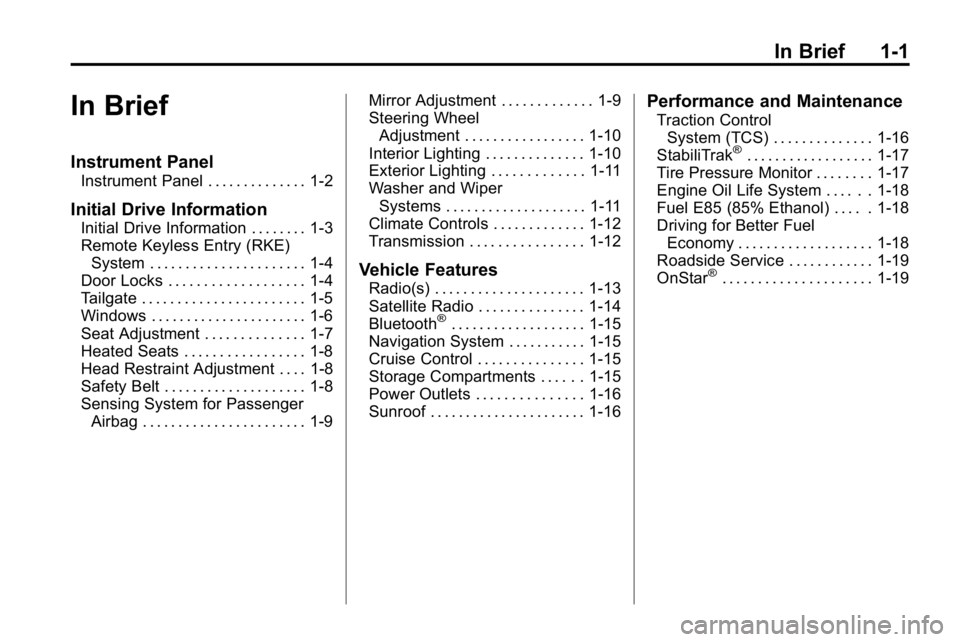
In Brief 1-1
In Brief
Instrument Panel
Instrument Panel . . . . . . . . . . . . . . 1-2
Initial Drive Information
Initial Drive Information . . . . . . . . 1-3
Remote Keyless Entry (RKE)System . . . . . . . . . . . . . . . . . . . . . . 1-4
Door Locks . . . . . . . . . . . . . . . . . . . 1-4
Tailgate . . . . . . . . . . . . . . . . . . . . . . . 1-5
Windows . . . . . . . . . . . . . . . . . . . . . . 1-6
Seat Adjustment . . . . . . . . . . . . . . 1-7
Heated Seats . . . . . . . . . . . . . . . . . 1-8
Head Restraint Adjustment . . . . 1-8
Safety Belt . . . . . . . . . . . . . . . . . . . . 1-8
Sensing System for Passenger Airbag . . . . . . . . . . . . . . . . . . . . . . . 1-9 Mirror Adjustment . . . . . . . . . . . . . 1-9
Steering Wheel
Adjustment . . . . . . . . . . . . . . . . . 1-10
Interior Lighting . . . . . . . . . . . . . . 1-10
Exterior Lighting . . . . . . . . . . . . . 1-11
Washer and Wiper Systems . . . . . . . . . . . . . . . . . . . . 1-11
Climate Controls . . . . . . . . . . . . . 1-12
Transmission . . . . . . . . . . . . . . . . 1-12
Vehicle Features
Radio(s) . . . . . . . . . . . . . . . . . . . . . 1-13
Satellite Radio . . . . . . . . . . . . . . . 1-14
Bluetooth
®. . . . . . . . . . . . . . . . . . . 1-15
Navigation System . . . . . . . . . . . 1-15
Cruise Control . . . . . . . . . . . . . . . 1-15
Storage Compartments . . . . . . 1-15
Power Outlets . . . . . . . . . . . . . . . 1-16
Sunroof . . . . . . . . . . . . . . . . . . . . . . 1-16
Performance and Maintenance
Traction Control System (TCS) . . . . . . . . . . . . . . 1-16
StabiliTrak
®. . . . . . . . . . . . . . . . . . 1-17
Tire Pressure Monitor . . . . . . . . 1-17
Engine Oil Life System . . . . . . 1-18
Fuel E85 (85% Ethanol) . . . . . 1-18
Driving for Better Fuel Economy . . . . . . . . . . . . . . . . . . . 1-18
Roadside Service . . . . . . . . . . . . 1-19
OnStar
®. . . . . . . . . . . . . . . . . . . . . 1-19
Page 19 of 410

In Brief 1-15
Bluetooth®
The in-vehicle Bluetooth
system allows users with a
Bluetooth-enabled cell phone to
make and receive hands-free calls
using the vehicle’s audio system,
microphone and controls.
The Bluetooth-enabled cell phone
must be paired with the in-vehicle
Bluetooth system before it can be
used in the vehicle. Not all phones
will support all functions.
See Bluetooth on page 7‑15.
Navigation System
The vehicle's navigation system
provides detailed maps of most
major freeways and roads
throughout the United States and
Canada. After a destination has
been set, the system provides
turn-by-turn instructions for reaching
the destination. In addition, the
system can help locate a variety of points of interest (POI), such as
banks, airports, restaurants,
and more.
See the vehicle's Navigation System
manual for more information.
Cruise Control
The cruise controls are located at
the end of the multifunction lever.
9:
Turns the system off.
R: Turns the system on.
+ (Resume/Accelerate): Use to
accelerate or resume speed.
rT(Set): Press the button at the
end of the lever to set the speed.
For more information, see Cruise
Control on page 9‑57.
Storage Compartments
The vehicle comes with a cargo
management system located in the
rear of the vehicle. The system has
three rails located on the front and
sides of the bed.
There are four adjustable cargo
tie-downs, that can be placed on the
upper and lower slides of the rail.
The cargo management system can
be removed and re-installed into the
vehicle.
For more information, see Cargo
Management System on page 4‑2.
Page 155 of 410
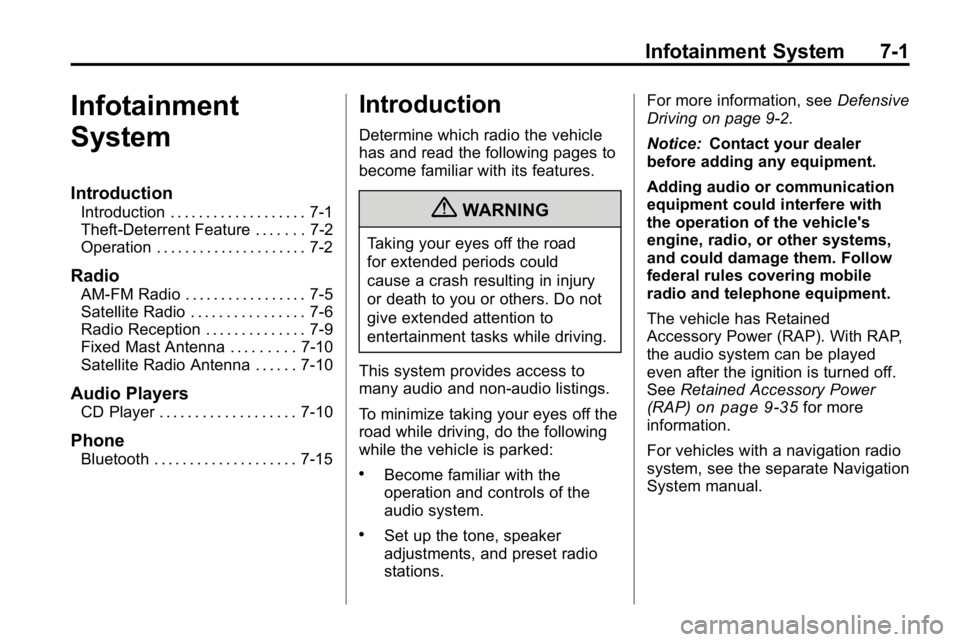
Infotainment System 7-1
Infotainment
System
Introduction
Introduction . . . . . . . . . . . . . . . . . . . 7-1
Theft-Deterrent Feature . . . . . . . 7-2
Operation . . . . . . . . . . . . . . . . . . . . . 7-2
Radio
AM-FM Radio . . . . . . . . . . . . . . . . . 7-5
Satellite Radio . . . . . . . . . . . . . . . . 7-6
Radio Reception . . . . . . . . . . . . . . 7-9
Fixed Mast Antenna . . . . . . . . . 7-10
Satellite Radio Antenna . . . . . . 7-10
Audio Players
CD Player . . . . . . . . . . . . . . . . . . . 7-10
Phone
Bluetooth . . . . . . . . . . . . . . . . . . . . 7-15
Introduction
Determine which radio the vehicle
has and read the following pages to
become familiar with its features.
{WARNING
Taking your eyes off the road
for extended periods could
cause a crash resulting in injury
or death to you or others. Do not
give extended attention to
entertainment tasks while driving.
This system provides access to
many audio and non‐audio listings.
To minimize taking your eyes off the
road while driving, do the following
while the vehicle is parked:
.Become familiar with the
operation and controls of the
audio system.
.Set up the tone, speaker
adjustments, and preset radio
stations. For more information, see
Defensive
Driving on page 9‑2.
Notice: Contact your dealer
before adding any equipment.
Adding audio or communication
equipment could interfere with
the operation of the vehicle's
engine, radio, or other systems,
and could damage them. Follow
federal rules covering mobile
radio and telephone equipment.
The vehicle has Retained
Accessory Power (RAP). With RAP,
the audio system can be played
even after the ignition is turned off.
See Retained Accessory Power
(RAP)
on page 9‑35for more
information.
For vehicles with a navigation radio
system, see the separate Navigation
System manual.
Page 169 of 410
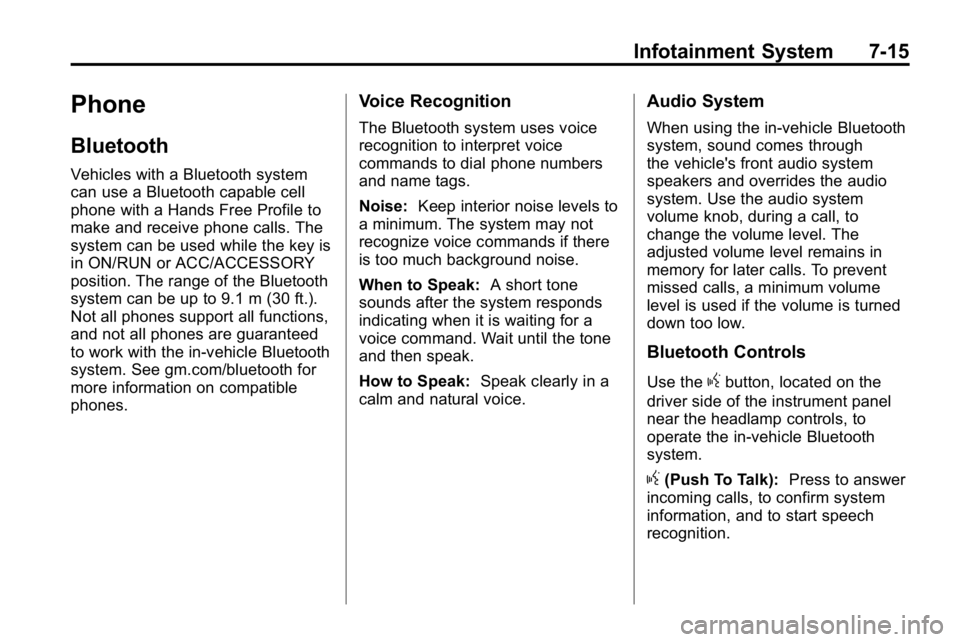
Infotainment System 7-15
Phone
Bluetooth
Vehicles with a Bluetooth system
can use a Bluetooth capable cell
phone with a Hands Free Profile to
make and receive phone calls. The
system can be used while the key is
in ON/RUN or ACC/ACCESSORY
position. The range of the Bluetooth
system can be up to 9.1 m (30 ft.).
Not all phones support all functions,
and not all phones are guaranteed
to work with the in-vehicle Bluetooth
system. See gm.com/bluetooth for
more information on compatible
phones.
Voice Recognition
The Bluetooth system uses voice
recognition to interpret voice
commands to dial phone numbers
and name tags.
Noise:Keep interior noise levels to
a minimum. The system may not
recognize voice commands if there
is too much background noise.
When to Speak: A short tone
sounds after the system responds
indicating when it is waiting for a
voice command. Wait until the tone
and then speak.
How to Speak: Speak clearly in a
calm and natural voice.
Audio System
When using the in‐vehicle Bluetooth
system, sound comes through
the vehicle's front audio system
speakers and overrides the audio
system. Use the audio system
volume knob, during a call, to
change the volume level. The
adjusted volume level remains in
memory for later calls. To prevent
missed calls, a minimum volume
level is used if the volume is turned
down too low.
Bluetooth Controls
Use thegbutton, located on the
driver side of the instrument panel
near the headlamp controls, to
operate the in-vehicle Bluetooth
system.
g(Push To Talk): Press to answer
incoming calls, to confirm system
information, and to start speech
recognition.
Page 170 of 410
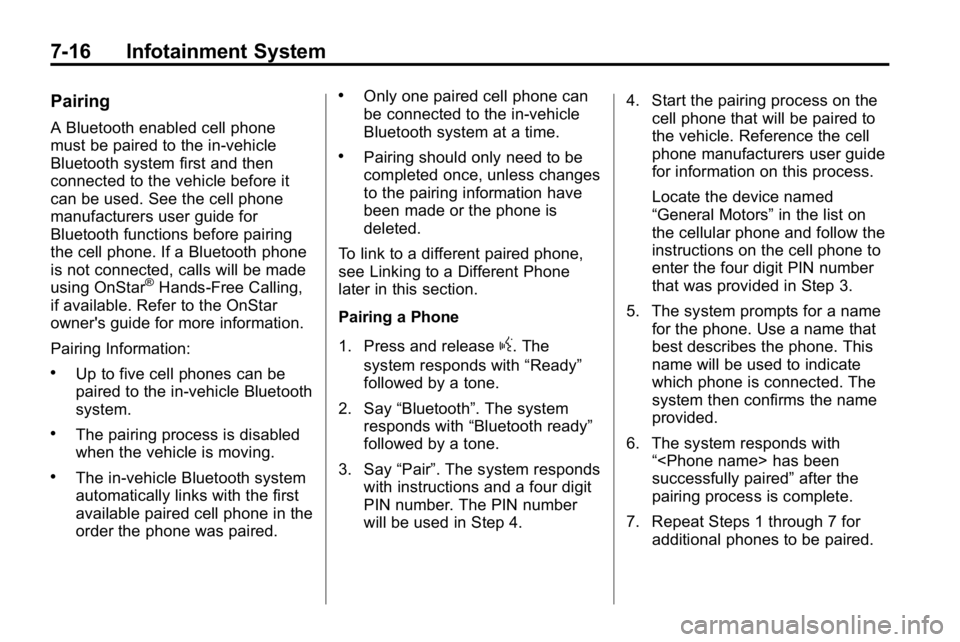
7-16 Infotainment System
Pairing
A Bluetooth enabled cell phone
must be paired to the in‐vehicle
Bluetooth system first and then
connected to the vehicle before it
can be used. See the cell phone
manufacturers user guide for
Bluetooth functions before pairing
the cell phone. If a Bluetooth phone
is not connected, calls will be made
using OnStar
®Hands‐Free Calling,
if available. Refer to the OnStar
owner's guide for more information.
Pairing Information:
.Up to five cell phones can be
paired to the in‐vehicle Bluetooth
system.
.The pairing process is disabled
when the vehicle is moving.
.The in‐vehicle Bluetooth system
automatically links with the first
available paired cell phone in the
order the phone was paired.
.Only one paired cell phone can
be connected to the in‐vehicle
Bluetooth system at a time.
.Pairing should only need to be
completed once, unless changes
to the pairing information have
been made or the phone is
deleted.
To link to a different paired phone,
see Linking to a Different Phone
later in this section.
Pairing a Phone
1. Press and release
g. The
system responds with “Ready”
followed by a tone.
2. Say “Bluetooth”. The system
responds with “Bluetooth ready”
followed by a tone.
3. Say “Pair”. The system responds
with instructions and a four digit
PIN number. The PIN number
will be used in Step 4. 4. Start the pairing process on the
cell phone that will be paired to
the vehicle. Reference the cell
phone manufacturers user guide
for information on this process.
Locate the device named
“General Motors” in the list on
the cellular phone and follow the
instructions on the cell phone to
enter the four digit PIN number
that was provided in Step 3.
5. The system prompts for a name for the phone. Use a name that
best describes the phone. This
name will be used to indicate
which phone is connected. The
system then confirms the name
provided.
6. The system responds with “
successfully paired” after the
pairing process is complete.
7. Repeat Steps 1 through 7 for additional phones to be paired.
Page 171 of 410

Infotainment System 7-17
Listing All Paired and Connected
Phones
1. Press and release
g. The
system responds with “Ready”
followed by a tone.
2. Say “Bluetooth”. The system
responds with “Bluetooth ready”
followed by a tone.
3. Say “List”. The system lists all
the paired Bluetooth devices.
If a phone is connected to the
vehicle, the system will say “Is
connected” after the connected
phone.
Deleting a Paired Phone
1. Press and release
g. The
system responds with “Ready”
followed by a tone.
2. Say “Bluetooth”. The system
responds with “Bluetooth ready”
followed by a tone. 3. Say
“Delete”. The system asks
which phone to delete followed
by a tone.
4. Say the name of the phone to be deleted. If the phone name
is unknown, use the “List”
command for a list of all paired
phones. The system responds
with “Would you like to delete
followed by a tone
5. Say “Yes”to delete the phone.
The system responds with
“OK, deleting
Linking to a Different Phone
1. Press and releaseg. The
system responds with “Ready”
followed by a tone.
2. Say “Bluetooth”. The system
responds with “Bluetooth ready”
followed by a tone. 3. Say
“Change phone”. The
system responds with “Please
wait while I search for other
phones”.
.If another phone is found,
the response will be
“
connected”.
.If another phone is not
found, the original phone
remains connected.
Storing Name Tags
The system can store up to
thirty phone numbers as name
tags that are shared between the
Bluetooth and OnStar systems.
The system uses the following
commands to store and retrieve
phone numbers:
.Store
.Digit Store
.Directory
Page 176 of 410
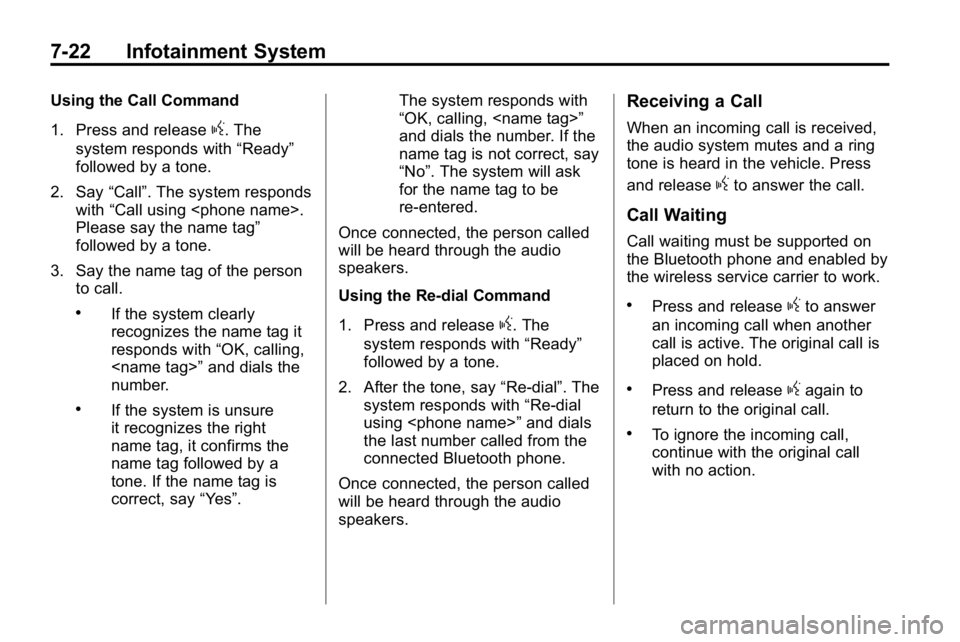
7-22 Infotainment System
Using the Call Command
1. Press and release
g. The
system responds with “Ready”
followed by a tone.
2. Say “Call”. The system responds
with “Call using
Please say the name tag”
followed by a tone.
3. Say the name tag of the person to call.
.If the system clearly
recognizes the name tag it
responds with “OK, calling,
number.
.If the system is unsure
it recognizes the right
name tag, it confirms the
name tag followed by a
tone. If the name tag is
correct, say “Yes”. The system responds with
“OK, calling,
and dials the number. If the
name tag is not correct, say
“No”. The system will ask
for the name tag to be
re‐entered.
Once connected, the person called
will be heard through the audio
speakers.
Using the Re‐dial Command
1. Press and release
g. The
system responds with “Ready”
followed by a tone.
2. After the tone, say “Re‐dial”. The
system responds with “Re‐dial
using
the last number called from the
connected Bluetooth phone.
Once connected, the person called
will be heard through the audio
speakers.
Receiving a Call
When an incoming call is received,
the audio system mutes and a ring
tone is heard in the vehicle. Press
and release
gto answer the call.
Call Waiting
Call waiting must be supported on
the Bluetooth phone and enabled by
the wireless service carrier to work.
.Press and releasegto answer
an incoming call when another
call is active. The original call is
placed on hold.
.Press and releasegagain to
return to the original call.
.To ignore the incoming call,
continue with the original call
with no action.
Page 177 of 410
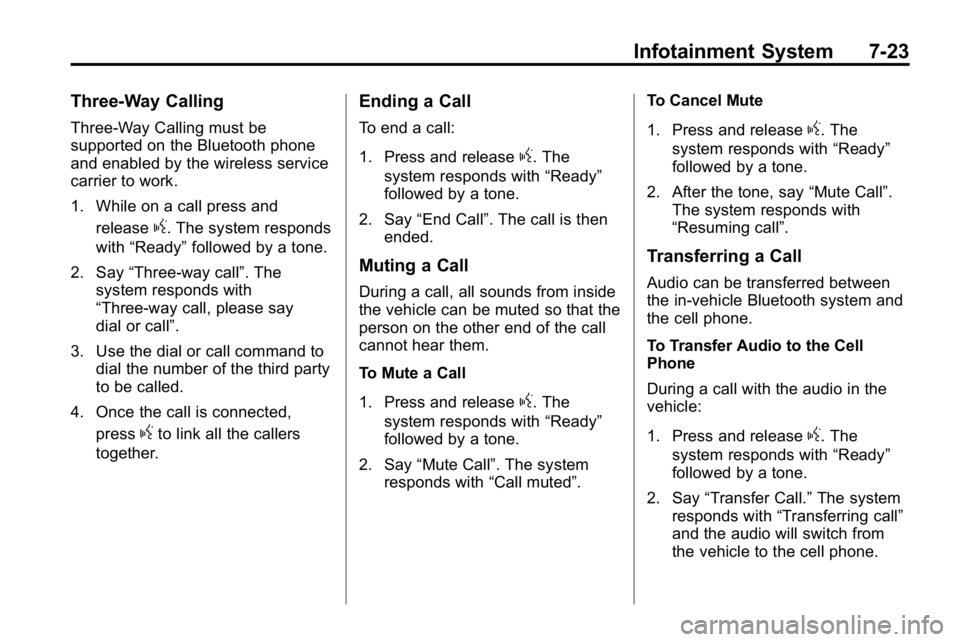
Infotainment System 7-23
Three‐Way Calling
Three‐Way Calling must be
supported on the Bluetooth phone
and enabled by the wireless service
carrier to work.
1. While on a call press andrelease
g. The system responds
with “Ready” followed by a tone.
2. Say “Three‐way call”. The
system responds with
“Three‐way call, please say
dial or call”.
3. Use the dial or call command to dial the number of the third party
to be called.
4. Once the call is connected, press
gto link all the callers
together.
Ending a Call
To end a call:
1. Press and release
g. The
system responds with “Ready”
followed by a tone.
2. Say “End Call”. The call is then
ended.
Muting a Call
During a call, all sounds from inside
the vehicle can be muted so that the
person on the other end of the call
cannot hear them.
To Mute a Call
1. Press and release
g. The
system responds with “Ready”
followed by a tone.
2. Say “Mute Call”. The system
responds with “Call muted”. To Cancel Mute
1. Press and release
g. The
system responds with “Ready”
followed by a tone.
2. After the tone, say “Mute Call”.
The system responds with
“Resuming call”.
Transferring a Call
Audio can be transferred between
the in‐vehicle Bluetooth system and
the cell phone.
To Transfer Audio to the Cell
Phone
During a call with the audio in the
vehicle:
1. Press and release
g. The
system responds with “Ready”
followed by a tone.
2. Say “Transfer Call.” The system
responds with “Transferring call”
and the audio will switch from
the vehicle to the cell phone.
Page 178 of 410
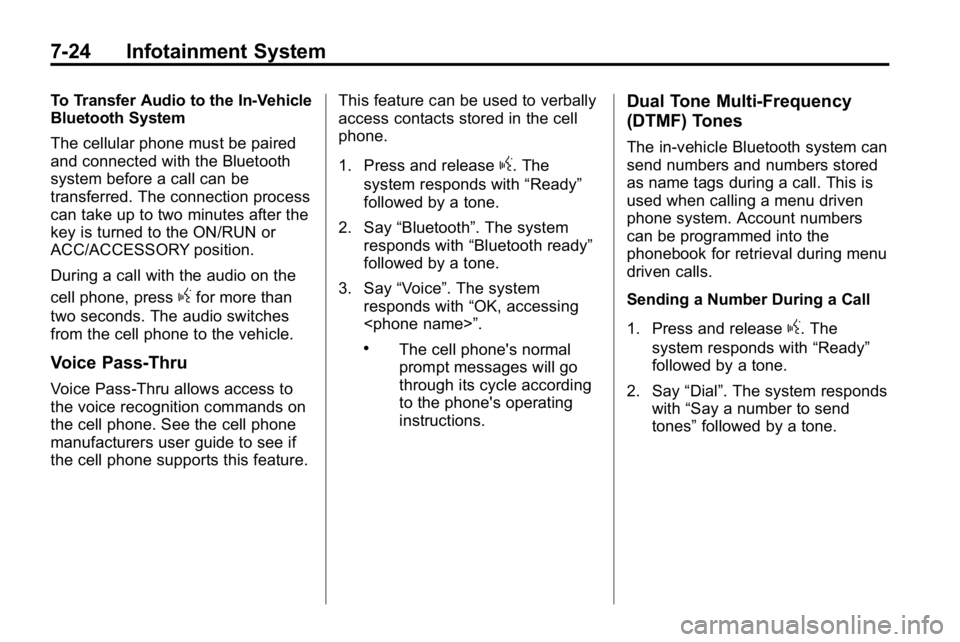
7-24 Infotainment System
To Transfer Audio to the In-Vehicle
Bluetooth System
The cellular phone must be paired
and connected with the Bluetooth
system before a call can be
transferred. The connection process
can take up to two minutes after the
key is turned to the ON/RUN or
ACC/ACCESSORY position.
During a call with the audio on the
cell phone, press
gfor more than
two seconds. The audio switches
from the cell phone to the vehicle.
Voice Pass-Thru
Voice Pass‐Thru allows access to
the voice recognition commands on
the cell phone. See the cell phone
manufacturers user guide to see if
the cell phone supports this feature. This feature can be used to verbally
access contacts stored in the cell
phone.
1. Press and release
g. The
system responds with “Ready”
followed by a tone.
2. Say “Bluetooth”. The system
responds with “Bluetooth ready”
followed by a tone.
3. Say “Voice”. The system
responds with “OK, accessing
.The cell phone's normal
prompt messages will go
through its cycle according
to the phone's operating
instructions.
Dual Tone Multi-Frequency
(DTMF) Tones
The in‐vehicle Bluetooth system can
send numbers and numbers stored
as name tags during a call. This is
used when calling a menu driven
phone system. Account numbers
can be programmed into the
phonebook for retrieval during menu
driven calls.
Sending a Number During a Call
1. Press and release
g. The
system responds with “Ready”
followed by a tone.
2. Say “Dial”. The system responds
with “Say a number to send
tones” followed by a tone.
Page 179 of 410
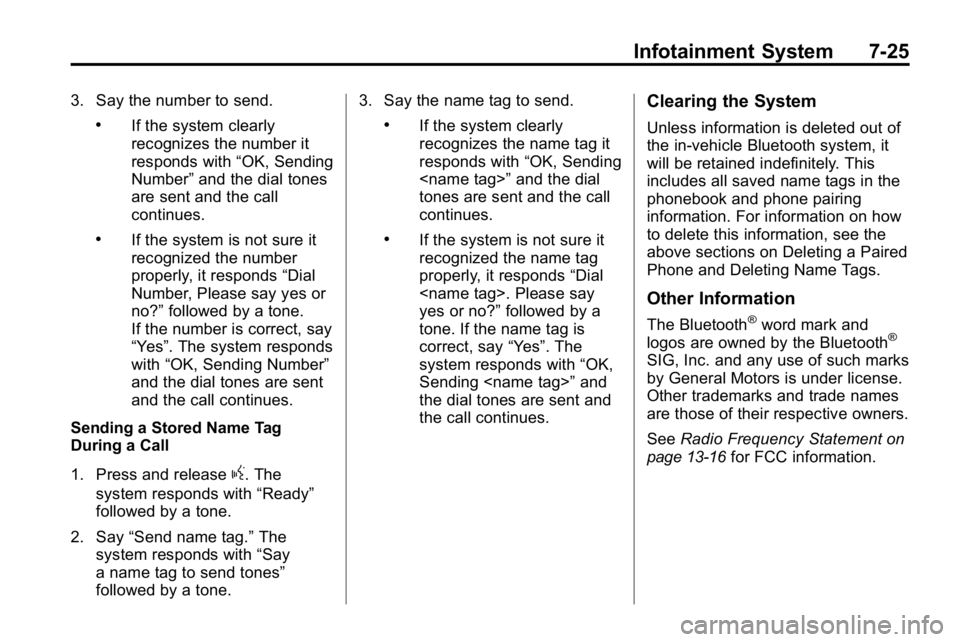
Infotainment System 7-25
3. Say the number to send.
.If the system clearly
recognizes the number it
responds with“OK, Sending
Number” and the dial tones
are sent and the call
continues.
.If the system is not sure it
recognized the number
properly, it responds “Dial
Number, Please say yes or
no?” followed by a tone.
If the number is correct, say
“Yes”. The system responds
with “OK, Sending Number”
and the dial tones are sent
and the call continues.
Sending a Stored Name Tag
During a Call
1. Press and release
g. The
system responds with “Ready”
followed by a tone.
2. Say “Send name tag.” The
system responds with “Say
a name tag to send tones”
followed by a tone. 3. Say the name tag to send.
.If the system clearly
recognizes the name tag it
responds with
“OK, Sending
tones are sent and the call
continues.
.If the system is not sure it
recognized the name tag
properly, it responds “Dial
yes or no?” followed by a
tone. If the name tag is
correct, say “Yes”. The
system responds with “OK,
Sending
the dial tones are sent and
the call continues.
Clearing the System
Unless information is deleted out of
the in‐vehicle Bluetooth system, it
will be retained indefinitely. This
includes all saved name tags in the
phonebook and phone pairing
information. For information on how
to delete this information, see the
above sections on Deleting a Paired
Phone and Deleting Name Tags.
Other Information
The Bluetooth®word mark and
logos are owned by the Bluetooth®
SIG, Inc. and any use of such marks
by General Motors is under license.
Other trademarks and trade names
are those of their respective owners.
See Radio Frequency Statement
on
page 13‑16for FCC information.