Hyundai Elantra 2015 Owner's Manual - RHD (UK. Australia)
Manufacturer: HYUNDAI, Model Year: 2015, Model line: Elantra, Model: Hyundai Elantra 2015Pages: 498, PDF Size: 9.45 MB
Page 261 of 498
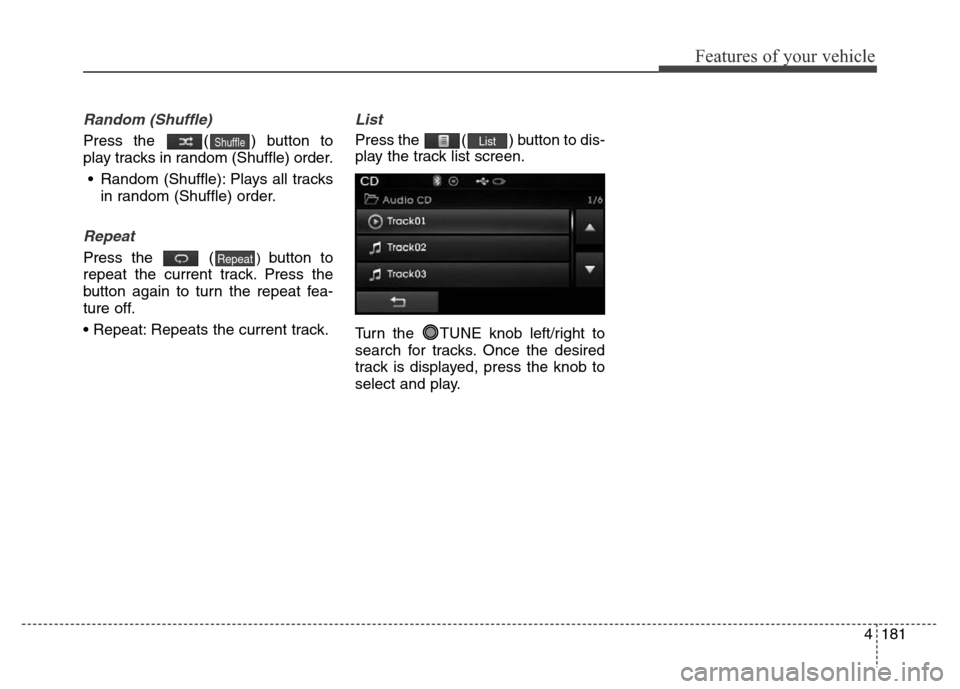
4181
Features of your vehicle
Random (Shuffle)
Press the ( ) button to
play tracks in random (Shuffle) order.
• Random (Shuffle): Plays all tracks
in random (Shuffle) order.
Repeat
Press the () button to
repeat the current track. Press the
button again to turn the repeat fea-
ture off.
• Repeat: Repeats the current track.
List
Press the ( ) button to dis-
play the track list screen.
Turn the TUNE knob left/right to
search for tracks. Once the desired
track is displayed, press the knob to
select and play.List
Repeat
Shuffle
Page 262 of 498
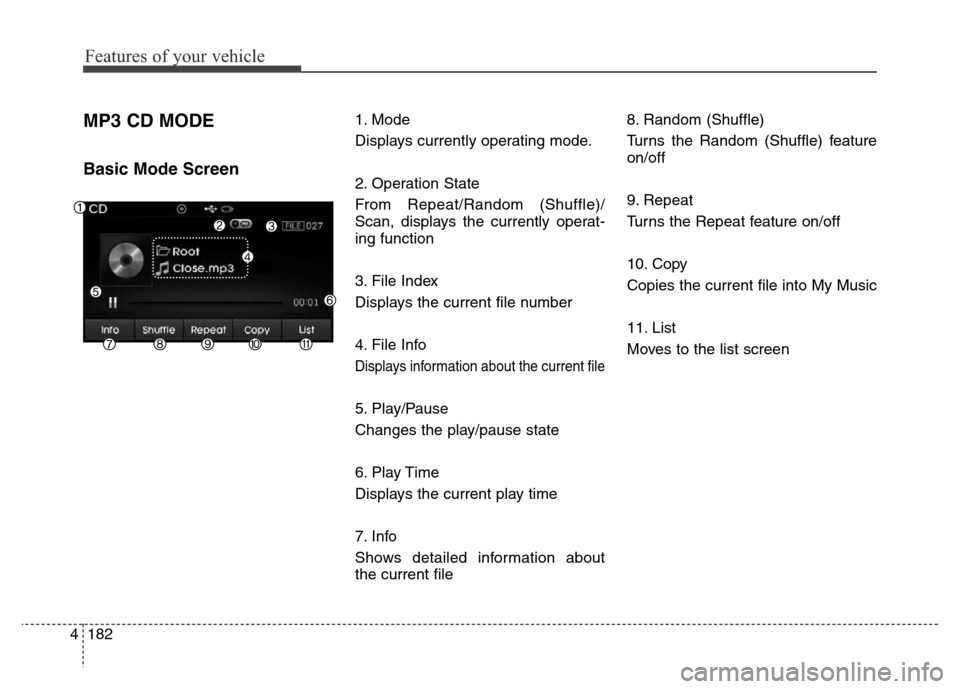
Features of your vehicle
182 4
MP3 CD MODE
Basic Mode Screen
1. Mode
Displays currently operating mode.
2. Operation State
From Repeat/Random (Shuffle)/
Scan, displays the currently operat-
ing function
3. File Index
Displays the current file number
4. File Info
Displays information about the current file
5. Play/Pause
Changes the play/pause state
6. Play Time
Displays the current play time
7. Info
Shows detailed information about
the current file8. Random (Shuffle)
Turns the Random (Shuffle) feature
on/off
9. Repeat
Turns the Repeat feature on/off
10. Copy
Copies the current file into My Music
11. List
Moves to the list screen
Page 263 of 498
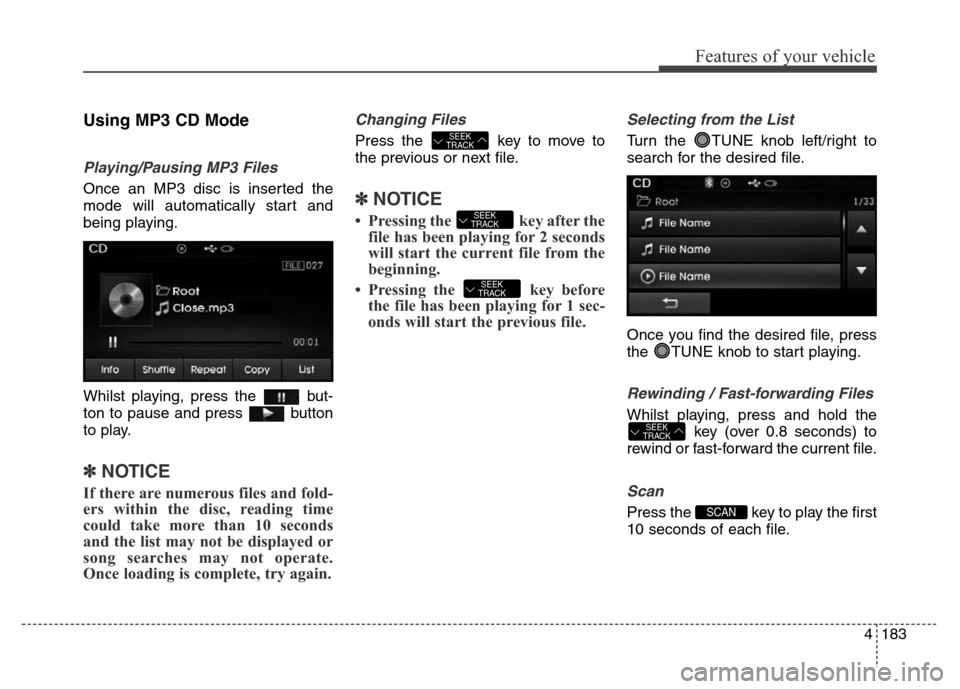
4183
Features of your vehicle
Using MP3 CD Mode
Playing/Pausing MP3 Files
Once an MP3 disc is inserted the
mode will automatically start and
being playing.
Whilst playing, press the but-
ton to pause and press button
to play.
✽NOTICE
If there are numerous files and fold-
ers within the disc, reading time
could take more than 10 seconds
and the list may not be displayed or
song searches may not operate.
Once loading is complete, try again.
Changing Files
Press the key to move to
the previous or next file.
✽NOTICE
• Pressing the key after the
file has been playing for 2 seconds
will start the current file from the
beginning.
• Pressing the key before
the file has been playing for 1 sec-
onds will start the previous file.
Selecting from the List
Turn the TUNE knob left/right to
search for the desired file.
Once you find the desired file, press
the TUNE knob to start playing.
Rewinding / Fast-forwarding Files
Whilst playing, press and hold the
key (over 0.8 seconds) to
rewind or fast-forward the current file.
Scan
Press the key to play the first
10 seconds of each file.SCAN
SEEK
TRACK
SEEK
TRACK
SEEK
TRACK
SEEK
TRACK
Page 264 of 498
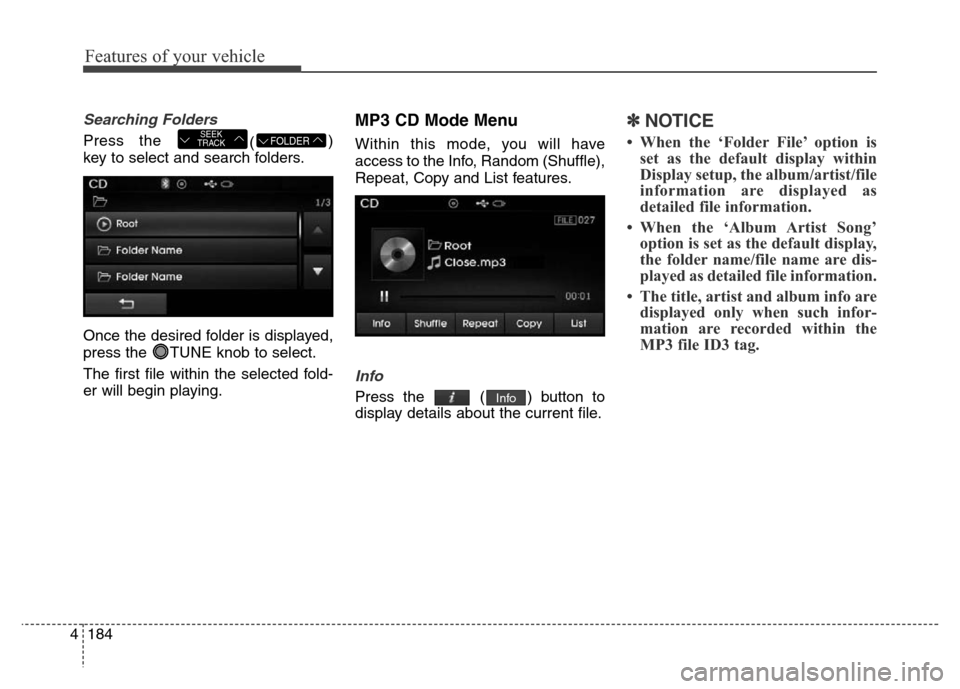
Features of your vehicle
184 4
Searching Folders
Press the
()
key to select and search folders.
Once the desired folder is displayed,
press the TUNE knob to select.
The first file within the selected fold-
er will begin playing.
MP3 CD Mode Menu
Within this mode, you will have
access to the Info, Random (Shuffle),
Repeat, Copy and List features.
Info
Press the ( ) button to
display details about the current file.
✽NOTICE
• When the ‘Folder File’ option is
set as the default display within
Display setup, the album/artist/file
information are displayed as
detailed file information.
• When the ‘Album Artist Song’
option is set as the default display,
the folder name/file name are dis-
played as detailed file information.
• The title, artist and album info are
displayed only when such infor-
mation are recorded within the
MP3 file ID3 tag.
Info
FOLDERSEEK
TRACK
Page 265 of 498
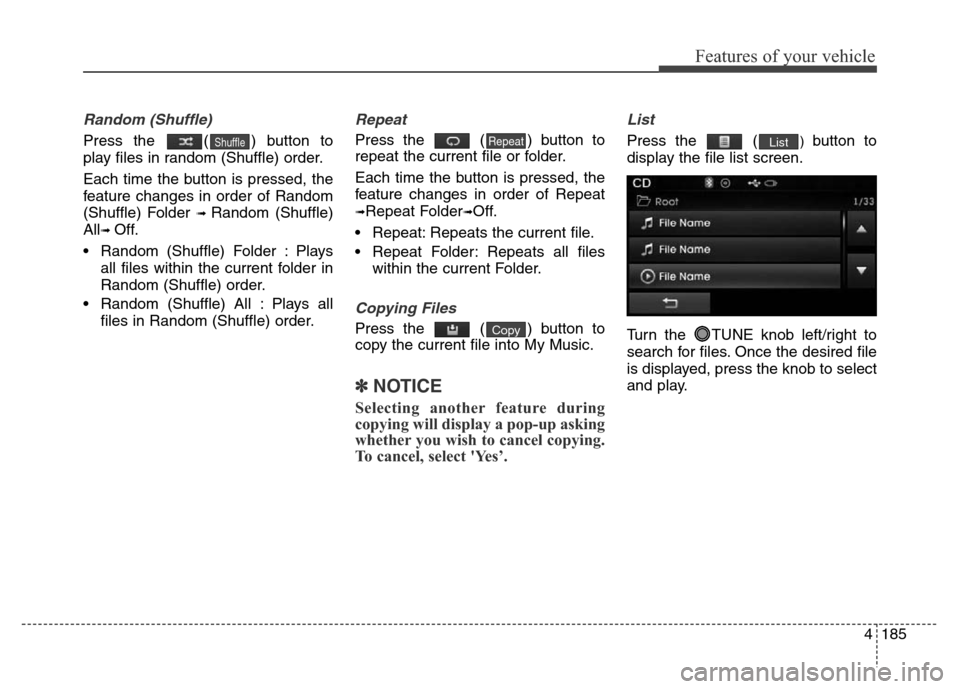
4185
Features of your vehicle
Random (Shuffle)
Press the ( ) button to
play files in random (Shuffle) order.
Each time the button is pressed, the
feature changes in order of Random
(Shuffle) Folder
➟ Random (Shuffle)
All
➟ Off.
• Random (Shuffle) Folder : Plays
all files within the current folder in
Random (Shuffle) order.
• Random (Shuffle) All : Plays all
files in Random (Shuffle) order.
Repeat
Press the ( ) button to
repeat the current file or folder.
Each time the button is pressed, the
feature changes in order of Repeat
➟Repeat Folder➟Off.
• Repeat: Repeats the current file.
• Repeat Folder: Repeats all files
within the current Folder.
Copying Files
Press the ( ) button to
copy the current file into My Music.
✽NOTICE
Selecting another feature during
copying will display a pop-up asking
whether you wish to cancel copying.
To cancel, select 'Yes’.
List
Press the () button to
display the file list screen.
Turn the TUNE knob left/right to
search for files. Once the desired file
is displayed, press the knob to select
and play.List
Copy
RepeatShuffle
Page 266 of 498
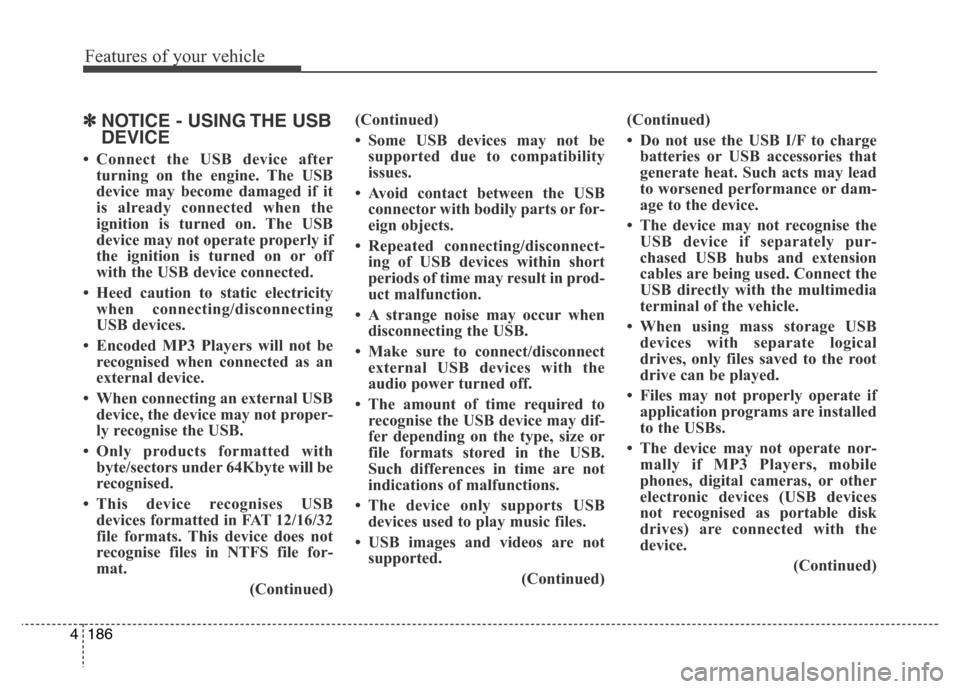
Features of your vehicle
186 4
✽NOTICE - USING THE USB
DEVICE
• Connect the USB device after
turning on the engine. The USB
device may become damaged if it
is already connected when the
ignition is turned on. The USB
device may not operate properly if
the ignition is turned on or off
with the USB device connected.
• Heed caution to static electricity
when connecting/disconnecting
USB devices.
• Encoded MP3 Players will not be
recognised when connected as an
external device.
• When connecting an external USB
device, the device may not proper-
ly recognise the USB.
• Only products formatted with
byte/sectors under 64Kbyte will be
recognised.
• This device recognises USB
devices formatted in FAT 12/16/32
file formats. This device does not
recognise files in NTFS file for-
mat.
(Continued)(Continued)
• Some USB devices may not be
supported due to compatibility
issues.
• Avoid contact between the USB
connector with bodily parts or for-
eign objects.
• Repeated connecting/disconnect-
ing of USB devices within short
periods of time may result in prod-
uct malfunction.
• A strange noise may occur when
disconnecting the USB.
• Make sure to connect/disconnect
external USB devices with the
audio power turned off.
• The amount of time required to
recognise the USB device may dif-
fer depending on the type, size or
file formats stored in the USB.
Such differences in time are not
indications of malfunctions.
• The device only supports USB
devices used to play music files.
• USB images and videos are not
supported.
(Continued)(Continued)
• Do not use the USB I/F to charge
batteries or USB accessories that
generate heat. Such acts may lead
to worsened performance or dam-
age to the device.
• The device may not recognise the
USB device if separately pur-
chased USB hubs and extension
cables are being used. Connect the
USB directly with the multimedia
terminal of the vehicle.
• When using mass storage USB
devices with separate logical
drives, only files saved to the root
drive can be played.
• Files may not properly operate if
application programs are installed
to the USBs.
• The device may not operate nor-
mally if MP3 Players, mobile
phones, digital cameras, or other
electronic devices (USB devices
not recognised as portable disk
drives) are connected with the
device.
(Continued)
Page 267 of 498
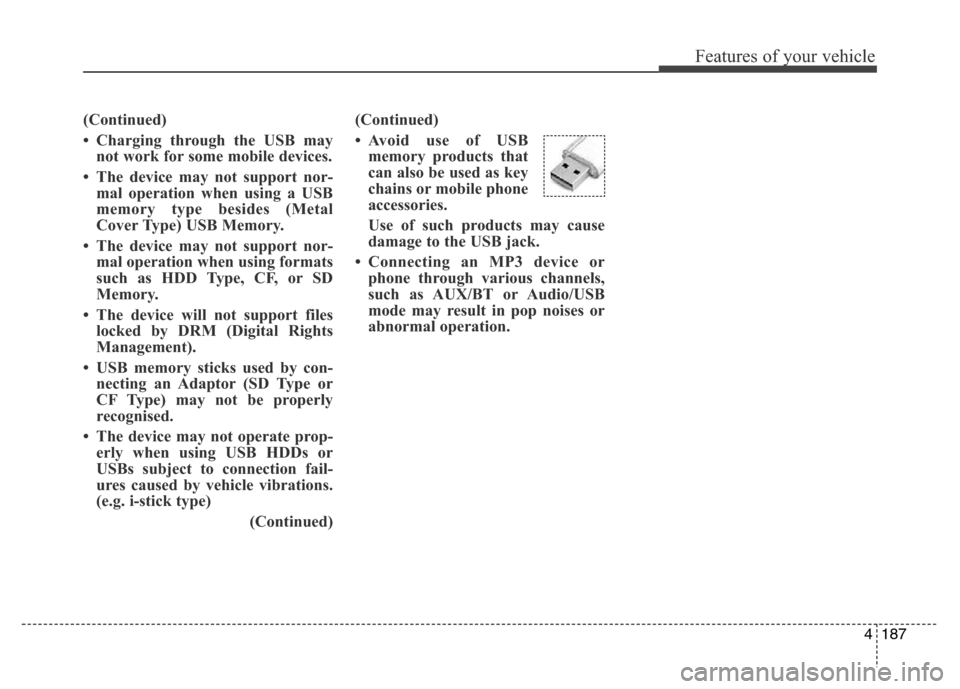
4187
Features of your vehicle
(Continued)
• Charging through the USB may
not work for some mobile devices.
• The device may not support nor-
mal operation when using a USB
memory type besides (Metal
Cover Type) USB Memory.
• The device may not support nor-
mal operation when using formats
such as HDD Type, CF, or SD
Memory.
• The device will not support files
locked by DRM (Digital Rights
Management).
• USB memory sticks used by con-
necting an Adaptor (SD Type or
CF Type) may not be properly
recognised.
• The device may not operate prop-
erly when using USB HDDs or
USBs subject to connection fail-
ures caused by vehicle vibrations.
(e.g. i-stick type)
(Continued)(Continued)
• Avoid use of USB
memory products that
can also be used as key
chains or mobile phone
accessories.
Use of such products may cause
damage to the USB jack.
• Connecting an MP3 device or
phone through various channels,
such as AUX/BT or Audio/USB
mode may result in pop noises or
abnormal operation.
Page 268 of 498
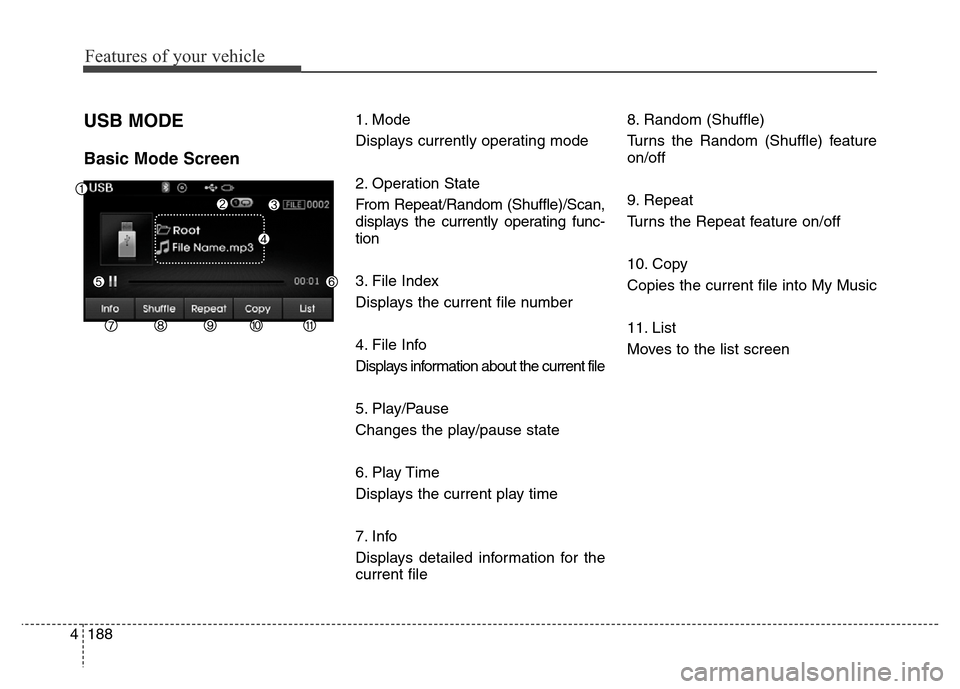
Features of your vehicle
188 4
USB MODE
Basic Mode Screen
1. Mode
Displays currently operating mode
2. Operation State
From Repeat/Random (Shuffle)/Scan,
displays the currently operating func-
tion
3. File Index
Displays the current file number
4. File Info
Displays information about the current file
5. Play/Pause
Changes the play/pause state
6. Play Time
Displays the current play time
7. Info
Displays detailed information for the
current file8. Random (Shuffle)
Turns the Random (Shuffle) feature
on/off
9. Repeat
Turns the Repeat feature on/off
10. Copy
Copies the current file into My Music
11. List
Moves to the list screen
Page 269 of 498
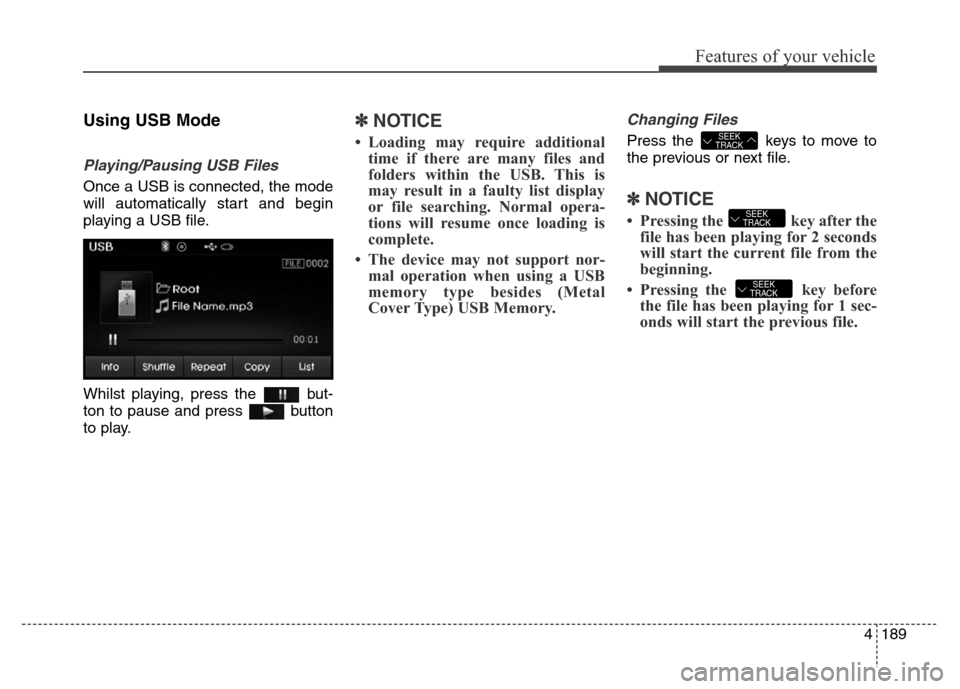
4189
Features of your vehicle
Using USB Mode
Playing/Pausing USB Files
Once a USB is connected, the mode
will automatically start and begin
playing a USB file.
Whilst playing, press the but-
ton to pause and press button
to play.
✽NOTICE
• Loading may require additional
time if there are many files and
folders within the USB. This is
may result in a faulty list display
or file searching. Normal opera-
tions will resume once loading is
complete.
• The device may not support nor-
mal operation when using a USB
memory type besides (Metal
Cover Type) USB Memory.
Changing Files
Press the keys to move to
the previous or next file.
✽NOTICE
• Pressing the key after the
file has been playing for 2 seconds
will start the current file from the
beginning.
• Pressing the key before
the file has been playing for 1 sec-
onds will start the previous file.
SEEK
TRACK
SEEK
TRACK
SEEK
TRACK
Page 270 of 498
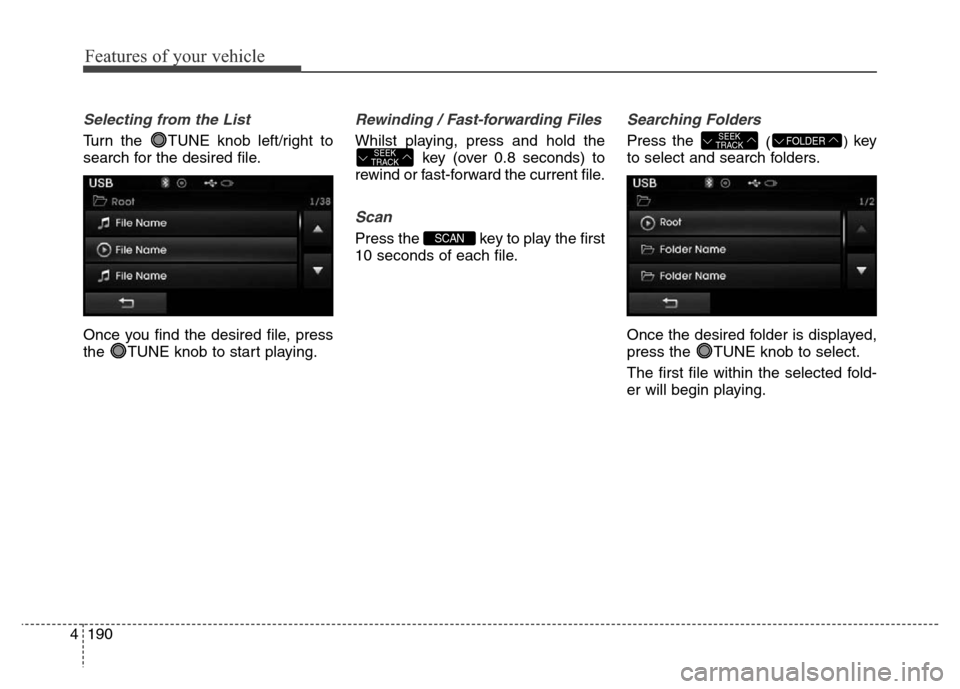
Features of your vehicle
190 4
Selecting from the List
Turn the TUNE knob left/right to
search for the desired file.
Once you find the desired file, press
the TUNE knob to start playing.
Rewinding / Fast-forwarding Files
Whilst playing, press and hold the
key (over 0.8 seconds) to
rewind or fast-forward the current file.
Scan
Press the key to play the first
10 seconds of each file.
Searching Folders
Press the
() key
to select and search folders.
Once the desired folder is displayed,
press the TUNE knob to select.
The first file within the selected fold-
er will begin playing.FOLDERSEEK
TRACK
SCAN
SEEK
TRACK