Hyundai Grand i10 2015 Owner's Manual
Manufacturer: HYUNDAI, Model Year: 2015, Model line: Grand i10, Model: Hyundai Grand i10 2015Pages: 343, PDF Size: 29.47 MB
Page 161 of 343
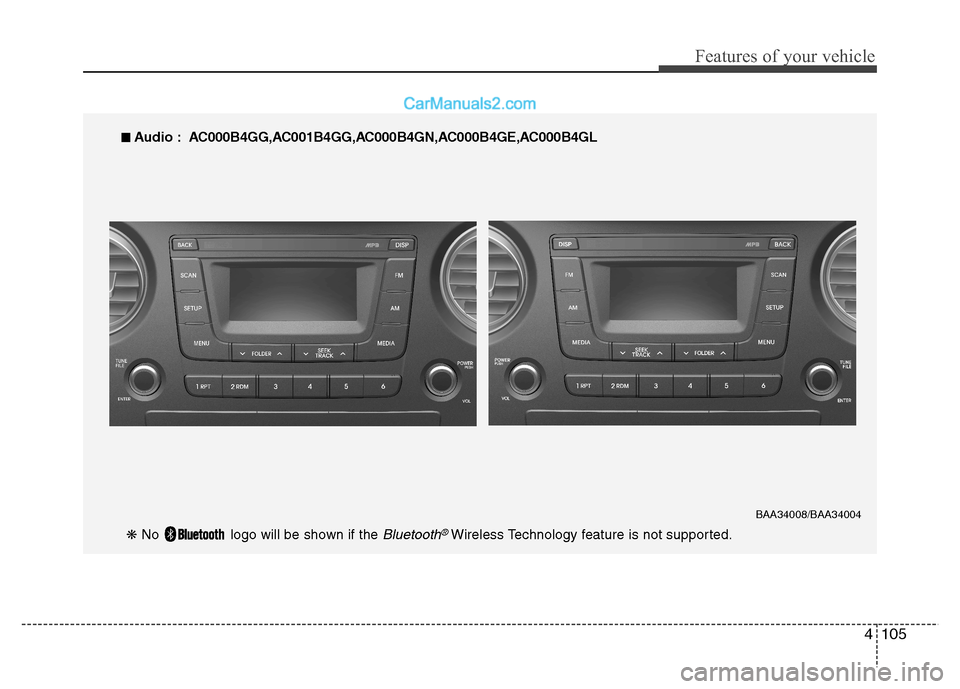
4105
Features of your vehicle
‚Ė†‚Ė†
Audio : A C000B4GG,AC001B4GG,AC000B4GN,AC000B4GE,AC000B4GL
BAA34008/BAA34004
‚Ěč No logo will be shown if the Bluetooth¬ģWireless Technology feature is not supported.
Page 162 of 343
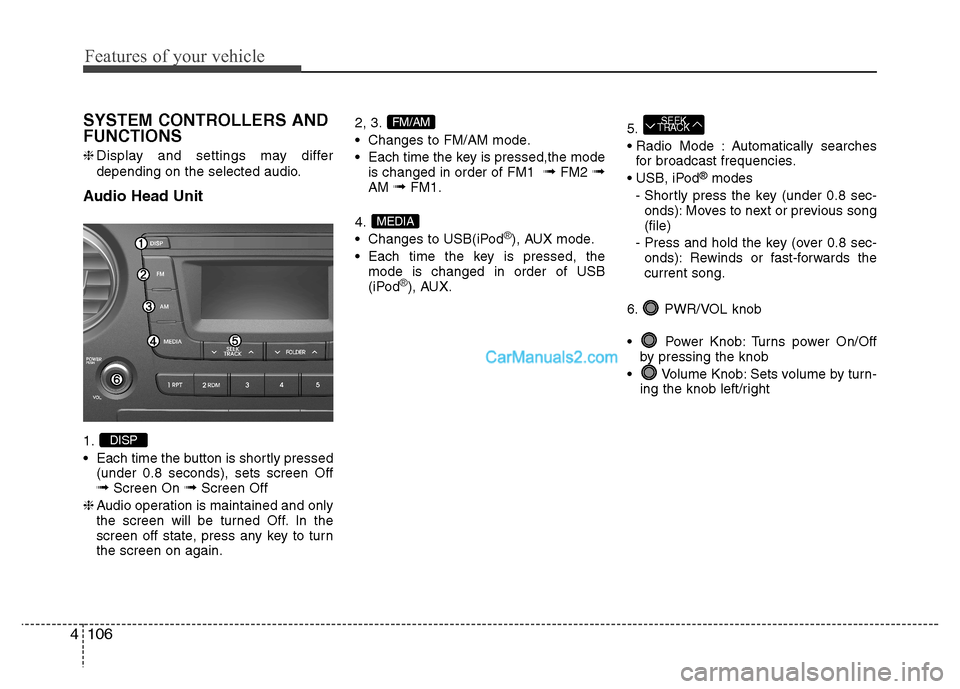
Features of your vehicle
106
4
SYSTEM CONTROLLERS AND FUNCTIONS ‚Ěą Display and settings may differ
depending on the selected audio.
Audio Head Unit 1.
Each time the button is shortly pressed (under 0.8 seconds), sets screen Off ‚ěü Screen On ‚ěüScreen Off
‚Ěą Audio operation is maintained and only
the screen will be turned Off. In the
screen off state, press any key to turnthe screen on again. 2, 3.
Changes to FM/AM mode.
Each time the key is pressed,the mode
is changed in order of FM1 ‚ěü
FM2 ‚ěü
AM ‚ěüFM1.
4.
Changes to USB(iPod
¬ģ), AUX mode.
Each time the key is pressed, the mode is changed in order of USB
(iPod
¬ģ), AUX. 5.
Automatically searches
for broadcast frequencies.
¬ģ
modes
- Shortly press the key (under 0.8 sec- onds): Moves to next or previous song (file)
- Press and hold the key (over 0.8 sec- onds): Rewinds or fast-forwards thecurrent song.
6. PWR/VOL knob
Power Knob: Turns power On/Off by pressing the knob
Volume Knob: Sets volume by turn- ing the knob left/right
SEEK
TRACK
MEDIA
FM/AM
DISP
Page 163 of 343
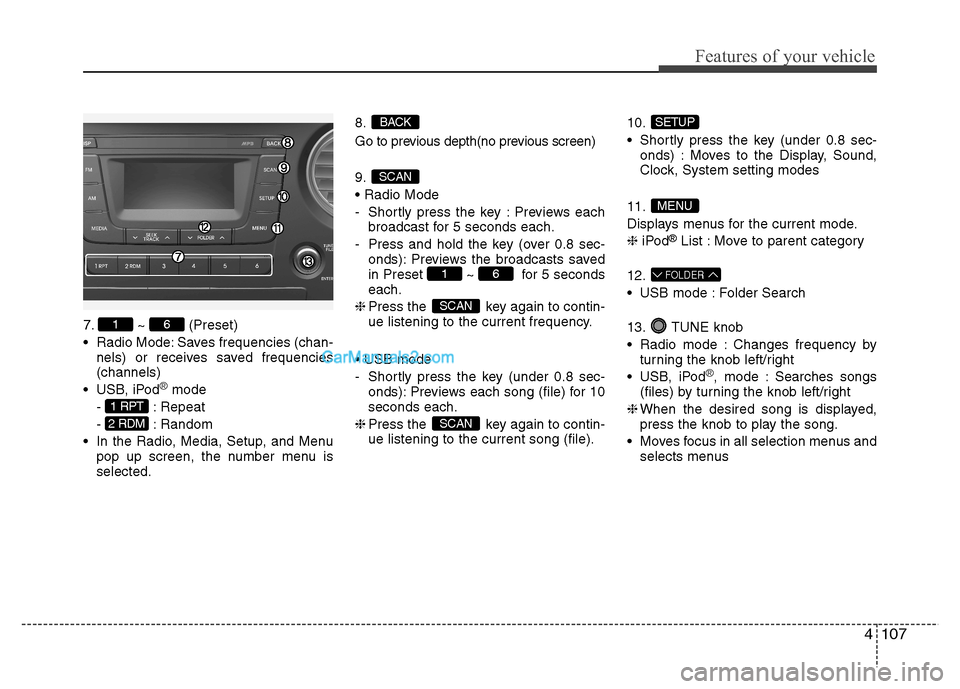
4107
Features of your vehicle
7. ~ (Preset)
Radio Mode: Saves frequencies (chan-nels) or receives saved frequencies (channels)
USB, iPod
¬ģmode
- : Repeat
- : Random
In the Radio, Media, Setup, and Menu pop up screen, the number menu is selected. 8.
Go to previous depth(no previous screen) 9.
- Shortly press the key : Previews each
broadcast for 5 seconds each.
- Press and hold the key (over 0.8 sec- onds): Previews the broadcasts saved
in Preset ~ for 5 secondseach.
‚Ěą Press the key again to contin-
ue listening to the current frequency.
- Shortly press the key (under 0.8 sec- onds): Previews each song (file) for 10 seconds each.
‚Ěą Press the key again to contin-
ue listening to the current song (file). 10.
Shortly press the key (under 0.8 sec-
onds) : Moves to the Display, Sound,
Clock, System setting modes
11.
Displays menus for the current mode.‚Ěą iPod ¬ģ
List : Move to parent category
12.
USB mode : Folder Search
13. TUNE knob
Radio mode : Changes frequency by turning the knob left/right
USB, iPod
¬ģ, mode : Searches songs
(files) by turning the knob left/right
‚Ěą When the desired song is displayed,
press the knob to play the song.
Moves focus in all selection menus and selects menus
FOLDER
MENU
SETUP
SCAN
SCAN
61
SCAN
BACK
2 RDM
1 RPT
61
Page 164 of 343
![Hyundai Grand i10 2015 Owners Manual SETUP
Display Settings
Press the , key Select
[Display] through TUNE knob or
key Select menu through TUNE knobMode Pop up
[Mode Pop up] Changes . selec- tion mode
During On state, press t Hyundai Grand i10 2015 Owners Manual SETUP
Display Settings
Press the , key Select
[Display] through TUNE knob or
key Select menu through TUNE knobMode Pop up
[Mode Pop up] Changes . selec- tion mode
During On state, press t](/img/35/14790/w960_14790-163.png)
SETUP
Display Settings
Press the , key Select
[Display] through TUNE knob or
key Select menu through TUNE knobMode Pop up
[Mode Pop up] Changes . selec- tion mode
During On state, press the or
key to display the mode
change pop up screen.
When the pop up screen is displayed, use the TUNE knob or keys
~ to select the desired mode.
Text Scroll
[Text Scroll] Set /
Maintains scroll
: Scrolls only one (1) time.
Media Display
When playing an MP3 file, select the
desired display info from ‚ÄėFolder/File‚Äô or
‚ÄėAlbum/Artist/Song‚Äô. Sound Settings
Press the , key Select
[Sound] through TUNE knob or
key Select menu through TUNE knob
2 RDM
SETUPSETUP
CLOCK
Off
On
OffOn
6
1
MEDIARADIO
On
1 RPT
SETUPSETUP
CLOCK
Features of your vehicle
108
4
Page 165 of 343
![Hyundai Grand i10 2015 Owners Manual 4109
Features of your vehicle
Sound Settings
This menu allows you to set the ‚ÄėBass,
Middle, Treble’ and the Sound Fader and
Balance.
Select [Audio Settings] Select menu
through TUNE knob Turn Hyundai Grand i10 2015 Owners Manual 4109
Features of your vehicle
Sound Settings
This menu allows you to set the ‚ÄėBass,
Middle, Treble’ and the Sound Fader and
Balance.
Select [Audio Settings] Select menu
through TUNE knob Turn](/img/35/14790/w960_14790-164.png)
4109
Features of your vehicle
Sound Settings
This menu allows you to set the ‚ÄėBass,
Middle, Treble’ and the Sound Fader and
Balance.
Select [Audio Settings] Select menu
through TUNE knob Turn TUNE
knob left/right to set
Bass, Middle, Treble : Selects the soundtone.
Fader, Balance : Moves the sound fader and balance.
Restores default settings. ‚Ěą Return : While adjusting values, re-
pressing the TUNE knob will restore
the parent menu. Virtual Sound
The PowerTreble, and Surround can be set.
Select [Virtual Sound] Set menu through
TUNEknob Set /
through
TUNEknob
PowerTreble : This is a sound system fea- ture that provides live tremble.
Surround : This is a sound system fea- ture that provides surround sound.
‚Ěą May differ depending on the selected
audio. Speed Dependent Volume Control
This feature is used to automatically con-
trol the volume level according to the
speed of the vehicle.
Select [Speed Dependent Vol.] Set in 4
levels [Off/Low/Mid/High] of TUNE knobOff
On
Page 166 of 343
![Hyundai Grand i10 2015 Owners Manual Features of your vehicle
110
4
Clock Settings
Press the key Select [Clock]
through TUNE knob or key
Select menu through TUNE knob Clock Settings
This menu is used to set the time.
Select [Clock Hyundai Grand i10 2015 Owners Manual Features of your vehicle
110
4
Clock Settings
Press the key Select [Clock]
through TUNE knob or key
Select menu through TUNE knob Clock Settings
This menu is used to set the time.
Select [Clock](/img/35/14790/w960_14790-165.png)
Features of your vehicle
110
4
Clock Settings
Press the key Select [Clock]
through TUNE knob or key
Select menu through TUNE knob Clock Settings
This menu is used to set the time.
Select [Clock Settings] Set through
TUNE knob Press TUNE knob ‚Ěą
Adjust the number currently in focus to
set the [hour] and press the tune knob
to set the [minute].
Callendar Settings
This menu is used to set the date.
Select [Callendar Settings ] Set through
TUNE knob Press TUNE knob ‚Ěą Adjust the number currently in focus to
make the settings and press the tune
knob to move to the next setting. (Set
in order of Year/Month/Day) Time Format This function is used to set the 12/24
hour time format of the audio system.
Select [Time Format] Set 12Hr / 24Hr
through TUNE knob
Clock Display when Power is OFF
Select [Clock Disp.(Pwr Off) Set /
through TUNE knob
: Displays time/date on screen
Turn off.
Off
On
Off
On
3
SETUP
CLOCK
Page 167 of 343
![Hyundai Grand i10 2015 Owners Manual 4111
Features of your vehicle
Phone Setup (if equipped)
Press the key Select [Phone]Pair Phone
Select [Pair Phone] Set through TUNE knob ‚ěÄ
Search for device names as displayed
on your mobile pho Hyundai Grand i10 2015 Owners Manual 4111
Features of your vehicle
Phone Setup (if equipped)
Press the key Select [Phone]Pair Phone
Select [Pair Phone] Set through TUNE knob ‚ěÄ
Search for device names as displayed
on your mobile pho](/img/35/14790/w960_14790-166.png)
4111
Features of your vehicle
Phone Setup (if equipped)
Press the key Select [Phone]Pair Phone
Select [Pair Phone] Set through TUNE knob ‚ěÄ
Search for device names as displayed
on your mobile phone and connect.
‚ěĀ Input the passkey displayed on the
screen. (Passkey : 0000)
‚Ěą The device name and passkey will be
displayed on the screen for up to 3
minutes. If pairing is not completed
within the 3 minutes, the mobile phone
pairing process will automatically becanceled. ‚ěā
Pairing completion is displayed.
‚Ěą In some mobile phones, pairing will
automatically be followed by connec-tion.
‚Ěą It is possible to pair up to five
Bluetooth¬ģWireless Technology
enabled mobile phones.
SETUP
CLOCKCAUTION
To pair a Bluetooth¬ģWireless
Technology enabled mobile phone,
authentication and connection processes are first required. As aresult, you cannot pair your mobilephone while driving the vehicle.
First park your vehicle before use.
Page 168 of 343
![Hyundai Grand i10 2015 Owners Manual Features of your vehicle
112
4
Phone List The names of up to 5 paired phones
will be displayed.
A [ ] is displayed in front of the cur-
rently connected phone. Select the desired name to setup the Hyundai Grand i10 2015 Owners Manual Features of your vehicle
112
4
Phone List The names of up to 5 paired phones
will be displayed.
A [ ] is displayed in front of the cur-
rently connected phone. Select the desired name to setup the](/img/35/14790/w960_14790-167.png)
Features of your vehicle
112
4
Phone List The names of up to 5 paired phones
will be displayed.
A [ ] is displayed in front of the cur-
rently connected phone. Select the desired name to setup the
selected phone.
Select [Phone List] Select mobile
phone through TUNE knobSelect [Connect Phone] ‚ěÄ
Select a mobile phone that is not
currently connected.
‚ěĀ Connect the selected mobile
phone.
‚ěā Connection completion is dis-
played.
‚Ěą If a phone is already connected,
disconnect the currently connect-
ed phone and select a new phoneto connect.
Select [Phone List] Select mobile
phone through TUNE knobSelect [Disconnect Phone] ‚ěÄ
Select the currently connected
mobile phone.
‚ěĀ Disconnect the selected mobile
phone.
‚ěā Disconnection completion is dis-
played.
Page 169 of 343
![Hyundai Grand i10 2015 Owners Manual 4113
Features of your vehicle
(Priority)
This is used to change the order (pri-
ority) of automatic connection for the
paired mobile phones.
Select [Phone List] Select [Priority]
through TUNE knob Hyundai Grand i10 2015 Owners Manual 4113
Features of your vehicle
(Priority)
This is used to change the order (pri-
ority) of automatic connection for the
paired mobile phones.
Select [Phone List] Select [Priority]
through TUNE knob](/img/35/14790/w960_14790-168.png)
4113
Features of your vehicle
(Priority)
This is used to change the order (pri-
ority) of automatic connection for the
paired mobile phones.
Select [Phone List] Select [Priority]
through TUNE knob Select No. 1
Priority mobile phone ‚ěÄ Select [Priority].
‚ěĀ From the paired phones, select
the phone desired for No.1 priority.
‚ěā The changed priority sequence is
displayed.
‚Ěą Once the connection sequence
(priority) is changed, the new no. 1
priority mobile phone will be con-nected.
- when the no. 1 priority cannot be connected: Automaticallyattempts to connect the most
recently connected phone.
- Cases when the most recently connected phone cannot be con-
nected: Attempts to connect inthe order in which paired phonesare listed. - The connected phone will auto-
matically be changed to No. 1
priority.
Select [Phone List] Select mobile
phone through TUNE knobSelect [Delete] ‚ěÄ Select the desired mobile phone.
‚ěĀ Delete the selected mobile phone.
‚ěā Deletion completion is displayed.
‚Ěą When attempting to delete a cur-
rently connected phone, the phone is first disconnected. Contacts Download
This feature is used to download
contacts and call histories into theaudio system.
Select [Contacts Download] Select
through TUNE knob
CAUTION
When you delete a mobile
phone, the mobile phone con-tacts will also be erased.
For stable Bluetooth ¬ģ
Wireless
Technology communication, delete the mobile phone fromthe audio and also delete theaudio from your mobile phone.
CAUTION
The download feature may not be supported in some mobilephones.
If a different operation is per- formed while Contacts arebeing downloaded, download-ing will be discontinued.Contacts already downloaded will be saved.
When downloading new Contacts, delete all previouslysaved Contacts before start-ing download.
Page 170 of 343
![Hyundai Grand i10 2015 Owners Manual Features of your vehicle
114
4
Auto Download
When connecting a mobile phone, it is
possible to automatically download new
Contacts and Call Histories.
Select [Auto Download] Set /
through TUNE kno Hyundai Grand i10 2015 Owners Manual Features of your vehicle
114
4
Auto Download
When connecting a mobile phone, it is
possible to automatically download new
Contacts and Call Histories.
Select [Auto Download] Set /
through TUNE kno](/img/35/14790/w960_14790-169.png)
Features of your vehicle
114
4
Auto Download
When connecting a mobile phone, it is
possible to automatically download new
Contacts and Call Histories.
Select [Auto Download] Set /
through TUNE knob
Audio Streaming
Songs (files) saved in your
Bluetooth¬ģ
Wireless Technology enabled mobile
phone can be played through the audiosystem.
Select [Audio Streaming] Set / through TUNE knob Outgoing Volume
This is used to set the volume of your
voice as heard by the other party whileon a
Bluetooth¬ģWireless Technology
enabled handsfree call.
Select [Outgoing Volume] Set volume
through TUNE knob ‚Ěą While on a call, the volume can be
changed by using the key.
Bluetooth¬ģWireless Technology
System Off
This feature is used when you do not wish to use the
Bluetooth¬ģWireless
Technology system.
Select [Bluetooth System Off] Set
through TUNE knob ‚Ěą If a phone is already connected, dis- connect the currently connected phone
and turn the
Bluetooth¬ģWireless
Technology system off. Using the
Bluetooth¬ģWireless
Technology System
To use
Bluetooth¬ģWireless Technology
when the system is currently off, follow
these next steps.
Turning On
Bluetooth¬ģWireless
Technology through the Key.
Press the key Screen Guidance‚Ěą Moves to the screen where
Bluetooth¬ģ
Wireless Technology functions can be
used and displays guidance.
Turning On
Bluetooth¬ģWireless
Technology through the Key.
Press the key Select [Phone] ‚ěÄ A screen asking whether to turn on
Bluetooth¬ģWireless Technology will be
displayed.
‚ěĀ On the screen, select to turn on
Bluetooth¬ģWireless Technology and
display guidance.
‚Ěą If the
Bluetooth¬ģWireless Technology
system is turned on, the system will
automatically try to connect the mostrecently connected
Bluetooth¬ģWireless
Technology mobile phone. YES
SETUP
CLOCK
SETUP
CLOCK
PHONE
PHONE
SEEK
TRACK
OffOn
OffOn
CAUTION
The Bluetooth¬ģWireless Technology
audio streaming feature may not be supported in some mobile phones.