Hyundai Grand Santa Fe 2014 Owner's Manual
Manufacturer: HYUNDAI, Model Year: 2014, Model line: Grand Santa Fe, Model: Hyundai Grand Santa Fe 2014Pages: 718, PDF Size: 13.5 MB
Page 391 of 718
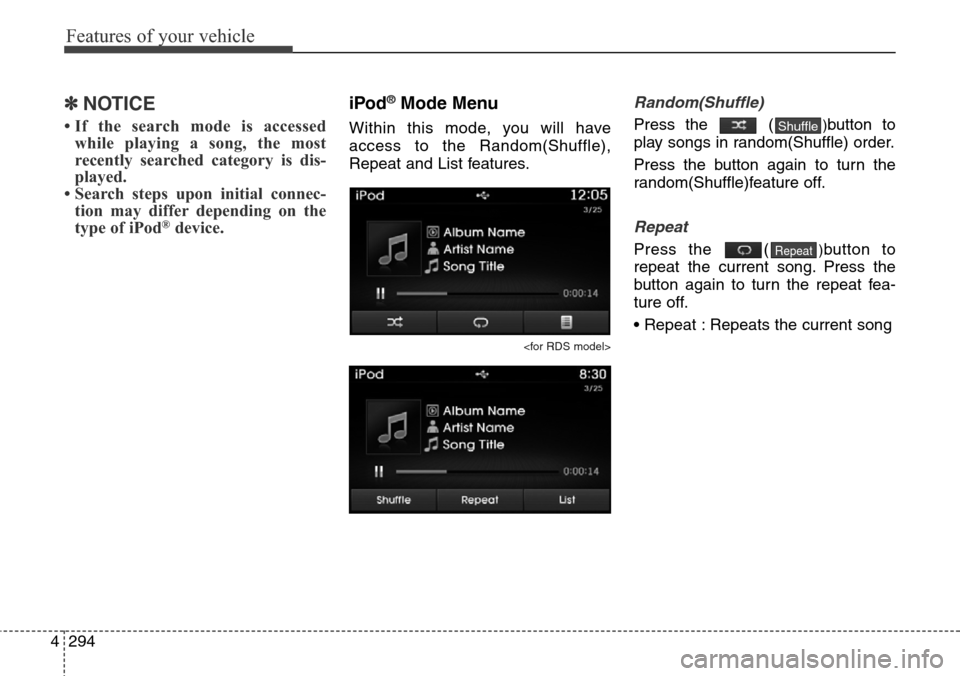
Features of your vehicle
294 4
✽NOTICE
• If the search mode is accessed
while playing a song, the most
recently searched category is dis-
played.
• Search steps upon initial connec-
tion may differ depending on the
type of iPod
®device.
iPod®Mode Menu
Within this mode, you will have
access to the Random(Shuffle),
Repeat and List features.
Random(Shuffle)
Press the ()button to
play songs in random(Shuffle) order.
Press the button again to turn the
random(Shuffle)feature off.
Repeat
Press the ()button to
repeat the current song. Press the
button again to turn the repeat fea-
ture off.
• Repeat : Repeats the current songRepeat
Shuffle
Page 392 of 718
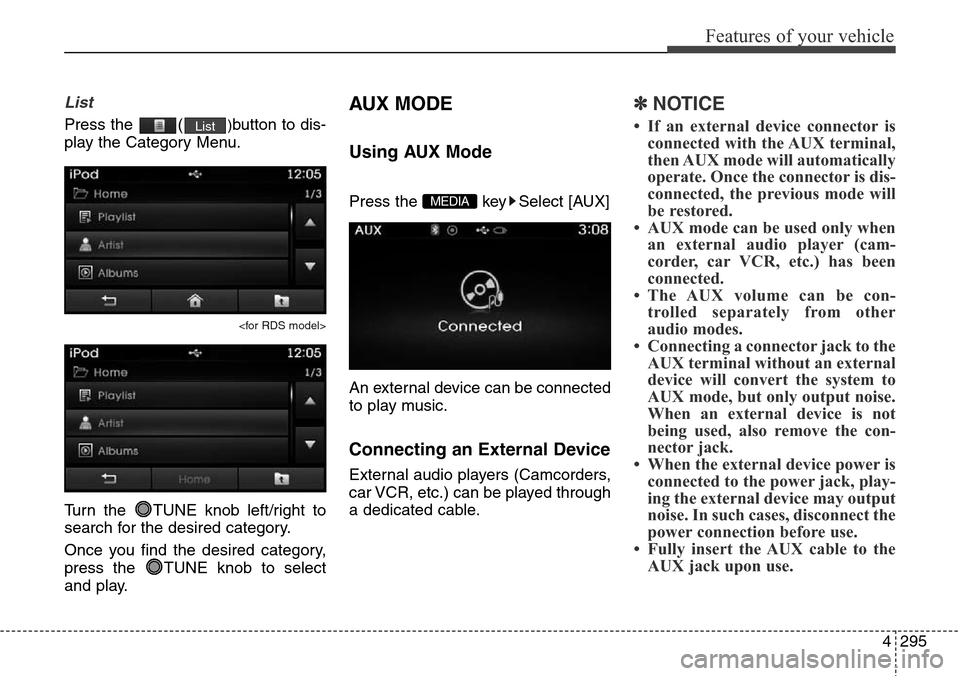
4295
Features of your vehicle
List
Press the ()button to dis-
play the Category Menu.
Turn the TUNE knob left/right to
search for the desired category.
Once you find the desired category,
press the TUNE knob to select
and play.
AUX MODE
Using AUX Mode
Press the key Select [AUX]
An external device can be connected
to play music.
Connecting an External Device
External audio players (Camcorders,
car VCR, etc.) can be played through
a dedicated cable.
✽NOTICE
• If an external device connector is
connected with the AUX terminal,
then AUX mode will automatically
operate. Once the connector is dis-
connected, the previous mode will
be restored.
• AUX mode can be used only when
an external audio player (cam-
corder, car VCR, etc.) has been
connected.
• The AUX volume can be con-
trolled separately from other
audio modes.
• Connecting a connector jack to the
AUX terminal without an external
device will convert the system to
AUX mode, but only output noise.
When an external device is not
being used, also remove the con-
nector jack.
• When the external device power is
connected to the power jack, play-
ing the external device may output
noise. In such cases, disconnect the
power connection before use.
• Fully insert the AUX cable to the
AUX jack upon use.
MEDIA
List
Page 393 of 718
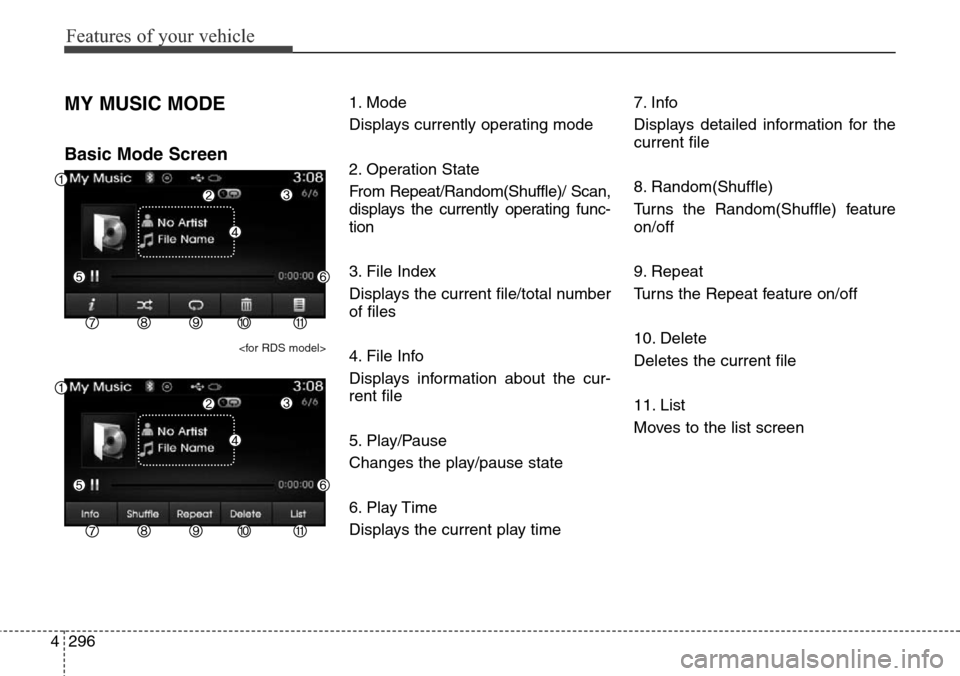
Features of your vehicle
296 4
MY MUSIC MODE
Basic Mode Screen
1. Mode
Displays currently operating mode
2. Operation State
From Repeat/Random(Shuffle)/ Scan,
displays the currently operating func-
tion
3. File Index
Displays the current file/total number
of files
4. File Info
Displays information about the cur-
rent file
5. Play/Pause
Changes the play/pause state
6. Play Time
Displays the current play time7. Info
Displays detailed information for the
current file
8. Random(Shuffle)
Turns the Random(Shuffle) feature
on/off
9. Repeat
Turns the Repeat feature on/off
10. Delete
Deletes the current file
11. List
Moves to the list screen
Page 394 of 718
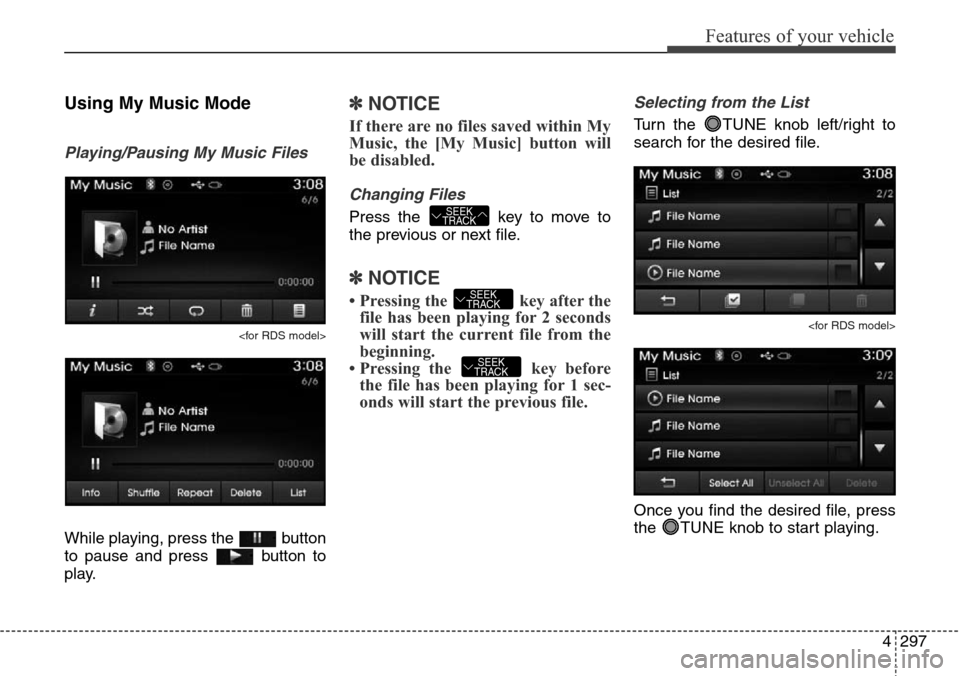
4297
Features of your vehicle
Using My Music Mode
Playing/Pausing My Music Files
While playing, press the button
to pause and press button to
play.
✽NOTICE
If there are no files saved within My
Music, the [My Music] button will
be disabled.
Changing Files
Press the key to move to
the previous or next file.
✽NOTICE
• Pressing the key after the
file has been playing for 2 seconds
will start the current file from the
beginning.
• Pressing the key before
the file has been playing for 1 sec-
onds will start the previous file.
Selecting from the List
Turn the TUNE knob left/right to
search for the desired file.
Once you find the desired file, press
the TUNE knob to start playing.
SEEK
TRACK
SEEK
TRACK
SEEK
TRACK
Page 395 of 718
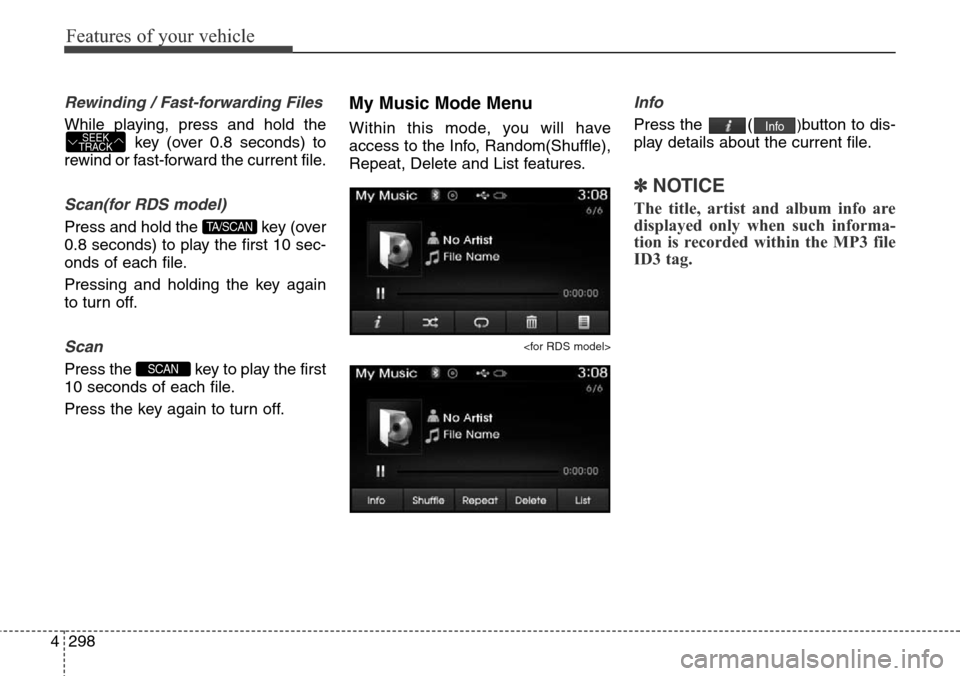
Features of your vehicle
298 4
Rewinding / Fast-forwarding Files
While playing, press and hold the
key (over 0.8 seconds) to
rewind or fast-forward the current file.
Scan(for RDS model)
Press and hold the key (over
0.8 seconds) to play the first 10 sec-
onds of each file.
Pressing and holding the key again
to turn off.
Scan
Press the key to play the first
10 seconds of each file.
Press the key again to turn off.
My Music Mode Menu
Within this mode, you will have
access to the Info, Random(Shuffle),
Repeat, Delete and List features.
Info
Press the ()button to dis-
play details about the current file.
✽NOTICE
The title, artist and album info are
displayed only when such informa-
tion is recorded within the MP3 file
ID3 tag.
Info
SCAN
TA/SCAN
SEEK
TRACK
Page 396 of 718
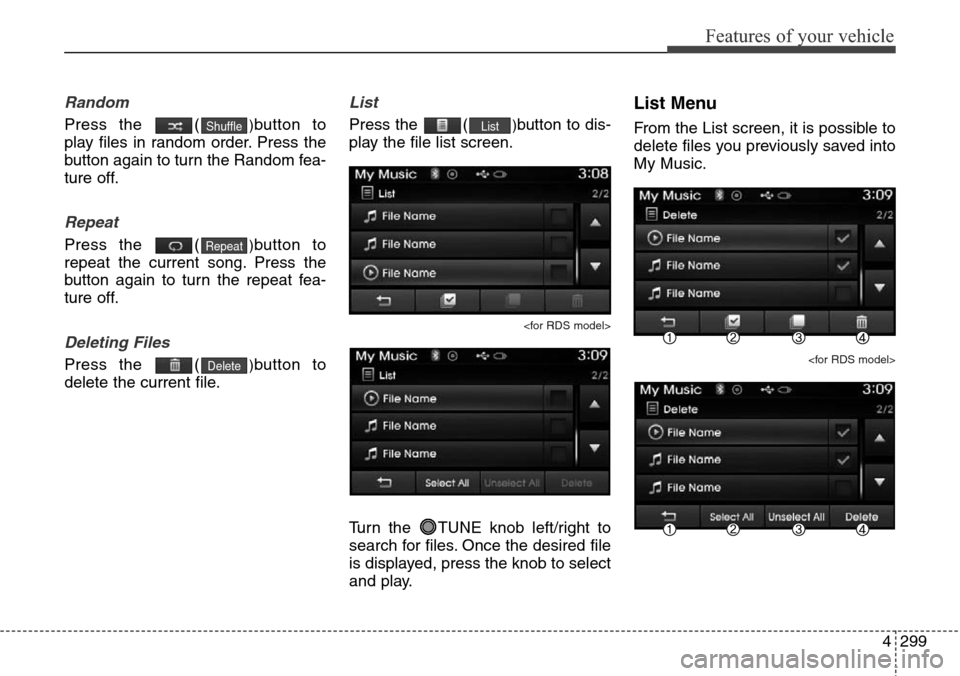
4299
Features of your vehicle
Random
Press the ()button to
play files in random order. Press the
button again to turn the Random fea-
ture off.
Repeat
Press the ()button to
repeat the current song. Press the
button again to turn the repeat fea-
ture off.
Deleting Files
Press the ()button to
delete the current file.
List
Press the ()button to dis-
play the file list screen.
Turn the TUNE knob left/right to
search for files. Once the desired file
is displayed, press the knob to select
and play.
List Menu
From the List screen, it is possible to
delete files you previously saved into
My Music.
List
Delete
Repeat
Shuffle
Page 397 of 718
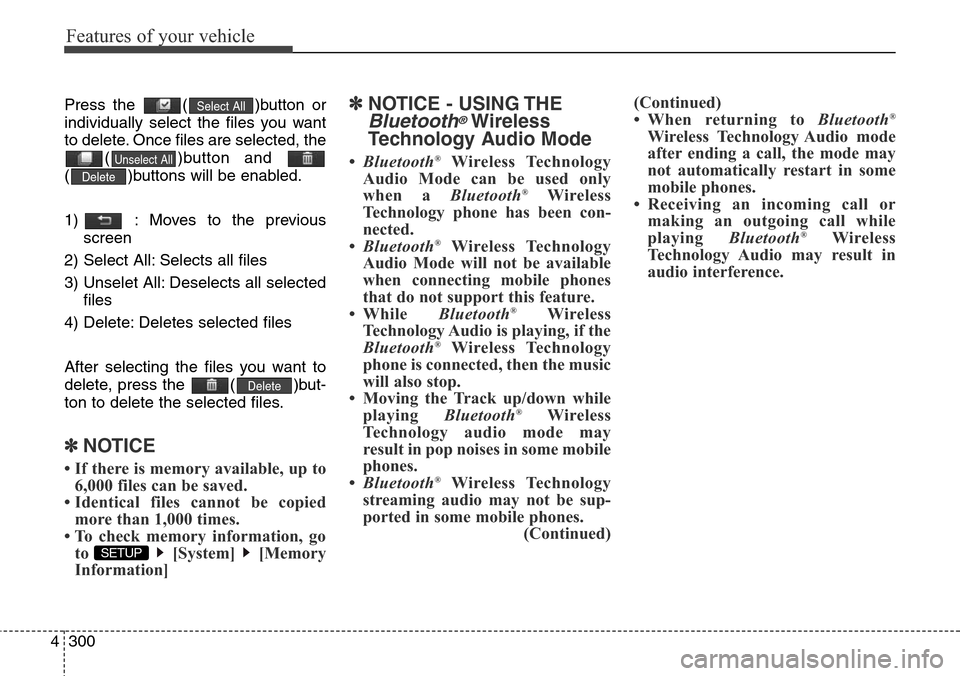
Features of your vehicle
300 4
Press the ( )button or
individually select the files you want
to delete. Once files are selected, the
( )button and
( )buttons will be enabled.
1) : Moves to the previous
screen
2) Select All: Selects all files
3) Unselet All: Deselects all selected
files
4) Delete: Deletes selected files
After selecting the files you want to
delete, press the ( )but-
ton to delete the selected files.
✽NOTICE
• If there is memory available, up to
6,000 files can be saved.
• Identical files cannot be copied
more than 1,000 times.
• To check memory information, go
to [System] [Memory
Information]
✽NOTICE - USING THE
Bluetooth®Wireless
Technology Audio Mode
•Bluetooth®Wireless Technology
Audio Mode can be used only
when a Bluetooth
®Wireless
Technology phone has been con-
nected.
•Bluetooth
®Wireless Technology
Audio Mode will not be available
when connecting mobile phones
that do not support this feature.
• While Bluetooth
®Wireless
Technology Audio is playing, if the
Bluetooth
®Wireless Technology
phone is connected, then the music
will also stop.
• Moving the Track up/down while
playing Bluetooth
®Wireless
Technology audio mode may
result in pop noises in some mobile
phones.
•Bluetooth
®Wireless Technology
streaming audio may not be sup-
ported in some mobile phones.
(Continued)(Continued)
• When returning to Bluetooth
®
Wireless Technology Audio mode
after ending a call, the mode may
not automatically restart in some
mobile phones.
• Receiving an incoming call or
making an outgoing call while
playing Bluetooth
®Wireless
Technology Audio may result in
audio interference.
SETUP
Delete
Delete
Unselect All
Select All
Page 398 of 718
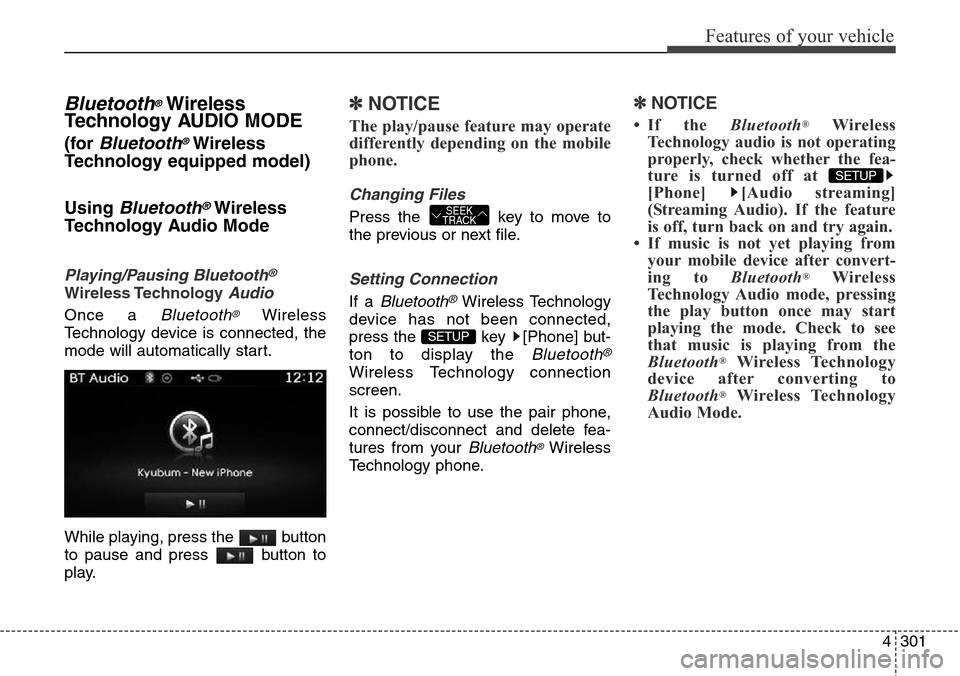
4301
Features of your vehicle
Bluetooth®Wireless
Technology AUDIO MODE
(for Bluetooth®Wireless
Technology equipped model)
Using
Bluetooth®Wireless
Technology Audio Mode
Playing/Pausing Bluetooth®
Wireless TechnologyAudio
Once a Bluetooth®Wireless
Technology device is connected, the
mode will automatically start.
While playing, press the button
to pause and press button to
play.
✽NOTICE
The play/pause feature may operate
differently depending on the mobile
phone.
Changing Files
Press the key to move to
the previous or next file.
Setting Connection
If a Bluetooth®Wireless Technology
device has not been connected,
press the key [Phone] but-
ton to display the
Bluetooth®
Wireless Technology connection
screen.
It is possible to use the pair phone,
connect/disconnect and delete fea-
tures from your
Bluetooth®Wireless
Technology phone.
✽NOTICE
• If the Bluetooth®Wireless
Technology audio is not operating
properly, check whether the fea-
ture is turned off at
[Phone] [Audio streaming]
(Streaming Audio). If the feature
is off, turn back on and try again.
• If music is not yet playing from
your mobile device after convert-
ing to Bluetooth
®Wireless
Technology Audio mode, pressing
the play button once may start
playing the mode. Check to see
that music is playing from the
Bluetooth
®Wireless Technology
device after converting to
Bluetooth
®Wireless Technology
Audio Mode.
SETUP
SETUP
SEEK
TRACK
Page 399 of 718
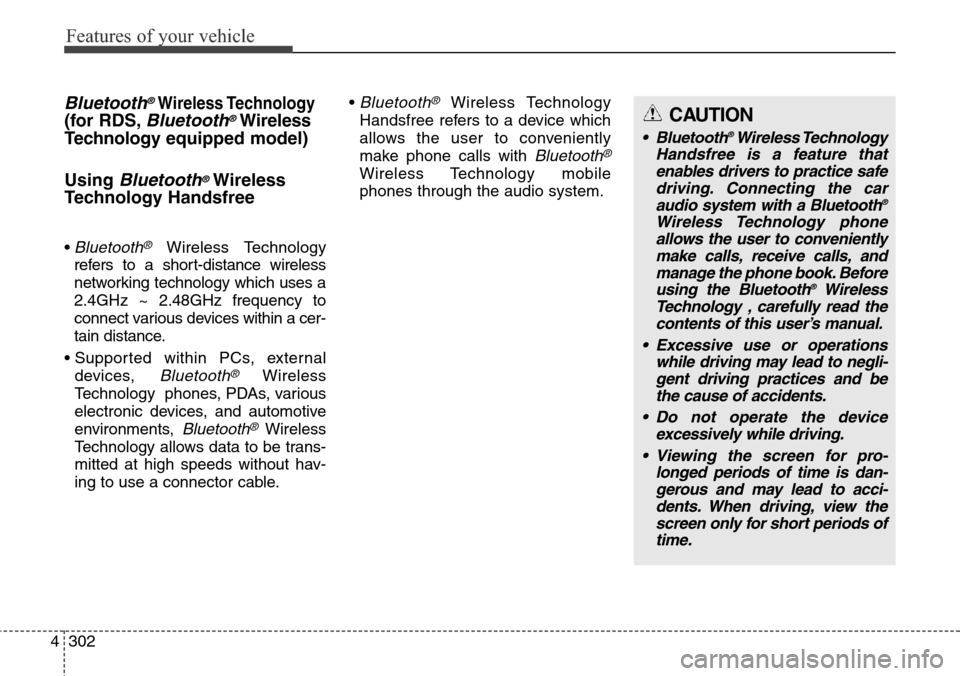
Features of your vehicle
302 4
Bluetooth®Wireless Technology
(for RDS,Bluetooth®Wireless
Technologyequipped model)
Using
Bluetooth®Wireless
Technology Handsfree
• Bluetooth®Wireless Technology
refers to a short-distance wireless
networking technology which uses a
2.4GHz ~ 2.48GHz frequency to
connect various devices within a cer-
tain distance.
• Supported within PCs, external
devices,
Bluetooth®Wireless
Technology phones, PDAs, various
electronic devices, and automotive
environments,
Bluetooth®Wireless
Technology allows data to be trans-
mitted at high speeds without hav-
ing to use a connector cable.•
Bluetooth®Wireless Technology
Handsfree refers to a device which
allows the user to conveniently
make phone calls with
Bluetooth®
Wireless Technology mobile
phones through the audio system.
CAUTION
• Bluetooth®Wireless Technology
Handsfree is a feature that
enables drivers to practice safe
driving. Connecting the car
audio system with a Bluetooth
®
Wireless Technology phone
allows the user to conveniently
make calls, receive calls, and
manage the phone book. Before
using the Bluetooth
®Wireless
Technology , carefully read the
contents of this user’s manual.
• Excessive use or operations
while driving may lead to negli-
gent driving practices and be
the cause of accidents.
• Do not operate the device
excessively while driving.
• Viewing the screen for pro-
longed periods of time is dan-
gerous and may lead to acci-
dents. When driving, view the
screen only for short periods of
time.
Page 400 of 718
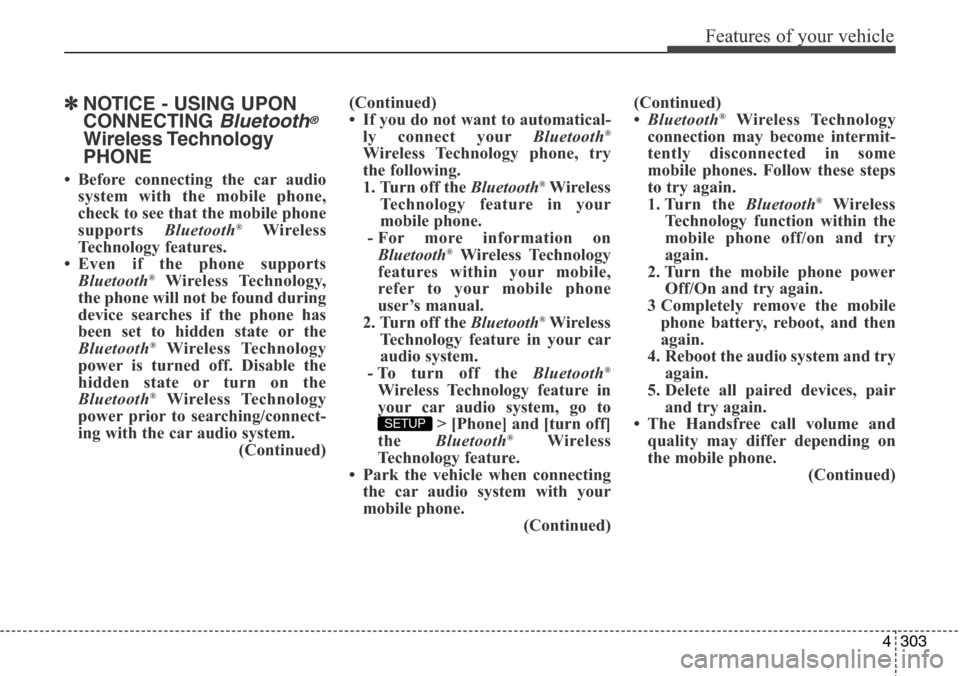
4303
Features of your vehicle
✽NOTICE - USING UPON
CONNECTING
Bluetooth®
Wireless Technology
PHONE
• Before connecting the car audio
system with the mobile phone,
check to see that the mobile phone
supports Bluetooth
®Wireless
Technology features.
• Even if the phone supports
Bluetooth
®Wireless Technology,
the phone will not be found during
device searches if the phone has
been set to hidden state or the
Bluetooth
®Wireless Technology
power is turned off. Disable the
hidden state or turn on the
Bluetooth
®Wireless Technology
power prior to searching/connect-
ing with the car audio system.
(Continued)(Continued)
• If you do not want to automatical-
ly connect yourBluetooth
®
Wireless Technology phone, try
the following.
1. Turn off the Bluetooth
®Wireless
Technology feature in your
mobile phone.
- For more information on
Bluetooth
®Wireless Technology
features within your mobile,
refer to your mobile phone
user’s manual.
2. Turn off the Bluetooth
®Wireless
Technology feature in your car
audio system.
- To turn off the Bluetooth
®
Wireless Technology feature in
your car audio system, go to
> [Phone] and [turn off]
the Bluetooth
®Wireless
Technology feature.
• Park the vehicle when connecting
the car audio system with your
mobile phone.
(Continued)(Continued)
•Bluetooth
®Wireless Technology
connection may become intermit-
tently disconnected in some
mobile phones. Follow these steps
to try again.
1. Turn the Bluetooth
®Wireless
Technology function within the
mobile phone off/on and try
again.
2. Turn the mobile phone power
Off/On and try again.
3 Completely remove the mobile
phone battery, reboot, and then
again.
4. Reboot the audio system and try
again.
5. Delete all paired devices, pair
and try again.
• The Handsfree call volume and
quality may differ depending on
the mobile phone.
(Continued)
SETUP