Hyundai Grand Santa Fe 2015 Owner's Manual
Manufacturer: HYUNDAI, Model Year: 2015, Model line: Grand Santa Fe, Model: Hyundai Grand Santa Fe 2015Pages: 717, PDF Size: 16.93 MB
Page 321 of 717
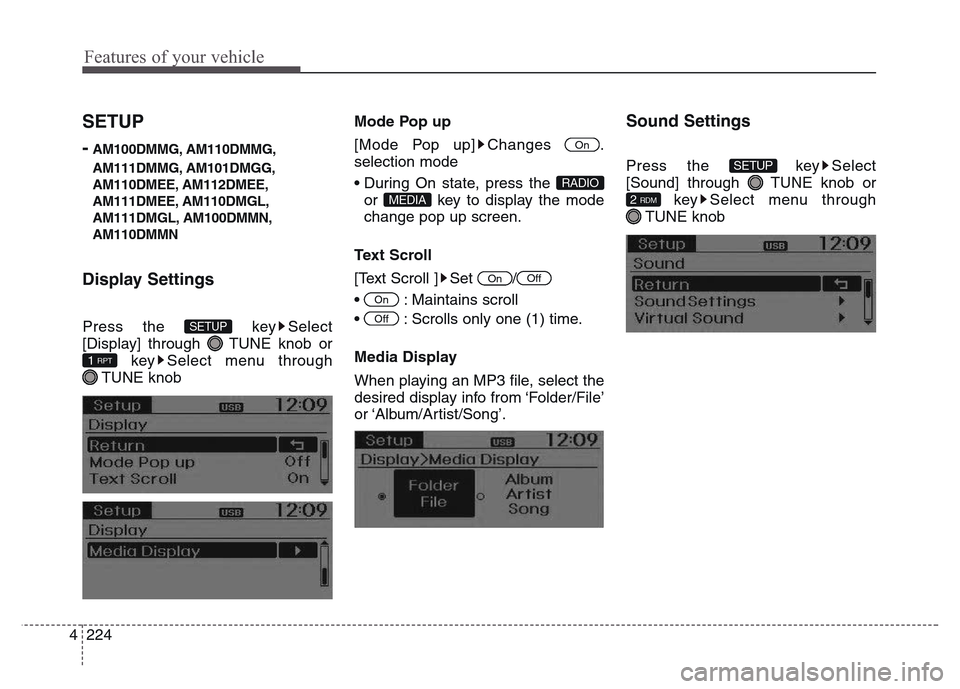
Features of your vehicle
224 4
SETUP
-
AM100DMMG, AM110DMMG,
AM111DMMG, AM101DMGG,
AM110DMEE, AM112DMEE,
AM111DMEE, AM110DMGL,
AM111DMGL, AM100DMMN,
AM110DMMN
Display Settings
Press the key Select
[Display] through TUNE knob or
key Select menu through
TUNE knobMode Pop up
[Mode Pop up] Changes .
selection mode
• During On state, press the
or key to display the mode
change pop up screen.
Text Scroll
[Text Scroll ] Set /
• : Maintains scroll
• : Scrolls only one (1) time.
Media Display
When playing an MP3 file, select the
desired display info from ‘Folder/File’
or ‘Album/Artist/Song’.
Sound Settings
Press the key Select
[Sound] through TUNE knob or
key Select menu through
TUNE knob
2 RDM
SETUP
Off
On
OnOff
MEDIA
RADIO
On
1 RPT
SETUP
Page 322 of 717
![Hyundai Grand Santa Fe 2015 Owners Manual 4 225
Features of your vehicle
Sound Settings
This menu allows you to set the
‘Bass, Middle, Treble’ and the Sound
Fader and Balance.
Select [Sound Settings] Select
menu through TUNE knob Turn
TU Hyundai Grand Santa Fe 2015 Owners Manual 4 225
Features of your vehicle
Sound Settings
This menu allows you to set the
‘Bass, Middle, Treble’ and the Sound
Fader and Balance.
Select [Sound Settings] Select
menu through TUNE knob Turn
TU](/img/35/14769/w960_14769-321.png)
4 225
Features of your vehicle
Sound Settings
This menu allows you to set the
‘Bass, Middle, Treble’ and the Sound
Fader and Balance.
Select [Sound Settings] Select
menu through TUNE knob Turn
TUNE knob left/right to set
• Bass, Middle, Treble : Selects the
sound tone.
• Fader, Balance : Moves the sound
fader and balance.
• Default : Restores default settings.
❈ Return : While adjusting values,
re-pressing the TUNE knob will
restore the parent menu.Virtual Sound
The PoewrBass, PowerTreble, and
Surround can be set.
Select [Virtual Sound] Set menu
through TUNE knob Set
/ through TUNE knob
• PowerBass : This is a sound system
feature that provides live bass.
• PowerTreble : This is a sound system
feature that provides live tremble.
• Surround : This is a sound system
feature that provides surround
sound.
❈ May differ depending on the select-
ed audio.Speed Dependent Volume Control
This feature is used to automatically
control the volume level according to
the speed of the vehicle.
Select [Speed Dependent Vol.] Set
in 4 levels [Off/Low/Mid/High] of
TUNE knob
Off
On
Page 323 of 717
![Hyundai Grand Santa Fe 2015 Owners Manual Features of your vehicle
226 4
Clock Settings
Press the key Select [Clock]
through TUNE knob or key
Select menu through TUNE knobClock Settings
This menu is used to set the time.
Select [Clock Set Hyundai Grand Santa Fe 2015 Owners Manual Features of your vehicle
226 4
Clock Settings
Press the key Select [Clock]
through TUNE knob or key
Select menu through TUNE knobClock Settings
This menu is used to set the time.
Select [Clock Set](/img/35/14769/w960_14769-322.png)
Features of your vehicle
226 4
Clock Settings
Press the key Select [Clock]
through TUNE knob or key
Select menu through TUNE knobClock Settings
This menu is used to set the time.
Select [Clock Settings] Set through
TUNE knob Press TUNE knob
❈ Adjust the number currently in
focus to set the [hour] and press
the tune knob to set the [minute]. Calendar Settings
This menu is used to set the date.
Select [Calendar Settings] Set
through TUNE knob Press
TUNE knob
❈ Adjust the number currently in
focus to make the settings and
press the tune knob to move to the
next setting. (Set in order of
Year/Month/Day) SETUPCLOCK3
Page 324 of 717
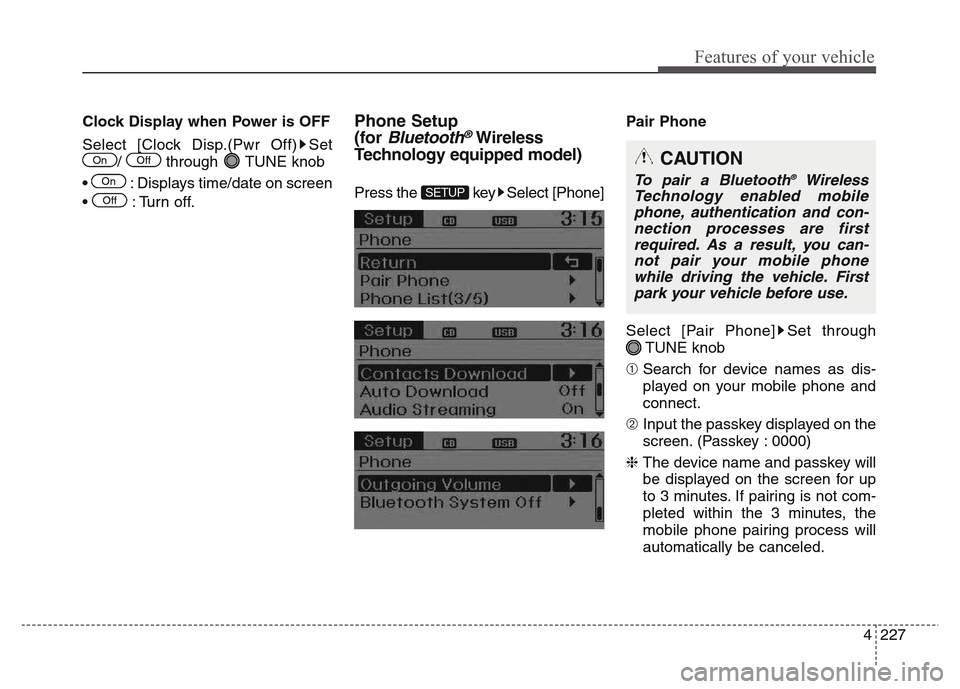
4 227
Features of your vehicle
Clock Display when Power is OFF
Select [Clock Disp.(Pwr Off) Set
/ through TUNE knob
• : Displays time/date on screen
• : Turn off.Phone Setup
(for
Bluetooth®Wireless
Technology equipped model)
Press the key Select [Phone]Pair Phone
Select [Pair Phone] Set through
TUNE knob
➀ Search for device names as dis-
played on your mobile phone and
connect.
➁ Input the passkey displayed on the
screen. (Passkey : 0000)
❈ The device name and passkey will
be displayed on the screen for up
to 3 minutes. If pairing is not com-
pleted within the 3 minutes, the
mobile phone pairing process will
automatically be canceled.SETUPOff
On
OnOffCAUTION
To pair a Bluetooth®Wireless
Technology enabled mobile
phone, authentication and con-
nection processes are first
required. As a result, you can-
not pair your mobile phone
while driving the vehicle. First
park your vehicle before use.
Page 325 of 717
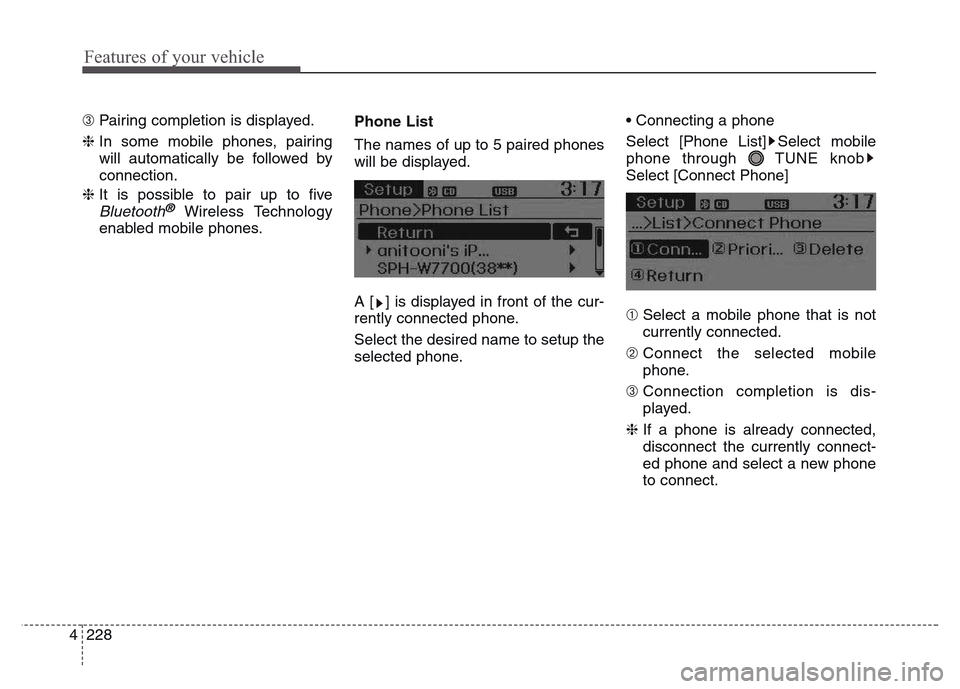
Features of your vehicle
228 4
➂ Pairing completion is displayed.
❈ In some mobile phones, pairing
will automatically be followed by
connection.
❈ It is possible to pair up to five
Bluetooth®Wireless Technology
enabled mobile phones.Phone List
The names of up to 5 paired phones
will be displayed.
A [ ] is displayed in front of the cur-
rently connected phone.
Select the desired name to setup the
selected phone.• Connecting a phone
Select [Phone List] Select mobile
phone through TUNE knob
Select [Connect Phone]
➀ Select a mobile phone that is not
currently connected.
➁ Connect the selected mobile
phone.
➂ Connection completion is dis-
played.
❈ If a phone is already connected,
disconnect the currently connect-
ed phone and select a new phone
to connect.
Page 326 of 717
![Hyundai Grand Santa Fe 2015 Owners Manual 4 229
Features of your vehicle
• Disconnecting a connected phone
Select [Phone List] Select mobile
phone through TUNE knob
Select [Disconnect Phone]
➀ Select the currently connected
mobile phone. Hyundai Grand Santa Fe 2015 Owners Manual 4 229
Features of your vehicle
• Disconnecting a connected phone
Select [Phone List] Select mobile
phone through TUNE knob
Select [Disconnect Phone]
➀ Select the currently connected
mobile phone.](/img/35/14769/w960_14769-325.png)
4 229
Features of your vehicle
• Disconnecting a connected phone
Select [Phone List] Select mobile
phone through TUNE knob
Select [Disconnect Phone]
➀ Select the currently connected
mobile phone.
➁ Disconnect the selected mobile
phone.
➂ Disconnection completion is dis-
played.• Changing connection sequence
(Priority)
This is used to change the order (pri-
ority) of automatic connection for the
paired mobile phones.
Select [Phone List] Select [Priority]
through TUNE knob Select No. 1
Priority mobile phone
➀ Select [Priority].
➁ From the paired phones, select
the phone desired for No.1 priority.
➂ The changed priority sequence is
displayed.
❈ Once the connection sequence
(priority) is changed, the new no. 1
priority mobile phone will be con-
nected.
- when the no. 1 priority cannot be
connected: Automatically attempts
to connect the most recently con-
nected phone.
- Cases when the most recently
connected phone cannot be con-
nected: Attempts to connect in the
order in which paired phones are
listed.- The connected phone will auto-
matically be changed to No. 1 pri-
ority.
• Delete
Select [Phone List] Select mobile
phone through TUNE knob
Select [Delete]
➀ Select the desired mobile phone.
➁ Delete the selected mobile phone.
➂ Deletion completion is displayed.
❈ When attempting to delete a cur-
rently connected phone, the phone
is first disconnected.
CAUTION
• When you delete a mobile
phone, the mobile phone con-
tacts will also be erased.
• For stable Bluetooth
®Wireless
Technology communication,
delete the mobile phone from
the audio and also delete the
audio from your mobile phone.
Page 327 of 717
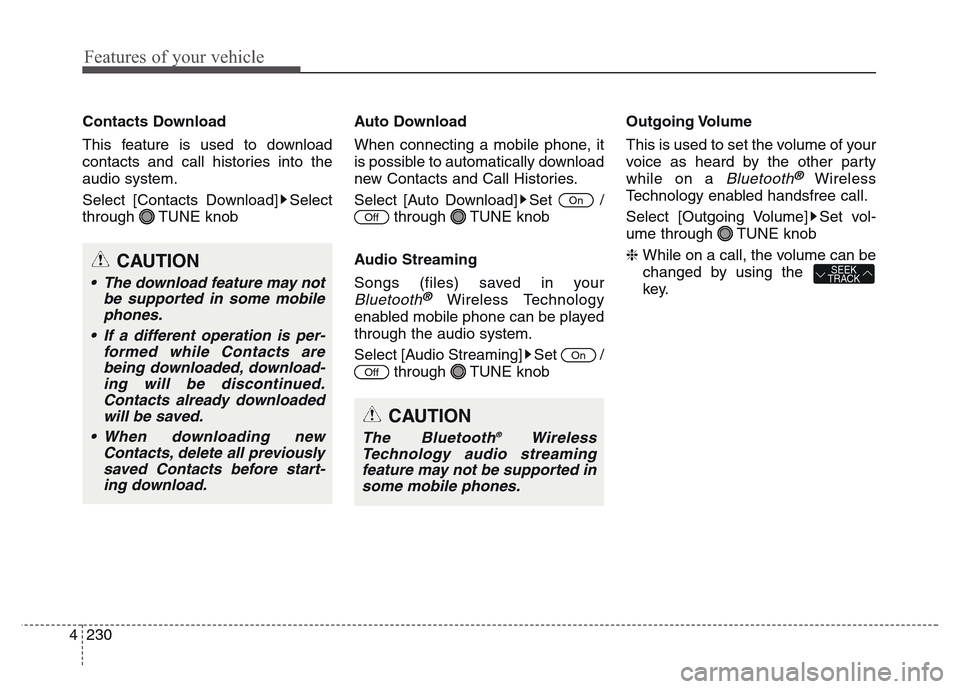
Features of your vehicle
230 4
CAUTION
The Bluetooth®Wireless
Technology audio streaming
feature may not be supported in
some mobile phones.
Contacts Download
This feature is used to download
contacts and call histories into the
audio system.
Select [Contacts Download] Select
through TUNE knobAuto Download
When connecting a mobile phone, it
is possible to automatically download
new Contacts and Call Histories.
Select [Auto Download] Set /
through TUNE knob
Audio Streaming
Songs (files) saved in your
Bluetooth®Wireless Technology
enabled mobile phone can be played
through the audio system.
Select [Audio Streaming] Set /
through TUNE knobOutgoing Volume
This is used to set the volume of your
voice as heard by the other party
while on a
Bluetooth®Wireless
Technology enabled handsfree call.
Select [Outgoing Volume] Set vol-
ume through TUNE knob
❈ While on a call, the volume can be
changed by using the
key.
SEEK
TRACK
Off
On
Off
On
CAUTION
• The download feature may not
be supported in some mobile
phones.
• If a different operation is per-
formed while Contacts are
being downloaded, download-
ing will be discontinued.
Contacts already downloaded
will be saved.
• When downloading new
Contacts, delete all previously
saved Contacts before start-
ing download.
Page 328 of 717
![Hyundai Grand Santa Fe 2015 Owners Manual 4 231
Features of your vehicle
Bluetooth®Wireless
Technology System Off
This feature is used when you do not
wish to use the
Bluetooth®Wireless
Technology system.
Select [Bluetooth System Off] Set
Hyundai Grand Santa Fe 2015 Owners Manual 4 231
Features of your vehicle
Bluetooth®Wireless
Technology System Off
This feature is used when you do not
wish to use the
Bluetooth®Wireless
Technology system.
Select [Bluetooth System Off] Set](/img/35/14769/w960_14769-327.png)
4 231
Features of your vehicle
Bluetooth®Wireless
Technology System Off
This feature is used when you do not
wish to use the
Bluetooth®Wireless
Technology system.
Select [Bluetooth System Off] Set
through TUNE knob
❈ If a phone is already connected,
disconnect the currently connect-
ed phone and turn the
Bluetooth®
Wireless Technology system off.
Using the Bluetooth®Wireless
Technology System
To use Bluetooth®Wireless
Technology when the system is cur-
rently off, follow these next steps.
• Turning On
Bluetooth®Wireless
Technology through the Key
Press the key Screen
Guidance
❈ Moves to the screen where
Bluetooth®Wireless Technology
functions can be used and dis-
plays guidance.• Turning On
Bluetooth®Wireless
Technology through the Key
Press the key Select [Phone]
➀ A screen asking whether to turn on
Bluetooth®Wireless Technology will
be displayed.
➁ On the screen, select to turn
on
Bluetooth®Wireless Technology
and display guidance.
❈ If the
Bluetooth®Wireless
Technology system is turned on,
the system will automatically try to
connect the most recently connect-
ed
Bluetooth®Wireless Technology
mobile phone.
YES
SETUP
SETUP
PHONE
PHONE
CAUTION
Bluetooth®Wireless Technology
connection may become inter-
mittently disconnected in some
mobile phones. Follow these
next steps to try again.
1) Turn the Bluetooth
®Wireless
Technology function within the
mobile phone ON/OFF and try
to connect again.
2) Turn the mobile phone power
ON/OFF and try to connect
again.
3) Completely remove the mobile
phone battery, reboot, and then
try to connect again.
4) Reboot the audio system and
try to connect again
5) Delete all paired devices in
your mobile phone and the
audio system and pair again
for use.
Page 329 of 717
![Hyundai Grand Santa Fe 2015 Owners Manual Features of your vehicle
232 4
System Settings
Press the key Select [System]Memory Information
(if equipped)
Displays currently used memory and
total system memory.
Select [Memory Information] OK
Th Hyundai Grand Santa Fe 2015 Owners Manual Features of your vehicle
232 4
System Settings
Press the key Select [System]Memory Information
(if equipped)
Displays currently used memory and
total system memory.
Select [Memory Information] OK
Th](/img/35/14769/w960_14769-328.png)
Features of your vehicle
232 4
System Settings
Press the key Select [System]Memory Information
(if equipped)
Displays currently used memory and
total system memory.
Select [Memory Information] OK
The currently used memory is dis-
played on the left side while the total
system memory is displayed on the
right side.Language
This menu is used to set the display
and voice recognition language.
Select [Language] Set through
TUNE knob
❈ The system will reboot after the
language is changed.
❈ Language support by region
- , EnglishSETUP
Page 330 of 717
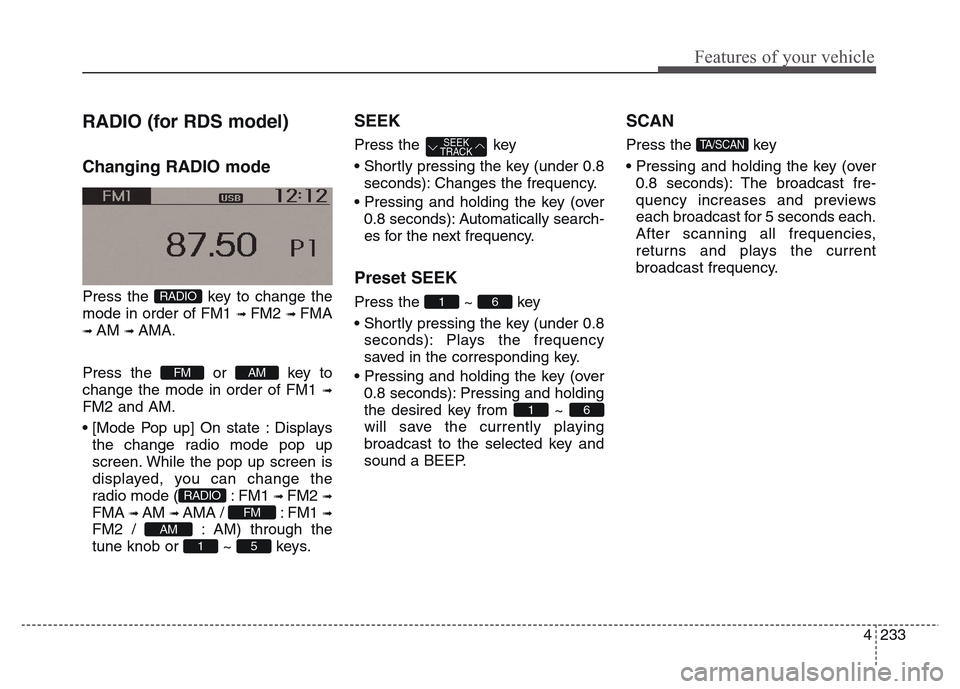
4 233
Features of your vehicle
RADIO (for RDS model)
Changing RADIO mode
Press the key to change the
mode in order of FM1
➟ FM2 ➟ FMA
➟ AM ➟ AMA.
Press the or key to
change the mode in order of FM1
➟
FM2 and AM.
• [Mode Pop up] On state : Displays
the change radio mode pop up
screen. While the pop up screen is
displayed, you can change the
radio mode ( : FM1
➟ FM2 ➟
FMA ➟ AM ➟ AMA / : FM1 ➟
FM2 / : AM) through the
tune knob or ~ keys.
SEEK
Press the key
• Shortly pressing the key (under 0.8
seconds): Changes the frequency.
• Pressing and holding the key (over
0.8 seconds): Automatically search-
es for the next frequency.
Preset SEEK
Press the ~ key
• Shortly pressing the key (under 0.8
seconds): Plays the frequency
saved in the corresponding key.
• Pressing and holding the key (over
0.8 seconds): Pressing and holding
the desired key from ~
will save the currently playing
broadcast to the selected key and
sound a BEEP.
SCAN
Press the key
• Pressing and holding the key (over
0.8 seconds): The broadcast fre-
quency increases and previews
each broadcast for 5 seconds each.
After scanning all frequencies,
returns and plays the current
broadcast frequency.TA/SCAN SEEK
TRACK
61
61
51
AM
FM
RADIO
AMFM
RADIO