Hyundai H-1 (Grand Starex) 2016 Owner's Manual
Manufacturer: HYUNDAI, Model Year: 2016, Model line: H-1 (Grand Starex), Model: Hyundai H-1 (Grand Starex) 2016Pages: 417, PDF Size: 9.94 MB
Page 231 of 417
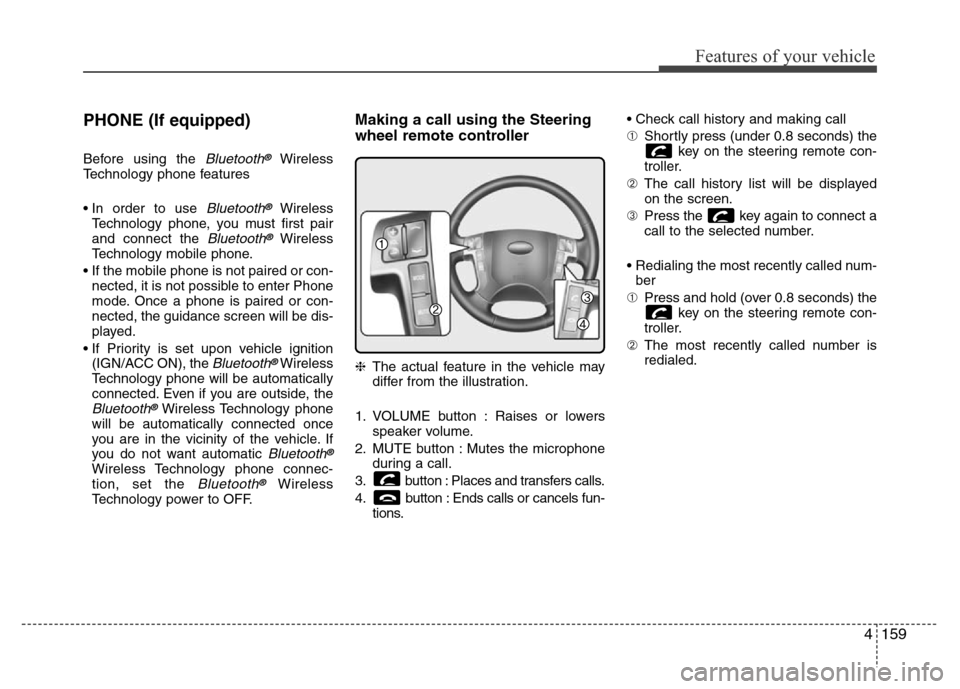
4159
Features of your vehicle
PHONE (If equipped)
Before using the Bluetooth®Wireless
Technology phone features
• In order to use
Bluetooth®Wireless
Technology phone, you must first pair
and connect the
Bluetooth®Wireless
Technology mobile phone.
• If the mobile phone is not paired or con-
nected, it is not possible to enter Phone
mode. Once a phone is paired or con-
nected, the guidance screen will be dis-
played.
• If Priority is set upon vehicle ignition
(IGN/ACC ON), the
Bluetooth®Wireless
Technology phone will be automatically
connected. Even if you are outside, the
Bluetooth®Wireless Technology phone
will be automatically connected once
you are in the vicinity of the vehicle. If
you do not want automatic
Bluetooth®
Wireless Technology phone connec-
tion, set the Bluetooth®Wireless
Technology power to OFF.
Making a call using the Steering
wheel remote controller
❈The actual feature in the vehicle may
differ from the illustration.
1. VOLUME button : Raises or lowers
speaker volume.
2. MUTE button : Mutes the microphone
during a call.
3. button : Places and transfers calls.
4. button : Ends calls or cancels fun-
tions.• Check call history and making call
➀Shortly press (under 0.8 seconds) the
key on the steering remote con-
troller.
➁The call history list will be displayed
on the screen.
➂Press the key again to connect a
call to the selected number.
• Redialing the most recently called num-
ber
➀Press and hold (over 0.8 seconds) the
key on the steering remote con-
troller.
➁The most recently called number is
redialed.
Page 232 of 417
![Hyundai H-1 (Grand Starex) 2016 Owners Manual Features of your vehicle
160 4
Phone MENU (For EUROPE)
Press the key to display three
menus (Call History, Phone Book, Phone
Setup).
Call History
Press the key Set [ History]
through the TUNE knob Hyundai H-1 (Grand Starex) 2016 Owners Manual Features of your vehicle
160 4
Phone MENU (For EUROPE)
Press the key to display three
menus (Call History, Phone Book, Phone
Setup).
Call History
Press the key Set [ History]
through the TUNE knob](/img/35/14825/w960_14825-231.png)
Features of your vehicle
160 4
Phone MENU (For EUROPE)
Press the key to display three
menus (Call History, Phone Book, Phone
Setup).
Call History
Press the key Set [ History]
through the TUNE knob or
key.
The call history is displayed and can be
used to select a number and make a call.
If call history does not exist, a screen ask-
ing whether to download call history is
displayed. (The download feature may not
be supported in some mobile phones)
Phone Book
Press the key Set [ P. Book]
through the TUNE knob or
key.
The phone book is displayed and can be
used to select a number and make a call.
❈If more than one number is saved to
one contact, then a screen showing
the mobile phone number, Home and
office number is displayed. Select the
desired number to make the call.
❈If phone book do not exist, a screen ask-
ing whether to download phone book is
displayed. (The download feature may
not be supported in some mobile
phones)
Phone Setup
Press the key Set [ Setup]
through the TUNE knob or key.
The
Bluetooth®Wireless Technology
mobile phone setup screen is displayed.
For more information, refer to “Phone
Setup”.
3PHONE2 RDM
PHONE
1 RPTPHONE
PHONE
Page 233 of 417
![Hyundai H-1 (Grand Starex) 2016 Owners Manual 4161
Features of your vehicle
Phone MENU (Except EUROPE)
Press the key to display three
menus (Call History, Contacts, Phone
Setup).
Call History
Press the key Set [ History]
through the TUNE knob Hyundai H-1 (Grand Starex) 2016 Owners Manual 4161
Features of your vehicle
Phone MENU (Except EUROPE)
Press the key to display three
menus (Call History, Contacts, Phone
Setup).
Call History
Press the key Set [ History]
through the TUNE knob](/img/35/14825/w960_14825-232.png)
4161
Features of your vehicle
Phone MENU (Except EUROPE)
Press the key to display three
menus (Call History, Contacts, Phone
Setup).
Call History
Press the key Set [ History]
through the TUNE knob or
key.
The call history is displayed and can be
used to select a number and make a call.
If call history does not exist, a screen ask-
ing whether to download call history is
displayed. (The download feature may not
be supported in some mobile phones)
Contacts
Press the key Set [ Contacts]
through the TUNE knob or
key.
The Contacts are displayed and can be
used to select a number and make a call.
❈If more than one number is saved to
one contact, then a screen showing
the mobile phone number, Home and
office number is displayed. Select the
desired number to make the call.
❈If Contacts do not exist, a screen ask-
ing whether to download Contacts is
displayed. (The download feature may
not be supported in some mobile
phones)
Phone Setup
Press the key Set [ Setup]
through the TUNE knob or key.
The
Bluetooth®Wireless Technology
mobile phone setup screen is displayed.
For more information, refer to “Phone
Setup”.
3PHONE2 RDMPHONE
1 RPTPHONE
PHONE
Page 234 of 417
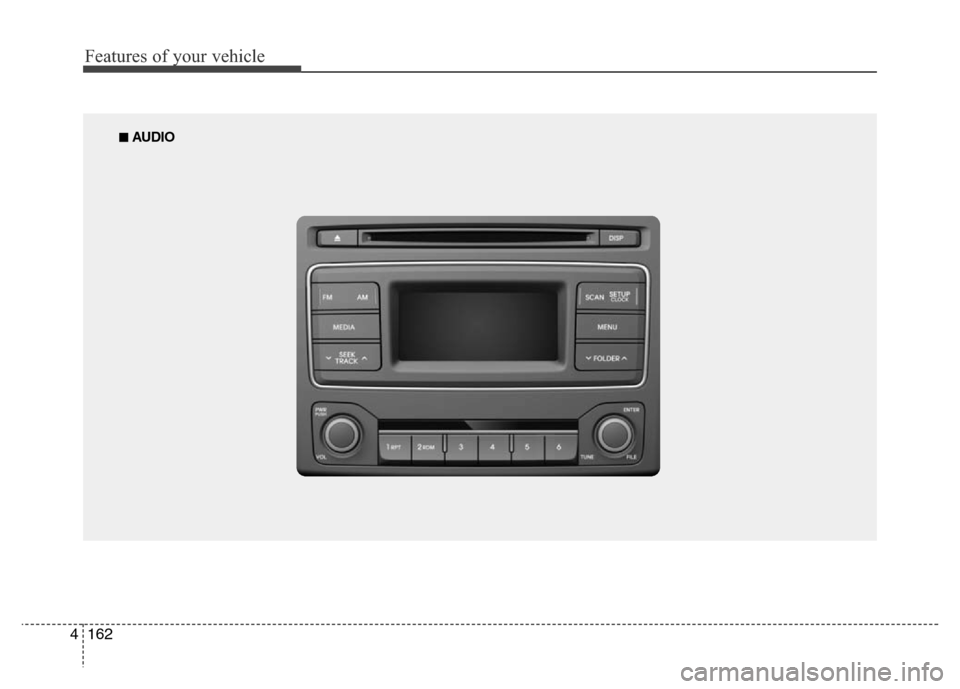
Features of your vehicle
162 4
■ AUDIO
Page 235 of 417
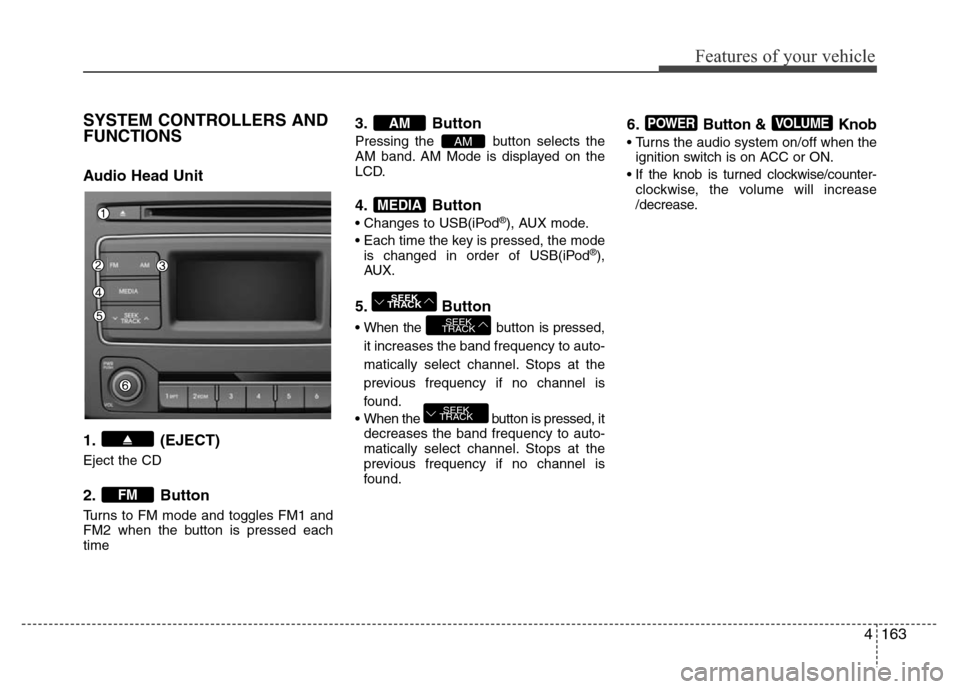
4163
Features of your vehicle
SYSTEM CONTROLLERS AND
FUNCTIONS
Audio Head Unit
1. (EJECT)
Eject the CD
2. Button
Turns to FM mode and toggles FM1 and
FM2 when the button is pressed each
time
3. Button
Pressing the button selects the
AM band. AM Mode is displayed on the
LCD.
4. Button
• Changes to USB(iPod®), AUX mode.
• Each time the key is pressed, the mode
is changed in order of USB(iPod
®),
AUX.
5. Button
• When the button is pressed,
it increases the band frequency to auto-
matically select channel. Stops at the
previous frequency if no channel is
found.
• When the button is pressed, it
decreases the band frequency to auto-
matically select channel. Stops at the
previous frequency if no channel is
found.
6. Button & Knob
• Turns the audio system on/off when the
ignition switch is on ACC or ON.
• If the knob is turned clockwise/counter-
clockwise, the volume will increase
/decrease.
VOLUMEPOWER
SEEK
TRACK
SEEK
TRACK
SEEK
TRACK
MEDIA
AM
AM
FM
Page 236 of 417
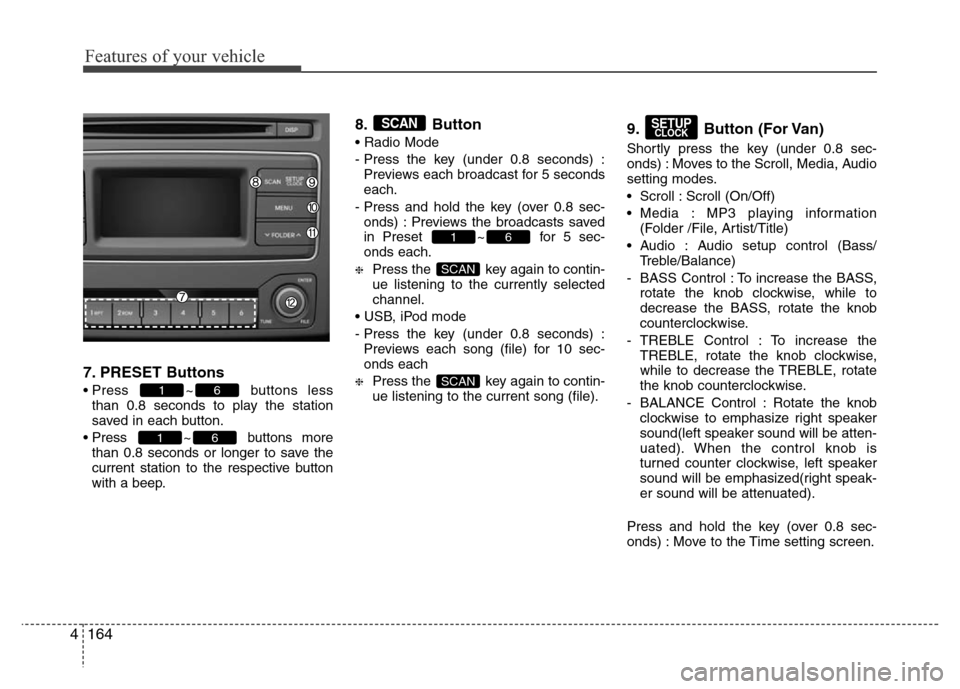
Features of your vehicle
164 4
7. PRESET Buttons
• Press ~ buttons less
than 0.8 seconds to play the station
saved in each button.
• Press ~ buttons more
than 0.8 seconds or longer to save the
current station to the respective button
with a beep.
8. Button
• Radio Mode
- Press the key (under 0.8 seconds) :
Previews each broadcast for 5 seconds
each.
- Press and hold the key (over 0.8 sec-
onds) : Previews the broadcasts saved
in Preset ~ for 5 sec-
onds each.
❈Press the key again to contin-
ue listening to the currently selected
channel.
• USB, iPod mode
- Press the key (under 0.8 seconds) :
Previews each song (file) for 10 sec-
onds each
❈Press the key again to contin-
ue listening to the current song (file).
9. Button (For Van)
Shortly press the key (under 0.8 sec-
onds) : Moves to the Scroll, Media, Audio
setting modes.
• Scroll : Scroll (On/Off)
• Media : MP3 playing information
(Folder /File, Artist/Title)
• Audio : Audio setup control (Bass/
Treble/Balance)
- BASS Control : To increase the BASS,
rotate the knob clockwise, while to
decrease the BASS, rotate the knob
counterclockwise.
- TREBLE Control : To increase the
TREBLE, rotate the knob clockwise,
while to decrease the TREBLE, rotate
the knob counterclockwise.
- BALANCE Control : Rotate the knob
clockwise to emphasize right speaker
sound(left speaker sound will be atten-
uated). When the control knob is
turned counter clockwise, left speaker
sound will be emphasized(right speak-
er sound will be attenuated).
Press and hold the key (over 0.8 sec-
onds) : Move to the Time setting screen.
SETUPCLOCK
SCAN
SCAN
61
SCAN
61
61
Page 237 of 417
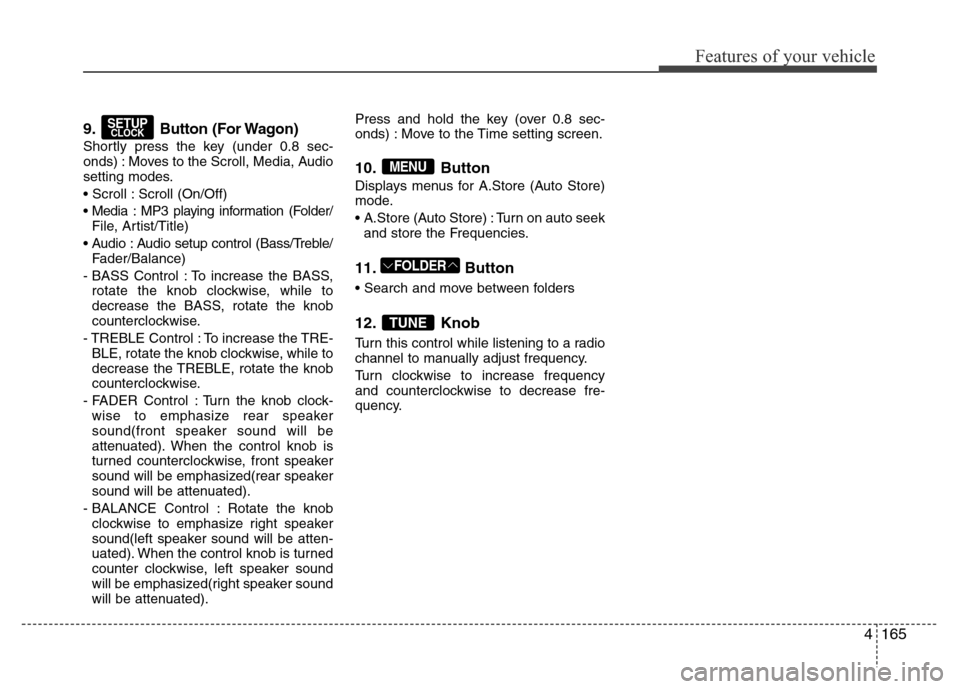
4165
Features of your vehicle
9. Button (For Wagon)
Shortly press the key (under 0.8 sec-
onds) : Moves to the Scroll, Media, Audio
setting modes.
• Scroll : Scroll (On/Off)
• Media : MP3 playing information (Folder/
File, Artist/Title)
• Audio : Audio setup control (Bass/Treble/
Fader/Balance)
- BASS Control : To increase the BASS,
rotate the knob clockwise, while to
decrease the BASS, rotate the knob
counterclockwise.
- TREBLE Control : To increase the TRE-
BLE, rotate the knob clockwise, while to
decrease the TREBLE, rotate the knob
counterclockwise.
- FADER Control : Turn the knob clock-
wise to emphasize rear speaker
sound(front speaker sound will be
attenuated). When the control knob is
turned counterclockwise, front speaker
sound will be emphasized(rear speaker
sound will be attenuated).
- BALANCE Control : Rotate the knob
clockwise to emphasize right speaker
sound(left speaker sound will be atten-
uated). When the control knob is turned
counter clockwise, left speaker sound
will be emphasized(right speaker sound
will be attenuated).Press and hold the key (over 0.8 sec-
onds) : Move to the Time setting screen.
10. Button
Displays menus for A.Store (Auto Store)
mode.
• A.Store (Auto Store) : Turn on auto seek
and store the Frequencies.
11. Button
• Search and move between folders
12. Knob
Turn this control while listening to a radio
channel to manually adjust frequency.
Turn clockwise to increase frequency
and counterclockwise to decrease fre-
quency.
TUNE
FOLDER
MENU
SETUPCLOCK
Page 238 of 417
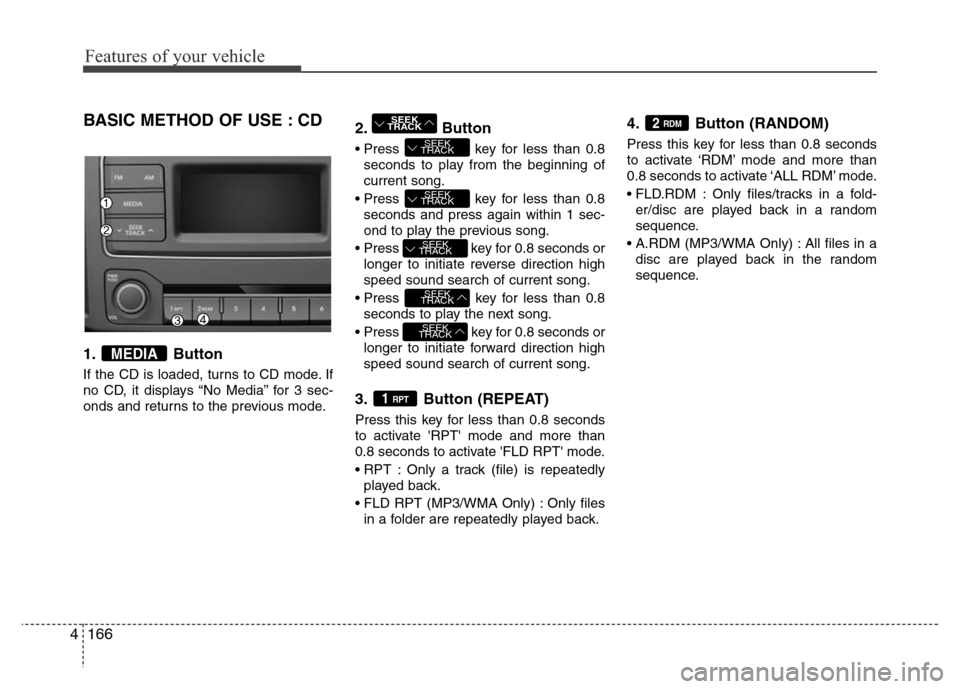
Features of your vehicle
166 4
BASIC METHOD OF USE : CD
1. Button
If the CD is loaded, turns to CD mode. If
no CD, it displays “No Media” for 3 sec-
onds and returns to the previous mode.
2. Button
• Press key for less than 0.8
seconds to play from the beginning of
current song.
• Press key for less than 0.8
seconds and press again within 1 sec-
ond to play the previous song.
• Press key for 0.8 seconds or
longer to initiate reverse direction high
speed sound search of current song.
• Press key for less than 0.8
seconds to play the next song.
• Press key for 0.8 seconds or
longer to initiate forward direction high
speed sound search of current song.
3. Button (REPEAT)
Press this key for less than 0.8 seconds
to activate 'RPT' mode and more than
0.8 seconds to activate 'FLD RPT' mode.
• RPT : Only a track (file) is repeatedly
played back.
• FLD RPT (MP3/WMA Only) : Only files
in a folder are repeatedly played back.
4. Button (RANDOM)
Press this key for less than 0.8 seconds
to activate ‘RDM’ mode and more than
0.8 seconds to activate ‘ALL RDM’ mode.
• FLD.RDM : Only files/tracks in a fold-
er/disc are played back in a random
sequence.
• A.RDM (MP3/WMA Only) : All files in a
disc are played back in the random
sequence.
2 RDM
1 RPT
SEEK
TRACK
SEEK
TRACK
SEEK
TRACK
SEEK
TRACK
SEEK
TRACK
SEEK
TRACK
MEDIA
Page 239 of 417
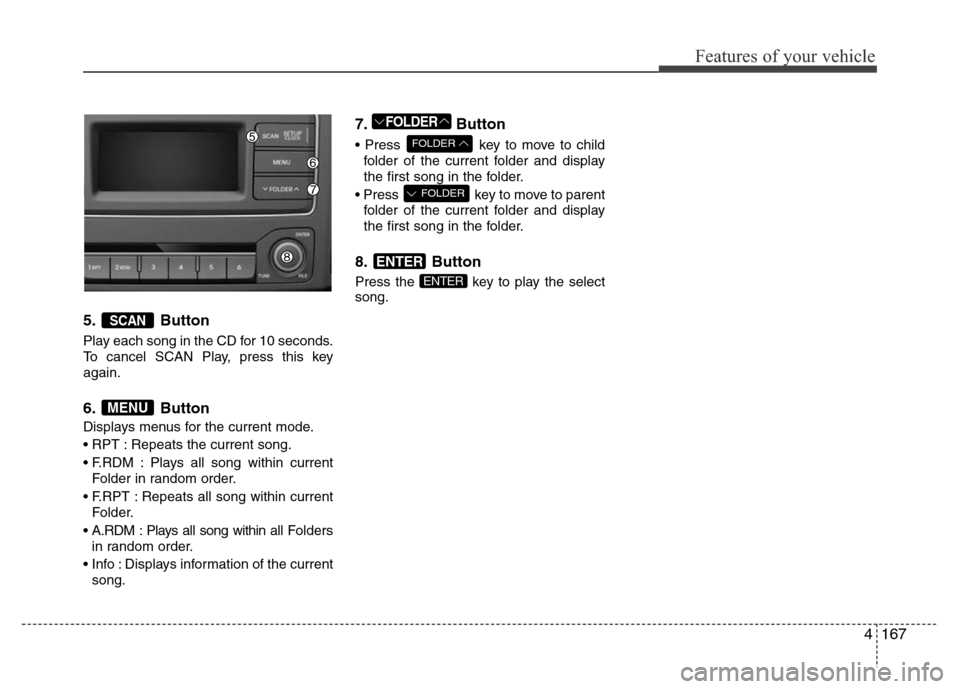
4167
Features of your vehicle
5. Button
Play each song in the CD for 10 seconds.
To cancel SCAN Play, press this key
again.
6. Button
Displays menus for the current mode.
• RPT : Repeats the current song.
• F.RDM : Plays all song within current
Folder in random order.
• F.RPT : Repeats all song within current
Folder.
• A.RDM : Plays all song within all Folders
in random order.
• Info : Displays information of the current
song.
7. Button
• Press key to move to child
folder of the current folder and display
the first song in the folder.
• Press key to move to parent
folder of the current folder and display
the first song in the folder.
8. Button
Press the key to play the select
song.ENTER
ENTER
FOLDER
FOLDER
FOLDER
MENU
SCAN
Page 240 of 417
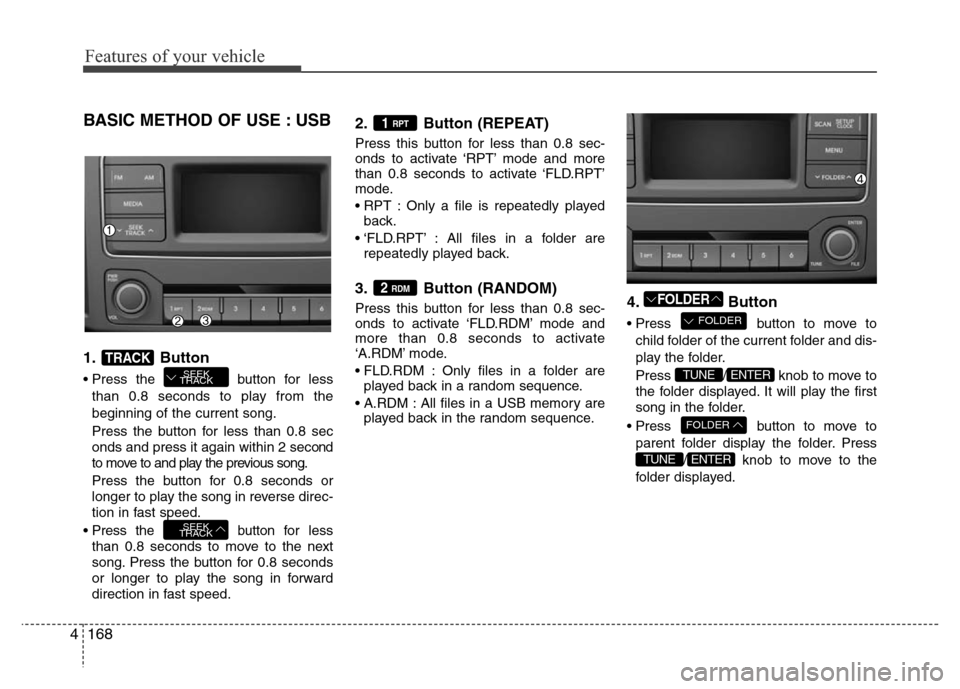
Features of your vehicle
168 4
BASIC METHOD OF USE : USB
1. Button
• Press the button for less
than 0.8 seconds to play from the
beginning of the current song.
Press the button for less than 0.8 sec
onds and press it again within 2 second
to move to and play the previous song.
Press the button for 0.8 seconds or
longer to play the song in reverse direc-
tion in fast speed.
• Press the button for less
than 0.8 seconds to move to the next
song. Press the button for 0.8 seconds
or longer to play the song in forward
direction in fast speed.
2. Button (REPEAT)
Press this button for less than 0.8 sec-
onds to activate ‘RPT’ mode and more
than 0.8 seconds to activate ‘FLD.RPT’
mode.
• RPT : Only a file is repeatedly played
back.
• ‘FLD.RPT’ : All files in a folder are
repeatedly played back.
3. Button (RANDOM)
Press this button for less than 0.8 sec-
onds to activate ‘FLD.RDM’ mode and
more than 0.8 seconds to activate
‘A.RDM’ mode.
• FLD.RDM : Only files in a folder are
played back in a random sequence.
• A.RDM : All files in a USB memory are
played back in the random sequence.4. Button
• Press button to move to
child folder of the current folder and dis-
play the folder.
Press / knob to move to
the folder displayed. It will play the first
song in the folder.
• Press button to move to
parent folder display the folder. Press
/ knob to move to the
folder displayed.
ENTERTUNE
FOLDER
ENTERTUNE
FOLDER
FOLDER2 RDM
1 RPT
SEEK
TRACK
SEEK
TRACKTRACK