HYUNDAI I40 2012 Owners Manual
Manufacturer: HYUNDAI, Model Year: 2012, Model line: I40, Model: HYUNDAI I40 2012Pages: 534, PDF Size: 11.05 MB
Page 271 of 534
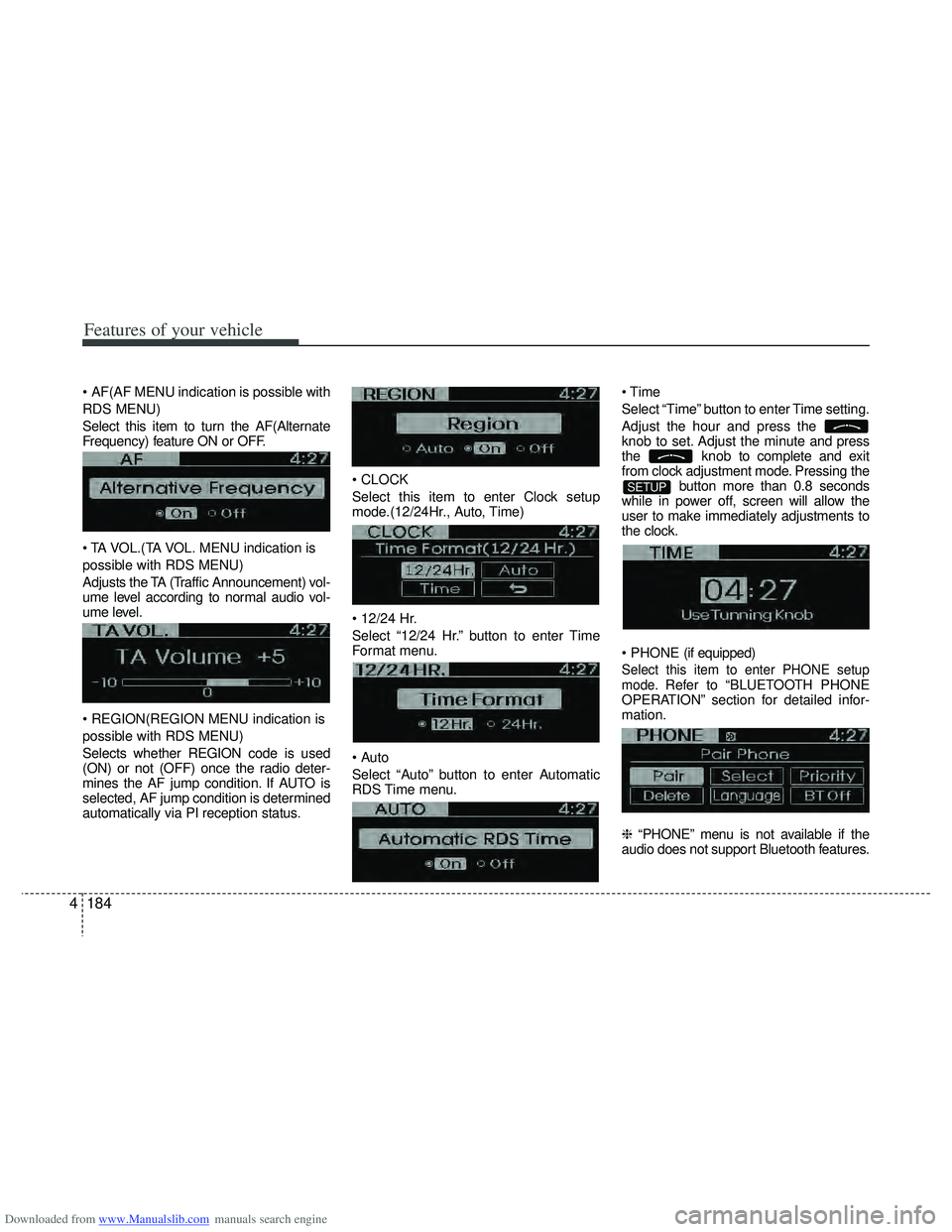
Downloaded from www.Manualslib.com manuals search engine Features of your vehicle
184
4
AF(AF MENU indication is possible with
RDS MENU)
Select this item to turn the AF(Alternate
Frequency) feature ON or OFF.
MENU indication is
possible with RDS MENU)
Adjusts the TA (Traffic Announcement) vol-
ume level according to normal audio vol-
ume level.
MENU indication is
possible with RDS MENU)
Selects whether REGION code is used
(ON) or not (OFF) once the radio deter-
mines the AF jump condition. If AUTO is
selected, AF jump condition is determined
automatically via PI reception status.
Select this item to enter Clock setup
mode.(12/24Hr., Auto, Time)
Select “12/24 Hr.” button to enter Time
Format menu.
Select “Auto” button to enter Automatic
RDS Time menu.
Select “Time” button to enter Time setting.
Adjust the hour and press the
knob to set. Adjust the minute and press
the
knob to complete and exit
from clock adjustment mode. Pressing the button more than 0.8 seconds
while in power off, screen will allow the
user to make immediately adjustments to
the clock.
(if equipped)
Select this item to enter PHONE setup
mode.Refer to “BLUETOOTH PHONE
OPERATION” section for detailed infor-
mation.
❈ “PHONE” menu is not available if the
audio does not support Bluetooth features.
SETUP
Page 272 of 534

Downloaded from www.Manualslib.com manuals search engine 4185
Features of your vehicle
11. & Knob
Within the screen displayed after first
pressing the knob, turn theknob to select the mode. The
modes will change in order of BASS .
MIDDLE ↔TREBLE ↔FADER ↔BAL-
ANCE.
Press and turn the
knob to adjust the bass setting. In this
state, turn the knob clockwise to
increase the bass and counter-clockwise
to decrease the bass. (Based on bass
frequency band, the range of adjustment
is max +10/min-10.)
BASS -1 BASS 0
→ BASS +1
Press and turn the
knob to adjust the middle setting. In this
state, turn the knob clockwise to
increase the middle and counter-clock-
wise to decrease the middle. (Based on
middle frequency band, the range of
adjustment is max +10/min-10.)
MIDDLE -1 MIDDLE 0
→ MIDDLE +1
Control
Press and turn the
knob to adjust the treble setting. In this
state, turn the knob clockwise to
increase the treble and counter-clock-
wise to decrease the treble. (Based on
treble frequency band, the range of
adjustment is max +10/min-10.)
TREBLE -1 TREBLE
→ TREBLE
Press and turn the
knob clockwise and counter-clockwise to
adjust the front/rear volume levels. In this
state, turn the knob clockwise to
increase the front speaker volume and
counter-clockwise to increase the rear
speaker volume. (The front/rear can each
be adjusted to F=10/R=10.)
FADER F=1 FADER F=R
→ FADER R=1
Press and turn the
knob to adjust the left/right volume set-
ting. In this state, turn the knob
clockwise to decrease the left speaker
volume and counter-clockwise to decreasethe right speaker volume.
(The left/right can each be adjusted to
L=10/R=10.)
BALANCE
→
FADER
→
TRBLE
→
MIDDLE
→
BASS
VF_EU_RADIO
Page 273 of 534
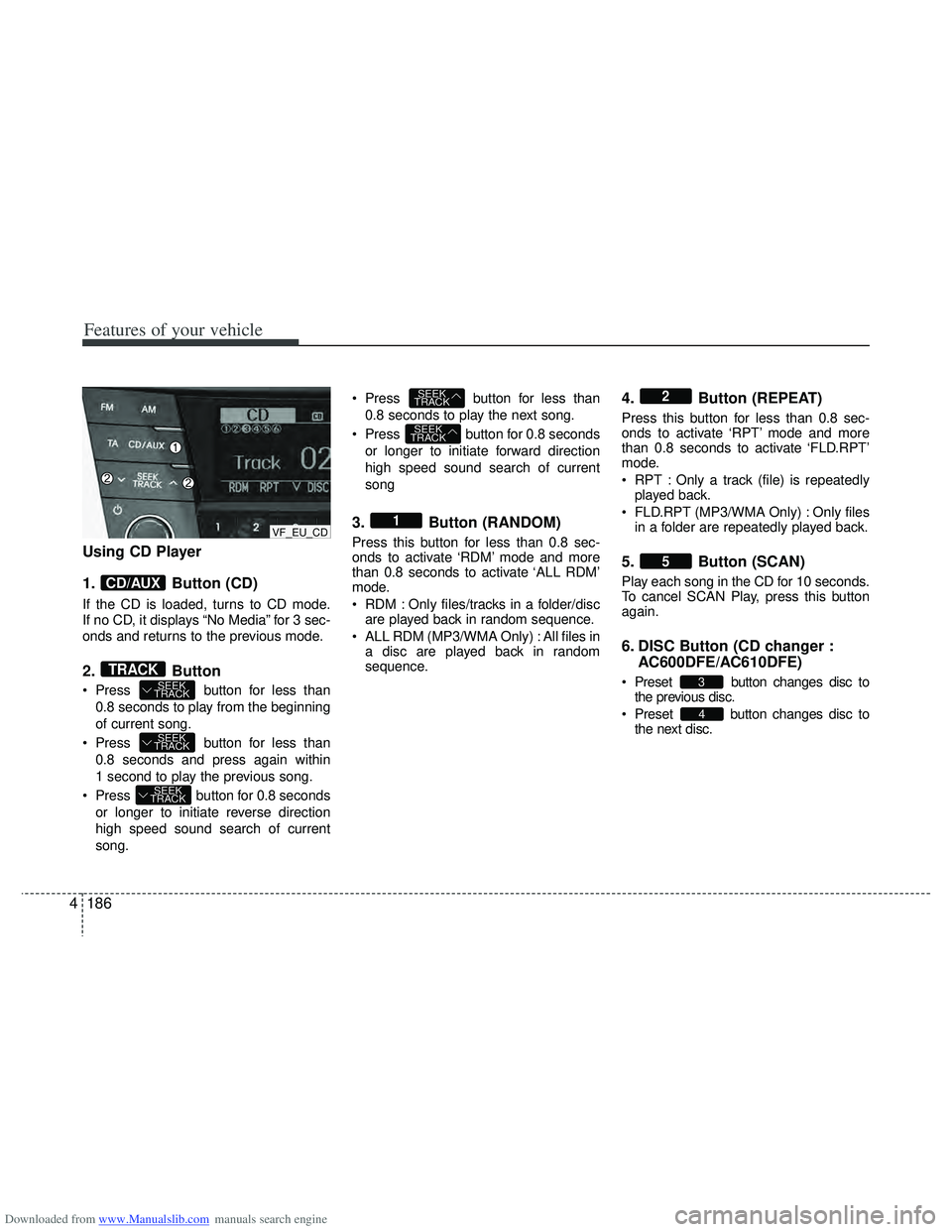
Downloaded from www.Manualslib.com manuals search engine Features of your vehicle
186
4
Using CD Player
1. Button (CD)
If the CD is loaded, turns to CD mode.
If no CD, it displays “No Media” for 3 sec-
onds and returns to the previous mode.
2. Button
Press button for less than
0.8 seconds to play from the beginning
of current song.
Press button for less than 0.8 seconds and press again within
1 second to play the previous song.
Press button for 0.8 seconds or longer to initiate reverse direction
high speed sound search of current
song. Press button for less than
0.8 seconds to play the next song.
Press button for 0.8 seconds or longer to initiate forward direction
high speed sound search of current
song
3. Button (RANDOM)
Press this button for less than 0.8 sec-
onds to activate ‘RDM’ mode and more
than 0.8 seconds to activate ‘ALL RDM’
mode.
RDM : Only files/tracks in a folder/discare played back in random sequence.
ALL RDM (MP3/WMA Only) : All files in a disc are played back in random
sequence.
4. Button (REPEAT)
Press this button for less than 0.8 sec-
onds to activate ‘RPT’ mode and more
than 0.8 seconds to activate ‘FLD.RPT’
mode.
RPT : Only a track (file) is repeatedlyplayed back.
FLD.RPT (MP3/WMA Only) : Only files in a folder are repeatedly played back.
5. Button (SCAN)
Play each song in the CD for 10 seconds.
To cancel SCAN Play, press this button
again.
6. DISC Button (CD changer : AC600DFE/AC610DFE)
Preset button changes disc to
the previous disc.
Preset button changes disc to the next disc.
4
3
5
2
1
SEEK
TRACK
SEEK
TRACK
SEEK
TRACK
SEEK
TRACK
SEEK
TRACKTRACK
CD/AUX
VF_EU_CD
Page 274 of 534
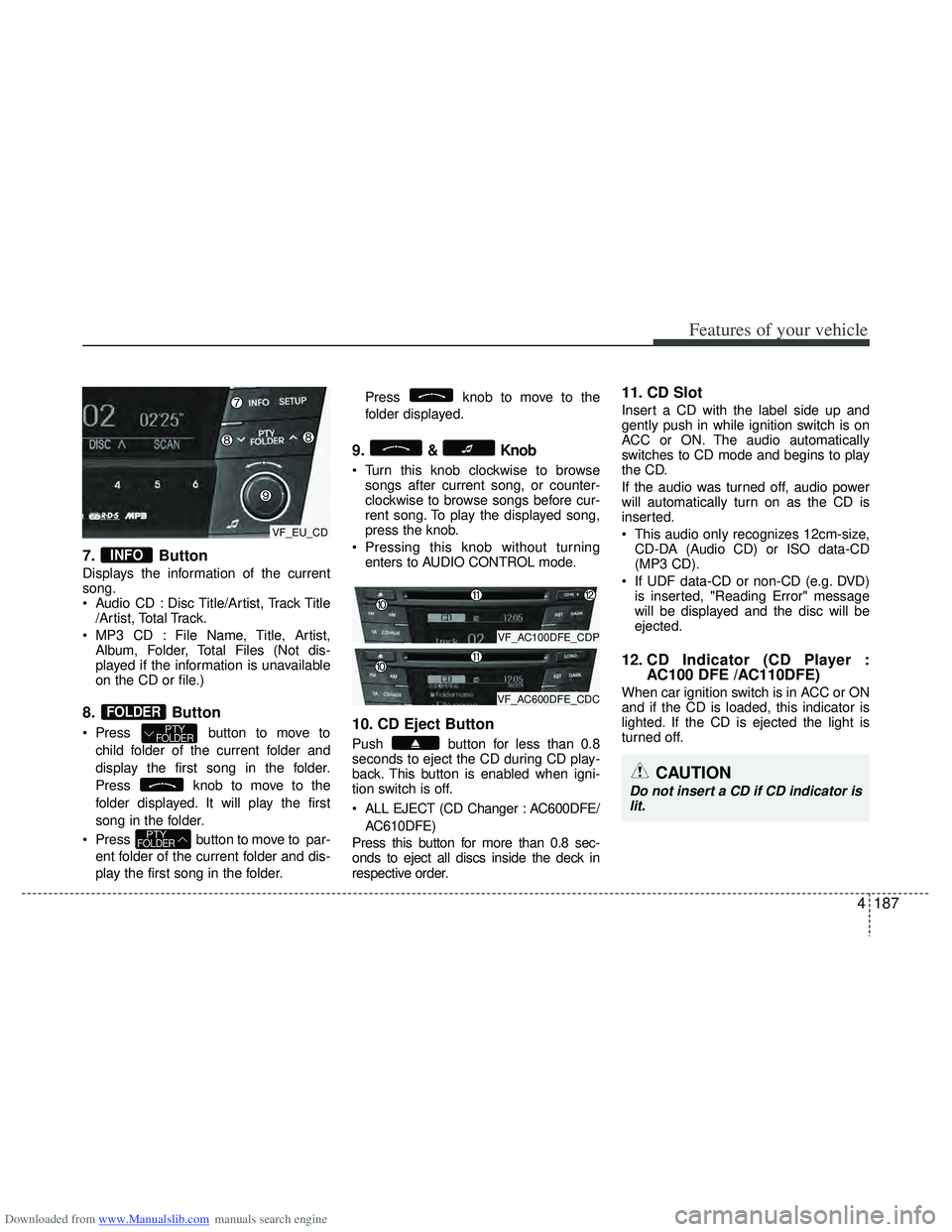
Downloaded from www.Manualslib.com manuals search engine 4187
Features of your vehicle
7. Button
Displays the information of the current
song.
Audio CD : Disc Title/Artist, Track Title/Artist, Total Track.
MP3 CD : File Name, Title, Artist, Album, Folder, Total Files (Not dis-
played if the information is unavailable
on the CD or file.)
8. Button
Press button to move to
child folder of the current folder and
display the first song in the folder.
Press knob to move to the
folder displayed. It will play the first
song in the folder.
Press button to move to par- ent folder of the current folder and dis-
play the first song in the folder. Press knob to move to the
folder displayed.
9.& Knob
Turn this knob clockwise to browse
songs after current song, or counter-
clockwise to browse songs before cur-
rent song. To play the displayed song,
press the knob.
Pressing this knob without turning enters to AUDIO CONTROL mode.
10. CD Eject Button
Push button for less than 0.8
seconds to eject the CD during CD play-
back. This button is enabled when igni-
tion switch is off.
ALL EJECT (CD Changer : AC600DFE/
AC610DFE)
Press this button for more than 0.8 sec-
onds to eject all discs inside the deck in
respective order.
11. CD Slot
Insert a CD with the label side up and
gently push in while ignition switch is on
ACC or ON. The audio automatically
switches to CD mode and begins to play
the CD.
If the audio was turned off, audio power
will automatically turn on as the CD is
inserted.
This audio only recognizes 12cm-size, CD-DA (Audio CD) or ISO data-CD
(MP3 CD).
If UDF data-CD or non-CD (e.g. DVD) is inserted, "Reading Error" message
will be displayed and the disc will be
ejected.
12. CD Indicator (CD Player : AC100 DFE /AC110DFE)
When car ignition switch is in ACC or ON
and if the CD is loaded, this indicator is
lighted. If the CD is ejected the light is
turned off.
PTYFOLDER
PTYFOLDER
FOLDER
INFO
CAUTION
Do not insert a CD if CD indicator is
lit.
VF_AC100DFE_CDP
VF_AC600DFE_CDC
VF_EU_CD
Page 275 of 534
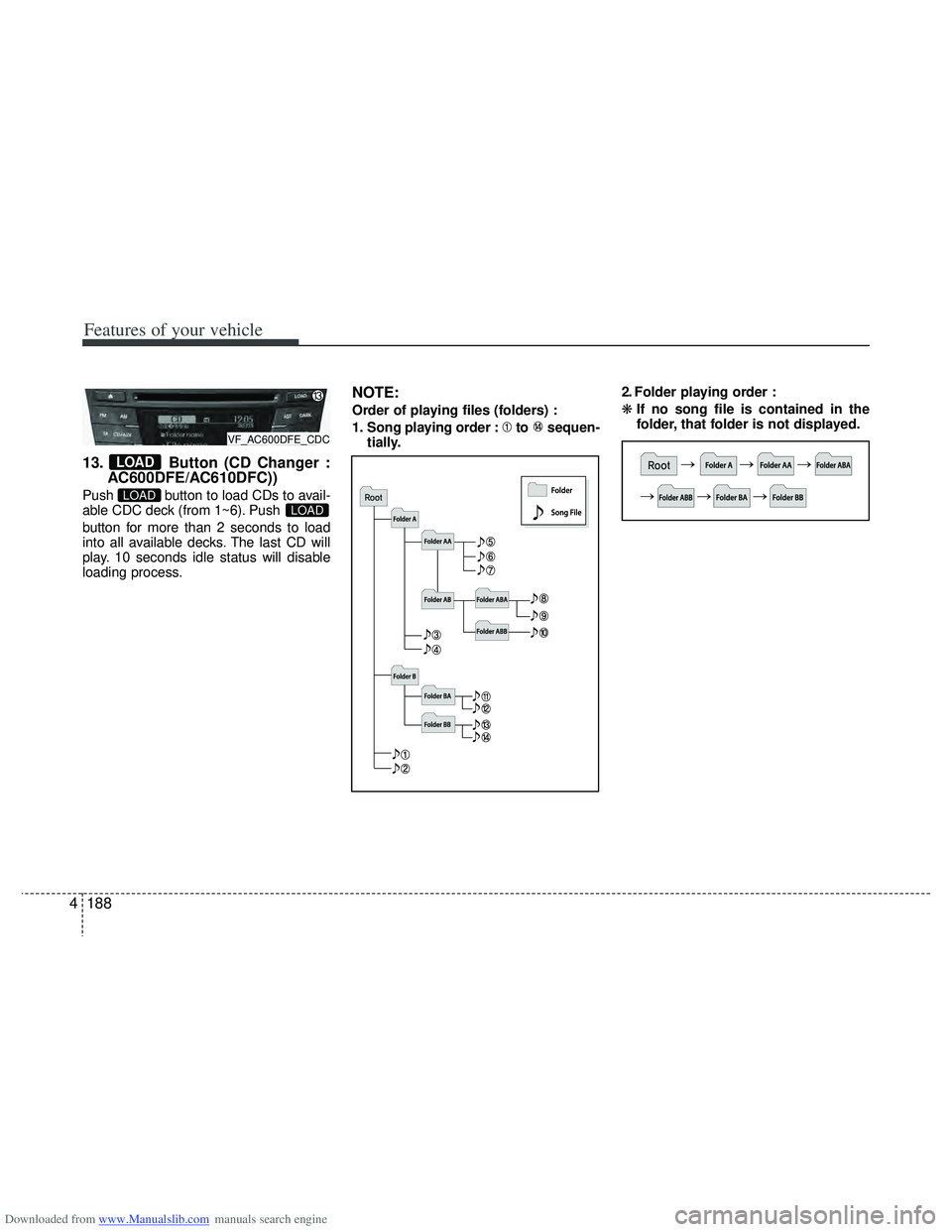
Downloaded from www.Manualslib.com manuals search engine Features of your vehicle
188
4
13. Button (CD Changer :
AC600DFE/AC610DFC))
Push button to load CDs to avail-
able CDC deck (from 1~6). Push
button for more than 2 seconds to load
into all available decks. The last CD will
play. 10 seconds idle status will disable
loading process.
NOTE:
Order of playing files (folders) :
1. Song playing order : to sequen-
tially. 2. Folder playing order :
❋
If no song file is contained in the
folder, that folder is not displayed.
LOADLOAD
LOAD
VF_AC600DFE_CDC
Page 276 of 534
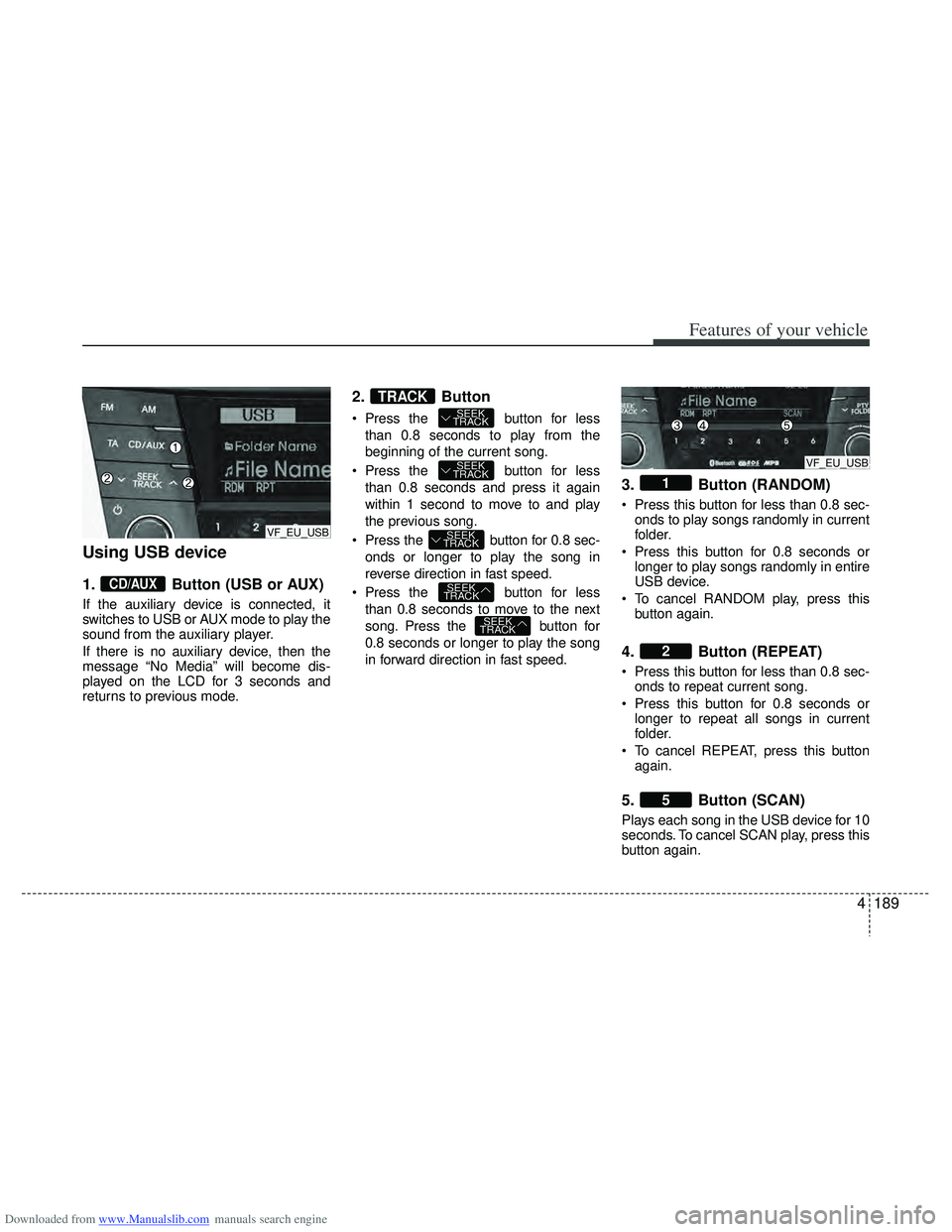
Downloaded from www.Manualslib.com manuals search engine 4189
Features of your vehicle
Using USB device
1.Button (USB or AUX)
If the auxiliary device is connected, it
switches to USB or AUX mode to play the
sound from the auxiliary player.
If there is no auxiliary device, then the
message “No Media” will become dis-
played on the LCD for 3 seconds and
returns to previous mode.
2. Button
Press the button for less
than 0.8 seconds to play from the
beginning of the current song.
Press the button for less than 0.8 seconds and press it again
within 1 second to move to and play
the previous song.
Press the button for 0.8 sec- onds or longer to play the song in
reverse direction in fast speed.
Press the button for less than 0.8 seconds to move to the next
song. Press the button for
0.8 seconds or longer to play the song
in forward direction in fast speed.
3. Button (RANDOM)
Press this button for less than 0.8 sec-onds to play songs randomly in current
folder.
Press this button for 0.8 seconds or longer to play songs randomly in entire
USB device.
To cancel RANDOM play, press this button again.
4. Button (REPEAT)
Press this button for less than 0.8 sec-onds to repeat current song.
Press this button for 0.8 seconds or longer to repeat all songs in current
folder.
To cancel REPEAT, press this button again.
5. Button (SCAN)
Plays each song in the USB device for 10
seconds. To cancel SCAN play, press this
button again.
5
2
1
SEEK
TRACK
SEEK
TRACK
SEEK
TRACK
SEEK
TRACK
SEEK
TRACKTRACK
CD/AUX
VF_EU_USB
VF_EU_USB
Page 277 of 534
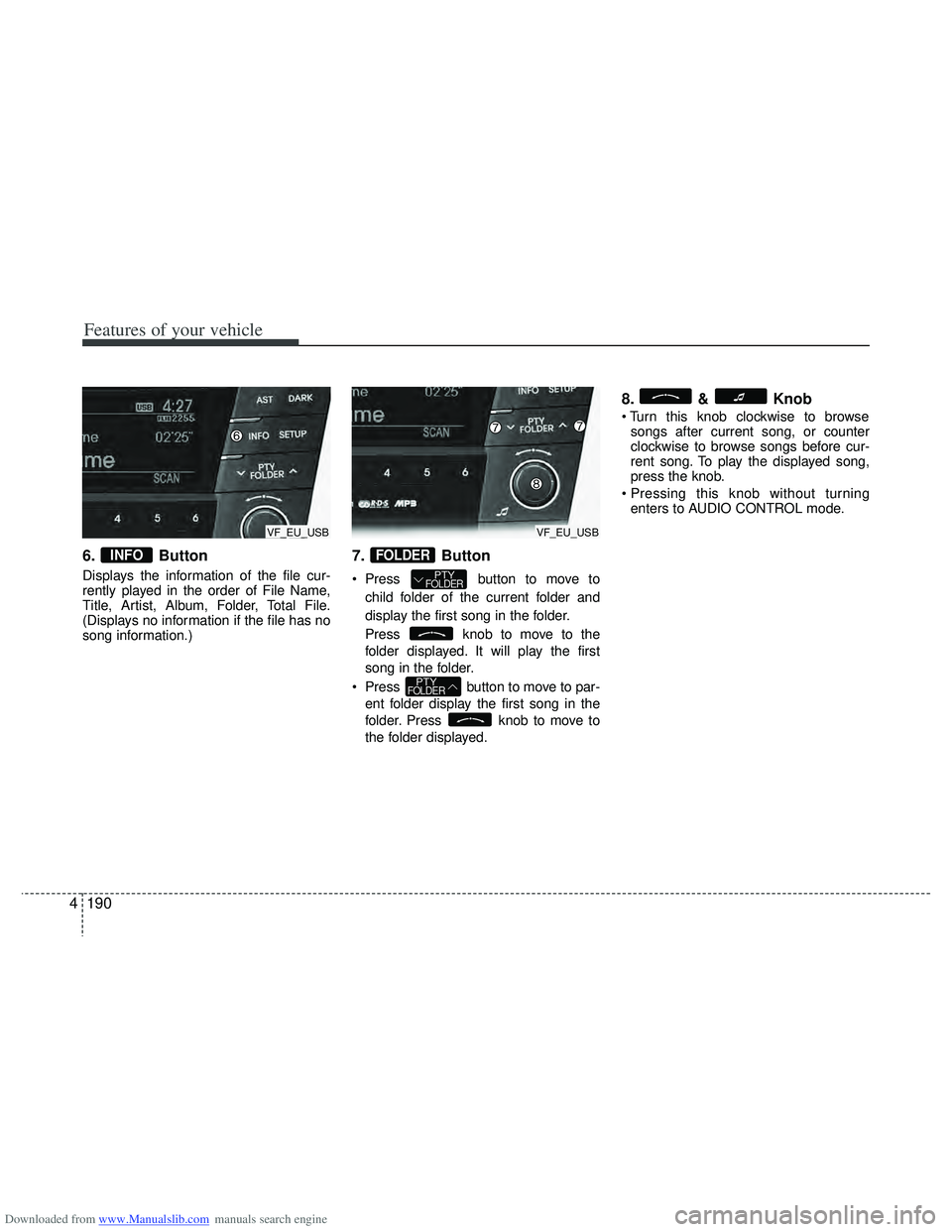
Downloaded from www.Manualslib.com manuals search engine Features of your vehicle
190
4
6. Button
Displays the information of the file cur-
rently played in the order of File Name,
Title, Artist, Album, Folder, Total File.
(Displays no information if the file has no
song information.)
7. Button
Press button to move to
child folder of the current folder and
display the first song in the folder.
Press knob to move to the
folder displayed. It will play the first
song in the folder.
Press button to move to par- ent folder display the first song in the
folder. Press knob to move to
the folder displayed.
8. & Knob
songs after current song, or counter
clockwise to browse songs before cur-
rent song. To play the displayed song,
press the knob.
enters to AUDIO CONTROL mode.
PTYFOLDER
PTYFOLDER
FOLDERINFO
VF_EU_USBVF_EU_USB
Page 278 of 534
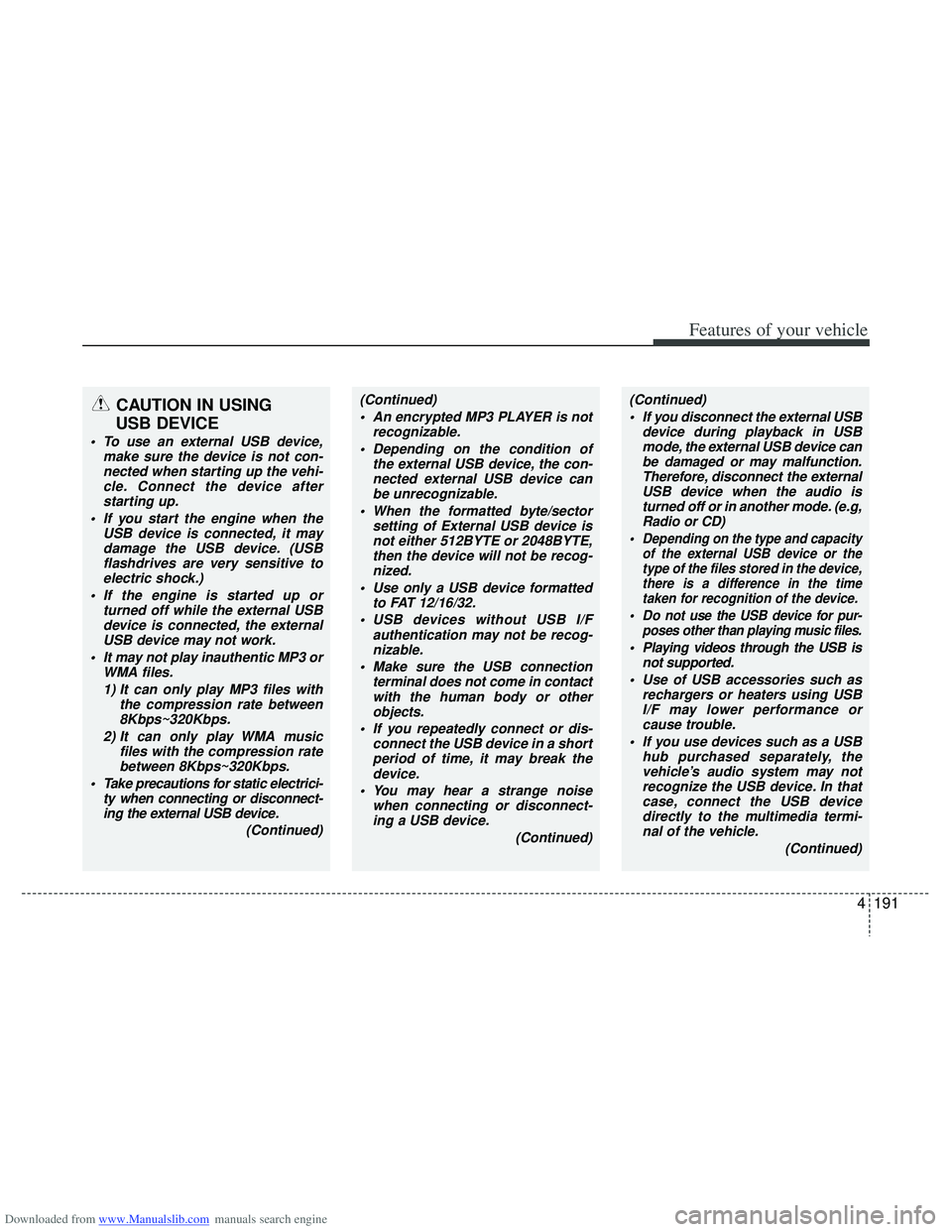
Downloaded from www.Manualslib.com manuals search engine 4191
Features of your vehicle
CAUTION IN USING
USB DEVICE
To use an external USB device,
make sure the device is not con-nected when starting up the vehi-cle. Connect the device afterstarting up.
If you start the engine when the USB device is connected, it maydamage the USB device. (USBflashdrives are very sensitive toelectric shock.)
If the engine is started up or turned off while the external USBdevice is connected, the external USB device may not work.
It may not play inauthentic MP3 or WMA files.
1) It can only play MP3 files with the compression rate between8Kbps~320Kbps.
2) It can only play WMA music files with the compression ratebetween 8Kbps~320Kbps.
Take precautions for static electrici- ty when connecting or disconnect-ing the external USB device.
(Continued)
(Continued) An encrypted MP3 PLAYER is not recognizable.
Depending on the condition of the external USB device, the con-nected external USB device canbe unrecognizable.
When the formatted byte/sector setting of External USB device isnot either 512BYTE or 2048BYTE,then the device will not be recog- nized.
Use only a USB device formatted to FAT 12/16/32.
USB devices without USB I/F authentication may not be recog-nizable.
Make sure the USB connection terminal does not come in contactwith the human body or otherobjects.
If you repeatedly connect or dis- connect the USB device in a shortperiod of time, it may break the device.
You may hear a strange noise when connecting or disconnect-ing a USB device.
(Continued)(Continued) If you disconnect the external USB device during playback in USBmode, the external USB device canbe damaged or may malfunction. Therefore, disconnect the externalUSB device when the audio is turned off or in another mode. (e.g,Radio or CD)
Depending on the type and capacity of the external USB device or thetype of the files stored in the device,there is a difference in the timetaken for recognition of the device.
Do not use the USB device for pur- poses other than playing music files.
Playing videos through the USB isnot supported.
Use of USB accessories such as rechargers or heaters using USBI/F may lower performance or cause trouble.
If you use devices such as a USB hub purchased separately, thevehicle’s audio system may notrecognize the USB device. In that case, connect the USB devicedirectly to the multimedia termi-nal of the vehicle.
(Continued)
Page 279 of 534
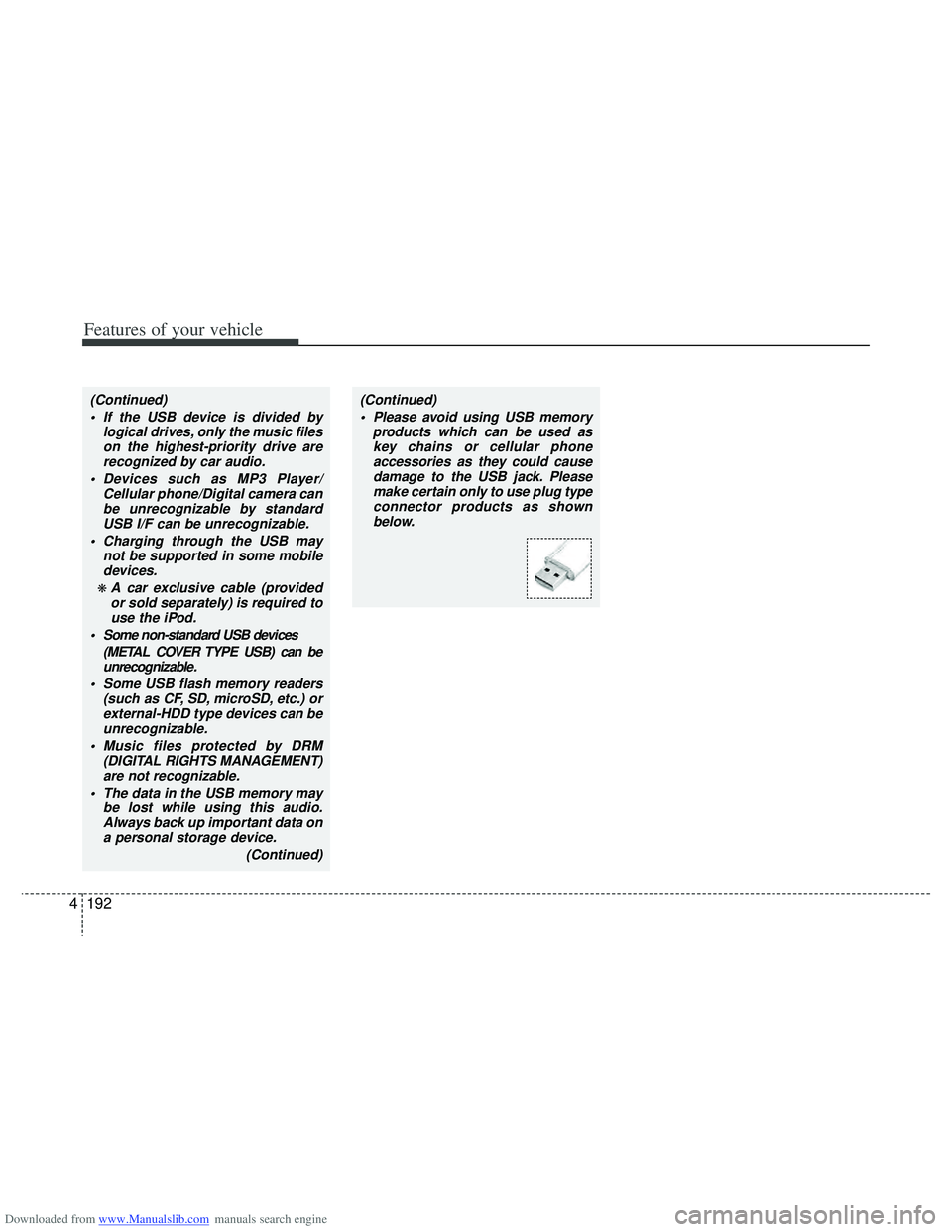
Downloaded from www.Manualslib.com manuals search engine Features of your vehicle
192
4
(Continued)
If the USB device is divided by logical drives, only the music fileson the highest-priority drive arerecognized by car audio.
Devices such as MP3 Player/ Cellular phone/Digital camera canbe unrecognizable by standardUSB I/F can be unrecognizable.
Charging through the USB may not be supported in some mobiledevices.
❋ A car exclusive cable (providedor sold separately) is required touse the iPod.
Some non-standard USB devices (METAL COVER TYPE USB) can beunrecognizable.
Some USB flash memory readers (such as CF, SD, microSD, etc.) orexternal-HDD type devices can beunrecognizable.
Music files protected by DRM (DIGITAL RIGHTS MANAGEMENT)are not recognizable.
The data in the USB memory may be lost while using this audio.Always back up important data on a personal storage device.
(Continued)
(Continued) Please avoid using USB memory products which can be used askey chains or cellular phoneaccessories as they could causedamage to the USB jack. Pleasemake certain only to use plug typeconnector products as shown below.
Page 280 of 534
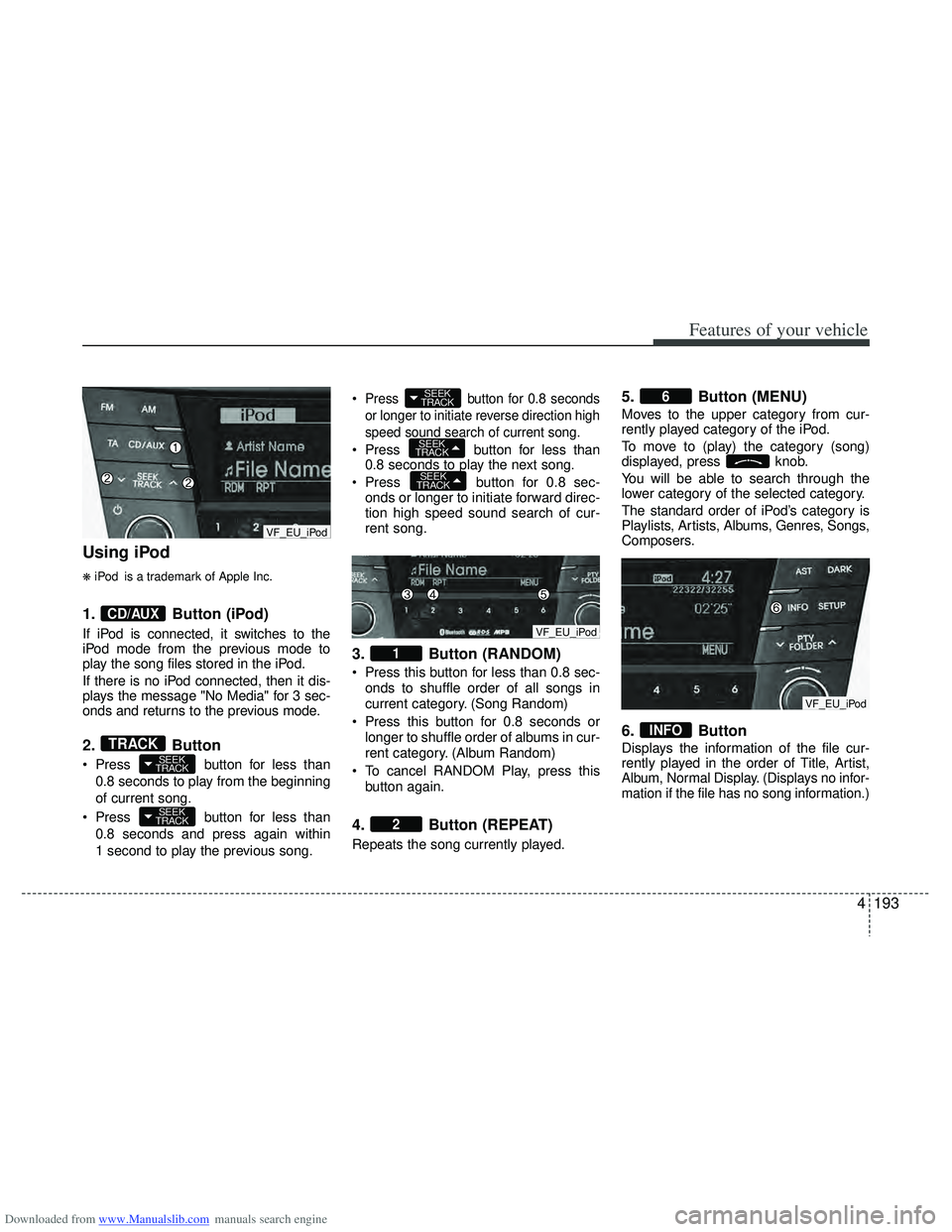
Downloaded from www.Manualslib.com manuals search engine 4193
Features of your vehicle
Using iPod
❋iPod is a trademark of Apple Inc.
1.Button (iPod)
If iPod is connected, it switches to the
iPod mode from the previous mode to
play the song files stored in the iPod.
If there is no iPod connected, then it dis-
plays the message "No Media" for 3 sec-
onds and returns to the previous mode.
2.Button
Press button for less than
0.8 seconds to play from the beginning
of current song.
Press button for less than 0.8 seconds and press again within
1 second to play the previous song.
Press button for 0.8 seconds
or longer to initiate reverse direction high
speed sound search of current song.
Press button for less than
0.8 seconds to play the next song.
Press button for 0.8 sec-
onds or longer to initiate forward direc-
tion high speed sound search of cur-
rent song.
3. Button (RANDOM)
Press this button for less than 0.8 sec-
onds to shuffle order of all songs in
current category. (Song Random)
Press this button for 0.8 seconds or longer to shuffle order of albums in cur-
rent category. (Album Random)
To cancel RANDOM Play, press this button again.
4. Button (REPEAT)
Repeats the song currently played.
5. Button (MENU)
Moves to the upper category from cur-
rently played category of the iPod.
To move to (play) the category (song)
displayed, press knob.
You will be able to search through the
lower category of the selected category.
The standard order of iPod’s category is
Playlists, Artists, Albums, Genres, Songs,
Composers.
6. Button
Displays the information of the file cur-
rently played in the order of Title, Artist,
Album, Normal Display. (Displays no infor-
mation if the file has no song information.)
INFO
6
2
1
SEEK
TRACK
SEEK
TRACK
SEEK
TRACK
SEEK
TRACK
SEEK
TRACKTRACK
CD/AUX
VF_EU_iPod
VF_EU_iPod
VF_EU_iPod