USB port Hyundai Ioniq Hybrid 2017 Quick Reference Guide
[x] Cancel search | Manufacturer: HYUNDAI, Model Year: 2017, Model line: Ioniq Hybrid, Model: Hyundai Ioniq Hybrid 2017Pages: 24, PDF Size: 11.88 MB
Page 2 of 24
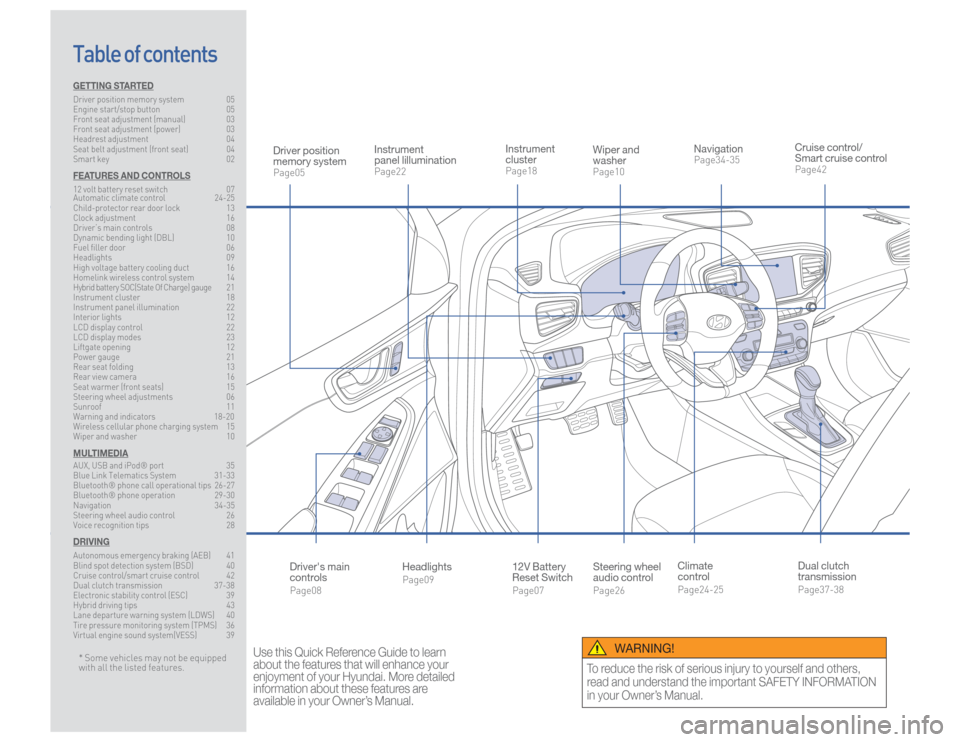
Steering wheel
audio controlPage26
12V Battery
Reset SwitchPage07 Instrument
clusterPage18
NavigationPage34-35
Instrument
panel lillumination Page22
Climate
controlPage24-25
HeadlightsPage09
Table of contents
Cruise control/
Smart cruise controlPage42
Wiper and
washerPage10
Dual clutch
transmissionPage37-38
Driver position
memory systemPage05
WARNING!
To reduce the risk of serious injury to yourself and others,
read and understand the important SAFETY INFORMATION
in your Owner’s Manual.
* Some vehicles may not be equipped
with all the listed features.
Use this Quick Reference Guide to learn
about the features that will enhance your
enjoyment of your Hyundai. More detailed
information about these features are
available in your Owner’s Manual.
Driver's main
controlsPage08
GETTING STARTEDDriver position memory system 05
Engine start/stop button 05
Front seat adjustment (manual) 03
Front seat adjustment (power) 03
Headrest adjustment 04
Seat belt adjustment (front seat) 04
Smart key 02FEATURES AND CONTROLS12 volt battery reset switch 07
Automatic climate control 24-25
Child-protector rear door lock 13
Clock adjustment 16
Driver’s main controls 08
Dynamic bending light (DBL) 10
Fuel filler door 06
Headlights 09
High voltage battery cooling duct 16
Homelink wireless control system 14
Hybrid battery SOC(State Of Charge) gauge 21
Instrument cluster 18
Instrument panel illumination 22
Interior lights 12
LCD display control 22
LCD display modes 23
Liftgate opening 12
Power gauge 21
Rear seat folding 13
Rear view camera 16
Seat warmer (front seats) 15
Steering wheel adjustments 06
Sunroof 11
Warning and indicators 18-20
Wireless cellular phone charging system 15
Wiper and washer 10MULTIMEDIAAUX, USB and iPod® port 35
Blue Link Telematics System 31-33
Bluetooth® phone call operational tips 26-27
Bluetooth® phone operation 29-30
Navigation 34-35
Steering wheel audio control 26
Voice recognition tips 28DRIVINGAutonomous emergency braking (AEB) 41
Blind spot detection system (BSD) 40
Cruise control/smart cruise control 42
Dual clutch transmission 37-38
Electronic stability control (ESC) 39
Hybrid driving tips 43
Lane departure warning system (LDWS) 40
Tire pressure monitoring system (TPMS) 36
Virtual engine sound system(VESS) 39
Page 19 of 24
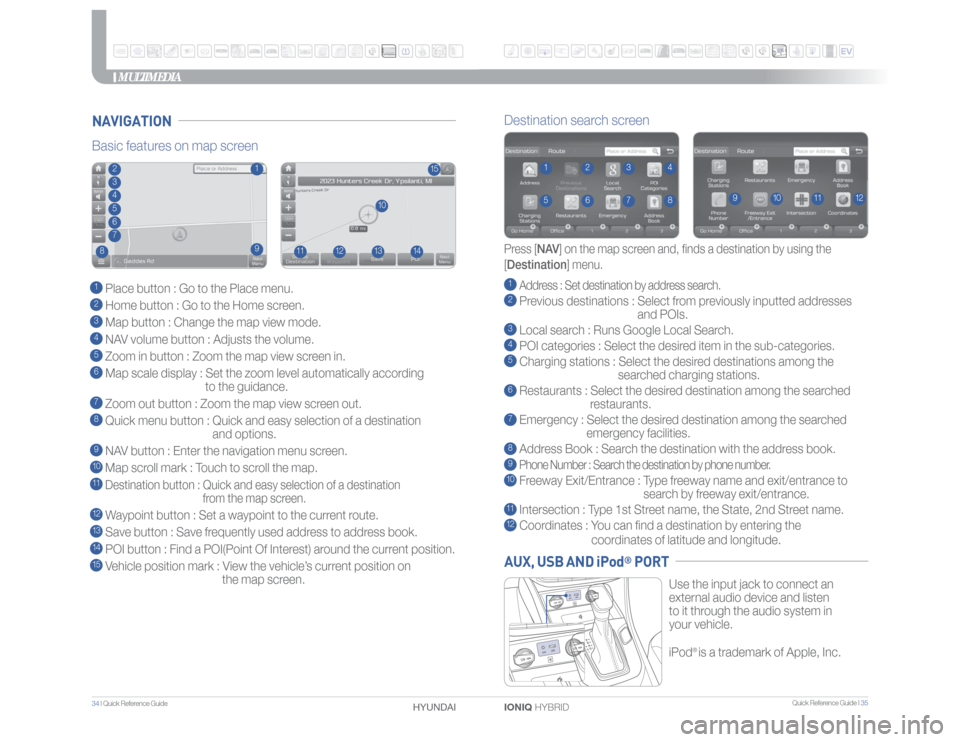
Quick Reference Guide I 35
34 I Quick Reference Guide
IONIQ HYBRID HYUNDAI
Use the input jack to connect an
external audio device and listen
to it through the audio system in
your vehicle.
iPod
® is a trademark of Apple, Inc.
Basic features on map screen1 Place button : Go to the Place menu.2 Home button : Go to the Home screen.3 Map button : Change the map view mode.4 NAV volume button : Adjusts the volume.5 Zoom in button : Zoom the map view screen in.6 Map scale display : Set the zoom level automatically according
to the guidance.7 Zoom out button : Zoom the map view screen out.8 Quick menu button : Quick and easy selection of a destination
and options.9 NAV button : Enter the navigation menu screen.10 Map scroll mark : Touch to scroll the map.
11 Destination button : Quick and easy selection of a destination
from the map screen.12 Waypoint button : Set a waypoint to the current route.13 Save button : Save frequently used address to address book.14 POI button : Find a POI(Point Of Interest) around the current position.15 Vehicle position mark : View the vehicle’s current position on
the map screen.
15
11
10
12
13
14
234
1
567
8
Destination search screen1 Address : Set destination by address search.2 Previous destinations : Select from previously inputted addresses
and POIs.3 Local search : Runs Google Local Search.4 POI categories : Select the desired item in the sub-categories.5 Charging stations : Select the desired destinations among the
searched charging stations.6 Restaurants : Select the desired destination among the searched
restaurants.7 Emergency : Select the desired destination among the searched
emergency facilities.8 Address Book : Search the destination with the address book.9 Phone Number : Search the destination by phone number.10 Freeway Exit/Entrance : Type freeway name and exit/entrance to
search by freeway exit/entrance.11 Intersection : Type 1st Street name, the State, 2nd Street name.12 Coordinates : You can find a destination by entering the
coordinates of latitude and longitude.
Press [NAV] on the map screen and, finds a destination by using the
[Destination] menu.
2
3
4
15
6
7
8
9
10
11
12
NAVIGATION
MULTIMEDIA
9
AUX, USB AND iPod
® PORT