Hyundai Kona 2018 Owner's Manual - RHD (UK, Australia)
Manufacturer: HYUNDAI, Model Year: 2018, Model line: Kona, Model: Hyundai Kona 2018Pages: 497, PDF Size: 11.7 MB
Page 221 of 497
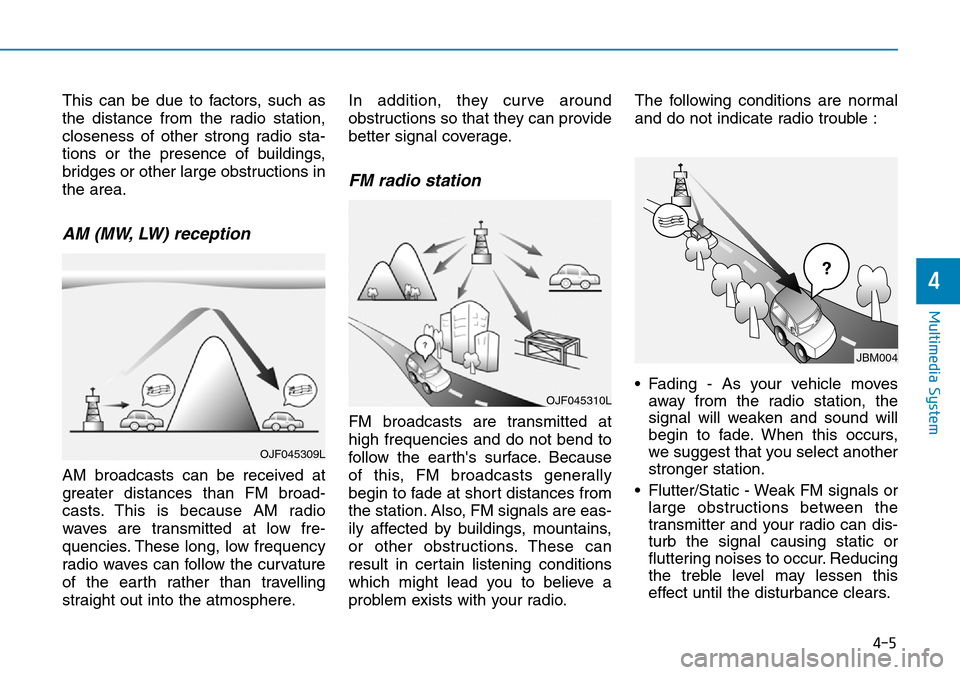
This can be due to factors, such as
the distance from the radio station,
closeness of other strong radio sta-
tions or the presence of buildings,
bridges or other large obstructions in
the area.
AM (MW, LW) reception
AM broadcasts can be received at
greater distances than FM broad-
casts. This is because AM radio
waves are transmitted at low fre-
quencies. These long, low frequency
radio waves can follow the curvature
of the earth rather than travelling
straight out into the atmosphere.In addition, they curve around
obstructions so that they can provide
better signal coverage.
FM radio station
FM broadcasts are transmitted at
high frequencies and do not bend to
follow the earth's surface. Because
of this, FM broadcasts generally
begin to fade at short distances from
the station. Also, FM signals are eas-
ily affected by buildings, mountains,
or other obstructions. These can
result in certain listening conditions
which might lead you to believe a
problem exists with your radio.The following conditions are normal
and do not indicate radio trouble :
• Fading - As your vehicle moves
away from the radio station, the
signal will weaken and sound will
begin to fade. When this occurs,
we suggest that you select another
stronger station.
• Flutter/Static - Weak FM signals or large obstructions between the
transmitter and your radio can dis-
turb the signal causing static or
fluttering noises to occur. Reducing
the treble level may lessen this
effect until the disturbance clears.
¢¢¢
JBM004
OJF045310L
OJF045309L
4-5
Multimedia System
4
Page 222 of 497
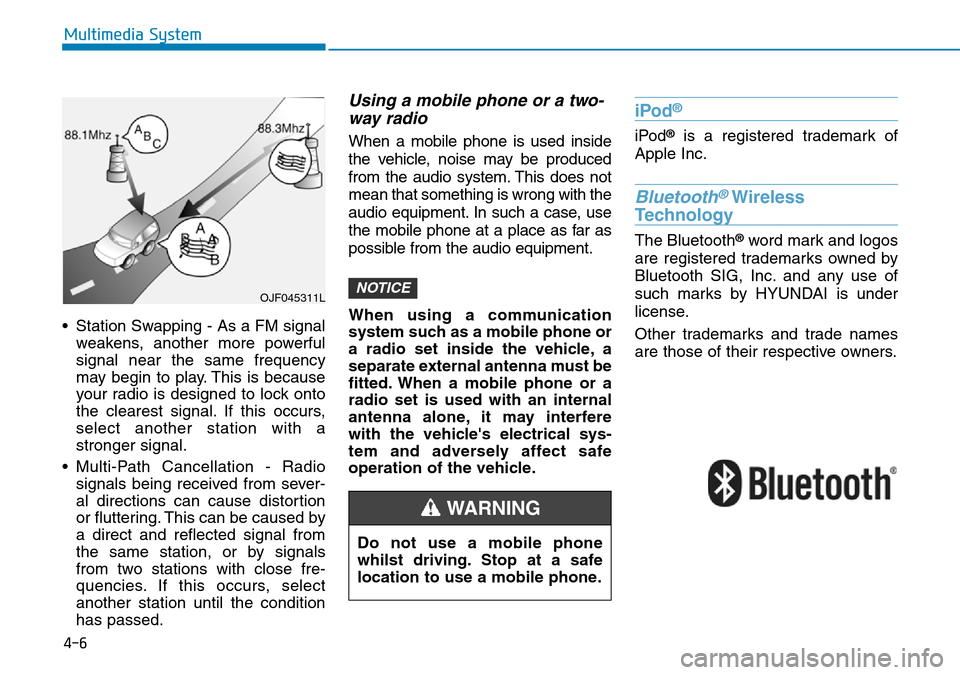
4-6
Multimedia System
• Station Swapping - As a FM signal weakens, another more powerful
signal near the same frequency
may begin to play. This is because
your radio is designed to lock onto
the clearest signal. If this occurs,
select another station with a
stronger signal.
• Multi-Path Cancellation - Radio signals being received from sever-
al directions can cause distortion
or fluttering. This can be caused by
a direct and reflected signal from
the same station, or by signals
from two stations with close fre-
quencies. If this occurs, select
another station until the condition
has passed.
Using a mobile phone or a two-way radio
When a mobile phone is used inside
the vehicle, noise may be produced
from the audio system. This does not
mean that something is wrong with the
audio equipment. In such a case, use
the mobile phone at a place as far as
possible from the audio equipment.
When using a communication
system such as a mobile phone or
a radio set inside the vehicle, a
separate external antenna must be
fitted. When a mobile phone or a
radio set is used with an internal
antenna alone, it may interfere
with the vehicle's electrical sys-
tem and adversely affect safe
operation of the vehicle.
iPod®
iPod®is a registered trademark of
Apple Inc.
Bluetooth®Wireless
Technology
The Bluetooth®word mark and logos
are registered trademarks owned by
Bluetooth SIG, Inc. and any use of
such marks by HYUNDAI is under
license.
Other trademarks and trade names
are those of their respective owners.
NOTICEOJF045311L
Do not use a mobile phone
whilst driving. Stop at a safe
location to use a mobile phone.
WARNING
Page 223 of 497
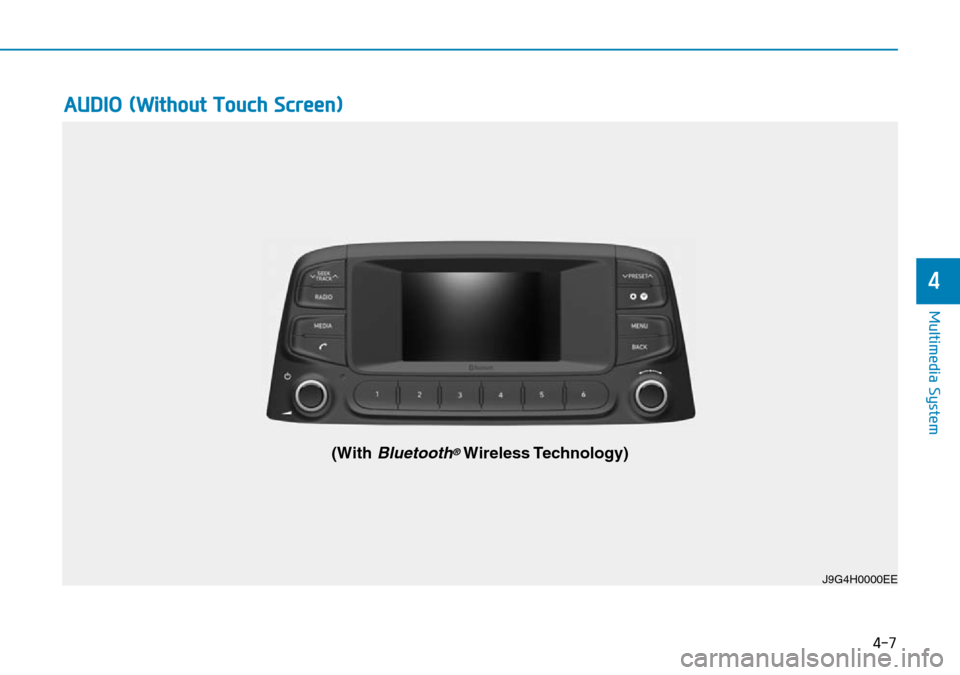
4-7
Multimedia System
4
AUDIO (Without Touch Screen)
J9G4H0000EE
(With Bluetooth®Wireless Technology)
Page 224 of 497
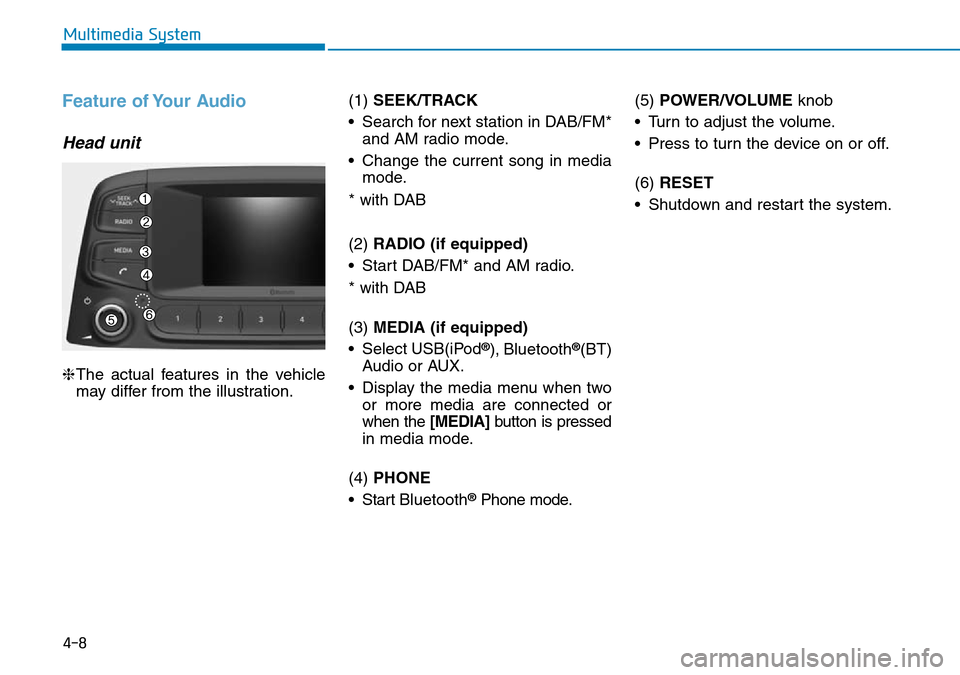
4-8
Multimedia System
Feature of Your Audio
Head unit
❈The actual features in the vehicle
may differ from the illustration. (1)
SEEK/TRACK
• Search for next station in DAB/FM* and AM radio mode.
• Change the current song in media mode.
* with DAB
(2) RADIO (if equipped)
• Start DAB/FM* and AM radio.
* with DAB
(3) MEDIA (if equipped)
• Select USB(iPod
®), Bluetooth®(BT)
Audio or AUX.
• Display the media menu when two or more media are connected or
when the [MEDIA] button is pressed
in media mode.
(4) PHONE
• Start Bluetooth
®Phone mode. (5)
POWER/VOLUME knob
• Turn to adjust the volume.
• Press to turn the device on or off.
(6) RESET
• Shutdown and restart the system.
Page 225 of 497
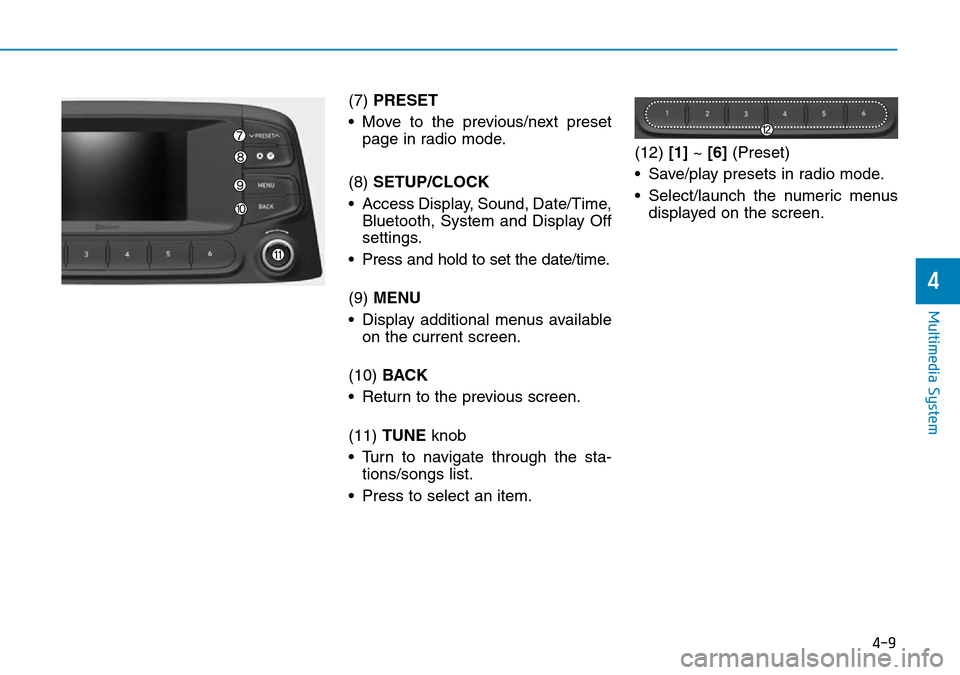
4-9
Multimedia System
4
(7) PRESET
• Move to the previous/next preset page in radio mode.
(8) SETUP/CLOCK
• Access Display, Sound, Date/Time, Bluetooth, System and Display Off
settings.
• Press and hold to set the date/time.
(9) MENU
• Display additional menus available on the current screen.
(10) BACK
• Return to the previous screen.
(11) TUNE knob
• Turn to navigate through the sta- tions/songs list.
• Press to select an item. (12)
[1]~ [6] (Preset)
• Save/play presets in radio mode.
• Select/launch the numeric menus displayed on the screen.
Page 226 of 497
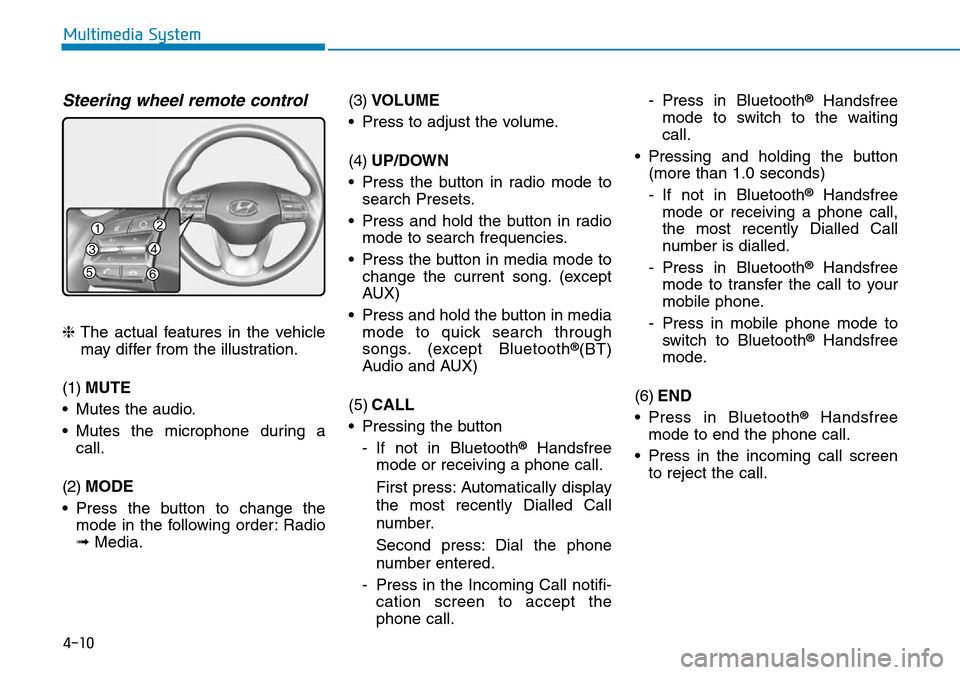
4-10
Multimedia System
Steering wheel remote control
❈The actual features in the vehicle
may differ from the illustration.
(1) MUTE
• Mutes the audio.
• Mutes the microphone during a call.
(2) MODE
• Press the button to change the mode in the following order: Radio
➟ Media. (3)
VOLUME
• Press to adjust the volume.
(4) UP/DOWN
• Press the button in radio mode to search Presets.
• Press and hold the button in radio mode to search frequencies.
• Press the button in media mode to change the current song. (except
AUX)
• Press and hold the button in media mode to quick search through
songs. (except Bluetooth®(BT)
Audio and AUX)
(5) CALL
• Pressing the button - If not in Bluetooth
®Handsfree
mode or receiving a phone call.
First press: Automatically display
the most recently Dialled Call
number.
Second press: Dial the phone
number entered.
- Press in the Incoming Call notifi- cation screen to accept the
phone call. - Press in Bluetooth
®Handsfree
mode to switch to the waiting
call.
• Pressing and holding the button (more than 1.0 seconds)
- If not in Bluetooth
®Handsfree
mode or receiving a phone call,
the most recently Dialled Call
number is dialled.
- Press in Bluetooth
®Handsfree
mode to transfer the call to your
mobile phone.
- Press in mobile phone mode to switch to Bluetooth
®Handsfree
mode.
(6) END
• Press in Bluetooth
®Handsfree
mode to end the phone call.
• Press in the incoming call screen to reject the call.
Page 227 of 497
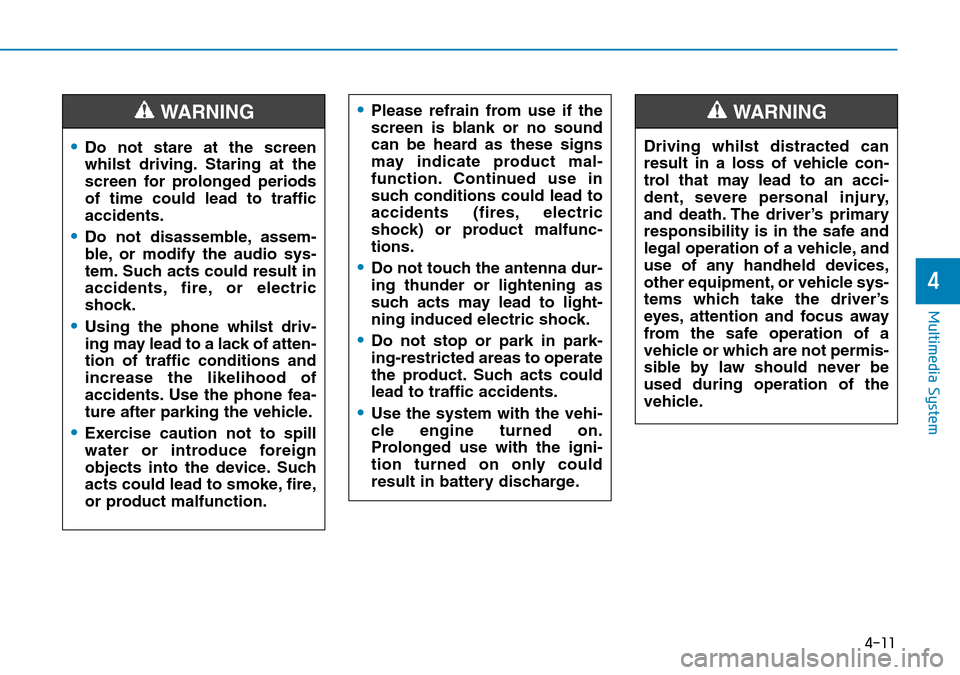
4-11
Multimedia System
4
•Do not stare at the screen
whilst driving. Staring at the
screen for prolonged periods
of time could lead to traffic
accidents.
•Do not disassemble, assem-
ble, or modify the audio sys-
tem. Such acts could result in
accidents, fire, or electric
shock.
•Using the phone whilst driv-
ing may lead to a lack of atten-
tion of traffic conditions and
increase the likelihood of
accidents. Use the phone fea-
ture after parking the vehicle.
•Exercise caution not to spill
water or introduce foreign
objects into the device. Such
acts could lead to smoke, fire,
or product malfunction.
WARNING•Please refrain from use if the
screen is blank or no sound
can be heard as these signs
may indicate product mal-
function. Continued use in
such conditions could lead to
accidents (fires, electric
shock) or product malfunc-
tions.
•Do not touch the antenna dur-
ing thunder or lightening as
such acts may lead to light-
ning induced electric shock.
•Do not stop or park in park-
ing-restricted areas to operate
the product. Such acts could
lead to traffic accidents.
•Use the system with the vehi-
cle engine turned on.
Prolonged use with the igni-
tion turned on only could
result in battery discharge.
Driving whilst distracted can
result in a loss of vehicle con-
trol that may lead to an acci-
dent, severe personal injury,
and death. The driver’s primary
responsibility is in the safe and
legal operation of a vehicle, and
use of any handheld devices,
other equipment, or vehicle sys-
tems which take the driver’s
eyes, attention and focus away
from the safe operation of a
vehicle or which are not permis-
sible by law should never be
used during operation of the
vehicle.
WARNING
Page 228 of 497
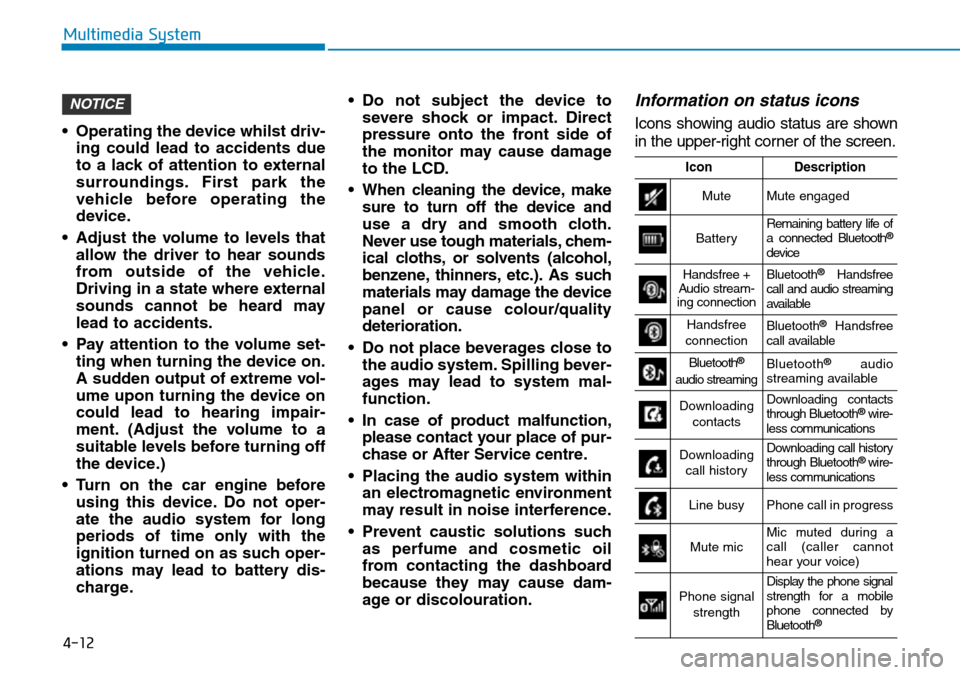
4-12
Multimedia System
• Operating the device whilst driv- ing could lead to accidents due
to a lack of attention to external
surroundings. First park the
vehicle before operating the
device.
• Adjust the volume to levels that allow the driver to hear sounds
from outside of the vehicle.
Driving in a state where external
sounds cannot be heard may
lead to accidents.
• Pay attention to the volume set- ting when turning the device on.
A sudden output of extreme vol-
ume upon turning the device on
could lead to hearing impair-
ment. (Adjust the volume to a
suitable levels before turning off
the device.)
• Turn on the car engine before using this device. Do not oper-
ate the audio system for long
periods of time only with the
ignition turned on as such oper-
ations may lead to battery dis-
charge. • Do not subject the device to
severe shock or impact. Direct
pressure onto the front side of
the monitor may cause damage
to the LCD.
• When cleaning the device, make sure to turn off the device and
use a dry and smooth cloth.
Never use tough materials, chem-
ical cloths, or solvents (alcohol,
benzene, thinners, etc.). As such
materials may damage the device
panel or cause colour/quality
deterioration.
• Do not place beverages close to the audio system. Spilling bever-
ages may lead to system mal-
function.
• In case of product malfunction, please contact your place of pur-
chase or After Service centre.
• Placing the audio system within an electromagnetic environment
may result in noise interference.
• Prevent caustic solutions such as perfume and cosmetic oil
from contacting the dashboard
because they may cause dam-
age or discolouration.
Information on status icons
Icons showing audio status are shown
in the upper-right corner of the screen.
NOTICE
IconDescription
MuteMute engaged
BatteryRemaining battery life of
a connected Bluetooth®
device
Handsfree +
Audio stream-
ing connectionBluetooth®Handsfree
call and audio streaming
available
Handsfree
connectionBluetooth®Handsfree
call available
Bluetooth®
audio streamingBluetooth®audio
streaming available
Downloading
contactsDownloading contacts
through Bluetooth®wire-
less communications
Downloading
call historyDownloading call history
through Bluetooth® wire-
less communications
Line busyPhone call in progress
Mute micMic muted during a
call (caller cannot
hear your voice)
Phone signal
strengthDisplay the phone signal
strength for a mobile
phone connected by
Bluetooth
®
Page 229 of 497
![Hyundai Kona 2018 Owners Manual - RHD (UK, Australia) 4-13
Multimedia System
4
Radio
FM/AM (with RDS, if equipped)
Switching between FM and AM
• Press the [RADIO]button on the
audio system to switch between
FM and AM.
Searching stations
Press the [SEEK Hyundai Kona 2018 Owners Manual - RHD (UK, Australia) 4-13
Multimedia System
4
Radio
FM/AM (with RDS, if equipped)
Switching between FM and AM
• Press the [RADIO]button on the
audio system to switch between
FM and AM.
Searching stations
Press the [SEEK](/img/35/16232/w960_16232-228.png)
4-13
Multimedia System
4
Radio
FM/AM (with RDS, if equipped)
Switching between FM and AM
• Press the [RADIO]button on the
audio system to switch between
FM and AM.
Searching stations
Press the [SEEK/TRACK] button to
search stations.
Presets
Save up to 36 frequently used sta-
tions.
1. Press and hold the desired slot from 1 through 36. This saves the
current station in the selected slot.
If the slot is empty, simply press-
ing saves the station to the slot.
2. To save in slots numbered 7 or higher, press the [PRESET]but-
ton to move to the previous/next
page and save.
To listen to a preset station, press
the desired station in the list.
Menu
Press the [MENU] button, and select
the desired function.
• List: A list of all available stations in the current location of the vehicle is
displayed. Press the desired sta-
tion.
• Traffic Announcement (TA): Enable or disable Traffic Announcements.
• Scan: All available stations are played for five seconds each.
• Sound Settings: Audio sound set- tings can be changed.
DAB/FM (with DAB)
Switching between DAB/FM and AM
• Press the [RADIO] button on the
audio system to switch between
DAB/FM and AM.
Searching stations
Press the [SEEK/TRACK] button to
search stations.
Page 230 of 497
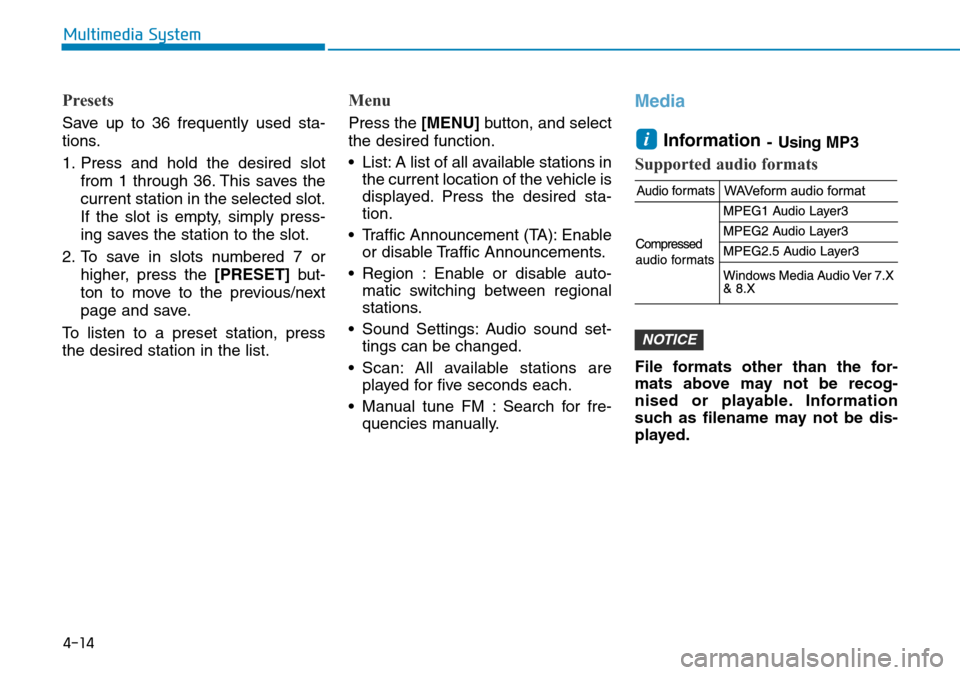
4-14
Multimedia System
Presets
Save up to 36 frequently used sta-
tions.
1. Press and hold the desired slotfrom 1 through 36. This saves the
current station in the selected slot.
If the slot is empty, simply press-
ing saves the station to the slot.
2. To save in slots numbered 7 or higher, press the [PRESET]but-
ton to move to the previous/next
page and save.
To listen to a preset station, press
the desired station in the list.
Menu
Press the [MENU] button, and select
the desired function.
• List: A list of all available stations in the current location of the vehicle is
displayed. Press the desired sta-
tion.
• Traffic Announcement (TA): Enable or disable Traffic Announcements.
• Region : Enable or disable auto- matic switching between regional
stations.
• Sound Settings: Audio sound set- tings can be changed.
• Scan: All available stations are played for five seconds each.
• Manual tune FM : Search for fre- quencies manually.
Media
Information
- Using MP3
Supported audio formats
File formats other than the for-
mats above may not be recog-
nised or playable. Information
such as filename may not be dis-
played.
NOTICE
i