Hyundai Kona 2018 Owner's Manual - RHD (UK, Australia)
Manufacturer: HYUNDAI, Model Year: 2018, Model line: Kona, Model: Hyundai Kona 2018Pages: 497, PDF Size: 11.7 MB
Page 331 of 497
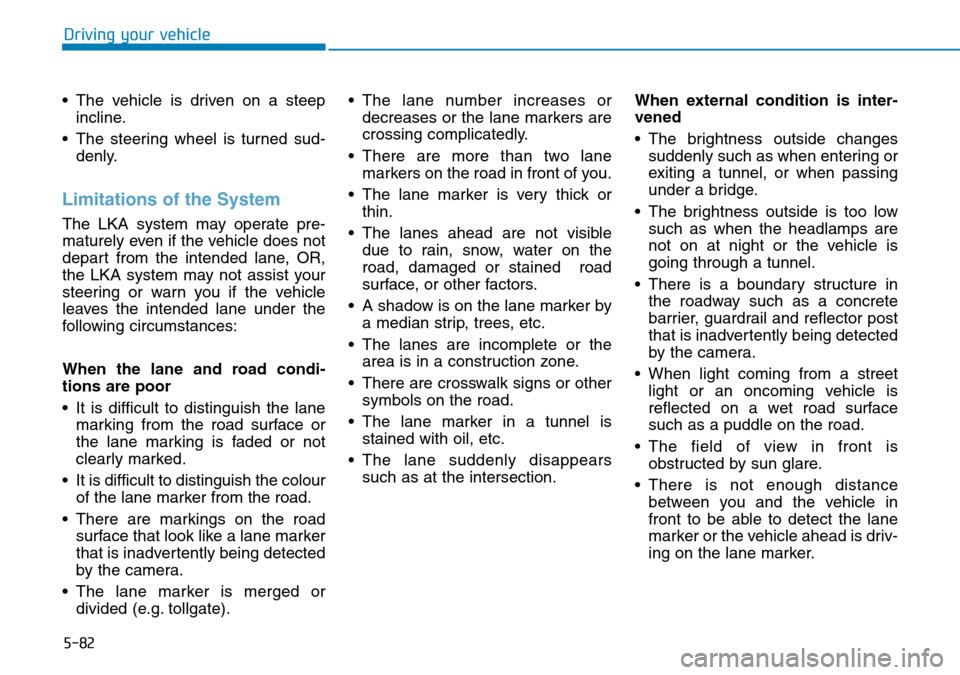
5-82
Driving your vehicle
• The vehicle is driven on a steep incline.
• The steering wheel is turned sud- denly.
Limitations of the System
The LKA system may operate pre-
maturely even if the vehicle does not
depart from the intended lane, OR,
the LKA system may not assist your
steering or warn you if the vehicle
leaves the intended lane under the
following circumstances:
When the lane and road condi-
tions are poor
• It is difficult to distinguish the lanemarking from the road surface or
the lane marking is faded or not
clearly marked.
• It is difficult to distinguish the colour of the lane marker from the road.
• There are markings on the road surface that look like a lane marker
that is inadvertently being detected
by the camera.
• The lane marker is merged or divided (e.g. tollgate). • The lane number increases or
decreases or the lane markers are
crossing complicatedly.
• There are more than two lane markers on the road in front of you.
• The lane marker is very thick or thin.
• The lanes ahead are not visible due to rain, snow, water on the
road, damaged or stained road
surface, or other factors.
• A shadow is on the lane marker by a median strip, trees, etc.
• The lanes are incomplete or the area is in a construction zone.
• There are crosswalk signs or other symbols on the road.
• The lane marker in a tunnel is stained with oil, etc.
• The lane suddenly disappears such as at the intersection. When external condition is inter-
vened
• The brightness outside changes
suddenly such as when entering or
exiting a tunnel, or when passing
under a bridge.
• The brightness outside is too low such as when the headlamps are
not on at night or the vehicle is
going through a tunnel.
• There is a boundary structure in the roadway such as a concrete
barrier, guardrail and reflector post
that is inadvertently being detected
by the camera.
• When light coming from a street light or an oncoming vehicle is
reflected on a wet road surface
such as a puddle on the road.
• The field of view in front is obstructed by sun glare.
• There is not enough distance between you and the vehicle in
front to be able to detect the lane
marker or the vehicle ahead is driv-
ing on the lane marker.
Page 332 of 497
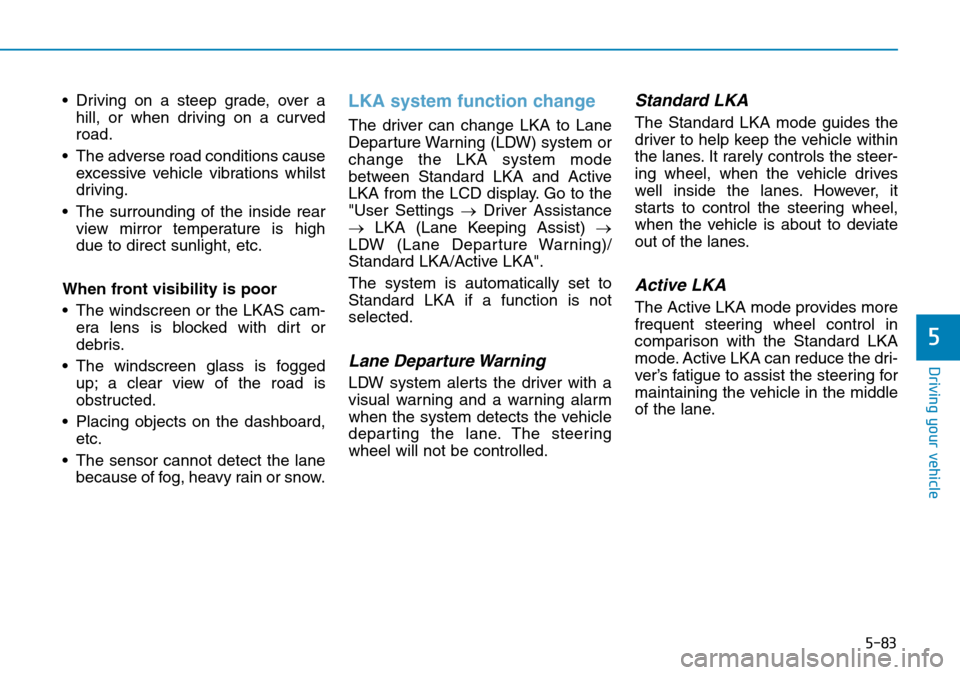
5-83
Driving your vehicle
5
• Driving on a steep grade, over ahill, or when driving on a curved
road.
• The adverse road conditions cause excessive vehicle vibrations whilst
driving.
• The surrounding of the inside rear view mirror temperature is high
due to direct sunlight, etc.
When front visibility is poor
• The windscreen or the LKAS cam- era lens is blocked with dirt or
debris.
• The windscreen glass is fogged up; a clear view of the road is
obstructed.
• Placing objects on the dashboard, etc.
• The sensor cannot detect the lane because of fog, heavy rain or snow.LKA system function change
The driver can change LKA to Lane
Departure Warning (LDW) system or
change the LKA system mode
between Standard LKA and Active
LKA from the LCD display. Go to the
"User Settings → Driver Assistance
→ LKA (Lane Keeping Assist) →
LDW (Lane Departure Warning)/
Standard LKA/Active LKA".
The system is automatically set to
Standard LKA if a function is not
selected.
Lane Departure Warning
LDW system alerts the driver with a
visual warning and a warning alarm
when the system detects the vehicle
departing the lane. The steering
wheel will not be controlled.
Standard LKA
The Standard LKA mode guides the
driver to help keep the vehicle within
the lanes. It rarely controls the steer-
ing wheel, when the vehicle drives
well inside the lanes. However, it
starts to control the steering wheel,
when the vehicle is about to deviate
out of the lanes.
Active LKA
The Active LKA mode provides more
frequent steering wheel control in
comparison with the Standard LKA
mode. Active LKA can reduce the dri-
ver’s fatigue to assist the steering for
maintaining the vehicle in the middle
of the lane.
Page 333 of 497
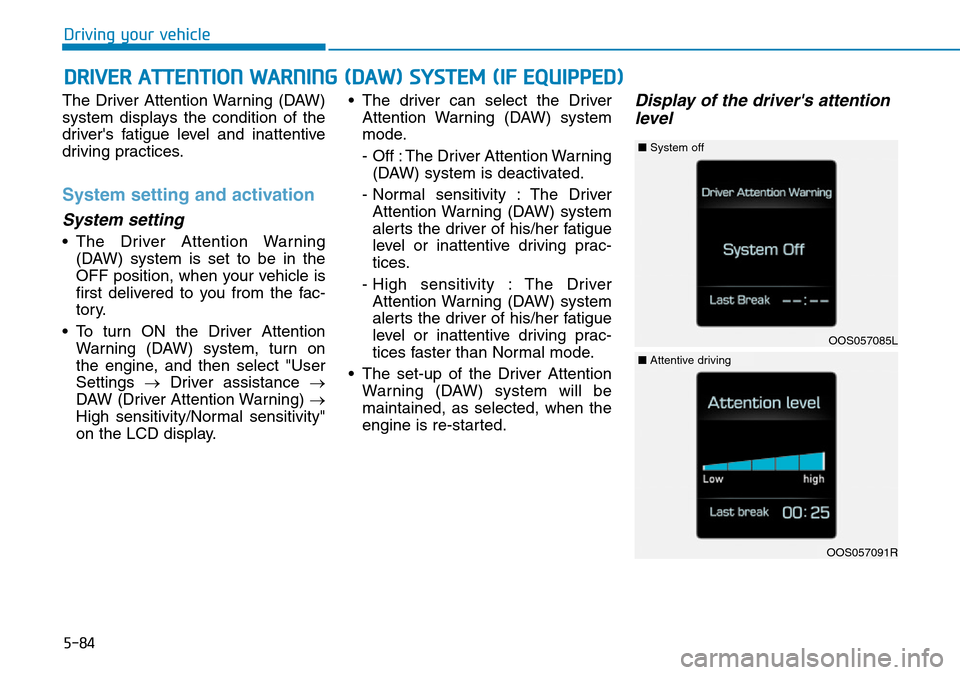
5-84
Driving your vehicle
The Driver Attention Warning (DAW)
system displays the condition of the
driver's fatigue level and inattentive
driving practices.
System setting and activation
System setting
• The Driver Attention Warning (DAW) system is set to be in the
OFF position, when your vehicle is
first delivered to you from the fac-
tory.
• To turn ON the Driver Attention Warning (DAW) system, turn on
the engine, and then select "User
Settings →Driver assistance →
DAW (Driver Attention Warning) →
High sensitivity/Normal sensitivity"
on the LCD display. • The driver can select the Driver
Attention Warning (DAW) system
mode.
- Off : The Driver Attention Warning(DAW) system is deactivated.
- Normal sensitivity : The Driver Attention Warning (DAW) system
alerts the driver of his/her fatigue
level or inattentive driving prac-
tices.
- High sensitivity : The Driver Attention Warning (DAW) system
alerts the driver of his/her fatigue
level or inattentive driving prac-
tices faster than Normal mode.
• The set-up of the Driver Attention Warning (DAW) system will be
maintained, as selected, when the
engine is re-started.
Display of the driver's attentionlevel
DRIVER ATTENTION WARNING (DAW) SYSTEM (IF EQUIPPED)
OOS057085L
■ System off
OOS057091R
■Attentive driving
Page 334 of 497
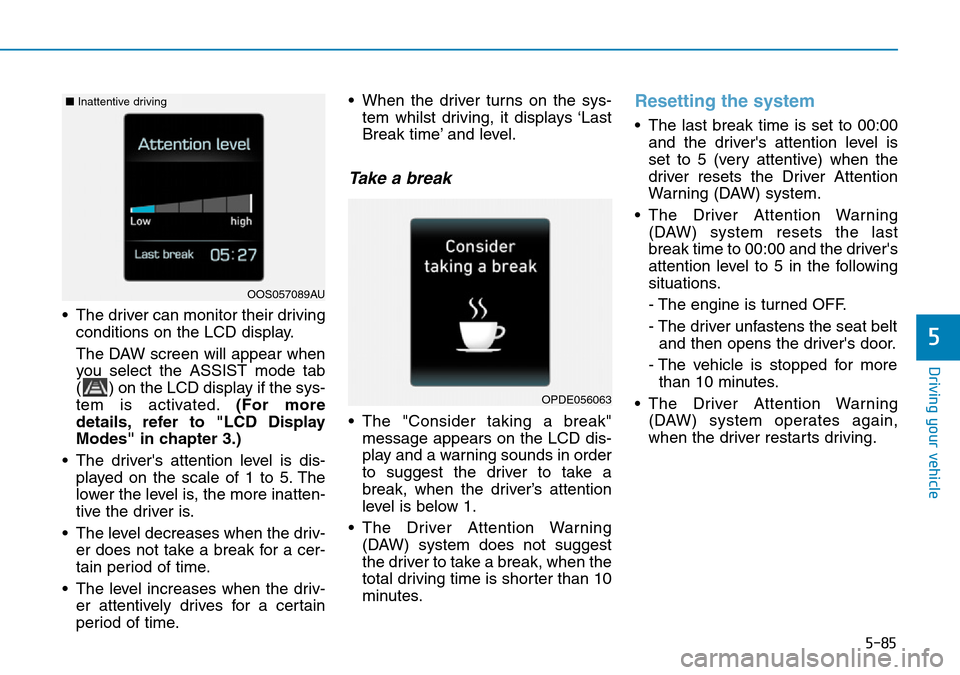
5-85
Driving your vehicle
5
• The driver can monitor their drivingconditions on the LCD display.
The DAW screen will appear when
you select the ASSIST mode tab
( ) on the LCD display if the sys-
tem is activated. (For more
details, refer to "LCD Display
Modes" in chapter 3.)
• The driver's attention level is dis- played on the scale of 1 to 5. The
lower the level is, the more inatten-
tive the driver is.
• The level decreases when the driv- er does not take a break for a cer-
tain period of time.
• The level increases when the driv- er attentively drives for a certain
period of time. • When the driver turns on the sys-
tem whilst driving, it displays ‘Last
Break time’ and level.
Take a break
• The "Consider taking a break"message appears on the LCD dis-
play and a warning sounds in order
to suggest the driver to take a
break, when the driver’s attention
level is below 1.
• The Driver Attention Warning (DAW) system does not suggest
the driver to take a break, when the
total driving time is shorter than 10
minutes.
Resetting the system
• The last break time is set to 00:00and the driver's attention level is
set to 5 (very attentive) when the
driver resets the Driver Attention
Warning (DAW) system.
• The Driver Attention Warning (DAW) system resets the last
break time to 00:00 and the driver's
attention level to 5 in the following
situations.
- The engine is turned OFF.
- The driver unfastens the seat beltand then opens the driver's door.
- The vehicle is stopped for more than 10 minutes.
• The Driver Attention Warning (DAW) system operates again,
when the driver restarts driving.
OPDE056063
OOS057089AU
■ Inattentive driving
Page 335 of 497
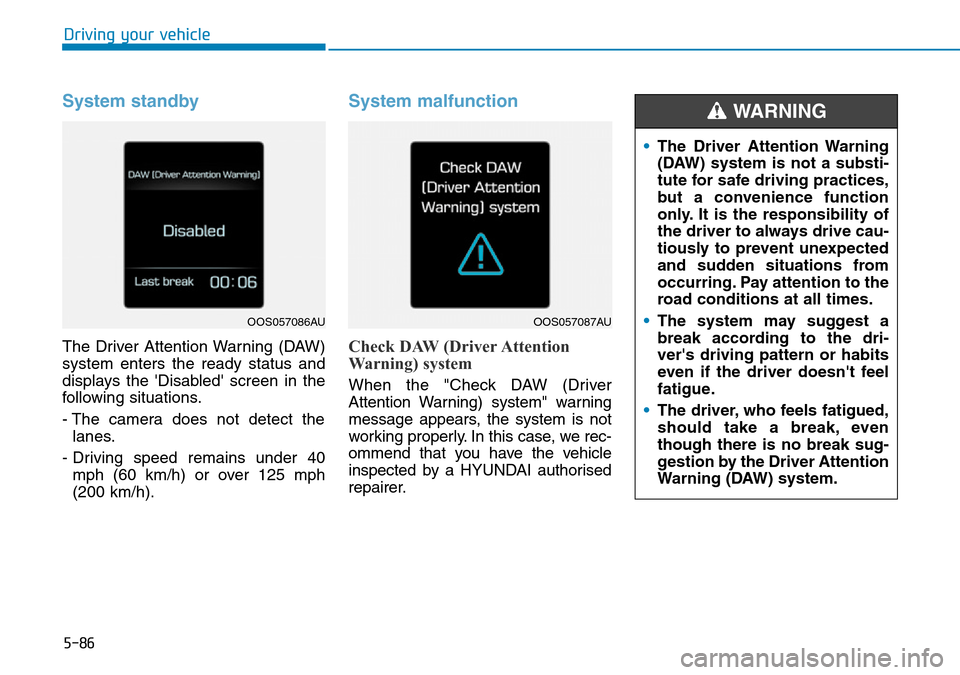
5-86
Driving your vehicle
System standby
The Driver Attention Warning (DAW)
system enters the ready status and
displays the 'Disabled' screen in the
following situations.
- The camera does not detect thelanes.
- Driving speed remains under 40 mph (60 km/h) or over 125 mph
(200 km/h).
System malfunction
Check DAW (Driver Attention
Warning) system
When the "Check DAW (Driver
Attention Warning) system" warning
message appears, the system is not
working properly. In this case, we rec-
ommend that you have the vehicle
inspected by a HYUNDAI authorised
repairer.
OOS057086AUOOS057087AU
• The Driver Attention Warning
(DAW) system is not a substi-
tute for safe driving practices,
but a convenience function
only. It is the responsibility of
the driver to always drive cau-
tiously to prevent unexpected
and sudden situations from
occurring. Pay attention to the
road conditions at all times.
• The system may suggest a
break according to the dri-
ver's driving pattern or habits
even if the driver doesn't feel
fatigue.
• The driver, who feels fatigued,
should take a break, even
though there is no break sug-
gestion by the Driver Attention
Warning (DAW) system.
WARNING
Page 336 of 497
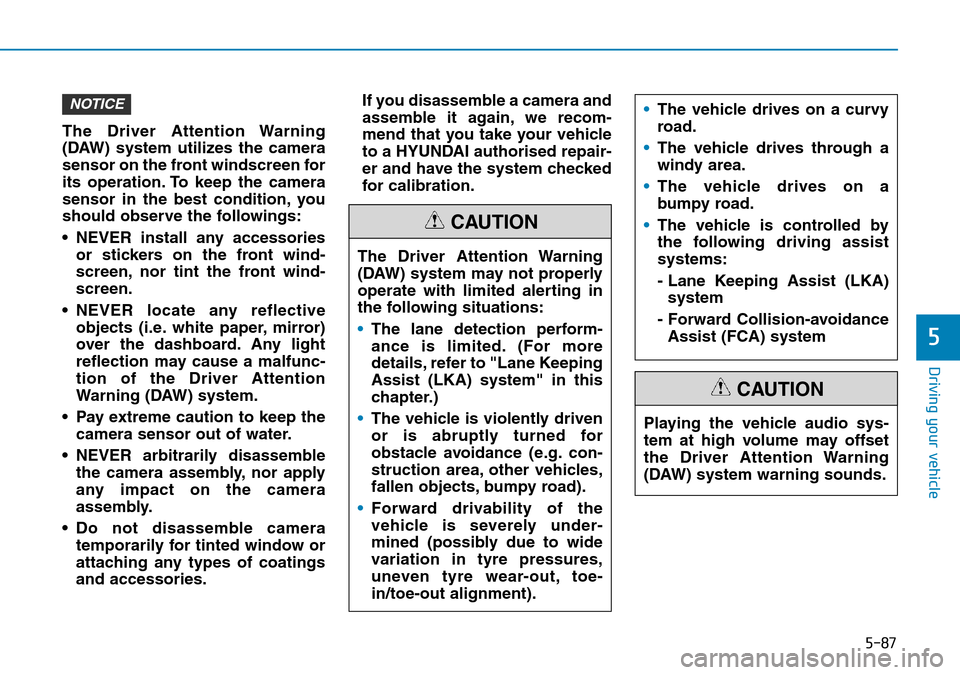
5-87
Driving your vehicle
5
The Driver Attention Warning
(DAW) system utilizes the camera
sensor on the front windscreen for
its operation. To keep the camera
sensor in the best condition, you
should observe the followings:
• NEVER install any accessoriesor stickers on the front wind-
screen, nor tint the front wind-
screen.
• NEVER locate any reflective objects (i.e. white paper, mirror)
over the dashboard. Any light
reflection may cause a malfunc-
tion of the Driver Attention
Warning (DAW) system.
• Pay extreme caution to keep the camera sensor out of water.
• NEVER arbitrarily disassemble the camera assembly, nor apply
any impact on the camera
assembly.
• Do not disassemble camera temporarily for tinted window or
attaching any types of coatings
and accessories. If you disassemble a camera and
assemble it again, we recom-
mend that you take your vehicle
to a HYUNDAI authorised repair-
er and have the system checked
for calibration.
NOTICE
The Driver Attention Warning
(DAW) system may not properly
operate with limited alerting in
the following situations:
•
The lane detection perform-
ance is limited. (For more
details, refer to "Lane Keeping
Assist (LKA) system" in this
chapter.)
• The vehicle is violently driven
or is abruptly turned for
obstacle avoidance (e.g. con-
struction area, other vehicles,
fallen objects, bumpy road).
• Forward drivability of the
vehicle is severely under-
mined (possibly due to wide
variation in tyre pressures,
uneven tyre wear-out, toe-
in/toe-out alignment).
CAUTION
•The vehicle drives on a curvy
road.
• The vehicle drives through a
windy area.
• The vehicle drives on a
bumpy road.
• The vehicle is controlled by
the following driving assist
systems:
- Lane Keeping Assist (LKA)
system
- Forward Collision-avoidance Assist (FCA) system
Playing the vehicle audio sys-
tem at high volume may offset
the Driver Attention Warning
(DAW) system warning sounds.
CAUTION
Page 337 of 497
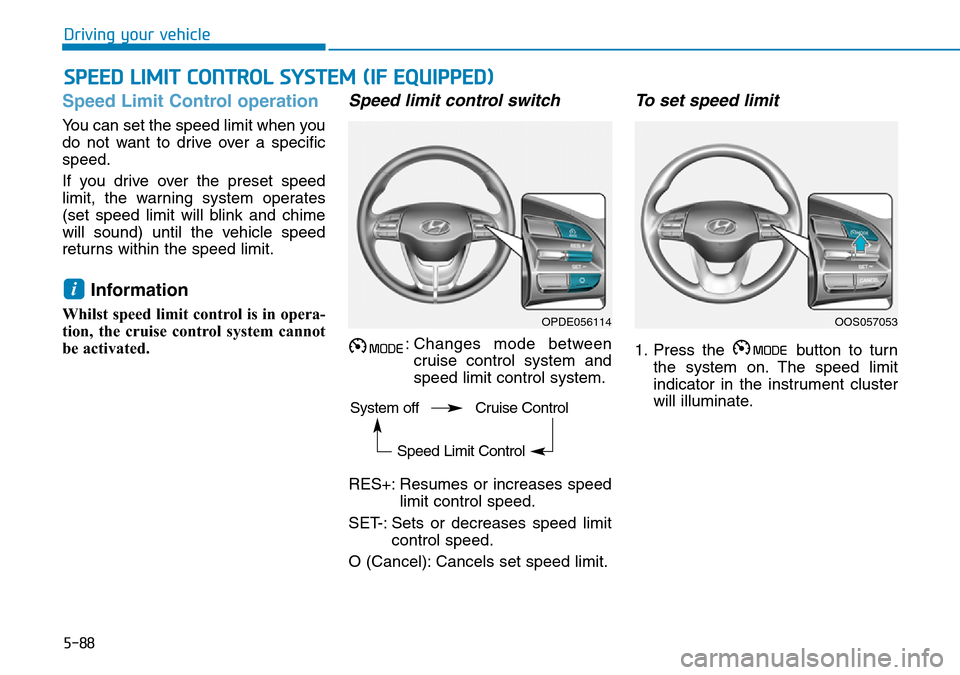
5-88
Driving your vehicle
Speed Limit Control operation
You can set the speed limit when you
do not want to drive over a specific
speed.
If you drive over the preset speed
limit, the warning system operates
(set speed limit will blink and chime
will sound) until the vehicle speed
returns within the speed limit.
Information
Whilst speed limit control is in opera-
tion, the cruise control system cannot
be activated.
Speed limit control switch
: Changes mode betweencruise control system and
speed limit control system.
RES+: Resumes or increases speed limit control speed.
SET-: Sets or decreases speed limit control speed.
O (Cancel): Cancels set speed limit.
To set speed limit
1. Press the button to turn the system on. The speed limit
indicator in the instrument cluster
will illuminate.
i
SPEED LIMIT CONTROL SYSTEM (IF EQUIPPED)
OPDE056114OOS057053
System off Cruise Control
Speed Limit Control
Page 338 of 497
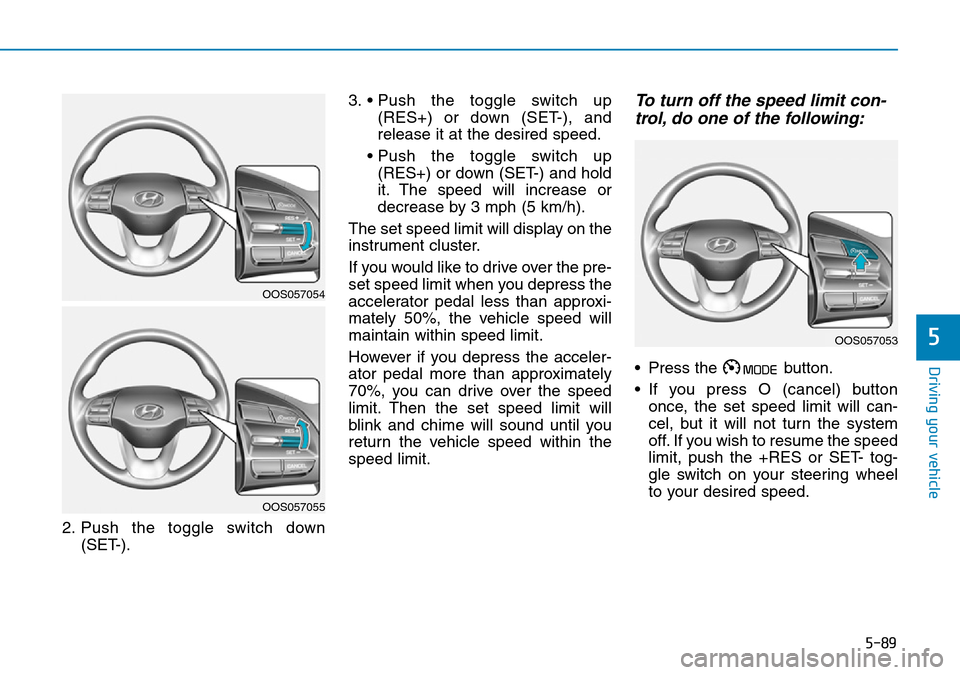
5-89
Driving your vehicle
5
2. Push the toggle switch down(SET-). 3. • Push the toggle switch up
(RES+) or down (SET-), and
release it at the desired speed.
• Push the toggle switch up (RES+) or down (SET-) and hold
it. The speed will increase or
decrease by 3 mph (5 km/h).
The set speed limit will display on the
instrument cluster.
If you would like to drive over the pre-
set speed limit when you depress the
accelerator pedal less than approxi-
mately 50%, the vehicle speed will
maintain within speed limit.
However if you depress the acceler-
ator pedal more than approximately
70%, you can drive over the speed
limit. Then the set speed limit will
blink and chime will sound until you
return the vehicle speed within the
speed limit.
To turn off the speed limit con- trol, do one of the following:
• Press the button.
• If you press O (cancel) button
once, the set speed limit will can-
cel, but it will not turn the system
off. If you wish to resume the speed
limit, push the +RES or SET- tog-
gle switch on your steering wheel
to your desired speed.
OOS057054
OOS057055
OOS057053
Page 339 of 497
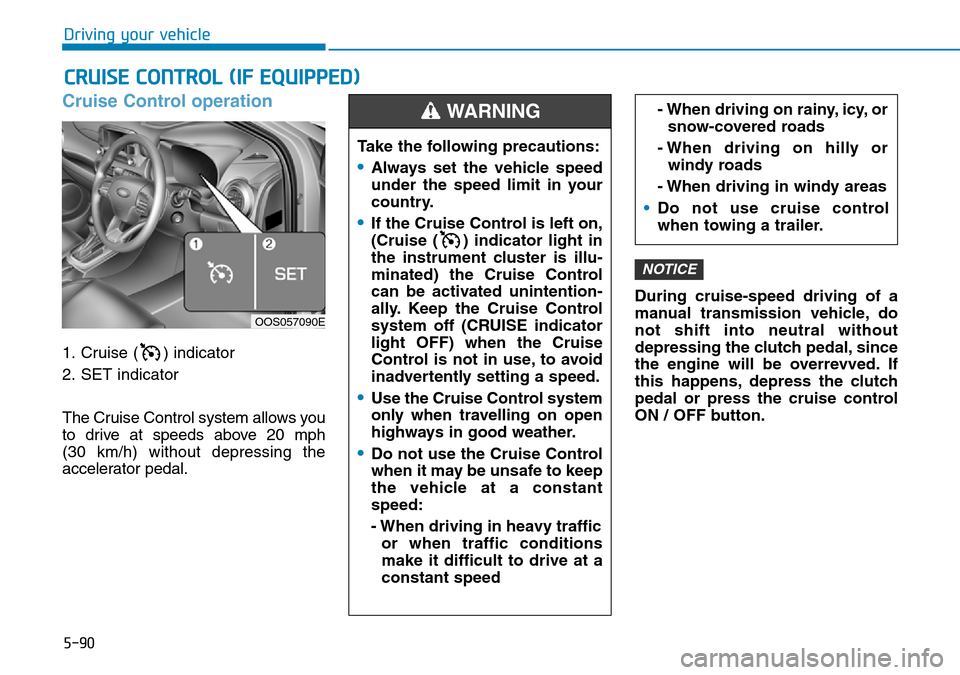
5-90
Driving your vehicle
Cruise Control operation
1. Cruise ( ) indicator
2. SET indicator
The Cruise Control system allows you
to drive at speeds above 20 mph
(30 km/h) without depressing the
accelerator pedal.During cruise-speed driving of a
manual transmission vehicle, do
not shift into neutral without
depressing the clutch pedal, since
the engine will be overrevved. If
this happens, depress the clutch
pedal or press the cruise control
ON / OFF button.
NOTICE
CRUISE CONTROL (IF EQUIPPED)
Take the following precautions:
•Always set the vehicle speed
under the speed limit in your
country.
•If the Cruise Control is left on,
(Cruise ( ) indicator light in
the instrument cluster is illu-
minated) the Cruise Control
can be activated unintention-
ally. Keep the Cruise Control
system off (CRUISE indicator
light OFF) when the Cruise
Control is not in use, to avoid
inadvertently setting a speed.
•Use the Cruise Control system
only when travelling on open
highways in good weather.
•Do not use the Cruise Control
when it may be unsafe to keep
the vehicle at a constant
speed:
- When driving in heavy traffic
or when traffic conditions
make it difficult to drive at a
constant speed
- When driving on rainy, icy, orsnow-covered roads
- When driving on hilly or windy roads
- When driving in windy areas
• Do not use cruise control
when towing a trailer.WARNING
OOS057090E
Page 340 of 497
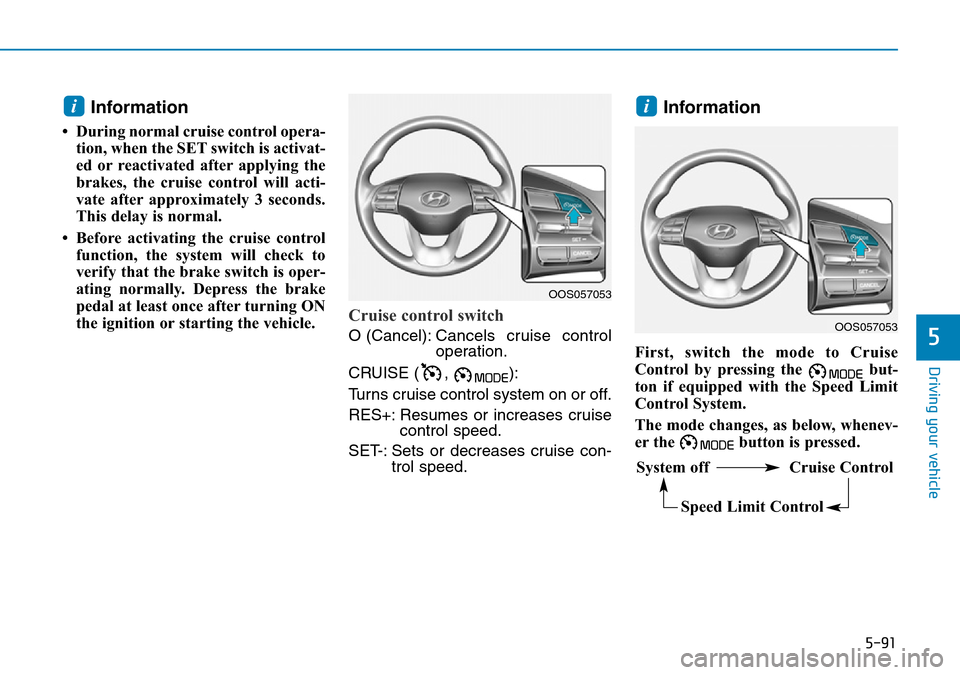
5-91
Driving your vehicle
5
Information
• During normal cruise control opera-tion, when the SET switch is activat-
ed or reactivated after applying the
brakes, the cruise control will acti-
vate after approximately 3 seconds.
This delay is normal.
• Before activating the cruise control function, the system will check to
verify that the brake switch is oper-
ating normally. Depress the brake
pedal at least once after turning ON
the ignition or starting the vehicle.
Cruise control switch
O (Cancel): Cancels cruise control
operation.
CRUISE ( , ):
Turns cruise control system on or off.
RES+: Resumes or increases cruise control speed.
SET-: Sets or decreases cruise con- trol speed.
Information
First, switch the mode to Cruise
Control by pressing the but-
ton if equipped with the Speed Limit
Control System.
The mode changes, as below, whenev-
er the button is pressed.
ii
OOS057053
System off Cruise Control
Speed Limit Control
OOS057053