navigation Hyundai Santa Fe 2016 Navigation Manual
[x] Cancel search | Manufacturer: HYUNDAI, Model Year: 2016, Model line: Santa Fe, Model: Hyundai Santa Fe 2016Pages: 66, PDF Size: 4.46 MB
Page 29 of 66
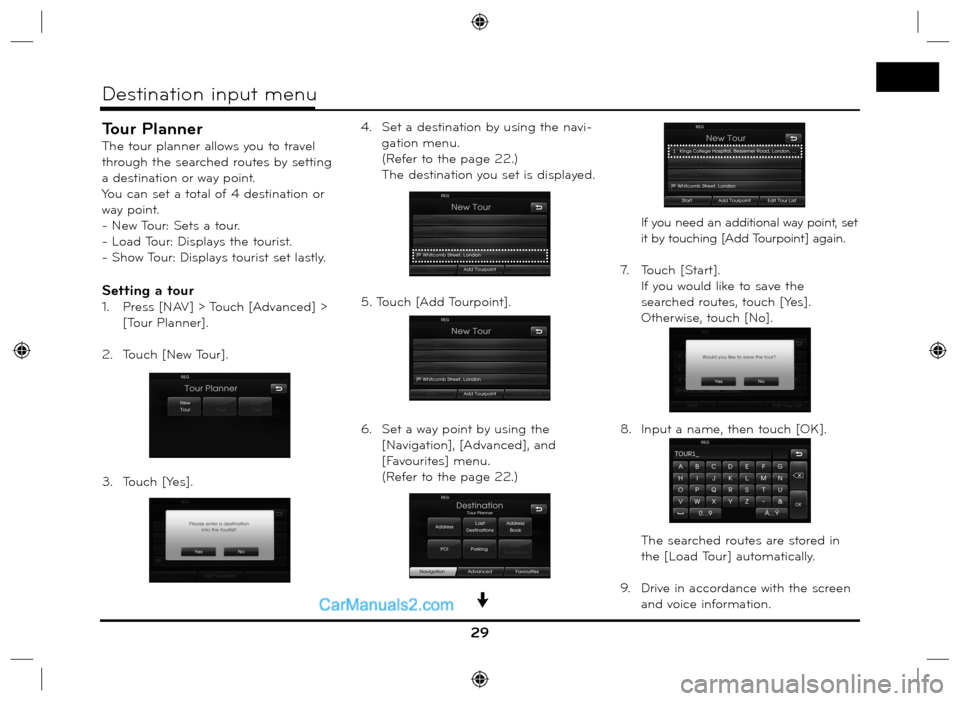
Tour Planner
The tour planner allows you to travel
through the searched routes by setting
a destination or way point.
You can set a total of 4 destination or
way point.
- New Tour: Sets a tour.
- Load Tour: Displays the tourist.
- Show Tour: Displays tourist set lastly.
Setting a tour
1. Press [NAV] > Touch [Advanced] >
[Tour Planner].
2. Touch [New Tour].
3. Touch [Yes].4. Set a destination by using the navi-
gation menu.
(Refer to the page 22.)
The destination you set is displayed.
5. Touch [Add Tourpoint].
6. Set a way point by using the
[Navigation], [Advanced], and
[Favourites] menu.
(Refer to the page 22.) If you need an additional way point, set
it by touching [Add Tourpoint] again.
7. Touch [Start].
If you would like to save the
searched routes, touch [Yes].
Otherwise, touch [No].
8. Input a name, then touch [OK].
The searched routes are stored in
the [Load Tour] automatically.
9. Drive in accordance with the screen
and voice information.
29
Destination input menu
Page 36 of 66
![Hyundai Santa Fe 2016 Navigation Manual Route Options
You can modify the route conditions or
confirm the route information. Set the
appropriate route condition according
to your purpose.
1. Press [MAP] > Touch [Menu] >
[Route] > [Rout Hyundai Santa Fe 2016 Navigation Manual Route Options
You can modify the route conditions or
confirm the route information. Set the
appropriate route condition according
to your purpose.
1. Press [MAP] > Touch [Menu] >
[Route] > [Rout](/img/35/16333/w960_16333-35.png)
Route Options
You can modify the route conditions or
confirm the route information. Set the
appropriate route condition according
to your purpose.
1. Press [MAP] > Touch [Menu] >
[Route] > [Route Options].
2. Touch the preferred setting item.
• Route: If you don’t set the [Plan
Different Routes] in the
setup menu, set the route
option to Fast (
), Short
(
) or Eco ().
Note
• Fast Route: Calculates a route with
the shortest travel time.
• Short Route: Calculates a route
with the shortest distance.
•
Eco (Economical) Route:
- To save fuel consumption, this
route considers to reduce the
number of frequent stop&go
route at the intersection and turn-ing point based on fuel consump-
tion table with real time traffic
information, however this route
may not be valid in terms of driv-
ing conditions such as sudden
acceleration.
- Eco Route might have more driv-
ing time and distance to save fuel
consumption.
• TMC:
- Auto (
): When the TMC event
is found on current
route, the navigation
system searches the
detour route auto-
matically without any
announcement.
- Off (
): Cancels the TMC func-
tion.
- On (
): When the TMC event is
found on current route,
the navigation system
displays the pop-up
screen of the event
information.
Note
A pay TMC is not supported. • Toll Road (
)
- Use: Includes the use of toll
roads.
- Avoid: Enables the avoid of toll
roads.
• Tunnel (
)
- Use: Includes the use of tunnel.
- Avoid: Enables the avoid of tun-
nel.
• Main Road (
)
- Use: Includes the use of main
road.
- Avoid: Enables the avoid of main
road.
• Ferry (
)
- Use: Includes the use of ferries.
- Avoid: Enables the avoid of fer-
ries.
3. Press [OK].
When the current location map
screen or route setting screen is
displayed, the system recalculates a
route with the set conditions.
Note
• Always stop the vehicle in a safe local
before modifying the route conditions.
•
Modifying the route conditions while
driving may cause an accident.
36
Using the map menu
Page 39 of 66
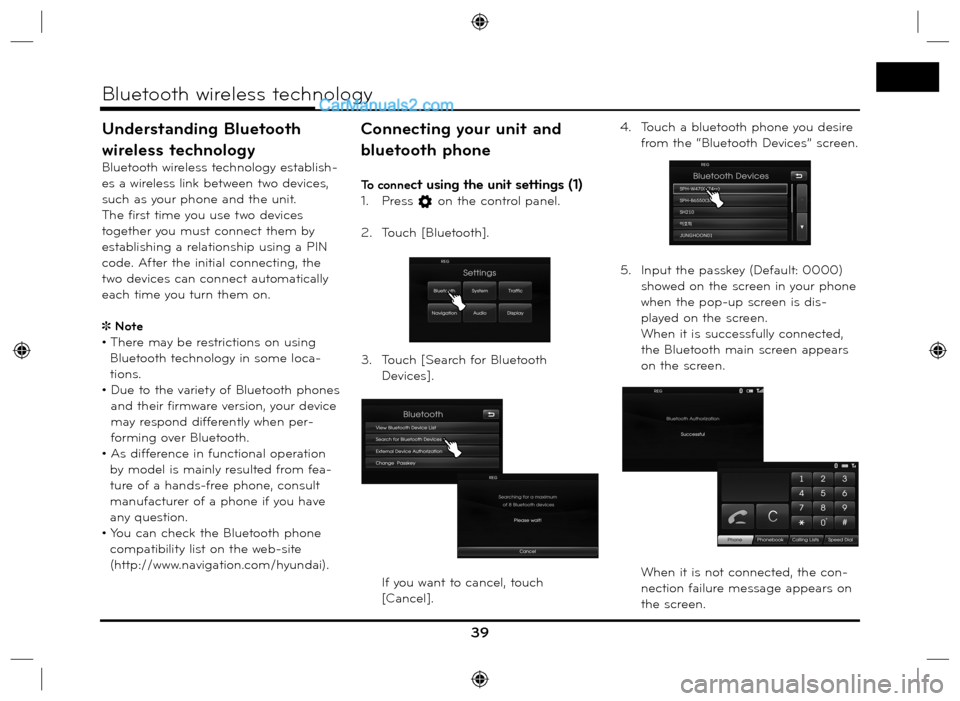
Understanding Bluetooth
wireless technology
Bluetooth wireless technology establish-
es a wireless link between two devices,
such as your phone and the unit.
The first time you use two devices
together you must connect them by
establishing a relationship using a PIN
code. After the initial connecting, the
two devices can connect automatically
each time you turn them on.
Note
• There may be restrictions on using
Bluetooth technology in some loca-
tions.
• Due to the variety of Bluetooth phones
and their firmware version, your device
may respond differently when per-
forming over Bluetooth.
• As difference in functional operation
by model is mainly resulted from fea-
ture of a hands-free phone, consult
manufacturer of a phone if you have
any question.
• You can check the Bluetooth phone
compatibility list on the web-site
(http://www.navigation.com/hyundai).
Connecting your unit and
bluetooth phone
To connect using the unit settings (1)
1. Press on the control panel.
2. Touch [Bluetooth].
3. Touch [Search for Bluetooth
Devices].
If you want to cancel, touch
[Cancel].4. Touch a bluetooth phone you desire
from the “Bluetooth Devices” screen.
5. Input the passkey (Default: 0000)
showed on the screen in your phone
when the pop-up screen is dis-
played on the screen.
When it is successfully connected,
the Bluetooth main screen appears
on the screen.
When it is not connected, the con-
nection failure message appears on
the screen.
39
Bluetooth wireless technology
Page 50 of 66
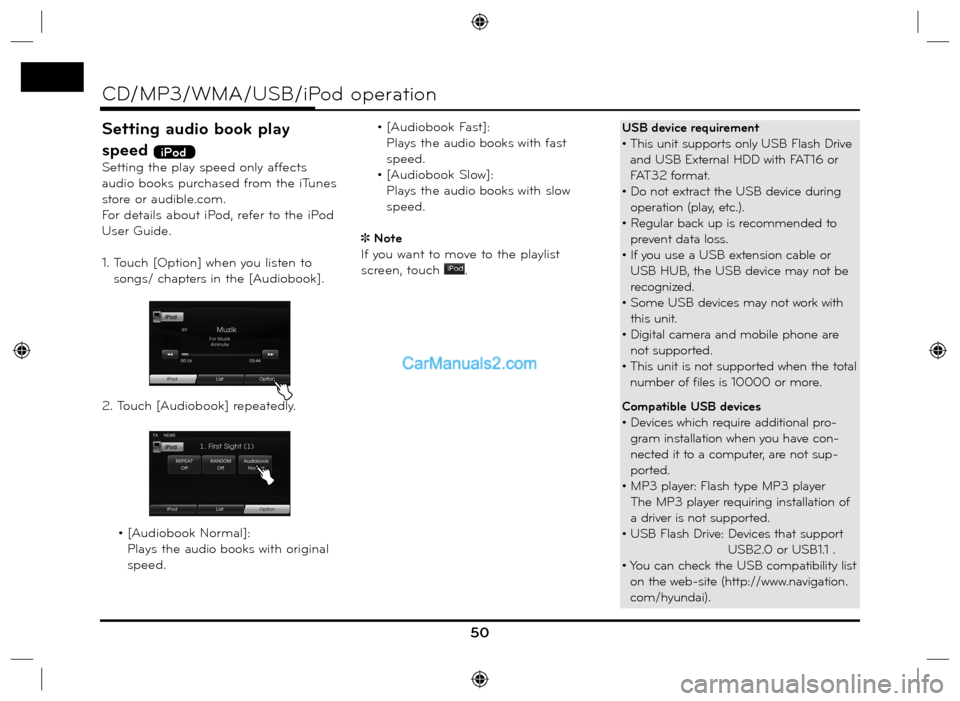
Setting audio book play
speed
iPod
Setting the play speed only affects
audio books purchased from the iTunes
store or audible.com.
For details about iPod, refer to the iPod
User Guide.
1. Touch [Option] when you listen to
songs/ chapters in the [Audiobook].
2. Touch [Audiobook] repeatedly.
• [Audiobook Normal]:
Plays the audio books with original
speed. • [Audiobook Fast]:
Plays the audio books with fast
speed.
• [Audiobook Slow]:
Plays the audio books with slow
speed.
Note
If you want to move to the playlist
screen, touch
.
50
CD/MP3/WMA/USB/iPod operation
USB device requirement
• This unit supports only USB Flash Drive
and USB External HDD with FAT16 or
FAT32 format.
• Do not extract the USB device during
operation (play, etc.).
• Regular back up is recommended to
prevent data loss.
• If you use a USB extension cable or
USB HUB, the USB device may not be
recognized.
• Some USB devices may not work with
this unit.
• Digital camera and mobile phone are
not supported.
• This unit is not supported when the total
number of files is 10000 or more.
Compatible USB devices
• Devices which require additional pro-
gram installation when you have con-
nected it to a computer, are not sup-
ported.
• MP3 player: Flash type MP3 player
The MP3 player requiring installation of
a driver is not supported.
• USB Flash Drive: Devices that support
USB2.0 or USB1.1 .
• You can check the USB compatibility list
on the web-site (http://www.navigation.
com/hyundai).
Page 56 of 66
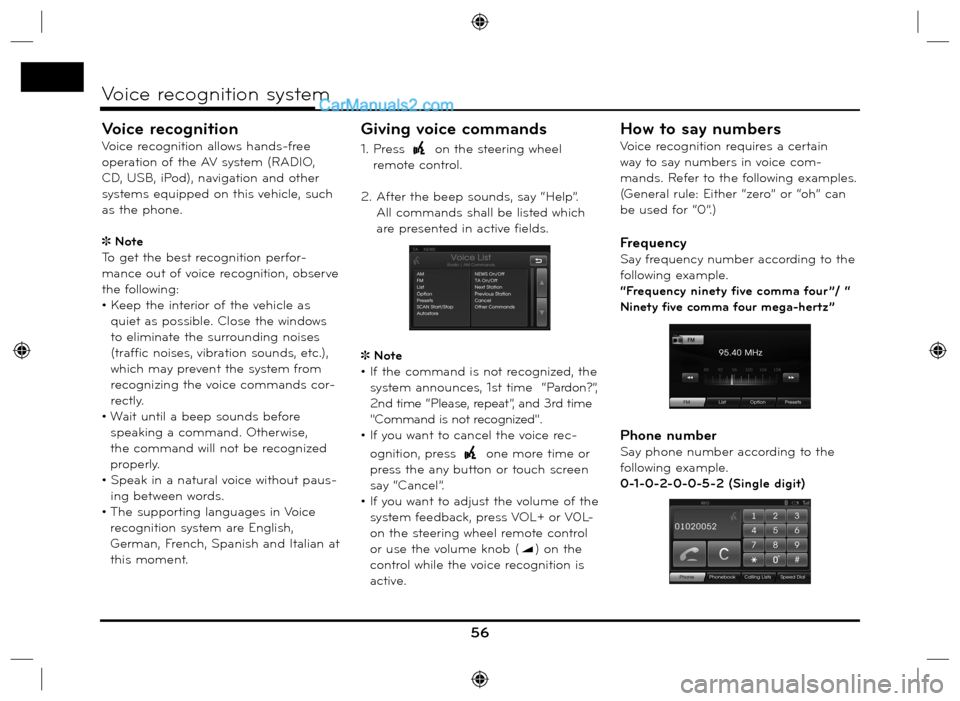
Voice recognition
Voice recognition allows hands-free
operation of the AV system (RADIO,
CD, USB, iPod), navigation and other
systems equipped on this vehicle, such
as the phone.
Note
To get the best recognition perfor-
mance out of voice recognition, observe
the following:
• Keep the interior of the vehicle as
quiet as possible. Close the windows
to eliminate the surrounding noises
(traffic noises, vibration sounds, etc.),
which may prevent the system from
recognizing the voice commands cor-
rectly.
• Wait until a beep sounds before
speaking a command. Otherwise,
the command will not be recognized
properly.
• Speak in a natural voice without paus-
ing between words.
• The supporting languages in Voice
recognition system are English,
German, French, Spanish and Italian at
this moment.
Giving voice commands
1. Press on the steering wheel
remote control.
2. After the beep sounds, say “Help”.
All commands shall be listed which
are presented in active fields.
Note
• If the command is not recognized, the
system announces, 1st time “Pardon?”,
2nd time “Please, repeat”, and 3rd time
"Command is not recognized".
• If you want to cancel the voice rec-
ognition, press
one more time or
press the any button or touch screen
say “Cancel”.
• If you want to adjust the volume of the
system feedback, press VOL+ or V0L-
on the steering wheel remote control
or use the volume knob (
) on the
control while the voice recognition is
active.
How to say numbers
Voice recognition requires a certain
way to say numbers in voice com-
mands. Refer to the following examples.
(General rule: Either “zero” or “oh” can
be used for “0”.)
Frequency
Say frequency number according to the
following example.
“Frequency ninety five comma four ”/ “
Ninety five comma four mega-hertz”
Phone number
Say phone number according to the
following example.
0-1-0-2-0-0-5-2 (Single digit)
56
Voice recognition system
Page 60 of 66

60
Voice recognition system
Voice commands
Category
iPodVoice command
Repeat Off
Repeat On
Scan Start
Scan Stop
Random Off
Random All
Random Album
Audio book Slow
Audio book Normal
Audio book Fast
Directory up
List
Option
Next Track
Previous Track
Track Info
Track
OKCategory
MP3
(CD, USB)Voice command
Directory up
List
Option
Repeat Folder
Repeat Off
Repeat Track
Scan Start
Scan Stop
Random All
Random Folder
Random Off
Track Info
Next Track
Previous Track
Track
Album
Artist
Folder
OKCategory
Audio CDVoice command
List
Option
Repeat Off
Repeat Track
Scan Start
Scan Stop
Random All
Random Off
Track Info
Next Track
Previous Track
Track
OK
Category
NavigationVoice command
Navigation
Page 61 of 66
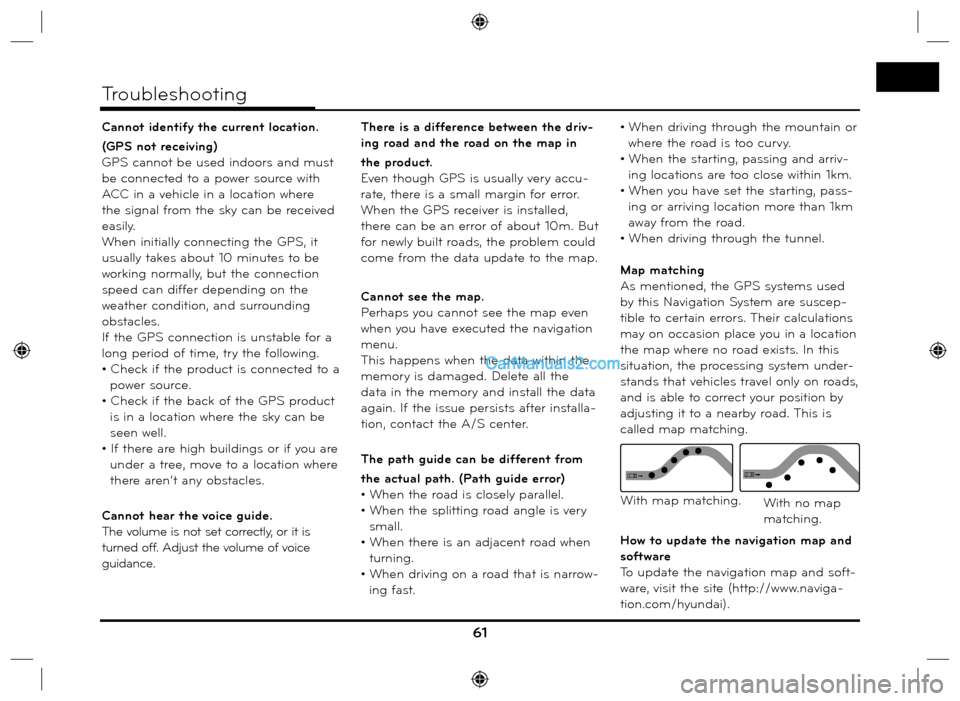
Cannot identify the current location.
(GPS not receiving)
GPS cannot be used indoors and must
be connected to a power source with
ACC in a vehicle in a location where
the signal from the sky can be received
easily.
When initially connecting the GPS, it
usually takes about 10 minutes to be
working normally, but the connection
speed can differ depending on the
weather condition, and surrounding
obstacles.
If the GPS connection is unstable for a
long period of time, try the following.
• Check if the product is connected to a
power source.
• Check if the back of the GPS product
is in a location where the sky can be
seen well.
• If there are high buildings or if you are
under a tree, move to a location where
there aren’t any obstacles.
Cannot hear the voice guide.
The volume is not set correctly, or it is
turned off. Adjust the volume of voice
guidance.There is a difference between the driv-
ing road and the road on the map in
the product.
Even though GPS is usually very accu-
rate, there is a small margin for error.
When the GPS receiver is installed,
there can be an error of about 10m. But
for newly built roads, the problem could
come from the data update to the map.
Cannot see the map.
Perhaps you cannot see the map even
when you have executed the navigation
menu.
This happens when the data within the
memory is damaged. Delete all the
data in the memory and install the data
again. If the issue persists after installa-
tion, contact the A/S center.
The path guide can be different from
the actual path. (Path guide error)
• When the road is closely parallel.
• When the splitting road angle is very
small.
• When there is an adjacent road when
turning.
• When driving on a road that is narrow-
ing fast.• When driving through the mountain or
where the road is too curvy.
• When the starting, passing and arriv-
ing locations are too close within 1km.
• When you have set the starting, pass-
ing or arriving location more than 1km
away from the road.
• When driving through the tunnel.
Map matching
As mentioned, the GPS systems used
by this Navigation System are suscep-
tible to certain errors. Their calculations
may on occasion place you in a location
the map where no road exists. In this
situation, the processing system under-
stands that vehicles travel only on roads,
and is able to correct your position by
adjusting it to a nearby road. This is
called map matching.
How to update the navigation map and
software
To update the navigation map and soft-
ware, visit the site (http://www.naviga-
tion.com/hyundai).
61
Troubleshooting
With map matching.With no map
matching.
Page 66 of 66
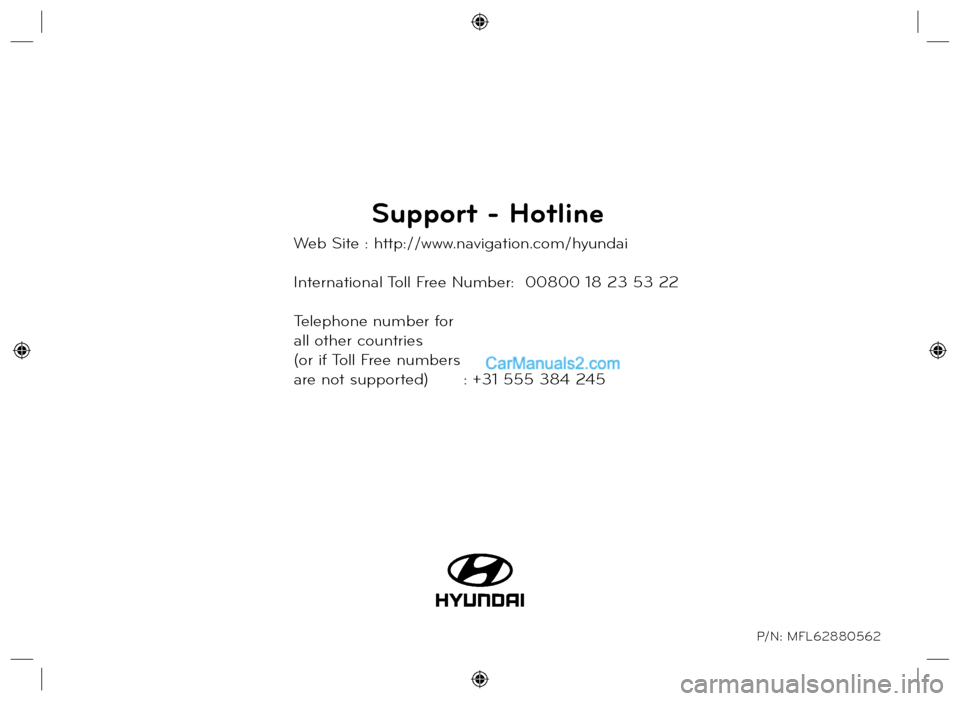
Support - Hotline
Web Site : http://www.navigation.com/hyundai
International Toll Free Number: 00800 18 23 53 22
Telephone number for
all other countries
(or if Toll Free numbers
are not supported) : +31 555 384 245
P/N: MFL62880562