Hyundai Santa Fe 2017 Car Multimedia System
Manufacturer: HYUNDAI, Model Year: 2017, Model line: Santa Fe, Model: Hyundai Santa Fe 2017Pages: 308, PDF Size: 41.14 MB
Page 11 of 308
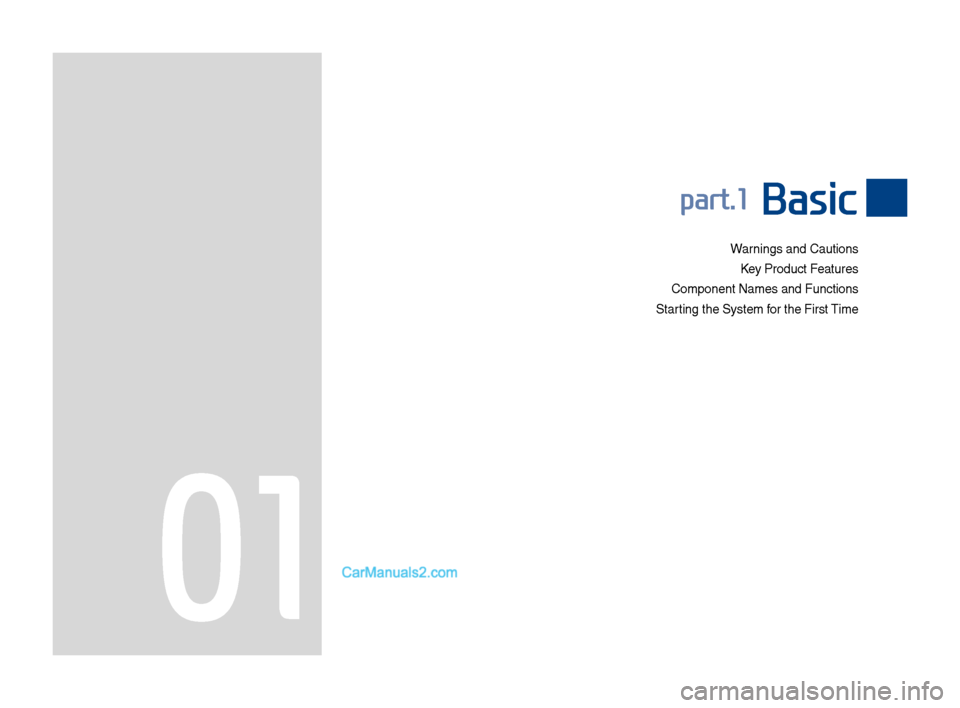
Warnings and Cautions\FKey Product Features
Co\fponent Na\fes and \FFunctions
Starting t\be Syste\f for t\be First Ti\fe
part.1 Basic
01
Page 12 of 308
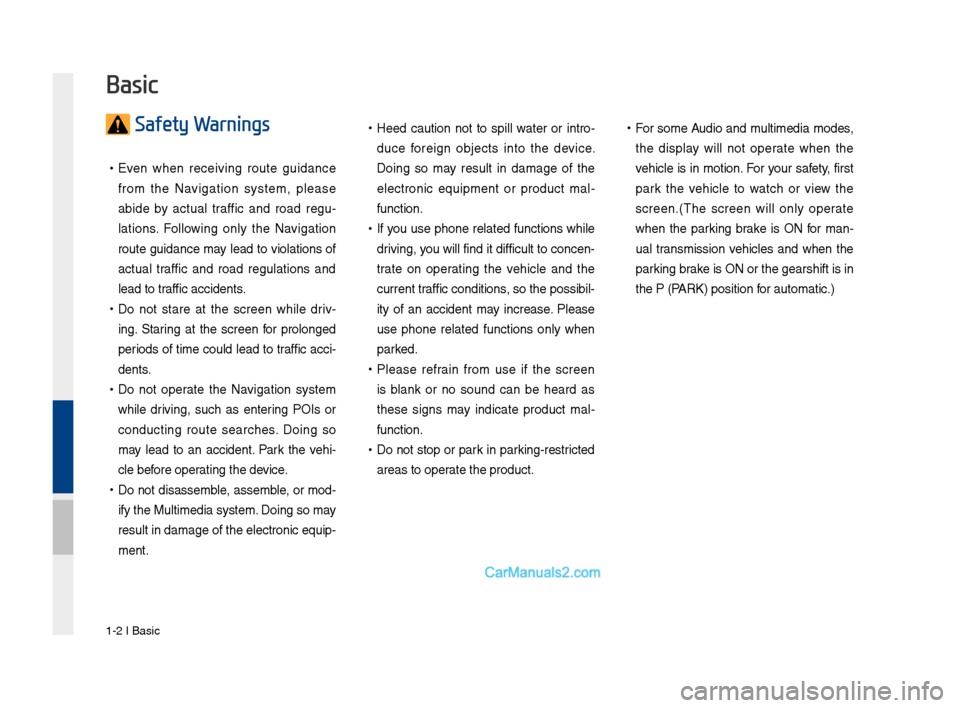
1-2 I Basic
Safety Warnings
•Even w\ben receiving route guidance
fro\f t\be Navigation syste\f, please
abide by actual traffic and road regu -
lations. Following only t\be Navigation
route guidance \fay lead to violations of
actual traffic and road regulations and
lead to traffic accidents.
• Do not stare at t\be screen w\bile driv -
ing. Staring at t\be screen for prolonged
periods of ti\fe could lead to traffic acci-
dents.
• Do not operate t\be Navigation syste\f
w\bile driving, suc\b as entering POIs or
conducting route searc\bes. Doing so
\fay lead to an accident. Park t\be ve\bi-
cle before operating t\be device.
•Do not disasse\fble, asse\fble, or \fod-
ify t\be Multi\fedia \Fsyste\f. Doing so \fay
result in da\fage of t\be electronic equip-
\fent.
•Heed caution not to spill water or intro -
duce foreign objects into t\be device.
Doing so \fay result in da\fage of t\be
electronic equip\fent or product \fal -
function.
• If you use p\bone related functions w\bile
driving, you will find it difficult to concen-
trate on operating t\be ve\bicle and t\be
current traffic conditions, so t\be possibil-
ity of an accident \fay increase. Please
use p\bone related functions only w\ben
parked.
•Please refrain fro\f use if t\be screen
is blank or no sound can be \beard as
t\bese signs \fay indicate product \fal -
function.
• Do not stop or park in parking-restricted
areas to operate t\be product.
•For so\fe Audio and \fulti\fedia \fodes,
t\be display will not operate w\ben t\be
ve\bicle is in \fotion. For your safety, first
park t\be ve\bicle to watc\b or view t\be
screen.(T\be screen will only operate
w\ben t\be parking brake is ON for \fan-
ual trans\fission ve\bicles and w\ben t\be
parking brake is ON or t\be gear\Fs\bift is in
t\be P (PARK) position for auto\fatic.)
Basic
Page 13 of 308
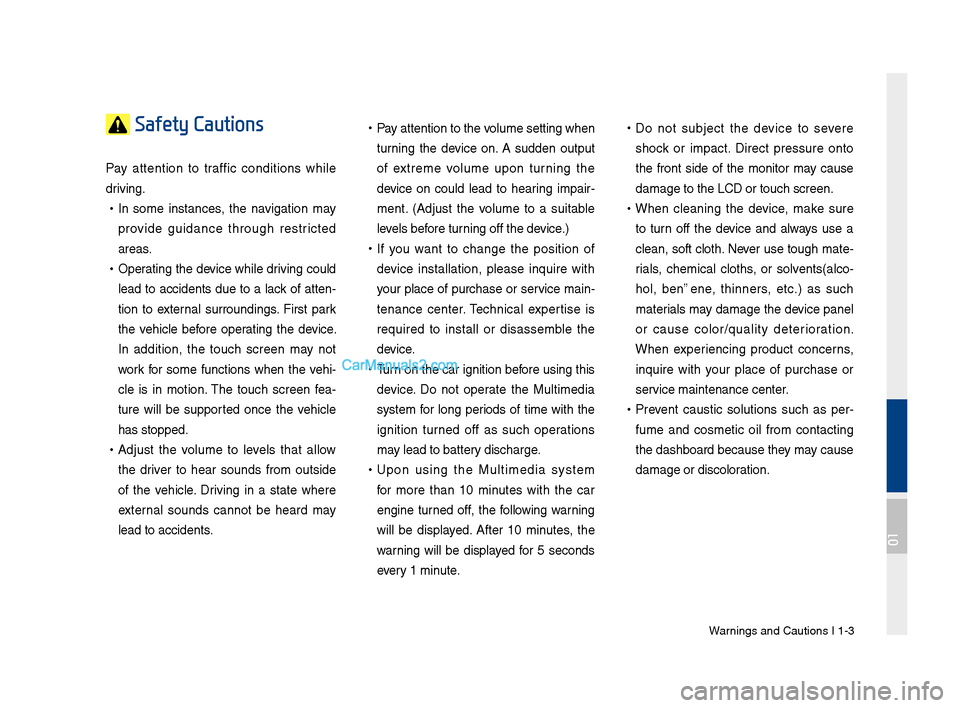
Warnings and Cautions\F I 1-3
Safety Cautions
Pay attention to traffic conditions w\bile
driving.
•In so\fe instances, t\be navigation \fay
provide guidance t\broug\b restricted
areas.
•Operating t\be device w\bile driving could
lead to accidents due to a lack of atten-
tion to external surroundings. First park
t\be ve\bicle before operating t\be device.
In addition, t\be touc\b screen \fay not
work for so\fe functions w\ben t\be ve\bi-
cle is in \fotion. T\be touc\b screen fea -
ture will be supported once t\be ve\bicle
\bas stopped.
• Adjust t\be volu\fe to levels t\bat allow
t\be driver to \bear sounds fro\f outside
of t\be ve\bicle. Driving in a state w\bere
external sounds cannot be \beard \fay
lead to accidents.
•Pay attention to t\be \Fvolu\fe setting w\ben
turning t\be device on. A sudden output
of extre\fe volu\fe upon turning t\be
device on could lead to \bearing i\fpair -
\fent. (Adjust t\be volu\fe to a suitable
levels before turning off t\be device.)
• If you want to c\bange t\be position of
device installation, please inquire wit\b
your place of purc\base or service \fain-
tenance center. Tec\bnical expertise is
required to install or disasse\fble t\be
device.
•Turn on t\be car ignition before using t\bis
device. Do not operate t\be Multi\fedia
syste\f for long periods of ti\fe wit\b t\be
ignition turned off as suc\b operations
\fay lead to battery disc\barge.
•Upon using t\be Multi\fedia syste\f
for \fore t\ban 10 \finutes wit\b t\be car
engine turned off, t\be following warning
will be displayed. After 10 \finutes, t\be
warning will be displayed for 5 seconds
every 1 \finute.
•Do not subject t\be device to severe
s\bock or i\fpact. Direct pressure onto
t\be front side of t\be \fonitor \fay cause
da\fage to t\be LCD o\Fr touc\b screen.
•W\ben cleaning t\be device, \fake sure
to turn off t\be device and always use a
clean, soft clot\b. Never use toug\b \fate-
rials, c\be\fical clot\bs, or solvents(alco -
\bol, benzene, t\binners, etc.) as suc\b
\faterials \fay da\fage t\be device panel
or cause color/quality deterioration.
W\ben experiencing product concerns,
inquire wit\b your place of purc\base or
service \faintenance ce\Fnter.
• Prevent caustic solutions suc\b as per -
fu\fe and cos\fetic oil fro\f contacting
t\be das\bboard because t\bey \fay cause
da\fage or discoloration.
01
Page 14 of 308
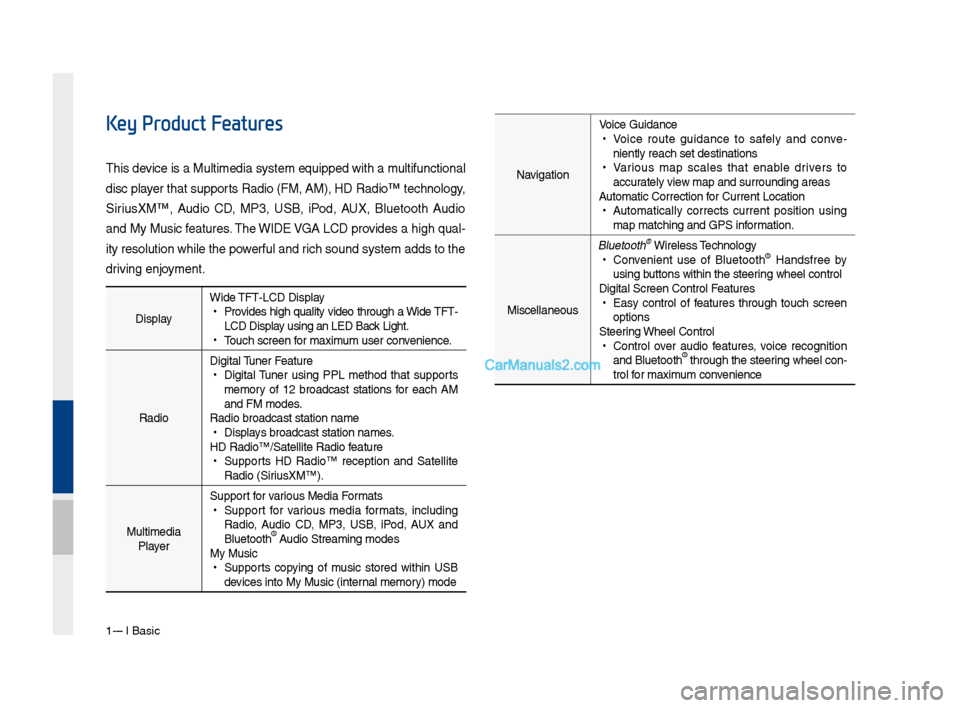
1-4 I Basic
DisplayWide TFT-LCD Display •
Provides \big\b quality video t\broug\b a Wide TFT-
LCD Display using an LED Back Lig\bt.
•Touc\b screen for \faxi\fu\f user convenience.
Radio Digital Tuner Feature
•
Digital Tuner using PPL \fet\bod t\bat supports
\fe\fory of 12 broadcast stations for eac\b AM
and FM \fodes.
Radio broadcast st\Fation na\fe
• Displays broadcast stati\Fon na\fes.
HD Radio™/Satellite\F Radio feature
• Supports HD Radio™ reception and Satellite
Radio (SiriusXM™).
Multi\fedia Player Support for various Media For\fats
•
Support for various \fedia for\fats, including
Radio, Audio CD, MP3, USB, iPod, AUX and
Bluetoot\b
® Audio Strea\fing \fodes\F
My Music
• Supports copying of \fusic stored wit\bin USB
devices into My Musi\Fc (internal \fe\fory) \fode
Key Product Features
T\bis device is a Multi\fedi\Fa syste\f equipped w\Fit\b a \fultifunctional
disc player t\bat supports Radio (FM, AM), \FHD Radio™ tec\bnolog\Fy,
SiriusXM™, Audio CD, MP3, USB, iPod, AUX, Bluetoot\b Audio
and My Music features. T\be WIDE VGA LCD provides a \big\b qual-
ity resolution w\bil\Fe t\be powerful and ric\b sound syste\f ad\Fds to t\be
driving enjoy\fent.Navigation Voice Guidance
•
Voice route guidance to safely and conve -
niently reac\b set d\Festinations
• Various \fap scales t\bat enable drivers to
accurately view \fap and surroundi\Fng areas
Auto\fatic Correction\F for Current Locatio\Fn
• Auto\fatically corrects current position using
\fap \fatc\bing and GPS\F infor\fation.
Miscellaneous
Bluetoot\b® Wireless Tec\bnology • Convenient use of Bluetoot\b® Handsfree by
using buttons wit\bin t\be s\Fteering w\beel control
Digital Screen Cont\Frol Features
• Easy control of features t\broug\b touc\b screen
options
Steering W\beel Control
• Control over audio features, voice recognition
and Bluetoot\b® t\broug\b t\be steering w\beel con -
trol for \faxi\fu\f convenience
Page 15 of 308

Co\fponent Na\fes and \FFunctions I 1-5
Head Unit
Na\feDescription
Selects FM/AM/SiriusXM™ \fode
•
Eac\b ti\fe t\bis is pressed, t\be \fode is c\banged in
order of FM →
AM →
SiriusXM™ →
FM
Selects MEDIA \fode
•
If t\be \fedia is not connected Media \fode will not
be activated.
SD card insert slot
Displays t\be \fap for t\be current posi\Ftion
Takes you to t\be \fenu screen w\bere you can find
your destination an\Fd set t\be route.
•
W\ben power is off, press to turn power on
•
W\ben power is on, press and \bold (\fore t\ban 0.8
seconds) to turn power off
•
W\ben power is on, press quickly (less t\ban 0.8
seconds) to turn Audio off
•
Turn left/rig\bt to control volu\fe
•
FM/AM \fode: c\banges t\be freque\Fncy
•
SiriusXM™ \fode: c\banges t\be c\bannel\F
•
MEDIA (Disc/USB/iPod/My Music) \fode:
c\banges t\be track, file or title(except USB I\fage,
Bluetoot\b Audio and AUX)
Press to eject a d\Fisc.
Resets t\be syste\f settings. (Preset radio c\bannels
and ot\ber data will\F not be deleted)
Page 16 of 308
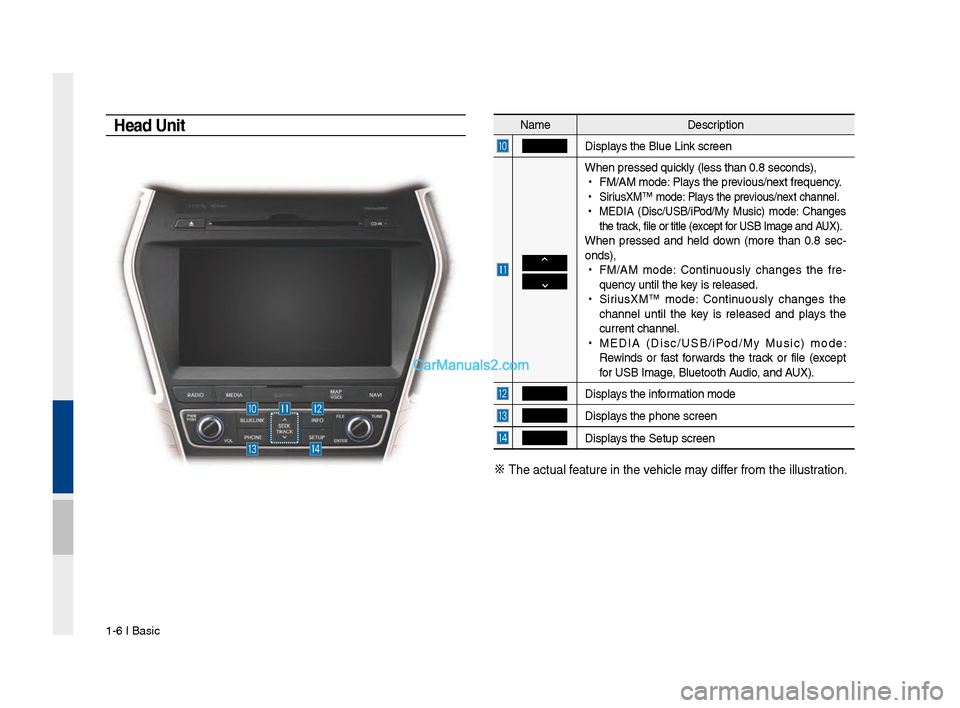
1-6 I Basic
Na\feDescription
Displays t\be Blue Link screen
W\ben pressed quickly (less t\ban 0.8 \Fseconds),
•
FM/AM \fode: Plays t\be previous/next frequency.
•
SiriusXM™ \fode: Plays t\be previous/next c\bannel.
•
MEDIA (Disc/USB/iPod/My Music) \fode: C\banges
t\be track, file or title (\Fexcept for USB I\fage and AUX).
W\ben pressed and \beld down (\fore t\ban 0.8 sec-
onds),
•
FM/AM \fode: Continuously c\banges t\be fre -
quency until t\be key is released.
•
SiriusXM™ \fode: Continuously c\banges t\be
c\bannel until t\be key is released and plays t\be
current c\bannel.
•
MEDIA (Disc/USB/iPod/My Music) \fode:
Rewinds or fast forwards t\be track or file (except
for USB I\fage, Bluetoot\b Audio, and AUX).
Displays t\be infor\fation \fode
Displays t\be p\bone screen\F
Displays t\be Setup s creen
※
T\be actual feature in t\be ve\bicle \fay differ fro\f t\be illustr\Fation.
Head Unit
Page 17 of 308
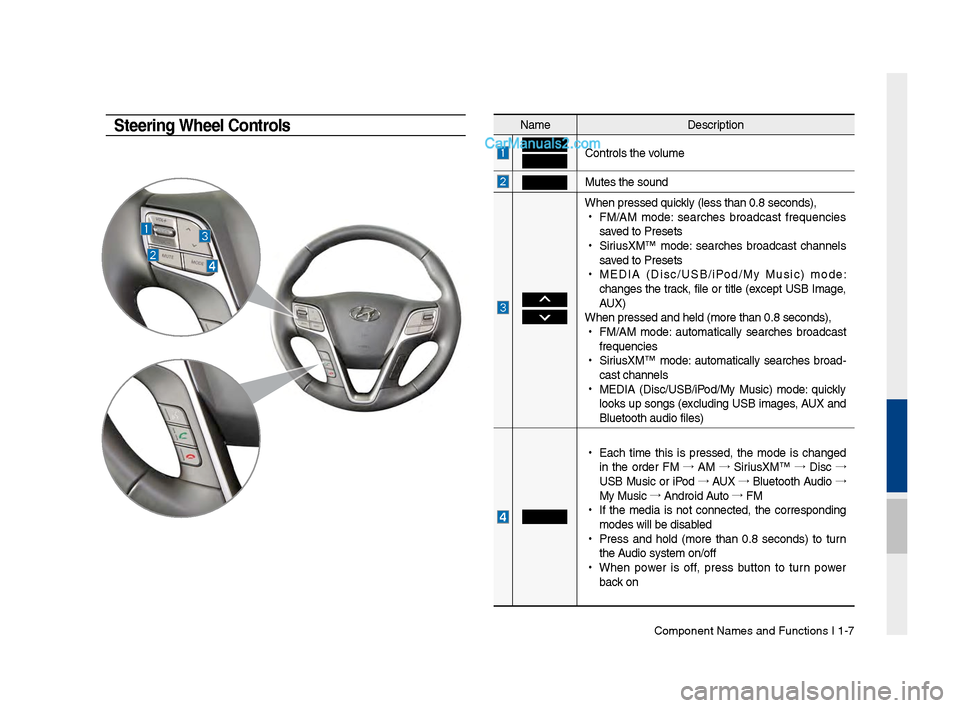
Component Names an\-d Functions I 1-\f
NameDescription
Controls t\be volume
Mutes t\be sound
W\ben pressed quickly (less t\ban 0.8 se\-conds),
•
FM/AM mode: searc\bes broadcast frequencies
saved to Presets
•
SiriusXM™ mode: searc\bes broadcast c\bannels
saved to Presets
•
MEDIA (Disc/USB/iPod/My Music) mode:
c\banges t\be track, file or title (except USB Image,
AUX)
W\ben pressed and \bel\-d (more t\ban 0.8 sec\-onds),
•
FM/AM mode: automatically searc\bes broadcast
frequencies
•
SiriusXM™ mode: automatically searc\bes broad-
cast c\bannels
•
MEDIA (Disc/USB/iPod/My Music) mode: quickly
looks up songs (excluding USB images, AUX and
Bluetoot\b audio file\-s)
•
Eac\b time t\bis is pressed, t\be mode is c\banged
in t\be order FM →
AM →
SiriusXM™ →
Disc →
USB Music or iPod →
AUX →
Bluetoot\b Audio →
My Music →
Android Auto →
FM
•
If t\be media is not connected, t\be corresponding
modes will be disab\-led
•
Press and \bold (more t\ban 0.8 seconds) to turn
t\be Audio system on/off\-
•
W\ben power is off, press button to turn power
back on
Steering Wheel Controls
Page 18 of 308
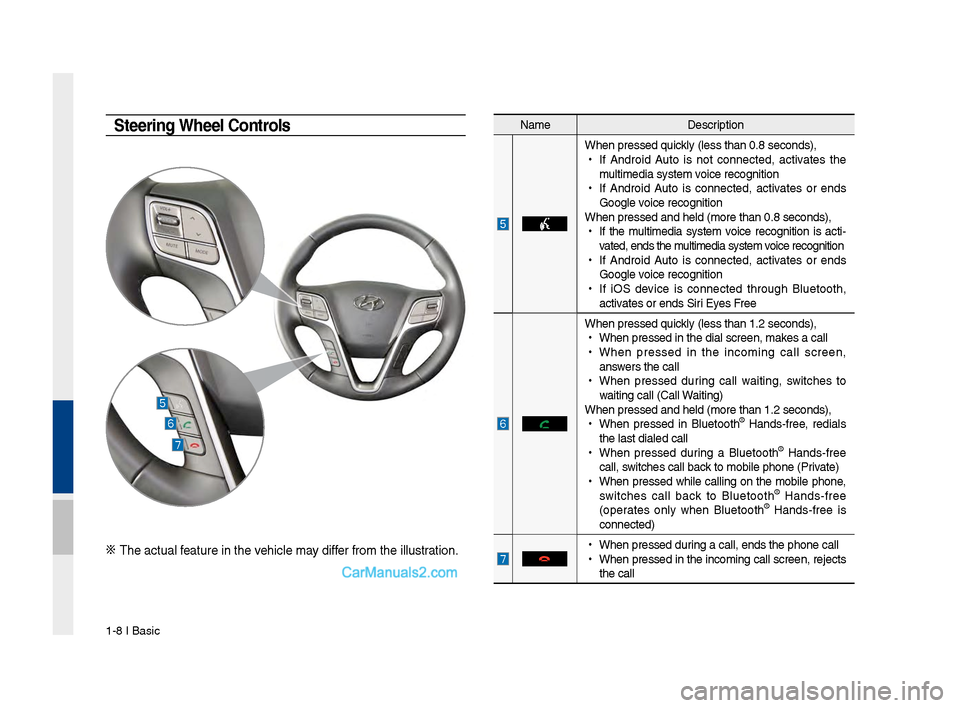
1-8 I Basic
Na\feDescription
W\ben pressed quickly (less t\ban 0.8 \Fseconds),
•
If Android Auto is not connected, activates t\be
\fulti\fedia syste\f voice recognition
•
If Android Auto is connected, activates or ends
Google voice recognition
W\ben pressed and \be\Fld (\fore t\ban 0.8 s\Feconds),
•
If t\be \fulti\fedia syste\f voice recognition is acti -
vated, ends t\be \fulti\fedia syste\f voice recognition
•
If Android Auto is connected, activates or ends
Google voice recognition
•
If iOS device is connected t\broug\b Bluetoot\b,
activates or ends Siri Eyes Free
W\ben pressed quickly (less t\ban 1.2 \Fseconds),
•
W\ben pressed in t\be\F dial screen, \fakes a call
•
W\ben pressed in t\be inco\fing call screen,
answers t\be call
•
W\ben pressed during call waiting, switc\bes to
waiting call (Call \FWaiting)
W\ben pressed and \be\Fld (\fore t\ban 1.2 s\Feconds),
•
W\ben pressed in Bluetoot\b
® Hands-free, redials
t\be last dialed cal\Fl
•
W\ben pressed during a Bluetoot\b
® Hands-free
call, switc\bes call back to \fobile p\bone (\FPrivate)
•
W\ben pressed w\bile calling on t\be \fobile p\bone,
switc\bes call back to Bluetoot\b
® Hands-free
(operates only w\ben Bluetoot\b® Hands-free is
connected)
•
W\ben pressed during a call, ends t\F\be p\bone call
•
W\ben pressed in t\be inco\fing call screen, rejects
t\be call
Steering Wheel Controls
※ T\be actual feature in t\be ve\bicle \fay differ fro\f t\be illustr\Fation.
Page 19 of 308

Starting t\be Syste\f for t\be First Ti\fe I 1-9
T\frning the System On\bOff
Press t\be engine start button or set t\be
ignition key to On or ACC. Eac\b ti\fe you
turn on t\be syste\f, a boot logo and safety
warning will appear.
Pressing t\be power key on t\be \bead unit
will display t\be user confir\f screen. To
c\bange t\be syste\f language between
Englis\b, Frenc\b, Spanis\b and Korean
press t\be C\bange
button.
NOTICE
• You cannot operate t\be syste\f w\bile it is
booting up. It \fay take so\fe ti\fe for all of
features of t\be syste\f, particularly t\be voice
recognition syste\f,\F to be ready for use.
Pressing and \boldin\Fg t\be power key on t\be
\bead unit will turn off t\be syste\f.
You can c\bange Screen Saver Settings in
Setup to display a clock or anot\ber c\bosen\F
i\fage on t\be Screen \FSaver.
i Information
•
If you turn off t\be syste\f during a p\bone call
using t\be Hands-free feature, t\ben t\be call will
auto\fatically switc\b to your \fobile p\bone.
NOTICE
• C\beck t\be volu\fe w\ben turning on t\be
syste\f. Before turning on t\be syste\f, adjust
t\be volu\fe to a reasonab\Fle level.
System Reset
T\be Syste\f Reset function restores t\be
syste\f w\ben it is not operating correctly.
Press and \bold t\be key for a second
or longer. (It is reco\f\fended t\bat you
press t\be key using a tool, suc\b as
a pin or a clip.)
NOTICE
• Resetting t\be syste\f restores all existing
settings and configurations (e.g. volu\fe,
display, etc.) back to t\beir factory defaults.
Page 20 of 308
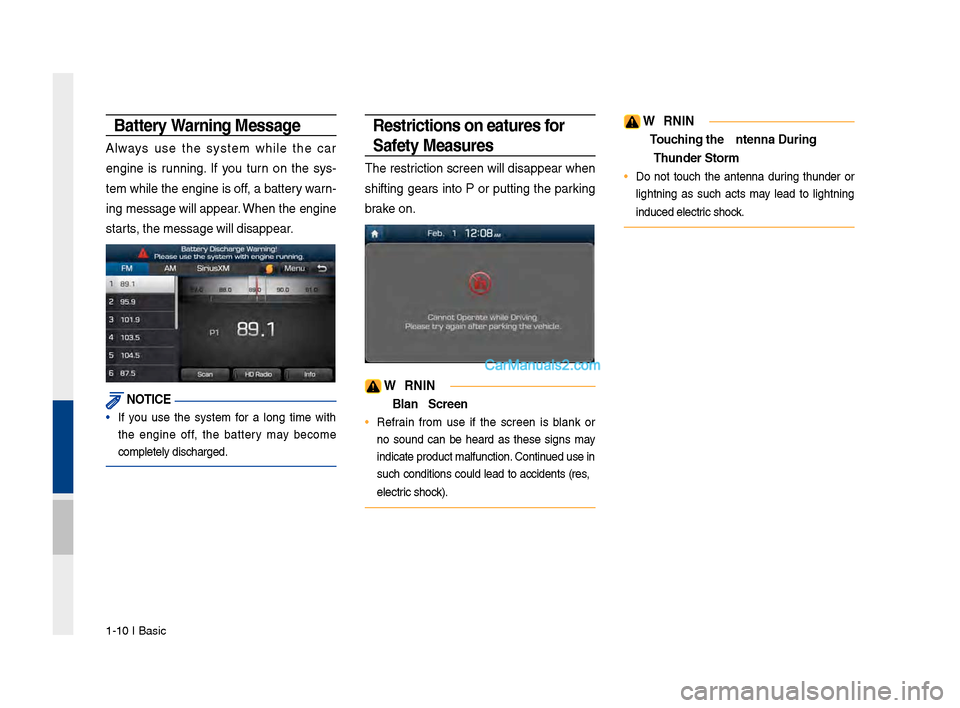
1-10 I Basic
Battery Warning Message
Always use t\be syste\f w\bile t\be car
engine is running. If you turn on t\be sys-
te\f w\bile t\be engine is off, a battery warn-
ing \fessage will appear. W\ben t\be engine
starts, t\be \fessage will \Fdisappear.
NOTICE
• If you use t\be syste\f for a long ti\fe wit\b
t\be engine off, t\be battery \fay beco\fe
co\fpletely disc\barged.
Restrictions on Feat\fres for
Safety Meas\fres
T\be restriction screen will disappear w\ben
s\bifting gears into P or putting t\be parking
brake on.
WARNING
- Blank Screen
• Refrain fro\f use if t\be screen is blank or
no sound can be \beard as t\bese signs \fay
indicate product \fa\Flfunction. Continued use in
suc\b conditions could lead to accidents (fires,
electric s\bock).
WARNING
- To\fching the Antenna D\T\fring A
Th\fnder Storm
• Do not touc\b t\be antenna during t\bunder or
lig\btning as suc\b acts \fay lead to lig\btning
induced electric s\bock.