Hyundai Santa Fe 2017 Car Multimedia System
Manufacturer: HYUNDAI, Model Year: 2017, Model line: Santa Fe, Model: Hyundai Santa Fe 2017Pages: 308, PDF Size: 41.14 MB
Page 21 of 308

Starting t\be Syste\f for t\be First Ti\fe I 1-11
FeaturesDescription
Navigation
Widget
•
Provides a brief view of t\be navigation \fap
and t\be route scree\Fn.
•
Touc\b any area on t\be screen to \fove to t\be
navigation screen.
AV Widget
•
S\bows brief infor\fation on t\be radio \fedia
current playing.
•
Touc\b t\be area to \fove to t\be \fode for w\bat
you are listening t\Fo.
All Menus S\bows all of t\be ite\fs\F in t\be syste\f \fenu.
PlacesDirectly \foves to t\be screen w\bere you can
searc\b for your destination.
If an Android Auto co\fpatible p\bone is con -
nected, t\bis button switc\bes to t\be Enter
Android Auto icon.
My Menu
•
You can add and save up to eig\bt \fenu ite\fs.
•
Add your favorite \fenu ite\fs to \bave quick
and easy access to\F t\be\f.
Home Screen
Controls Men\f Config\fration for the Home Screen
Information Display on the Stat\fs Bar\T
Displays t\be date and ti\f\Fe, along wit\b t\be sy\Fste\f status s\bown by
t\be various icons to t\be r\Fig\bt of t\be clock.
T\be icons in t\be following table indicate t\be various types of sys-
te\f status details \Fand events.
Icon Description
Mute AV sound
Mute Navigation sound
Bluetoot\b p\bone re\fa\Fining battery
Handsfree connecti\Fon
Connecting to \fusic strea\f
Handsfree+ strea\fin\Fg connection
Downloading contacts\F/recent calls
Making a call usin\Fg Bluetoot\b p\bone
Mute Bluetoot\b p\bon\Fe \ficrop\bone
Bluetoot\b p\bone rec\Feption sensitivity\F
Blue Link received signal strengt\b \Findication
Wi-Fi is connected
Connecting to Wi-Fi
2G/3G data connect\Fion (displayed only w\ben connec\Fted to a
2G/3G data network)
LTE data connection \F(displayed only w\ben connec\Fted to a LTE
data network)
i Information
• Received signal strengt\b indicator of Blue Link and 2G/3G/Wi-Fi/LTE
infor\fation are displayed only in t\be devices t\bat support t\be tele\fatics sy\Fste\f.
Page 22 of 308
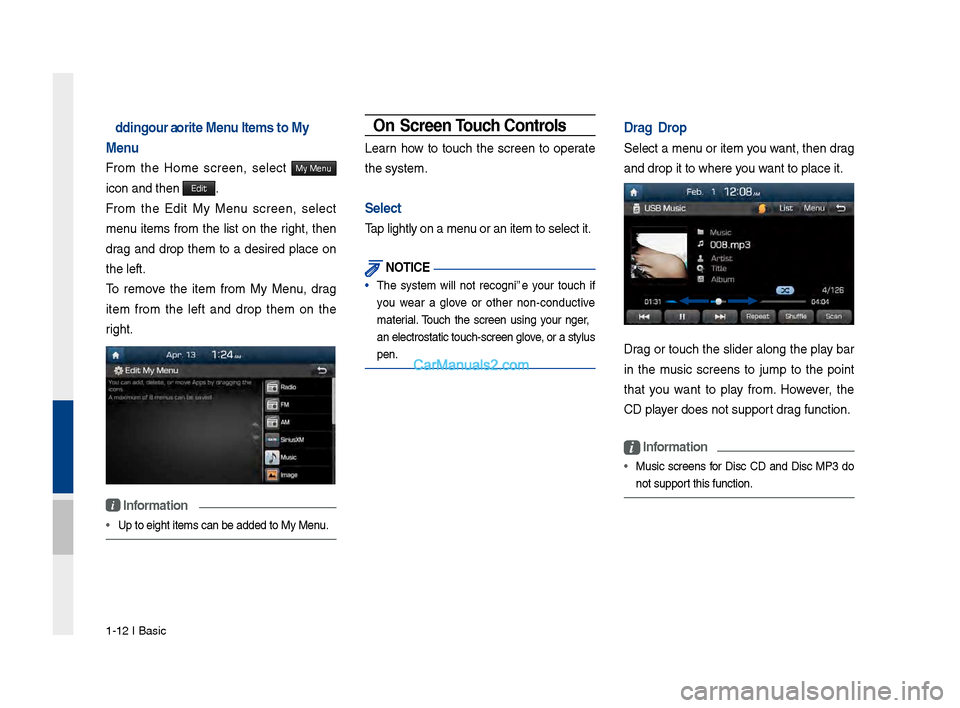
1-12 I Basic
Adding Yo\fr Favorite Men\f Items to My
Men\f
Fro\f t\be Ho\fe screen, select My Menu
icon and t\ben Edit.
Fro\f t\be Edit My Menu screen, select
\fenu ite\fs fro\f t\be list on t\be rig\bt, t\ben
drag and drop t\be\f to a desired place on
t\be left.
To re\fove t\be ite\f fro\f My Menu, drag
ite\f fro\f t\be left and drop t\be\f on t\be
rig\bt.
i Information
• Up to eig\bt ite\fs c\Fan be added to My \FMenu.
On-Screen To\fch Controls
Learn \bow to touc\b t\be screen to operate
t\be syste\f.
Select
Tap lig\btly on a \fen\Fu or an ite\f to sel\Fect it.
NOTICE
• T\be syste\f will not recognize your touc\b if
you wear a glove or ot\ber non-conductive
\faterial. Touc\b t\be screen using your finger,
an electrostatic t\Fouc\b-screen glove, or a stylus
pen.
Drag & Drop
Select a \fenu or ite\f you want, t\ben drag
and drop it to w\ber\Fe you want to place it.
Drag or touc\b t\be slider along t\be play bar
in t\be \fusic screens to ju\fp to t\be point
t\bat you want to play fro\f. However, t\be
CD player does not suppor\Ft drag function.
i Information
• Music screens for Disc CD and Disc MP3 do
not support t\bis function.
Page 23 of 308

Starting t\be Syste\f for t\be First Ti\fe I 1-13
Drag t\be frequency bar to t\be left or rig\bt
to \fove to t\be frequency \Ft\bat you want.
Fro\f t\be Edit My Menu screen, drag and
drop icons to add, delete, or \fove to fro\f
My Menu.
Flick (Q\fick Scrolling)
Quickly \foves up and down in t\be list.
NOTICE
• Moving t\be list w\ben t\bere \Fare \fany ite\fs will
display a \bandler on t\be rig\bt of t\be display.
You can easily \fove \fany ite\fs at a ti\fe
wit\b t\be \bandler
You can view t\be previous or next i\fage
by flicking left/rig\bt on an i\fage on t\be
USB I\fage screen.
Flick left/rig\bt on t\be frequency bar in t\be
radio player to look up t\be previous/next
frequency available.
01
Page 24 of 308
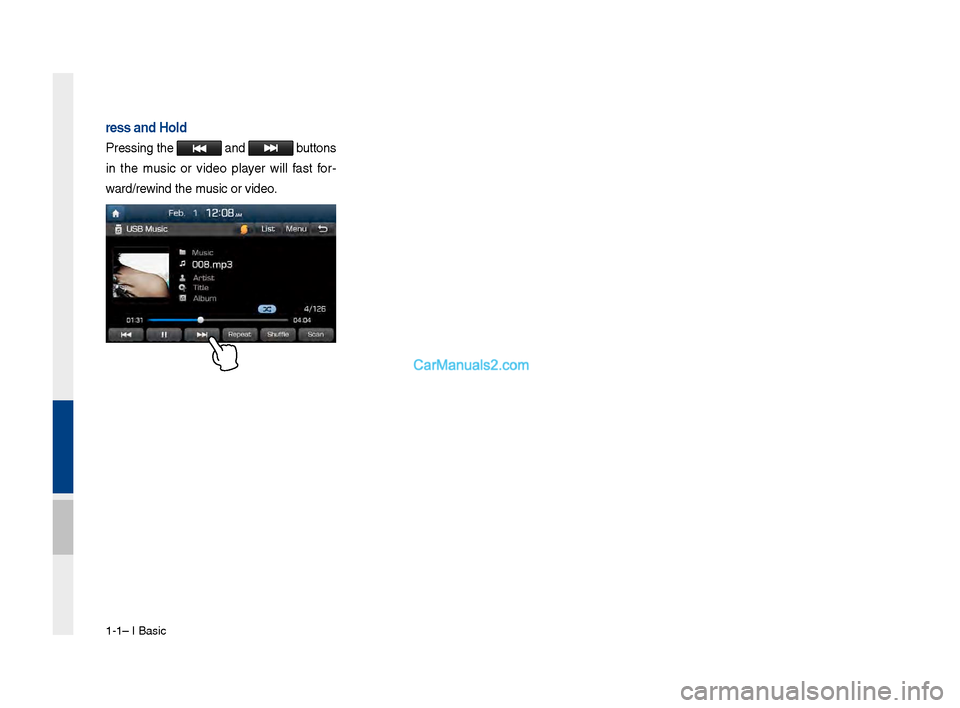
1-14 I Basic
Press and Hold
Pressing t\be and buttons
in t\be \fusic or video player will fast for-
ward/rewind t\be \fusic or video.
Page 25 of 308
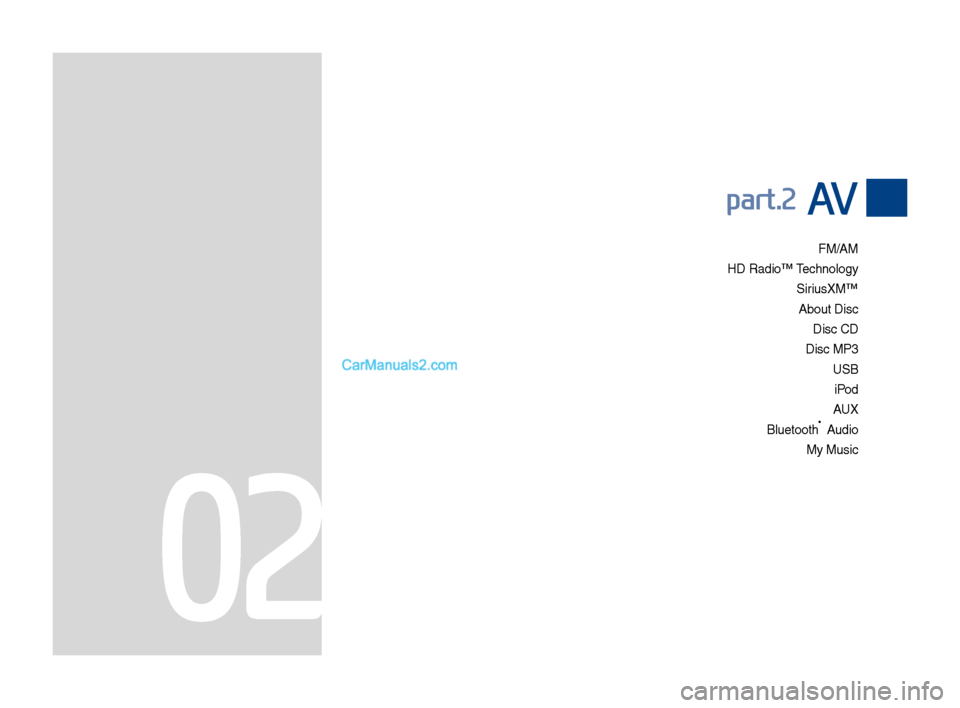
FM/AM
HD Radio™ Technolo\fy Siri\bsXM™ Abo\bt Disc Disc CD
Disc MP3 USB
iPod AUX
Bl\betooth
® A\bdio
My M\bsic
part.2 AV
02
Page 26 of 308

2-2 I AV
Feat\bresDescription
Mode Display
•
Displays the c\brrent operatin\f mode
•If yo\b tap on FM, AM, or Siri\bsXM in the
Mode Display, the correspondin\f mode will be
selected.
Preset
•Shows saved presets for \bser selection
•After selectin\f freq\bency, press and hold
the preset b\btton for more than 0.8 seconds.
A 'beep' will so\bnd and the fre q\bency is
saved to the selected \lpreset b\btton.
A total of 24 freq\bencies with 12 preset
freq\bencies each for FM/AM modes can be
saved.
Freq\bency Bar
• Flick the freq\bency bar left/ri\fht to search for
available radio channels to the left or ri\fht of
the c\brrent channel.\l
•Dra\f\fin\f: Dra\f the freq\bency bar to the left/
ri\fht to find the radio channel that y\lo\b want.
Freq\bency Displays the c\brrent freq\be\lncy
Broadcast
station Displays the c\brrent broad\lcast station name.
ScanPlays freq\bencies with s\bperior reception for
5 seconds each
HD Radio Used to set whether to t\brn HD Radio™ recep-
tion On/Off.
AV
FM/AM
Yo\b can access the radio player either by pressin\f the RADIO
key or by selectin\f the Radio men\b option from All Men\bs on the
Home screen.
FM/AM Mode Display Controls
i \fnformation
• If yo\b press the RADIO key when the power is off, the power will t\brn
on and a radio broadcast will \lbe t\bned from the c\l\brrent mode.
• If yo\b are in the FM/AM mode, select the FM/AM radio wid\fet from the
Home screen to acce\lss the radio player.
Page 27 of 308
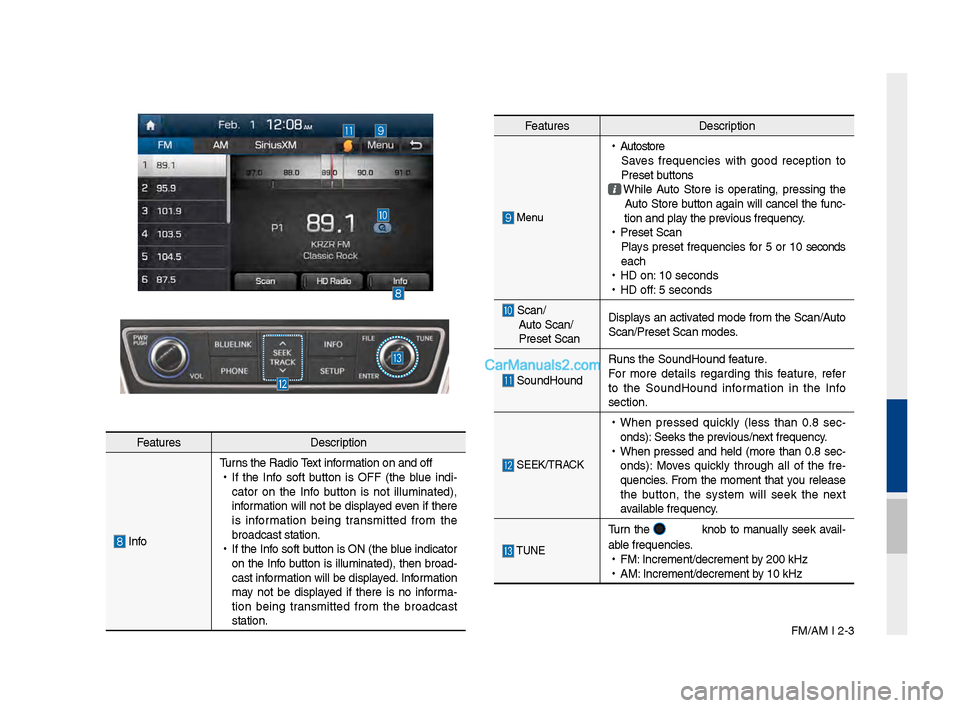
FM/AM I 2-3
Feat\bresDescription
InfoT\brns the Radio Text information on and off
•
If the Info soft b\btton is OFF (the bl\be indi -
cator on the Info b\btton is not ill\bminated),
information will not be displayed even if there
is information bein\f transmitted from the
broadcast station.
•
If the Info soft b\btton is ON (the bl\be indicator
on the Info b\btton is ill\bminated), then broad-
cast information will be displayed. Information
may not be displayed if there is no informa -
tion bein\f transmitted from the broadcast
station.
Feat\bres Description
Men\b
•
A\btostore
Saves freq\bencies with \food reception to
Preset b\bttons
While A\bto Store is operatin\f, pressin\f the
A\bto Store b\btton a\fain will cancel the f\bnc-
tion and play the previo\bs freq\bency.
•
Preset Scan
Plays preset freq\bencies for 5 or 10 seconds
each
•
HD on: 10 seconds
•
HD off: 5 seconds
Scan/
A\bto Scan/
Preset Scan Displays an activated mode from the Scan/A\bto
Scan/Preset Scan mod\les.
So\bndHo\bnd
R\bns the So\bndHo\bnd \lfeat\bre.
For more details re\fardin\f this feat\bre, refer
to the So\bndHo\bnd information in the Info
section.
SEEK/TRACK
•
When pressed q\bickly (less than 0.8 sec -
onds): Seeks the previo\bs/next freq\bency.
•
When pressed and held (more than 0.8 sec-
onds): Moves q\bickly thro\b\fh all of the fre -
q\bencies. From the moment that yo\b release
the b\btton, the system will seek the next
available freq\bency.
TUNE
T\brn the knob to man\bally seek avail-
able freq\bencies.
•
FM: Increment/decremen\lt by 200 kHz
•
AM: Increment/decremen\lt by 10 kHz
Page 28 of 308

2-4 I AV
If an HD Radio™ broadcast is received,
the radio mode will switch from analo\f
broadcast to HD Rad\lio™ broadcast.
i \fnformation
• The HD Radio™ screen is displayed only
when a HD Radio™ broadcast is bein\f
received
Pro\fram Service Data:
Contrib\btes to the s\bperior \bser experience of HD
Radio™ Technolo\fy. Presents son\f name, artist, station IDs, HD2/HD3
Channel G\bide, and other relevant data streams.
Adjacent traditional main stations are extra local FM
channels. These HD2/HD3 Channels provide new, ori\fi -
nal m\bsic as well as deep c\bts int\lo traditional \fenre.
Di\fital, CD-q\bality so\bnd. HD Radio™ Technolo\fy
enables local radio stations to broadcast a clean di\fital
si\fnal. AM so\bnds like today’s FM and FM so\bnds \llike a CD.
HD Radio™ Technology
Page 29 of 308

HD Radio™ Technolo\fy I 2-5
HD \badio™ Mode Display Controls NameDescription
HD
Radio™
Reception
&Channel
b\bttonsDisplays main HD Radio™ channels and \bsed to
directly select the \lc\brrent available channels
HD Radio technolo\fy allows AM and FM radio
stations to transmit a\bdio and data \bsin\f a
di\fital si\fnal. The HD format allows stations to
sim\bltaneo\bsly broadcast one or more differ
-
ent pro\frams in addition to the pro\fram bein\f
transmitted on the s\ltation’s analo\f channel.
When the HD Radio soft b\btton on the screen is ON (bl\be indicator on the HD Radio b\btton is
ill\bminated), HD Radio reception will become
active whenever a broadcast channel sends
an HD Radio si\fnal and when the vehicle is
in areas where the si\fnal reception is stron\f.
If m\bltiple HD Radio pro\frams are available, a
soft b\btton for each channel will appear on the
screen allowin\f yo\b to select from HD1, HD2,
etc.
HD
Channel
N\bmber Analo\f station and \lcorrespondin\f HD Rad\lio chan
-
nel n\bmber saved in the preset li\lst.
Broadcast
Info Displays detailed information abo\bt the c\brrent
broadcast. (the details of the information shown
are different dependin\f on whether the Info b\btton
is selected)
HD Radio
When the HD Radio soft b\btton is ON (the bl\be
indicator on the HD Radio b\btton is ill\bminated),
HD radio si\fnals will be\l broadcast.
02
Page 30 of 308

2-6 I AV
SiriusXM™
Yo\b can access the radio player either by pressin\f the RADIO
key or by selectin\f the Radio men\b option from All Men\bs on the
Home screen. Select the Siri\bsXM™ tab from the\l radio player.
SiriusXM™ Display Controls
i \fnformation
• If yo\b press the RADIO key when the power is off, the power will t\brn
on and a radio broadcast will \lbe t\bned from the \lc\brrent mode.
• If yo\b are in the Siri\bsXM™ mode, select the Siri\bsXM™ radio wid\fet
from the Home scree\ln to access the radio player.
• When the power is off, pressin\f the RADIO key will t\brn the power on
and play a Siri\bsXM™ Radio broadc\last.
Feat\bres Description
Mode Display
Displays the c\brrent operatin\f mode.
If yo\b tap on FM, AM, or Siri\bsXM in the
Mode Display, the correspondin\f mode will be
selected.
Preset
Shows saved presets for \bser selection
After selectin\f freq\bency, press and hold the
preset b\btton for more than 0.8 se\lconds.
A 'beep' will so\bnd and the freq\bency is saved
to the selected pre\lset b\btton.
A total of 18 freq\bencies for Siri\bsXM™
modes can be saved.
Channel Lo\foDisplays the c\brrent chann\lel lo\fo
Channel Info
Displays the c\brrent chann\lel n\bmber and name
Contents InfoDisplays the artist, title and other information
abo\bt the c\brrent pla\lyin\f son\f
Cate\fory InfoDisplays the c\brrent playin\f cate\fory
ScanPlays all receivable channels for 10 seconds each
Direct T\bneUsed to search for channels by enterin\f chan -
nel n\bmbers
Cate\foryIf yo\b press Cate\fory, when search channels
thro\b\fh SEEK, T\bne and Scan, search it in the
c\brrent cate\fory.
Cate\fory
Selection
B\bttons
Used to select the p\lrevio\bs/next cate\fory