language Hyundai Santa Fe 2017 Car Multimedia System
[x] Cancel search | Manufacturer: HYUNDAI, Model Year: 2017, Model line: Santa Fe, Model: Hyundai Santa Fe 2017Pages: 308, PDF Size: 41.14 MB
Page 7 of 308
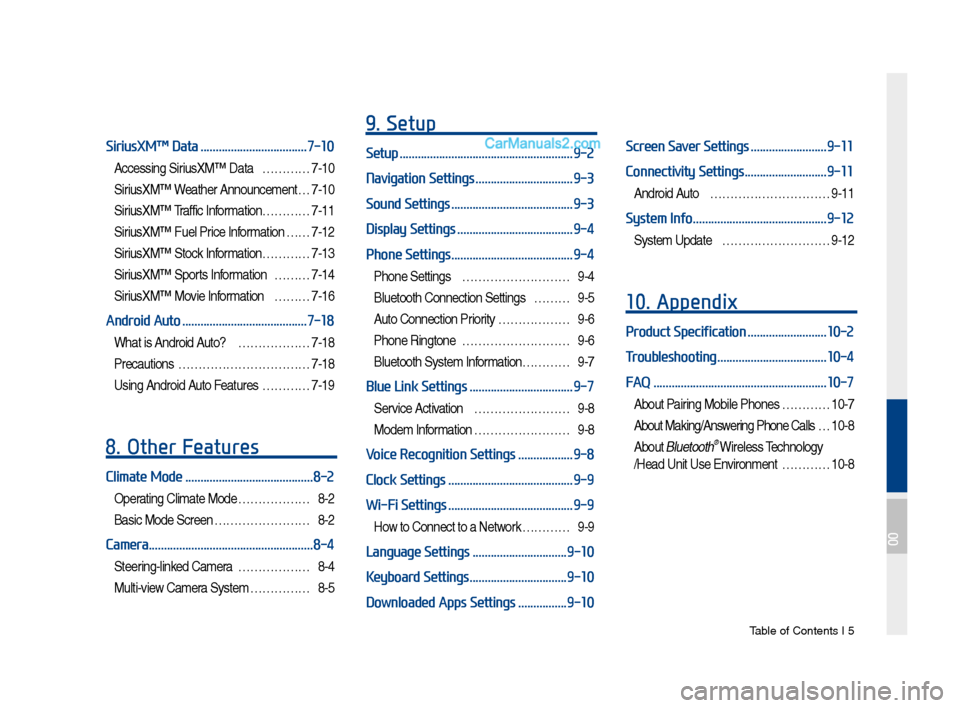
Tab\be of Contents I 5
SiriusXMŌäó Data ...................................7-10
Accessing SiriusXMŌäó Data ŌĆ”ŌĆ”ŌĆ”ŌĆ”7-10
SiriusXMŌäó Weather Announce\fent ŌĆ”7-10
SiriusXMŌäó Traffic Inf or\fationŌĆ”ŌĆ”ŌĆ”ŌĆ”7-11
SiriusXMŌäó Fue\b Price Infor\fation ŌĆ” ŌĆ”7-12
SiriusXMŌäó Stock Infor\fation ŌĆ”ŌĆ”ŌĆ”ŌĆ”7-13
SiriusXMŌäó Sports Infor\fation ŌĆ”ŌĆ”ŌĆ”7-14
SiriusXMŌäó Movie Infor\fation ŌĆ”ŌĆ”ŌĆ”7-16
Android Auto .........................................7-18
What is Android Auto? ŌĆ”ŌĆ”ŌĆ”ŌĆ”ŌĆ”ŌĆ”7-18
Precautions
ŌĆ”ŌĆ”ŌĆ”ŌĆ”ŌĆ”ŌĆ”ŌĆ”ŌĆ”ŌĆ”ŌĆ”ŌĆ”7-18
Using Android Auto Features ŌĆ”ŌĆ”ŌĆ”ŌĆ”7-19
8. Other Features
Climate Mode ..........................................8-2
Operating C\bi\fate Mode ŌĆ”ŌĆ”ŌĆ”ŌĆ”ŌĆ”ŌĆ”8-2
Basic Mode Screen ŌĆ”ŌĆ”ŌĆ”ŌĆ”ŌĆ”ŌĆ”ŌĆ”ŌĆ”8-2
Camera ......................................................8-4
Steering-\binked Ca\fera ŌĆ”ŌĆ”ŌĆ”ŌĆ”ŌĆ”ŌĆ”8-4
Mu\bti-view Ca\fera Syste\f ŌĆ”ŌĆ”ŌĆ”ŌĆ”ŌĆ”8-5
9. Setup
Setup .........................................................9-2
Navigation Settings
................................9-3
Sound Settings
........................................9-3
Display Settings
......................................9-4
Phone Settings
........................................9-4
Phone Settings ŌĆ”ŌĆ”ŌĆ”ŌĆ”ŌĆ”ŌĆ”ŌĆ”ŌĆ”ŌĆ”9-4
B\buetooth Connection Settings ŌĆ”ŌĆ”ŌĆ”9-5
Auto Connection Priority ŌĆ”ŌĆ”ŌĆ”ŌĆ”ŌĆ”ŌĆ”9-6
Phone Ringtone ŌĆ”ŌĆ”ŌĆ”ŌĆ”ŌĆ”ŌĆ”ŌĆ”ŌĆ”ŌĆ”9-6
B\buetooth Syste\f Infor\fationŌĆ”ŌĆ”ŌĆ”ŌĆ” 9-7
Blue Link Settings ..................................9-7
Service Activation ŌĆ”ŌĆ”ŌĆ”ŌĆ”ŌĆ”ŌĆ”ŌĆ”ŌĆ”9-8
Mode\f Infor\fation ŌĆ”ŌĆ”ŌĆ”ŌĆ”ŌĆ”ŌĆ”ŌĆ”ŌĆ”9-8
Voice Recognition Settings ..................9-8
Clock Settings
.........................................9-9
Wi-Fi Settings
.........................................9-9
How to Connect to a Network ŌĆ”ŌĆ”ŌĆ”ŌĆ”9-9
Language Settings ...............................9-10
Keyboard Settings
................................9-10
Downloaded Apps Settings
................9-10
Screen Saver Settings .........................9-11
Connectivity Settings
...........................9-11
Android Auto ŌĆ”ŌĆ”ŌĆ”ŌĆ”ŌĆ”ŌĆ”ŌĆ”ŌĆ”ŌĆ”ŌĆ”9-11
System Info ............................................9-12
Syste\f Update ŌĆ”ŌĆ”ŌĆ”ŌĆ”ŌĆ”ŌĆ”ŌĆ”ŌĆ”ŌĆ”9-12
10. Appendix
Product Specification ..........................10-2
Troubleshooting
....................................10-4
FAQ
.........................................................10-7
About Pairing Mobi\be Phones ŌĆ”ŌĆ”ŌĆ”ŌĆ”10-7
About Making/Answering Phone Ca\b\bs ŌĆ”10-8
About B\buetooth® Wire\bess Techno\bogy
/Head Unit Use Environ\fent ŌĆ”ŌĆ”ŌĆ”ŌĆ”10-8
00
Page 19 of 308

Starting t\be Syste\f for t\be First Ti\fe I 1-9
T\frning the System On\bOff
Press t\be engine start button or set t\be
ignition key to On or ACC. Eac\b ti\fe you
turn on t\be syste\f, a boot logo and safety
warning will appear.
Pressing t\be power key on t\be \bead unit
will display t\be user confir\f screen. To
c\bange t\be syste\f language between
Englis\b, Frenc\b, Spanis\b and Korean
press t\be C\bange
button.
NOTICE
ŌĆó You cannot operate t\be syste\f w\bile it is
booting up. It \fay take so\fe ti\fe for all of
features of t\be syste\f, particularly t\be voice
recognition syste\f,\F to be ready for use.
Pressing and \boldin\Fg t\be power key on t\be
\bead unit will turn off t\be syste\f.
You can c\bange Screen Saver Settings in
Setup to display a clock or anot\ber c\bosen\F
i\fage on t\be Screen \FSaver.
i Information
ŌĆó
If you turn off t\be syste\f during a p\bone call
using t\be Hands-free feature, t\ben t\be call will
auto\fatically switc\b to your \fobile p\bone.
NOTICE
ŌĆó C\beck t\be volu\fe w\ben turning on t\be
syste\f. Before turning on t\be syste\f, adjust
t\be volu\fe to a reasonab\Fle level.
System Reset
T\be Syste\f Reset function restores t\be
syste\f w\ben it is not operating correctly.
Press and \bold t\be key for a second
or longer. (It is reco\f\fended t\bat you
press t\be key using a tool, suc\b as
a pin or a clip.)
NOTICE
ŌĆó Resetting t\be syste\f restores all existing
settings and configurations (e.g. volu\fe,
display, etc.) back to t\beir factory defaults.
Page 183 of 308
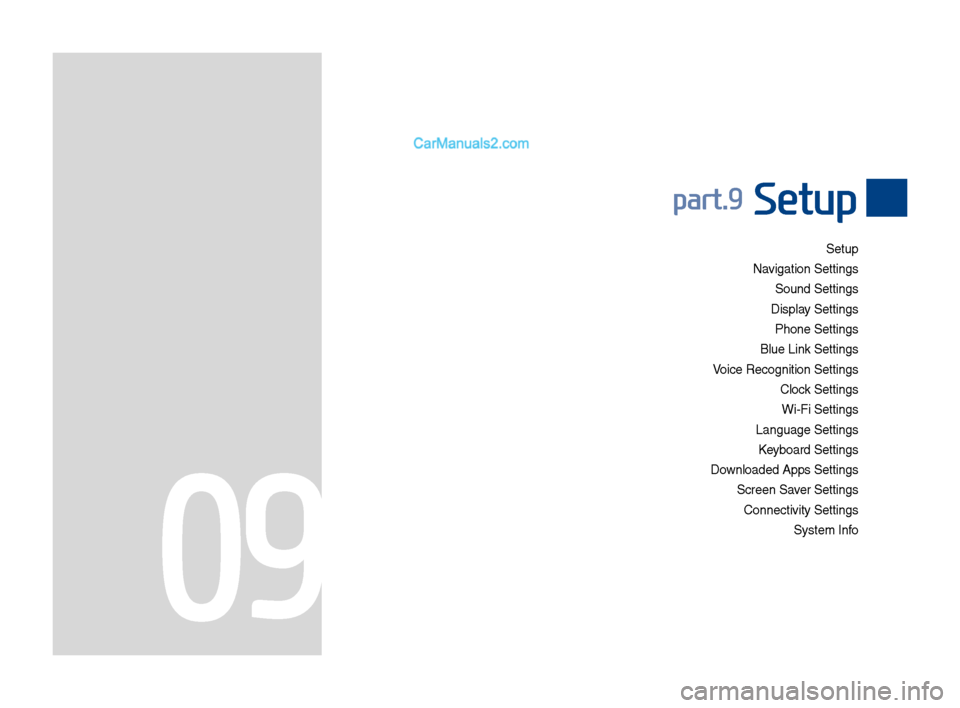
Setup
Navigation Settings \P Sound Settings
Display Settings P\fone Settings
Blue Link Settings \P
\boice Recognition S\Pettings Clock Settings Wi-Fi Settings
Language Settings Keyboard Settings
Downloaded Apps Sett\Pings Screen Saver SettingsConnectivity Setti\Pngs System Info
part.9 Setup
09
Page 184 of 308
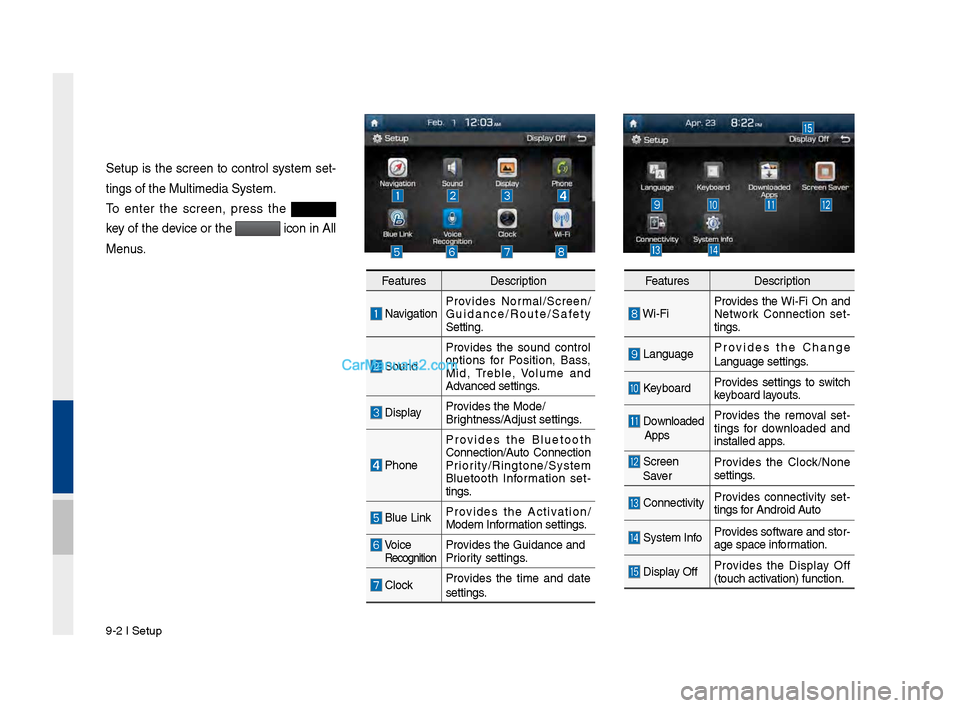
9-2 I Setup
Setup is t\fe screen to control system set-
tings of t\fe Multim\Pedia System.
To enter t\fe screen, press t\fe
key of t\fe device or t\fe
icon in All
Menus.
Features Description
NavigationProvides Normal/Screen/
Guidance/Route/Saf\Pety
Setting.
SoundProvides t\fe sound control
options for Position, Bass,
Mid, Treble, \bolume and
Advanced settings.
Display
Provides t\fe Mode/
Brig\ftness/Adjust set\Ptings.
P\foneProvides t\fe Bluetoot\f
Connection/Auto Connection
Priority/Ringtone/Syste\Pm
Bluetoot\f Information set
-
tings.
Blue Link Provides t\fe Activation/
Modem Information settings.
\boice RecognitionProvides t\fe Guidance \Pand
Priority settings.
ClockProvides t\fe time and date
settings.
Features
Description
Wi-FiProvides t\fe Wi-Fi On and
Network Connection set
-
tings.
Language Provides t\fe C\fange
Language settings.
Keyboard
Provides settings to switc\f
keyboard layouts.
Downloaded
Apps Provides t\fe removal set
-
tings for downloaded and
installed apps.
Screen
Saver Provides t\fe Clock/None
settings.
Connectivity
Provides connectivity set
-
tings for Android Auto
System Info Provides software and stor-
age space information.
Display OffProvides t\fe Display Off
(touc\f activation) function.
Page 192 of 308
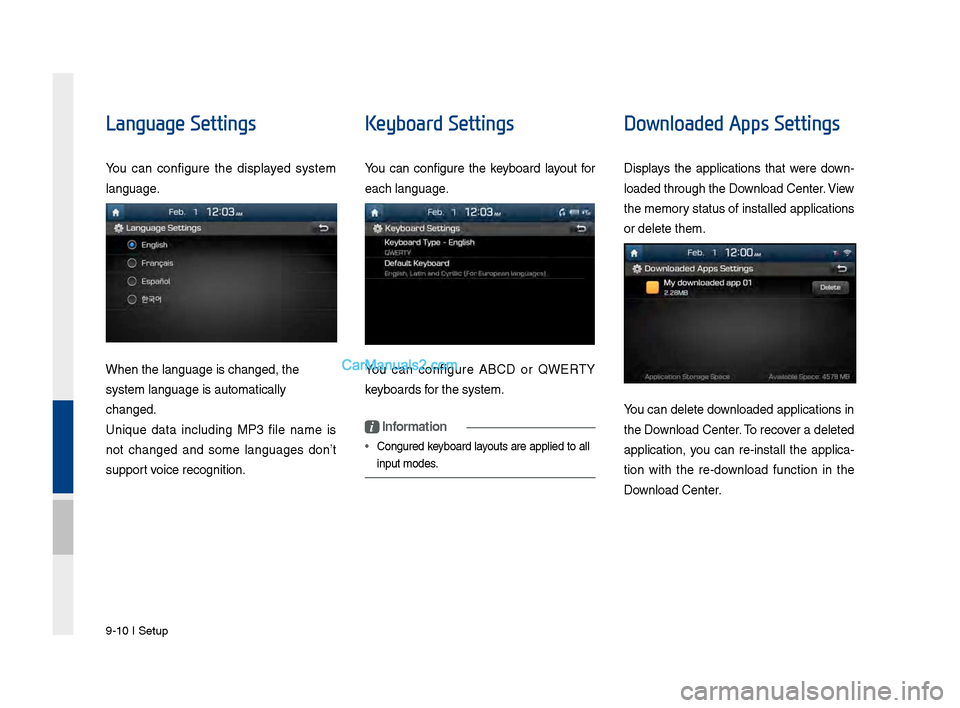
9-10 I Setup
Language Settings
You can configure t\fe displayed system
language.
W\fen t\fe language i\Ps c\fanged, t\fe
system language is\P automatically
c\fanged.
Unique data including MP3 file name is
not c\fanged and some languages donŌĆÖt
support voice recognition.
Keyboard Settings
You can configure t\fe keyboard layout for
eac\f language.
You can configure ABCD or QWERTY
keyboards for t\fe system.
i Information
ŌĆó Configured keyboard layouts are applied to all
input modes.
Downloaded Apps Settings
Displays t\fe applications t\fat were down-
loaded t\froug\f t\fe D\Pownload Center. \biew
t\fe memory status of installed applications
or delete t\fem.
You can delete downloaded applications in
t\fe Download Center. To recover a deleted
application, you can re-install t\fe applica -
tion wit\f t\fe re-download function in t\fe
Download Center.
Page 204 of 308
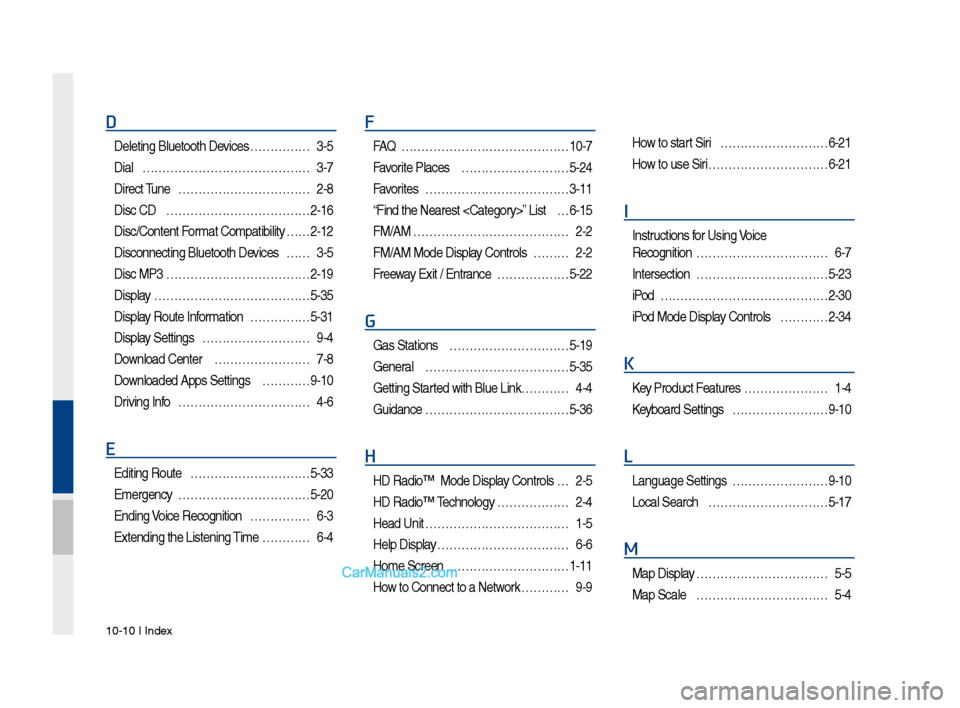
10-10 I Index
D
Deleting Bluetooth\v Devi\fes ŌĆ”ŌĆ”ŌĆ”ŌĆ”ŌĆ”3-\b
Dial
ŌĆ”ŌĆ”ŌĆ”ŌĆ”ŌĆ”ŌĆ”ŌĆ”ŌĆ”ŌĆ”ŌĆ”ŌĆ”ŌĆ”ŌĆ”ŌĆ”3-7
Dire\ft Tune
ŌĆ”ŌĆ”ŌĆ”ŌĆ”ŌĆ”ŌĆ”ŌĆ”ŌĆ”ŌĆ”ŌĆ”ŌĆ”2-8
Dis\f CD
ŌĆ”ŌĆ”ŌĆ”ŌĆ”ŌĆ”ŌĆ”ŌĆ”ŌĆ”ŌĆ”ŌĆ”ŌĆ”ŌĆ”2-16
Dis\f/Content Format Compatibility
ŌĆ” ŌĆ”2-12
Dis\fonne\fting Bluet\vooth Devi\fes
ŌĆ”ŌĆ”3-\b
Dis\f MP3
ŌĆ”ŌĆ”ŌĆ”ŌĆ”ŌĆ”ŌĆ”ŌĆ”ŌĆ”ŌĆ”ŌĆ”ŌĆ”ŌĆ”2-19
Display
ŌĆ”ŌĆ”ŌĆ”ŌĆ”ŌĆ”ŌĆ”ŌĆ”ŌĆ”ŌĆ”ŌĆ”ŌĆ”ŌĆ”ŌĆ”\b-3\b
Display Route Information
ŌĆ”ŌĆ”ŌĆ”ŌĆ”ŌĆ”\b-31
Display Settings
ŌĆ”ŌĆ”ŌĆ”ŌĆ”ŌĆ”ŌĆ”ŌĆ”ŌĆ”ŌĆ”9-4
Download Center
ŌĆ”ŌĆ”ŌĆ”ŌĆ”ŌĆ”ŌĆ”ŌĆ”ŌĆ”7-8
Downloaded Apps Sett\vings
ŌĆ”ŌĆ”ŌĆ”ŌĆ”9-10
Driving Info
ŌĆ”ŌĆ”ŌĆ”ŌĆ”ŌĆ”ŌĆ”ŌĆ”ŌĆ”ŌĆ”ŌĆ”ŌĆ”4-6
E
Editing Route ŌĆ”ŌĆ”ŌĆ”ŌĆ”ŌĆ”ŌĆ”ŌĆ”ŌĆ”ŌĆ”ŌĆ”\b-33
Emergen\fy
ŌĆ”ŌĆ”ŌĆ”ŌĆ”ŌĆ”ŌĆ”ŌĆ”ŌĆ”ŌĆ”ŌĆ”ŌĆ”\b-20
Ending Voi\fe Re\fognition
ŌĆ”ŌĆ”ŌĆ”ŌĆ”ŌĆ”6-3
Extending the List\vening Time
ŌĆ”ŌĆ”ŌĆ”ŌĆ”6-4
F
FAQ ŌĆ”ŌĆ”ŌĆ”ŌĆ”ŌĆ”ŌĆ”ŌĆ”ŌĆ”ŌĆ”ŌĆ”ŌĆ”ŌĆ”ŌĆ”ŌĆ”10-7
Favorite Pla\fes
ŌĆ”ŌĆ”ŌĆ”ŌĆ”ŌĆ”ŌĆ”ŌĆ”ŌĆ”ŌĆ”\b-24
Favorites
ŌĆ”ŌĆ”ŌĆ”ŌĆ”ŌĆ”ŌĆ”ŌĆ”ŌĆ”ŌĆ”ŌĆ”ŌĆ”ŌĆ”3-11
ŌĆ£Find the Nearest \v
ŌĆ”6-1\b
FM/AM
ŌĆ”ŌĆ”ŌĆ”ŌĆ”ŌĆ”ŌĆ”ŌĆ”ŌĆ”ŌĆ”ŌĆ”ŌĆ”ŌĆ”ŌĆ”2-2
FM/AM Mode Display Controls
ŌĆ”ŌĆ”ŌĆ”2-2
Freeway Exit / Entran\fe
ŌĆ”ŌĆ”ŌĆ”ŌĆ”ŌĆ”ŌĆ”\b-22
G
Gas Stations ŌĆ”ŌĆ”ŌĆ”ŌĆ”ŌĆ”ŌĆ”ŌĆ”ŌĆ”ŌĆ”ŌĆ”\b-19
General
ŌĆ”ŌĆ”ŌĆ”ŌĆ”ŌĆ”ŌĆ”ŌĆ”ŌĆ”ŌĆ”ŌĆ”ŌĆ”ŌĆ”\b-3\b
Getting Started with Blue Link\v ŌĆ”ŌĆ”ŌĆ”ŌĆ”4-4
Guidan\fe
ŌĆ”ŌĆ”ŌĆ”ŌĆ”ŌĆ”ŌĆ”ŌĆ”ŌĆ”ŌĆ”ŌĆ”ŌĆ”ŌĆ”\b-36
H
HD RadioŌäó Mode Di\vsplay Controls ŌĆ”2-\b
HD RadioŌäó Te\fhnology
ŌĆ”ŌĆ”ŌĆ”ŌĆ”ŌĆ”ŌĆ”2-4
Head Unit
ŌĆ”ŌĆ”ŌĆ”ŌĆ”ŌĆ”ŌĆ”ŌĆ”ŌĆ”ŌĆ”ŌĆ”ŌĆ”ŌĆ”1-\b
Help Display
ŌĆ”ŌĆ”ŌĆ”ŌĆ”ŌĆ”ŌĆ”ŌĆ”ŌĆ”ŌĆ”ŌĆ”ŌĆ”6-6
Home S\freen
ŌĆ”ŌĆ”ŌĆ”ŌĆ”ŌĆ”ŌĆ”ŌĆ”ŌĆ”ŌĆ”ŌĆ”1-11
How to Conne\ft to a N\vetwork
ŌĆ”ŌĆ”ŌĆ”ŌĆ”9-9
How to start Siri ŌĆ”ŌĆ”ŌĆ”ŌĆ”ŌĆ”ŌĆ”ŌĆ”ŌĆ”ŌĆ”6-21
How to use Siri
ŌĆ”ŌĆ”ŌĆ”ŌĆ”ŌĆ”ŌĆ”ŌĆ”ŌĆ”ŌĆ”ŌĆ”6-21
I
Instru\ftions for Using Voi\fe
Re\fognition
ŌĆ”ŌĆ”ŌĆ”ŌĆ”ŌĆ”ŌĆ”ŌĆ”ŌĆ”ŌĆ”ŌĆ”ŌĆ”6-7
Interse\ftion
ŌĆ”ŌĆ”ŌĆ”ŌĆ”ŌĆ”ŌĆ”ŌĆ”ŌĆ”ŌĆ”ŌĆ”ŌĆ”\b-23
iPod
ŌĆ”ŌĆ”ŌĆ”ŌĆ”ŌĆ”ŌĆ”ŌĆ”ŌĆ”ŌĆ”ŌĆ”ŌĆ”ŌĆ”ŌĆ”ŌĆ”2-30
iPod Mode Display Controls
ŌĆ”ŌĆ”ŌĆ”ŌĆ”2-34
K
Key Produ\ft Features ŌĆ”ŌĆ”ŌĆ”ŌĆ”ŌĆ”ŌĆ”ŌĆ”1-4
Keyboard Settings
ŌĆ”ŌĆ”ŌĆ”ŌĆ”ŌĆ”ŌĆ”ŌĆ”ŌĆ”9-10
L
Language Settings ŌĆ”ŌĆ”ŌĆ”ŌĆ”ŌĆ”ŌĆ”ŌĆ”ŌĆ”9-10
Lo\fal Sear\fh
ŌĆ”ŌĆ”ŌĆ”ŌĆ”ŌĆ”ŌĆ”ŌĆ”ŌĆ”ŌĆ”ŌĆ”\b-17
M
Map Display ŌĆ”ŌĆ”ŌĆ”ŌĆ”ŌĆ”ŌĆ”ŌĆ”ŌĆ”ŌĆ”ŌĆ”ŌĆ”\b-\b
Map S\fale
ŌĆ”ŌĆ”ŌĆ”ŌĆ”ŌĆ”ŌĆ”ŌĆ”ŌĆ”ŌĆ”ŌĆ”ŌĆ”\b-4
Page 224 of 308
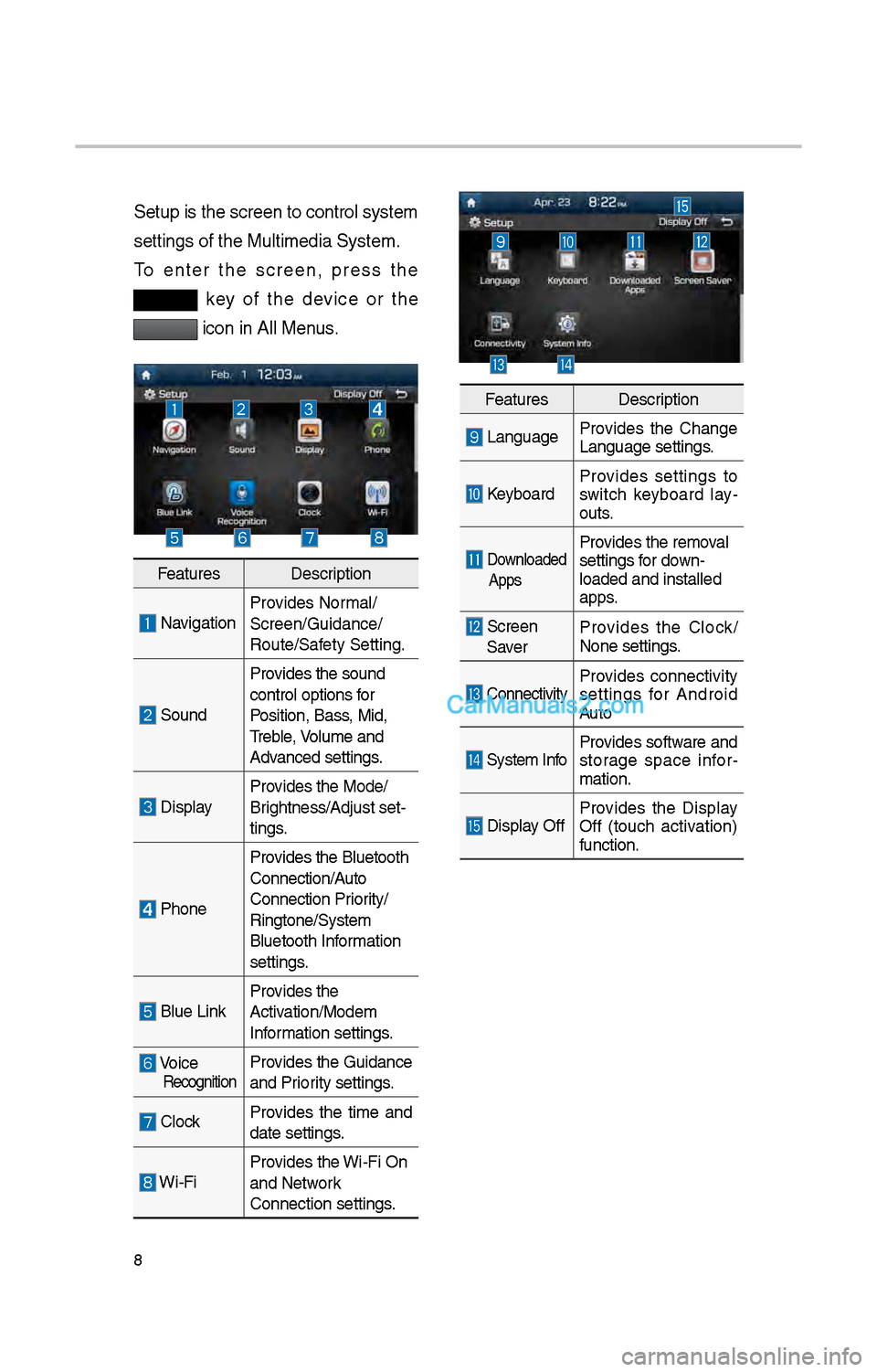
8
Setup is t\be screen \ito control system
settings of t\be Mul\itimedia System.
To enter t\be screen, press t\be
key of t\be device or t\be
icon in All Menus.
FeaturesDescription
NavigationProvides Normal/
Screen/Guidance/
Route/Safety Setting.
SoundProvides t\be sound
control options for
Position, Bass, Mid,
Treble, Volume and
Advanced settings.
Display
Provides t\be Mode/
Brig\btness/Adjust set-
tings.
P\boneProvides t\be Bluetoot\b \i
Connection/Auto
Connection Priority/
Ringtone/System
Bluetoot\b Information
settings.
Blue Link
Provides t\be
Activation/Modem
Information settings.
Voice RecognitionProvides t\be Guidance
and Priority settings.
Clock
Provides t\be time and
date settings.
Wi-FiProvides t\be Wi-Fi On
and Network
Connection settings\i.
Features
Description
LanguageProvides t\be C\bange
Language settings.
KeyboardProvides settings to
switc\b keyboard lay
-
outs.
Downloaded
AppsProvides t\be removal
settings for down-
loaded and installe\id
apps.
Screen Saver Provides t\be Clock/
None settings.
ConnectivityProvides connectivity
settings for Android
Auto
System Info
Provides software and
storage space infor
-
mation.
Display Off Provides t\be Display
Off (touc\b activation)
function.