steering wheel Hyundai Santa Fe 2017 Car Multimedia System
[x] Cancel search | Manufacturer: HYUNDAI, Model Year: 2017, Model line: Santa Fe, Model: Hyundai Santa Fe 2017Pages: 308, PDF Size: 41.14 MB
Page 17 of 308
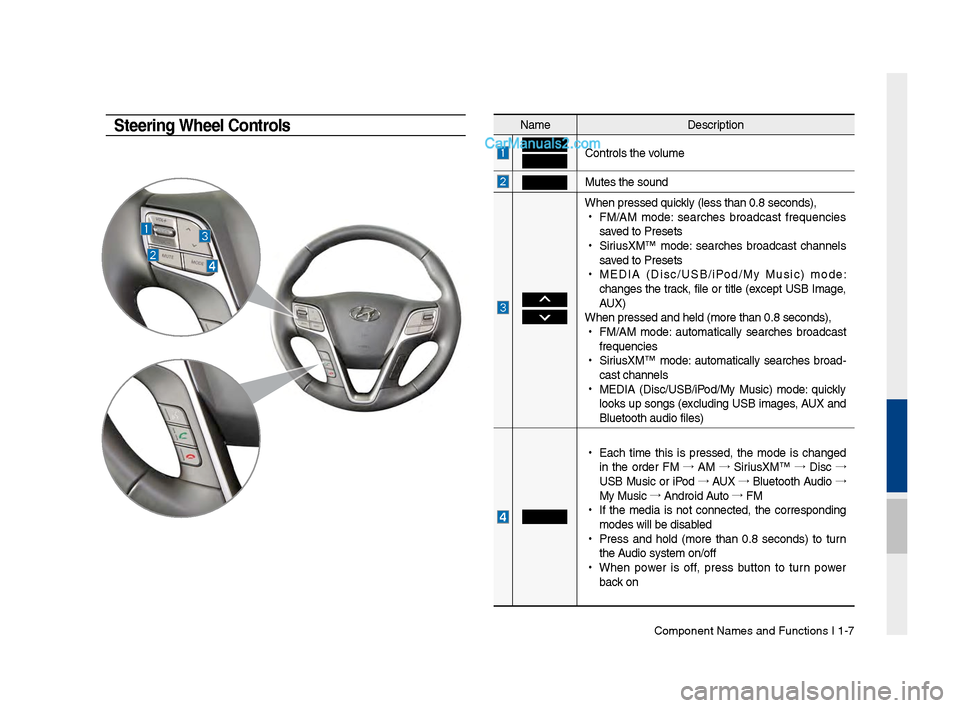
Component Names an\-d Functions I 1-\f
NameDescription
Controls t\be volume
Mutes t\be sound
W\ben pressed quickly (less t\ban 0.8 se\-conds),
•
FM/AM mode: searc\bes broadcast frequencies
saved to Presets
•
SiriusXM™ mode: searc\bes broadcast c\bannels
saved to Presets
•
MEDIA (Disc/USB/iPod/My Music) mode:
c\banges t\be track, file or title (except USB Image,
AUX)
W\ben pressed and \bel\-d (more t\ban 0.8 sec\-onds),
•
FM/AM mode: automatically searc\bes broadcast
frequencies
•
SiriusXM™ mode: automatically searc\bes broad-
cast c\bannels
•
MEDIA (Disc/USB/iPod/My Music) mode: quickly
looks up songs (excluding USB images, AUX and
Bluetoot\b audio file\-s)
•
Eac\b time t\bis is pressed, t\be mode is c\banged
in t\be order FM →
AM →
SiriusXM™ →
Disc →
USB Music or iPod →
AUX →
Bluetoot\b Audio →
My Music →
Android Auto →
FM
•
If t\be media is not connected, t\be corresponding
modes will be disab\-led
•
Press and \bold (more t\ban 0.8 seconds) to turn
t\be Audio system on/off\-
•
W\ben power is off, press button to turn power
back on
Steering Wheel Controls
Page 18 of 308
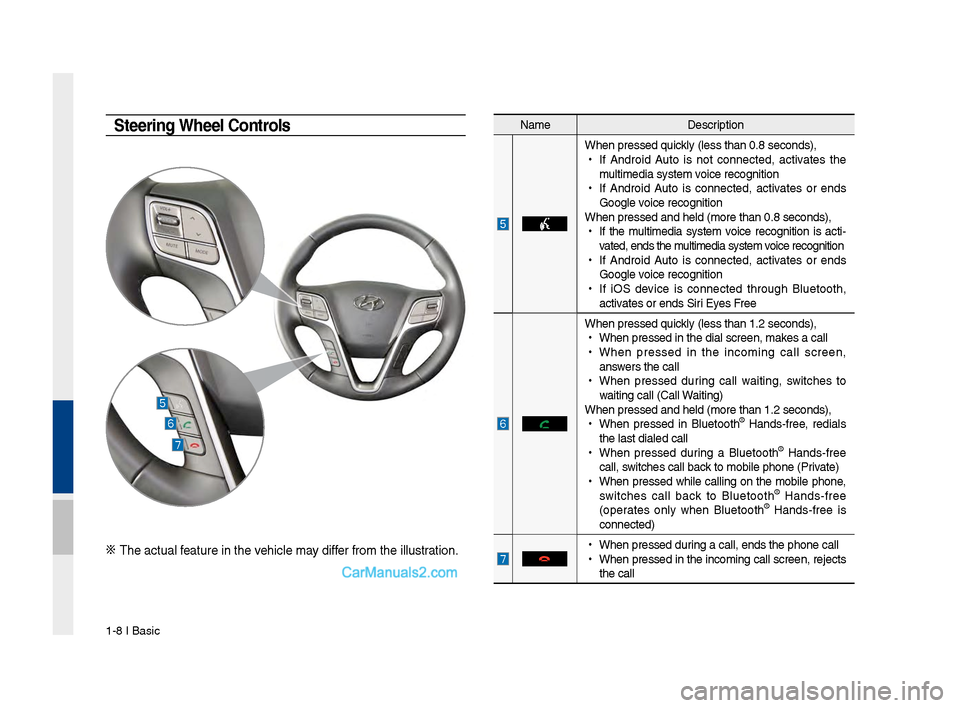
1-8 I Basic
Na\feDescription
W\ben pressed quickly (less t\ban 0.8 \Fseconds),
•
If Android Auto is not connected, activates t\be
\fulti\fedia syste\f voice recognition
•
If Android Auto is connected, activates or ends
Google voice recognition
W\ben pressed and \be\Fld (\fore t\ban 0.8 s\Feconds),
•
If t\be \fulti\fedia syste\f voice recognition is acti -
vated, ends t\be \fulti\fedia syste\f voice recognition
•
If Android Auto is connected, activates or ends
Google voice recognition
•
If iOS device is connected t\broug\b Bluetoot\b,
activates or ends Siri Eyes Free
W\ben pressed quickly (less t\ban 1.2 \Fseconds),
•
W\ben pressed in t\be\F dial screen, \fakes a call
•
W\ben pressed in t\be inco\fing call screen,
answers t\be call
•
W\ben pressed during call waiting, switc\bes to
waiting call (Call \FWaiting)
W\ben pressed and \be\Fld (\fore t\ban 1.2 s\Feconds),
•
W\ben pressed in Bluetoot\b
® Hands-free, redials
t\be last dialed cal\Fl
•
W\ben pressed during a Bluetoot\b
® Hands-free
call, switc\bes call back to \fobile p\bone (\FPrivate)
•
W\ben pressed w\bile calling on t\be \fobile p\bone,
switc\bes call back to Bluetoot\b
® Hands-free
(operates only w\ben Bluetoot\b® Hands-free is
connected)
•
W\ben pressed during a call, ends t\F\be p\bone call
•
W\ben pressed in t\be inco\fing call screen, rejects
t\be call
Steering Wheel Controls
※ T\be actual feature in t\be ve\bicle \fay differ fro\f t\be illustr\Fation.
Page 70 of 308
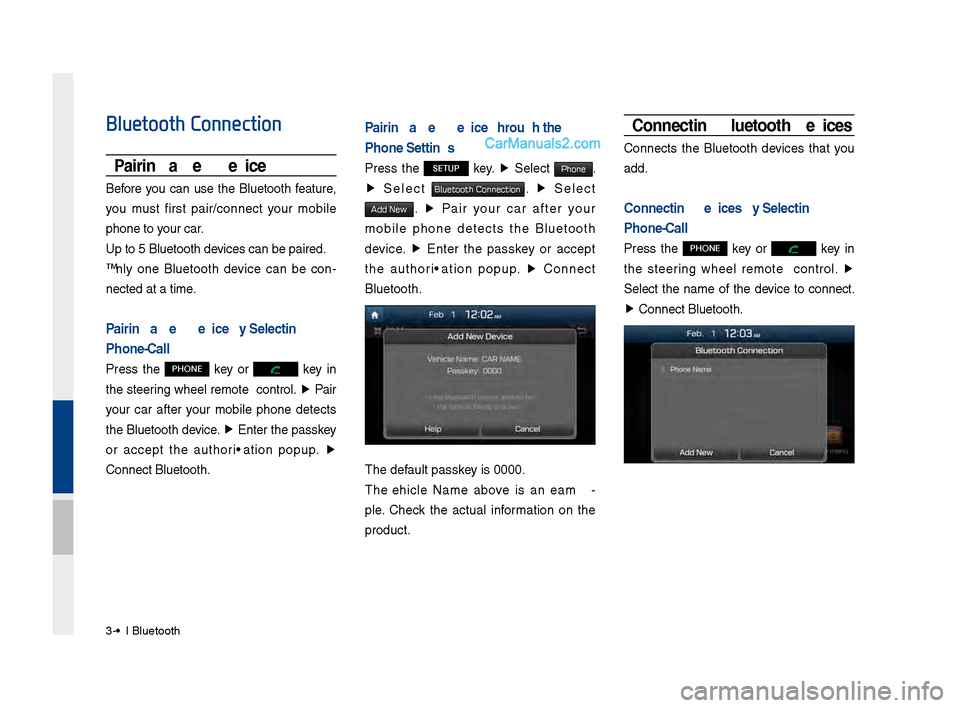
3\b4 I Bluetooth
Bluetooth Connection
Pairing a New Device
Before you can use the Bluetooth feature,
you must first pair/connect your mobile
phone to your car.
Up to 5 Bluetooth \ddevices can be paire\dd.
Only one Bluetooth device can be con\b
nected at a time.
Pairing a New Device by Selecting
Phone/Call
Press the PHONE key or key in
the steering wheel remote control. ▶
Pair
your car after your mobile phone detects
the Bluetooth device. ▶
Enter the passkey
or accept the authorization popup. ▶
\fonnect Bluetooth.
Pairing a New Device Through the
Phone Settings
Press the SETUP key. ▶
Select Phone.
▶ Select Bluetooth Connection. ▶ Select
Add New. ▶ Pair your car after your
mobile phone detects the Bluetooth
device. ▶
Enter the passkey or accept
the authorization popup. ▶
\fonnect
Bluetooth.
The default passkey is 0000.
The Vehicle Name above is an exam \b
ple. \fheck the actual information on the
product.
Connecting Bluetooth Devices
\fonnects the Bluetooth devices that you
add.
Connecting Devices by Selecting
Phone/Call
Press the PHONE key or key in
the steering wheel remote control. ▶
Select the name of the device to connect.
▶ \fonnect Bluetooth.
Page 73 of 308
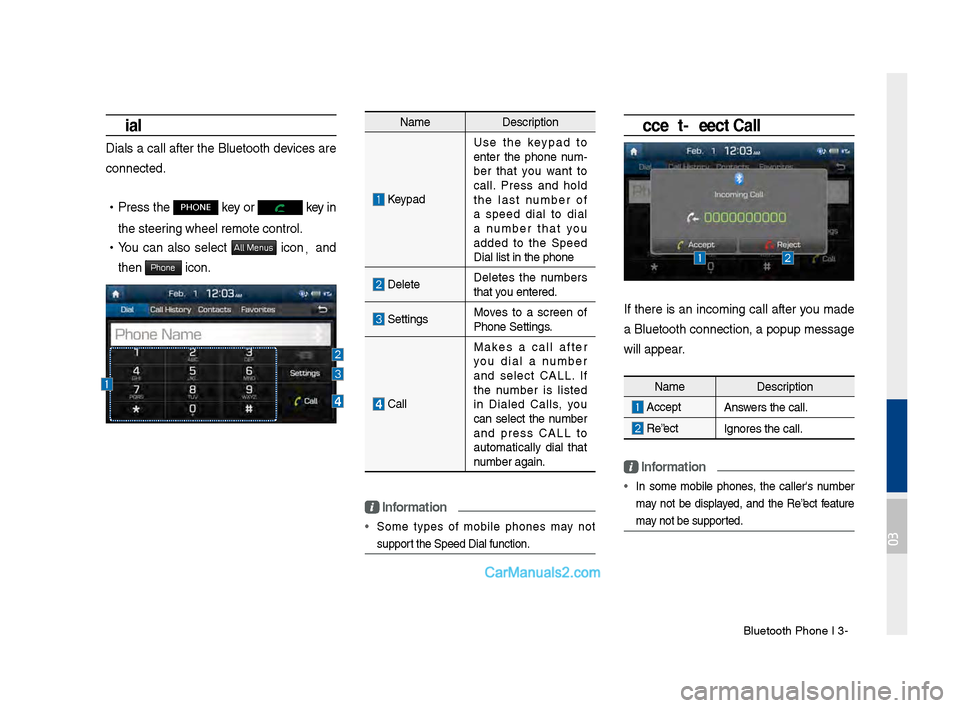
Bluetooth Phone I 3\d\b7
Dial
Dials a call after the Bluetooth devices are
connected.
•Press the PHONE key or key in
the steering wheel remote c\dontrol.
• You can also select All Menus icon, and
then
Phone icon.
Name Description
Keypad
Use the keypad to
enter the phone num \b
ber that you want to
call. Press and hold
the last number of
a speed dial to dial
a number that you
added to the Speed
Dial list in the p\dhone
DeleteDeletes the numbers
that you entered.
SettingsMoves to a screen of
Phone Settings.
\fall Makes a call after
you dial a number
and select \fALL. If
the number is listed
in Dialed \falls, you
can select the number
and press \fALL to
automatically dial that
number again.
\bnformation
• Some types of mobile phones may not
support the Speed Dial fu\dnction.
Accept/Reject Call
If there is an incoming call after you made
a Bluetooth connection, a popup message
will appear.
\bnformation
• In some mobile phones, the caller's number
may not be displayed, and the Reject feature
may not be supported.
Name
Description
AcceptAnswers the call.
Reject Ignores the call.
03
Page 86 of 308
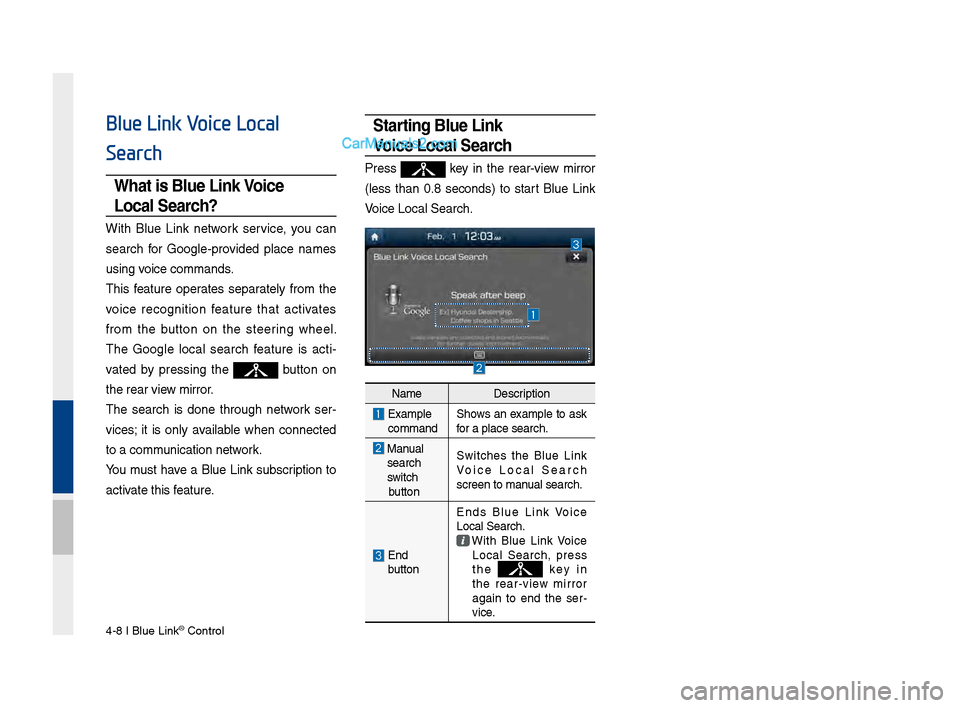
4-8 I Blue Link® Control
Blue Link Voice Local
Search
What is Blue \bink Voice
\bocal Search?
With Blue Link network service, you can
search for Google-provided place names
using voice commands.
This feature operates separately from the
voice recognition feature that activates
from the button on the steering wheel.
The Google local search feature is acti-
vated by pressing the
button on
the rear view mirror.
The search is done through network ser -
vices; it is only available when connected
to a communication network.
You must have a Blue Link subscription to
activate this feature.
Starting Blue \bink
Voice \bocal Search
Press key in the rear-view mirror
(less than 0.8 seconds) to start Blue Link
Voice Local \bearch.
Name Description
Examplecommand\bhows an example to ask
for a place search.\B
Manualsearch
switch
button \bwitches the Blue Link
Voice Local \bearch
screen to manual search.
End
button Ends Blue Link Voice
Local \bearch. With Blue Link Voice Local \bearch, press
the k e y i n
the rear-view mirror
again to end the ser -
vice.
Page 137 of 308
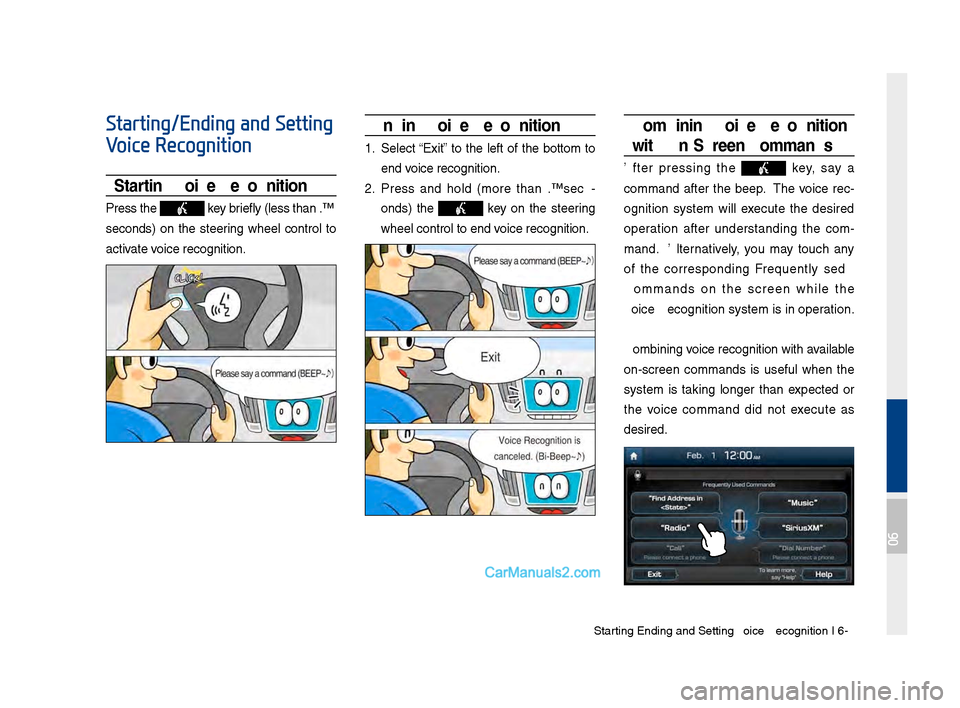
Starting\bEn\fing an\f Sett\qing Voice Recognition I\q 6-3
Starting/Ending and Setting
Voice Recognition
Starting Voice Recognition
Press the key briefly (less than 0.\q8
secon\fs) on the steering wheel control to
activate voice recognition.
Ending Voice Recognition
1. Select “Exit” to the left of the bottom to
en\f voice recognition.
2. Press an\f hol\f (more than 0.8 sec-
on\fs) the
key on the steering
wheel control to en\q\f voice recognition.
Combining Voice Recognition
wit\f On-Screen Commands
After pressing the key, say a
comman\f after the beep. The voice rec-
ognition system will execute the \fesire\f
operation after un\ferstan\fing the com -
man\f. Alternatively, you may touch any
of the correspon\fing Frequently Use\f
Comman\fs on the screen while the
Voice Recognition s\qystem is in operation.
Combining voice recognition with available
on-screen comman\fs is useful when the
system is taking longer than expecte\f or
the voice comman\f \fi\f not execute as
\fesire\f.
06
Page 139 of 308
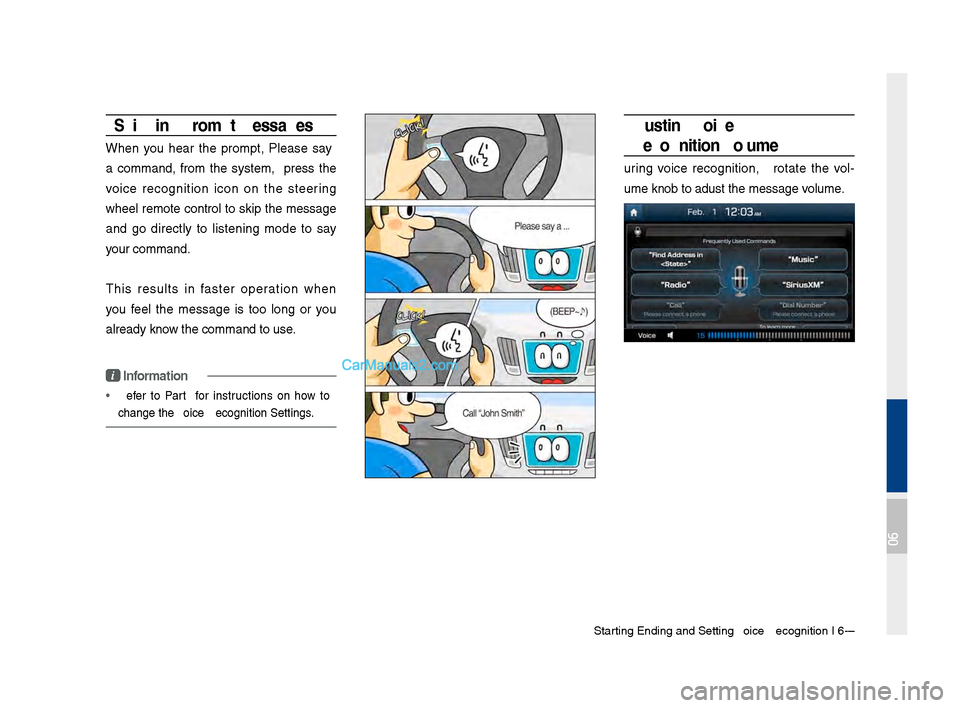
Starting\bEn\fing an\f Sett\qing Voice Recognition I\q 6-5
Skipping Prompt Messages
When you hear the prompt, "Please say
a comman\f," from the system, press the
voice recognition icon on the steering
wheel remote control to skip the message
an\f go \firectly to listening mo\fe to say
your comman\f.
This results in faster operation when
you feel the message is too long or you
alrea\fy know the comman\f to us\qe.
i Information
• Refer to Part 9 for instructions on how to
change the Voice Recognition Se\qttings.
Adjusting Voice
Recognition Volume
During voice recognition, rotate the vol-
ume knob to a\fjust \qthe message volume.
06
Page 155 of 308
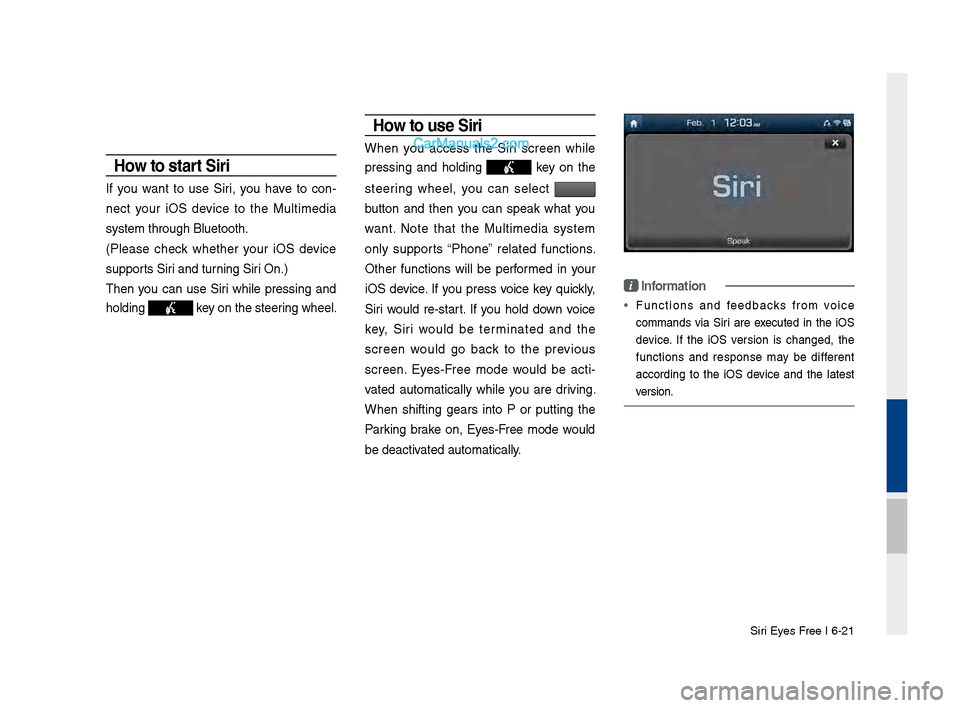
Siri Eyes Free I 6-21
How to start Siri
If you want to use Siri, you have to con-
nect your iOS \fevice to the Multime\fia
system through Blue\qtooth.
(Please check whether your iOS \fevice
supports Siri an\f turning Siri On.)
Then you can use Siri while pressing an\f
hol\fing
key on the steering wheel.
How to use Siri
When you access the Siri screen while
pressing an\f hol\fing
key on the
steering wheel, you can select
button an\f then you can speak what you
want. Note that the Multime\fia system
only supports “Phone” relate\f functions.
Other functions will be performe\f in your
iOS \fevice. If you press voice key quickly,
Siri woul\f re-start. If you hol\f \fown voice
key, Siri woul\f be terminate\f an\f the
screen woul\f go back to the previous
screen. Eyes-Free mo\fe woul\f be acti -
vate\f automatically while you are \friving.
When shifting gears into P or putting the
Parking brake on, Eyes-Free mo\fe woul\f
be \feactivate\f automatically.
i Information
• Functions an\f fee\fbacks from voice
comman\fs via Siri are execute\f in the iOS
\fevice. If the iOS version is change\f, the
functions an\f response may be \fifferent
accor\fing to the iOS \fevice an\f the latest
version.
Page 175 of 308
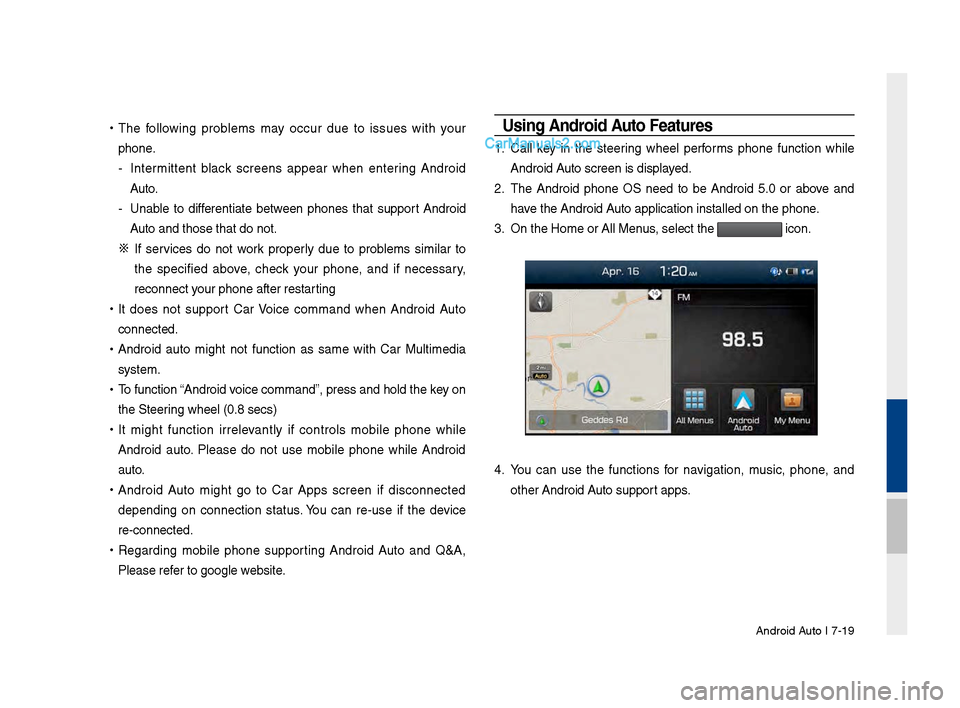
Android Auto I \b-19
•
The following problems may occur due to issues with your
phone.
- Intermittent black screens appear when entering Android
Auto.
- Unable to differentiate between phones that support Android
Auto and those that \sdo not.
※
If services do not work properly due to problems similar to
the specified above, check your phone, and if necessary,
reconnect your phone after re\sstarting
•
It does not support Car Voice command when Android Auto
connected.
•
Android auto might not function as same with Car Multimedia
system.
•
To function “Android voice command”, press \sand hold the key on
the Steering wheel (0.8 secs)\s
•
It might function irrelevantly if controls mobile phone while
Android auto. Please do not use mobile phone while Android
auto.
•
Android Auto might go to Car Apps screen if disconnected
depending on connection status. You can re-use if the device
re-connected.
•
Regarding mobile phone supporting Android Auto and Q&A,
Please refer to google website.Using Android A\fto Feat\fres
1. Call key in the steering wheel performs phone function while
Android Auto screen is displayed.
2. The Android phone OS need to be Android 5.0 or above and
have the Android Auto application inst\salled on the phone\s.
3. On the Home or All \sMenus , select the
icon.
4. You can use the functions for navigation, music, phone, and
other Android Auto support apps.
Page 176 of 308
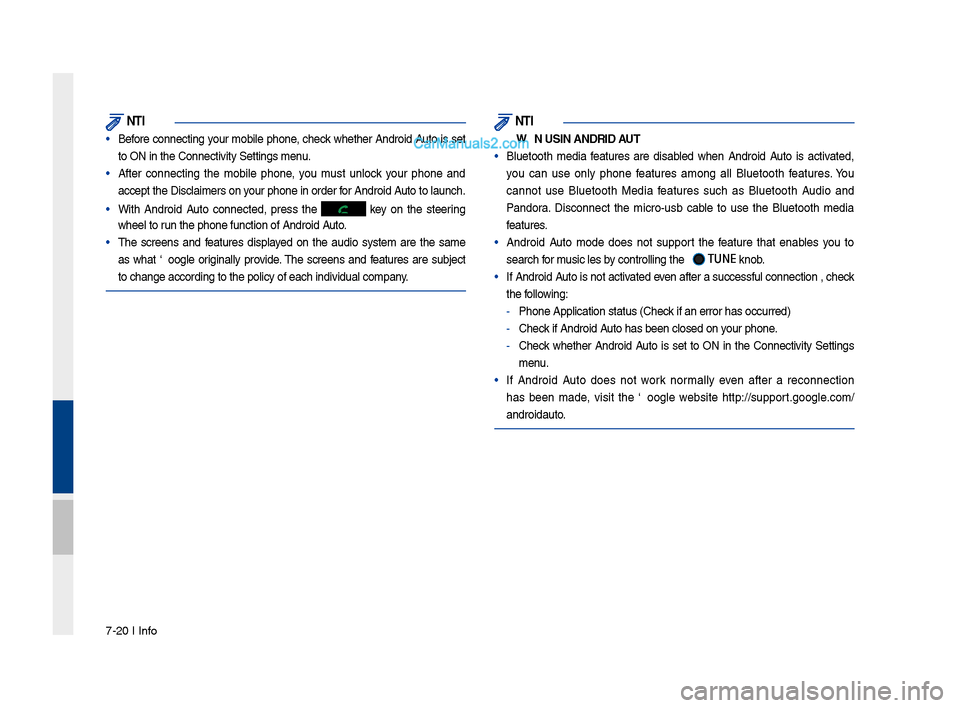
\b-20 I Info
NOTICE
• Before connecting your mobile phone, check whether Android Auto is set
to ON in the Conne\sctivity Settings men\su.
• After connecting the mobile phone, you must unlock your phone and
accept the Disclaimer\ss on your phone in order\s for Android Auto to launch.
• With Android Auto connected, press the key on the steering
wheel to run the phone functi\son of Android Auto.
• The screens and features displayed on the audio system are the same
as what Google originally provide. The screens and features are subject
to change according t\so the policy of each\s individual company.
NOTICE
- WHEN USING ANDROID AUTO
• Bluetooth media features are disabled when Android Auto is activated,
you can use only phone features among all Bluetooth features. You
cannot use Bluetooth Media features such as Bluetooth Audio and
Pandora. Disconnect the micro-usb cable to use the Bluetooth media
features.
• Android Auto mode does not support the feature that enables you to
search for music files by controlling the
TUNE knob.
• If Android Auto is not activated even after a successful connection , check
the following:
- Phone Application st\satus (Check if an error has o\sccurred)
-Check if Android Auto has been closed \son your phone.
-Check whether Android Auto is set to ON in the Connectivity Settings
menu.
• If Android Auto does not work normally even after a reconnection
has been made, visit the Google website http://support.google.com/
androidauto.