Hyundai Santa Fe 2019 Owner's Manual - RHD (UK, Australia)
Manufacturer: HYUNDAI, Model Year: 2019, Model line: Santa Fe, Model: Hyundai Santa Fe 2019Pages: 682, PDF Size: 16.24 MB
Page 181 of 682
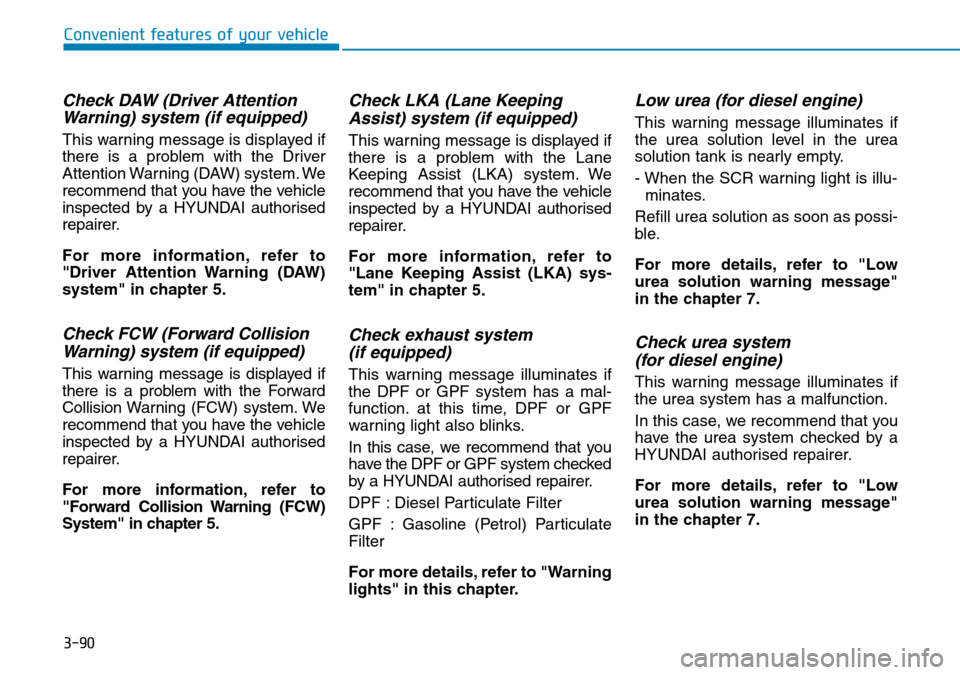
3-90
Convenient features of your vehicle
Check DAW (Driver Attention
Warning) system (if equipped)
This warning message is displayed if
there is a problem with the Driver
Attention Warning (DAW) system. We
recommend that you have the vehicle
inspected by a HYUNDAI authorised
repairer.
For more information, refer to
"Driver Attention Warning (DAW)
system" in chapter 5.
Check FCW (Forward Collision
Warning) system (if equipped)
This warning message is displayed if
there is a problem with the Forward
Collision Warning (FCW) system. We
recommend that you have the vehicle
inspected by a HYUNDAI authorised
repairer.
For more information, refer to
"Forward Collision Warning (FCW)
System" in chapter 5.
Check LKA (Lane Keeping
Assist) system (if equipped)
This warning message is displayed if
there is a problem with the Lane
Keeping Assist (LKA) system. We
recommend that you have the vehicle
inspected by a HYUNDAI authorised
repairer.
For more information, refer to
"Lane Keeping Assist (LKA) sys-
tem" in chapter 5.
Check exhaust system
(if equipped)
This warning message illuminates if
the DPF or GPF system has a mal-
function. at this time, DPF or GPF
warning light also blinks.
In this case, we recommend that you
have the DPF or GPF system checked
by a HYUNDAI authorised repairer.
DPF : Diesel Particulate Filter
GPF : Gasoline (Petrol) Particulate
Filter
For more details, refer to "Warning
lights" in this chapter.
Low urea (for diesel engine)
This warning message illuminates if
the urea solution level in the urea
solution tank is nearly empty.
- When the SCR warning light is illu-
minates.
Refill urea solution as soon as possi-
ble.
For more details, refer to "Low
urea solution warning message"
in the chapter 7.
Check urea system
(for diesel engine)
This warning message illuminates if
the urea system has a malfunction.
In this case, we recommend that you
have the urea system checked by a
HYUNDAI authorised repairer.
For more details, refer to "Low
urea solution warning message"
in the chapter 7.
Page 182 of 682
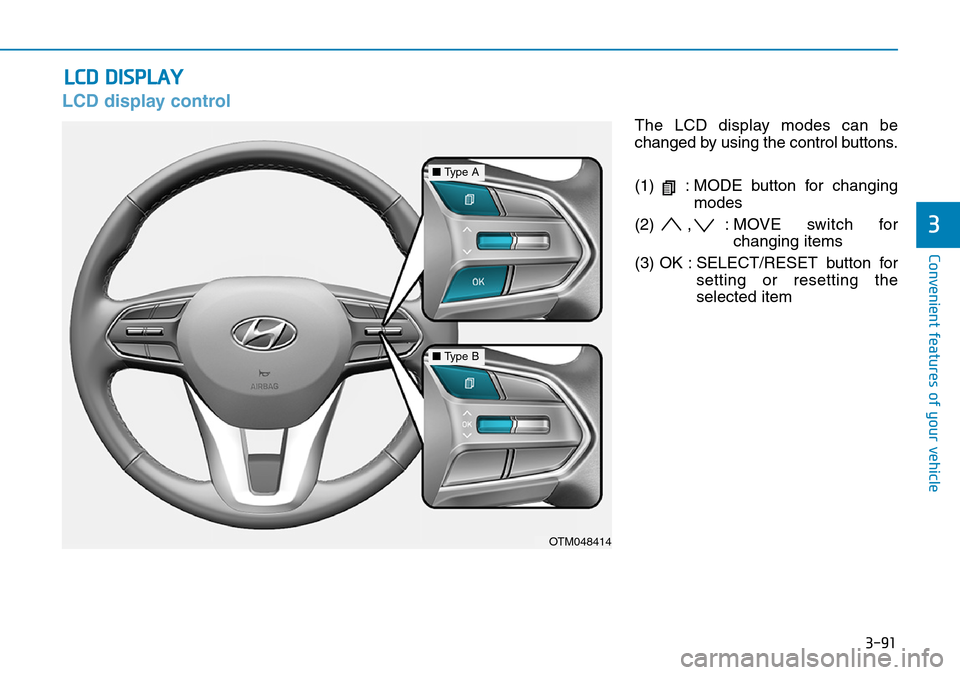
3-91
Convenient features of your vehicle
3
LCD display control
The LCD display modes can be
changed by using the control buttons.
(1) : MODE button for changing
modes
(2) , : MOVE switch for
changing items
(3) OK : SELECT/RESET button for
setting or resetting the
selected item
LCD DISPLAY
OTM048414
■Type A
■Type B
Page 183 of 682
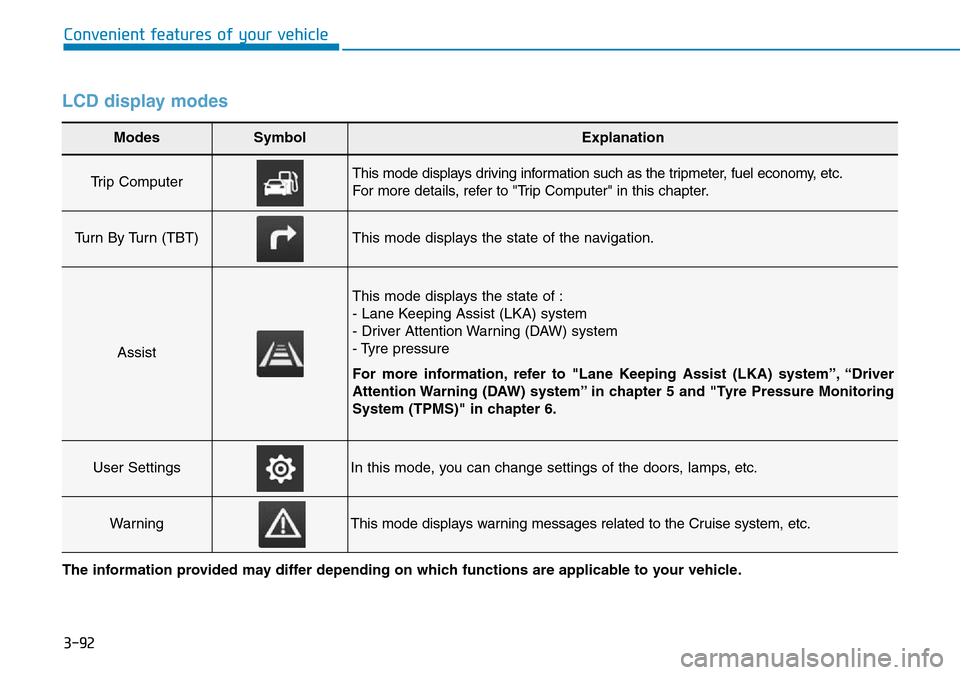
3-92
Convenient features of your vehicle
LCD display modes
Modes SymbolExplanation
Trip Computer This mode displays driving information such as the tripmeter, fuel economy, etc.
For more details, refer to "Trip Computer" in this chapter.
Turn By Turn (TBT)This mode displays the state of the navigation.
Assist
This mode displays the state of :
- Lane Keeping Assist (LKA) system
- Driver Attention Warning (DAW) system
- Tyre pressure
For more information, refer to "Lane Keeping Assist (LKA) system”, “Driver
Attention Warning (DAW) system” in chapter 5 and "Tyre Pressure Monitoring
System (TPMS)" in chapter 6.
User SettingsIn this mode, you can change settings of the doors, lamps, etc.
WarningThis mode displays warning messages related to the Cruise system, etc.
The information provided may differ depending on which functions are applicable to your vehicle.
Page 184 of 682
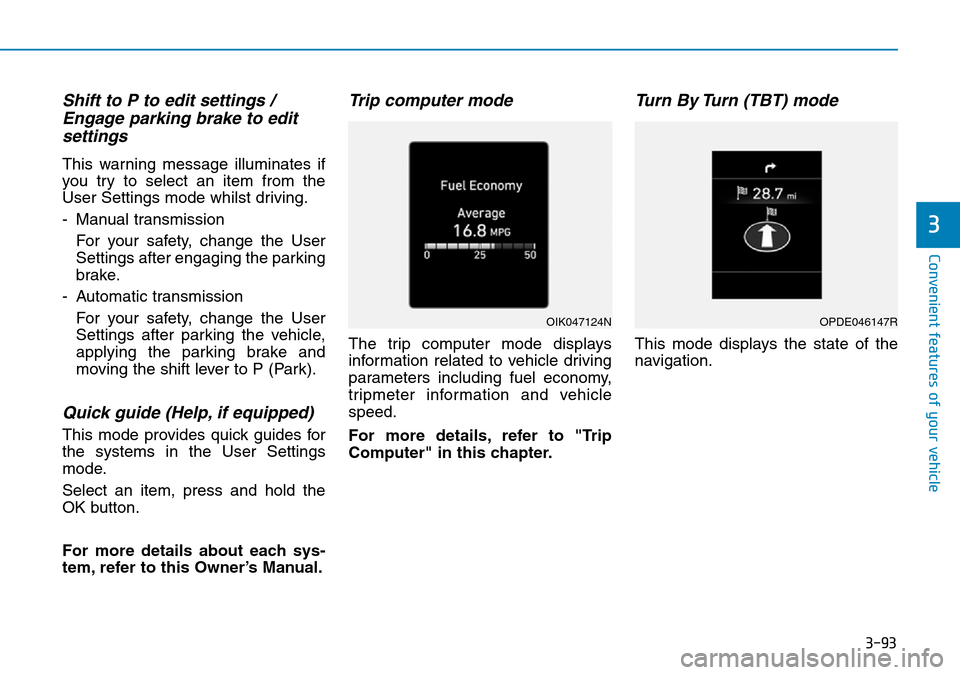
3-93
Convenient features of your vehicle
3
Shift to P to edit settings /
Engage parking brake to edit
settings
This warning message illuminates if
you try to select an item from the
User Settings mode whilst driving.
- Manual transmission
For your safety, change the User
Settings after engaging the parking
brake.
- Automatic transmission
For your safety, change the User
Settings after parking the vehicle,
applying the parking brake and
moving the shift lever to P (Park).
Quick guide (Help, if equipped)
This mode provides quick guides for
the systems in the User Settings
mode.
Select an item, press and hold the
OK button.
For more details about each sys-
tem, refer to this Owner’s Manual.
Trip computer mode
The trip computer mode displays
information related to vehicle driving
parameters including fuel economy,
tripmeter information and vehicle
speed.
For more details, refer to "Trip
Computer" in this chapter.
Turn By Turn (TBT) mode
This mode displays the state of the
navigation.
OIK047124NOPDE046147R
Page 185 of 682
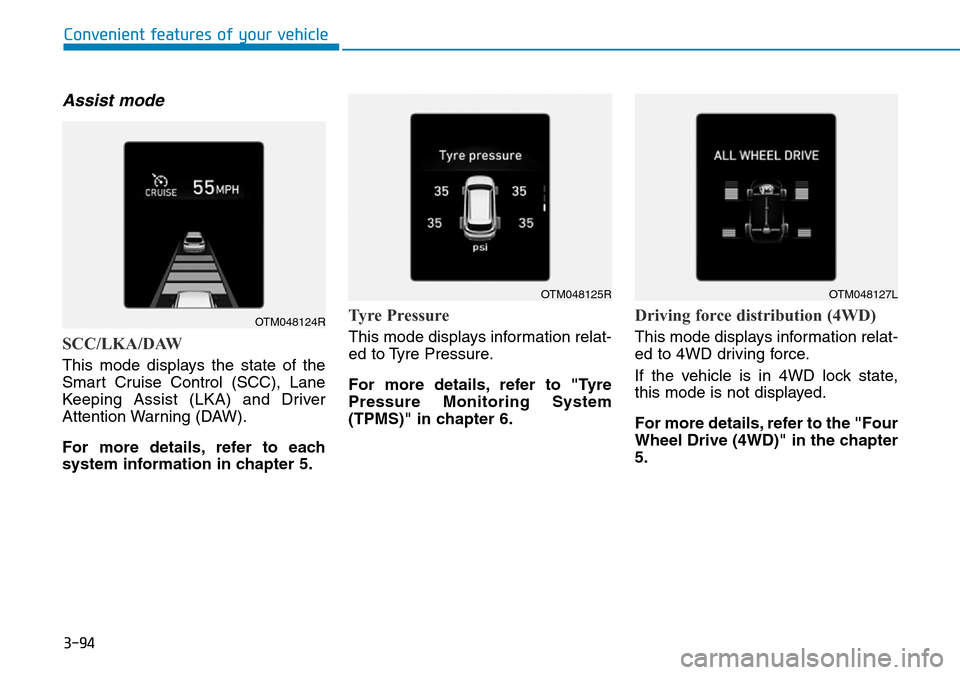
3-94
Convenient features of your vehicle
Assist mode
SCC/LKA/DAW
This mode displays the state of the
Smart Cruise Control (SCC), Lane
Keeping Assist (LKA) and Driver
Attention Warning (DAW).
For more details, refer to each
system information in chapter 5.
Tyre Pressure
This mode displays information relat-
ed to Tyre Pressure.
For more details, refer to "Tyre
Pressure Monitoring System
(TPMS)" in chapter 6.
Driving force distribution (4WD)
This mode displays information relat-
ed to 4WD driving force.
If the vehicle is in 4WD lock state,
this mode is not displayed.
For more details, refer to the "Four
Wheel Drive (4WD)" in the chapter
5.
OTM048124R
OTM048125ROTM048127L
Page 186 of 682
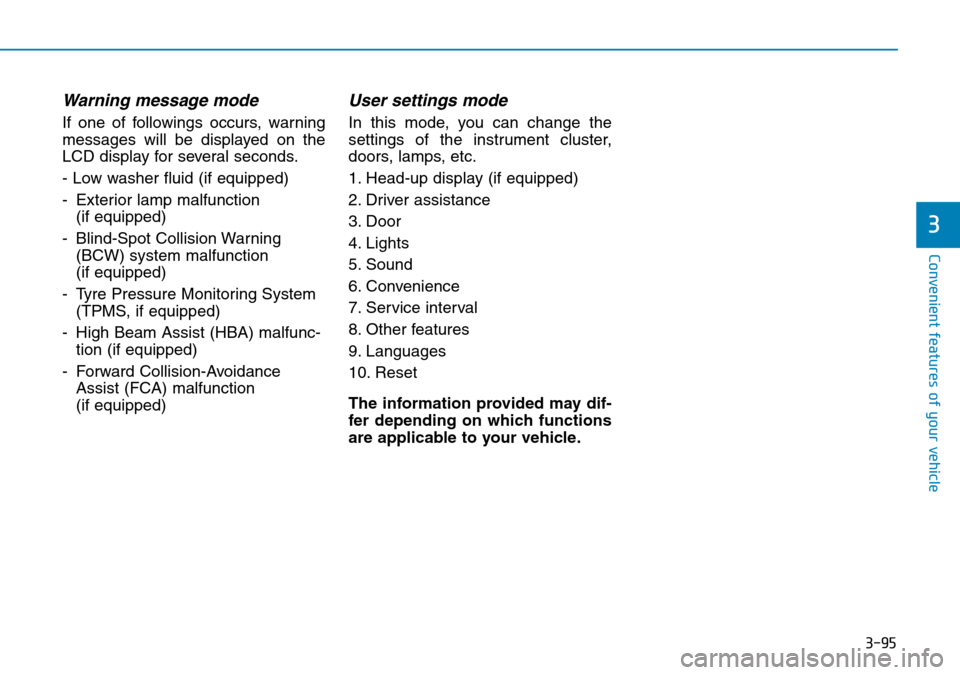
3-95
Convenient features of your vehicle
3
Warning message mode
If one of followings occurs, warning
messages will be displayed on the
LCD display for several seconds.
- Low washer fluid (if equipped)
- Exterior lamp malfunction
(if equipped)
- Blind-Spot Collision Warning
(BCW) system malfunction
(if equipped)
- Tyre Pressure Monitoring System
(TPMS, if equipped)
- High Beam Assist (HBA) malfunc-
tion (if equipped)
- Forward Collision-Avoidance
Assist (FCA) malfunction
(if equipped)
User settings mode
In this mode, you can change the
settings of the instrument cluster,
doors, lamps, etc.
1. Head-up display (if equipped)
2. Driver assistance
3. Door
4. Lights
5. Sound
6. Convenience
7. Service interval
8. Other features
9. Languages
10. Reset
The information provided may dif-
fer depending on which functions
are applicable to your vehicle.
Page 187 of 682
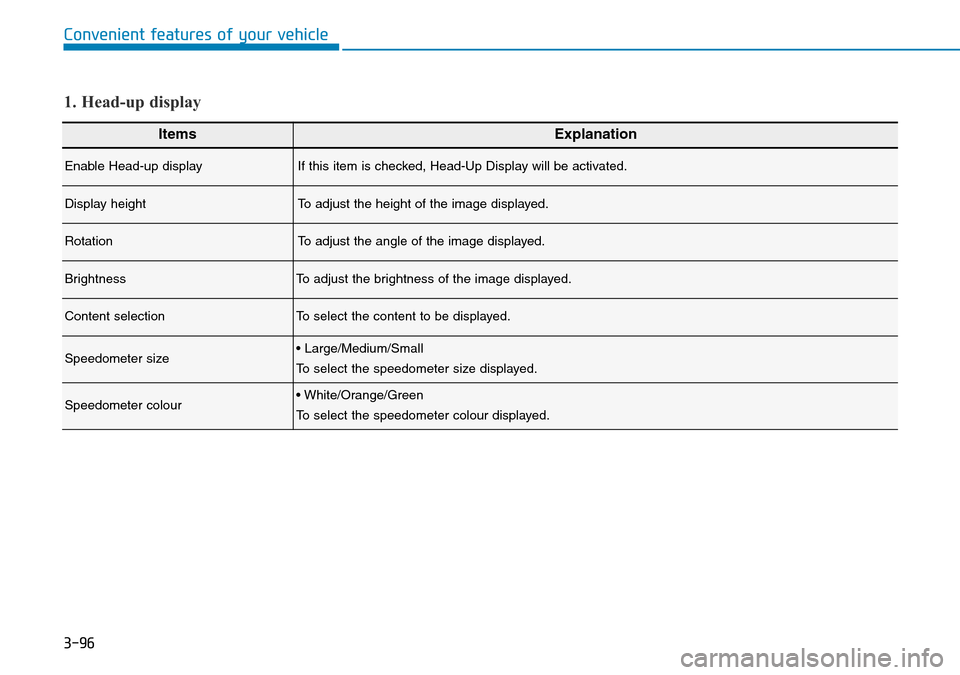
3-96
Convenient features of your vehicle
ItemsExplanation
Enable Head-up displayIf this item is checked, Head-Up Display will be activated.
Display heightTo adjust the height of the image displayed.
RotationTo adjust the angle of the image displayed.
BrightnessTo adjust the brightness of the image displayed.
Content selectionTo select the content to be displayed.
Speedometer size• Large/Medium/Small
To select the speedometer size displayed.
Speedometer colour• White/Orange/Green
To select the speedometer colour displayed.
1. Head-up display
Page 188 of 682
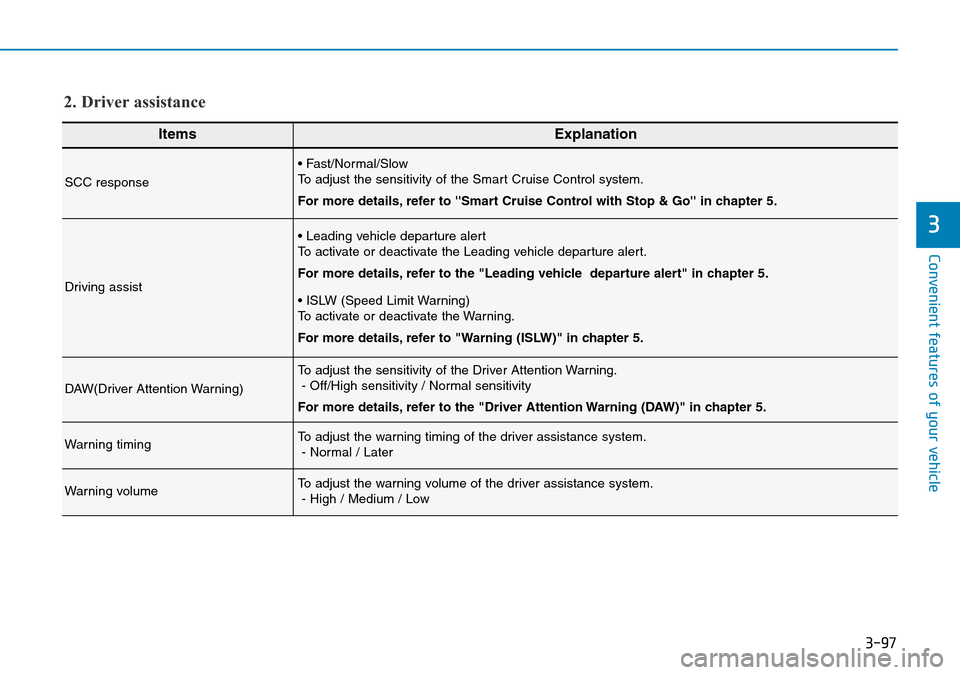
Convenient features of your vehicle
3
ItemsExplanation
SCC response
• Fast/Normal/Slow
To adjust the sensitivity of the Smart Cruise Control system.
For more details, refer to ''Smart Cruise Control with Stop & Go'' in chapter 5.
Driving assist
• Leading vehicle departure alert
To activate or deactivate the Leading vehicle departure alert.
For more details, refer to the "Leading vehicle departure alert" in chapter 5.
• ISLW (Speed Limit Warning)
To activate or deactivate the Warning.
For more details, refer to "Warning (ISLW)" in chapter 5.
DAW(Driver Attention Warning)
To adjust the sensitivity of the Driver Attention Warning.
- Off/High sensitivity / Normal sensitivity
For more details, refer to the "Driver Attention Warning (DAW)" in chapter 5.
Warning timingTo adjust the warning timing of the driver assistance system.
- Normal / Later
Warning volumeTo adjust the warning volume of the driver assistance system.
- High / Medium / Low
2. Driver assistance
3-97
Page 189 of 682
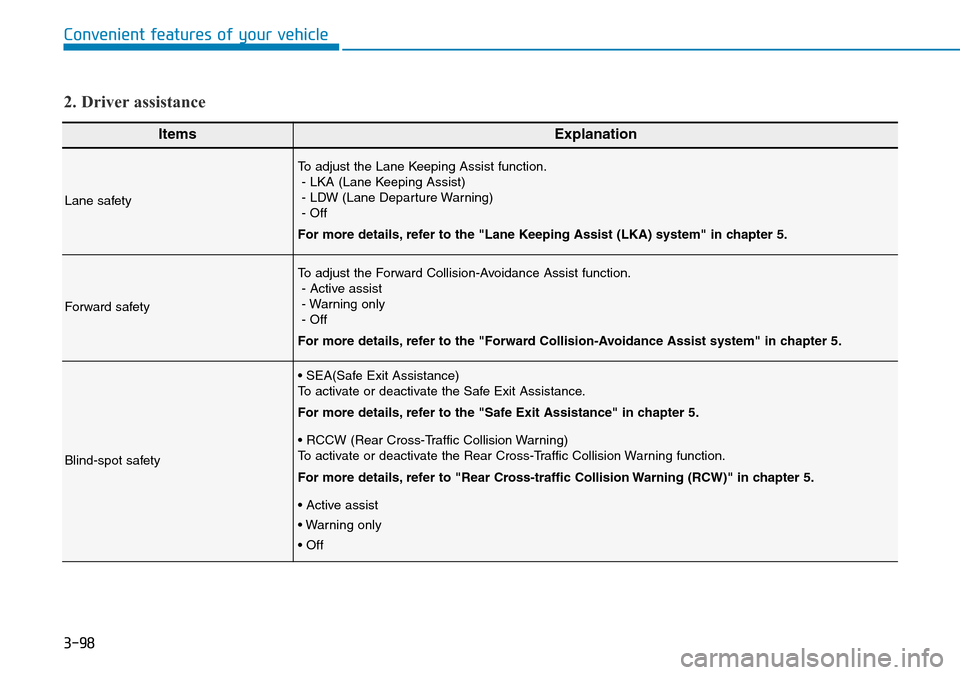
3-98
Convenient features of your vehicle
ItemsExplanation
Lane safety
To adjust the Lane Keeping Assist function.
- LKA (Lane Keeping Assist)
- LDW (Lane Departure Warning)
- Off
For more details, refer to the "Lane Keeping Assist (LKA) system" in chapter 5.
Forward safety
To adjust the Forward Collision-Avoidance Assist function.
- Active assist
- Warning only
- Off
For more details, refer to the "Forward Collision-Avoidance Assist system" in chapter 5.
Blind-spot safety
• SEA(Safe Exit Assistance)
To activate or deactivate the Safe Exit Assistance.
For more details, refer to the "Safe Exit Assistance" in chapter 5.
• RCCW (Rear Cross-Traffic Collision Warning)
To activate or deactivate the Rear Cross-Traffic Collision Warning function.
For more details, refer to "Rear Cross-traffic Collision Warning (RCW)" in chapter 5.
• Active assist
• Warning only
• Off
2. Driver assistance
Page 190 of 682
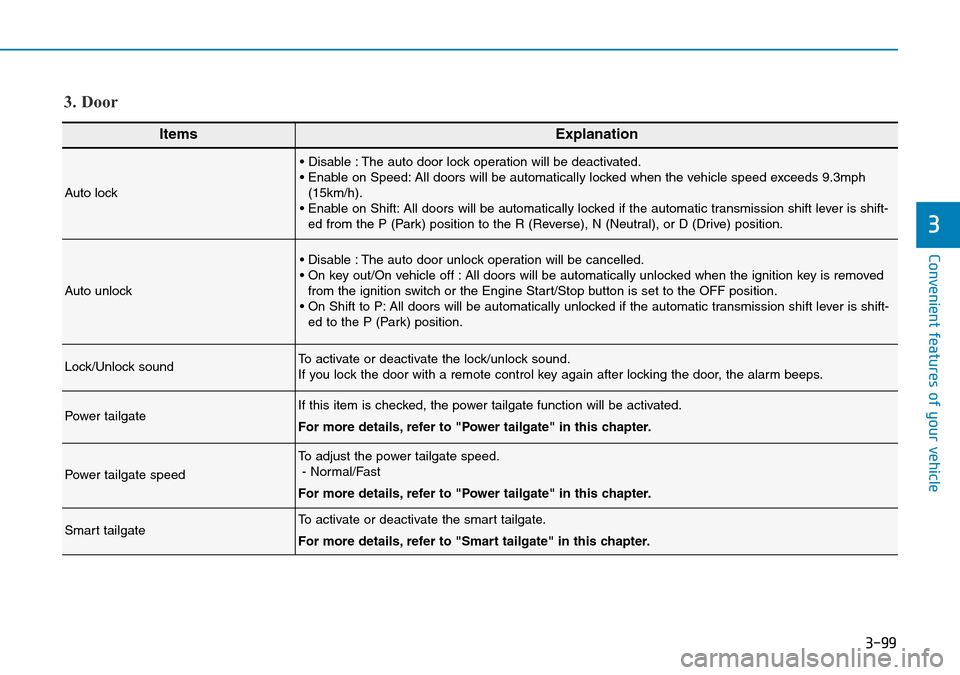
3-99
Convenient features of your vehicle
3
ItemsExplanation
Auto lock
• Disable : The auto door lock operation will be deactivated.
• Enable on Speed: All doors will be automatically locked when the vehicle speed exceeds 9.3mph
(15km/h).
• Enable on Shift: All doors will be automatically locked if the automatic transmission shift lever is shift-
ed from the P (Park) position to the R (Reverse), N (Neutral), or D (Drive) position.
Auto unlock
• Disable : The auto door unlock operation will be cancelled.
• On key out/On vehicle off : All doors will be automatically unlocked when the ignition key is removed
from the ignition switch or the Engine Start/Stop button is set to the OFF position.
• On Shift to P: All doors will be automatically unlocked if the automatic transmission shift lever is shift-
ed to the P (Park) position.
Lock/Unlock soundTo activate or deactivate the lock/unlock sound.
If you lock the door with a remote control key again after locking the door, the alarm beeps.
Power tailgateIf this item is checked, the power tailgate function will be activated.
For more details, refer to "Power tailgate" in this chapter.
Power tailgate speed
To adjust the power tailgate speed.
- Normal/Fast
For more details, refer to "Power tailgate" in this chapter.
Smart tailgateTo activate or deactivate the smart tailgate.
For more details, refer to "Smart tailgate" in this chapter.
3. Door