Hyundai Santa Fe Sport 2018 Quick Reference Guide
Manufacturer: HYUNDAI, Model Year: 2018, Model line: Santa Fe Sport, Model: Hyundai Santa Fe Sport 2018Pages: 26, PDF Size: 11.81 MB
Page 11 of 26
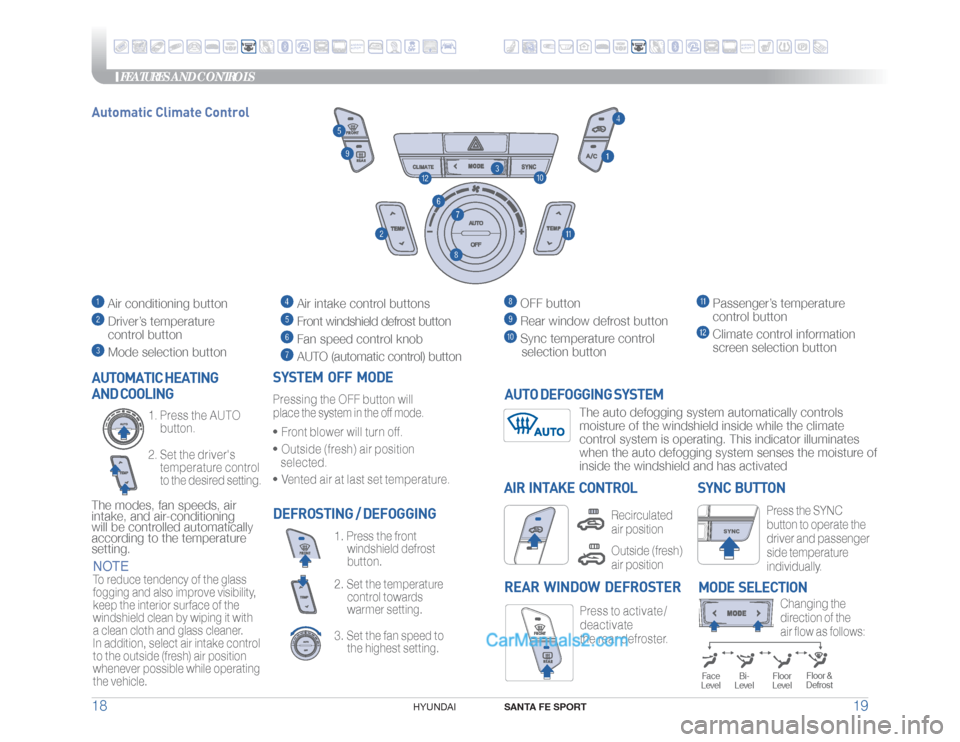
FEATURES AND CONTROLS
SANTA FE SPORT
19 18
HYUNDAI
Press the SYNC
button to operate the
driver and passenger
side temperature
individually.
SYNC BUTTON
DEFROSTING / DEFOGGING
3. Set the fan speed to
the highest setting. 2. Set the temperature
control towards
warmer setting.1. Press the front
windshield defrost
button.
SYSTEM OFF MODEPressing the OFF button will place the system in the off mode.• Front blower will turn off.• Outside (fresh) air position
selected.• Vented air at last set temperature.
Press to activate /
deactivate
the rear defroster.
REAR WINDOW DEFROSTER AUTOMATIC HEATING
AND COOLING
2. Set the driver's
temperature control
to the desired setting. 1. Press the AUTO
button.
The modes, fan speeds, air
intake, and air-conditioning
will be controlled automatically
according to the temperature
setting.
Changing the
direction of the
air flow as follows:
MODE SELECTION
Floor &
Defrost
Face
Level
Bi-
Level
Floor
Level
Automatic Climate Control
AIR INTAKE CONTROL
Recirculated
air positionOutside (fresh)
air position
SYNC
Air conditioning button Driver’s temperature
control button Mode selection button
Air intake control buttons Front windshield defrost button Fan speed control knob AUTO (automatic control) button
OFF button Rear window defrost button
Sync temperature control
selection button
Passenger’s temperature
control button Climate control information
screen selection button
NOTETo reduce tendency of the glass
fogging and also improve visibility,
keep the interior surface of the
windshield clean by wiping it with
a clean cloth and glass cleaner.
In addition, select air intake control
to the outside (fresh) air position
whenever possible while operating
the vehicle.
The auto defogging system automatically controls
moisture of the windshield inside while the climate
control system is operating. This indicator illuminates
when the auto defogging system senses the moisture of
inside the windshield and has activated
AUTO DEFOGGING SYSTEM
ANDROIDAUTO™
ANDROIDAUTO™
Page 12 of 26
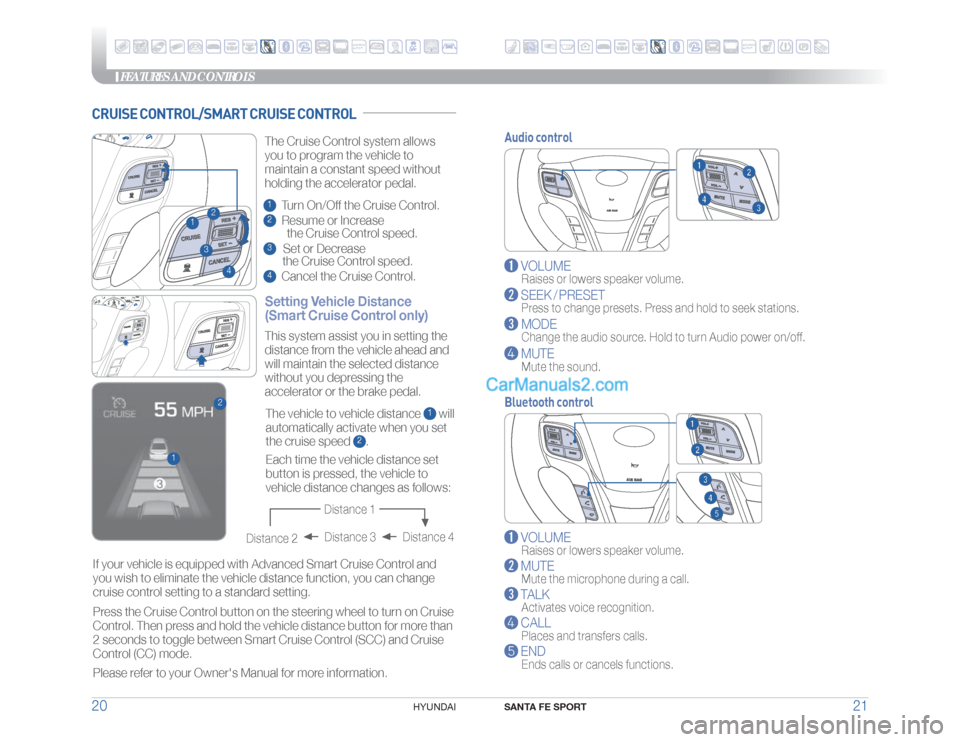
FEATURES AND CONTROLS
SANTA FE SPORT
21 20
HYUNDAI
Audio control
VOLUME
Raises or lowers speaker volume.
SEEK / PRESET
Press to change presets. Press and hold to seek stations.
MODE
Change the audio source. Hold to turn Audio power on/off.
MUTE
Mute the sound.
Bluetooth control
VOLUME
Raises or lowers speaker volume.
MUTE
Mute the microphone during a call.
TALK
Activates voice recognition.
CALL
Places and transfers calls.
END
Ends calls or cancels functions.
CRUISE CONTROL/SMART CRUISE CONTROL
ANDROIDAUTO™
ANDROIDAUTO™
23
1
4
1
2
Setting Vehicle Distance
(Smart Cruise Control only)The vehicle to vehicle distance
1 will
automatically activate when you set
the cruise speed
2. This system assist you in setting the
distance from the vehicle ahead and
will maintain the selected distance
without you depressing the
accelerator or the brake pedal.
If your vehicle is equipped with Advanced Smart Cruise Control and
you wish to eliminate the vehicle distance function, you can change
cruise control setting to a standard setting.
Press the Cruise Control button on the steering wheel to turn on Cruise
Control. Then press and hold the vehicle distance button for more than
2 seconds to toggle between Smart Cruise Control (SCC) and Cruise
Control (CC) mode.
Please refer to your Owner's Manual for more information.Each time the vehicle distance set
button is pressed, the vehicle to
vehicle distance changes as follows: The Cruise Control system allows
you to program the vehicle to
maintain a constant speed without
holding the accelerator pedal.
Distance 4 Distance 3
Distance 2
Distance 1
1 Turn On/Off the Cruise Control.2 Resume or Increase
the Cruise Control speed.3 Set or Decrease
the Cruise Control speed.4 Cancel the Cruise Control.
Page 13 of 26
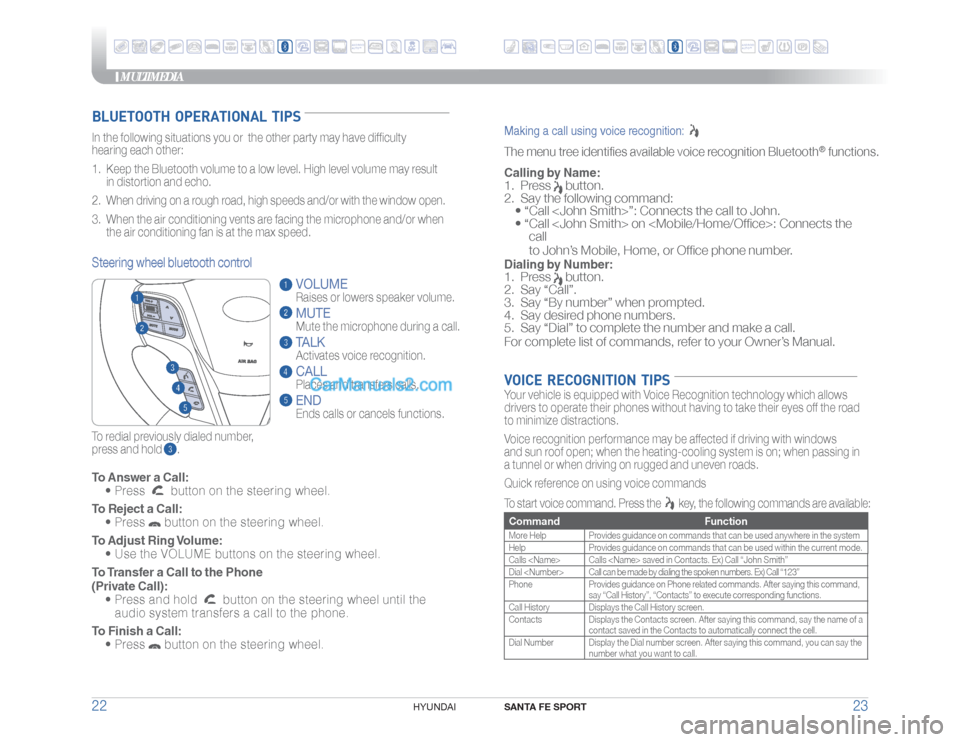
MULTIMEDIA
SANTA FE SPORT
23 22
HYUNDAI
To Answer a Call:
• Press
button on the steering wheel.
To Reject a Call:
• Press button on the steering wheel.
To Adjust Ring Volume:
• Use the VOLUME buttons on the steering wheel.
To Transfer a Call to the Phone
(Private Call):
• Press and hold
button on the steering wheel until the
audio system transfers a call to the phone.
To Finish a Call:
• Press
button on the steering wheel.
BLUETOOTH OPERATIONAL TIPSIn the following situations you or the other party may have difficulty
hearing each other:
1. Keep the Bluetooth volume to a low level. High level volume may result
in distortion and echo.
2. When driving on a rough road, high speeds and/or with the window open.
3. When the air conditioning vents are facing the microphone and/or when
the air conditioning fan is at the max speed.
To redial previously dialed number,
press and hold .Steering wheel bluetooth control
VOLUME
Raises or lowers speaker volume.MUTEMute the microphone during a call.TALKActivates voice recognition.CALL
Places and transfers calls.ENDEnds calls or cancels functions.
Making a call using voice recognition: The menu tree identifies available voice recognition Bluetooth
® functions.
Calling by Name:1. Press
button.
2. Say the following command:
• “Call
• “ Call
call
to John’s Mobile, Home, or Office phone number.
Dialing by Number:1. Press
button.
2. Say “Call”.
3. Say “By number” when prompted.
4. Say desired phone numbers.
5. Say “Dial” to complete the number and make a call.
For complete list of commands, refer to your Owner’s Manual.
VOICE RECOGNITION TIPSYour vehicle is equipped with Voice Recognition technology which allows
drivers to operate their phones without having to take their eyes off the road
to minimize distractions.
Voice recognition performance may be affected if driving with windows
and sun roof open; when the heating-cooling system is on; when passing in
a tunnel or when driving on rugged and uneven roads.
Quick reference on using voice commands
To start voice command. Press the
key, the following commands are available:
Command FunctionMore Help Provides guidance on commands that can be used anywhere in the system
Help Provides guidance on commands that can be used within the current mode.
Calls
Dial
Phone Provides guidance on Phone related commands. After saying this command,
say “Call History”, “Contacts” to execute corresponding functions.
Call History Displays the Call History screen.
Contacts Displays the Contacts screen. After saying this command, say the name of a
contact saved in the Contacts to automatically connect the cell.
Dial Number Display the Dial number screen. After saying this command, you can say the
number what you want to call.
ANDROIDAUTO™
ANDROIDAUTO™
Page 14 of 26
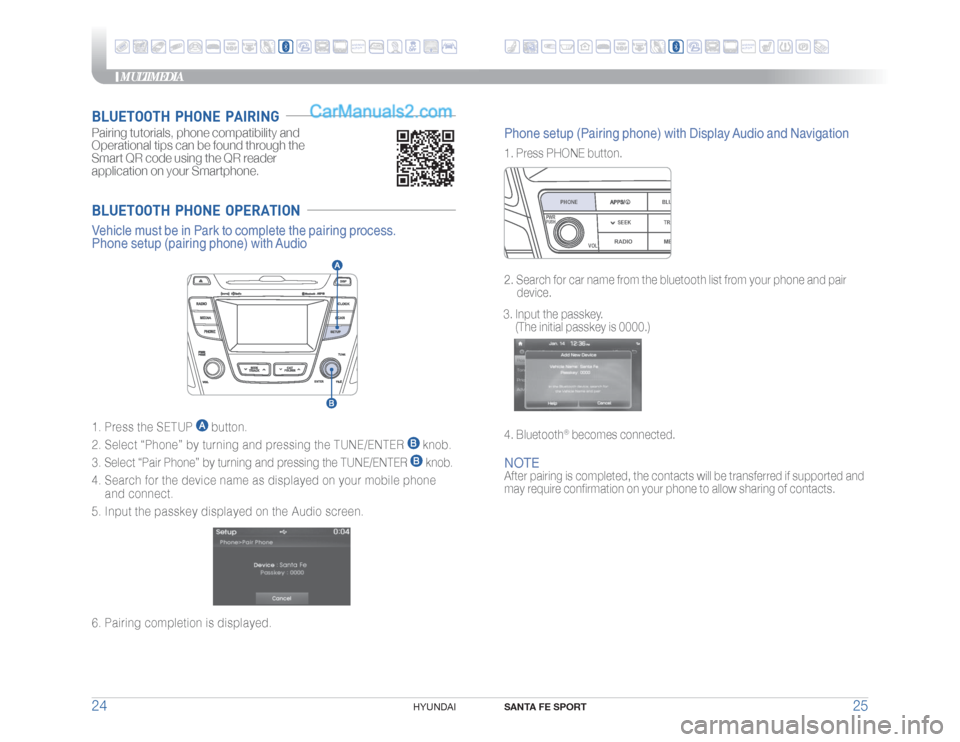
MULTIMEDIA
SANTA FE SPORT
25 24
HYUNDAI
NOTEAfter pairing is completed, the contacts will be transferred if supported and
may require confirmation on your phone to allow sharing of contacts.
BLUETOOTH PHONE OPERATION1. Press the SETUP
button.
2. Select “Phone” by turning and pressing the TUNE/ENTER
knob.
3. Select “Pair Phone” by turning and pressing the TUNE/ENTER knob.
4. Search for the device name as displayed on your mobile phone
and connect.
5. Input the passkey displayed on the Audio screen.
Vehicle must be in Park to complete the pairing process.
Phone setup (pairing phone) with Audio6. Pairing completion is displayed.Pairing tutorials, phone compatibility and
Operational tips can be found through the
Smart QR code using the QR reader
application on your Smartphone.BLUETOOTH PHONE PAIRING
1. Press PHONE button.
2. Search for car name from the bluetooth list from your phone and pair
device.
3. Input the passkey.
(The initial passkey is 0000.)
4. Bluetooth
® becomes connected.
Phone setup (Pairing phone) with Display Audio and Navigation
RADIO
VOL
PWRPUSH
ME
PHONE
BLU
SEEK TRA
ANDROIDAUTO™
ANDROIDAUTO™
Page 15 of 26
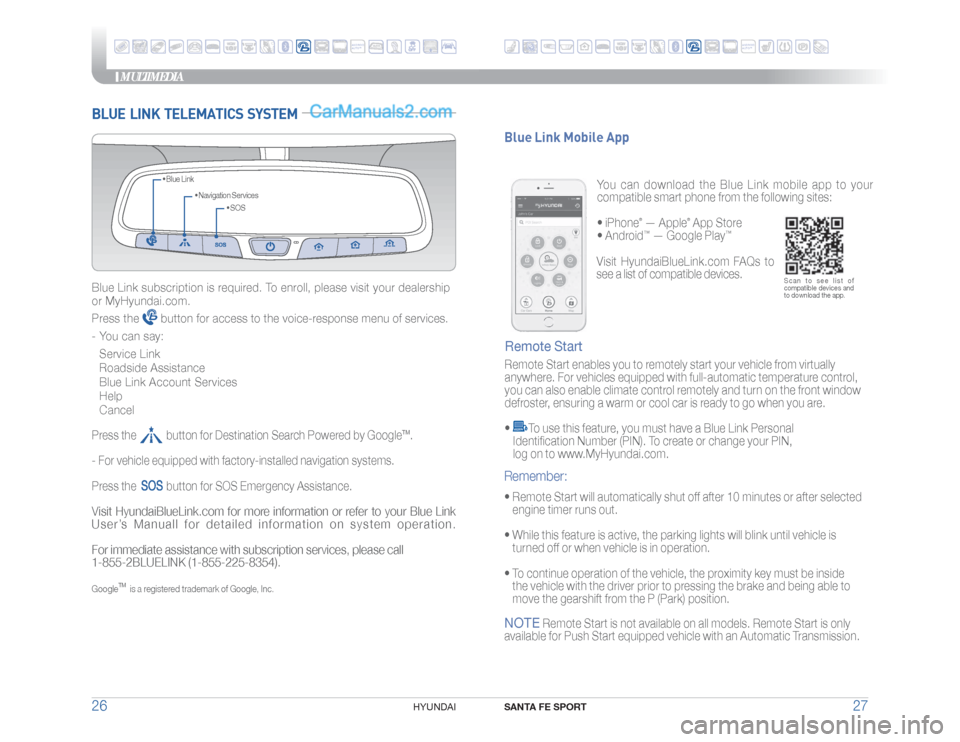
MULTIMEDIA
SANTA FE SPORT
27 26
HYUNDAI
BLUE LINK TELEMATICS SYSTEM
• SOS • Navigation Services • Blue Link
Blue Link subscription is required. To enroll, please visit your dealership
or MyHyundai.com.
Press the
button for access to the voice-response menu of services.
- You can say:
Service Link
Roadside Assistance
Blue Link Account Services
Help
Cancel
Press the button for Destination Search Powered by Google
TM.
- For vehicle equipped with factory-installed navigation systems.
Press the
button for SOS Emergency Assistance.
Visit HyundaiBlueLink.com for more information or refer to your Blue Link
User’s Manuall for detailed information on system operation.
For immediate assistance with subscription services, please call
1-855-2BLUELINK (1-855-225-8354).Google
TM
is a registered trademark of Google, Inc.
You can download the Blue Link mobile app to your
compatible smart phone from the following sites:
• iPhone
® — Apple
® App Store
• Android
™ — Google Play
™
Remote Start enables you to remotely start your vehicle from virtually
anywhere. For vehicles equipped with full-automatic temperature control,
you can also enable climate control remotely and turn on the front window
defroster, ensuring a warm or cool car is ready to go when you are.
•
To use this feature, you must have a Blue Link Personal
Identification Number (PIN). To create or change your PIN,
log on to www.MyHyundai.com.
Remote Start Blue Link Mobile App• Remote Start will automatically shut off after 10 minutes or after selected
engine timer runs out.
• While this feature is active, the parking lights will blink until vehicle is
turned off or when vehicle is in operation.
• To continue operation of the vehicle, the proximity key must be inside
the vehicle with the driver prior to pressing the brake and being able to
move the gearshift from the P (Park) position.Remember:
Scan to see list of
compatible devices and
to download the app.
Visit HyundaiBlueLink.com FAQs to
see a list of compatible devices.
NOTE
Remote Start is not available on all models. Remote Start is only
available for Push Start equipped vehicle with an Automatic Transmission.
ANDROIDAUTO™
ANDROIDAUTO™
Page 16 of 26
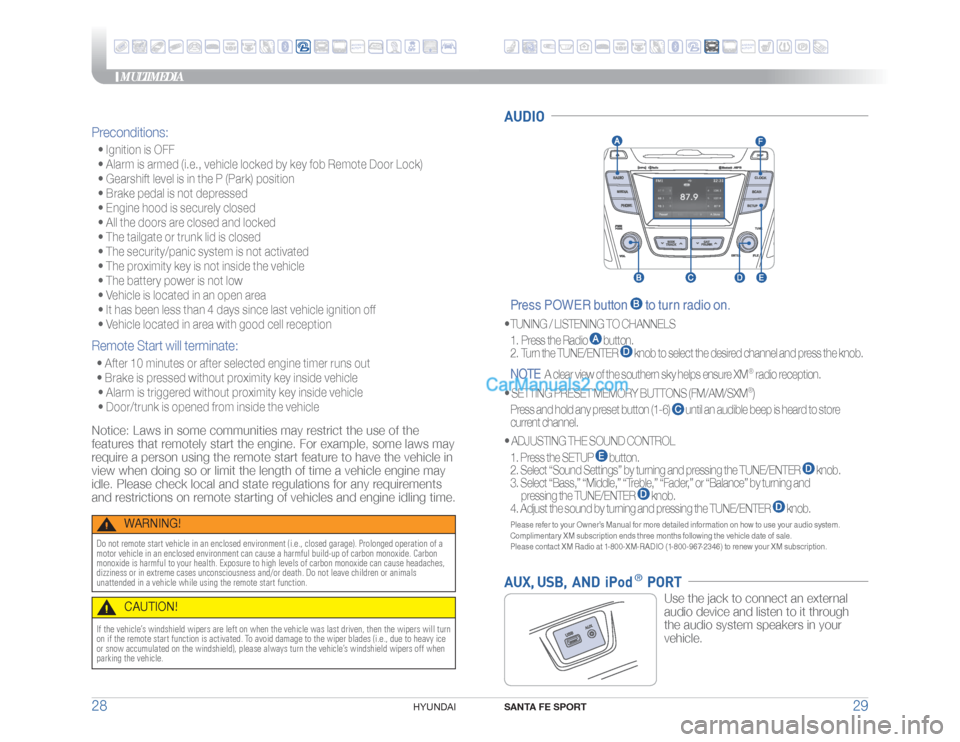
MULTIMEDIA
SANTA FE SPORT
29 28
HYUNDAI
AUDIO Press POWER button
to turn radio on.
• TUNING / LISTENING TO CHANNELS
1. Press the Radio
button.
2. Turn the TUNE/ENTER
knob to select the desired channel and press the knob.
NOTE
A clear view of the southern sky helps ensure XM
®
radio reception.
•
SETTING PRESET MEMORY BUTTONS (FM/AM/SXM®)
Press and hold any preset button (1-6)
until an audible beep is heard to store
current channel.
•
ADJUSTING THE SOUND CONTROL
1. Press the SETUP
button.
2. Select “Sound Settings” by turning and pressing the TUNE/ENTER
knob.
3. Select “Bass,” “Middle,” “Treble,” “Fader,” or “Balance” by turning and
pressing the TUNE/ENTER
knob.
4. Adjust the sound by turning and pressing the TUNE/ENTER
knob.
Please refer to your Owner’s Manual for more detailed information on how to use your audio system.
Complimentary XM subscription ends three months following the vehicle date of sale.
Please contact XM Radio at 1-800-XM-RADIO (1-800-967-2346) to renew your XM subscription.AUX, USB, AND iPod
® PORT
Use the jack to connect an external
audio device and listen to it through
the audio system speakers in your
vehicle.
Preconditions: • Ignition is OFF
• Alarm is armed (i.e., vehicle locked by key fob Remote Door Lock)
• Gearshift level is in the P (Park) position
• Brake pedal is not depressed
• Engine hood is securely closed
• All the doors are closed and locked
• The tailgate or trunk lid is closed
• The security/panic system is not activated
• The proximity key is not inside the vehicle
• The battery power is not low
• Vehicle is located in an open area
• It has been less than 4 days since last vehicle ignition off
• Vehicle located in area with good cell receptionRemote Start will terminate: • After 10 minutes or after selected engine timer runs out
• Brake is pressed without proximity key inside vehicle
• Alarm is triggered without proximity key inside vehicle
• Door/trunk is opened from inside the vehicleNotice: Laws in some communities may restrict the use of the
features that remotely start the engine. For example, some laws may
require a person using the remote start feature to have the vehicle in
view when doing so or limit the length of time a vehicle engine may
idle. Please check local and state regulations for any requirements
and restrictions on remote starting of vehicles and engine idling time.
WARNING!
Do not remote start vehicle in an enclosed environment (i.e., closed garage). Prolonged operation of a
motor vehicle in an enclosed environment can cause a harmful build-up of carbon monoxide. Carbon
monoxide is harmful to your health. Exposure to high levels of carbon monoxide can cause headaches,
dizziness or in extreme cases unconsciousness and/or death. Do not leave children or animals
unattended in a vehicle while using the remote start function.
CAUTION!
If the vehicle’s windshield wipers are left on when the vehicle was last driven, then the wipers will turn
on if the remote start function is activated. To avoid damage to the wiper blades (i.e., due to heavy ice
or snow accumulated on the windshield), please always turn the vehicle’s windshield wipers off when
parking the vehicle.
ANDROIDAUTO™
ANDROIDAUTO™
Page 17 of 26
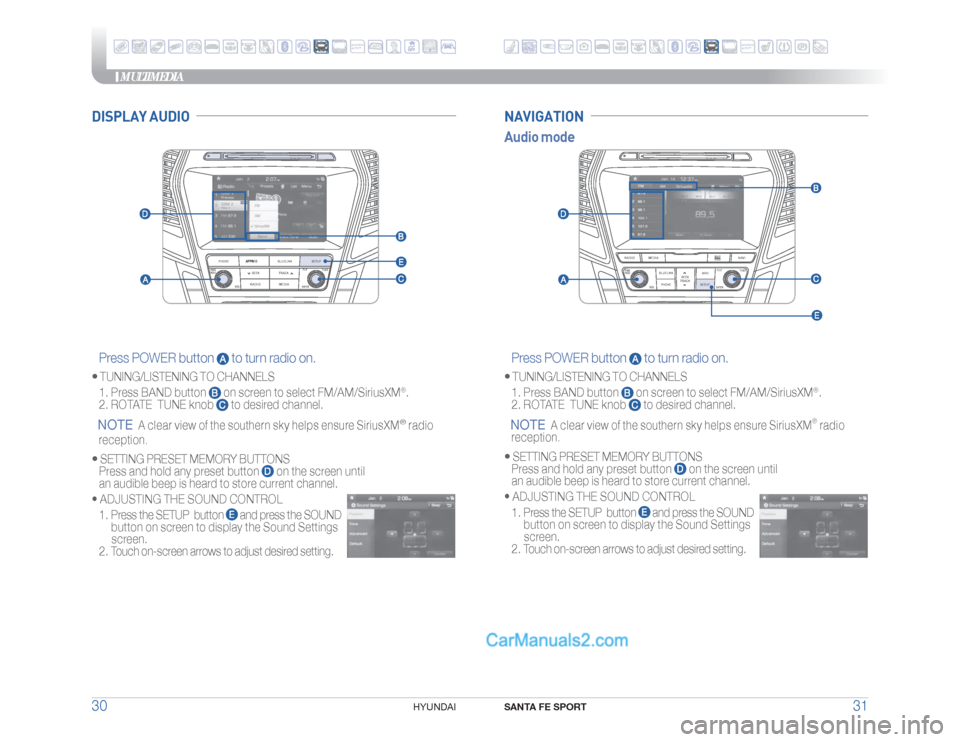
MULTIMEDIA
SANTA FE SPORT
31 30
HYUNDAI
RADIO
VOL
PWRPUSH
MEDIA
PHONE
BLUELINK
SEEK TRACK
TUNE
ENTERSETUPFILE
RADIO
VOLPWRPUSH
MEDIA NAVI
PHONE BLUELINK
SEEK
TRACK
TUNE
ENTER
SETUPMAP
VOICE
INFO
FILE
Press POWER button
to turn radio on.
• TUNING/LISTENING TO CHANNELS
1. Press BAND button
on screen to select FM/AM/SiriusXM
®.
2. ROTATE TUNE knob
to desired channel.
NOTE
A clear view of the southern sky helps ensure SiriusXM
®
radio
reception.
•
SETTING PRESET MEMORY BUTTONS
Press and hold any preset button
on the screen until
an audible beep is heard to store current channel.
•
ADJUSTING THE SOUND CONTROL
1. Press the SETUP button
and press the SOUND
button on screen to display the Sound Settings
screen.
2. Touch on-screen arrows to adjust desired setting.
Press POWER button
to turn radio on.
• TUNING/LISTENING TO CHANNELS
1. Press BAND button
on screen to select FM/AM/SiriusXM
®.
2. ROTATE TUNE knob
to desired channel.
NOTE
A clear view of the southern sky helps ensure SiriusXM
® radio
reception.
•
SETTING PRESET MEMORY BUTTONS
Press and hold any preset button
on the screen until
an audible beep is heard to store current channel.
•
ADJUSTING THE SOUND CONTROL
1. Press the SETUP button
and press the SOUND
button on screen to display the Sound Settings
screen.
2. Touch on-screen arrows to adjust desired setting.
Audio modeNAVIGATION
DISPLAY AUDIO
ANDROIDAUTO™
ANDROIDAUTO™
Page 18 of 26
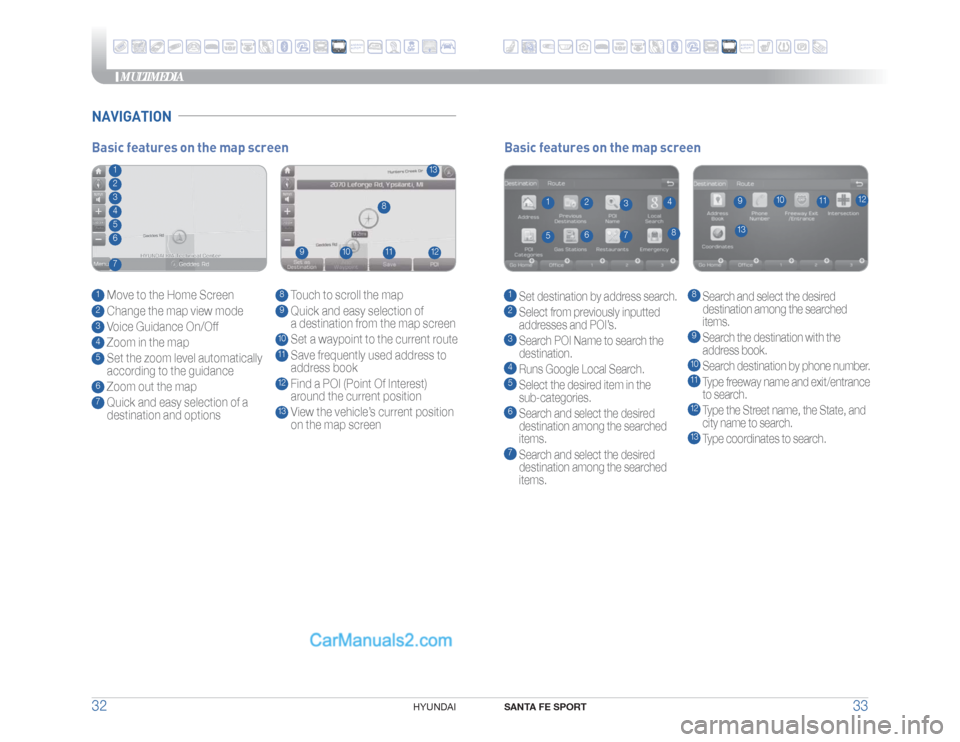
MULTIMEDIA
SANTA FE SPORT
33 32
HYUNDAI
NAVIGATION
Basic features on the map screen1 Set destination by address search.2 Select from previously inputted
addresses and POI’s.3 Search POI Name to search the
destination.4 Runs Google Local Search.5 Select the desired item in the
sub-categories.6 Search and select the desired
destination among the searched
items.7 Search and select the desired
destination among the searched
items.
8 Search and select the desired
destination among the searched
items.9
Search the destination with the
address book.10 Search destination by phone number.11 Type freeway name and exit/entrance
to search.12 Type the Street name, the State, and
city name to search.13 Type coordinates to search.
1
13
8
9
10
11
12
2
3
4
5
6
7
Basic features on the map screen1 Move to the Home Screen2 Change the map view mode3 Voice Guidance On/Off4 Zoom in the map5 Set the zoom level automatically
according to the guidance6 Zoom out the map7 Quick and easy selection of a
destination and options
8 Touch to scroll the map9 Quick and easy selection of
a destination from the map screen10 Set a waypoint to the current route11 Save frequently used address to
address book12 Find a POI (Point Of Interest)
around the current position13 View the vehicle’s current position
on the map screen
1
13
8
9
10
11
12
234567
ANDROIDAUTO™
ANDROIDAUTO™
Page 19 of 26
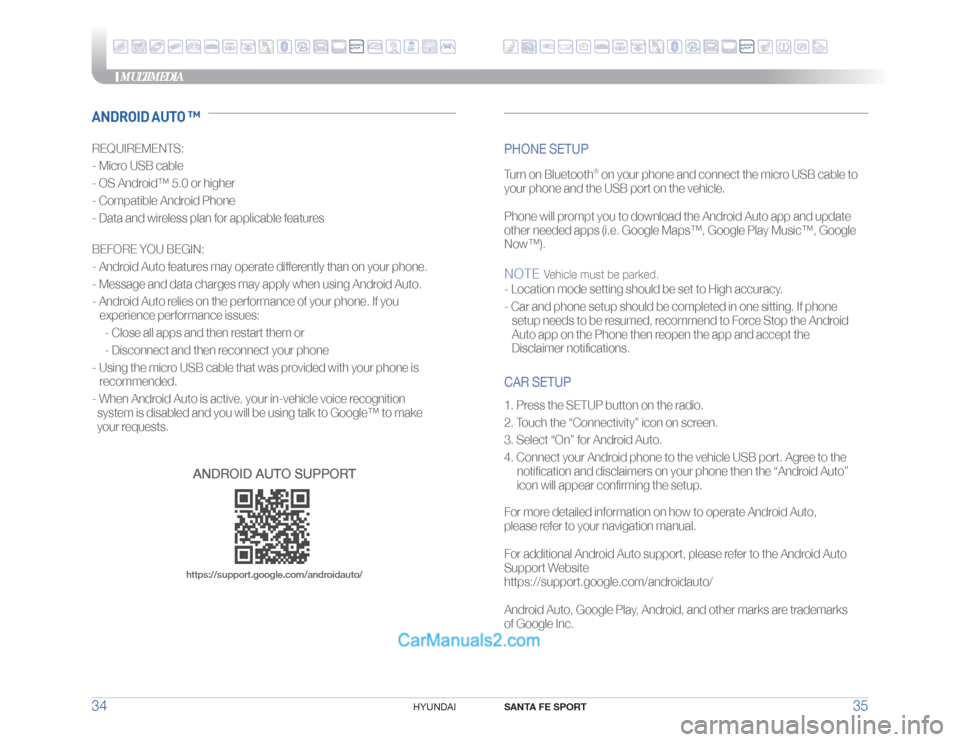
MULTIMEDIA
SANTA FE SPORT
35 34
HYUNDAI
CAR SETUP1. Press the SETUP button on the radio.
2. Touch the “Connectivity” icon on screen.
3. Select “On” for Android Auto.
4. Connect your Android phone to the vehicle USB port. Agree to the
notification and disclaimers on your phone then the “Android Auto”
icon will appear confirming the setup.
For more detailed information on how to operate Android Auto,
please refer to your navigation manual.
For additional Android Auto support, please refer to the Android Auto
Support Website
https://support.google.com/androidauto/
Android Auto, Google Play, Android, and other marks are trademarks
of Google Inc.
ANDROID AUTO ™REQUIREMENTS:
- Micro USB cable
- OS Android™ 5.0 or higher
- Compatible Android Phone
- Data and wireless plan for applicable features
BEFORE YOU BEGIN:
- Android Auto features may operate differently than on your phone.
- Message and data charges may apply when using Android Auto.
- Android Auto relies on the performance of your phone. If you
experience performance issues:
- Close all apps and then restart them or
- Disconnect and then reconnect your phone
- Using the micro USB cable that was provided with your phone is
recommended.
- When Android Auto is active, your in-vehicle voice recognition
system is disabled and you will be using talk to Google™ to make
your requests.
PHONE SETUP Turn on Bluetooth
® on your phone and connect the micro USB cable to
your phone and the USB port on the vehicle.
Phone will prompt you to download the Android Auto app and update
other needed apps (i.e. Google Maps™, Google Play Music™, Google
Now™).
NOTE
Vehicle must be parked.
- Location mode setting should be set to High accuracy.
- Car and phone setup should be completed in one sitting. If phone
setup needs to be resumed, recommend to Force Stop the Android
Auto app on the Phone then reopen the app and accept the
Disclaimer notifications.
ANDROID AUTO SUPPORThttps://support.google.com/androidauto/
ANDROID
AUTO™
ANDROID
AUTO™
Page 20 of 26
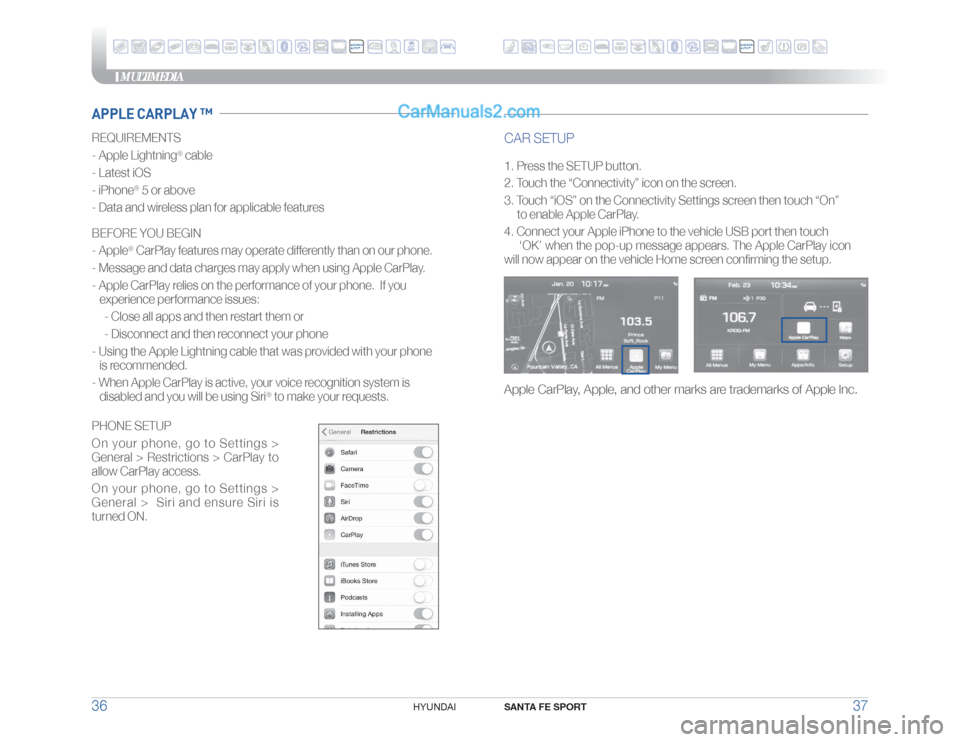
MULTIMEDIA
SANTA FE SPORT
37 36
HYUNDAI
REQUIREMENTS
- Apple Lightning
® cable
- Latest iOS
- iPhone
® 5 or above
- Data and wireless plan for applicable features
BEFORE YOU BEGIN
- Apple® CarPlay features may operate differently than on our phone.
- Message and data charges may apply when using Apple CarPlay.
- Apple CarPlay relies on the performance of your phone. If you
experience performance issues:
- Close all apps and then restart them or
- Disconnect and then reconnect your phone
- Using the Apple Lightning cable that was provided with your phone
is recommended.
- When Apple CarPlay is active, your voice recognition system is
disabled and you will be using Siri
® to make your requests.
CAR SETUP1. Press the SETUP button.
2. Touch the “Connectivity” icon on the screen.
3. Touch “iOS” on the Connectivity Settings screen then touch “On”
to enable Apple CarPlay.
4. Connect your Apple iPhone to the vehicle USB port then touch
‘OK’ when the pop-up message appears. The Apple CarPlay icon
will now appear on the vehicle Home screen confirming the setup.
APPLE CARPLAY ™
Apple CarPlay, Apple, and other marks are trademarks of Apple Inc.
PHONE SETUP
On your phone, go to Settings >
General > Restrictions > CarPlay to
allow CarPlay access.
On your phone, go to Settings >
General > Siri and ensure Siri is
turned ON.
ANDROID
AUTO™
ANDROID
AUTO™