AUX Hyundai Sonata 2015 Owner's Manual - RHD (UK, Australia)
[x] Cancel search | Manufacturer: HYUNDAI, Model Year: 2015, Model line: Sonata, Model: Hyundai Sonata 2015Pages: 504, PDF Size: 10.88 MB
Page 16 of 504
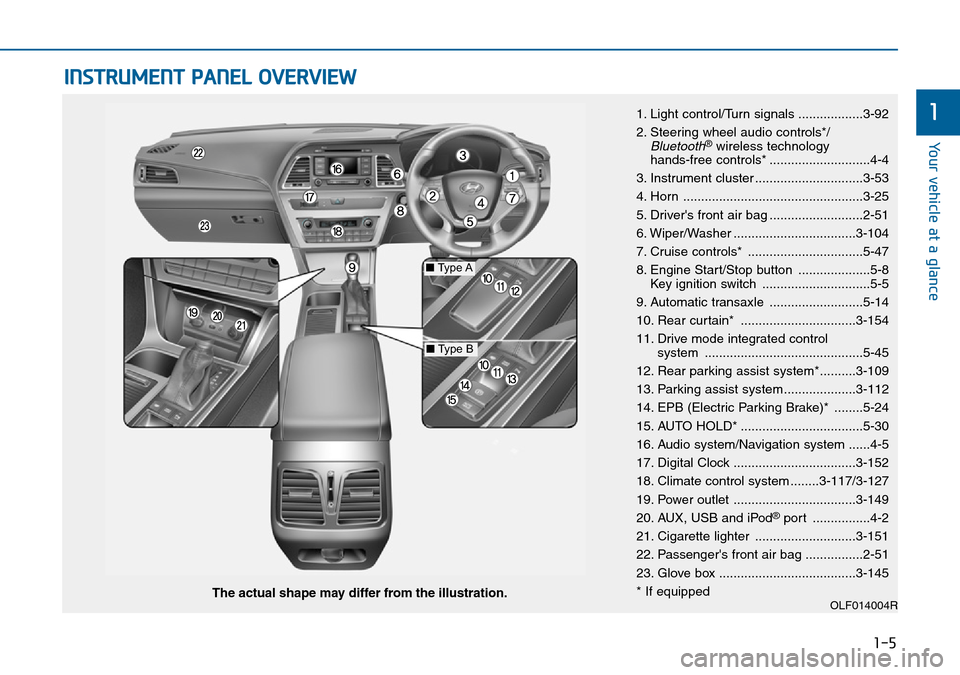
1-5
Your vehicle at a glance
1
INSTRUMENT PANEL OVERVIEW
1. Light control/Turn signals ..................3-92
2. Steering wheel audio controls*/
Bluetooth®wireless technology
hands-free controls* ............................4-4
3. Instrument cluster ..............................3-53
4. Horn ..................................................3-25
5. Driver's front air bag ..........................2-51
6. Wiper/Washer ..................................3-104
7. Cruise controls* ................................5-47
8. Engine Start/Stop button ....................5-8
Key ignition switch ..............................5-5
9. Automatic transaxle ..........................5-14
10. Rear curtain* ................................3-154
11. Drive mode integrated control
system ............................................5-45
12. Rear parking assist system*..........3-109
13. Parking assist system....................3-112
14. EPB (Electric Parking Brake)* ........5-24
15. AUTO HOLD* ..................................5-30
16. Audio system/Navigation system ......4-5
17. Digital Clock ..................................3-152
18. Climate control system ........3-117/3-127
19. Power outlet ..................................3-149
20. AUX, USB and iPod
®port ................4-2
21. Cigarette lighter ............................3-151
22. Passenger's front air bag ................2-51
23. Glove box ......................................3-145
* If equipped
OLF014004RThe actual shape may differ from the illustration.
■Type A
■Type B
Page 240 of 504
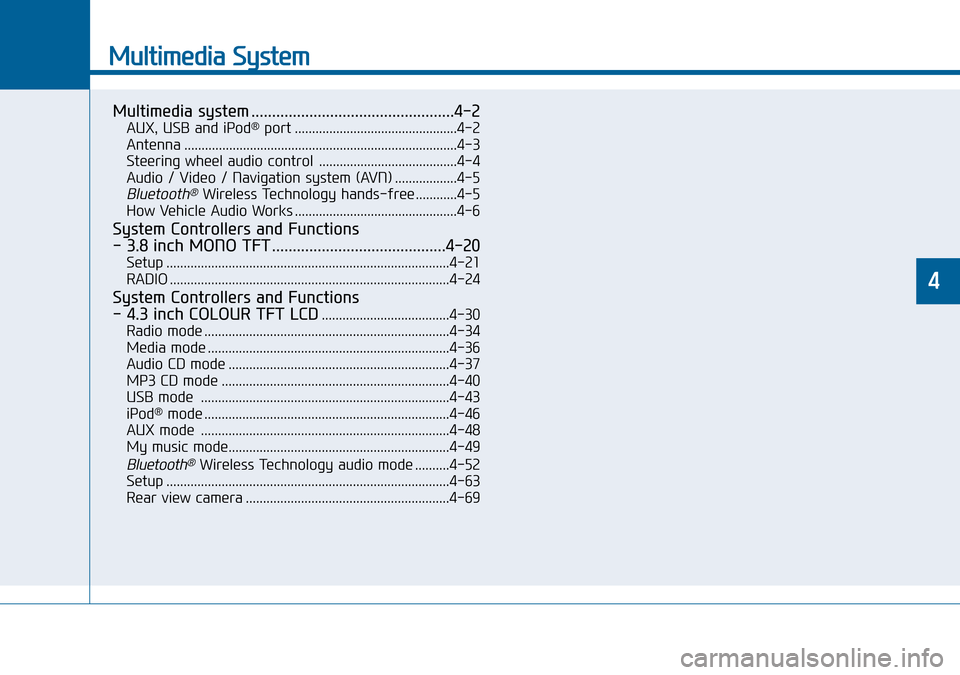
Multimedia System
Multimedia system .................................................4-2
AUX, USB and iPod®port ...............................................4-2
Antenna ...............................................................................4-3
Steering wheel audio control ........................................4-4
Audio / Video / Navigation system (AVN) ..................4-5
Bluetooth®Wireless Technology hands-free ............4-5
How Vehicle Audio Works ...............................................4-6
System Controllers and Functions
- 3.8 inch MONO TFT ..........................................4-20
Setup ..................................................................................4-21
RADIO .................................................................................4-24
System Controllers and Functions
- 4.3 inch COLOUR TFT LCD
.....................................4-30
Radio mode .......................................................................4-34
Media mode ......................................................................4-36
Audio CD mode ................................................................4-37
MP3 CD mode ..................................................................4-40
USB mode ........................................................................4-43
iPod
®mode .......................................................................4-46
AUX mode ........................................................................4-48
My music mode................................................................4-49
Bluetooth®Wireless Technology audio mode ..........4-52
Setup ..................................................................................4-63
Rear view camera ...........................................................4-69
4
Page 241 of 504
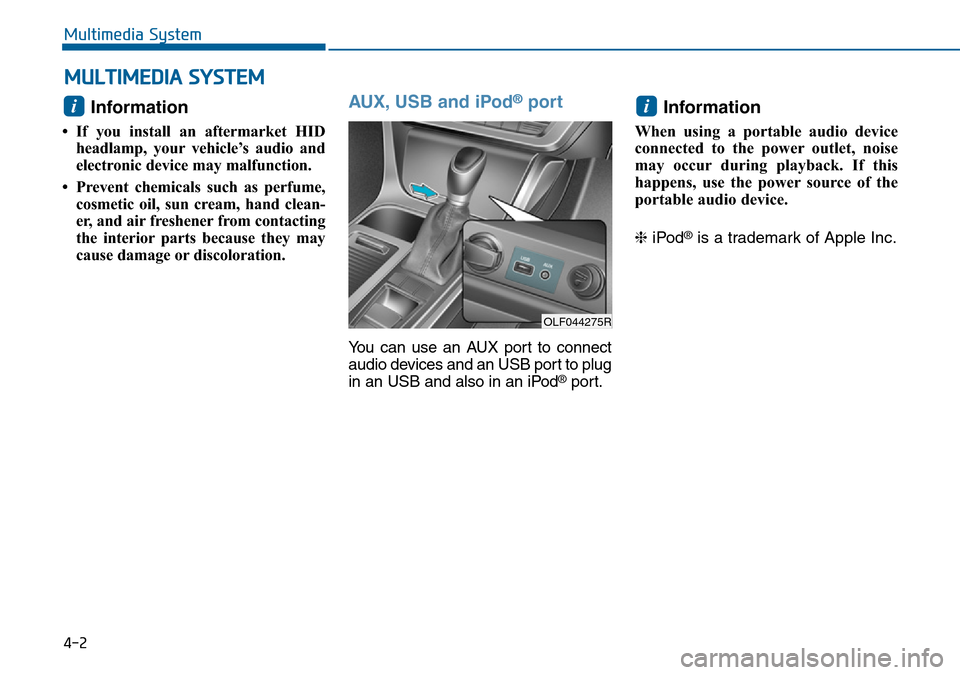
Information
• If you install an aftermarket HID
headlamp, your vehicle’s audio and
electronic device may malfunction.
• Prevent chemicals such as perfume,
cosmetic oil, sun cream, hand clean-
er, and air freshener from contacting
the interior parts because they may
cause damage or discoloration.
AUX, USB and iPod®port
You can use an AUX port to connect
audio devices and an USB port to plug
in an USB and also in an iPod
®port.
Information
When using a portable audio device
connected to the power outlet, noise
may occur during playback. If this
happens, use the power source of the
portable audio device.
❈iPod
®is a trademark of Apple Inc.
ii
MULTIMEDIA SYSTEM
4-2
Multimedia System
OLF044275R
Page 243 of 504
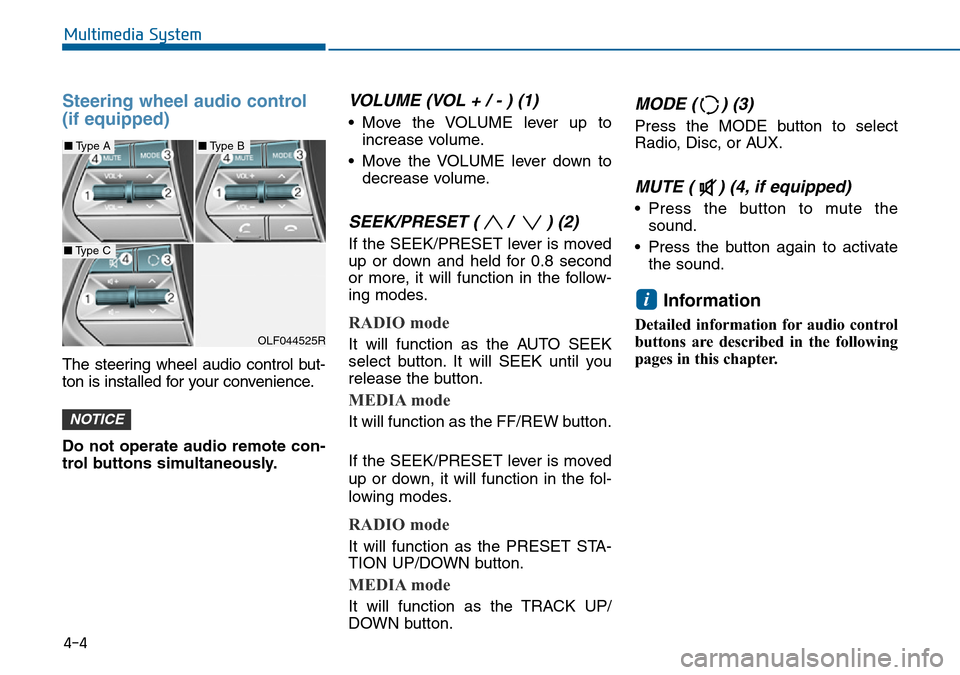
Steering wheel audio control
(if equipped)
The steering wheel audio control but-
ton is installed for your convenience.
Do not operate audio remote con-
trol buttons simultaneously.
VOLUME (VOL + / - ) (1)
• Move the VOLUME lever up to
increase volume.
• Move the VOLUME lever down to
decrease volume.
SEEK/PRESET ( / ) (2)
If the SEEK/PRESET lever is moved
up or down and held for 0.8 second
or more, it will function in the follow-
ing modes.
RADIO mode
It will function as the AUTO SEEK
select button. It will SEEK until you
release the button.
MEDIA mode
It will function as the FF/REW button.
If the SEEK/PRESET lever is moved
up or down, it will function in the fol-
lowing modes.
RADIO mode
It will function as the PRESET STA-
TION UP/DOWN button.
MEDIA mode
It will function as the TRACK UP/
DOWN button.
MODE ( ) (3)
Press the MODE button to select
Radio, Disc, or AUX.
MUTE ( ) (4, if equipped)
• Press the button to mute the
sound.
• Press the button again to activate
the sound.
Information
Detailed information for audio control
buttons are described in the following
pages in this chapter.
i
NOTICE
4-4
Multimedia System
OLF044525R
■Type A■Type B
■Type C
Page 254 of 504
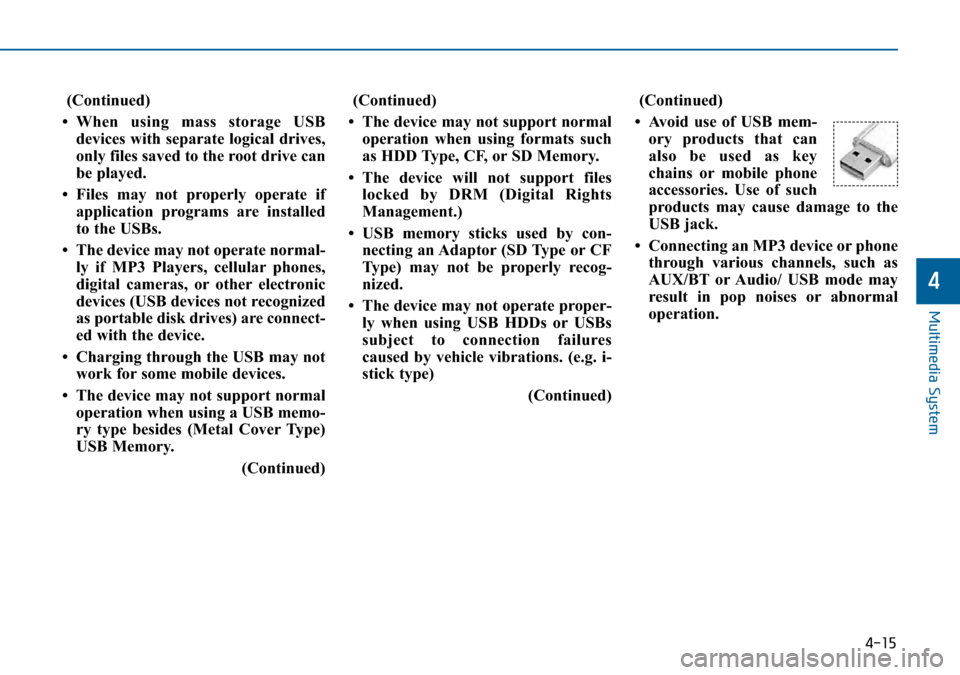
4-15
Multimedia System
4
(Continued)
• When using mass storage USB
devices with separate logical drives,
only files saved to the root drive can
be played.
• Files may not properly operate if
application programs are installed
to the USBs.
• The device may not operate normal-
ly if MP3 Players, cellular phones,
digital cameras, or other electronic
devices (USB devices not recognized
as portable disk drives) are connect-
ed with the device.
• Charging through the USB may not
work for some mobile devices.
• The device may not support normal
operation when using a USB memo-
ry type besides (Metal Cover Type)
USB Memory.
(Continued)(Continued)
• The device may not support normal
operation when using formats such
as HDD Type, CF, or SD Memory.
• The device will not support files
locked by DRM (Digital Rights
Management.)
• USB memory sticks used by con-
necting an Adaptor (SD Type or CF
Type) may not be properly recog-
nized.
• The device may not operate proper-
ly when using USB HDDs or USBs
subject to connection failures
caused by vehicle vibrations. (e.g. i-
stick type)
(Continued)(Continued)
• Avoid use of USB mem-
ory products that can
also be used as key
chains or mobile phone
accessories. Use of such
products may cause damage to the
USB jack.
• Connecting an MP3 device or phone
through various channels, such as
AUX/BT or Audio/ USB mode may
result in pop noises or abnormal
operation.
Page 255 of 504
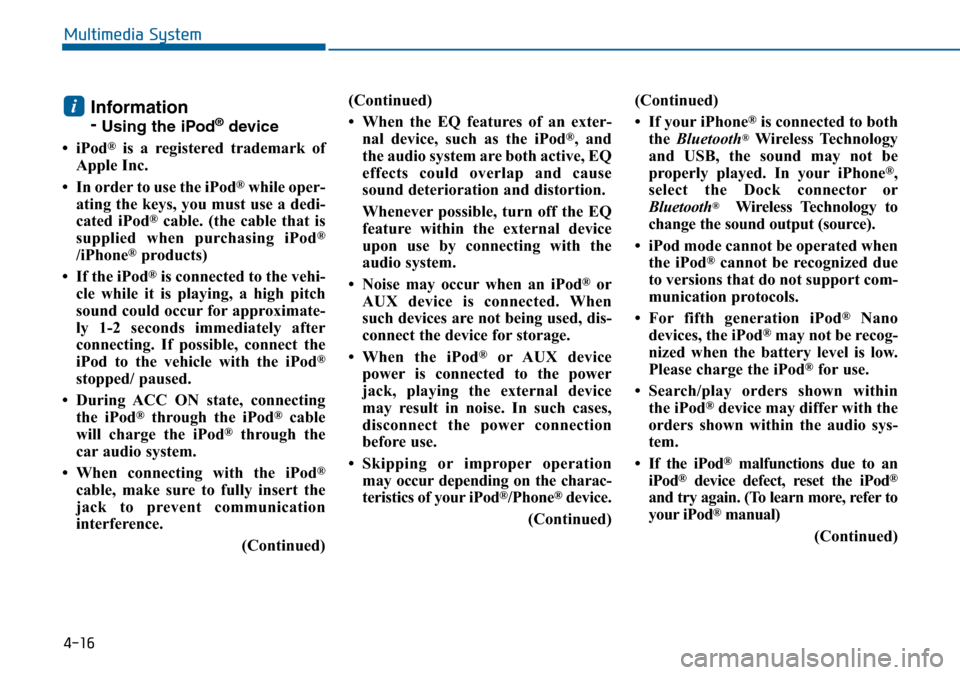
4-16
Multimedia System
Information
-
Using the iPod®device
• iPod
®is a registered trademark of
Apple Inc.
• In order to use the iPod
®while oper-
ating the keys, you must use a dedi-
cated iPod
®cable. (the cable that is
supplied when purchasing iPod®
/iPhone®products)
• If the iPod
®is connected to the vehi-
cle while it is playing, a high pitch
sound could occur for approximate-
ly 1-2 seconds immediately after
connecting. If possible, connect the
iPod to the vehicle with the iPod
®
stopped/ paused.
• During ACC ON state, connecting
the iPod
®through the iPod®cable
will charge the iPod®through the
car audio system.
• When connecting with the iPod
®
cable, make sure to fully insert the
jack to prevent communication
interference.
(Continued)(Continued)
• When the EQ features of an exter-
nal device, such as the iPod
®, and
the audio system are both active, EQ
effects could overlap and cause
sound deterioration and distortion.
Whenever possible, turn off the EQ
feature within the external device
upon use by connecting with the
audio system.
• Noise may occur when an iPod
®or
AUX device is connected. When
such devices are not being used, dis-
connect the device for storage.
• When the iPod
®or AUX device
power is connected to the power
jack, playing the external device
may result in noise. In such cases,
disconnect the power connection
before use.
• Skipping or improper operation
may occur depending on the charac-
teristics of your iPod
®/Phone®device.
(Continued)(Continued)
• If your iPhone
®is connected to both
the Bluetooth®Wireless Technology
and USB, the sound may not be
properly played. In your iPhone
®,
select the Dock connector or
Bluetooth
®Wireless Technology to
change the sound output (source).
• iPod mode cannot be operated when
the iPod
®cannot be recognized due
to versions that do not support com-
munication protocols.
• For fifth generation iPod
®Nano
devices, the iPod®may not be recog-
nized when the battery level is low.
Please charge the iPod
®for use.
• Search/play orders shown within
the iPod
®device may differ with the
orders shown within the audio sys-
tem.
• If the iPod
®malfunctions due to an
iPod®device defect, reset the iPod®
and try again. (To learn more, refer to
your iPod®manual)
(Continued)
i
Page 256 of 504
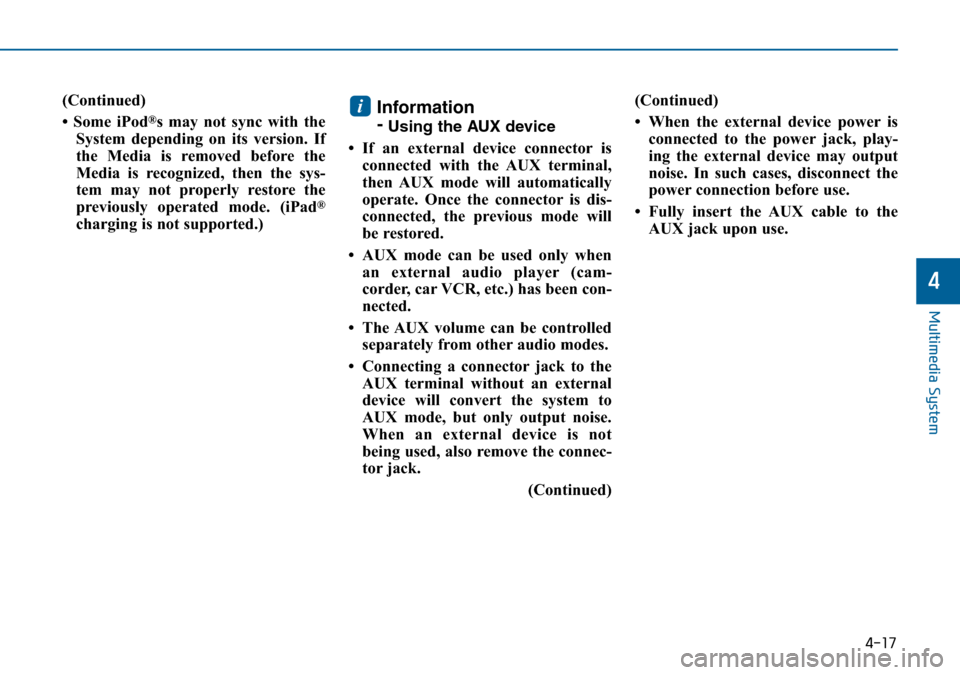
4-17
Multimedia System
4
(Continued)
• Some iPod
®s may not sync with the
System depending on its version. If
the Media is removed before the
Media is recognized, then the sys-
tem may not properly restore the
previously operated mode. (iPad
®
charging is not supported.)
Information
-
Using the AUX device
• If an external device connector is
connected with the AUX terminal,
then AUX mode will automatically
operate. Once the connector is dis-
connected, the previous mode will
be restored.
• AUX mode can be used only when
an external audio player (cam-
corder, car VCR, etc.) has been con-
nected.
• The AUX volume can be controlled
separately from other audio modes.
• Connecting a connector jack to the
AUX terminal without an external
device will convert the system to
AUX mode, but only output noise.
When an external device is not
being used, also remove the connec-
tor jack.
(Continued)(Continued)
• When the external device power is
connected to the power jack, play-
ing the external device may output
noise. In such cases, disconnect the
power connection before use.
• Fully insert the AUX cable to the
AUX jack upon use.
i
Page 259 of 504

4-20
Multimedia System
❈Display and settings may differ depending on the
selected audio
Audio Head Unit
NameDescription
Ejects the disc.
FM• Changes to FM mode.
• Each time the key is pressed, the mode
changed in order of FM1 ➟FM2.
AM• Changes to AM mode.
• Each time the key is pressed, the mode
changed in order of AM.
NameDescription
MEDIA• Each time the key is pressed, the mode is
changed in order of CD, USB, iPod, AUX,
My Music modes.
❈In Setup>Display, the media pop up screen will be
displayed when [Mode Pop up] is turned .
When the pop up screen is displayed, use the
TUNE knob or keys ~ to select
the desired mode.
51
On
SEEK
TRACK• Radio Mode : Automatically searches for broad-
cast frequencies.
• CD, USB, iPod, My Music modes :
- Shortly press the key : Moves to next or previous
song(file)
- Press and hold the key :
Rewinds or fast-forwards the current song(file)
POWER/
VOLUME
knob• Power Knob : Turns power On/Off by press-
ing the knob
• Volume Knob : Sets volume by turning the
knob left/right
~
(Preset)61• Radio Mode : Saves frequencies (channels or
receives saved frequencies (channels)
• CD, USB, iPod
®, My Music mode
- : Repeat
- : Random
2
1
SYSTEM CONTROLLERS AND FUNCTIONS - 3.8 INCH MONO TFT
Page 265 of 504
![Hyundai Sonata 2015 Owners Manual - RHD (UK, Australia) 4-26
Multimedia System
Folder Repeat
Set [ F.RPT] through the TUNE
knob or key to repeat songs
within the current folder.
❈Press F.RPT again to turn off.
All Random
Set [ A.RDM] through the TUNE
kn Hyundai Sonata 2015 Owners Manual - RHD (UK, Australia) 4-26
Multimedia System
Folder Repeat
Set [ F.RPT] through the TUNE
knob or key to repeat songs
within the current folder.
❈Press F.RPT again to turn off.
All Random
Set [ A.RDM] through the TUNE
kn](/img/35/16797/w960_16797-264.png)
4-26
Multimedia System
Folder Repeat
Set [ F.RPT] through the TUNE
knob or key to repeat songs
within the current folder.
❈Press F.RPT again to turn off.
All Random
Set [ A.RDM] through the TUNE
knob or key to randomly play all
songs within the CD.
❈Press A.RDM again to turn off.
Information
Set [ Info] through the TUNE
knob or key to display informa-
tion of the current song.
❈Press the key to turn off
info display.
Copy
Set [ Copy] through the TUNE
knob or key.
❈This is used to copy the current
song into My Music. You can play
the copied Music in My Music
mode.
❈If another key is pressed while
copying is in progress, a pop up
asking you whether to cancel
copying is displayed.
❈If another media is connected or
inserted (USB, CD, iPod
®, AUX)
while copying is in progress, copy-
ing is canceled.
❈Music will not be played while
copying is in progress.
MENU : iPod®
In iPod mode, press key.
Repeat
Set [ RPT] through the TUNE
knob or key to repeat the cur-
rent song.
❈ Press RPT again to turn repeat off.
Random
Set [ RDM] through the TUNE
knob or key.
Plays all songs within the currently
playing category in random order.
❈Press RDM again to turn off.
2 RDM
1 RPT
MENU
6
MENU
5
4
3
Page 267 of 504
![Hyundai Sonata 2015 Owners Manual - RHD (UK, Australia) 4-28
Multimedia System
Delete All
Set [ Del.All] through the TUNE
knob or key.
Deletes all songs of My Music.
Delete Selection
Press the key Set [ Del.Sel]
through the TUNEknob or key.
Songs within Hyundai Sonata 2015 Owners Manual - RHD (UK, Australia) 4-28
Multimedia System
Delete All
Set [ Del.All] through the TUNE
knob or key.
Deletes all songs of My Music.
Delete Selection
Press the key Set [ Del.Sel]
through the TUNEknob or key.
Songs within](/img/35/16797/w960_16797-266.png)
4-28
Multimedia System
Delete All
Set [ Del.All] through the TUNE
knob or key.
Deletes all songs of My Music.
Delete Selection
Press the key Set [ Del.Sel]
through the TUNEknob or key.
Songs within My Music are selected
and deleted.
➀Select the songs you wish to
delete from the list.
➁After selecting, press the
key and select the delete menu.
AUX
AUX is used to play external MEDIA
currently connected with the AUX
terminal.
AUX mode will automatically start
when an external device is connect-
ed to the AUX terminal.
If an external device is connected,
you can also press the key to
change to AUX mode.
❈AUX mode cannot be started
unless there is an external device
connected to the AUX terminal.
Information
-
USING THE AUX
Fully insert the AUX cable into the
AUX terminal for use.
i
MEDIA
MENU
6
MENU
5