buttons INFINITI G-CONVERTIBLE 2012 User Guide
[x] Cancel search | Manufacturer: INFINITI, Model Year: 2012, Model line: G-CONVERTIBLE, Model: INFINITI G-CONVERTIBLE 2012Pages: 474, PDF Size: 3.63 MB
Page 172 of 474
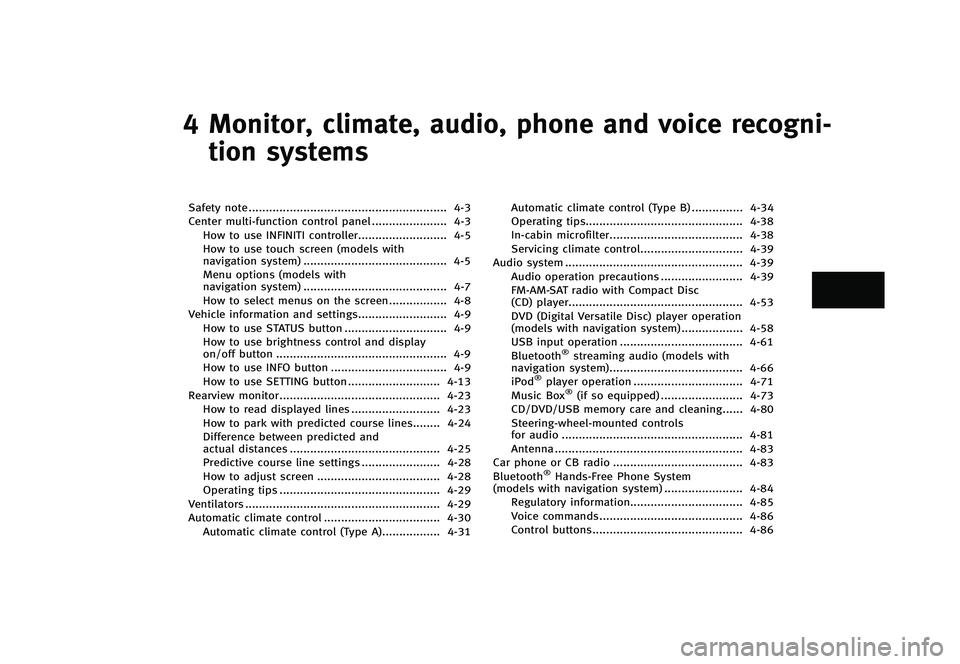
4 Monitor, climate, audio, phone and voice recogni-tion systems
Safety note ...
.......................................................... 4-3
Center multi-function control panel ...
...................... 4-3
How to use INFINITI controller ...
.......................... 4-5
How to use touch screen (models with
navigation system) ...
.......................................... 4-5
Menu options (models with
navigation system) ...
.......................................... 4-7
How to select menus on the screen ...
................. 4-8
Vehicle information and settings ...
.......................... 4-9
How to use STATUS button ...
.............................. 4-9
How to use brightness control and display
on/off button ...
.................................................. 4-9
How to use INFO button ...
.................................. 4-9
How to use SETTING button ...
........................... 4-13
Rearview monitor ...
............................................... 4-23
How to read displayed lines ...
.......................... 4-23
How to park with predicted course lines ...
........ 4-24
Difference between predicted and
actual distances ...
............................................ 4-25
Predictive course line settings ...
....................... 4-28
How to adjust screen ...
.................................... 4-28
Operating tips ...
............................................... 4-29
Ventilators ...
......................................................... 4-29
Automatic climate control ...
.................................. 4-30
Automatic climate control (Type A) ...
................. 4-31 Automatic climate control (Type B)
...
............... 4-34
Operating tips ...
.............................................. 4-38
In-cabin microfilter ...
....................................... 4-38
Servicing climate control ...
.............................. 4-39
Audio system ...
.................................................... 4-39
Audio operation precautions ...
........................ 4-39
FM-AM-SAT radio with Compact Disc
(CD) player ...
................................................... 4-53
DVD (Digital Versatile Disc) player operation
(models with navigation system) ...
.................. 4-58
USB input operation ...
.................................... 4-61
Bluetooth
®streaming audio (models with
navigation system) ...
....................................... 4-66
iPod
®player operation ...
................................ 4-71
Music Box®(if so equipped) ...
........................ 4-73
CD/DVD/USB memory care and cleaning ...
...... 4-80
Steering-wheel-mounted controls
for audio ...
..................................................... 4-81
Antenna ...
....................................................... 4-83
Car phone or CB radio ...
...................................... 4-83
Bluetooth
®Hands-Free Phone System
(models with navigation system) ...
....................... 4-84
Regulatory information ...
................................. 4-85
Voice commands ...
.......................................... 4-86
Control buttons ...
............................................ 4-86
Page 173 of 474

Connecting procedure...
.................................... 4-86
Phone selection ...
............................................. 4-87
Vehicle phonebook ...
........................................ 4-87
Making a call ...
................................................ 4-90
Receiving a call ...
............................................. 4-91
During a call ...
................................................. 4-91
Phone setting ...
................................................ 4-92
Troubleshooting guide ...
................................... 4-94
Bluetooth
®Hands-Free Phone System
(models without navigation system) ...
................... 4-95
Regulatory information ...
.................................. 4-96
Control buttons ...
............................................. 4-97
Voice Recognition System ...
.............................. 4-97
Pairing procedure ...
........................................ 4-102
Phonebook registration ...
............................... 4-103 Making a call
...
............................................. 4-104
Receiving a call ...
.......................................... 4-104
During a call ...
.............................................. 4-104
Phone settings ...
........................................... 4-105
Voice adaptation mode ...
.............................. 4-108
INFINITI Voice Recognition system (models with
navigation system) ...
.......................................... 4-109
INFINITI Voice Recognition
Standard Mode ...
.......................................... 4-110
Using the system ...
....................................... 4-113
INFINITI Voice Recognition Alternate
Command Mode ...
......................................... 4-123
Using the system ...
....................................... 4-132
Troubleshooting guide ...
............................... 4-138
Page 174 of 474
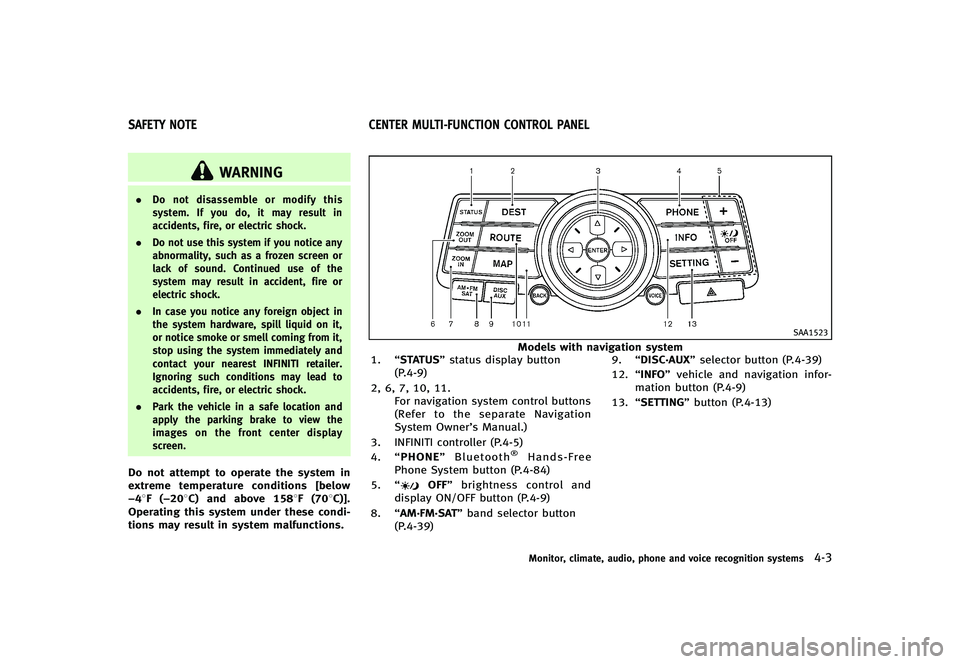
GUID-AB20B569-6B63-45A7-8FC3-14C059B43D12
WARNING
.Do not disassemble or modify this
system. If you do, it may result in
accidents, fire, or electric shock.
. Do not use this system if you notice any
abnormality, such as a frozen screen or
lack of sound. Continued use of the
system may result in accident, fire or
electric shock.
. In case you notice any foreign object in
the system hardware, spill liquid on it,
or notice smoke or smell coming from it,
stop using the system immediately and
contact your nearest INFINITI retailer.
Ignoring such conditions may lead to
accidents, fire, or electric shock.
. Park the vehicle in a safe location and
apply the parking brake to view the
images on the front center display
screen.
Do not attempt to operate the system in
extreme temperature conditions [below
−48F (−208C) and above 1588F (708C)].
Operating this system under these condi-
tions may result in system malfunctions.
GUID-6E127E83-FDFD-4E28-A42A-25C915B65672
SAA1523
Models with navigation system
1. “STATUS” status display button
(P.4-9)
2, 6, 7, 10, 11. For navigation system control buttons
(Refer to the separate Navigation
System Owner’s Manual.)
3. INFINITI controller (P.4-5)
4. “PHONE” Bluetooth
®Hands-Free
Phone System button (P.4-84)
5. “
OFF” brightness control and
display ON/OFF button (P.4-9)
8. “AM·FM·SAT” band selector button
(P.4-39) 9.
“DISC·AUX” selector button (P.4-39)
12. “INFO” vehicle and navigation infor-
mation button (P.4-9)
13. “SETTING” button (P.4-13)
Monitor, climate, audio, phone and voice recognition systems4-3
SAFETY NOTE CENTER MULTI-FUNCTION CONTROL PANEL
Page 176 of 474
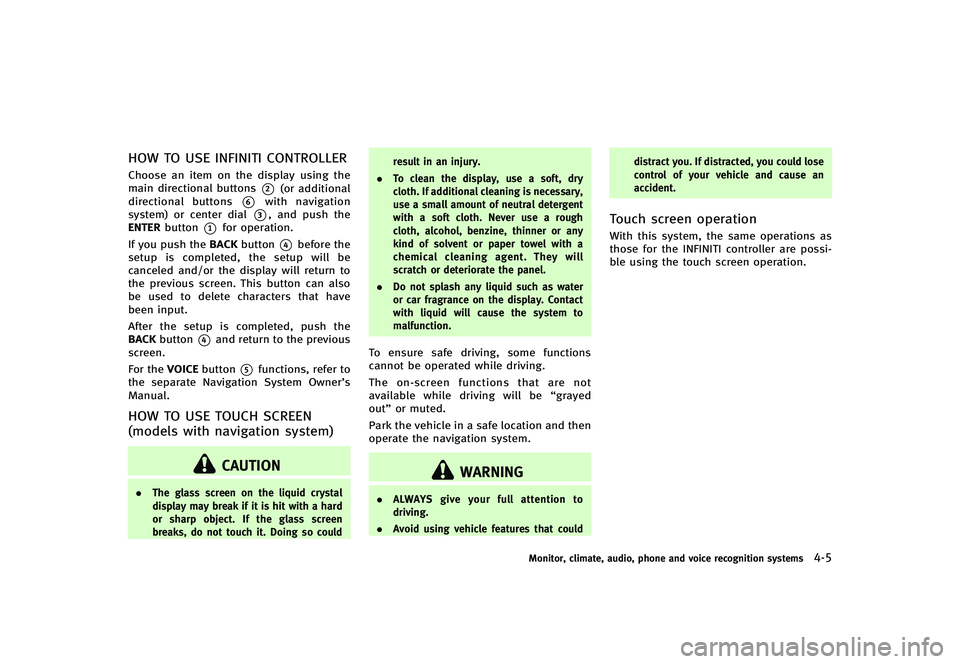
HOW TO USE INFINITI CONTROLLERGUID-6E013CB1-65A0-4D51-B973-493652C6C082Choose an item on the display using the
main directional buttons
*2(or additional
directional buttons
*6with navigation
system) or center dial
*3, and push the
ENTER button
*1for operation.
If you push the BACKbutton
*4before the
setup is completed, the setup will be
canceled and/or the display will return to
the previous screen. This button can also
be used to delete characters that have
been input.
After the setup is completed, push the
BACK button
*4and return to the previous
screen.
For the VOICEbutton
*5functions, refer to
the separate Navigation System Owner’s
Manual.
HOW TO USE TOUCH SCREEN
(models with navigation system)
GUID-9114AA68-6EEA-4E97-A86F-A4561D530596
CAUTION
. The glass screen on the liquid crystal
display may break if it is hit with a hard
or sharp object. If the glass screen
breaks, do not touch it. Doing so could result in an injury.
. To clean the display, use a soft, dry
cloth. If additional cleaning is necessary,
use a small amount of neutral detergent
with a soft cloth. Never use a rough
cloth, alcohol, benzine, thinner or any
kind of solvent or paper towel with a
chemical cleaning agent. They will
scratch or deteriorate the panel.
. Do not splash any liquid such as water
or car fragrance on the display. Contact
with liquid will cause the system to
malfunction.
To ensure safe driving, some functions
cannot be operated while driving.
The on-screen functions that are not
available while driving will be “grayed
out” or muted.
Park the vehicle in a safe location and then
operate the navigation system.
WARNING
. ALWAYS give your full attention to
driving.
. Avoid using vehicle features that could distract you. If distracted, you could lose
control of your vehicle and cause an
accident.
Touch screen operationGUID-002ABFB2-53D4-486B-B0C3-B35513FDB423With this system, the same operations as
those for the INFINITI controller are possi-
ble using the touch screen operation.
Monitor, climate, audio, phone and voice recognition systems4-5
Page 203 of 474
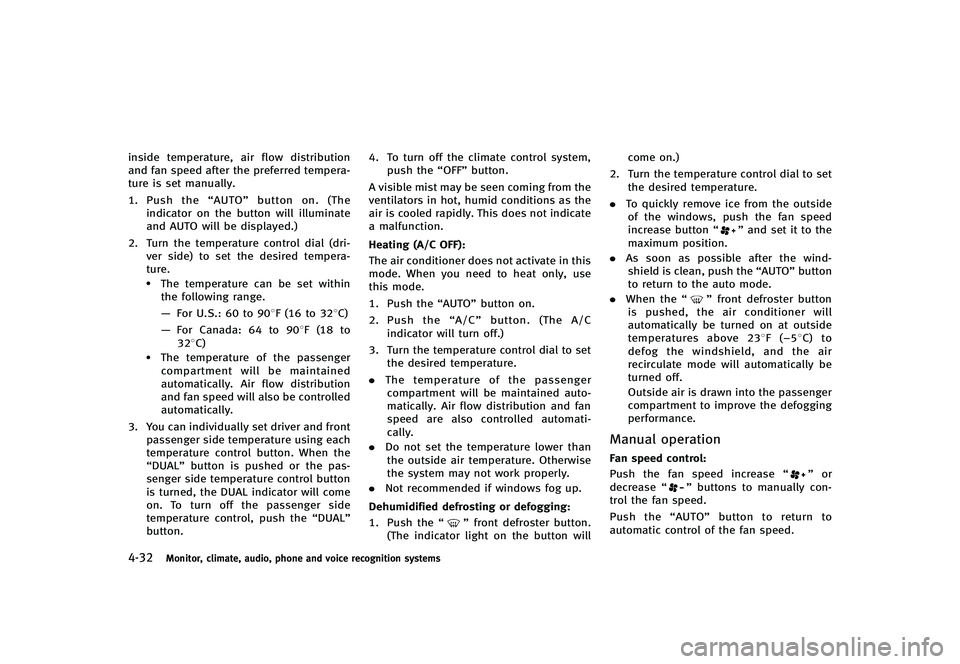
4-32Monitor, climate, audio, phone and voice recognition systems
inside temperature, air flow distribution
and fan speed after the preferred tempera-
ture is set manually.
1.Push the “AUTO”button on. (The
indicator on the button will illuminate
and AUTO will be displayed.)
2. Turn the temperature control dial (dri- ver side) to set the desired tempera-
ture.
.The temperature can be set withinthe following range.
— For U.S.: 60 to 908F (16 to 328C)
— For Canada: 64 to 908F (18 to
328C)
.The temperature of the passengercompartment will be maintained
automatically. Air flow distribution
and fan speed will also be controlled
automatically.
3. You can individually set driver and front passenger side temperature using each
temperature control button. When the
“DUAL” button is pushed or the pas-
senger side temperature control button
is turned, the DUAL indicator will come
on. To turn off the passenger side
temperature control, push the “DUAL”
button. 4. To turn off the climate control system,
push the “OFF”button.
A visible mist may be seen coming from the
ventilators in hot, humid conditions as the
air is cooled rapidly. This does not indicate
a malfunction.
Heating (A/C OFF):
GUID-D73A39BF-43C8-459F-9C24-47B7F579C407The air conditioner does not activate in this
mode. When you need to heat only, use
this mode.
1. Push the “AUTO”button on.
2. Push the “A/C”button. (The A/C
indicator will turn off.)
3. Turn the temperature control dial to set the desired temperature.
. The temperature of the passenger
compartment will be maintained auto-
matically. Air flow distribution and fan
speed are also controlled automati-
cally.
. Do not set the temperature lower than
the outside air temperature. Otherwise
the system may not work properly.
. Not recommended if windows fog up.
Dehumidified defrosting or defogging:
GUID-D73A39BF-43C8-459F-9C24-47B7F579C4071. Push the “”front defroster button.
(The indicator light on the button will come on.)
2. Turn the temperature control dial to set the desired temperature.
. To quickly remove ice from the outside
of the windows, push the fan speed
increase button “
”and set it to the
maximum position.
. As soon as possible after the wind-
shield is clean, push the “AUTO”button
to return to the auto mode.
. When the “
”front defroster button
is pushed, the air conditioner will
automatically be turned on at outside
temperatures above 238F (−58C) to
defog the windshield, and the air
recirculate mode will automatically be
turned off.
Outside air is drawn into the passenger
compartment to improve the defogging
performance.
Manual operationGUID-7F11AF27-ED27-452C-BE0F-1FBFEF4E2B04Fan speed control:GUID-D73A39BF-43C8-459F-9C24-47B7F579C407Push the fan speed increase “”or
decrease “”buttons to manually con-
trol the fan speed.
Push the “AUTO”button to return to
automatic control of the fan speed.
Page 223 of 474
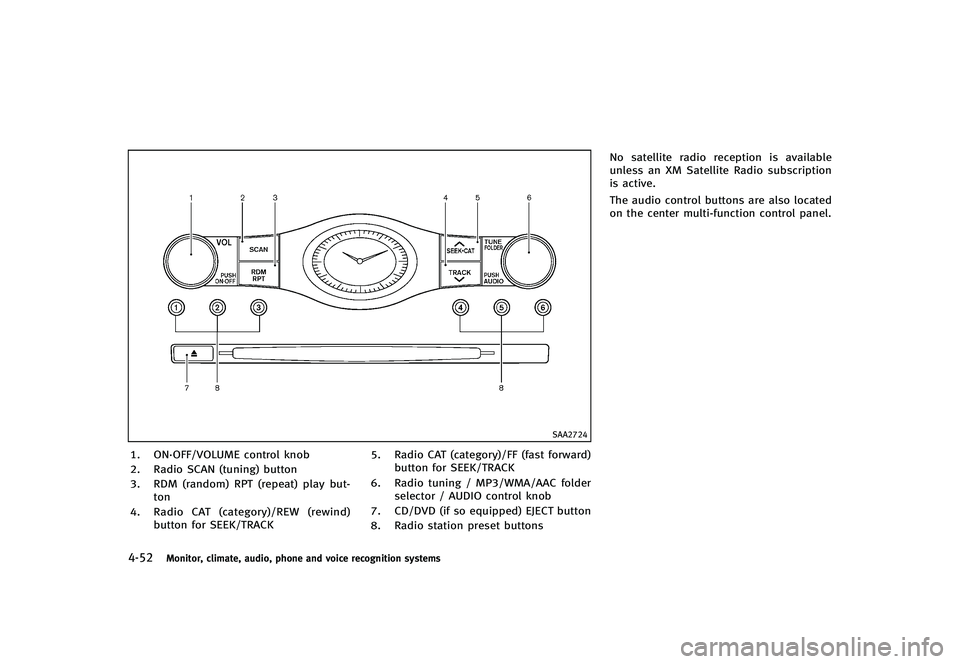
4-52Monitor, climate, audio, phone and voice recognition systems
SAA2724
1. ON·OFF/VOLUME control knob
2. Radio SCAN (tuning) button
3. RDM (random) RPT (repeat) play but-ton
4. Radio CAT (category)/REW (rewind)
button for SEEK/TRACK 5. Radio CAT (category)/FF (fast forward)
button for SEEK/TRACK
6. Radio tuning / MP3/WMA/AAC folder selector / AUDIO control knob
7. CD/DVD (if so equipped) EJECT button
8. Radio station preset buttons No satellite radio reception is available
unless an XM Satellite Radio subscription
is active.
The audio control buttons are also located
on the center multi-function control panel.
Page 226 of 474
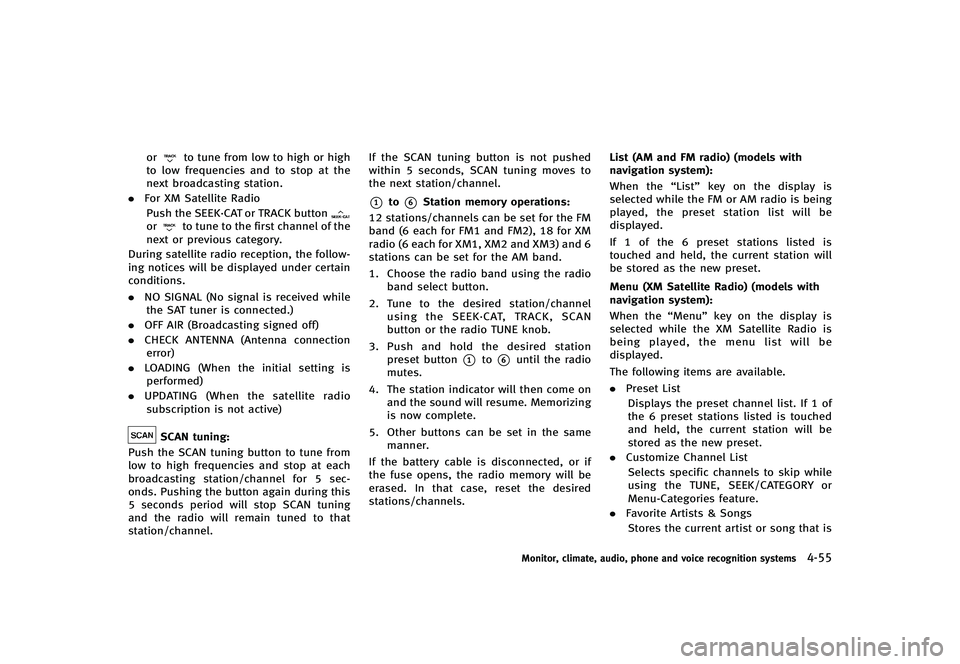
orto tune from low to high or high
to low frequencies and to stop at the
next broadcasting station.
. For XM Satellite Radio
Push the SEEK·CAT or TRACK button
orto tune to the first channel of the
next or previous category.
During satellite radio reception, the follow-
ing notices will be displayed under certain
conditions.
. NO SIGNAL (No signal is received while
the SAT tuner is connected.)
. OFF AIR (Broadcasting signed off)
. CHECK ANTENNA (Antenna connection
error)
. LOADING (When the initial setting is
performed)
. UPDATING (When the satellite radio
subscription is not active)
SCAN tuning:GUID-D73A39BF-43C8-459F-9C24-47B7F579C407Push the SCAN tuning button to tune from
low to high frequencies and stop at each
broadcasting station/channel for 5 sec-
onds. Pushing the button again during this
5 seconds period will stop SCAN tuning
and the radio will remain tuned to that
station/channel. If the SCAN tuning button is not pushed
within 5 seconds, SCAN tuning moves to
the next station/channel.
*1to*6Station memory operations:GUID-D73A39BF-43C8-459F-9C24-47B7F579C40712 stations/channels can be set for the FM
band (6 each for FM1 and FM2), 18 for XM
radio (6 each for XM1, XM2 and XM3) and 6
stations can be set for the AM band.
1. Choose the radio band using the radio
band select button.
2. Tune to the desired station/channel
using the SEEK·CAT, TRACK, SCAN
button or the radio TUNE knob.
3. Push and hold the desired station
preset button
*1to*6until the radio
mutes.
4. The station indicator will then come on and the sound will resume. Memorizing
is now complete.
5. Other buttons can be set in the same manner.
If the battery cable is disconnected, or if
the fuse opens, the radio memory will be
erased. In that case, reset the desired
stations/channels. List (AM and FM radio) (models with
navigation system):
GUID-D73A39BF-43C8-459F-9C24-47B7F579C407When the
“List”key on the display is
selected while the FM or AM radio is being
played, the preset station list will be
displayed.
If 1 of the 6 preset stations listed is
touched and held, the current station will
be stored as the new preset.
Menu (XM Satellite Radio) (models with
navigation system):
GUID-D73A39BF-43C8-459F-9C24-47B7F579C407When the “Menu”key on the display is
selected while the XM Satellite Radio is
being played, the menu list will be
displayed.
The following items are available.
. Preset List
Displays the preset channel list. If 1 of
the 6 preset stations listed is touched
and held, the current station will be
stored as the new preset.
. Customize Channel List
Selects specific channels to skip while
using the TUNE, SEEK/CATEGORY or
Menu-Categories feature.
. Favorite Artists & Songs
Stores the current artist or song that is
Monitor, climate, audio, phone and voice recognition systems4-55
Page 243 of 474
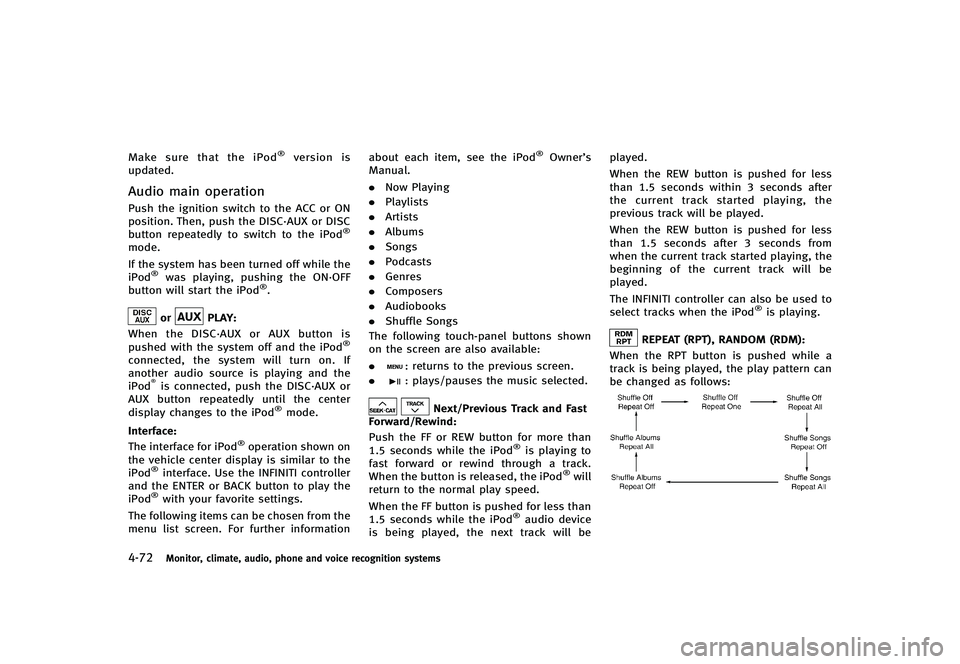
4-72Monitor, climate, audio, phone and voice recognition systems
Make sure that the iPod®version is
updated.
Audio main operationGUID-5413E315-D838-4069-A88A-C1D840845135Push the ignition switch to the ACC or ON
position. Then, push the DISC·AUX or DISC
button repeatedly to switch to the iPod
®
mode.
If the system has been turned off while the
iPod
®was playing, pushing the ON·OFF
button will start the iPod®.
orPLAY:GUID-D73A39BF-43C8-459F-9C24-47B7F579C407When the DISC·AUX or AUX button is
pushed with the system off and the iPod®
connected, the system will turn on. If
another audio source is playing and the
iPod
®is connected, push the DISC·AUX or
AUX button repeatedly until the center
display changes to the iPod
®mode.
Interface:
GUID-D73A39BF-43C8-459F-9C24-47B7F579C407The interface for iPod®operation shown on
the vehicle center display is similar to the
iPod
®interface. Use the INFINITI controller
and the ENTER or BACK button to play the
iPod
®with your favorite settings.
The following items can be chosen from the
menu list screen. For further information about each item, see the iPod
®Owner’s
Manual.
. Now Playing
. Playlists
. Artists
. Albums
. Songs
. Podcasts
. Genres
. Composers
. Audiobooks
. Shuffle Songs
The following touch-panel buttons shown
on the screen are also available:
.
: returns to the previous screen.
.
: plays/pauses the music selected.
Next/Previous Track and Fast
Forward/Rewind:
GUID-D73A39BF-43C8-459F-9C24-47B7F579C407Push the FF or REW button for more than
1.5 seconds while the iPod®is playing to
fast forward or rewind through a track.
When the button is released, the iPod
®will
return to the normal play speed.
When the FF button is pushed for less than
1.5 seconds while the iPod
®audio device
is being played, the next track will be played.
When the REW button is pushed for less
than 1.5 seconds within 3 seconds after
the current track started playing, the
previous track will be played.
When the REW button is pushed for less
than 1.5 seconds after 3 seconds from
when the current track started playing, the
beginning of the current track will be
played.
The INFINITI controller can also be used to
select tracks when the iPod
®is playing.
REPEAT (RPT), RANDOM (RDM):GUID-D73A39BF-43C8-459F-9C24-47B7F579C407When the RPT button is pushed while a
track is being played, the play pattern can
be changed as follows:
NOS2652
Page 257 of 474
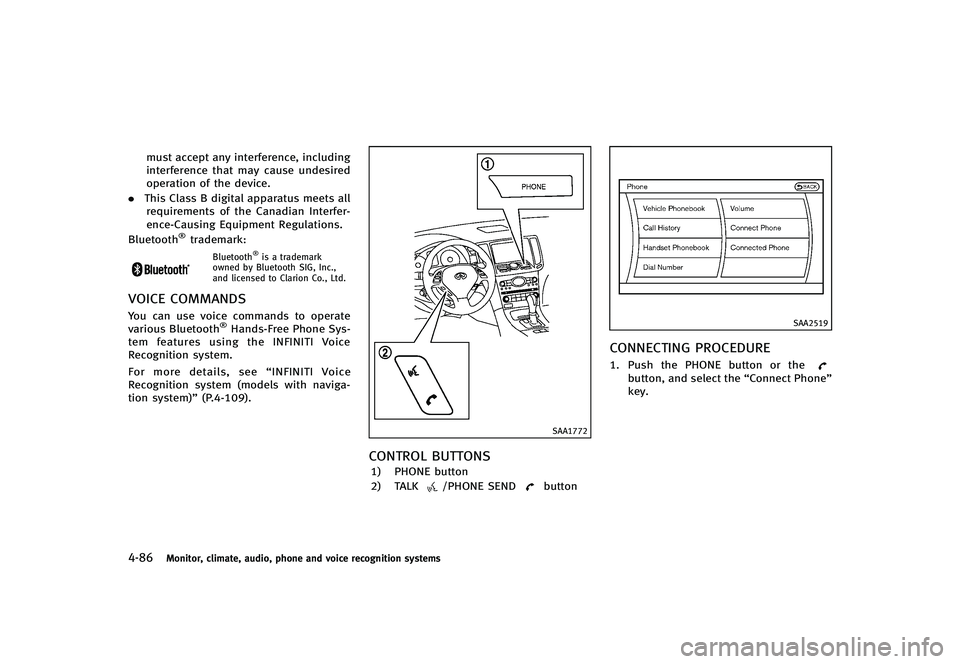
4-86Monitor, climate, audio, phone and voice recognition systems
must accept any interference, including
interference that may cause undesired
operation of the device.
. This Class B digital apparatus meets all
requirements of the Canadian Interfer-
ence-Causing Equipment Regulations.
Bluetooth
®trademark:
Bluetooth®is a trademark
owned by Bluetooth SIG, Inc.,
and licensed to Clarion Co., Ltd.
VOICE COMMANDSGUID-F774D063-62A5-4BAF-96A5-A09EA471CD42You can use voice commands to operate
various Bluetooth®Hands-Free Phone Sys-
tem features using the INFINITI Voice
Recognition system.
For more details, see “INFINITI Voice
Recognition system (models with naviga-
tion system)” (P.4-109).
SAA1772
CONTROL BUTTONSGUID-9A2102A7-17D2-4755-9737-48B79FE304CF1) PHONE button
2) TALK
/PHONE SENDbutton
SAA2519
CONNECTING PROCEDUREGUID-BD09BFCF-4978-4D38-9EC6-8162B50C45771. Push the PHONE button or thebutton, and select the “Connect Phone”
key.
Page 268 of 474
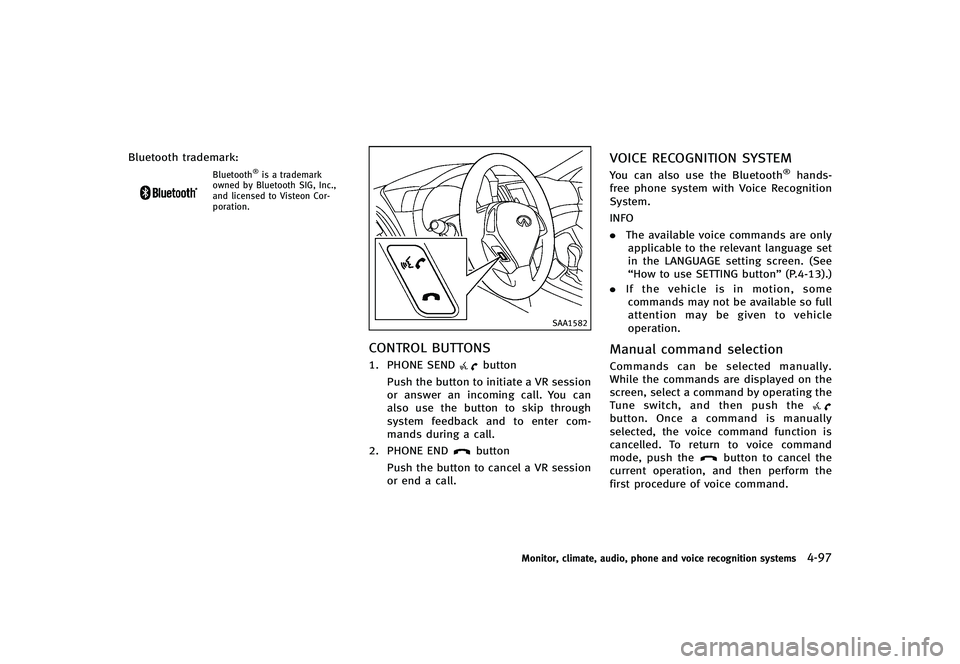
Bluetooth trademark:
Bluetooth®is a trademark
owned by Bluetooth SIG, Inc.,
and licensed to Visteon Cor-
poration.
SAA1582
CONTROL BUTTONSGUID-84C9970D-5F6C-4897-8C6E-32EE2D139C791. PHONE SENDbutton
Push the button to initiate a VR session
or answer an incoming call. You can
also use the button to skip through
system feedback and to enter com-
mands during a call.
2. PHONE END
button
Push the button to cancel a VR session
or end a call.
VOICE RECOGNITION SYSTEMGUID-D7B0A866-14CF-41F9-9D8B-9F2D181C2EA4You can also use the Bluetooth®hands-
free phone system with Voice Recognition
System.
INFO
. The available voice commands are only
applicable to the relevant language set
in the LANGUAGE setting screen. (See
“How to use SETTING button” (P.4-13).)
. If the vehicle is in motion, some
commands may not be available so full
attention may be given to vehicle
operation.
Manual command selectionGUID-844DC55C-C8D4-48BE-AF80-91056FE4348CCommands can be selected manually.
While the commands are displayed on the
screen, select a command by operating the
Tune switch, and then push the
button. Once a command is manually
selected, the voice command function is
cancelled. To return to voice command
mode, push the
button to cancel the
current operation, and then perform the
first procedure of voice command.
Monitor, climate, audio, phone and voice recognition systems4-97