USB INFINITI G CONVERTIBLE 2013 User Guide
[x] Cancel search | Manufacturer: INFINITI, Model Year: 2013, Model line: G CONVERTIBLE, Model: INFINITI G CONVERTIBLE 2013Pages: 466
Page 221 of 466
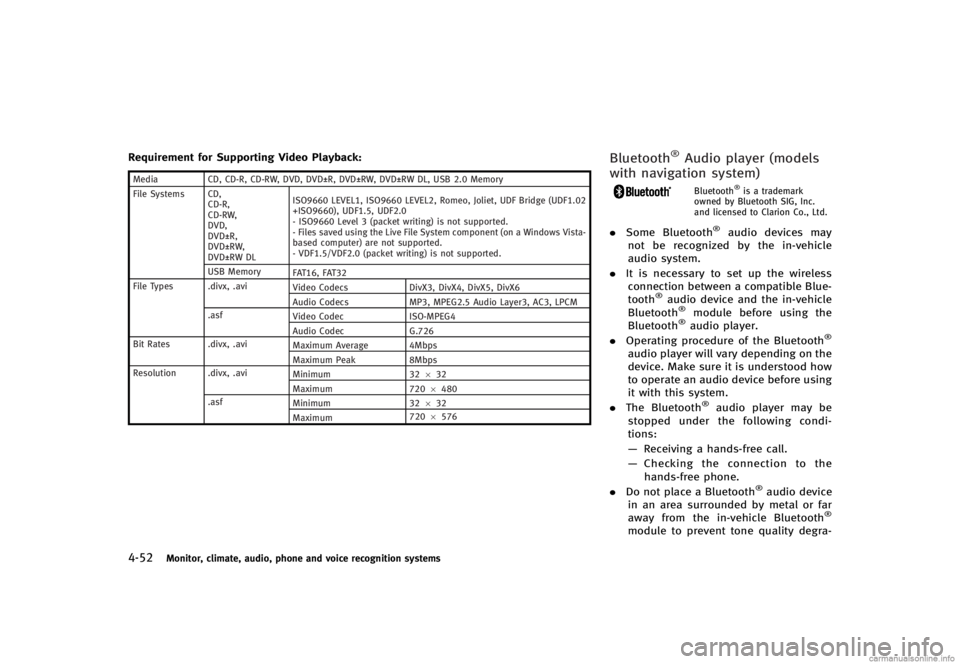
4-52Monitor, climate, audio, phone and voice recognition systems
Requirement for Supporting Video Playback:GUID-D73A39BF-43C8-459F-9C24-47B7F579C407MediaCD, CD-R, CD-RW, DVD, DVD±R, DVD±RW, DVD±RW DL, USB 2.0 Memory
File Systems CD, CD-R,
CD-RW,
DVD,
DVD±R,
DVD±RW,
DVD±RW DL ISO9660 LEVEL1, ISO9660 LEVEL2, Romeo, Joliet, UDF Bridge (UDF1.02
+ISO9660), UDF1.5, UDF2.0
- ISO9660 Level 3 (packet writing) is not supported.
- Files saved using the Live File System component (on a Windows Vista-
based computer) are not supported.
- VDF1.5/VDF2.0 (packet writing) is not supported.
USB Memory FAT16, FAT32
File Types .divx, .avi Video CodecsDivX3, DivX4, DivX5, DivX6
Audio Codecs MP3, MPEG2.5 Audio Layer3, AC3, LPCM
.asf Video Codec ISO-MPEG4
Audio Codec G.726
Bit Rates .divx, .avi Maximum Average 4Mbps
Maximum Peak8Mbps
Resolution .divx, .avi Minimum32632
Maximum 7206480
.asf Minimum 32632
Maximum 720
6576
Bluetooth®Audio player (models
with navigation system)
GUID-11272E71-73D4-4292-A12D-929DB775FF6EBluetooth®is a trademark
owned by Bluetooth SIG, Inc.
and licensed to Clarion Co., Ltd.
. Some Bluetooth®audio devices may
not be recognized by the in-vehicle
audio system.
. It is necessary to set up the wireless
connection between a compatible Blue-
tooth
®audio device and the in-vehicle
Bluetooth®module before using the
Bluetooth®audio player.
. Operating procedure of the Bluetooth®
audio player will vary depending on the
device. Make sure it is understood how
to operate an audio device before using
it with this system.
. The Bluetooth
®audio player may be
stopped under the following condi-
tions:
— Receiving a hands-free call.
— Checking the connection to the
hands-free phone.
. Do not place a Bluetooth
®audio device
in an area surrounded by metal or far
away from the in-vehicle Bluetooth
®
module to prevent tone quality degra-
Page 225 of 466
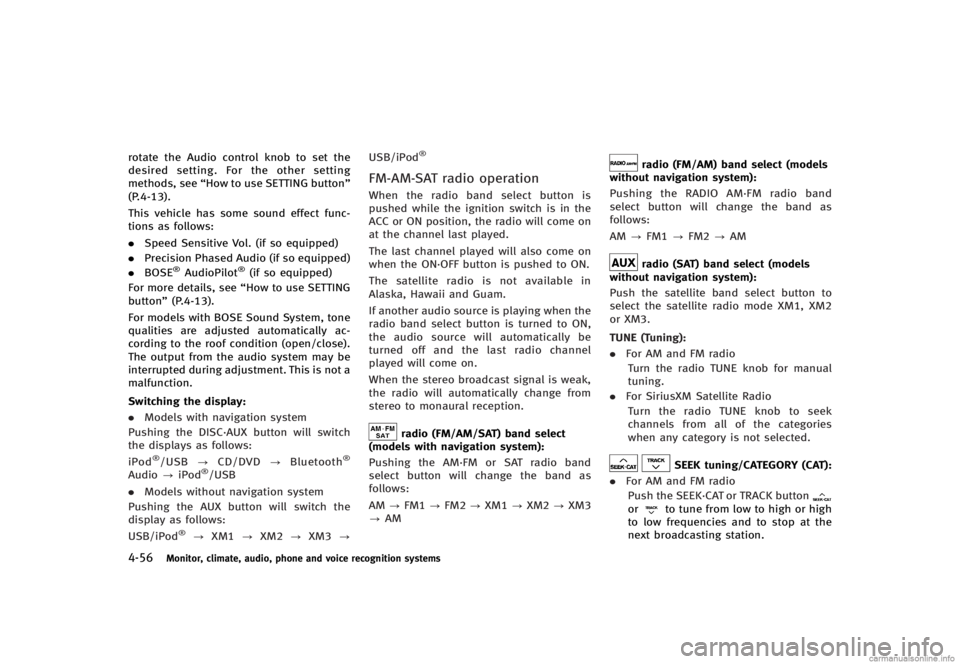
4-56Monitor, climate, audio, phone and voice recognition systems
rotate the Audio control knob to set the
desired setting. For the other setting
methods, see“How to use SETTING button”
(P.4-13).
This vehicle has some sound effect func-
tions as follows:
. Speed Sensitive Vol. (if so equipped)
. Precision Phased Audio (if so equipped)
. BOSE
®AudioPilot®(if so equipped)
For more details, see “How to use SETTING
button” (P.4-13).
For models with BOSE Sound System, tone
qualities are adjusted automatically ac-
cording to the roof condition (open/close).
The output from the audio system may be
interrupted during adjustment. This is not a
malfunction.
Switching the display:
GUID-D73A39BF-43C8-459F-9C24-47B7F579C407. Models with navigation system
Pushing the DISC·AUX button will switch
the displays as follows:
iPod
®/USB ?CD/DVD ?Bluetooth®
Audio ?iPod®/USB
. Models without navigation system
Pushing the AUX button will switch the
display as follows:
USB/iPod
®? XM1 ?XM2 ?XM3 ? USB/iPod
®
FM-AM-SAT radio operationGUID-8CCC0D99-C92F-489F-8CF0-BF1E682C17DDWhen the radio band select button is
pushed while the ignition switch is in the
ACC or ON position, the radio will come on
at the channel last played.
The last channel played will also come on
when the ON·OFF button is pushed to ON.
The satellite radio is not available in
Alaska, Hawaii and Guam.
If another audio source is playing when the
radio band select button is turned to ON,
the audio source will automatically be
turned off and the last radio channel
played will come on.
When the stereo broadcast signal is weak,
the radio will automatically change from
stereo to monaural reception.
radio (FM/AM/SAT) band select
(models with navigation system):
GUID-D73A39BF-43C8-459F-9C24-47B7F579C407Pushing the AM·FM or SAT radio band
select button will change the band as
follows:
AM ?FM1 ?FM2 ?XM1 ?XM2 ?XM3
? AM
radio (FM/AM) band select (models
without navigation system):
GUID-D73A39BF-43C8-459F-9C24-47B7F579C407Pushing the RADIO AM·FM radio band
select button will change the band as
follows:
AM ?FM1 ?FM2 ?AM
radio (SAT) band select (models
without navigation system):
GUID-D73A39BF-43C8-459F-9C24-47B7F579C407Push the satellite band select button to
select the satellite radio mode XM1, XM2
or XM3.
TUNE (Tuning):
GUID-D73A39BF-43C8-459F-9C24-47B7F579C407. For AM and FM radio
Turn the radio TUNE knob for manual
tuning.
. For SiriusXM Satellite Radio
Turn the radio TUNE knob to seek
channels from all of the categories
when any category is not selected.
SEEK tuning/CATEGORY (CAT):GUID-D73A39BF-43C8-459F-9C24-47B7F579C407. For AM and FM radio
Push the SEEK·CAT or TRACK button
orto tune from low to high or high
to low frequencies and to stop at the
next broadcasting station.
Page 232 of 466
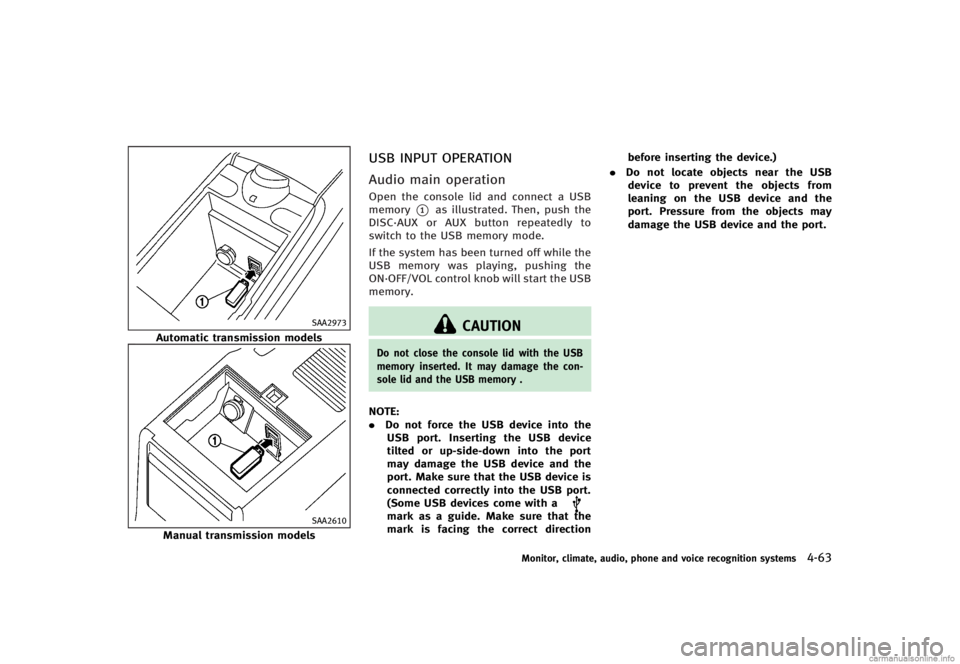
SAA2973
Automatic transmission models
SAA2610
Manual transmission models
USB INPUT OPERATIONGUID-0956B25A-5423-4DC4-97BC-929F8E12E1FB
Audio main operationGUID-CCE18802-5F37-40D8-89D4-7A6B1F5829E9Open the console lid and connect a USB
memory
*1as illustrated. Then, push the
DISC·AUX or AUX button repeatedly to
switch to the USB memory mode.
If the system has been turned off while the
USB memory was playing, pushing the
ON·OFF/VOL control knob will start the USB
memory.
CAUTION
Do not close the console lid with the USB
memory inserted. It may damage the con-
sole lid and the USB memory .
NOTE:
. Do not force the USB device into the
USB port. Inserting the USB device
tilted or up-side-down into the port
may damage the USB device and the
port. Make sure that the USB device is
connected correctly into the USB port.
(Some USB devices come with a
mark as a guide. Make sure that the
mark is facing the correct direction before inserting the device.)
. Do not locate objects near the USB
device to prevent the objects from
leaning on the USB device and the
port. Pressure from the objects may
damage the USB device and the port.
Monitor, climate, audio, phone and voice recognition systems4-63
Page 233 of 466
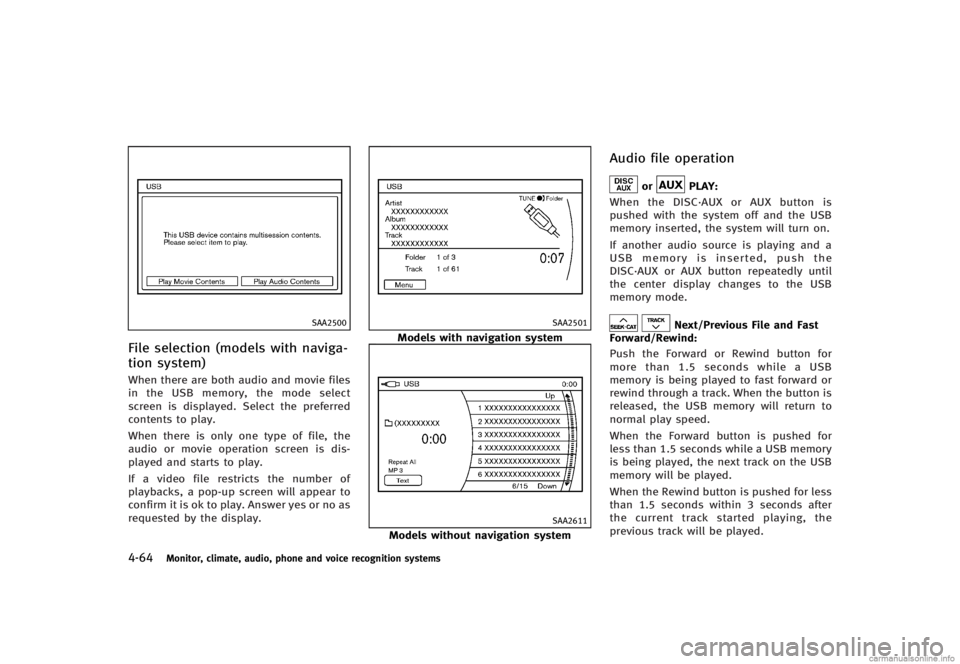
4-64Monitor, climate, audio, phone and voice recognition systems
SAA2500
File selection (models with naviga-
tion system)
GUID-8685DE35-EA8B-4A42-85A6-5617751CFD1DWhen there are both audio and movie files
in the USB memory, the mode select
screen is displayed. Select the preferred
contents to play.
When there is only one type of file, the
audio or movie operation screen is dis-
played and starts to play.
If a video file restricts the number of
playbacks, a pop-up screen will appear to
confirm it is ok to play. Answer yes or no as
requested by the display.
SAA2501
Models with navigation system
SAA2611
Models without navigation system
Audio file operationGUID-E6FC959F-E6DF-4E4E-BC68-C648F8C3FD8D
orPLAY:GUID-D73A39BF-43C8-459F-9C24-47B7F579C407When the DISC·AUX or AUX button is
pushed with the system off and the USB
memory inserted, the system will turn on.
If another audio source is playing and a
USB memory is inserted, push the
DISC·AUX or AUX button repeatedly until
the center display changes to the USB
memory mode.
Next/Previous File and Fast
Forward/Rewind:
GUID-D73A39BF-43C8-459F-9C24-47B7F579C407Push the Forward or Rewind button for
more than 1.5 seconds while a USB
memory is being played to fast forward or
rewind through a track. When the button is
released, the USB memory will return to
normal play speed.
When the Forward button is pushed for
less than 1.5 seconds while a USB memory
is being played, the next track on the USB
memory will be played.
When the Rewind button is pushed for less
than 1.5 seconds within 3 seconds after
the current track started playing, the
previous track will be played.
Page 234 of 466
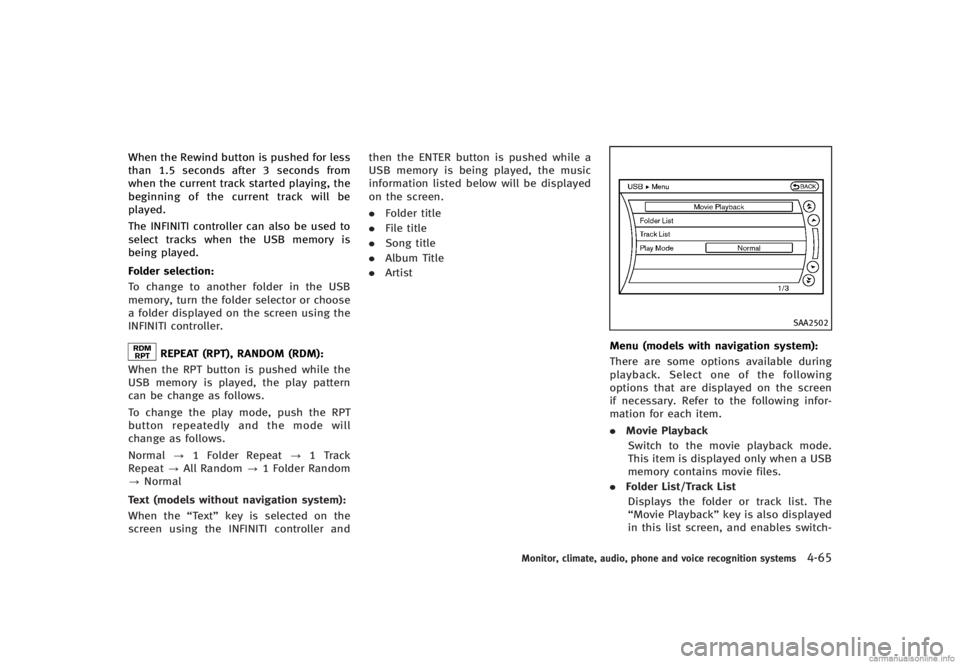
When the Rewind button is pushed for less
than 1.5 seconds after 3 seconds from
when the current track started playing, the
beginning of the current track will be
played.
The INFINITI controller can also be used to
select tracks when the USB memory is
being played.
Folder selection:
GUID-D73A39BF-43C8-459F-9C24-47B7F579C407To change to another folder in the USB
memory, turn the folder selector or choose
a folder displayed on the screen using the
INFINITI controller.
REPEAT (RPT), RANDOM (RDM):GUID-D73A39BF-43C8-459F-9C24-47B7F579C407When the RPT button is pushed while the
USB memory is played, the play pattern
can be change as follows.
To change the play mode, push the RPT
button repeatedly and the mode will
change as follows.
Normal?1 Folder Repeat ?1 Track
Repeat ?All Random ?1 Folder Random
? Normal
Text (models without navigation system):
GUID-D73A39BF-43C8-459F-9C24-47B7F579C407When the “Text”key is selected on the
screen using the INFINITI controller and then the ENTER button is pushed while a
USB memory is being played, the music
information listed below will be displayed
on the screen.
.
Folder title
. File title
. Song title
. Album Title
. Artist
SAA2502
Menu (models with navigation system):GUID-D73A39BF-43C8-459F-9C24-47B7F579C407There are some options available during
playback. Select one of the following
options that are displayed on the screen
if necessary. Refer to the following infor-
mation for each item.
.Movie Playback
Switch to the movie playback mode.
This item is displayed only when a USB
memory contains movie files.
. Folder List/Track List
Displays the folder or track list. The
“Movie Playback” key is also displayed
in this list screen, and enables switch-
Monitor, climate, audio, phone and voice recognition systems4-65
Page 235 of 466
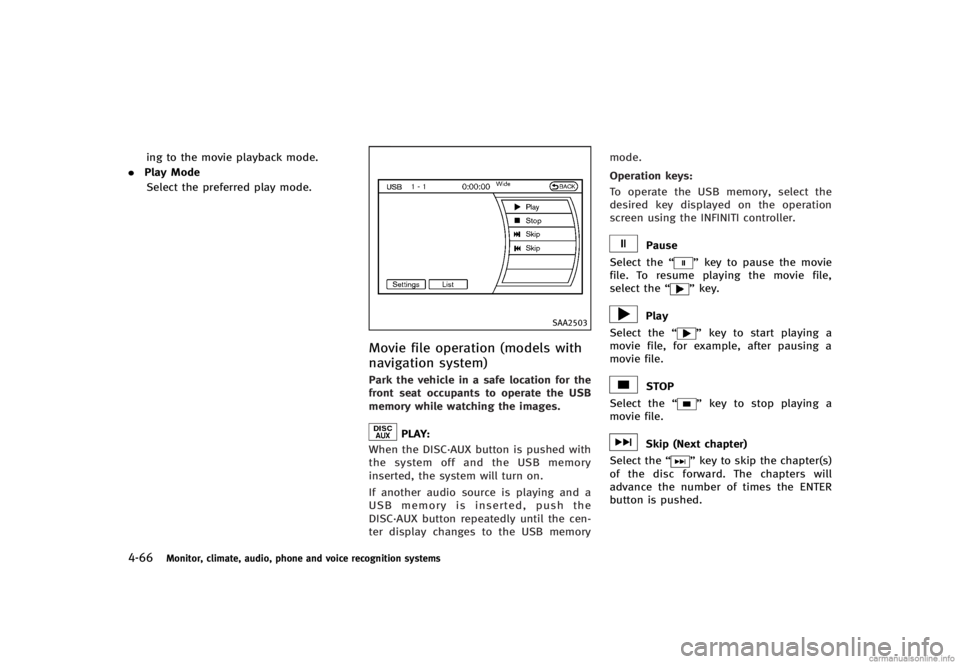
4-66Monitor, climate, audio, phone and voice recognition systems
ing to the movie playback mode.
. Play Mode
Select the preferred play mode.
SAA2503
Movie file operation (models with
navigation system)
GUID-AB939568-CE6C-4BF6-9300-42965593DFEAPark the vehicle in a safe location for the
front seat occupants to operate the USB
memory while watching the images.
PLAY:GUID-D73A39BF-43C8-459F-9C24-47B7F579C407When the DISC·AUX button is pushed with
the system off and the USB memory
inserted, the system will turn on.
If another audio source is playing and a
USB memory is inserted, push the
DISC·AUX button repeatedly until the cen-
ter display changes to the USB memory mode.
Operation keys:
GUID-D73A39BF-43C8-459F-9C24-47B7F579C407To operate the USB memory, select the
desired key displayed on the operation
screen using the INFINITI controller.
Pause
Select the “
”key to pause the movie
file. To resume playing the movie file,
select the “
”key.
Play
Select the “
”key to start playing a
movie file, for example, after pausing a
movie file.
STOP
Select the “
”key to stop playing a
movie file.
Skip (Next chapter)
Select the “
”key to skip the chapter(s)
of the disc forward. The chapters will
advance the number of times the ENTER
button is pushed.
Page 236 of 466
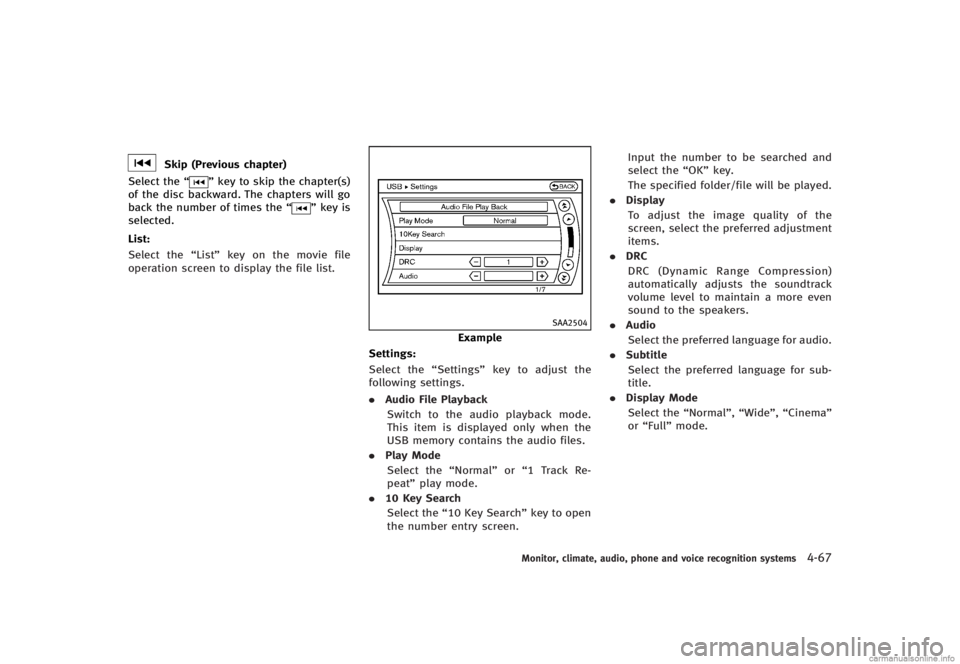
Skip (Previous chapter)
Select the “
”key to skip the chapter(s)
of the disc backward. The chapters will go
back the number of times the “
”key is
selected.
List:
GUID-D73A39BF-43C8-459F-9C24-47B7F579C407Select the “List”key on the movie file
operation screen to display the file list.
SAA2504
Example
Settings:
GUID-D73A39BF-43C8-459F-9C24-47B7F579C407Select the “Settings”key to adjust the
following settings.
. Audio File Playback
Switch to the audio playback mode.
This item is displayed only when the
USB memory contains the audio files.
. Play Mode
Select the “Normal”or“1 Track Re-
peat” play mode.
. 10 Key Search
Select the “10 Key Search” key to open
the number entry screen. Input the number to be searched and
select the
“OK”key.
The specified folder/file will be played.
. Display
To adjust the image quality of the
screen, select the preferred adjustment
items.
. DRC
DRC (Dynamic Range Compression)
automatically adjusts the soundtrack
volume level to maintain a more even
sound to the speakers.
. Audio
Select the preferred language for audio.
. Subtitle
Select the preferred language for sub-
title.
. Display Mode
Select the “Normal”,“Wide”,“Cinema”
or “Full” mode.
Monitor, climate, audio, phone and voice recognition systems4-67
Page 242 of 466
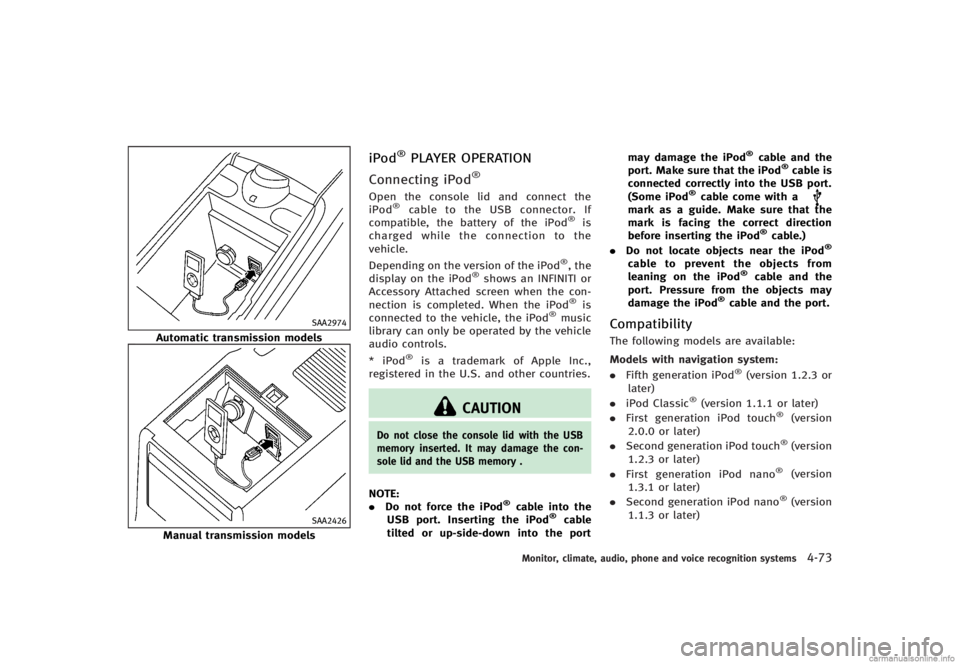
SAA2974
Automatic transmission models
SAA2426
Manual transmission models
iPod®PLAYER OPERATIONGUID-E3606C31-2AB7-497F-B27C-B849286210C2
Connecting iPod®GUID-CEE2518E-0B0B-4384-BDDA-2A7392E30D5BOpen the console lid and connect the
iPod®cable to the USB connector. If
compatible, the battery of the iPod®is
charged while the connection to the
vehicle.
Depending on the version of the iPod
®, the
display on the iPod®shows an INFINITI or
Accessory Attached screen when the con-
nection is completed. When the iPod
®is
connected to the vehicle, the iPod®music
library can only be operated by the vehicle
audio controls.
* iPod
®is a trademark of Apple Inc.,
registered in the U.S. and other countries.
CAUTION
Do not close the console lid with the USB
memory inserted. It may damage the con-
sole lid and the USB memory .
NOTE:
. Do not force the iPod®cable into the
USB port. Inserting the iPod®cable
tilted or up-side-down into the port may damage the iPod
®cable and the
port. Make sure that the iPod®cable is
connected correctly into the USB port.
(Some iPod
®cable come with amark as a guide. Make sure that the
mark is facing the correct direction
before inserting the iPod
®cable.)
. Do not locate objects near the iPod®
cable to prevent the objects from
leaning on the iPod®cable and the
port. Pressure from the objects may
damage the iPod
®cable and the port.
CompatibilityGUID-8E60FB7C-79C1-4A2A-A562-012FC84D092EThe following models are available:
Models with navigation system:
GUID-D73A39BF-43C8-459F-9C24-47B7F579C407. Fifth generation iPod®(version 1.2.3 or
later)
. iPod Classic
®(version 1.1.1 or later)
. First generation iPod touch®(version
2.0.0 or later)
. Second generation iPod touch
®(version
1.2.3 or later)
. First generation iPod nano
®(version
1.3.1 or later)
. Second generation iPod nano
®(version
1.1.3 or later)
Monitor, climate, audio, phone and voice recognition systems4-73
Page 244 of 466
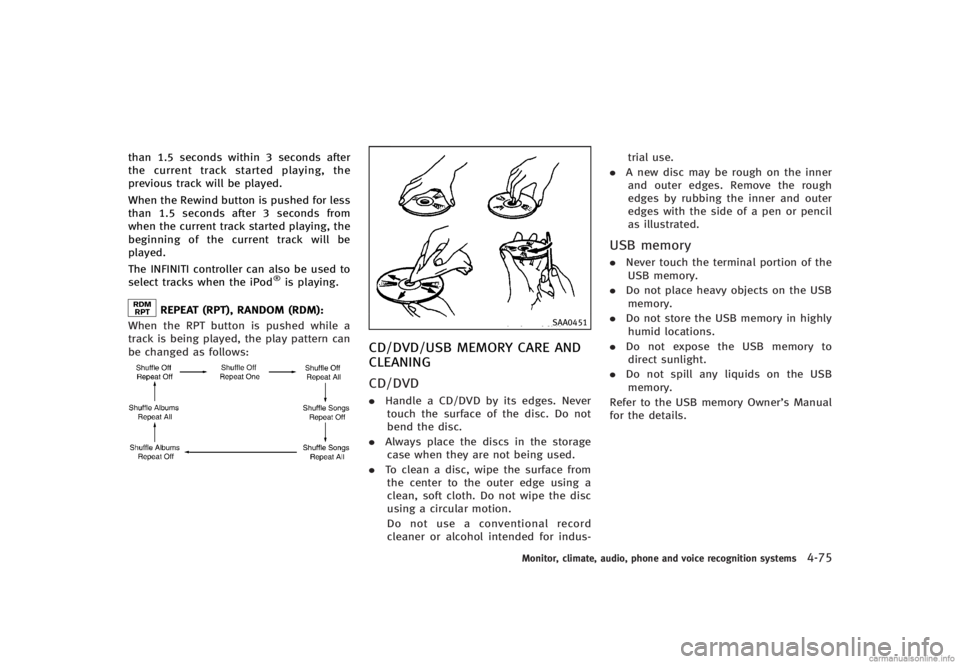
than 1.5 seconds within 3 seconds after
the current track started playing, the
previous track will be played.
When the Rewind button is pushed for less
than 1.5 seconds after 3 seconds from
when the current track started playing, the
beginning of the current track will be
played.
The INFINITI controller can also be used to
select tracks when the iPod
®is playing.
REPEAT (RPT), RANDOM (RDM):GUID-D73A39BF-43C8-459F-9C24-47B7F579C407When the RPT button is pushed while a
track is being played, the play pattern can
be changed as follows:
NOS2652
SAA0451
CD/DVD/USB MEMORY CARE AND
CLEANING
GUID-4A95EF5D-C4A2-4E67-A4DF-353A284B468B
CD/DVDGUID-B13A61BE-E651-4257-9202-B6C6E79CDF7A.Handle a CD/DVD by its edges. Never
touch the surface of the disc. Do not
bend the disc.
. Always place the discs in the storage
case when they are not being used.
. To clean a disc, wipe the surface from
the center to the outer edge using a
clean, soft cloth. Do not wipe the disc
using a circular motion.
Do not use a conventional record
cleaner or alcohol intended for indus- trial use.
. A new disc may be rough on the inner
and outer edges. Remove the rough
edges by rubbing the inner and outer
edges with the side of a pen or pencil
as illustrated.
USB memoryGUID-0FA98AC8-6935-48A3-915D-5E32552F6295. Never touch the terminal portion of the
USB memory.
. Do not place heavy objects on the USB
memory.
. Do not store the USB memory in highly
humid locations.
. Do not expose the USB memory to
direct sunlight.
. Do not spill any liquids on the USB
memory.
Refer to the USB memory Owner’s Manual
for the details.
Monitor, climate, audio, phone and voice recognition systems4-75
Page 246 of 466
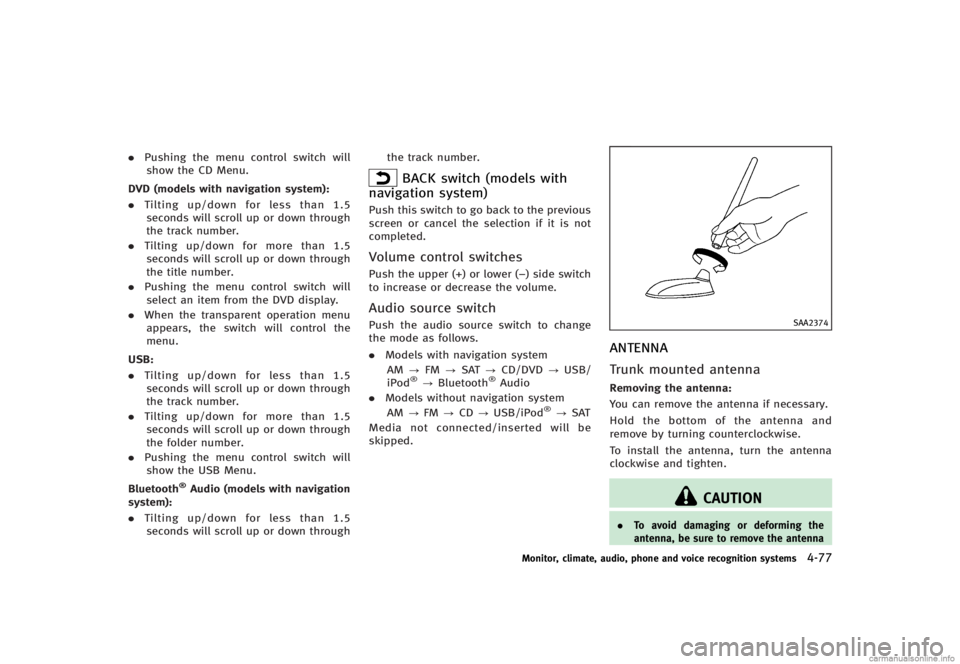
.Pushing the menu control switch will
show the CD Menu.
DVD (models with navigation system):
GUID-D73A39BF-43C8-459F-9C24-47B7F579C407. Tilting up/down for less than 1.5
seconds will scroll up or down through
the track number.
. Tilting up/down for more than 1.5
seconds will scroll up or down through
the title number.
. Pushing the menu control switch will
select an item from the DVD display.
. When the transparent operation menu
appears, the switch will control the
menu.
USB:
GUID-D73A39BF-43C8-459F-9C24-47B7F579C407. Tilting up/down for less than 1.5
seconds will scroll up or down through
the track number.
. Tilting up/down for more than 1.5
seconds will scroll up or down through
the folder number.
. Pushing the menu control switch will
show the USB Menu.
Bluetooth
®Audio (models with navigation
system):
GUID-D73A39BF-43C8-459F-9C24-47B7F579C407. Tilting up/down for less than 1.5
seconds will scroll up or down through the track number.
BACK switch (models with
navigation system)
GUID-3B07DDA8-CC86-46AC-831F-55C8A05B961APush this switch to go back to the previous
screen or cancel the selection if it is not
completed.
Volume control switchesGUID-04A08ABC-84B0-4775-BD48-9C647A6FB6D1Push the upper (+) or lower (−) side switch
to increase or decrease the volume.
Audio source switchGUID-F00D58E3-398C-40B8-8A4B-ED5342DD00D6Push the audio source switch to change
the mode as follows.
. Models with navigation system
AM ?FM ?SAT ?CD/DVD ?USB/
iPod
®? Bluetooth®Audio
. Models without navigation system
AM ?FM ?CD ?USB/iPod
®?SAT
Media not connected/inserted will be
skipped.
SAA2374
ANTENNAGUID-E929A074-E922-4F6F-8C6B-5ACD93B76C87
Trunk mounted antennaGUID-3430BA38-0248-4AD5-BFEB-31F654C06665Removing the antenna:GUID-D73A39BF-43C8-459F-9C24-47B7F579C407You can remove the antenna if necessary.
Hold the bottom of the antenna and
remove by turning counterclockwise.
To install the antenna, turn the antenna
clockwise and tighten.
CAUTION
. To avoid damaging or deforming the
antenna, be sure to remove the antenna
Monitor, climate, audio, phone and voice recognition systems4-77