USB INFINITI G CONVERTIBLE 2013 Owner's Manual
[x] Cancel search | Manufacturer: INFINITI, Model Year: 2013, Model line: G CONVERTIBLE, Model: INFINITI G CONVERTIBLE 2013Pages: 466
Page 13 of 466
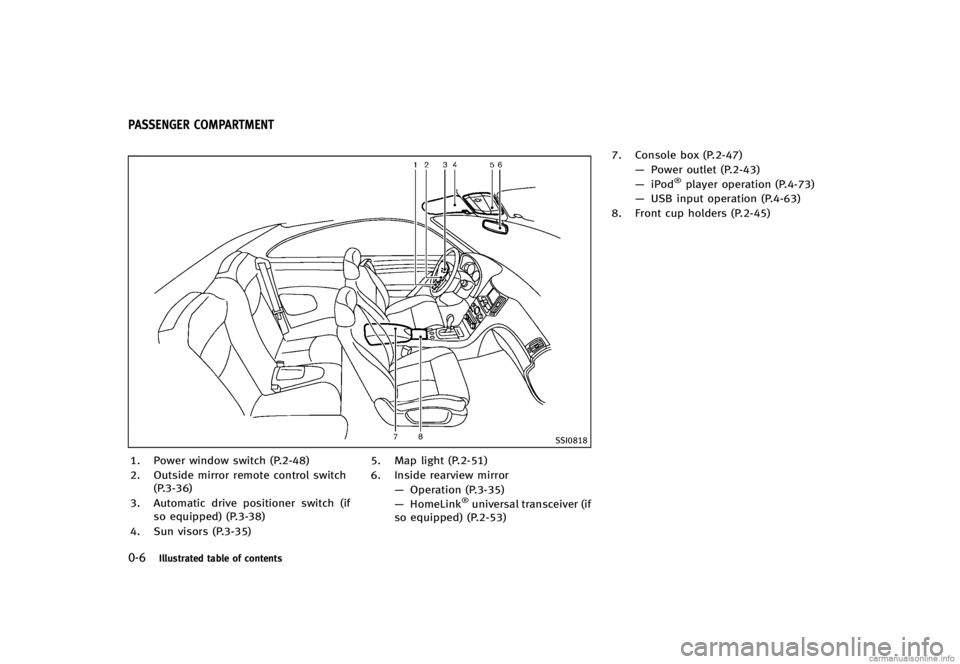
0-6Illustrated table of contents
GUID-93FC41A6-F022-4027-BBCE-C8E141038627
SSI0818
1. Power window switch (P.2-48)
2. Outside mirror remote control switch(P.3-36)
3. Automatic drive positioner switch (if so equipped) (P.3-38)
4. Sun visors (P.3-35) 5. Map light (P.2-51)
6. Inside rearview mirror
—Operation (P.3-35)
— HomeLink
®universal transceiver (if
so equipped) (P.2-53) 7. Console box (P.2-47)
—Power outlet (P.2-43)
— iPod
®player operation (P.4-73)
— USB input operation (P.4-63)
8. Front cup holders (P.2-45)
PASSENGER COMPARTMENT
Page 170 of 466
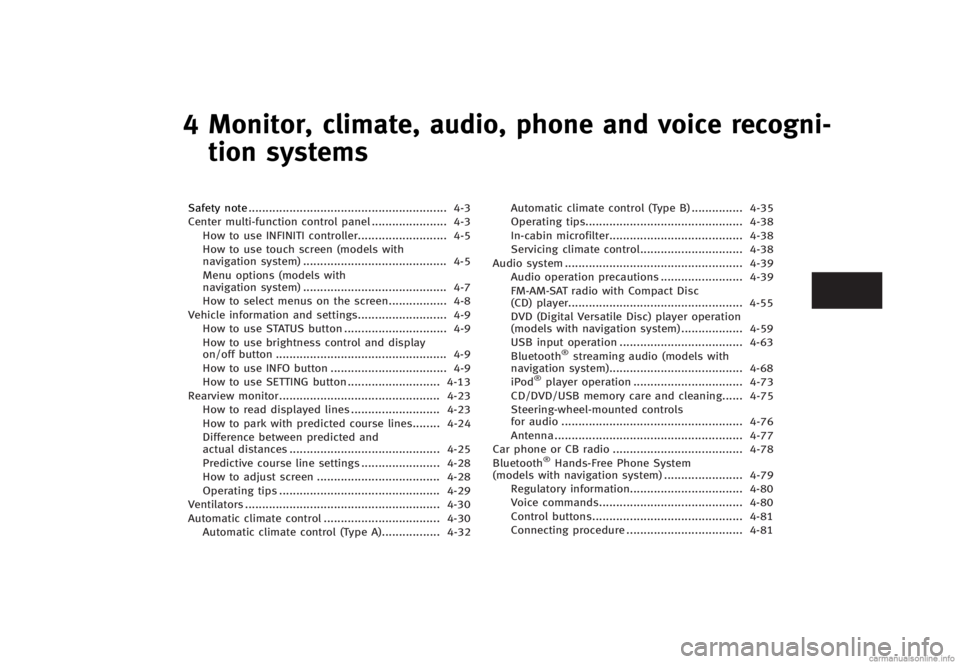
4 Monitor, climate, audio, phone and voice recogni-tion systems
Safety note ...
.......................................................... 4-3
Center multi-function control panel ...
...................... 4-3
How to use INFINITI controller ...
.......................... 4-5
How to use touch screen (models with
navigation system) ...
.......................................... 4-5
Menu options (models with
navigation system) ...
.......................................... 4-7
How to select menus on the screen ...
................. 4-8
Vehicle information and settings ...
.......................... 4-9
How to use STATUS button ...
.............................. 4-9
How to use brightness control and display
on/off button ...
.................................................. 4-9
How to use INFO button ...
.................................. 4-9
How to use SETTING button ...
........................... 4-13
Rearview monitor ...
............................................... 4-23
How to read displayed lines ...
.......................... 4-23
How to park with predicted course lines ...
........ 4-24
Difference between predicted and
actual distances ...
............................................ 4-25
Predictive course line settings ...
....................... 4-28
How to adjust screen ...
.................................... 4-28
Operating tips ...
............................................... 4-29
Ventilators ...
......................................................... 4-30
Automatic climate control ...
.................................. 4-30
Automatic climate control (Type A) ...
................. 4-32 Automatic climate control (Type B)
...
............... 4-35
Operating tips ...
.............................................. 4-38
In-cabin microfilter ...
....................................... 4-38
Servicing climate control ...
.............................. 4-38
Audio system ...
.................................................... 4-39
Audio operation precautions ...
........................ 4-39
FM-AM-SAT radio with Compact Disc
(CD) player ...
................................................... 4-55
DVD (Digital Versatile Disc) player operation
(models with navigation system) ...
.................. 4-59
USB input operation ...
.................................... 4-63
Bluetooth
®streaming audio (models with
navigation system) ...
....................................... 4-68
iPod
®player operation ...
................................ 4-73
CD/DVD/USB memory care and cleaning ...
...... 4-75
Steering-wheel-mounted controls
for audio ...
..................................................... 4-76
Antenna ...
....................................................... 4-77
Car phone or CB radio ...
...................................... 4-78
Bluetooth
®Hands-Free Phone System
(models with navigation system) ...
....................... 4-79
Regulatory information ...
................................. 4-80
Voice commands ...
.......................................... 4-80
Control buttons ...
............................................ 4-81
Connecting procedure ...
.................................. 4-81
Page 183 of 466
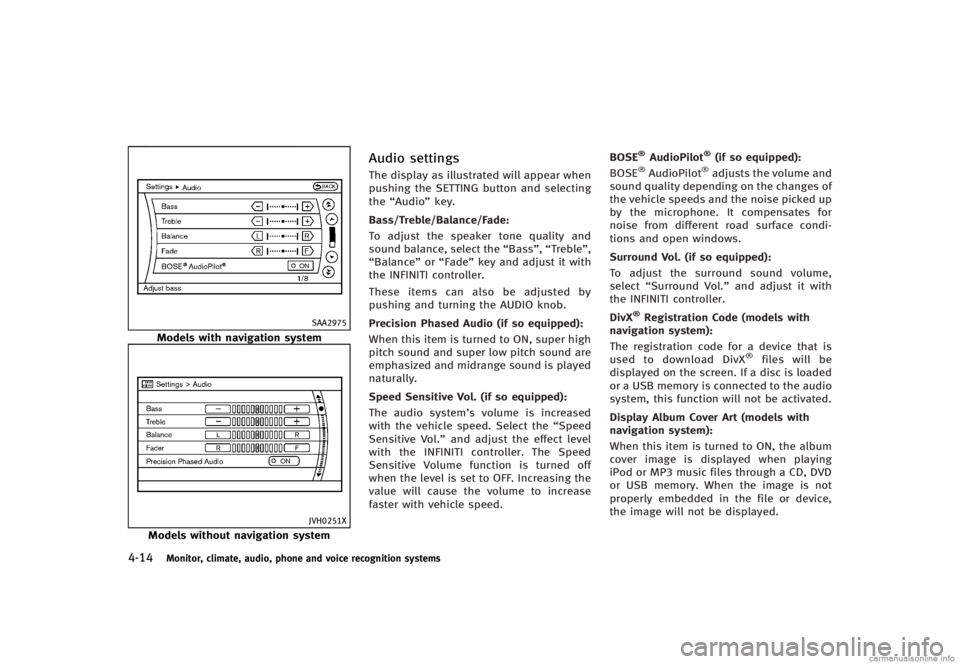
4-14Monitor, climate, audio, phone and voice recognition systems
SAA2975
Models with navigation system
JVH0251X
Models without navigation system
Audio settingsGUID-3C5674A3-44E8-4FDA-9BA2-391E970F2F39The display as illustrated will appear when
pushing the SETTING button and selecting
the“Audio” key.
Bass/Treble/Balance/Fade:
GUID-D73A39BF-43C8-459F-9C24-47B7F579C407To adjust the speaker tone quality and
sound balance, select the “Bass”,“Treble”,
“Balance ”or “Fade” key and adjust it with
the INFINITI controller.
These items can also be adjusted by
pushing and turning the AUDIO knob.
Precision Phased Audio (if so equipped):
GUID-D73A39BF-43C8-459F-9C24-47B7F579C407When this item is turned to ON, super high
pitch sound and super low pitch sound are
emphasized and midrange sound is played
naturally.
Speed Sensitive Vol. (if so equipped):
GUID-D73A39BF-43C8-459F-9C24-47B7F579C407The audio system’s volume is increased
with the vehicle speed. Select the “Speed
Sensitive Vol.” and adjust the effect level
with the INFINITI controller. The Speed
Sensitive Volume function is turned off
when the level is set to OFF. Increasing the
value will cause the volume to increase
faster with vehicle speed. BOSE
®AudioPilot®(if so equipped):GUID-D73A39BF-43C8-459F-9C24-47B7F579C407BOSE®AudioPilot®adjusts the volume and
sound quality depending on the changes of
the vehicle speeds and the noise picked up
by the microphone. It compensates for
noise from different road surface condi-
tions and open windows.
Surround Vol. (if so equipped):
GUID-D73A39BF-43C8-459F-9C24-47B7F579C407To adjust the surround sound volume,
select “Surround Vol.” and adjust it with
the INFINITI controller.
DivX
®Registration Code (models with
navigation system):
GUID-D73A39BF-43C8-459F-9C24-47B7F579C407The registration code for a device that is
used to download DivX®files will be
displayed on the screen. If a disc is loaded
or a USB memory is connected to the audio
system, this function will not be activated.
Display Album Cover Art (models with
navigation system):
GUID-D73A39BF-43C8-459F-9C24-47B7F579C407When this item is turned to ON, the album
cover image is displayed when playing
iPod or MP3 music files through a CD, DVD
or USB memory. When the image is not
properly embedded in the file or device,
the image will not be displayed.
Page 190 of 466
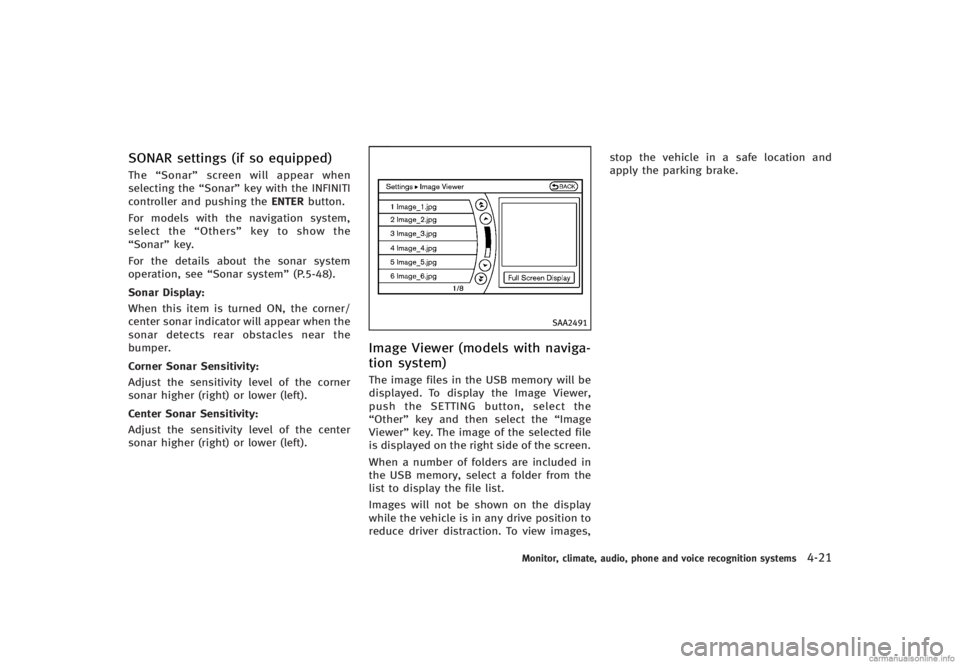
SONAR settings (if so equipped)GUID-6C6605B9-9B7E-4709-AEB4-341DEC2AEC71The“Sonar” screen will appear when
selecting the “Sonar”key with the INFINITI
controller and pushing the ENTERbutton.
For models with the navigation system,
select the “Others”key to show the
“Sonar” key.
For the details about the sonar system
operation, see “Sonar system” (P.5-48).
Sonar Display:
GUID-D73A39BF-43C8-459F-9C24-47B7F579C407When this item is turned ON, the corner/
center sonar indicator will appear when the
sonar detects rear obstacles near the
bumper.
Corner Sonar Sensitivity:
GUID-D73A39BF-43C8-459F-9C24-47B7F579C407Adjust the sensitivity level of the corner
sonar higher (right) or lower (left).
Center Sonar Sensitivity:
GUID-D73A39BF-43C8-459F-9C24-47B7F579C407Adjust the sensitivity level of the center
sonar higher (right) or lower (left).
SAA2491
Image Viewer (models with naviga-
tion system)
GUID-EFE3D40C-6D2C-4150-A2A4-47FD1A4C9E2FThe image files in the USB memory will be
displayed. To display the Image Viewer,
push the SETTING button, select the
“Other” key and then select the “Image
Viewer” key. The image of the selected file
is displayed on the right side of the screen.
When a number of folders are included in
the USB memory, select a folder from the
list to display the file list.
Images will not be shown on the display
while the vehicle is in any drive position to
reduce driver distraction. To view images, stop the vehicle in a safe location and
apply the parking brake.
Monitor, climate, audio, phone and voice recognition systems4-21
Page 191 of 466
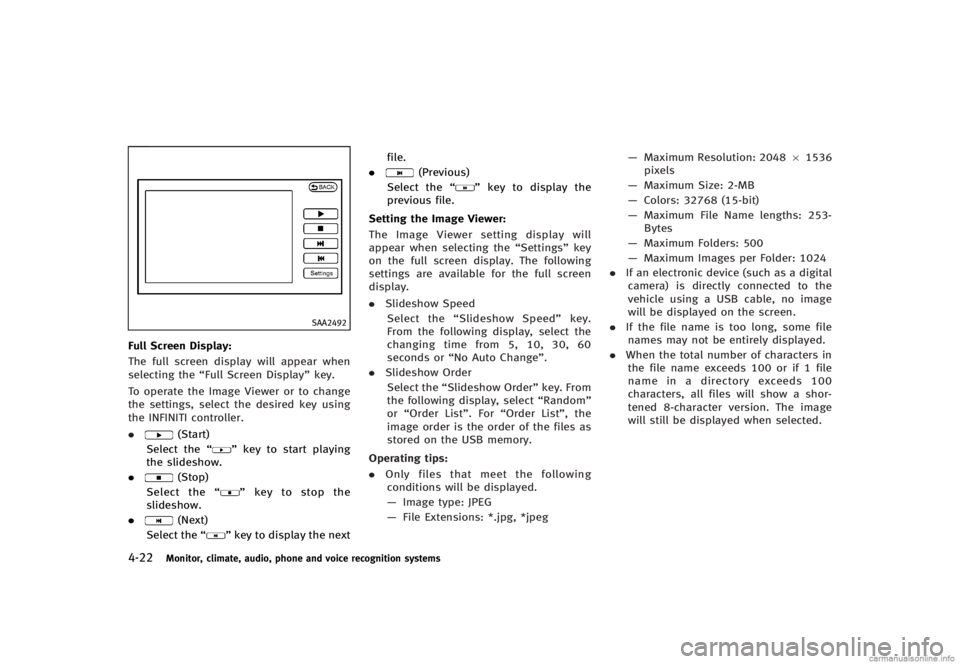
4-22Monitor, climate, audio, phone and voice recognition systems
SAA2492
Full Screen Display:GUID-D73A39BF-43C8-459F-9C24-47B7F579C407The full screen display will appear when
selecting the“Full Screen Display” key.
To operate the Image Viewer or to change
the settings, select the desired key using
the INFINITI controller.
.
(Start)
Select the “
”key to start playing
the slideshow.
.
(Stop)
Select the “
”key to stop the
slideshow.
.
(Next)
Select the “
”key to display the next file.
.
(Previous)
Select the “
”key to display the
previous file.
Setting the Image Viewer:
GUID-D73A39BF-43C8-459F-9C24-47B7F579C407The Image Viewer setting display will
appear when selecting the “Settings”key
on the full screen display. The following
settings are available for the full screen
display.
. Slideshow Speed
Select the “Slideshow Speed” key.
From the following display, select the
changing time from 5, 10, 30, 60
seconds or “No Auto Change”.
. Slideshow Order
Select the “Slideshow Order” key. From
the following display, select “Random”
or “Order List”. For “Order List”, the
image order is the order of the files as
stored on the USB memory.
Operating tips:
GUID-D73A39BF-43C8-459F-9C24-47B7F579C407. Only files that meet the following
conditions will be displayed.
— Image type: JPEG
— File Extensions: *.jpg, *jpeg —
Maximum Resolution: 2048 61536
pixels
— Maximum Size: 2-MB
— Colors: 32768 (15-bit)
— Maximum File Name lengths: 253-
Bytes
— Maximum Folders: 500
— Maximum Images per Folder: 1024
. If an electronic device (such as a digital
camera) is directly connected to the
vehicle using a USB cable, no image
will be displayed on the screen.
. If the file name is too long, some file
names may not be entirely displayed.
. When the total number of characters in
the file name exceeds 100 or if 1 file
name in a directory exceeds 100
characters, all files will show a shor-
tened 8-character version. The image
will still be displayed when selected.
Page 214 of 466
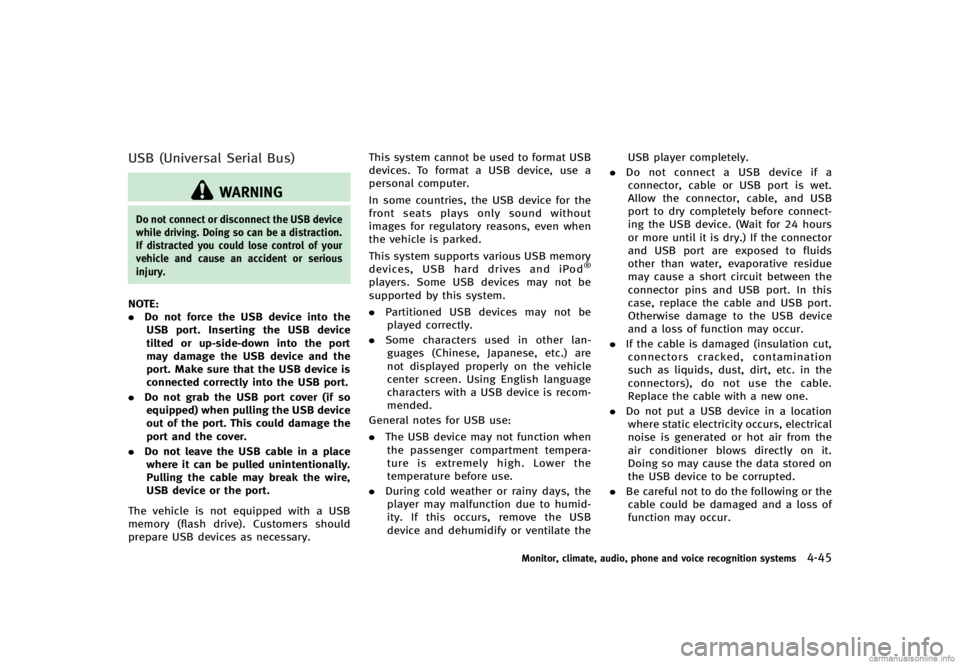
USB (Universal Serial Bus)GUID-FD5C9B59-3FBD-4041-BB0D-1A12CAFB978D
WARNING
Do not connect or disconnect the USB device
while driving. Doing so can be a distraction.
If distracted you could lose control of your
vehicle and cause an accident or serious
injury.
NOTE:
.Do not force the USB device into the
USB port. Inserting the USB device
tilted or up-side-down into the port
may damage the USB device and the
port. Make sure that the USB device is
connected correctly into the USB port.
. Do not grab the USB port cover (if so
equipped) when pulling the USB device
out of the port. This could damage the
port and the cover.
. Do not leave the USB cable in a place
where it can be pulled unintentionally.
Pulling the cable may break the wire,
USB device or the port.
The vehicle is not equipped with a USB
memory (flash drive). Customers should
prepare USB devices as necessary. This system cannot be used to format USB
devices. To format a USB device, use a
personal computer.
In some countries, the USB device for the
front seats plays only sound without
images for regulatory reasons, even when
the vehicle is parked.
This system supports various USB memory
devices, USB hard drives and iPod
®
players. Some USB devices may not be
supported by this system.
.
Partitioned USB devices may not be
played correctly.
. Some characters used in other lan-
guages (Chinese, Japanese, etc.) are
not displayed properly on the vehicle
center screen. Using English language
characters with a USB device is recom-
mended.
General notes for USB use:
. The USB device may not function when
the passenger compartment tempera-
ture is extremely high. Lower the
temperature before use.
. During cold weather or rainy days, the
player may malfunction due to humid-
ity. If this occurs, remove the USB
device and dehumidify or ventilate the USB player completely.
. Do not connect a USB device if a
connector, cable or USB port is wet.
Allow the connector, cable, and USB
port to dry completely before connect-
ing the USB device. (Wait for 24 hours
or more until it is dry.) If the connector
and USB port are exposed to fluids
other than water, evaporative residue
may cause a short circuit between the
connector pins and USB port. In this
case, replace the cable and USB port.
Otherwise damage to the USB device
and a loss of function may occur.
. If the cable is damaged (insulation cut,
connectors cracked, contamination
such as liquids, dust, dirt, etc. in the
connectors), do not use the cable.
Replace the cable with a new one.
. Do not put a USB device in a location
where static electricity occurs, electrical
noise is generated or hot air from the
air conditioner blows directly on it.
Doing so may cause the data stored on
the USB device to be corrupted.
. Be careful not to do the following or the
cable could be damaged and a loss of
function may occur.
Monitor, climate, audio, phone and voice recognition systems4-45
Page 215 of 466
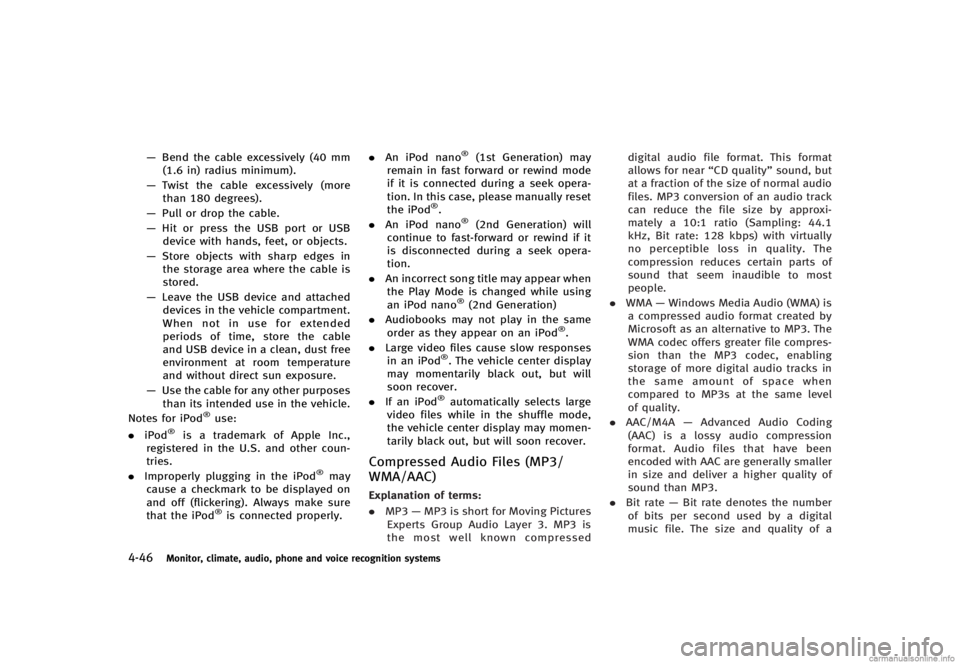
4-46Monitor, climate, audio, phone and voice recognition systems
—Bend the cable excessively (40 mm
(1.6 in) radius minimum).
— Twist the cable excessively (more
than 180 degrees).
— Pull or drop the cable.
— Hit or press the USB port or USB
device with hands, feet, or objects.
— Store objects with sharp edges in
the storage area where the cable is
stored.
— Leave the USB device and attached
devices in the vehicle compartment.
When not in use for extended
periods of time, store the cable
and USB device in a clean, dust free
environment at room temperature
and without direct sun exposure.
— Use the cable for any other purposes
than its intended use in the vehicle.
Notes for iPod
®use:
. iPod®is a trademark of Apple Inc.,
registered in the U.S. and other coun-
tries.
. Improperly plugging in the iPod
®may
cause a checkmark to be displayed on
and off (flickering). Always make sure
that the iPod
®is connected properly. .
An iPod nano
®(1st Generation) may
remain in fast forward or rewind mode
if it is connected during a seek opera-
tion. In this case, please manually reset
the iPod
®.
. An iPod nano®(2nd Generation) will
continue to fast-forward or rewind if it
is disconnected during a seek opera-
tion.
. An incorrect song title may appear when
the Play Mode is changed while using
an iPod nano
®(2nd Generation)
. Audiobooks may not play in the same
order as they appear on an iPod
®.
. Large video files cause slow responses
in an iPod
®. The vehicle center display
may momentarily black out, but will
soon recover.
. If an iPod
®automatically selects large
video files while in the shuffle mode,
the vehicle center display may momen-
tarily black out, but will soon recover.
Compressed Audio Files (MP3/
WMA/AAC)
GUID-B446D7CD-1DC6-407C-B44A-2B063B7A016BExplanation of terms:GUID-D73A39BF-43C8-459F-9C24-47B7F579C407. MP3 —MP3 is short for Moving Pictures
Experts Group Audio Layer 3. MP3 is
the most well known compressed digital audio file format. This format
allows for near
“CD quality”sound, but
at a fraction of the size of normal audio
files. MP3 conversion of an audio track
can reduce the file size by approxi-
mately a 10:1 ratio (Sampling: 44.1
kHz, Bit rate: 128 kbps) with virtually
no perceptible loss in quality. The
compression reduces certain parts of
sound that seem inaudible to most
people.
. WMA —Windows Media Audio (WMA) is
a compressed audio format created by
Microsoft as an alternative to MP3. The
WMA codec offers greater file compres-
sion than the MP3 codec, enabling
storage of more digital audio tracks in
the same amount of space when
compared to MP3s at the same level
of quality.
. AAC/M4A —Advanced Audio Coding
(AAC) is a lossy audio compression
format. Audio files that have been
encoded with AAC are generally smaller
in size and deliver a higher quality of
sound than MP3.
. Bit rate —Bit rate denotes the number
of bits per second used by a digital
music file. The size and quality of a
Page 216 of 466
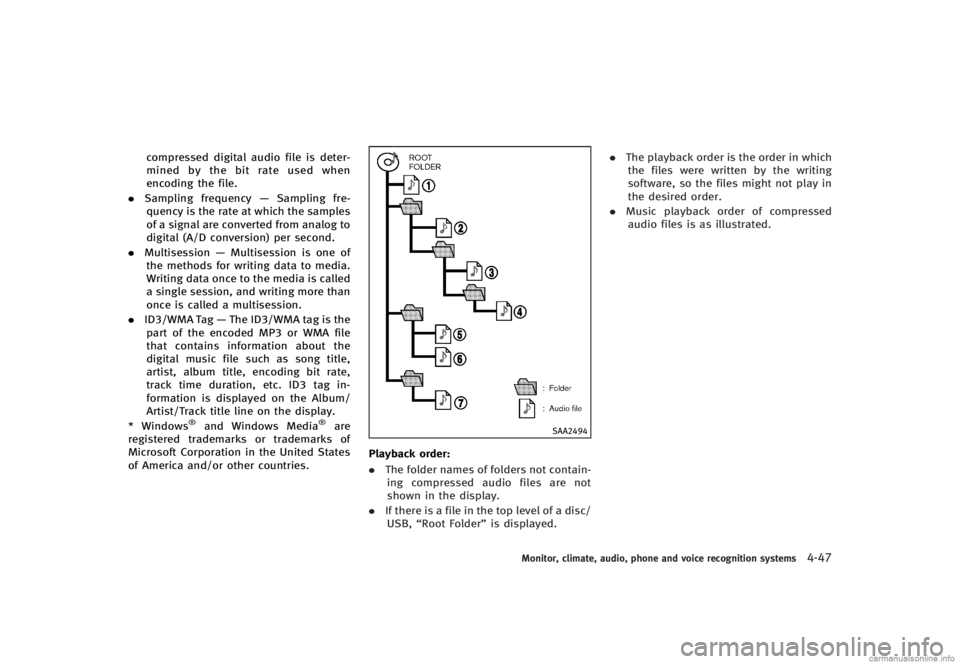
compressed digital audio file is deter-
mined by the bit rate used when
encoding the file.
. Sampling frequency —Sampling fre-
quency is the rate at which the samples
of a signal are converted from analog to
digital (A/D conversion) per second.
. Multisession —Multisession is one of
the methods for writing data to media.
Writing data once to the media is called
a single session, and writing more than
once is called a multisession.
. ID3/WMA Tag —The ID3/WMA tag is the
part of the encoded MP3 or WMA file
that contains information about the
digital music file such as song title,
artist, album title, encoding bit rate,
track time duration, etc. ID3 tag in-
formation is displayed on the Album/
Artist/Track title line on the display.
* Windows
®and Windows Media®are
registered trademarks or trademarks of
Microsoft Corporation in the United States
of America and/or other countries.SAA2494
Playback order:GUID-D73A39BF-43C8-459F-9C24-47B7F579C407. The folder names of folders not contain-
ing compressed audio files are not
shown in the display.
. If there is a file in the top level of a disc/
USB, “Root Folder” is displayed. .
The playback order is the order in which
the files were written by the writing
software, so the files might not play in
the desired order.
. Music playback order of compressed
audio files is as illustrated.
Monitor, climate, audio, phone and voice recognition systems4-47
Page 217 of 466
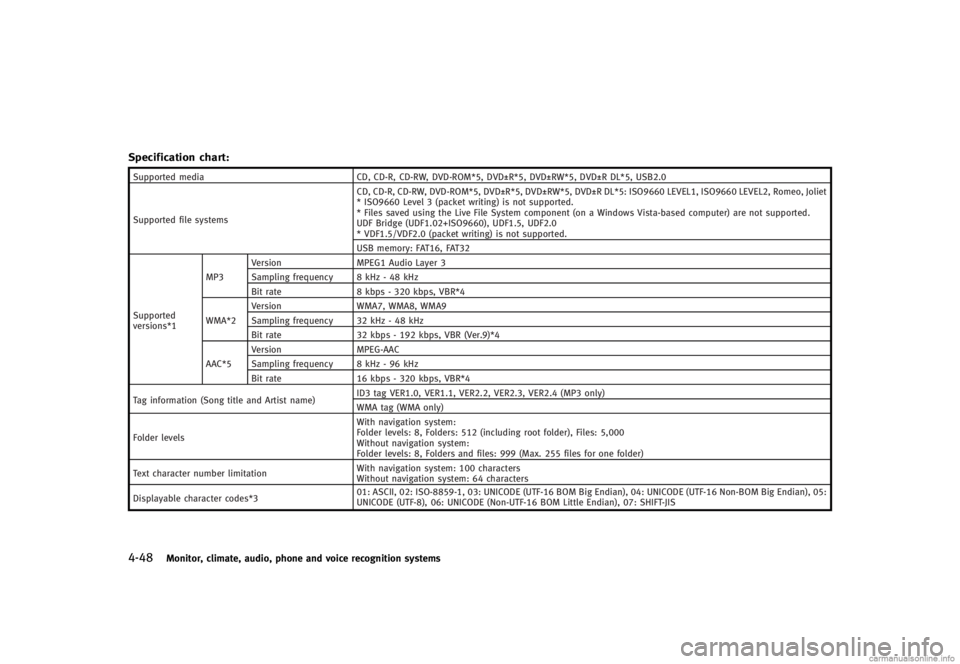
4-48Monitor, climate, audio, phone and voice recognition systems
Specification chart:GUID-D73A39BF-43C8-459F-9C24-47B7F579C407
Supported mediaCD, CD-R, CD-RW, DVD-ROM*5, DVD±R*5, DVD±RW*5, DVD±R DL*5, USB2.0
Supported file systems CD, CD-R, CD-RW, DVD-ROM*5, DVD±R*5, DVD±RW*5, DVD±R DL*5: ISO9660 LEVEL1, ISO9660 LEVEL2, Romeo, Joliet
* ISO9660 Level 3 (packet writing) is not supported.
* Files saved using the Live File System component (on a Windows Vista-based computer) are not supported.
UDF Bridge (UDF1.02+ISO9660), UDF1.5, UDF2.0
* VDF1.5/VDF2.0 (packet writing) is not supported.
USB memory: FAT16, FAT32
Supported
versions*1 MP3
Version
MPEG1 Audio Layer 3
Sampling frequency 8 kHz - 48 kHz
Bit rate 8 kbps - 320 kbps, VBR*4
WMA*2 Version
WMA7, WMA8, WMA9
Sampling frequency 32 kHz - 48 kHz
Bit rate 32 kbps - 192 kbps, VBR (Ver.9)*4
AAC*5 Version
MPEG-AAC
Sampling frequency 8 kHz - 96 kHz
Bit rate 16 kbps - 320 kbps, VBR*4
Tag information (Song title and Artist name) ID3 tag VER1.0, VER1.1, VER2.2, VER2.3, VER2.4 (MP3 only)
WMA tag (WMA only)
Folder levels With navigation system:
Folder levels: 8, Folders: 512 (including root folder), Files: 5,000
Without navigation system:
Folder levels: 8, Folders and files: 999 (Max. 255 files for one folder)
Text character number limitation With navigation system: 100 characters
Without navigation system: 64 characters
Displayable character codes*3 01: ASCII, 02: ISO-8859-1, 03: UNICODE (UTF-16 BOM Big Endian), 04: UNICODE (UTF-16 Non-BOM Big Endian), 05:
UNICODE (UTF-8), 06: UNICODE (Non-UTF-16 BOM Little Endian), 07: SHIFT-JIS
Page 219 of 466
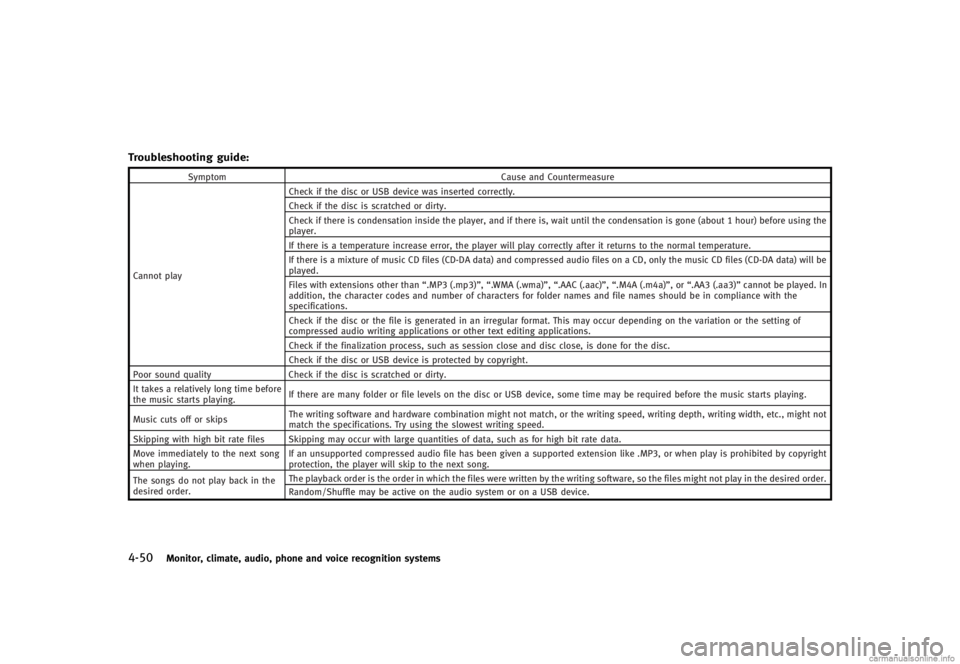
4-50Monitor, climate, audio, phone and voice recognition systems
Troubleshooting guide:GUID-D73A39BF-43C8-459F-9C24-47B7F579C407
SymptomCause and Countermeasure
Cannot play Check if the disc or USB device was inserted correctly.
Check if the disc is scratched or dirty.
Check if there is condensation inside the player, and if there is, wait until the condensation is gone (about 1 hour) before using the
player.
If there is a temperature increase error, the player will play correctly after it returns to the normal temperature.
If there is a mixture of music CD files (CD-DA data) and compressed audio files on a CD, only the music CD files (CD-DA data) will be
played.
Files with extensions other than
“.MP3 (.mp3)”,“.WMA (.wma)”, “.AAC (.aac)”,“.M4A (.m4a)”, or “.AA3 (.aa3)”cannot be played. In
addition, the character codes and number of characters for folder names and file names should be in compliance with the
specifications.
Check if the disc or the file is generated in an irregular format. This may occur depending on the variation or the setting of
compressed audio writing applications or other text editing applications.
Check if the finalization process, such as session close and disc close, is done for the disc.
Check if the disc or USB device is protected by copyright.
Poor sound quality Check if the disc is scratched or dirty.
It takes a relatively long time before
the music starts playing. If there are many folder or file levels on the disc or USB device, some time may be required before the music starts playing.
Music cuts off or skips The writing software and hardware combination might not match, or the writing speed, writing depth, writing width, etc., might not
match the specifications. Try using the slowest writing speed.
Skipping with high bit rate files Skipping may occur with large quantities of data, such as for high bit rate data.
Move immediately to the next song
when playing. If an unsupported compressed audio file has been given a supported extension like .MP3, or when play is prohibited by copyright
protection, the player will skip to the next song.
The songs do not play back in the
desired order. The playback order is the order in which the files were written by the writing software, so the files might not play in the desired order.
Random/Shuffle may be active on the audio system or on a USB device.