navigation INFINITI G CONVERTIBLE 2013 User Guide
[x] Cancel search | Manufacturer: INFINITI, Model Year: 2013, Model line: G CONVERTIBLE, Model: INFINITI G CONVERTIBLE 2013Pages: 466
Page 173 of 466
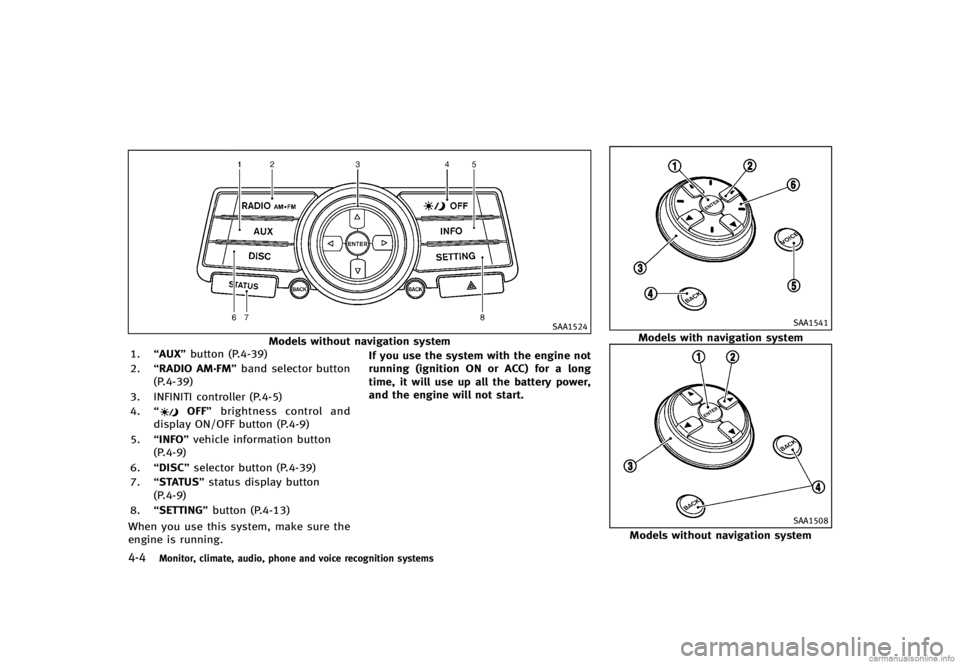
4-4Monitor, climate, audio, phone and voice recognition systems
SAA1524
Models without navigation system
1. “AUX” button (P.4-39)
2. “RADIO AM·FM” band selector button
(P.4-39)
3. INFINITI controller (P.4-5)
4. “
OFF” brightness control and
display ON/OFF button (P.4-9)
5. “INFO” vehicle information button
(P.4-9)
6. “DISC” selector button (P.4-39)
7. “STATUS” status display button
(P.4-9)
8. “SETTING” button (P.4-13)
When you use this system, make sure the
engine is running. If you use the system with the engine not
running (ignition ON or ACC) for a long
time, it will use up all the battery power,
and the engine will not start.
SAA1541
Models with navigation system
SAA1508
Models without navigation system
Page 174 of 466
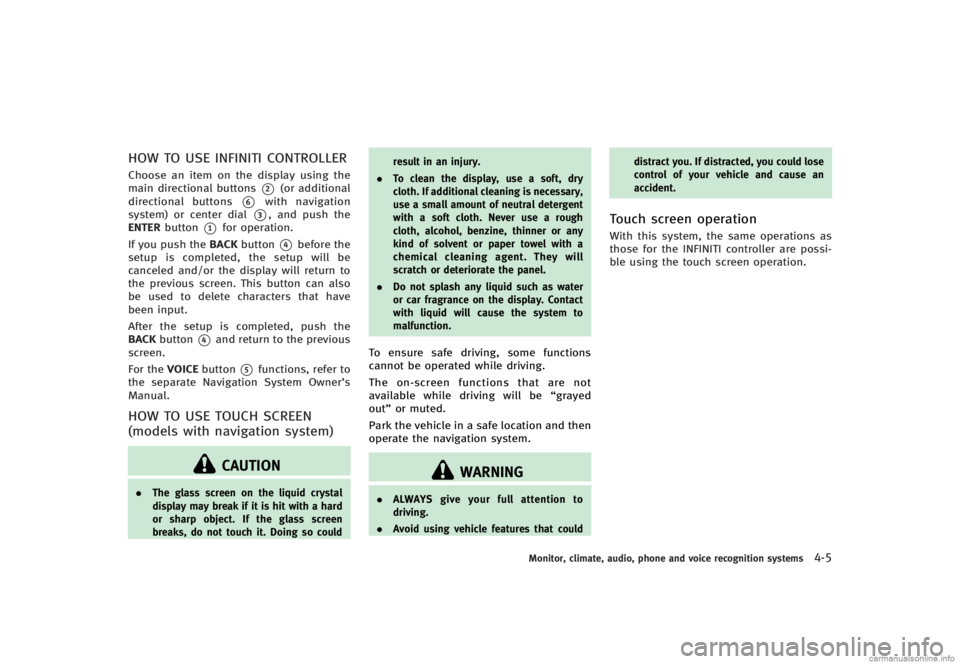
HOW TO USE INFINITI CONTROLLERGUID-6E013CB1-65A0-4D51-B973-493652C6C082Choose an item on the display using the
main directional buttons
*2(or additional
directional buttons
*6with navigation
system) or center dial
*3, and push the
ENTER button
*1for operation.
If you push the BACKbutton
*4before the
setup is completed, the setup will be
canceled and/or the display will return to
the previous screen. This button can also
be used to delete characters that have
been input.
After the setup is completed, push the
BACK button
*4and return to the previous
screen.
For the VOICEbutton
*5functions, refer to
the separate Navigation System Owner’s
Manual.
HOW TO USE TOUCH SCREEN
(models with navigation system)
GUID-9114AA68-6EEA-4E97-A86F-A4561D530596
CAUTION
. The glass screen on the liquid crystal
display may break if it is hit with a hard
or sharp object. If the glass screen
breaks, do not touch it. Doing so could result in an injury.
. To clean the display, use a soft, dry
cloth. If additional cleaning is necessary,
use a small amount of neutral detergent
with a soft cloth. Never use a rough
cloth, alcohol, benzine, thinner or any
kind of solvent or paper towel with a
chemical cleaning agent. They will
scratch or deteriorate the panel.
. Do not splash any liquid such as water
or car fragrance on the display. Contact
with liquid will cause the system to
malfunction.
To ensure safe driving, some functions
cannot be operated while driving.
The on-screen functions that are not
available while driving will be “grayed
out” or muted.
Park the vehicle in a safe location and then
operate the navigation system.
WARNING
. ALWAYS give your full attention to
driving.
. Avoid using vehicle features that could distract you. If distracted, you could lose
control of your vehicle and cause an
accident.
Touch screen operationGUID-002ABFB2-53D4-486B-B0C3-B35513FDB423With this system, the same operations as
those for the INFINITI controller are possi-
ble using the touch screen operation.
Monitor, climate, audio, phone and voice recognition systems4-5
Page 176 of 466
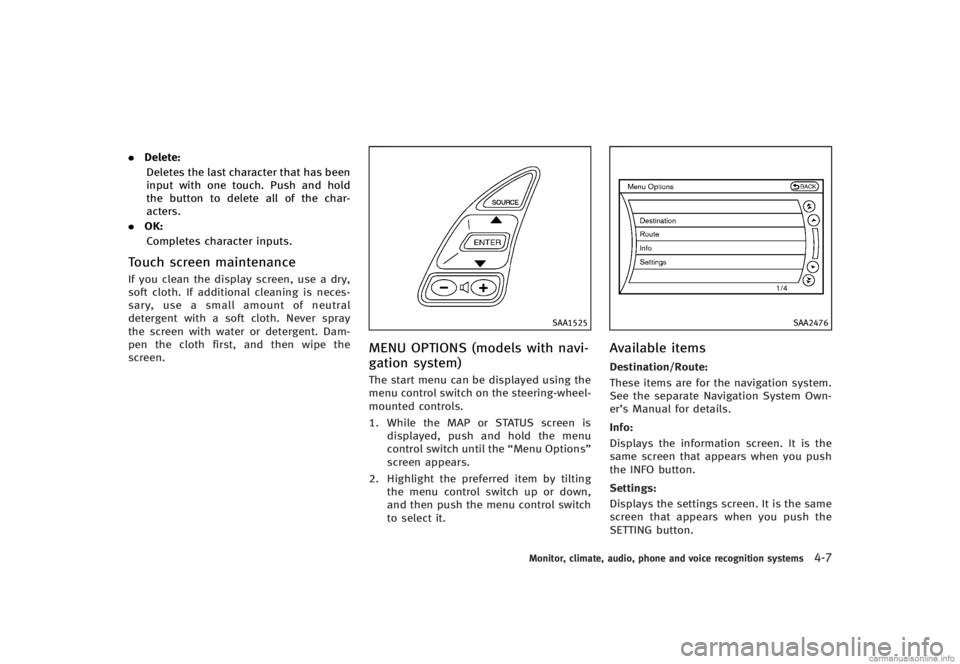
.Delete:
Deletes the last character that has been
input with one touch. Push and hold
the button to delete all of the char-
acters.
. OK:
Completes character inputs.
Touch screen maintenanceGUID-0C1BF520-32CE-4096-A2D6-21F372D72408If you clean the display screen, use a dry,
soft cloth. If additional cleaning is neces-
sary, use a small amount of neutral
detergent with a soft cloth. Never spray
the screen with water or detergent. Dam-
pen the cloth first, and then wipe the
screen.
SAA1525
MENU OPTIONS (models with navi-
gation system)
GUID-D755F660-1E85-48C4-8DF1-E90940B22B77The start menu can be displayed using the
menu control switch on the steering-wheel-
mounted controls.
1. While the MAP or STATUS screen is displayed, push and hold the menu
control switch until the “Menu Options”
screen appears.
2. Highlight the preferred item by tilting the menu control switch up or down,
and then push the menu control switch
to select it.
SAA2476
Available itemsGUID-8890C3E0-37BA-4DDB-AA3F-D8FA89C03296Destination/Route:GUID-D73A39BF-43C8-459F-9C24-47B7F579C407These items are for the navigation system.
See the separate Navigation System Own-
er’s Manual for details.
Info:
GUID-D73A39BF-43C8-459F-9C24-47B7F579C407Displays the information screen. It is the
same screen that appears when you push
the INFO button.
Settings:
GUID-D73A39BF-43C8-459F-9C24-47B7F579C407Displays the settings screen. It is the same
screen that appears when you push the
SETTING button.
Monitor, climate, audio, phone and voice recognition systems4-7
Page 177 of 466
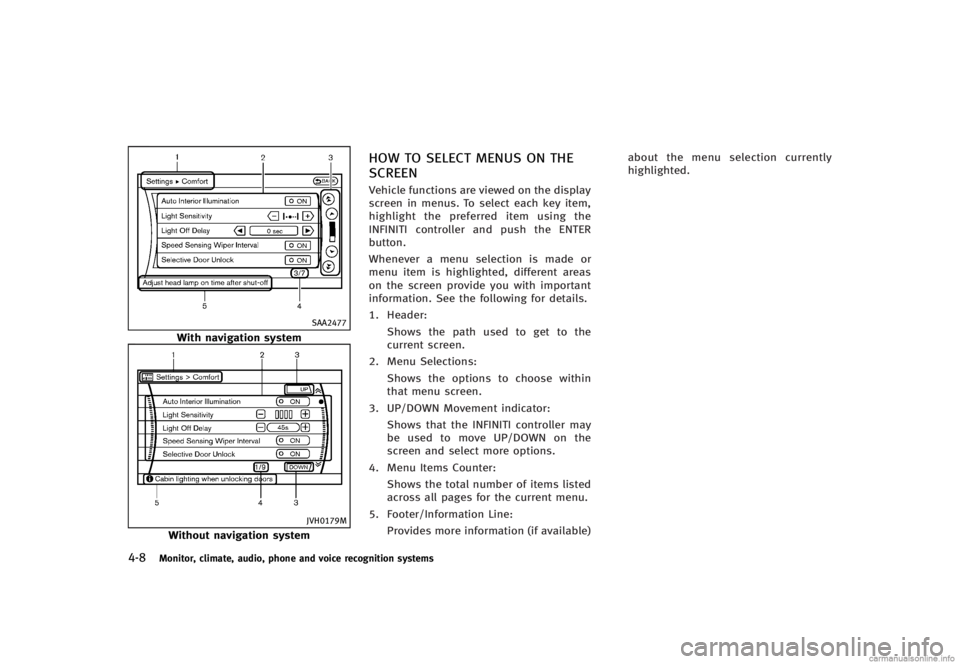
4-8Monitor, climate, audio, phone and voice recognition systems
SAA2477
With navigation system
JVH0179M
Without navigation system
HOW TO SELECT MENUS ON THE
SCREEN
GUID-59FCB637-2F53-4DD2-9ACB-350E484AF89CVehicle functions are viewed on the display
screen in menus. To select each key item,
highlight the preferred item using the
INFINITI controller and push the ENTER
button.
Whenever a menu selection is made or
menu item is highlighted, different areas
on the screen provide you with important
information. See the following for details.
1. Header:Shows the path used to get to the
current screen.
2. Menu Selections: Shows the options to choose within
that menu screen.
3. UP/DOWN Movement indicator: Shows that the INFINITI controller may
be used to move UP/DOWN on the
screen and select more options.
4. Menu Items Counter: Shows the total number of items listed
across all pages for the current menu.
5. Footer/Information Line: Provides more information (if available) about the menu selection currently
highlighted.
Page 178 of 466
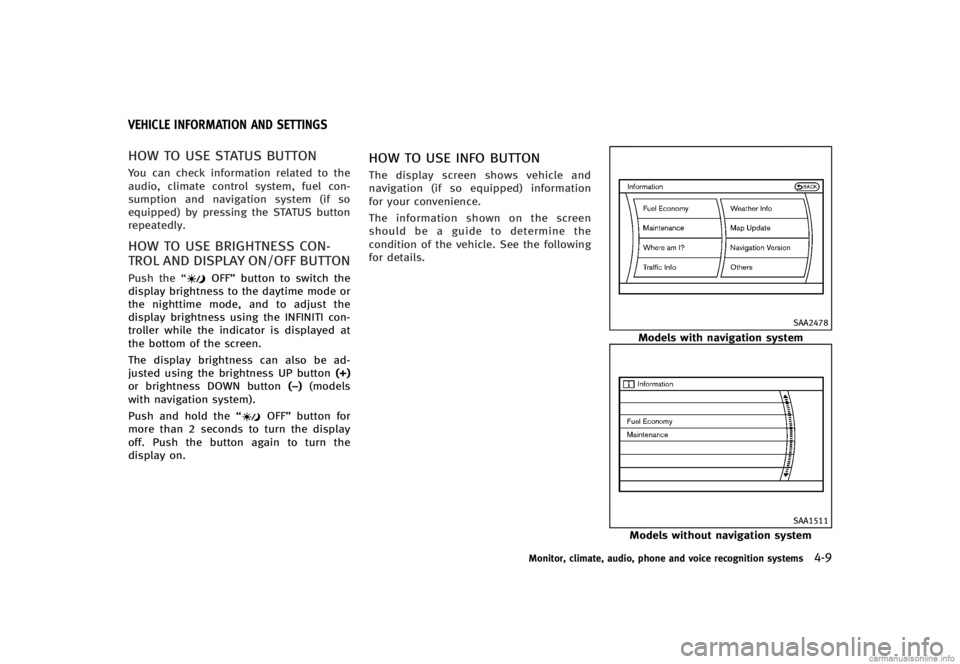
GUID-DA4823AD-1AAB-4A56-9F55-A2DD282E33A9
HOW TO USE STATUS BUTTONGUID-66CC3CB9-B7BA-48BA-9E42-E716FA18DA2CYou can check information related to the
audio, climate control system, fuel con-
sumption and navigation system (if so
equipped) by pressing the STATUS button
repeatedly.
HOW TO USE BRIGHTNESS CON-
TROL AND DISPLAY ON/OFF BUTTON
GUID-35B049D9-1AC1-4553-AE3B-0850A43F9452Push the“OFF”button to switch the
display brightness to the daytime mode or
the nighttime mode, and to adjust the
display brightness using the INFINITI con-
troller while the indicator is displayed at
the bottom of the screen.
The display brightness can also be ad-
justed using the brightness UP button (+)
or brightness DOWN button (−)(models
with navigation system).
Push and hold the “
OFF”button for
more than 2 seconds to turn the display
off. Push the button again to turn the
display on.
HOW TO USE INFO BUTTONGUID-44E1E12D-1FB2-4584-B9C4-C4A6FD7A8C76The display screen shows vehicle and
navigation (if so equipped) information
for your convenience.
The information shown on the screen
should be a guide to determine the
condition of the vehicle. See the following
for details.
SAA2478
Models with navigation system
SAA1511
Models without navigation system
Monitor, climate, audio, phone and voice recognition systems4-9
VEHICLE INFORMATION AND SETTINGS
Page 179 of 466
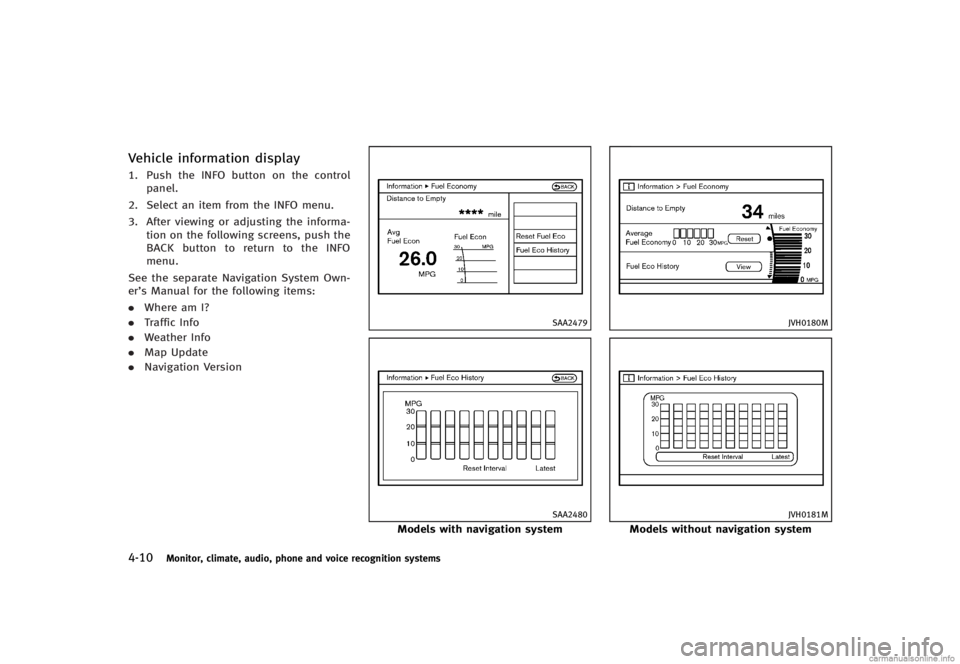
4-10Monitor, climate, audio, phone and voice recognition systems
Vehicle information displayGUID-90635FA9-B939-41D5-8800-6062061DE7031. Push the INFO button on the controlpanel.
2. Select an item from the INFO menu.
3. After viewing or adjusting the informa- tion on the following screens, push the
BACK button to return to the INFO
menu.
See the separate Navigation System Own-
er’s Manual for the following items:
. Where am I?
. Traffic Info
. Weather Info
. Map Update
. Navigation Version
SAA2479
SAA2480
Models with navigation system
JVH0180M
JVH0181M
Models without navigation system
Page 180 of 466
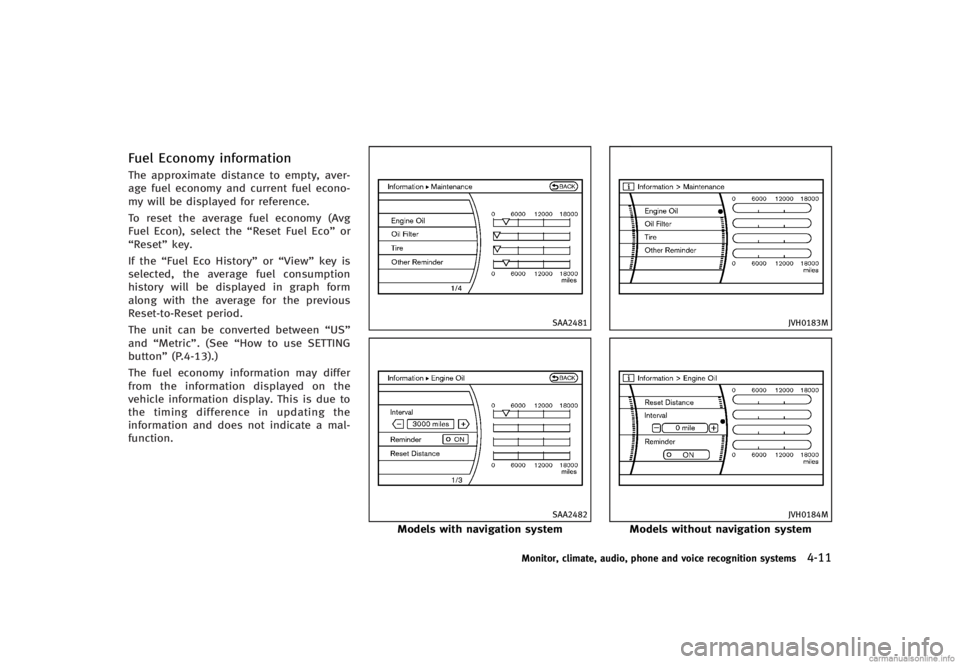
Fuel Economy informationGUID-A129FBAD-F91F-46CA-ADCD-F7F7B450AC2BThe approximate distance to empty, aver-
age fuel economy and current fuel econo-
my will be displayed for reference.
To reset the average fuel economy (Avg
Fuel Econ), select the“Reset Fuel Eco”or
“Reset” key.
If the “Fuel Eco History” or“View” key is
selected, the average fuel consumption
history will be displayed in graph form
along with the average for the previous
Reset-to-Reset period.
The unit can be converted between “US”
and “Metric”. (See “How to use SETTING
button” (P.4-13).)
The fuel economy information may differ
from the information displayed on the
vehicle information display. This is due to
the timing difference in updating the
information and does not indicate a mal-
function.
SAA2481
SAA2482
Models with navigation system
JVH0183M
JVH0184M
Models without navigation system
Monitor, climate, audio, phone and voice recognition systems4-11
Page 182 of 466
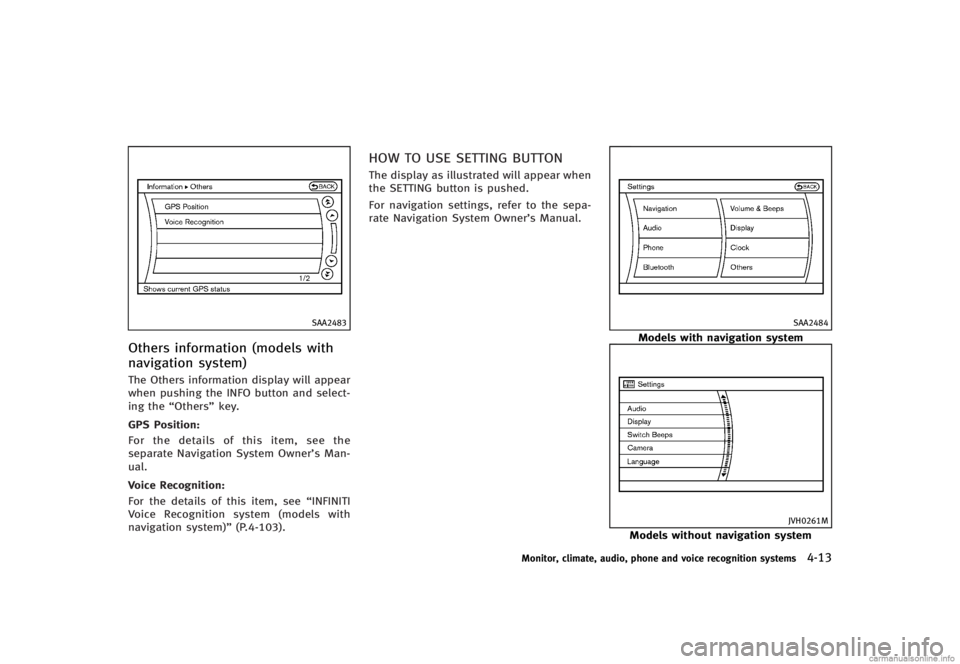
SAA2483
Others information (models with
navigation system)
GUID-AFF3A17A-D694-421D-94B2-5A5D046F67BFThe Others information display will appear
when pushing the INFO button and select-
ing the“Others” key.
GPS Position:
GUID-D73A39BF-43C8-459F-9C24-47B7F579C407For the details of this item, see the
separate Navigation System Owner’s Man-
ual.
Voice Recognition:
GUID-D73A39BF-43C8-459F-9C24-47B7F579C407For the details of this item, see “INFINITI
Voice Recognition system (models with
navigation system)” (P.4-103).
HOW TO USE SETTING BUTTONGUID-B1BFA840-E2D5-4FC0-860F-0A070210D831The display as illustrated will appear when
the SETTING button is pushed.
For navigation settings, refer to the sepa-
rate Navigation System Owner’s Manual.
SAA2484
Models with navigation system
JVH0261M
Models without navigation system
Monitor, climate, audio, phone and voice recognition systems4-13
Page 183 of 466
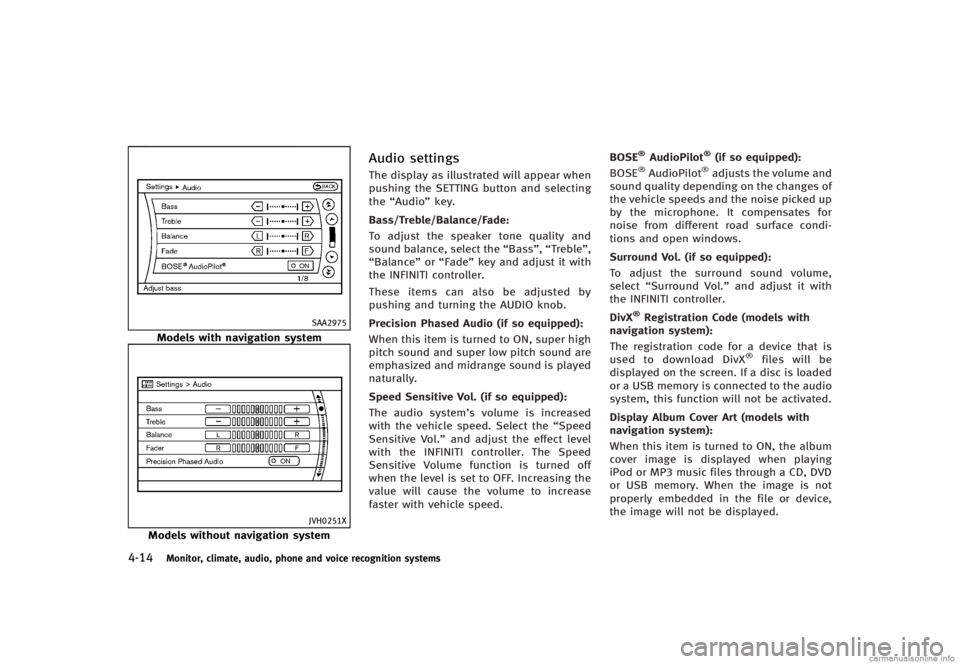
4-14Monitor, climate, audio, phone and voice recognition systems
SAA2975
Models with navigation system
JVH0251X
Models without navigation system
Audio settingsGUID-3C5674A3-44E8-4FDA-9BA2-391E970F2F39The display as illustrated will appear when
pushing the SETTING button and selecting
the“Audio” key.
Bass/Treble/Balance/Fade:
GUID-D73A39BF-43C8-459F-9C24-47B7F579C407To adjust the speaker tone quality and
sound balance, select the “Bass”,“Treble”,
“Balance ”or “Fade” key and adjust it with
the INFINITI controller.
These items can also be adjusted by
pushing and turning the AUDIO knob.
Precision Phased Audio (if so equipped):
GUID-D73A39BF-43C8-459F-9C24-47B7F579C407When this item is turned to ON, super high
pitch sound and super low pitch sound are
emphasized and midrange sound is played
naturally.
Speed Sensitive Vol. (if so equipped):
GUID-D73A39BF-43C8-459F-9C24-47B7F579C407The audio system’s volume is increased
with the vehicle speed. Select the “Speed
Sensitive Vol.” and adjust the effect level
with the INFINITI controller. The Speed
Sensitive Volume function is turned off
when the level is set to OFF. Increasing the
value will cause the volume to increase
faster with vehicle speed. BOSE
®AudioPilot®(if so equipped):GUID-D73A39BF-43C8-459F-9C24-47B7F579C407BOSE®AudioPilot®adjusts the volume and
sound quality depending on the changes of
the vehicle speeds and the noise picked up
by the microphone. It compensates for
noise from different road surface condi-
tions and open windows.
Surround Vol. (if so equipped):
GUID-D73A39BF-43C8-459F-9C24-47B7F579C407To adjust the surround sound volume,
select “Surround Vol.” and adjust it with
the INFINITI controller.
DivX
®Registration Code (models with
navigation system):
GUID-D73A39BF-43C8-459F-9C24-47B7F579C407The registration code for a device that is
used to download DivX®files will be
displayed on the screen. If a disc is loaded
or a USB memory is connected to the audio
system, this function will not be activated.
Display Album Cover Art (models with
navigation system):
GUID-D73A39BF-43C8-459F-9C24-47B7F579C407When this item is turned to ON, the album
cover image is displayed when playing
iPod or MP3 music files through a CD, DVD
or USB memory. When the image is not
properly embedded in the file or device,
the image will not be displayed.
Page 184 of 466
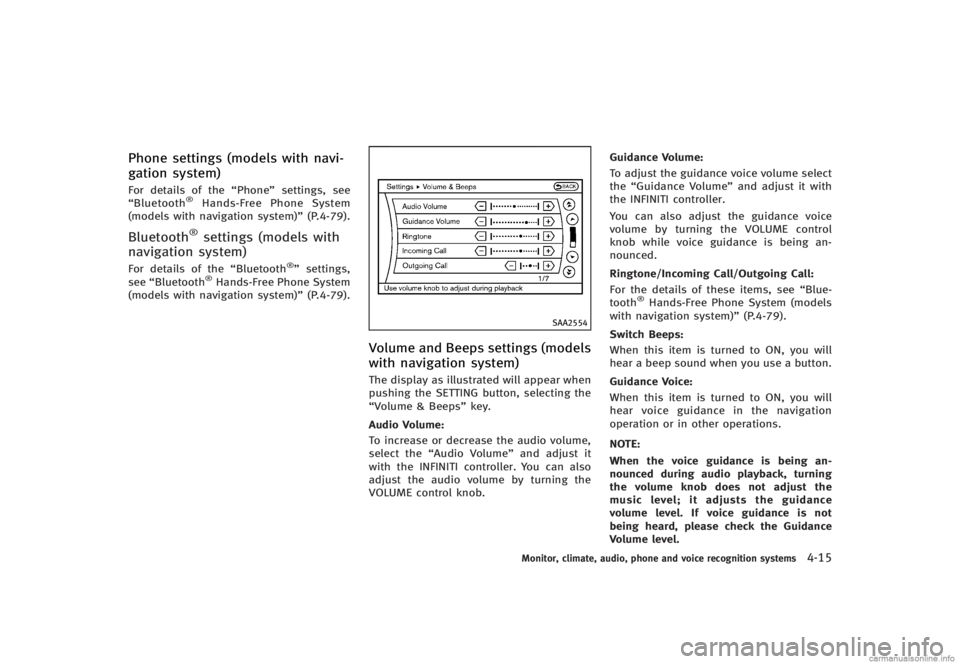
Phone settings (models with navi-
gation system)
GUID-D7C7E18A-F958-4BB3-BA4A-A68D2F9287D7For details of the“Phone”settings, see
“Bluetooth®Hands-Free Phone System
(models with navigation system)” (P.4-79).
Bluetooth®settings (models with
navigation system)
GUID-E50391EF-DACB-400B-B0D2-D6675C5D3F31For details of the “Bluetooth®”settings,
see “Bluetooth®Hands-Free Phone System
(models with navigation system)” (P.4-79).
SAA2554
Volume and Beeps settings (models
with navigation system)
GUID-02F83CB6-F2CB-464C-B075-C3E7BE5FA766The display as illustrated will appear when
pushing the SETTING button, selecting the
“Volume & Beeps”key.
Audio Volume:
GUID-D73A39BF-43C8-459F-9C24-47B7F579C407To increase or decrease the audio volume,
select the “Audio Volume” and adjust it
with the INFINITI controller. You can also
adjust the audio volume by turning the
VOLUME control knob. Guidance Volume:
GUID-D73A39BF-43C8-459F-9C24-47B7F579C407To adjust the guidance voice volume select
the
“Guidance Volume” and adjust it with
the INFINITI controller.
You can also adjust the guidance voice
volume by turning the VOLUME control
knob while voice guidance is being an-
nounced.
Ringtone/Incoming Call/Outgoing Call:
GUID-D73A39BF-43C8-459F-9C24-47B7F579C407For the details of these items, see “Blue-
tooth®Hands-Free Phone System (models
with navigation system)” (P.4-79).
Switch Beeps:
GUID-D73A39BF-43C8-459F-9C24-47B7F579C407When this item is turned to ON, you will
hear a beep sound when you use a button.
Guidance Voice:
GUID-D73A39BF-43C8-459F-9C24-47B7F579C407When this item is turned to ON, you will
hear voice guidance in the navigation
operation or in other operations.
NOTE:
When the voice guidance is being an-
nounced during audio playback, turning
the volume knob does not adjust the
music level; it adjusts the guidance
volume level. If voice guidance is not
being heard, please check the Guidance
Volume level.
Monitor, climate, audio, phone and voice recognition systems4-15