bluetooth INFINITI JX 2013 Owner's Manual
[x] Cancel search | Manufacturer: INFINITI, Model Year: 2013, Model line: JX, Model: INFINITI JX 2013Pages: 554, PDF Size: 5.48 MB
Page 4 of 554
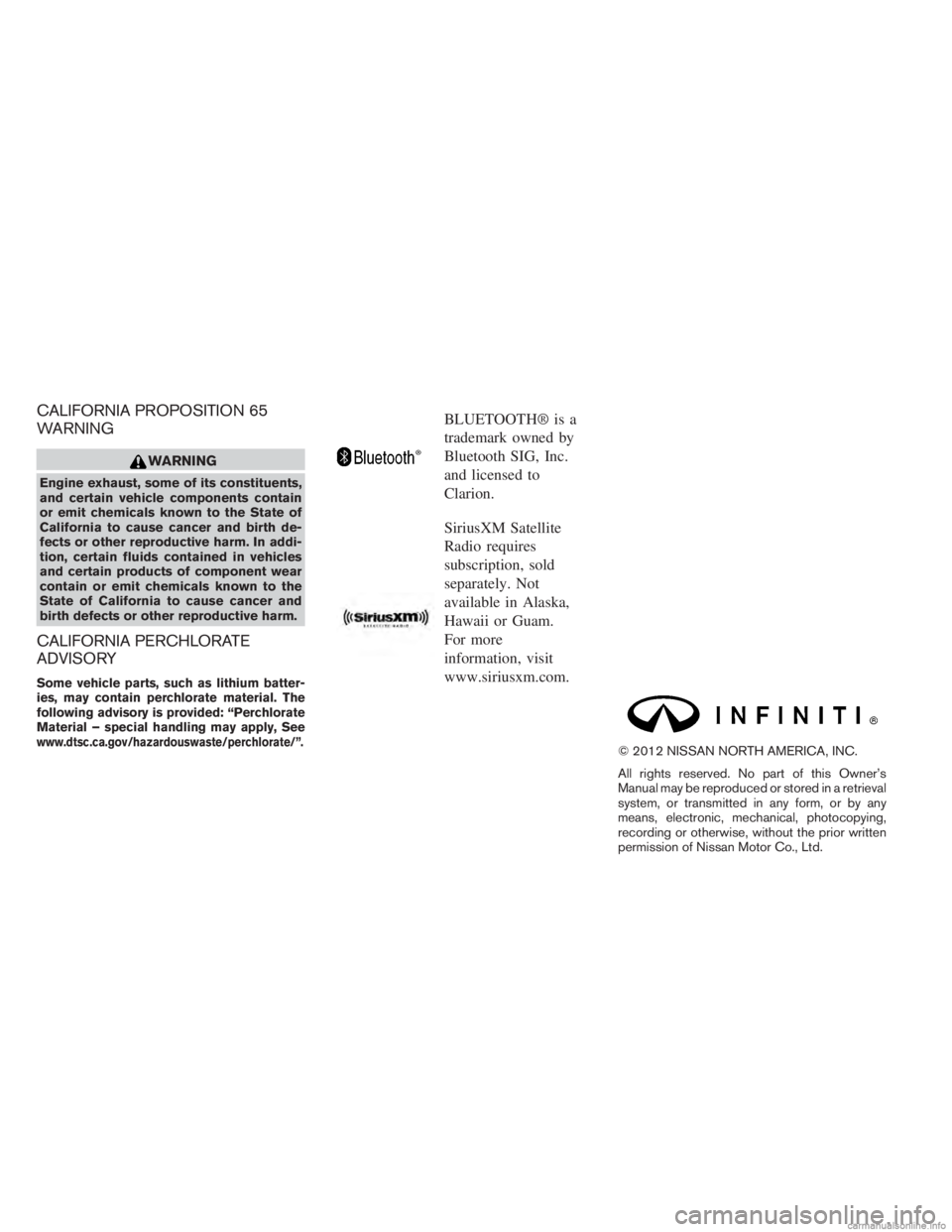
CALIFORNIA PROPOSITION 65
WARNING
WARNING
Engine exhaust, some of its constituents,
and certain vehicle components contain
or emit chemicals known to the State of
California to cause cancer and birth de-
fects or other reproductive harm. In addi-
tion, certain fluids contained in vehicles
and certain products of component wear
contain or emit chemicals known to the
State of California to cause cancer and
birth defects or other reproductive harm.
CALIFORNIA PERCHLORATE
ADVISORY
Some vehicle parts, such as lithium batter-
ies, may contain perchlorate material. The
following advisory is provided: “Perchlorate
Material – special handling may apply, See
www.dtsc.ca.gov/hazardouswaste/perchlorate/”.
BLUETOOTH® is a
trademark owned by
Bluetooth SIG, Inc.
and licensed to
Clarion.
SiriusXM Satellite
Radio requires
subscription, sold
separately. Not
available in Alaska,
Hawaii or Guam.
For more
information, visit
www.siriusxm.com.
© 2012 NISSAN NORTH AMERICA, INC.
All rights reserved. No part of this Owner’s
Manual may be reproduced or stored in a retrieval
system, or transmitted in any form, or by any
means, electronic, mechanical, photocopying,
recording or otherwise, without the prior written
permission of Nissan Motor Co., Ltd.
Page 14 of 554
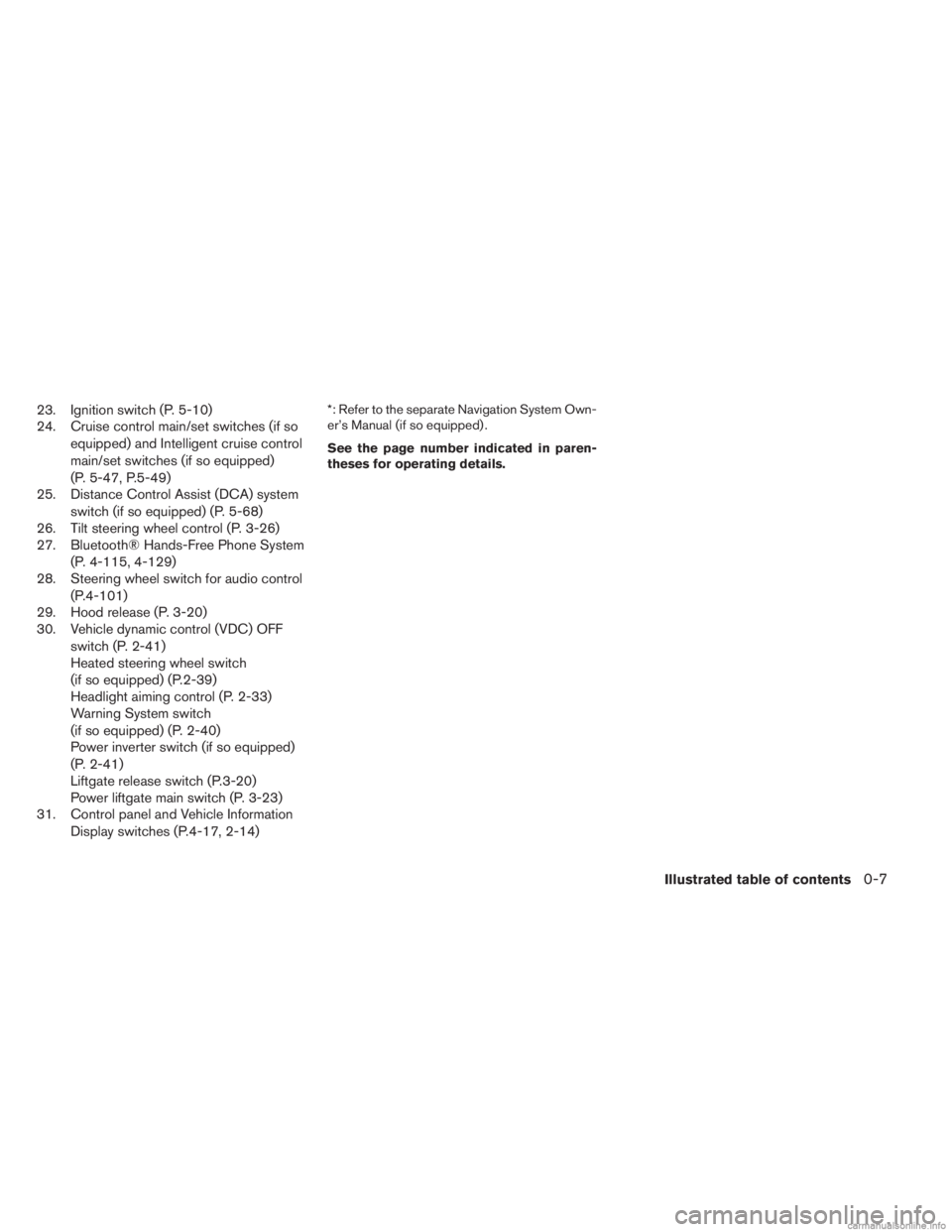
23. Ignition switch (P. 5-10)
24. Cruise control main/set switches (if soequipped) and Intelligent cruise control
main/set switches (if so equipped)
(P. 5-47, P.5-49)
25. Distance Control Assist (DCA) system
switch (if so equipped) (P. 5-68)
26. Tilt steering wheel control (P. 3-26)
27. Bluetooth® Hands-Free Phone System
(P. 4-115, 4-129)
28. Steering wheel switch for audio control
(P.4-101)
29. Hood release (P. 3-20)
30. Vehicle dynamic control (VDC) OFF
switch (P. 2-41)
Heated steering wheel switch
(if so equipped) (P.2-39)
Headlight aiming control (P. 2-33)
Warning System switch
(if so equipped) (P. 2-40)
Power inverter switch (if so equipped)
(P. 2-41)
Liftgate release switch (P.3-20)
Power liftgate main switch (P. 3-23)
31. Control panel and Vehicle Information
Display switches (P.4-17, 2-14)*: Refer to the separate Navigation System Own-
er’s Manual (if so equipped) .
See the page number indicated in paren-
theses for operating details.
Illustrated table of contents0-7
Page 86 of 554
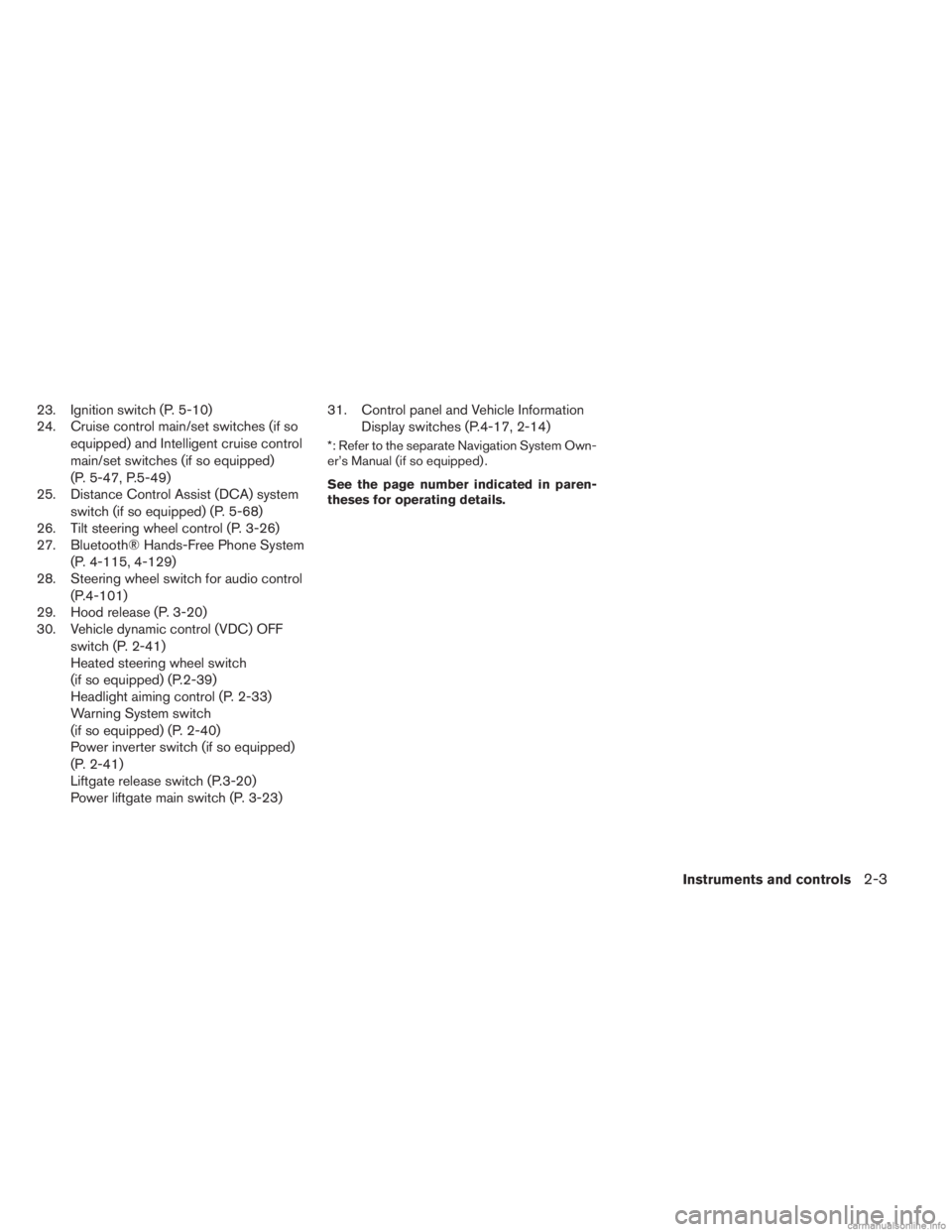
23. Ignition switch (P. 5-10)
24. Cruise control main/set switches (if soequipped) and Intelligent cruise control
main/set switches (if so equipped)
(P. 5-47, P.5-49)
25. Distance Control Assist (DCA) system
switch (if so equipped) (P. 5-68)
26. Tilt steering wheel control (P. 3-26)
27. Bluetooth® Hands-Free Phone System
(P. 4-115, 4-129)
28. Steering wheel switch for audio control
(P.4-101)
29. Hood release (P. 3-20)
30. Vehicle dynamic control (VDC) OFF
switch (P. 2-41)
Heated steering wheel switch
(if so equipped) (P.2-39)
Headlight aiming control (P. 2-33)
Warning System switch
(if so equipped) (P. 2-40)
Power inverter switch (if so equipped)
(P. 2-41)
Liftgate release switch (P.3-20)
Power liftgate main switch (P. 3-23) 31. Control panel and Vehicle Information
Display switches (P.4-17, 2-14)
*: Refer to the separate Navigation System Own-
er’s Manual (if so equipped) .
See the page number indicated in paren-
theses for operating details.
Instruments and controls2-3
Page 187 of 554
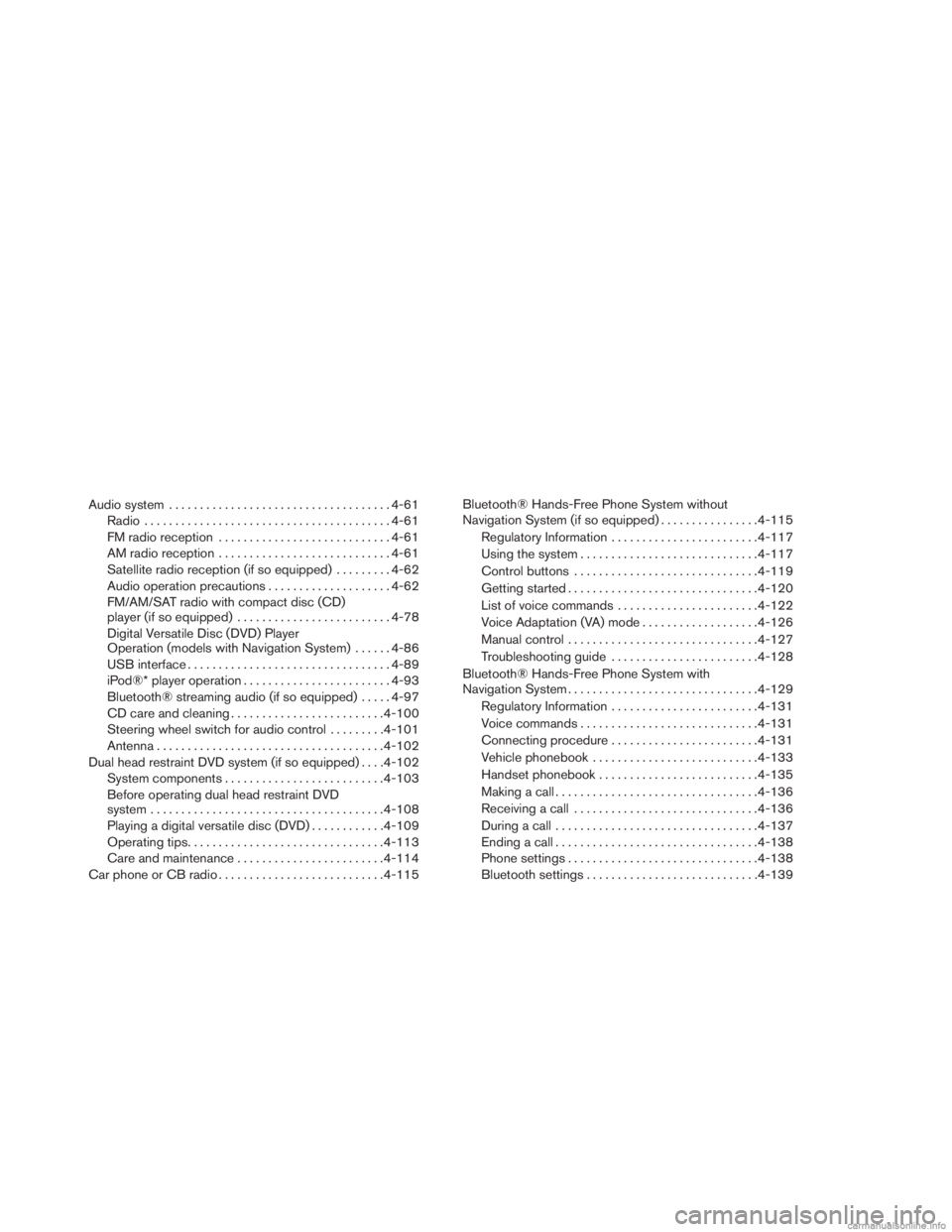
Audio system.................................... 4-61
Radio ........................................ 4-61
FM radio reception . . .......................... 4-61
AM radio reception . . .......................... 4-61
Satellite radio reception (if so equipped) .........4-62
Audio operation precautions ....................4-62
FM/AM/SAT radio with compact disc (CD)
player (if so equipped) ......................... 4-78
Digital Versatile Disc (DVD) Player
Operation (models with Navigation System) ......4-86
USB interface ................................. 4-89
iPod®* player operation ........................ 4-93
Bluetooth® streaming audio (if so equipped) .....4-97
CD care and cleaning ......................... 4-100
Steering wheel switch for audio control .........4-101
Antenna ..................................... 4-102
Dual head restraint DVD system (if so equipped) ....4-102
System components .......................... 4-103
Before operating dual head restraint DVD
system ...................................... 4-108
Playing a digital versatile disc (DVD) ............4-109
Operating tips ................................ 4-113
Care and maintenance ........................ 4-114
Car phone or CB radio . . ......................... 4-115Bluetooth® Hands-Free Phone System without
Navigation System (if so equipped)
................4-115
Regulatory Information ........................ 4-117
Using the system ............................. 4-117
Control buttons .............................. 4-119
Getting started ............................... 4-120
List of voice commands ....................... 4-122
Voice Adaptation (VA) mode ...................4-126
Manual control ............................... 4-127
Troubleshooting guide ........................ 4-128
Bluetooth® Hands-Free Phone System with
Navigation System ............................... 4-129
Regulatory Information ........................ 4-131
Voice commands ............................. 4-131
Connecting procedure........................ 4-131
V
ehicle phonebook ........................... 4-133
Handset phonebook .......................... 4-135
Making a call ................................. 4-136
Receiving a call .............................. 4-136
During a call ................................. 4-137
Ending a call ................................. 4-138
Phone settings ............................... 4-138
Bluetooth settings ............................ 4-139
Page 199 of 554
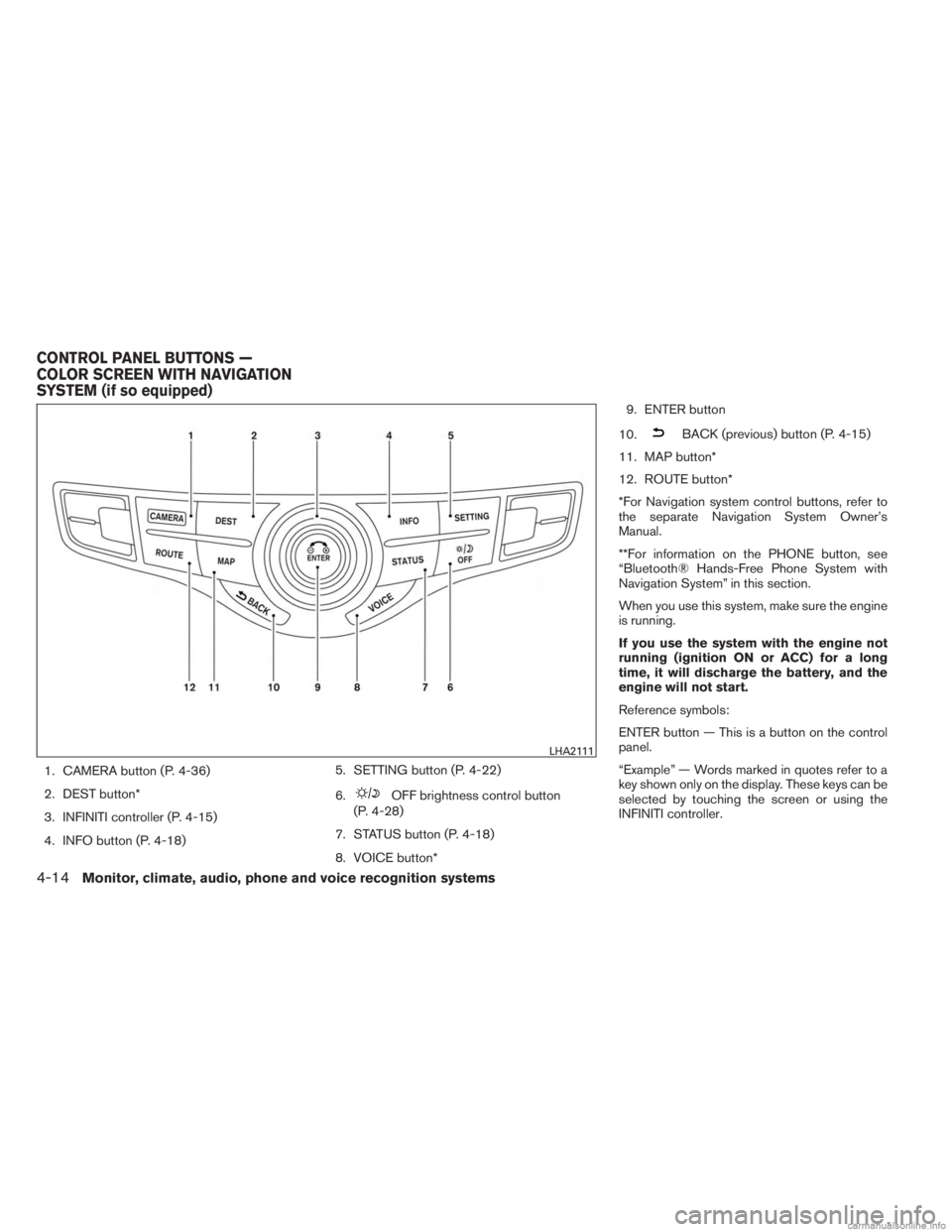
1. CAMERA button (P. 4-36)
2. DEST button*
3. INFINITI controller (P. 4-15)
4. INFO button (P. 4-18)5. SETTING button (P. 4-22)
6.
OFF brightness control button
(P. 4-28)
7. STATUS button (P. 4-18)
8. VOICE button* 9. ENTER button
10.
BACK (previous) button (P. 4-15)
11. MAP button*
12. ROUTE button*
*For Navigation system control buttons, refer to
the separate Navigation System Owner’s
Manual.
**For information on the PHONE button, see
“Bluetooth® Hands-Free Phone System with
Navigation System” in this section.
When you use this system, make sure the engine
is running.
If you use the system with the engine not
running (ignition ON or ACC) for a long
time, it will discharge the battery, and the
engine will not start.
Reference symbols:
ENTER button — This is a button on the control
panel.
“Example” — Words marked in quotes refer to a
key shown only on the display. These keys can be
selected by touching the screen or using the
INFINITI controller.
LHA2111
CONTROL PANEL BUTTONS —
COLOR SCREEN WITH NAVIGATION
SYSTEM (if so equipped)
4-14Monitor, climate, audio, phone and voice recognition systems
Page 207 of 554
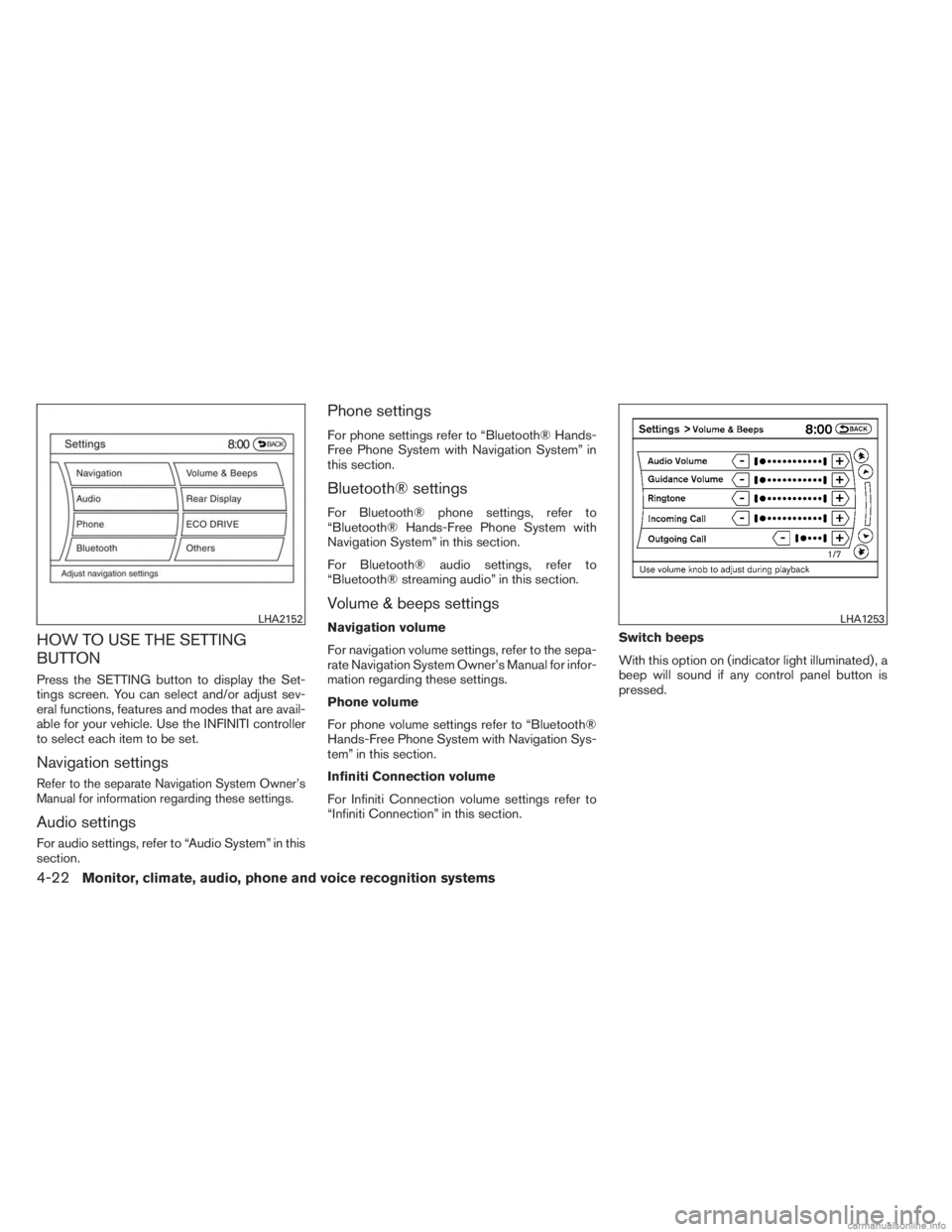
HOW TO USE THE SETTING
BUTTON
Press the SETTING button to display the Set-
tings screen. You can select and/or adjust sev-
eral functions, features and modes that are avail-
able for your vehicle. Use the INFINITI controller
to select each item to be set.
Navigation settings
Refer to the separate Navigation System Owner’s
Manual for information regarding these settings.
Audio settings
For audio settings, refer to “Audio System” in this
section.
Phone settings
For phone settings refer to “Bluetooth® Hands-
Free Phone System with Navigation System” in
this section.
Bluetooth® settings
For Bluetooth® phone settings, refer to
“Bluetooth® Hands-Free Phone System with
Navigation System” in this section.
For Bluetooth® audio settings, refer to
“Bluetooth® streaming audio” in this section.
Volume & beeps settings
Navigation volume
For navigation volume settings, refer to the sepa-
rate Navigation System Owner’s Manual for infor-
mation regarding these settings.
Phone volume
For phone volume settings refer to “Bluetooth®
Hands-Free Phone System with Navigation Sys-
tem” in this section.
Infiniti Connection volume
For Infiniti Connection volume settings refer to
“Infiniti Connection” in this section.Switch beeps
With this option on (indicator light illuminated) , a
beep will sound if any control panel button is
pressed.LHA2152LHA1253
4-22Monitor, climate, audio, phone and voice recognition systems
Page 252 of 554
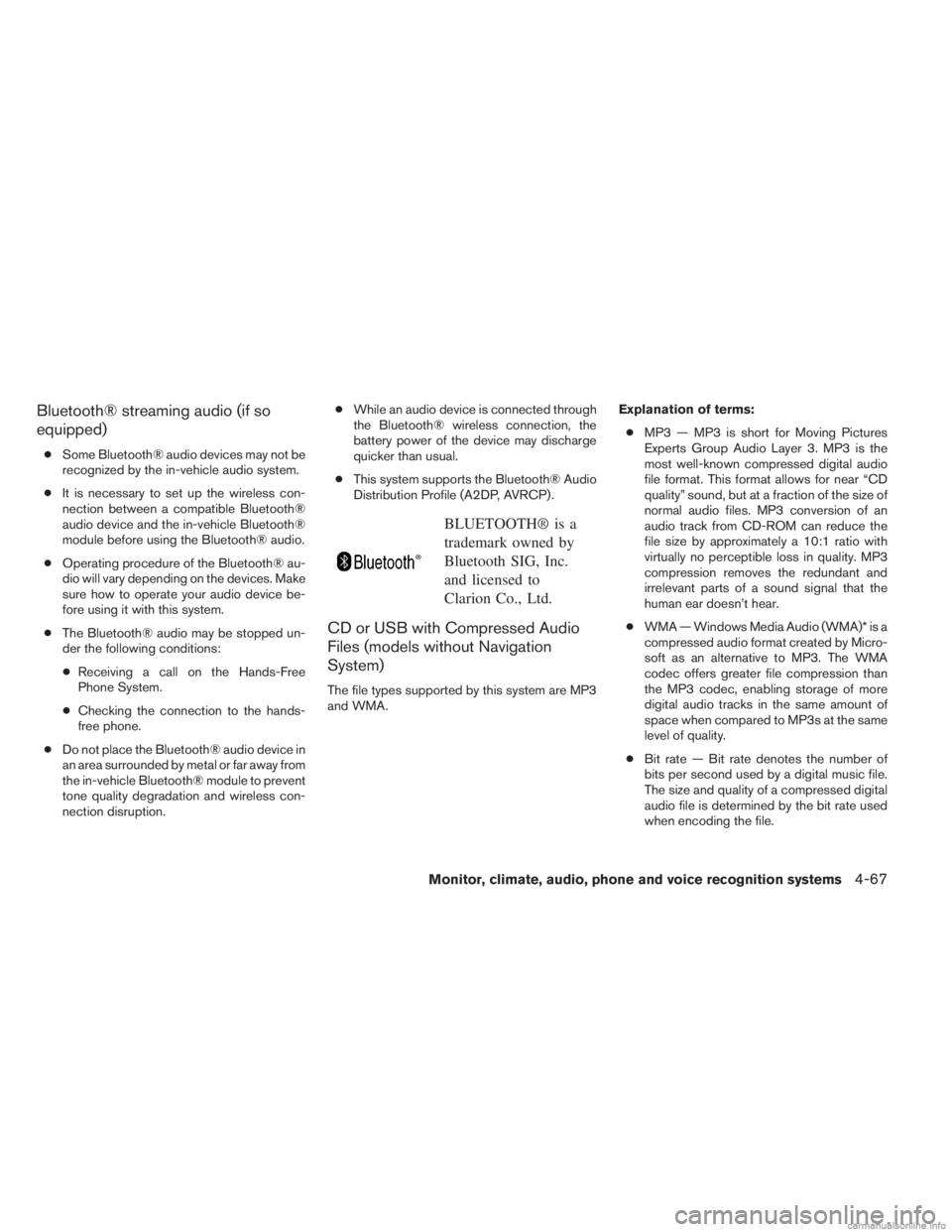
Bluetooth® streaming audio (if so
equipped)
●Some Bluetooth® audio devices may not be
recognized by the in-vehicle audio system.
● It is necessary to set up the wireless con-
nection between a compatible Bluetooth®
audio device and the in-vehicle Bluetooth®
module before using the Bluetooth® audio.
● Operating procedure of the Bluetooth® au-
dio will vary depending on the devices. Make
sure how to operate your audio device be-
fore using it with this system.
● The Bluetooth® audio may be stopped un-
der the following conditions:
● Receiving a call on the Hands-Free
Phone System.
● Checking the connection to the hands-
free phone.
● Do not place the Bluetooth® audio device in
an area surrounded by metal or far away from
the in-vehicle Bluetooth® module to prevent
tone quality degradation and wireless con-
nection disruption. ●
While an audio device is connected through
the Bluetooth® wireless connection, the
battery power of the device may discharge
quicker than usual.
● This system supports the Bluetooth® Audio
Distribution Profile (A2DP, AVRCP) .
BLUETOOTH® is a
trademark owned by
Bluetooth SIG, Inc.
and licensed to
Clarion Co., Ltd.
CD or USB with Compressed Audio
Files (models without Navigation
System)
The file types supported by this system are MP3
and WMA. Explanation of terms:
● MP3 — MP3 is short for Moving Pictures
Experts Group Audio Layer 3. MP3 is the
most well-known compressed digital audio
file format. This format allows for near “CD
quality” sound, but at a fraction of the size of
normal audio files. MP3 conversion of an
audio track from CD-ROM can reduce the
file size by approximately a 10:1 ratio with
virtually no perceptible loss in quality. MP3
compression removes the redundant and
irrelevant parts of a sound signal that the
human ear doesn’t hear.
● WMA — Windows Media Audio (WMA)* is a
compressed audio format created by Micro-
soft as an alternative to MP3. The WMA
codec offers greater file compression than
the MP3 codec, enabling storage of more
digital audio tracks in the same amount of
space when compared to MP3s at the same
level of quality.
● Bit rate — Bit rate denotes the number of
bits per second used by a digital music file.
The size and quality of a compressed digital
audio file is determined by the bit rate used
when encoding the file.
Monitor, climate, audio, phone and voice recognition systems4-67
Page 265 of 554
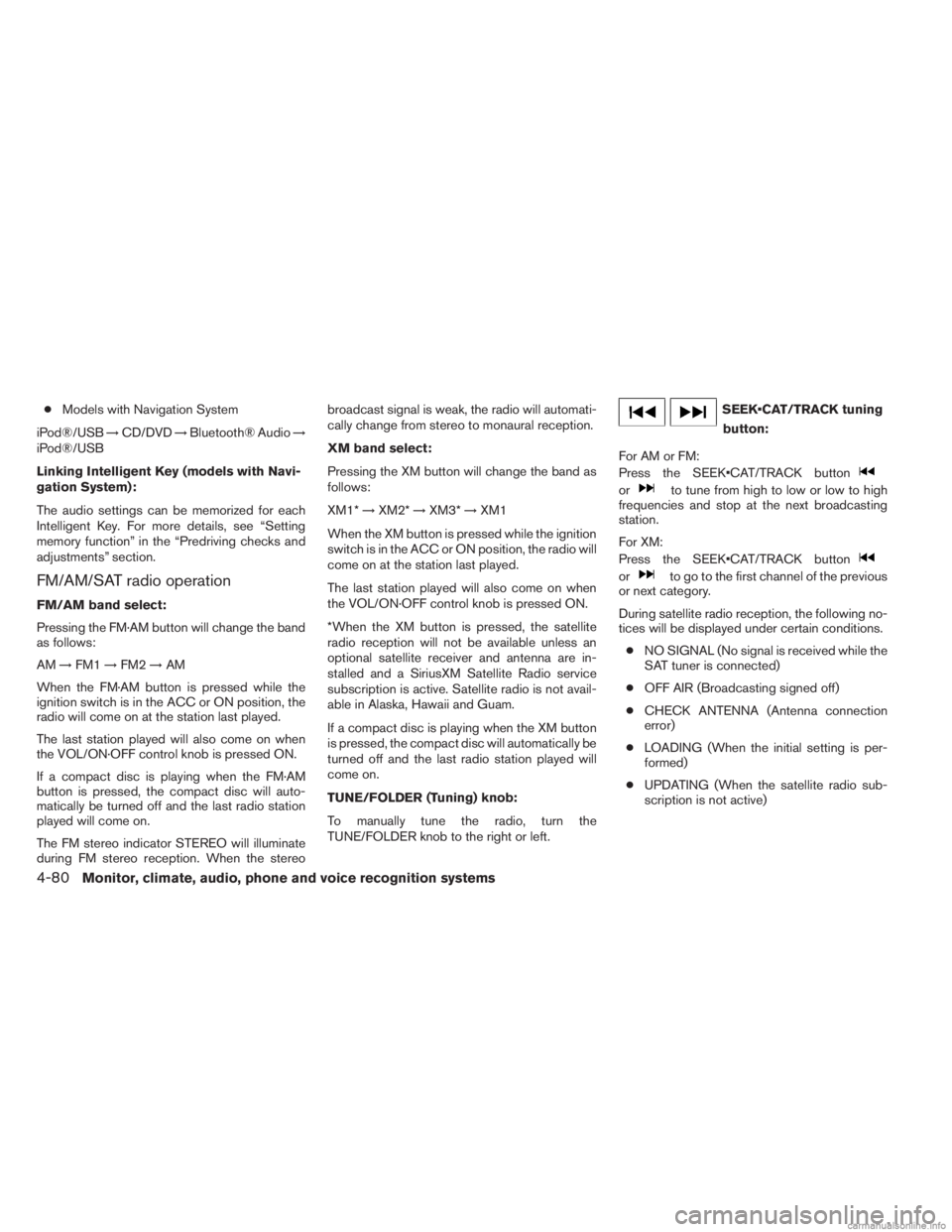
●Models with Navigation System
iPod®/USB →CD/DVD →Bluetooth® Audio →
iPod®/USB
Linking Intelligent Key (models with Navi-
gation System):
The audio settings can be memorized for each
Intelligent Key. For more details, see “Setting
memory function” in the “Predriving checks and
adjustments” section.
FM/AM/SAT radio operation
FM/AM band select:
Pressing the FM·AM button will change the band
as follows:
AM →FM1 →FM2 →AM
When the FM·AM button is pressed while the
ignition switch is in the ACC or ON position, the
radio will come on at the station last played.
The last station played will also come on when
the VOL/ON·OFF control knob is pressed ON.
If a compact disc is playing when the FM·AM
button is pressed, the compact disc will auto-
matically be turned off and the last radio station
played will come on.
The FM stereo indicator STEREO will illuminate
during FM stereo reception. When the stereo broadcast signal is weak, the radio will automati-
cally change from stereo to monaural reception.
XM band select:
Pressing the XM button will change the band as
follows:
XM1*
→XM2* →XM3* →XM1
When the XM button is pressed while the ignition
switch is in the ACC or ON position, the radio will
come on at the station last played.
The last station played will also come on when
the VOL/ON·OFF control knob is pressed ON.
*When the XM button is pressed, the satellite
radio reception will not be available unless an
optional satellite receiver and antenna are in-
stalled and a SiriusXM Satellite Radio service
subscription is active. Satellite radio is not avail-
able in Alaska, Hawaii and Guam.
If a compact disc is playing when the XM button
is pressed, the compact disc will automatically be
turned off and the last radio station played will
come on.
TUNE/FOLDER (Tuning) knob:
To manually tune the radio, turn the
TUNE/FOLDER knob to the right or left.
tuning button:
For AM or FM:
Press the button
orto tune from high to low or low to high
frequencies and stop at the next broadcasting
station.
For XM:
Press the button
orto go to the first channel of the previous
or next category.
During satellite radio reception, the following no-
tices will be displayed under certain conditions.
● NO SIGNAL (No signal is received while the
SAT tuner is connected)
● OFF AIR (Broadcasting signed off)
● CHECK ANTENNA (Antenna connection
error)
● LOADING (When the initial setting is per-
formed)
● UPDATING (When the satellite radio sub-
scription is not active)
4-80Monitor, climate, audio, phone and voice recognition systems
Page 270 of 554
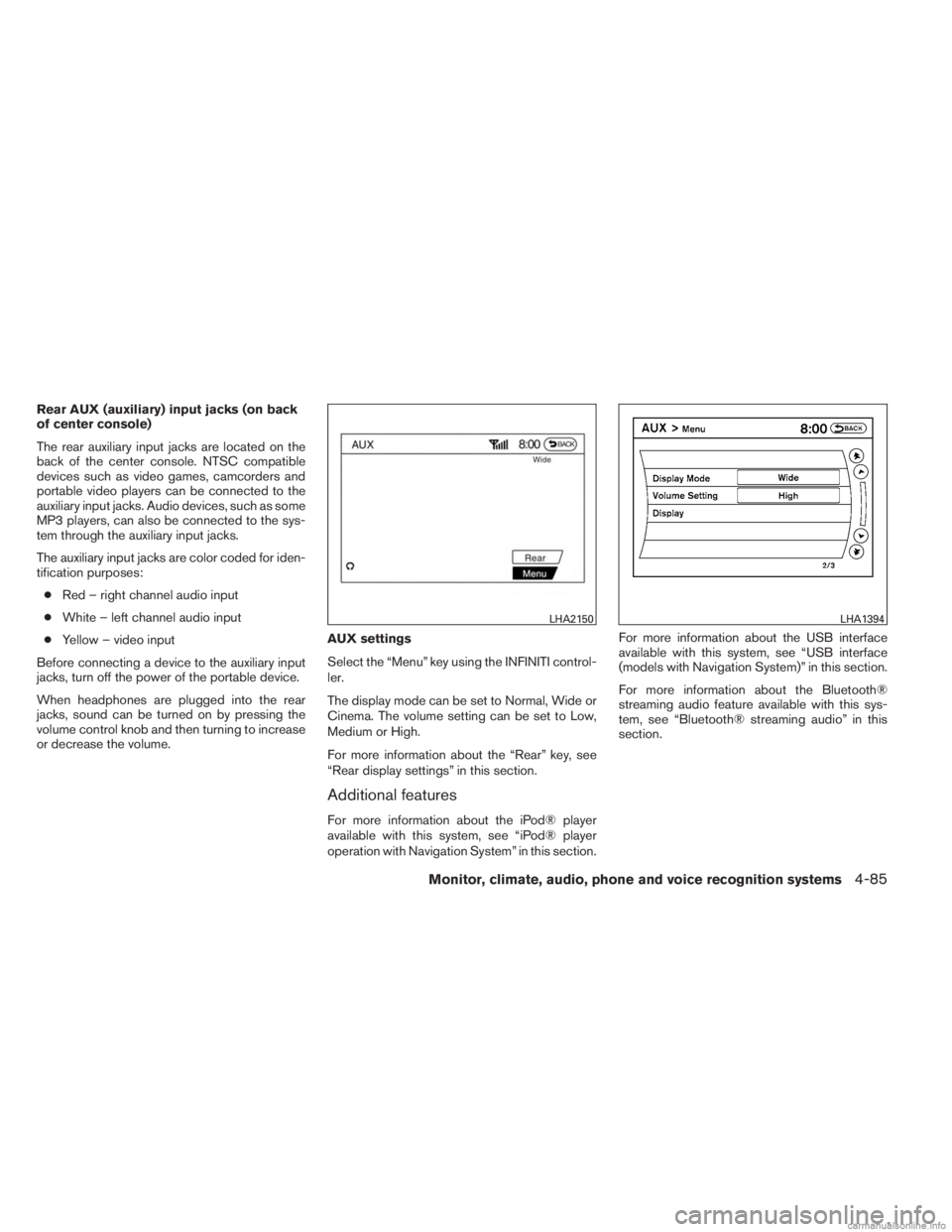
Rear AUX (auxiliary) input jacks (on back
of center console)
The rear auxiliary input jacks are located on the
back of the center console. NTSC compatible
devices such as video games, camcorders and
portable video players can be connected to the
auxiliary input jacks. Audio devices, such as some
MP3 players, can also be connected to the sys-
tem through the auxiliary input jacks.
The auxiliary input jacks are color coded for iden-
tification purposes:● Red – right channel audio input
● White – left channel audio input
● Yellow – video input
Before connecting a device to the auxiliary input
jacks, turn off the power of the portable device.
When headphones are plugged into the rear
jacks, sound can be turned on by pressing the
volume control knob and then turning to increase
or decrease the volume. AUX settings
Select the “Menu” key using the INFINITI control-
ler.
The display mode can be set to Normal, Wide or
Cinema. The volume setting can be set to Low,
Medium or High.
For more information about the “Rear” key, see
“Rear display settings” in this section.
Additional features
For more information about the iPod® player
available with this system, see “iPod® player
operation with Navigation System” in this section.For more information about the USB interface
available with this system, see “USB interface
(models with Navigation System)” in this section.
For more information about the Bluetooth®
streaming audio feature available with this sys-
tem, see “Bluetooth® streaming audio” in this
section.
LHA2150LHA1394
Monitor, climate, audio, phone and voice recognition systems4-85
Page 282 of 554
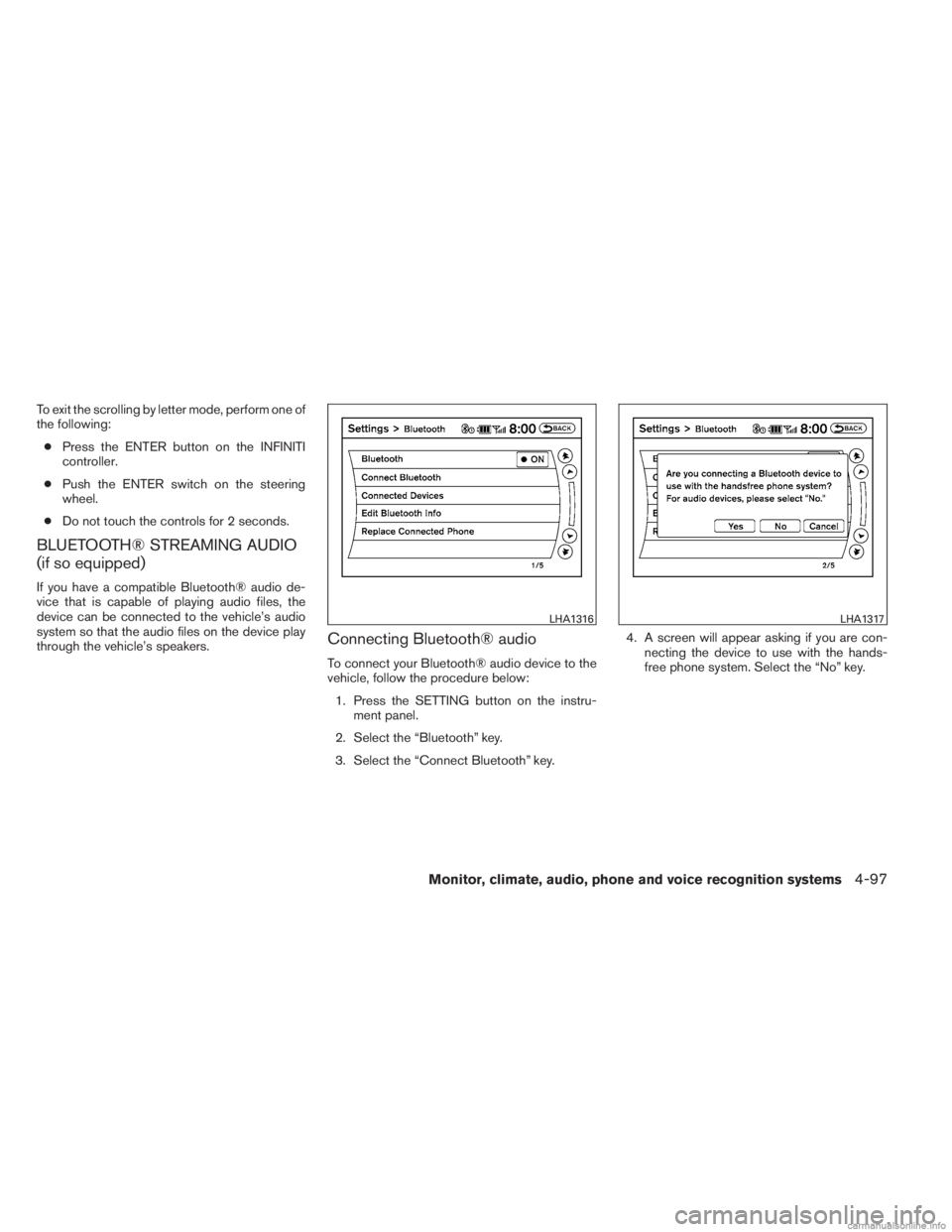
To exit the scrolling by letter mode, perform one of
the following:● Press the ENTER button on the INFINITI
controller.
● Push the ENTER switch on the steering
wheel.
● Do not touch the controls for 2 seconds.
BLUETOOTH® STREAMING AUDIO
(if so equipped)
If you have a compatible Bluetooth® audio de-
vice that is capable of playing audio files, the
device can be connected to the vehicle’s audio
system so that the audio files on the device play
through the vehicle’s speakers.
Connecting Bluetooth® audio
To connect your Bluetooth® audio device to the
vehicle, follow the procedure below:
1. Press the SETTING button on the instru- ment panel.
2. Select the “Bluetooth” key.
3. Select the “Connect Bluetooth” key. 4. A screen will appear asking if you are con-
necting the device to use with the hands-
free phone system. Select the “No” key.
LHA1316LHA1317
Monitor, climate, audio, phone and voice recognition systems4-97