INFINITI JX 2013 Quick Reference Guide
Manufacturer: INFINITI, Model Year: 2013, Model line: JX, Model: INFINITI JX 2013Pages: 36, PDF Size: 2.53 MB
Page 21 of 36
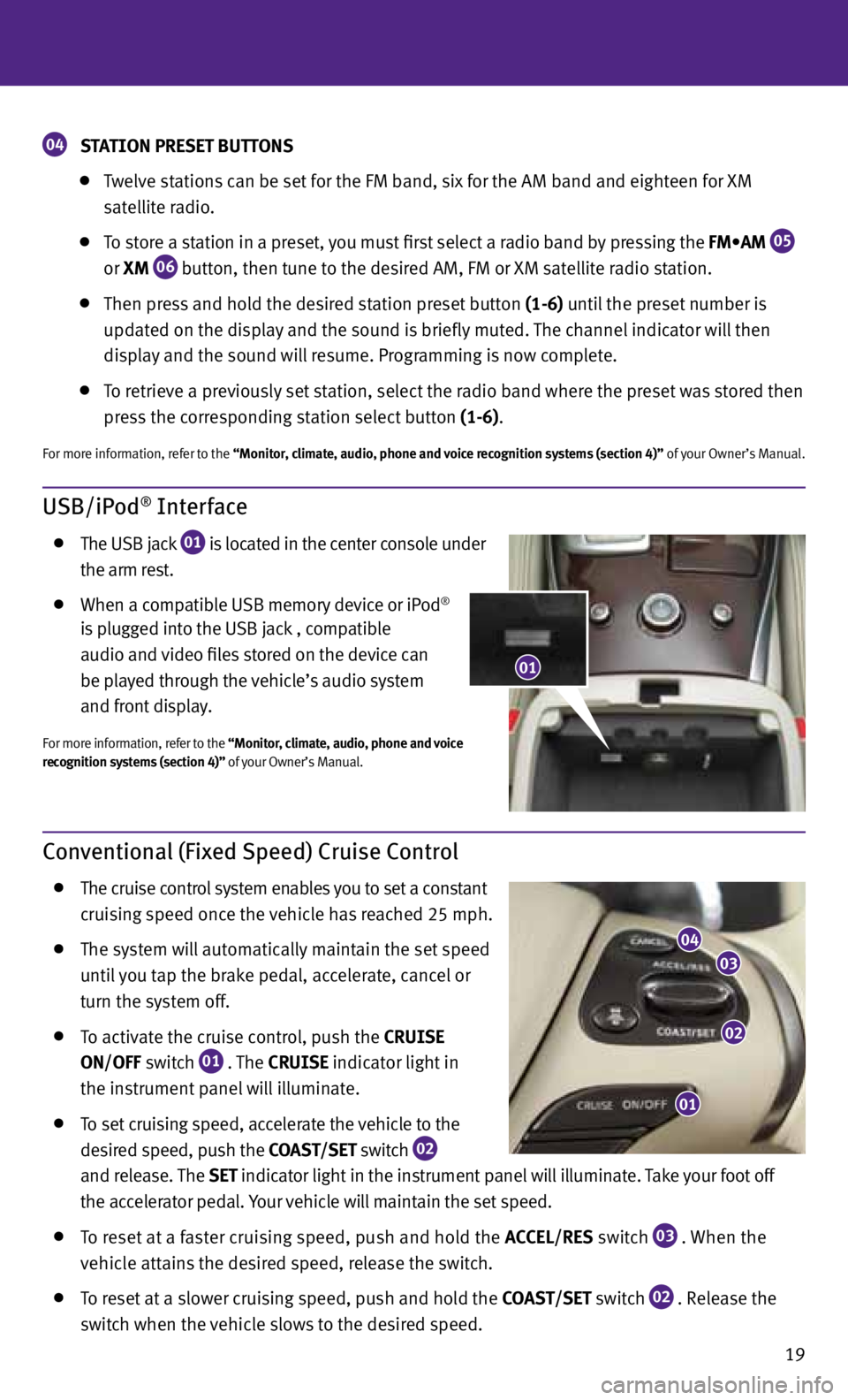
19
USB/iPod® Interface
The USB jack
01 is located in the center console under
the arm rest.
When a compatible USB memory device or iPod®
is plugged into the USB jack
, compatible
audio and video files stored on the device can
be played through the vehicle’s audio system
and front display.
for more information, refer to the “Monitor, climate, audio, phone and voice
recognition systems (section 4)” of your Owner’s Manual.
Conventional (Fixed Speed) Cruise Control
The cruise control system enables you to set a constant
cruising speed once the vehicle has reached 25 mph.
The system will automatically maintain the set speed
until you tap the brake pedal, accelerate, cancel or
turn the system off.
To activate the cruise control, push the
CRUISE
ON/OFF switch
01 . The
CRUISE
indicator light in
the instrument panel will illuminate.
To set cruising speed, accelerate the vehicle to the
desired speed, push the COAST/SET switch
02
and release. The
SET
indicator light
in the instrument panel will illuminate. Take your foot off
the accelerator pedal. your vehicle will maintain the set speed.
To reset at a faster cruising speed, push and hold the ACCEL/RES switch
03 . When the
vehicle attains the desired speed, release the switch.
To reset at a slower cruising speed, push and hold the COAST/SET switch
02 . Release the
switch when the vehicle slows to the desired speed.
01
02
03
04
01
04 STATION PRESET BUTTONS
Twelve stations can be set for the fM band, six for the AM band and eighteen for XM
satellite radio.
To store a station in a preset, you must first select a radio band by pressing the FM•AM
05
or
XM
06 button, then tune to the desired AM, fM or XM satellite radio station.
Then press and hold the desired station preset button (1-6) until the preset number is
updated on the display and the sound is briefly muted. The channel indicator will then
display and the sound will resume. Programming is now complete.
To retrieve a previously set station, select the radio band where the preset was stored then
press the corresponding station select button (1-6).
for more information, refer to the “Monitor, climate, audio, phone and voice recognition systems (section 4)” of your Owner’s Manual.
Page 22 of 36
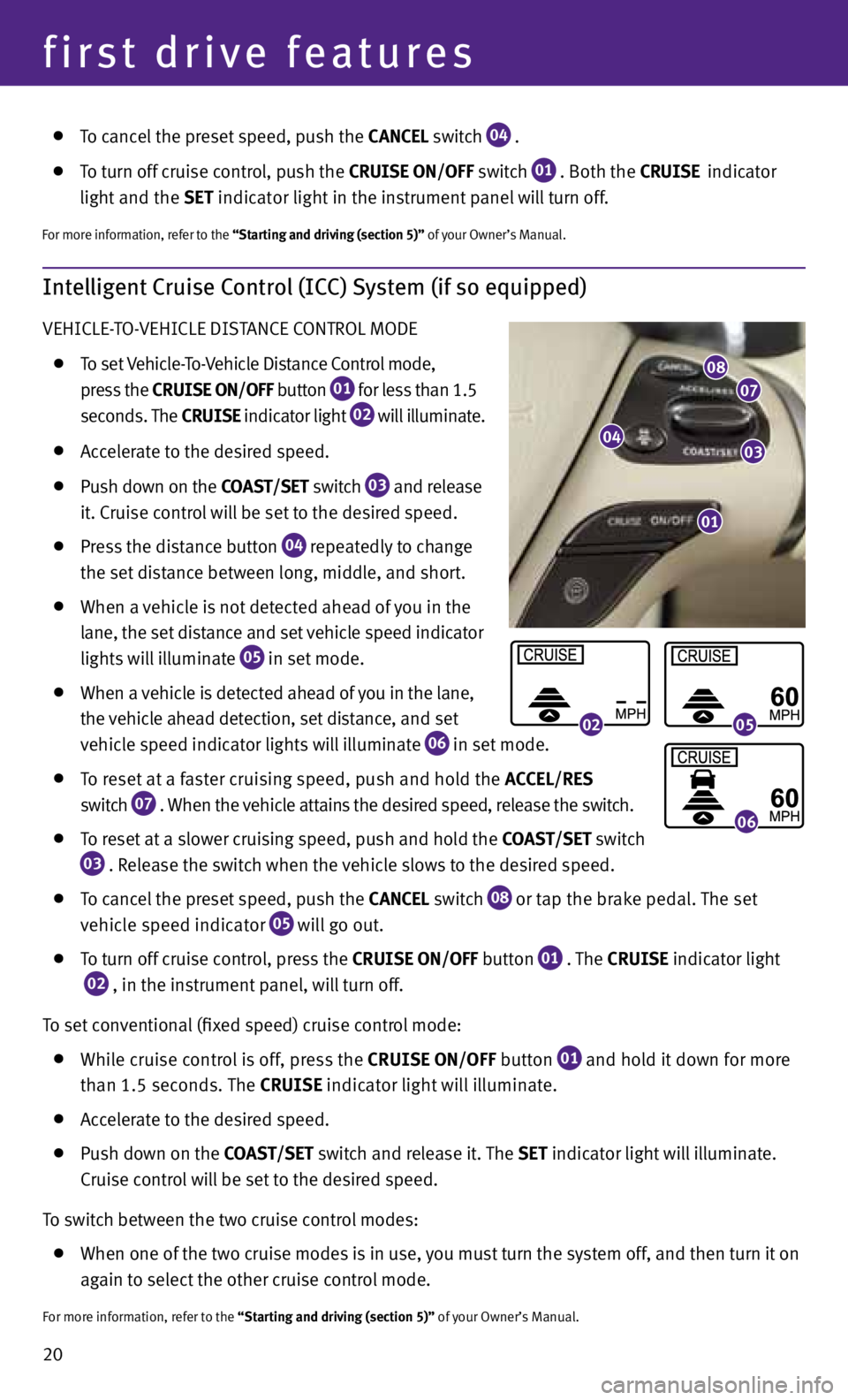
20
first drive features
Intelligent Cruise Control (ICC) System (if so equipped)
VEHICLE-TO-VEHICLE DISTANCE CONTROL MODE
To set Vehicle-To-Vehicle Distance Control mode,
press the CRUISE ON/OFF button
01 for less than 1.5
seconds. The CRUISE indicator light
02 will illuminate.
Accelerate to the desired speed.
Push down on the COAST/SET switch
03 and release
it. Cruise control will be set to the desired speed.
Press the distance button
04 repeatedly to change
the set distance between long, middle, and short.
When a vehicle is not detected ahead of you in the
lane, the set distance and set vehicle speed indicator
lights will illuminate
05 in set mode.
When a vehicle is detected ahead of you in the lane,
the vehicle ahead detection, set distance, and set
vehicle speed indicator lights will illuminate
06 in set mode.
To reset at a faster cruising speed, push and hold the ACCEL/RES
switch
07 . When the vehicle attains the desired speed, release the switch.
To reset at a slower cruising speed, push and hold the COAST/SET switch
03 . Release the switch when the vehicle slows to the desired speed.
To cancel the preset speed, push the CANCEL switch
08 or tap the brake pedal. The set
vehicle speed indicator
05 will go out.
To turn off cruise control, press the CRUISE ON/OFF button
01 . The
CRUISE indicator light
02 , in the instrument panel, will turn off.
To set conventional (fixed speed) cruise control mode:
While cruise control is off, press the CRUISE ON/OFF
button
01 and hold it down for more
than 1.5 seconds. The CRUISE indicator light will illuminate.
Accelerate to the desired speed.
Push down on the COAST/SET switch and release it. The SET indicator light will illuminate.
Cruise control will be set to the desired speed.
To switch between the two cruise control modes:
When one of the two cruise modes is in use, you must turn the system off, and then turn it on
again to select the other cruise control mode.
for more information, refer to the “Starting and driving (section 5)” of your Owner’s Manual.
01
0403
0708
0205
06
To cancel the preset speed, push the CANCEL switch
04 .
To turn off cruise control, push the CRUISE
ON/OFF switch
01 . Both the
CRUISE indicator
light
and the SET
indicator light in the instrument panel will turn off.
for more information, refer to the “Starting and driving (section 5)” of your Owner’s Manual.
Page 23 of 36
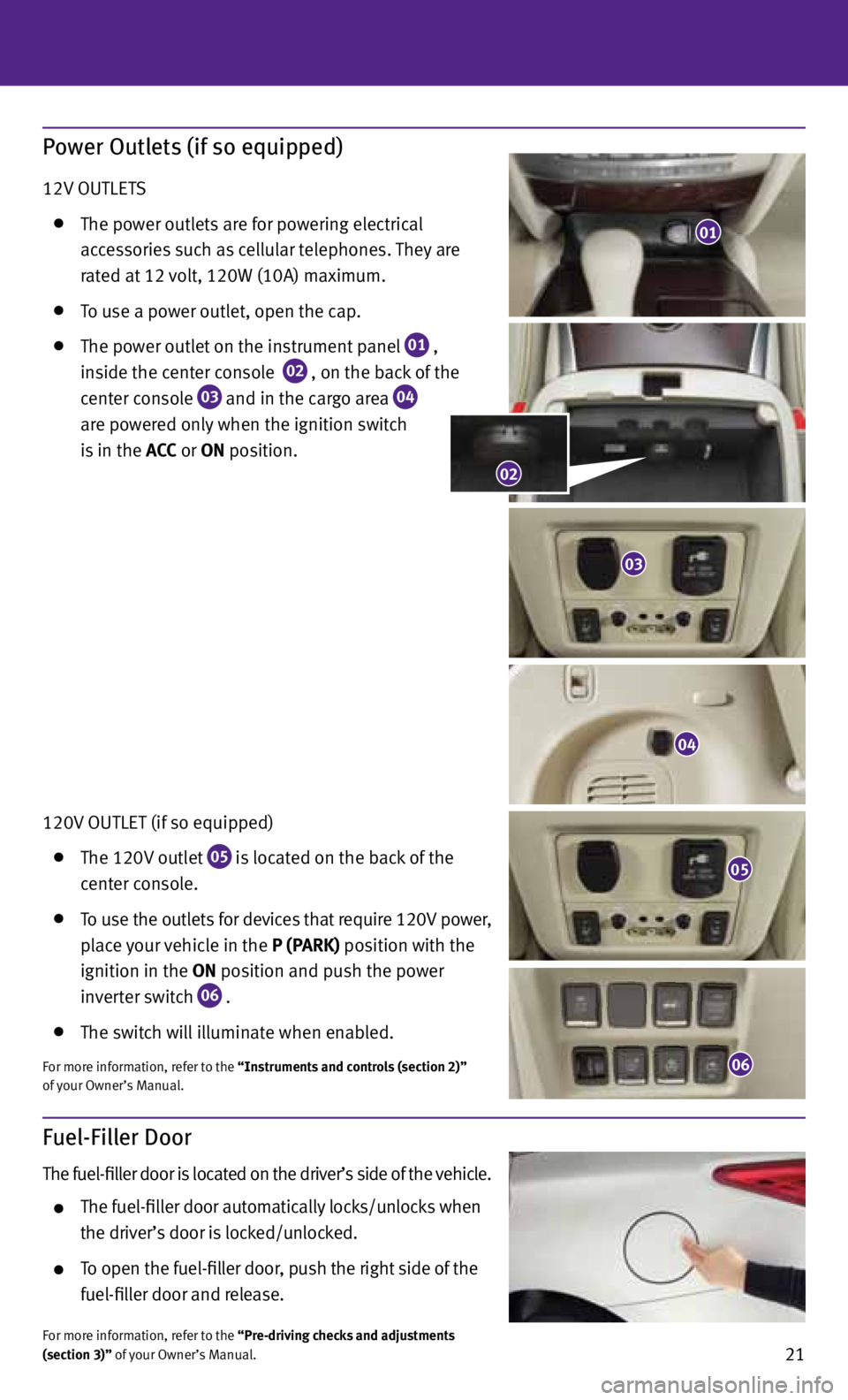
21
Fuel-Filler Door
The fuel-filler door is located on the driver’s side of the vehicle.
The fuel-filler door automatically locks/unlocks when
the driver’s door is locked/unlocked.
To open the fuel-filler door, push the right side of the
fuel-filler door and release.
for more information, refer to the “Pre-driving checks and adjustments
(section 3)” of your Owner’s Manual.
Power Outlets (if so equipped)
12V OUTLETS
The power outlets are for powering electrical
accessories such as cellular telephones. They are
rated at 12 volt, 120W (10A) maximum.
To use a power outlet, open the cap.
The power outlet on the instrument panel
01 ,
inside the center console
02 , on the back of the
center console
03 and in the cargo area
04
are powered only when the ignition switch
is in the ACC or ON position.
120V OUTLET (if so equipped)
The 120V outlet
05 is located on the back of the
center console.
To use the outlets for devices that require 120V power,
place your vehicle in the P (PARK) position with the
ignition in the ON position and push the power
inverter switch
06 .
The switch will illuminate when enabled.
for more information, refer to the “Instruments and controls (section 2)”
of your Owner’s Manual.
01
04
05
03
06
02
Page 24 of 36
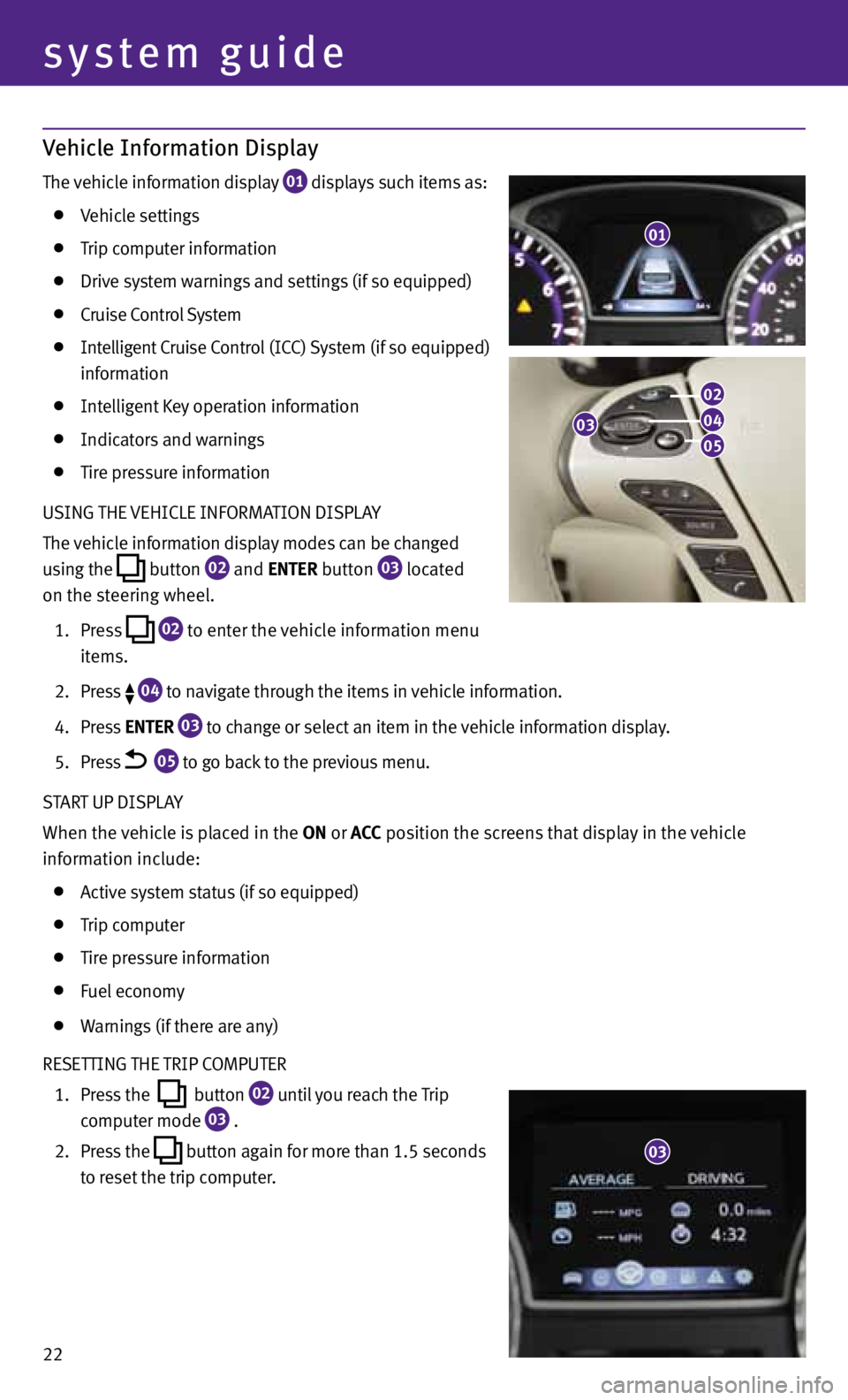
Vehicle Information Display
The vehicle information display 01 displays such items as:
Vehicle settings
Trip computer information
Drive system warnings and settings (if so equipped)
Cruise Control System
Intelligent Cruise Control (ICC) System (if so equipped)
information
Intelligent Key operation information
Indicators and warnings
Tire pressure information
USING THE VEHICLE INfORMATION DISPLA y
The vehicle information display modes can be changed
using the
button
02 and
ENTER button
03 located
on the steering wheel.
1. Press
02 to enter the vehicle information menu
items.
2. Press
04 to navigate through the items in vehicle information.
4. Press ENTER
03 to change or select an item in the vehicle information display.
5. Press
05 to go back to the previous menu.
START UP DISPLA y
When the vehicle is placed in the ON or ACC position the screens that display in the vehicle
information include:
Active system status (if so equipped)
Trip computer
Tire pressure information
fuel economy
Warnings (if there are any)
RESETTING THE TRIP COMPUTER
1. Press the
button
02 until you reach the Trip
computer mode
03 .
2. Press the
button again for more than 1.5 seconds
to reset the trip computer.
01
22
system guide
03
02
04
05
03
Page 25 of 36
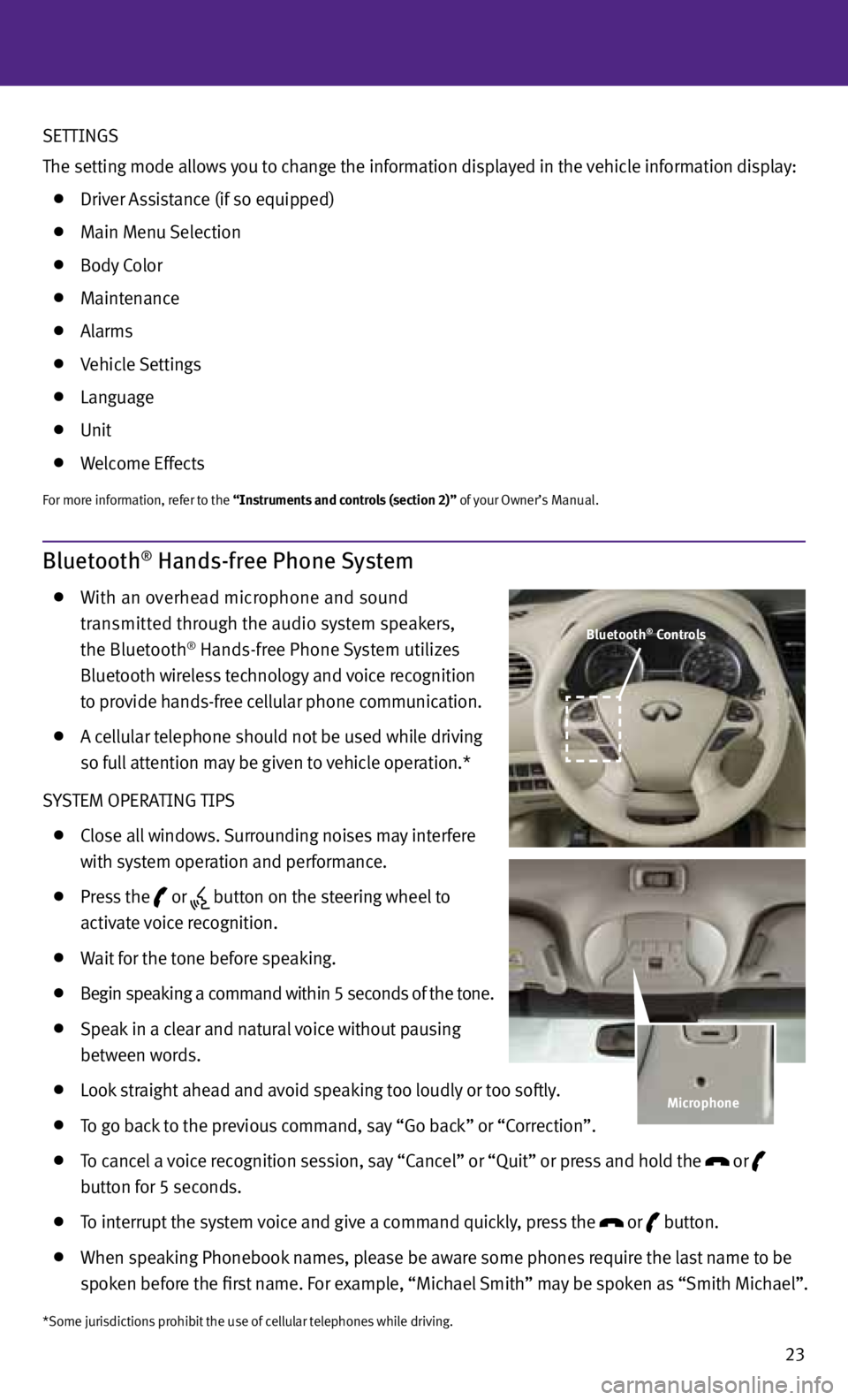
23
Bluetooth® Hands-free Phone System
With an overhead microphone and sound
transmitted through the audio system speakers,
the Bluetooth
® Hands-free Phone System utilizes
Bluetooth wireless technology and voice recognition
to provide hands-free cellular phone communication.
A cellular telephone should not be used while driving
so full attention may be given to vehicle operation.*
S ySTEM OPERATING TIPS
Close all windows. Surrounding noises may interfere
with system operation and performance.
Press the
or
button on the steering wheel to
activate voice recognition.
Wait for the tone before speaking.
Begin speaking a command within 5 seconds of the tone.
Speak in a clear and natural voice without pausing
between words.
Look straight ahead and avoid speaking too loudly or too softly.
To go back to the previous command, say “Go back” or “Correction”.
To cancel a voice recognition session, say “Cancel” or “Quit” or press and hold the
or
button for 5 seconds.
To interrupt the system voice and give a command quickly, press the
or
button.
When speaking Phonebook names, please be aware some phones require the last name to be
spoken before the first name. f or example, “Michael Smith” may be spoken as “Smith Michael”.
*Some jurisdictions prohibit the use of cellular telephones while driving.
Bluetooth® Controls
Microphone
SETTINGS
The setting mode allows you to change the information displayed in the vehicle information display:
Driver Assistance (if so equipped)
Main Menu Selection
Body Color
Maintenance
Alarms
Vehicle Settings
Language
Unit
Welcome Effects
for more information, refer to the “Instruments and controls (section 2)” of your Owner’s Manual.
Page 26 of 36
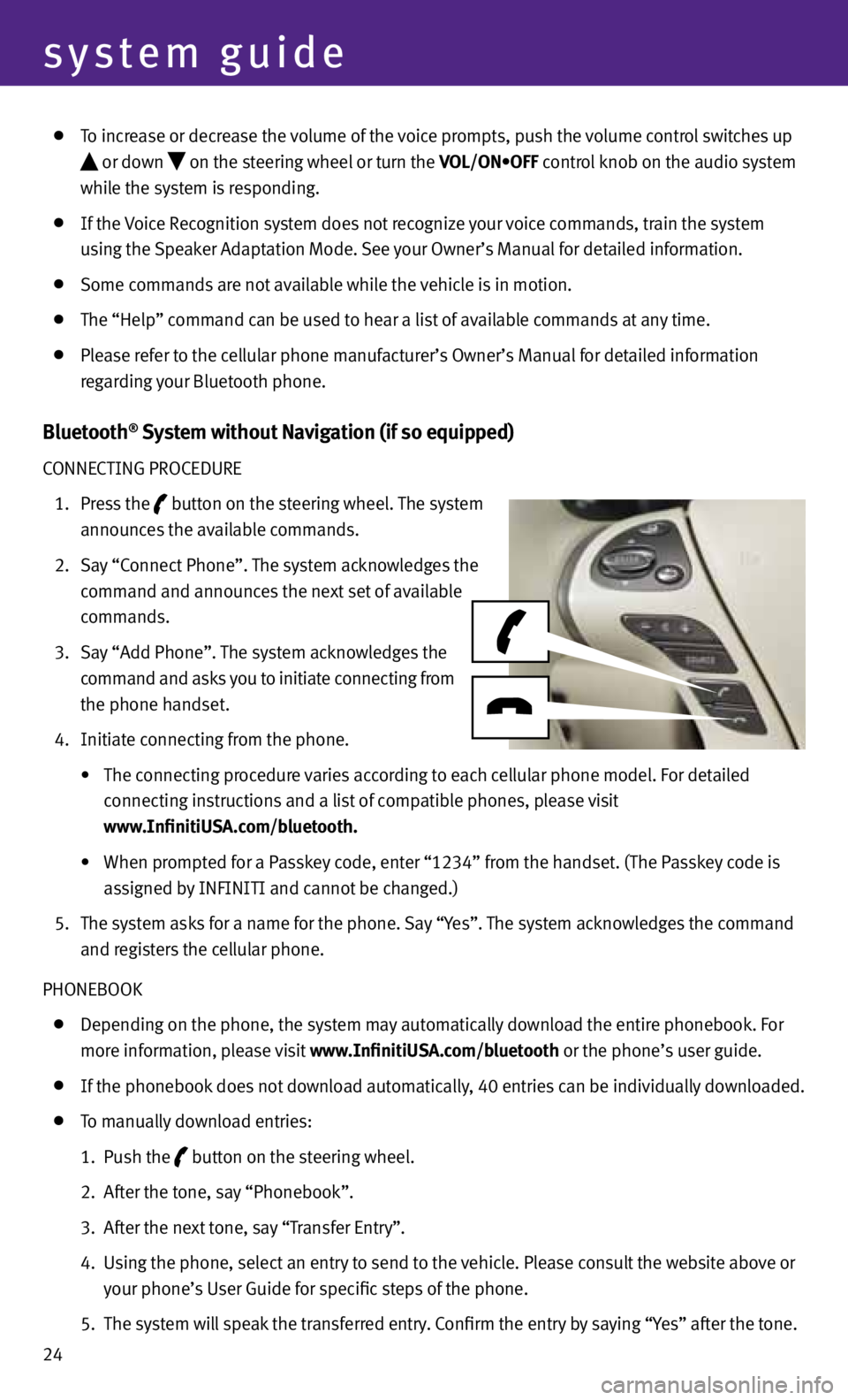
24
system guide
To increase or decrease the volume of the voice prompts, push the volume control switches up
or down
on the steering wheel or turn the VOL/ON•OFF control knob on the audio system
while the system is responding.
If the Voice Recognition system does not recognize your voice commands, train the system
using the Speaker Adaptation Mode. See your Owner’s Manual for detailed information.
Some commands are not available while the vehicle is in motion.
The “Help” command can be used to hear a list of available commands at any time.
Please refer to the cellular phone manufacturer’s Owner’s Manual for detailed information
regarding your Bluetooth phone.
Bluetooth® System without Navigation (if so equipped)
CONNECTING PROCEDURE
1. Press the
button on the steering wheel. The system
announces the available commands.
2. Say “Connect Phone”. The system acknowledges the
command and announces the next set of available
commands.
3. Say “Add Phone”. The system acknowledges the
command and asks you to initiate connecting from
the phone handset.
4. Initiate connecting from the phone.
• The connecting procedure varies according to each cellular phone model. For detailed
connecting instructions and a list of compatible phones, please visit
www.InfinitiUSA.com/bluetooth.
• When prompted for a Passkey code, enter “1234” from the handset. (The Passkey code is
assigned by INfINITI and cannot be changed.)
5. The system asks for a name for the phone. Say “y es”. The system acknowledges the command
and registers the cellular phone.
PHONEBOOK
Depending on the phone, the system may automatically download the entire phonebook. f or
more information, please visit www.InfinitiUSA.com/bluetooth or the phone’s user guide.
If the phonebook does not download automatically, 40 entries can be individually downloaded.
To manually download entries:
1. Push the
button on the steering wheel.
2. After the tone, say “Phonebook”.
3. After the next tone, say “Transfer Entry”.
4. Using the phone, select an entry to send to the vehicle. Please consult the website above or
your phone’s User Guide for specific steps of the phone.
5. The system will speak the transferred entry. Confirm the entry by saying “y es” after the tone.
Page 27 of 36
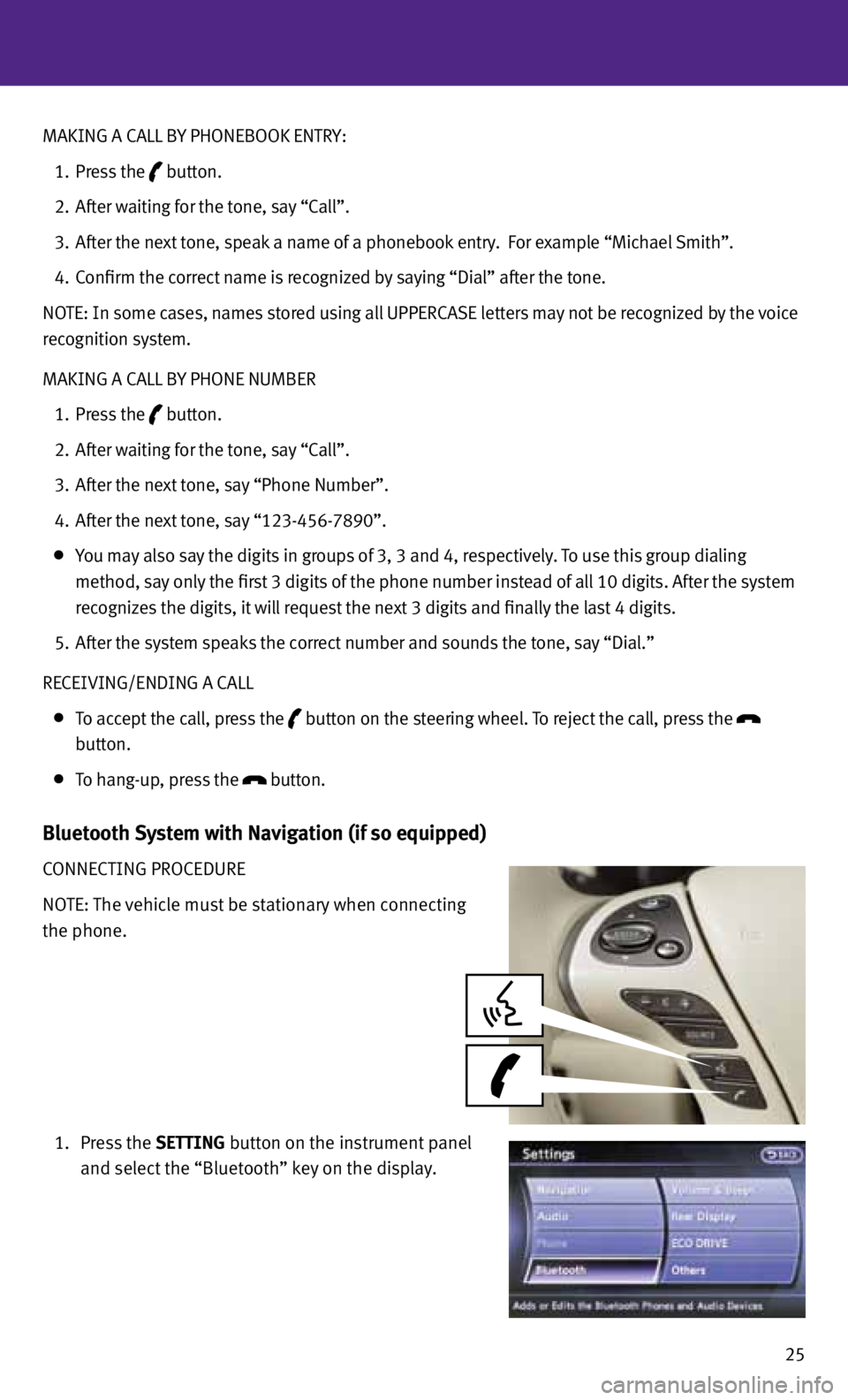
25
MAKING A CALL B
y PHONEBOOK ENTRy:
1. Press the
button.
2. After waiting for the tone, say “Call”.
3. After the next tone, speak a name of a phonebook entry. f or example “Michael Smith”.
4. Confirm the correct name is recognized by saying “Dial” after the tone.
NOTE: In some cases, names stored using all UPPERCASE letters may not be recognized by the voice
recognition system.
MAKING A CALL B y PHONE NUMBER
1. Press the
button.
2. After waiting for the tone, say “Call”.
3. After the next tone, say “Phone Number”.
4. After the next tone, say “123-456-7890”.
you may also say the digits in groups of 3, 3 and 4, respectively. To use this group dialing
method, say only the first 3 digits of the phone number instead of all 10 digits. After the system
recognizes the digits, it will request the next 3 digits and finally the last 4 digits.
5. After the system speaks the correct number and sounds the tone, say “Dial.”
RECEIVING/ENDING A CALL
To accept the call, press the
button on the steering wheel.
To reject the call, press the
button.
To hang-up, press the
button.
Bluetooth System with Navigation (if so equipped)
CONNECTING PROCEDURE
NOTE: The vehicle must be stationary when connecting
the phone.
1. Press the SETTING button on the instrument panel
and select the “Bluetooth” key on the display.
Page 28 of 36
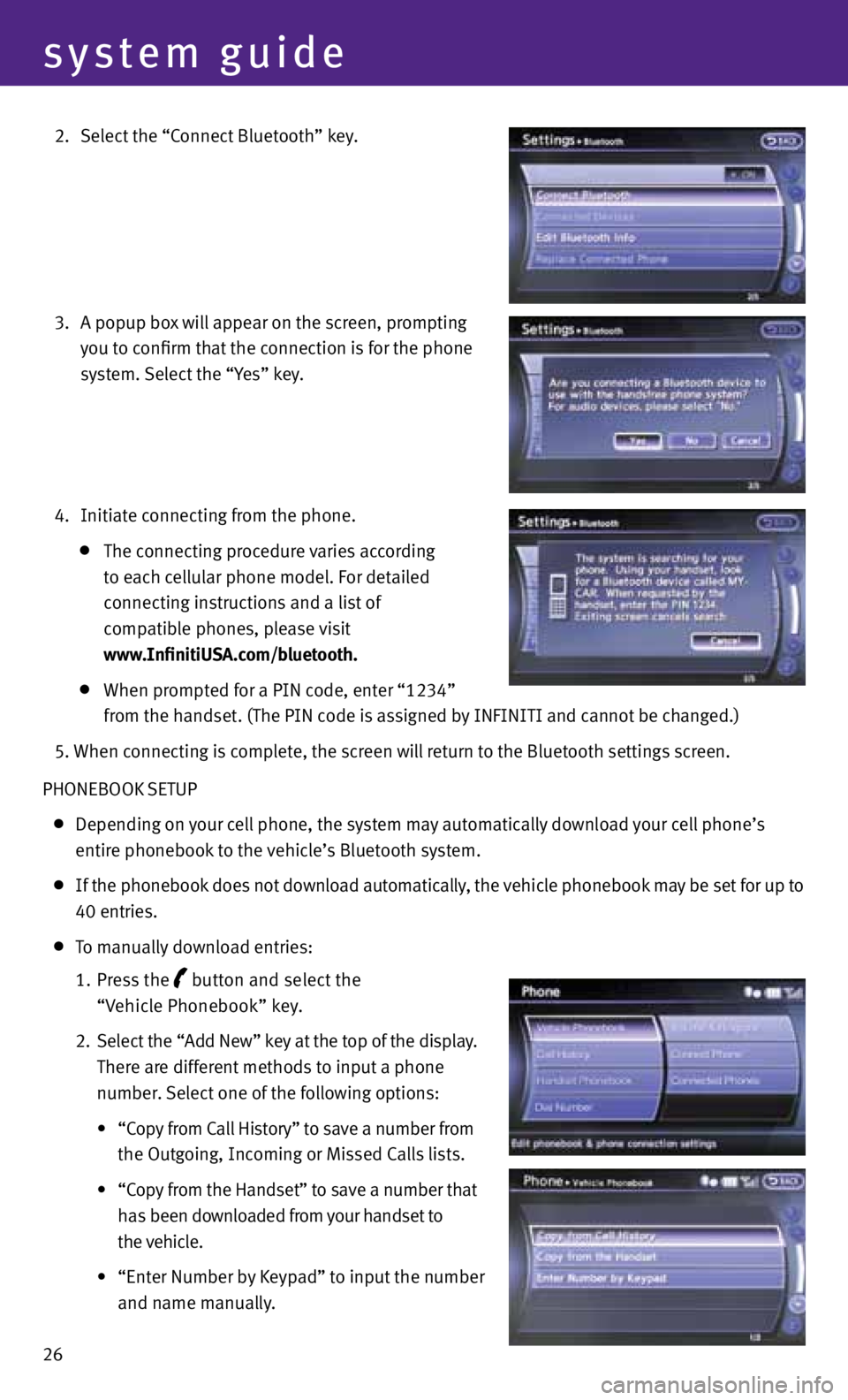
26
system guide
2. Select the “Connect Bluetooth” key.
3. A popup box will appear on the screen, prompting
you to confirm that the connection is for the phone
system. Select the “y es” key.
4. Initiate connecting from the phone.
The connecting procedure varies according
to each cellular phone model. f or detailed
connecting instructions and a list of
compatible phones, please visit
www.InfinitiUSA.com/bluetooth.
When prompted for a PIN code, enter “1234”
from the handset. (The PIN code is assigned by INfINITI and cannot be changed.)
5. When connecting is complete, the screen will return to the Bluetooth settings screen.
PHONEBOOK SETUP
Depending on your cell phone, the system may automatically download your cell phone’s
entire phonebook to the vehicle’s Bluetooth system.
If the phonebook does not download automatically, the vehicle phonebook may be set for up to
40 entries.
To manually download entries:
1. Press the
button and select the
“Vehicle Phonebook” key.
2. Select the “Add New” key at the top of the display.
There are different methods to input a phone
number. Select one of the following options:
• “Copy from Call History” to save a number from
the Outgoing, Incoming or Missed Calls lists.
•
“Copy from the Handset” to save a number that
has been downloaded from your handset to
the vehicle.
• “Enter Number by Keypad” to input the number
and name manually.
Page 29 of 36
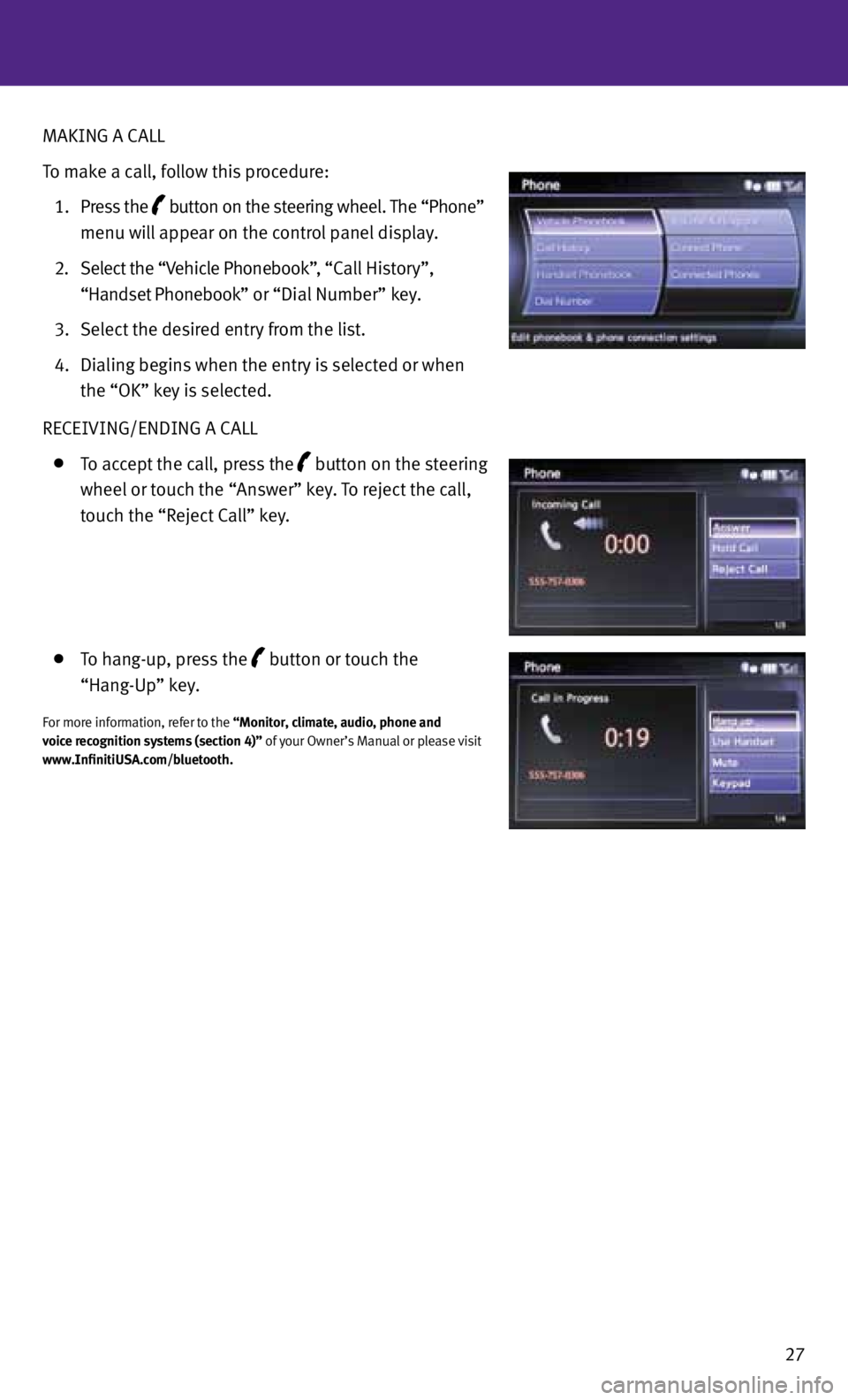
27
MAKING A CALL
To make a call, follow this procedure:
1. Press the
button on the steering wheel. The “Phone”
menu will appear on the control panel display.
2. Select the “Vehicle Phonebook”, “Call History”,
“Handset Phonebook” or “Dial Number” key.
3. Select the desired entry from the list.
4. Dialing begins when the entry is selected or when
the “OK” key is selected.
RECEIVING/ENDING A CALL
To accept the call, press the button on the steering
wheel or touch the “Answer” key. To reject the call,
touch the “Reject Call” key.
To hang-up, press the button or touch the
“Hang-Up” key.
for more information, refer to the “Monitor, climate, audio, phone and
voice recognition systems (section 4)” of your Owner’s Manual or please visit
www.InfinitiUSA.com/bluetooth.
Page 30 of 36
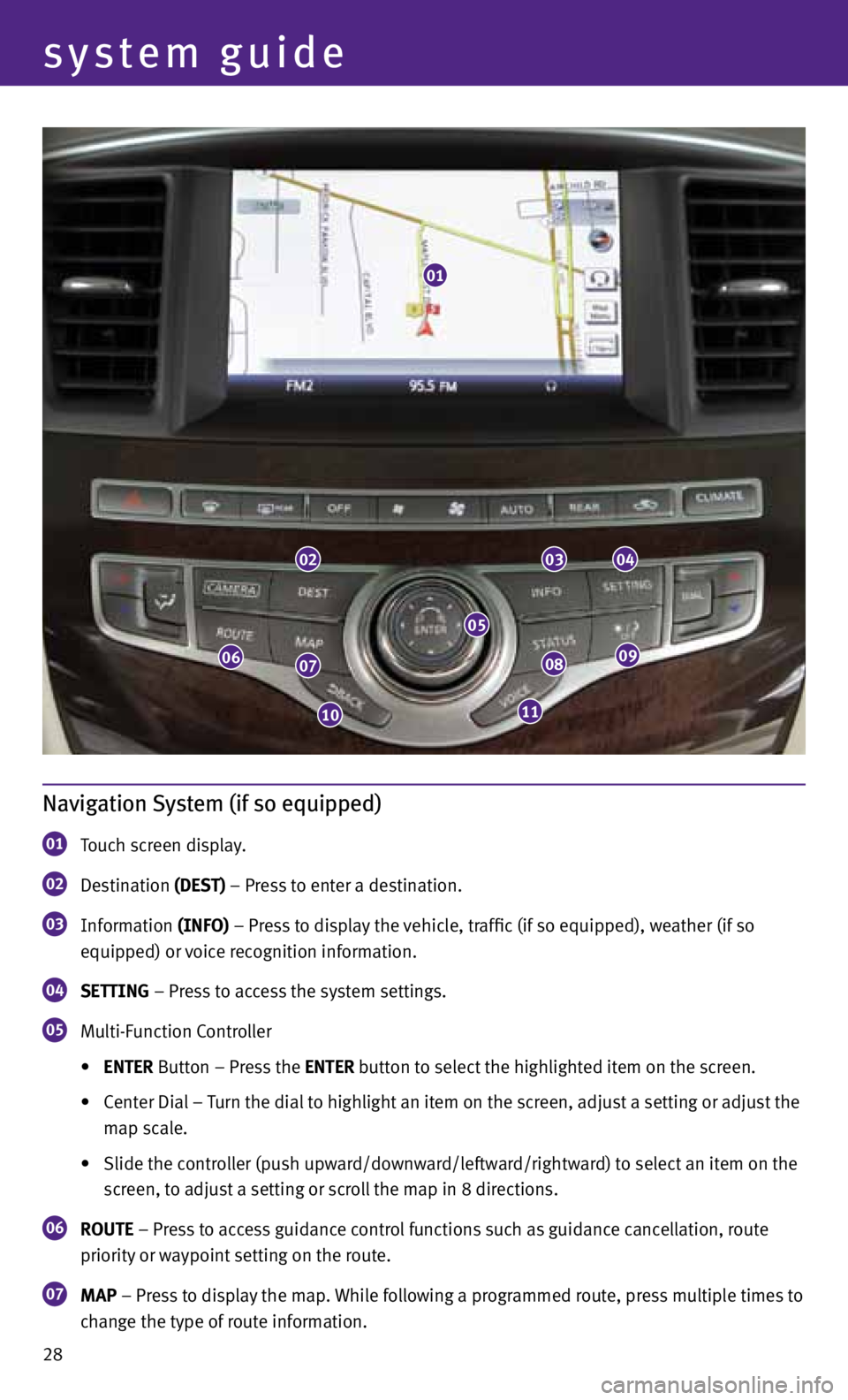
28
system guide
Navigation System (if so equipped)
01 Touch screen display.
02 Destination
(DEST) – Press to enter a destination.
03 Information
(INFO) – Press to display the vehicle, traffic (if so equipped), weather (if so
equipped) or voice recognition information.
04 SETTING – Press to access the system settings.
05 Multi-f
unction Controller
• ENTER Button – Press the ENTER button to select the highlighted item on the screen.
• Center Dial – Turn the dial to highlight an item on the screen, adjust a setting or adjust the
map scale.
• Slide the controller (push upward/downward/leftward/rightward) to select an item on the
screen, to adjust a setting or scroll the map in 8 directions.
06 ROUTE – Press to access guidance control functions such as guidance cancellation, route
priority or waypoint setting on the route.
07 MAP – Press to display the map. While following a programmed route, press multiple times to
change the type of route information.
01
020304
0908
1110
0706
05