display INFINITI JX 2013 Quick Reference Guide
[x] Cancel search | Manufacturer: INFINITI, Model Year: 2013, Model line: JX, Model: INFINITI JX 2013Pages: 36, PDF Size: 2.53 MB
Page 3 of 36
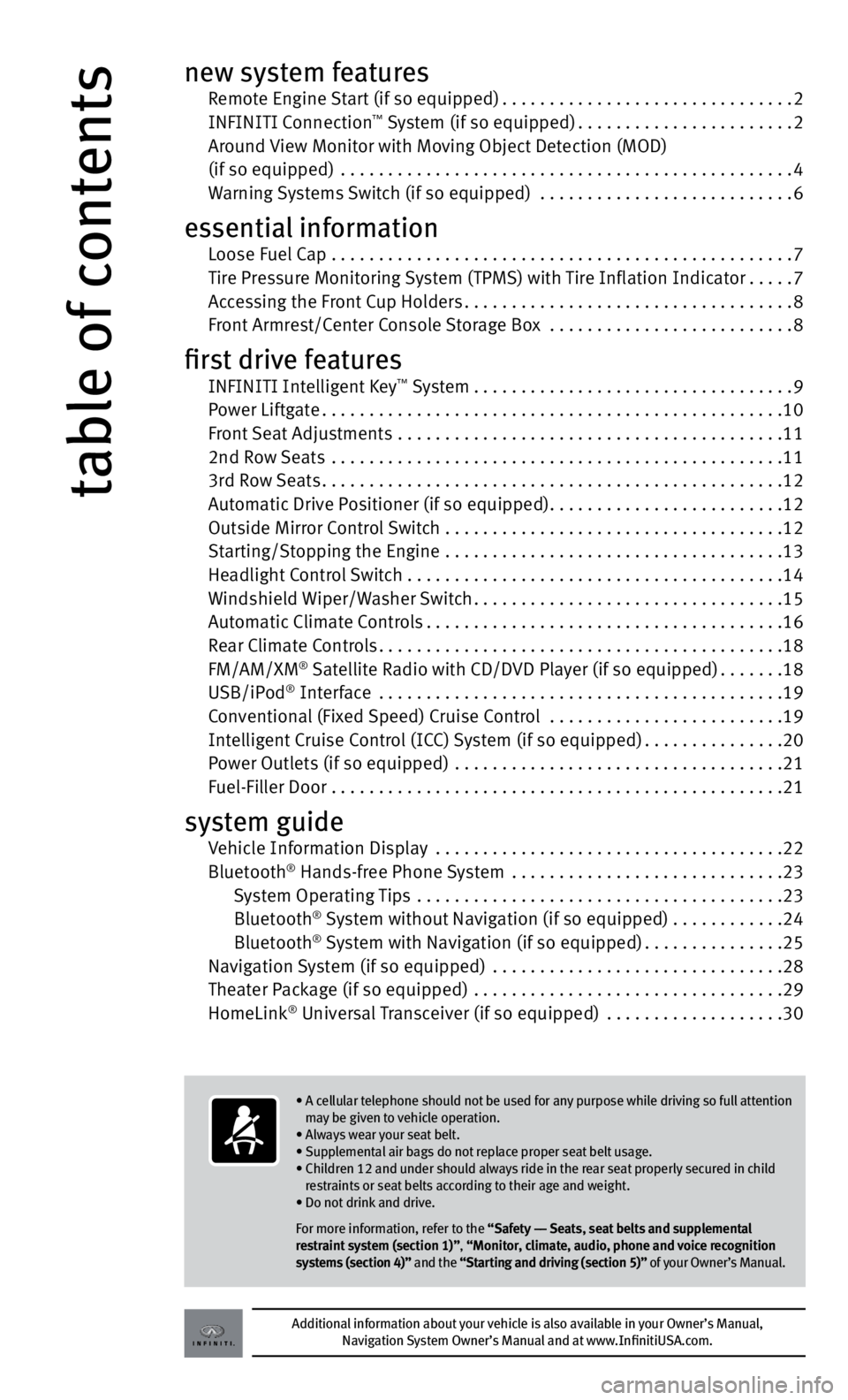
table of contents
new system features Remote Engine Start (if so equipped) ...............................2
INfINITI Connection™ System (if so equipped) ....................... 2
Around View Monitor with Moving Object Detection (MOD)
(if so equipped) ................................................ 4
Warning Systems Switch (if so equipped) ........................... 6
essential information Loose f uel Cap ................................................. 7
Tire Pressure Monitoring System (TPMS) with Tire Inflation Indicator .....7
Accessing the front Cup Holders ................................... 8
front Armrest/Center Console Storage Box ..........................8
first drive features INfINITI Intelligent Key™ System .................................. 9
Power Liftgate ................................................. 10
front Seat Adjustments ......................................... 11
2nd Row Seats ................................................ 11
3rd Row Seats ................................................. 12
Automatic Drive Positioner (if so equipped) .........................12
Outside Mirror Control Switch .................................... 12
Starting/Stopping the Engine .................................... 13
Headlight Control Switch . . . . . . . . . . . . . . . . . . . . . . . . . . . . . . . . . . . .\
. . . . 14
Windshield Wiper/Washer Switch ................................. 15
Automatic Climate Controls ...................................... 16
Rear Climate Controls ........................................... 18
fM/AM/XM
® Satellite Radio with CD/DVD Player (if so equipped) .......18
USB/iPod® Interface ........................................... 19
Conventional (fixed Speed) Cruise Control .........................19
Intelligent Cruise Control (ICC) System (if so equipped) ...............20
Power Outlets (if so equipped) ................................... 21
f uel-filler Door ................................................ 21
system guide Vehicle Information Display ..................................... 22
Bluetooth® Hands-free Phone System ............................. 23
System Operating Tips ....................................... 23
Bluetooth
® System without Navigation (if so equipped) . . . . . . . . . . . .24
Bluetooth® System with Navigation (if so equipped) ...............25
Navigation System (if so equipped) ............................... 28
Theater Package (if so equipped) ................................. 29
HomeLink
® Universal Transceiver (if so equipped) ................... 30
Additional information about your vehicle is also available in your Owner’s Manual,
Navigation System Owner’s Manual and at www.InfinitiUSA.com.
• A cellular telephone should not be used for any purpose while driving so full attention
may be given to vehicle operation.
• Always wear your seat belt.
• Supplemental air bags do not replace proper seat belt usage.
• Children 12 and under should always ride in the rear seat properly secured in child
restraints or seat belts according to their age and weight.
• Do not drink and drive.
For more information, refer to the “Safety –– Seats, seat belts and supplemental
restraint system (section 1)”, “Monitor, climate, audio, phone and voice recognition
systems (section 4)” and the “Starting and driving (section 5)” of your Owner’s Manual.
Page 6 of 36
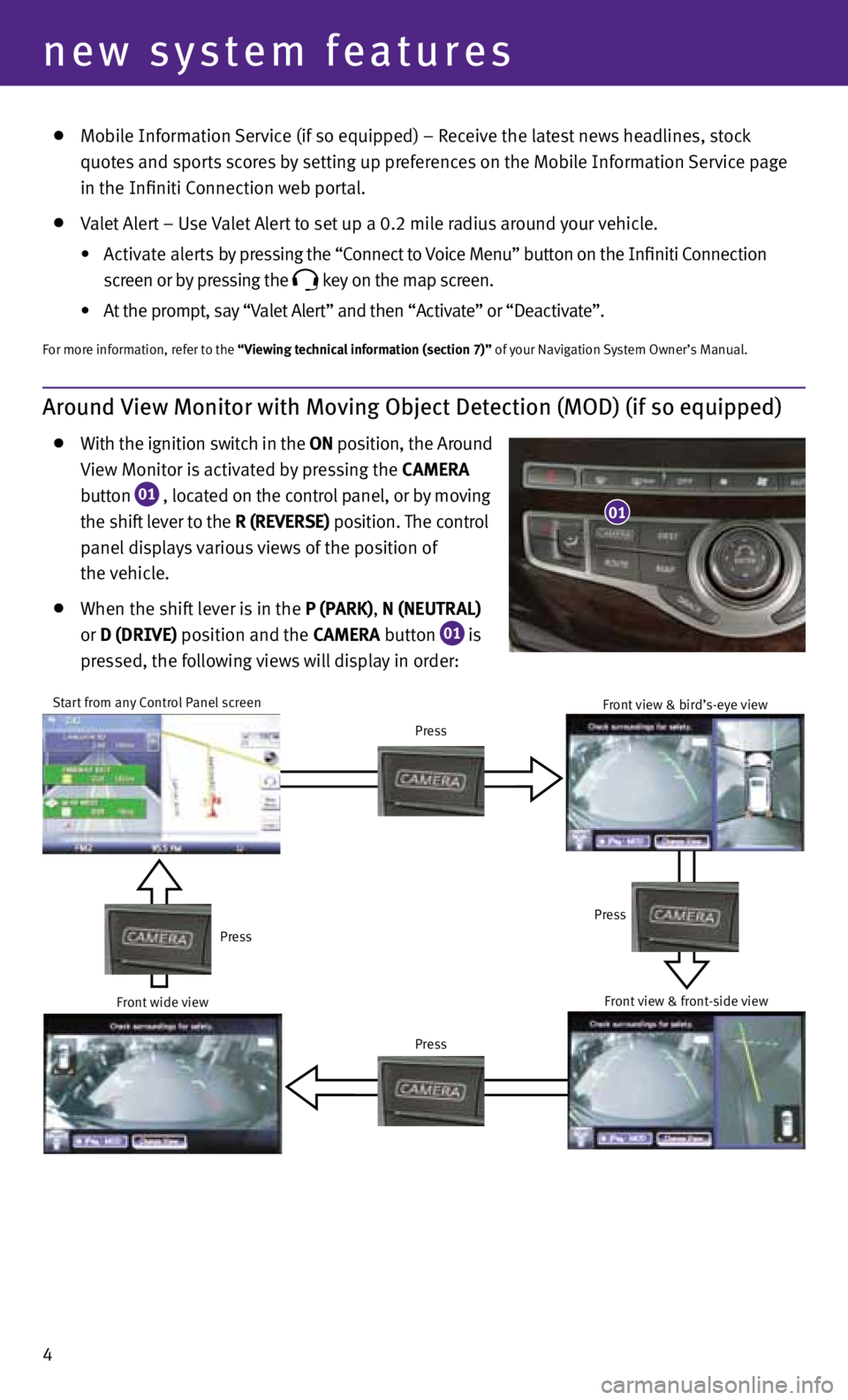
4
new system features
Start from any Control Panel screen
Press
Press
Press
Press
Around View Monitor with Moving Object Detection (MOD) (if so equipped)
With the ignition switch in the ON position, the Around
View Monitor is activated by pressing the CAMERA
button
01 , located on the control panel, or by moving
the shift lever to the R (REVERSE) position. The control
panel displays various views of the position of
the vehicle.
When the shift lever is in the P (PARK), N (NEUTRAL)
or D (DRIVE) position and the CAMERA button
01 is
pressed, the following views will display in order:
01
Mobile Information Service (if so equipped) – Receive the latest news headlines, stock
quotes and sports scores by setting up preferences on the Mobile Information Service page
in the Infiniti Connection web portal.
Valet Alert – Use Valet Alert to set up a 0.2 mile radius around your vehicle.
•
Activate alerts by pressing the “Connect to Voice Menu” button on the Infiniti Connection
screen or by pressing the
key on the map screen.
• At the prompt, say “Valet Alert” and then “Activate” or “Deactivate”.
for more information, refer to the “Viewing technical information (section 7)” of your Navigation System Owner’s Manual.
front wide view front view & bird’s-eye viewfront view & front-side view
Page 7 of 36
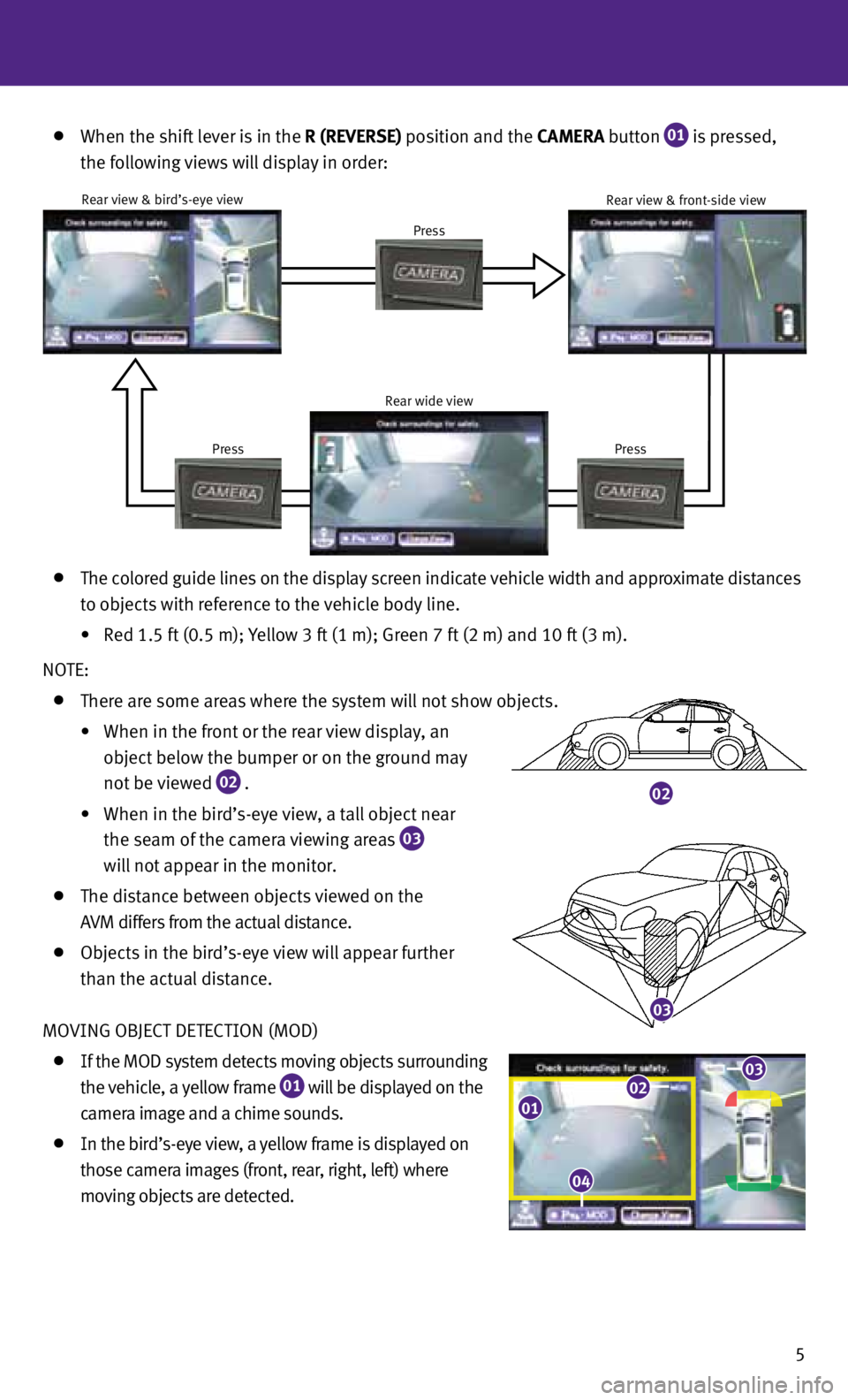
5
When the shift lever is in the R (REVERSE) position and the CAMERA button
01 is pressed,
the following views will display in order:
02
03
04
The colored guide lines on the display screen indicate vehicle width and approximate distances
to objects with reference to the vehicle body line.
• Red 1.5 ft (0.5 m); Yellow 3 ft (1 m); Green 7 ft (2 m) and 10 ft (3 m).
NOTE:
There are some areas where the system will not show objects.
•
When in the front or the rear view display, an
object below the bumper or on the ground may
not be viewed
02 .
•
When in the bird’s-eye view, a tall object near
the seam of the camera viewing areas
03
will not appear in the monitor.
The distance between objects viewed on the
AVM differs from the actual distance.
Objects in the bird’s-eye view will appear further
than the actual distance.
MOVING OBJECT DETECTION (MOD)
If the MOD system detects moving objects surrounding
the vehicle, a yellow frame
01 will be displayed on the
camera image and a chime sounds.
In the bird’s-eye view, a yellow frame is displayed on
those camera images (front, rear, right, left) where
moving objects are detected.
Rear view & bird’s-eye view
Press
PressPress Rear view & front-side view
Rear wide view
0102
04
03
Page 8 of 36
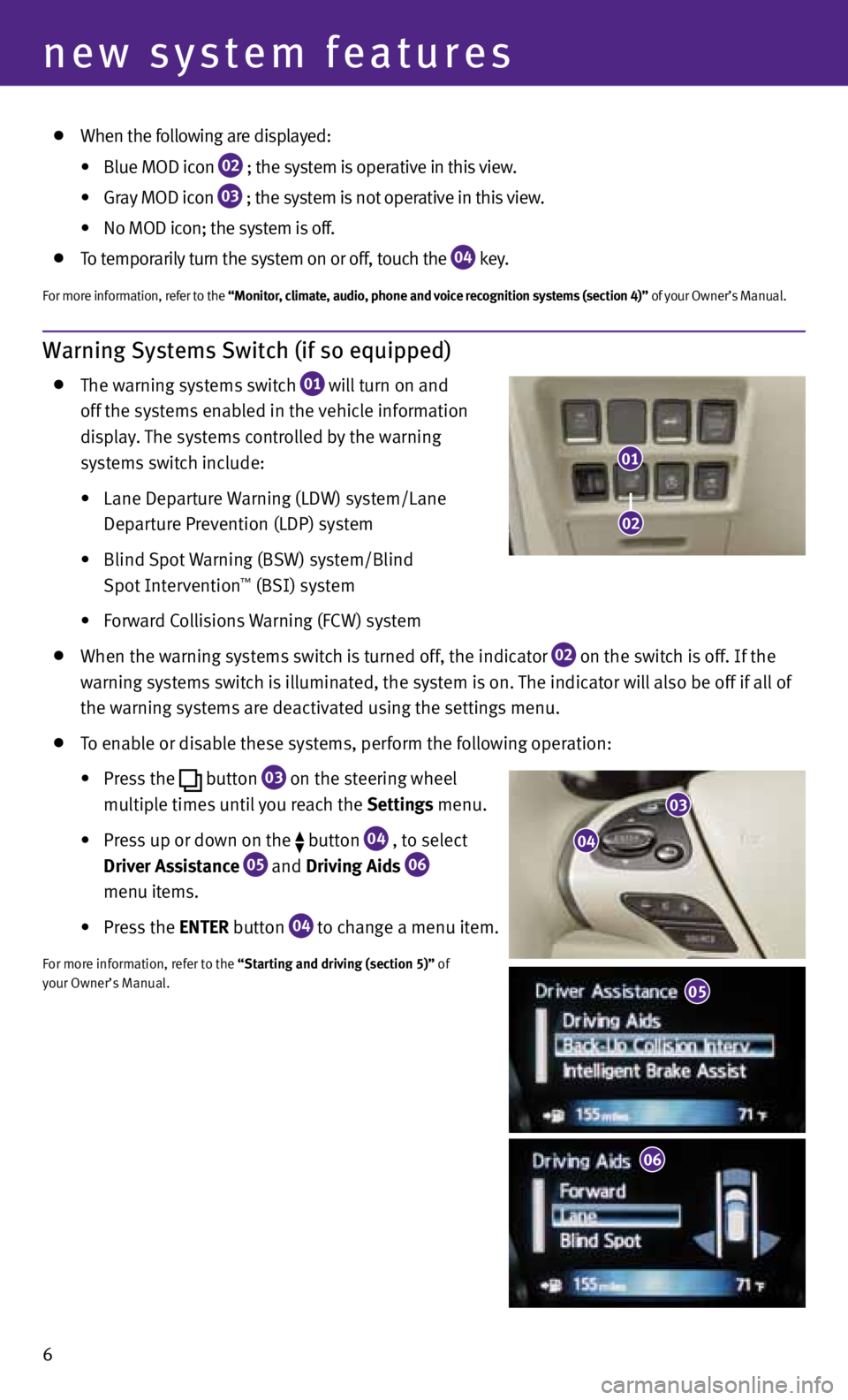
Warning Systems Switch (if so equipped)
The warning systems switch
01 will turn on and
off the systems enabled in the vehicle information
display. The systems controlled by the warning
systems switch include:
• Lane Departure Warning (LDW) system/Lane
Departure Prevention (LDP) system
• Blind Spot Warning (BSW) system/Blind
Spot Intervention
™ (BSI) system
• Forward Collisions Warning (FCW) system
When the warning systems switch is turned off, the indicator
02 on the switch is off. If the
warning systems switch is illuminated, the system is on. The indicator will also be off if all of
the warning systems are deactivated using the settings menu.
To enable or disable these systems, perform the following operation:
•
Press the
button
03 on the steering wheel
multiple times until you reach the Settings menu.
•
Press up or down on the
button
04 , to select
Driver Assistance 05 and
Driving Aids
06
menu items.
• Press the ENTER button
04 to change a menu item.
f
or more information, refer to the “Starting and driving (section 5)” of
your Owner’s Manual.
6
new system features
03
04
05
06
01
02
When the following are displayed:
•
Blue MOD icon
02 ; the system is
operative in this view.
•
Gray MOD icon
03 ; the system is
not operative in this view.
•
No MOD icon; the system is off.
To temporarily turn the system on or off, touch the
04 key.
f
or more information, refer to the “Monitor, climate, audio, phone and voice recognition systems (section 4)” of your Owner’s Manual.
05
Page 9 of 36
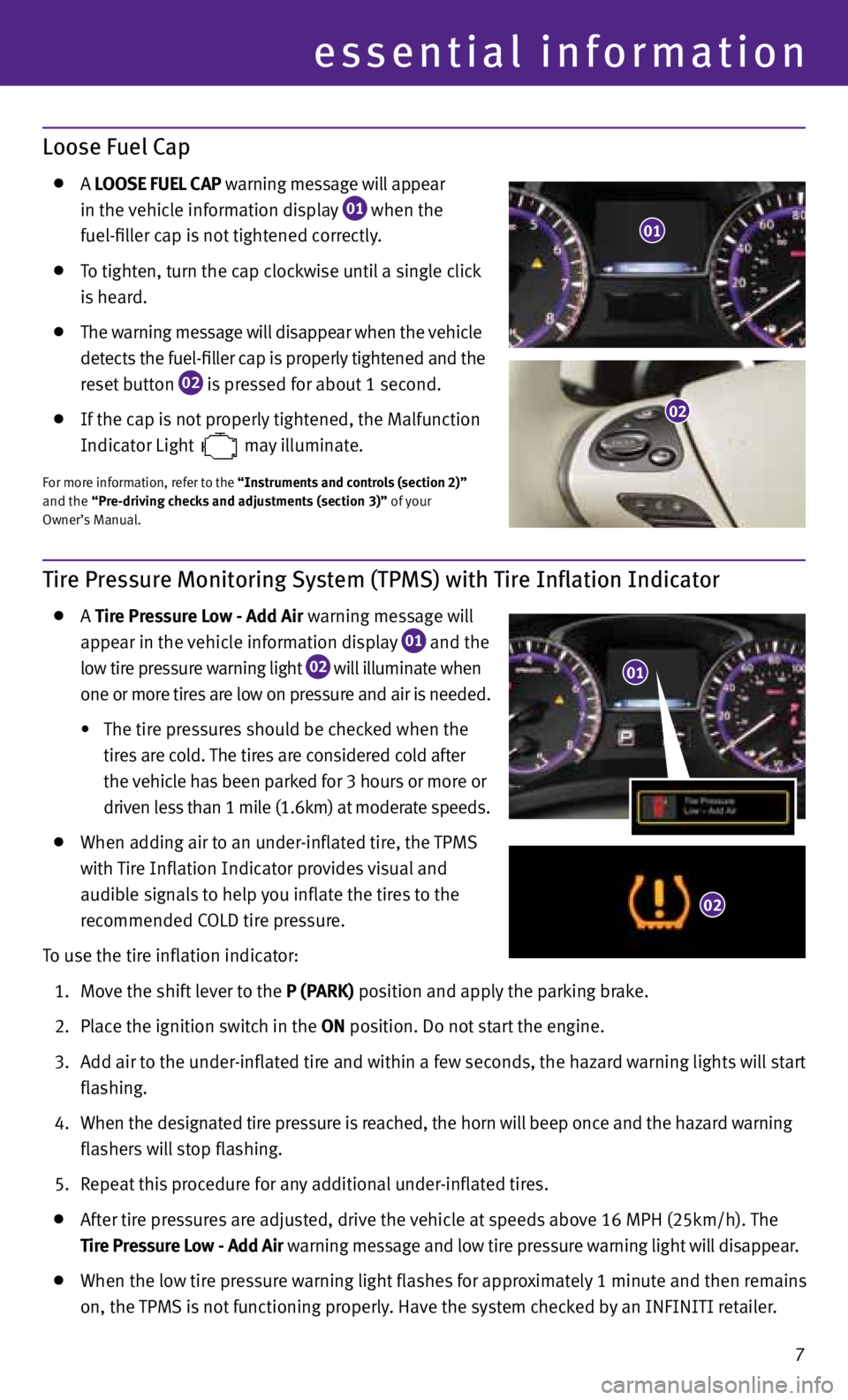
essential information
Loose Fuel Cap
A LOOSE FUEL CAP warning message will appear
in the vehicle information display
01 when the
fuel-filler cap is not tightened correctly.
To tighten, turn the cap clockwise until a single click
is heard.
The warning message will disappear when the vehicle
detects the fuel-filler cap is properly tightened and the
reset button
02 is pressed for about 1 second.
If the cap is not properly tightened, the Malfunction
Indicator Light
may illuminate.
f
or more information, refer to the “Instruments and controls (section 2)”
and the “Pre-driving checks and adjustments (section 3)” of your
Owner’s Manual.
Tire Pressure Monitoring System (TPMS) with Tire Inflation Indicator
A Tire Pressure Low - Add Air warning message will
appear in the vehicle information display
01 and the
low tire pressure warning light
02 will illuminate when
one or more tires are low on pressure and air is needed.
• The tire pressures should be checked when the
tires are cold. The tires are considered cold after
the vehicle has been parked for 3 hours or more or
driven less than 1 mile (1.6km) at moderate speeds.
When adding air to an under-inflated tire, the TPMS
with Tire Inflation Indicator provides visual and
audible signals to help you inflate the tires to the
recommended COLD tire pressure.
To use the tire inflation indicator:
1. Move the shift lever to the P (PARK) position and apply the parking brake.
2. Place the ignition switch in the ON position. Do not start the engine.
3. Add air to the under-inflated tire and within a few seconds, the hazard warning lights will start
flashing.
4. When the designated tire pressure is reached, the horn will beep once and the hazard warning
flashers will stop flashing.
5. Repeat this procedure for any additional under-inflated tires.
After tire pressures are adjusted, drive the vehicle at speeds above 16 MPH (25km/h). The
Tire Pressure Low - Add Air warning message and low tire pressure warning light will disappear.
When the low tire pressure warning light flashes for approximately 1 minute and then remains
on, the TPMS is not functioning properly. Have the system checked by an INfINITI retailer.
01
01
02
7
02
Page 18 of 36
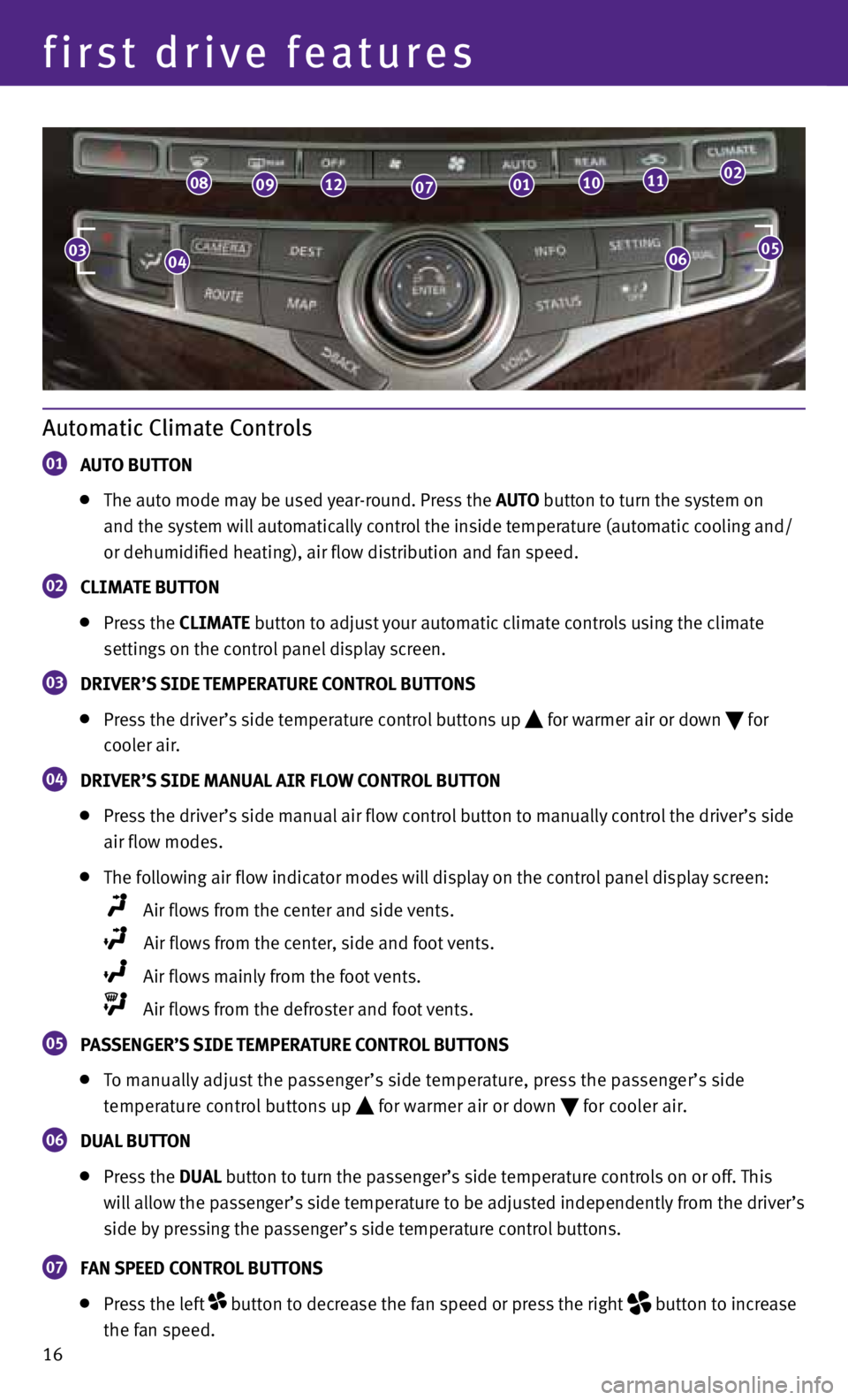
16
first drive features
Automatic Climate Controls
01 AUTO BUTTON
The auto mode may be used year-round. Press the AUTO button to turn the system on
and the system will automatically control the inside temperature (automatic cooling and/
or dehumidified heating), air flow distribution and fan speed.
02 CLIMATE BUTTON
Press the CLIMATE button to adjust your automatic climate controls using the climate
settings on the control panel display screen.
03 DRIVER’S SIDE TEMPERATURE CONTROL BUTTONS
Press the driver’s side temperature control buttons up for warmer air or down
for
cooler air.
04 DRIVER’S SIDE MANUAL AIR FLOW CONTROL BUTTON
Press the driver’s side manual air flow control button to manually control the driver’s side
air flow modes.
The following air flow indicator modes will display on the control panel display screen:
Air flows from the center and side vents.
Air flows from the center, side and foot vents.
Air flows mainly from the foot vents.
Air flows from the defroster and foot vents.
05 PASSENGER’S SIDE TEMPERATURE CONTROL BUTTONS
To manually adjust the passenger’s side temperature, press the passenger’s side
temperature control buttons up
for warmer air or down
for cooler air.
06 DUAL BUTTON
Press the DUAL button to turn the passenger’s side temperature controls on or off. This
will allow the passenger’s side temperature to be adjusted independently from the driver’s
side by pressing the passenger’s side temperature control buttons.
07 FAN SPEED CONTROL BUTTONS
Press the left button to decrease the fan speed or press the right
button to increase
the fan speed.
0406
0809120701101102
0305
Page 19 of 36
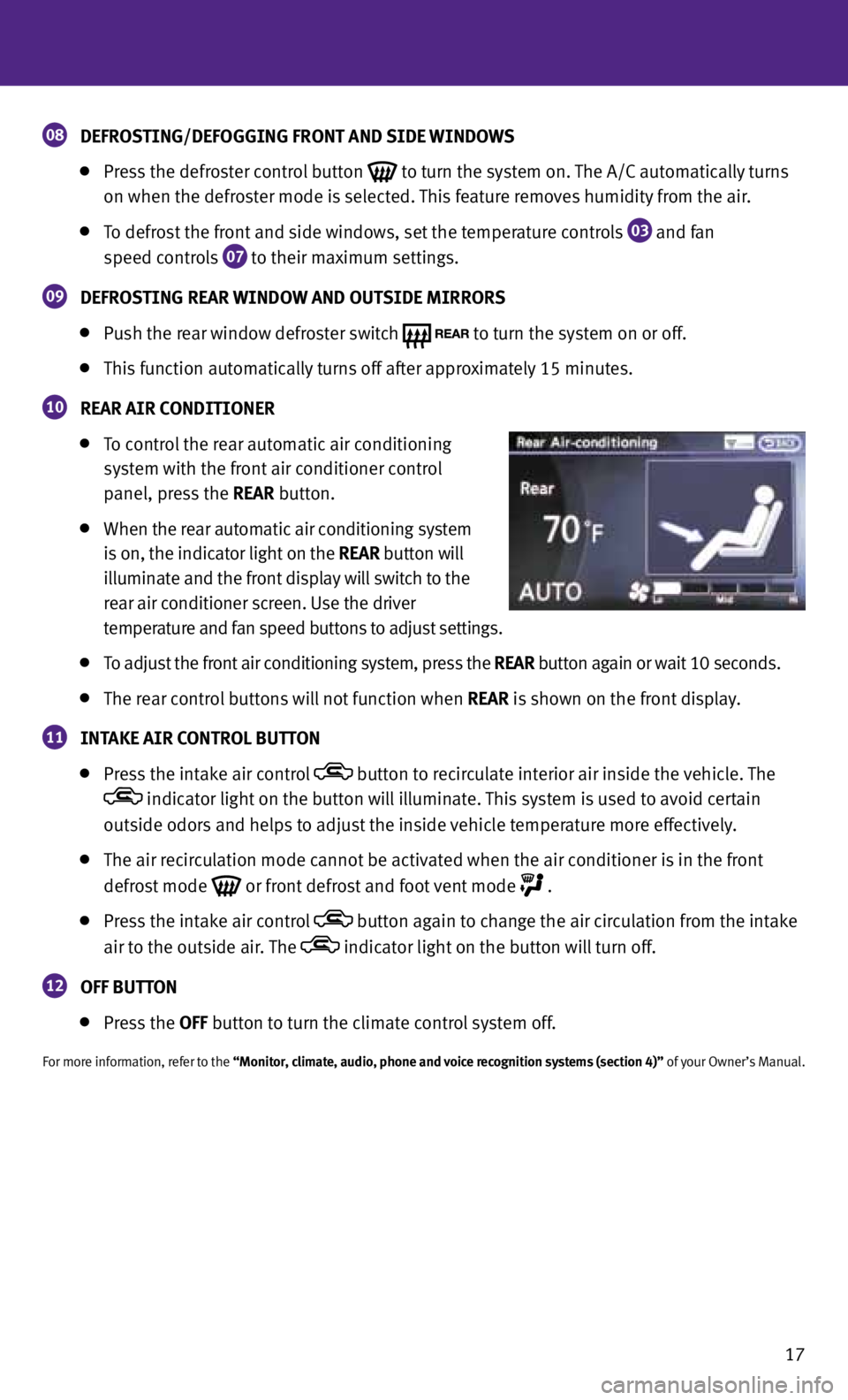
17
08 DEFROSTING/DEFOGGING FRONT AND SIDE WINDOWS
Press the defroster control button
to turn the system on. The A/C automatically turns
on when the defroster mode is selected. This feature removes humidity from the air.
To defrost the front and side windows, set the temperature controls
03 and fan
speed controls
07 to their maximum settings.
09 DEFROSTING REAR WINDOW AND OUTSIDE MIRRORS
Push the rear window defroster switch
to turn the system on or off.
This function automatically turns off after approximately 15 minutes.
10 REAR AIR CONDITIONER
To control the rear automatic air conditioning
system with the front air conditioner control
panel, press the REAR button.
When the rear automatic air conditioning system
is on, the indicator light on the REAR button will
illuminate and the front display will switch to the
rear air conditioner screen. Use the driver
temperature and fan speed buttons to adjust settings.
To adjust the front air conditioning system, press the REAR button again or wait 10 seconds.
The rear control buttons will not function when REAR is shown on the front display.
11 INTAKE AIR CONTROL BUTTON
Press the intake air control button to recirculate interior air inside the vehicle. The
indicator light on the button will illuminate. This system is used to avoid certain
outside odors and helps to adjust the inside vehicle temperature more effectively.
The air recirculation mode cannot be activated when the air conditioner is in the front
defrost mode
or front defrost and foot vent mode
.
Press the intake air control button again to change the air circulation from the intake
air to the outside air. The
indicator light on the button will turn off.
12 OFF BUTTON
Press the OFF button to turn the climate control system off.
for more information, refer to the “Monitor, climate, audio, phone and voice recognition systems (section 4)” of your Owner’s Manual.
Page 20 of 36

18
first drive features
0201
030506
04
FM/AM/XM®* Satellite Radio with CD/DVD Player (if so equipped)
01 VOLUME/ON•OFF CONTROL KNOB
Press the VOL/ON•OFF control knob to turn the system on or off. Turn the knob right or
left to increase or decrease the volume.
02 TUNE/FOLDER/AUDIO CONTROL KNOB
To manually tune the radio, turn the TUNE/FOLDER/AUDIO knob left or right.
03 SEEK•
CAT/TRACK BUTTONS
To scan quickly and stop at the previous or next broadcast station, press the or
end of the SEEK•CAT/TRACK button.
for XM® satellite radio, press the or end of the SEEK•CAT/TRACK button to switch
to the first channel of the previous or next category.
To change tracks on a CD, press the or end of the SEEK•CAT/TRACK button.
To fast forward or rewind a track on a CD, press and hold the or end of the
SEEK•CAT/TRACK button.
Rear Climate Controls
To activate the system, press the REAR button
01 on
the front control panel until REAR is not displayed on the
front display screen.
OFF button
02 – Turns the rear climate control system
off.
fan speed control buttons
03 – Press
+ or
to increase
or decrease fan speed.
Temperature increase and decrease buttons
04 –
Adjusts the rear temperature up
or down
.
AUTO button
05 – System automatically works to keep
air flow and fan speed at a constant temperature.
for more information, refer to the “Monitor, climate, audio, phone and voice
recognition systems (section 4)” of your Owner’s Manual.
01
02
05
0304
*XM® Satellite Radio is only available on vehicles equipped with optional XM® satellite subscription service.
Page 21 of 36
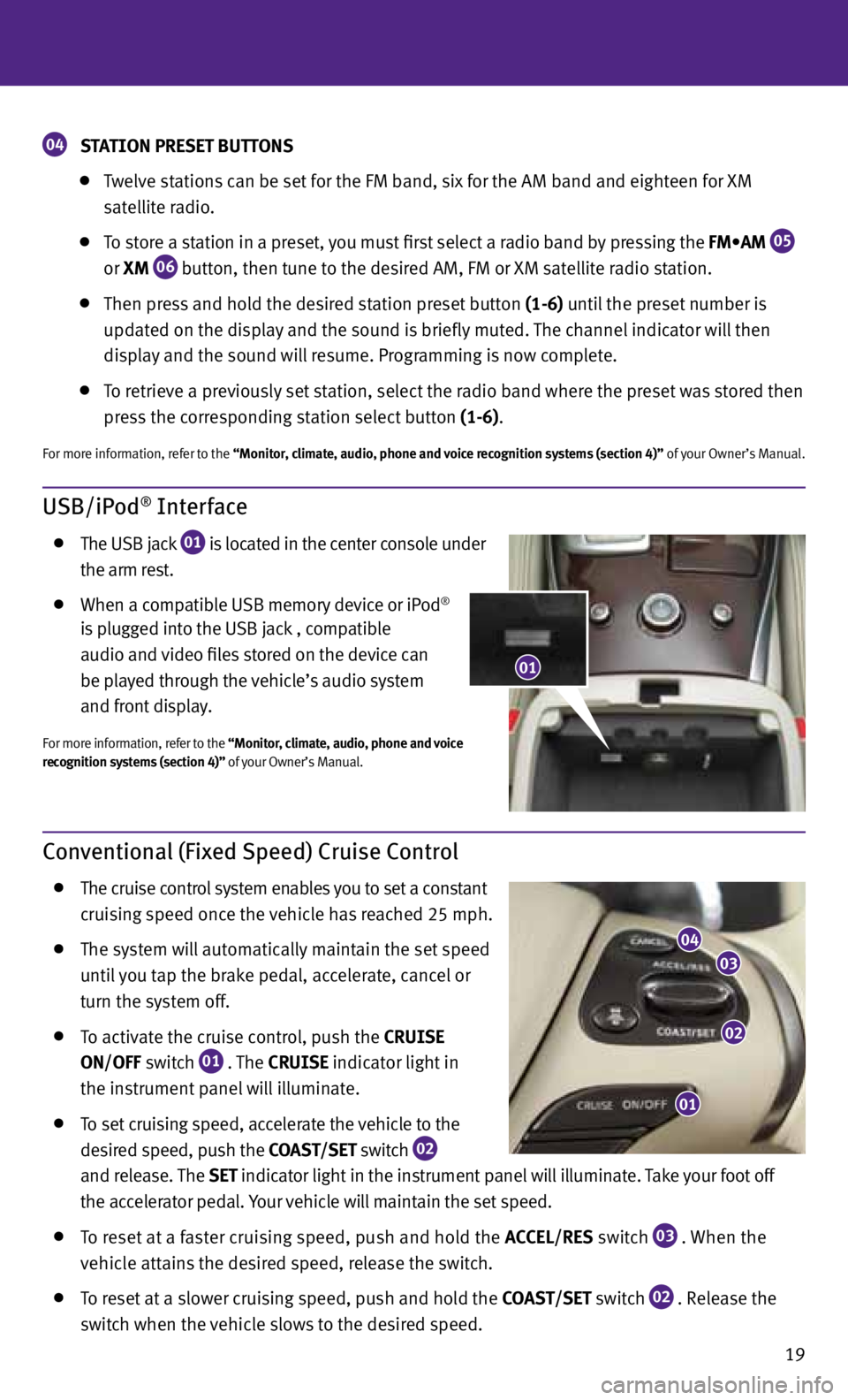
19
USB/iPod® Interface
The USB jack
01 is located in the center console under
the arm rest.
When a compatible USB memory device or iPod®
is plugged into the USB jack
, compatible
audio and video files stored on the device can
be played through the vehicle’s audio system
and front display.
for more information, refer to the “Monitor, climate, audio, phone and voice
recognition systems (section 4)” of your Owner’s Manual.
Conventional (Fixed Speed) Cruise Control
The cruise control system enables you to set a constant
cruising speed once the vehicle has reached 25 mph.
The system will automatically maintain the set speed
until you tap the brake pedal, accelerate, cancel or
turn the system off.
To activate the cruise control, push the
CRUISE
ON/OFF switch
01 . The
CRUISE
indicator light in
the instrument panel will illuminate.
To set cruising speed, accelerate the vehicle to the
desired speed, push the COAST/SET switch
02
and release. The
SET
indicator light
in the instrument panel will illuminate. Take your foot off
the accelerator pedal. your vehicle will maintain the set speed.
To reset at a faster cruising speed, push and hold the ACCEL/RES switch
03 . When the
vehicle attains the desired speed, release the switch.
To reset at a slower cruising speed, push and hold the COAST/SET switch
02 . Release the
switch when the vehicle slows to the desired speed.
01
02
03
04
01
04 STATION PRESET BUTTONS
Twelve stations can be set for the fM band, six for the AM band and eighteen for XM
satellite radio.
To store a station in a preset, you must first select a radio band by pressing the FM•AM
05
or
XM
06 button, then tune to the desired AM, fM or XM satellite radio station.
Then press and hold the desired station preset button (1-6) until the preset number is
updated on the display and the sound is briefly muted. The channel indicator will then
display and the sound will resume. Programming is now complete.
To retrieve a previously set station, select the radio band where the preset was stored then
press the corresponding station select button (1-6).
for more information, refer to the “Monitor, climate, audio, phone and voice recognition systems (section 4)” of your Owner’s Manual.
Page 24 of 36
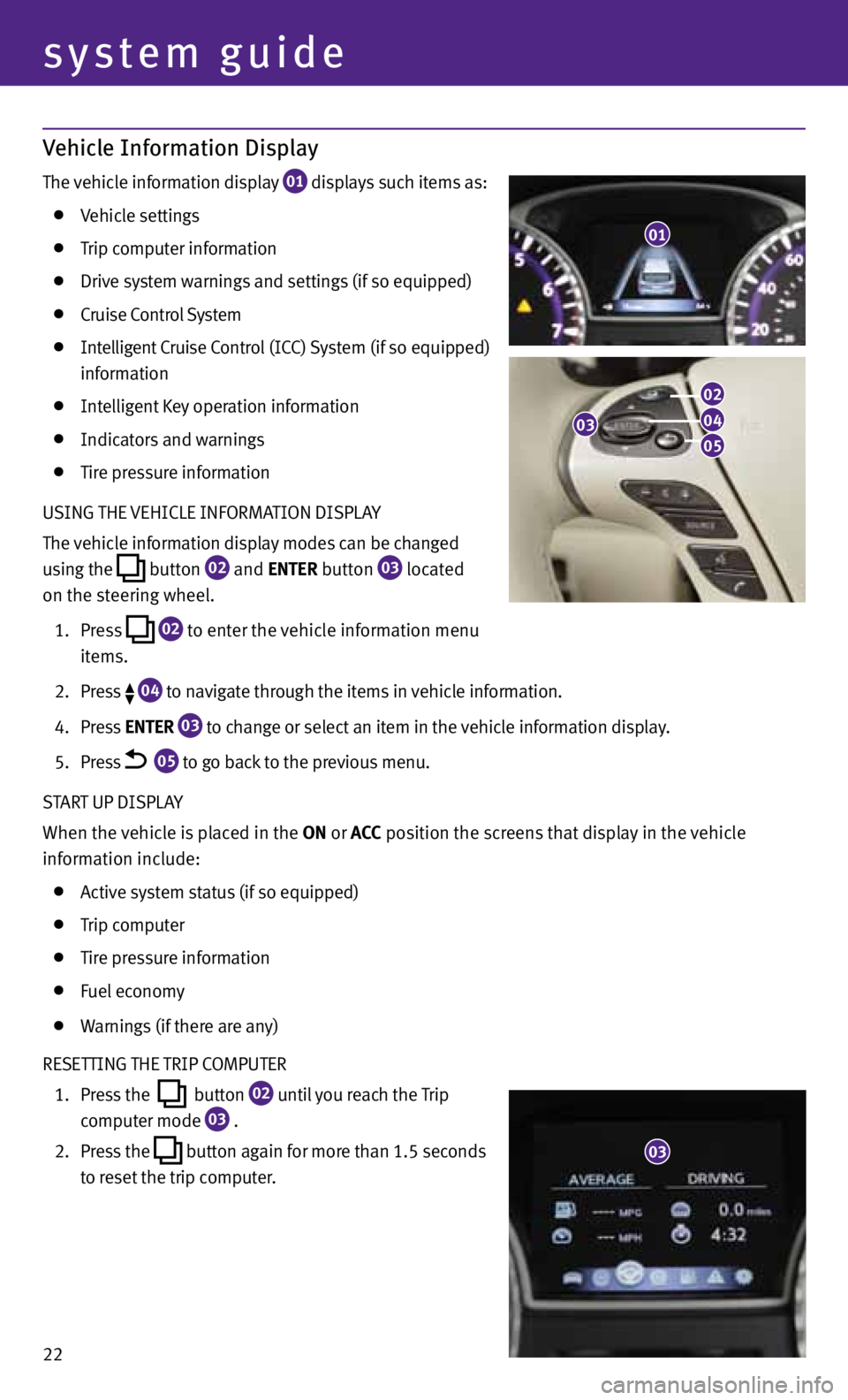
Vehicle Information Display
The vehicle information display 01 displays such items as:
Vehicle settings
Trip computer information
Drive system warnings and settings (if so equipped)
Cruise Control System
Intelligent Cruise Control (ICC) System (if so equipped)
information
Intelligent Key operation information
Indicators and warnings
Tire pressure information
USING THE VEHICLE INfORMATION DISPLA y
The vehicle information display modes can be changed
using the
button
02 and
ENTER button
03 located
on the steering wheel.
1. Press
02 to enter the vehicle information menu
items.
2. Press
04 to navigate through the items in vehicle information.
4. Press ENTER
03 to change or select an item in the vehicle information display.
5. Press
05 to go back to the previous menu.
START UP DISPLA y
When the vehicle is placed in the ON or ACC position the screens that display in the vehicle
information include:
Active system status (if so equipped)
Trip computer
Tire pressure information
fuel economy
Warnings (if there are any)
RESETTING THE TRIP COMPUTER
1. Press the
button
02 until you reach the Trip
computer mode
03 .
2. Press the
button again for more than 1.5 seconds
to reset the trip computer.
01
22
system guide
03
02
04
05
03