ECO mode INFINITI JX 2013 Quick Reference Guide
[x] Cancel search | Manufacturer: INFINITI, Model Year: 2013, Model line: JX, Model: INFINITI JX 2013Pages: 36, PDF Size: 2.53 MB
Page 9 of 36
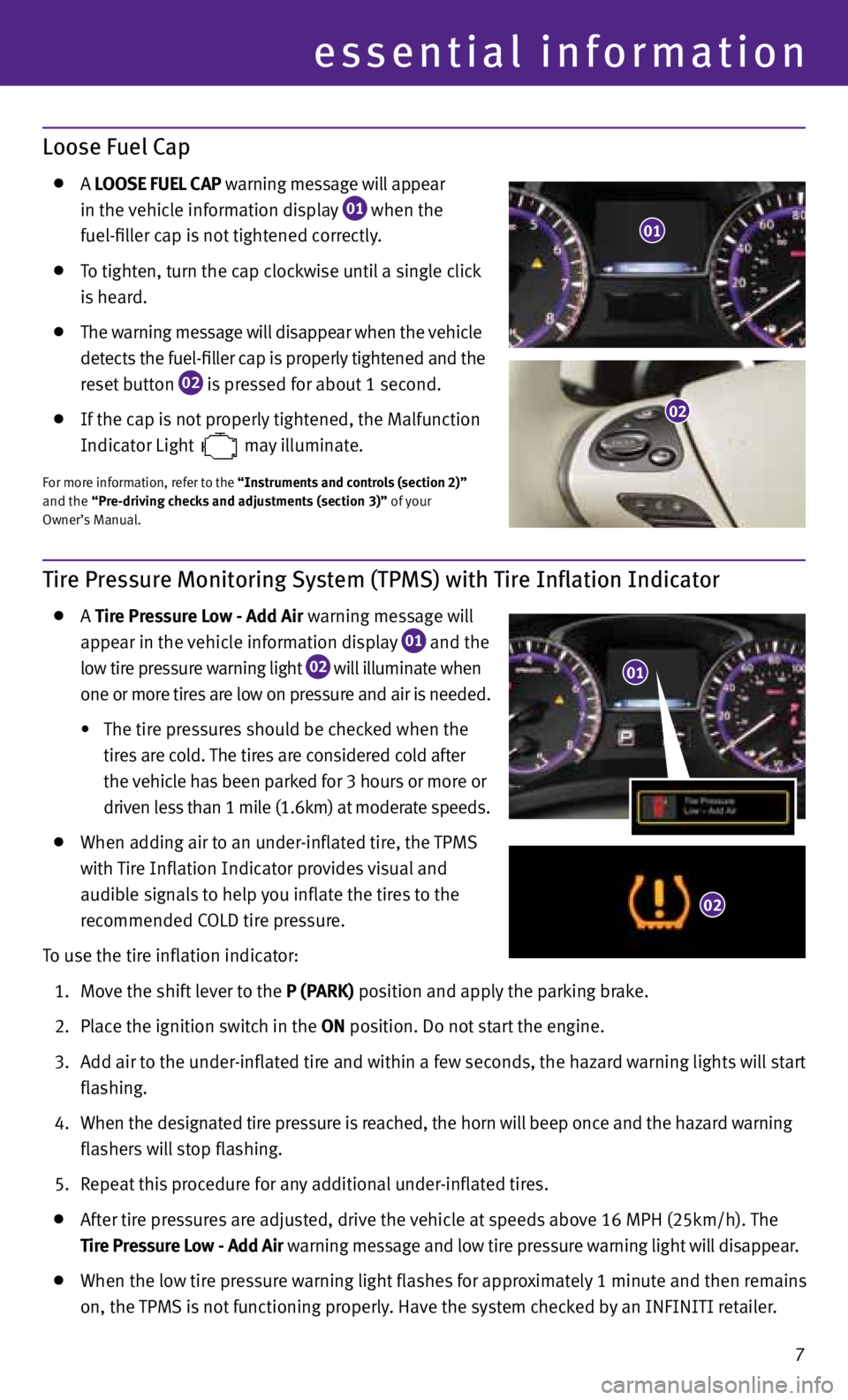
essential information
Loose Fuel Cap
A LOOSE FUEL CAP warning message will appear
in the vehicle information display
01 when the
fuel-filler cap is not tightened correctly.
To tighten, turn the cap clockwise until a single click
is heard.
The warning message will disappear when the vehicle
detects the fuel-filler cap is properly tightened and the
reset button
02 is pressed for about 1 second.
If the cap is not properly tightened, the Malfunction
Indicator Light
may illuminate.
f
or more information, refer to the “Instruments and controls (section 2)”
and the “Pre-driving checks and adjustments (section 3)” of your
Owner’s Manual.
Tire Pressure Monitoring System (TPMS) with Tire Inflation Indicator
A Tire Pressure Low - Add Air warning message will
appear in the vehicle information display
01 and the
low tire pressure warning light
02 will illuminate when
one or more tires are low on pressure and air is needed.
• The tire pressures should be checked when the
tires are cold. The tires are considered cold after
the vehicle has been parked for 3 hours or more or
driven less than 1 mile (1.6km) at moderate speeds.
When adding air to an under-inflated tire, the TPMS
with Tire Inflation Indicator provides visual and
audible signals to help you inflate the tires to the
recommended COLD tire pressure.
To use the tire inflation indicator:
1. Move the shift lever to the P (PARK) position and apply the parking brake.
2. Place the ignition switch in the ON position. Do not start the engine.
3. Add air to the under-inflated tire and within a few seconds, the hazard warning lights will start
flashing.
4. When the designated tire pressure is reached, the horn will beep once and the hazard warning
flashers will stop flashing.
5. Repeat this procedure for any additional under-inflated tires.
After tire pressures are adjusted, drive the vehicle at speeds above 16 MPH (25km/h). The
Tire Pressure Low - Add Air warning message and low tire pressure warning light will disappear.
When the low tire pressure warning light flashes for approximately 1 minute and then remains
on, the TPMS is not functioning properly. Have the system checked by an INfINITI retailer.
01
01
02
7
02
Page 19 of 36
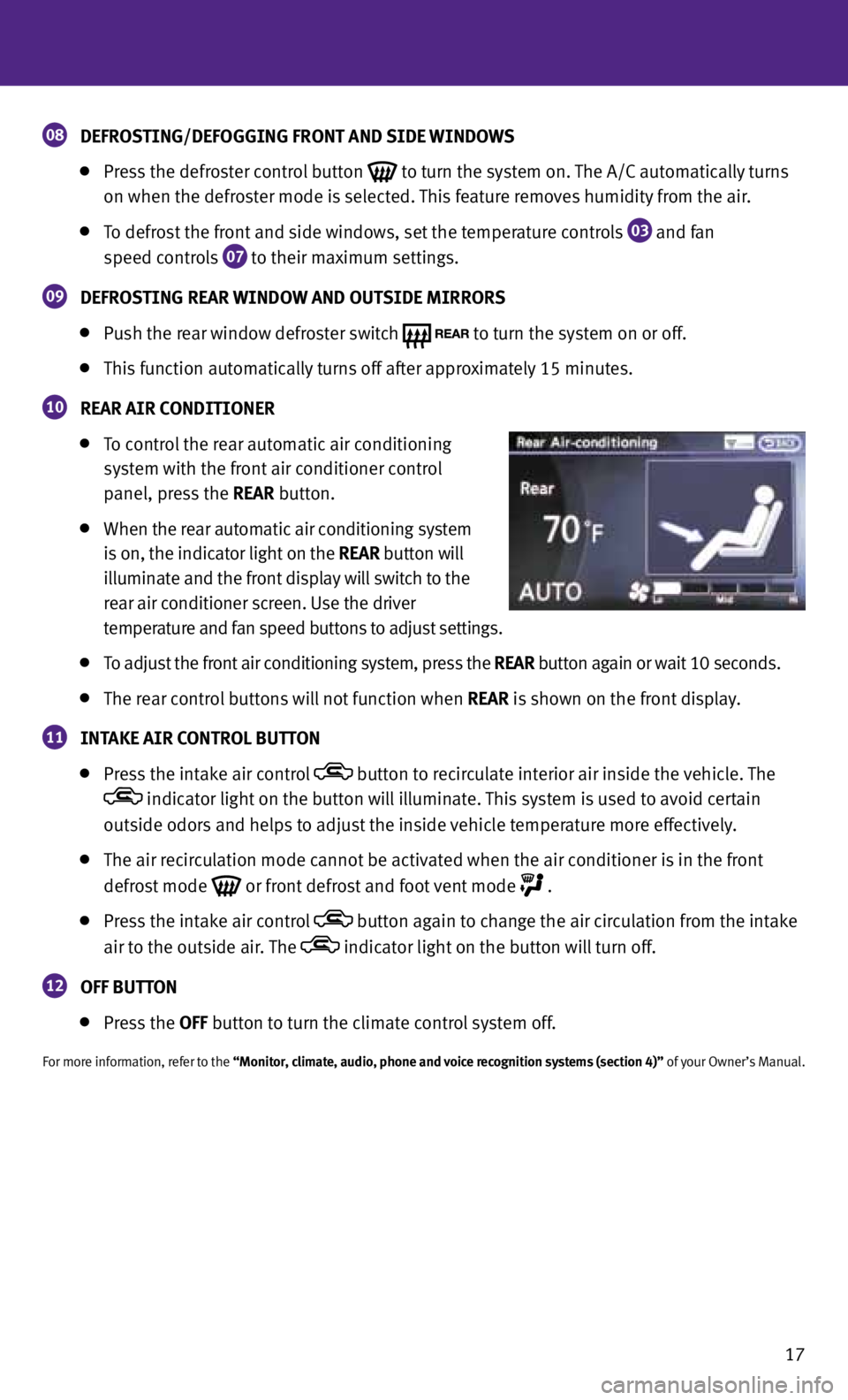
17
08 DEFROSTING/DEFOGGING FRONT AND SIDE WINDOWS
Press the defroster control button
to turn the system on. The A/C automatically turns
on when the defroster mode is selected. This feature removes humidity from the air.
To defrost the front and side windows, set the temperature controls
03 and fan
speed controls
07 to their maximum settings.
09 DEFROSTING REAR WINDOW AND OUTSIDE MIRRORS
Push the rear window defroster switch
to turn the system on or off.
This function automatically turns off after approximately 15 minutes.
10 REAR AIR CONDITIONER
To control the rear automatic air conditioning
system with the front air conditioner control
panel, press the REAR button.
When the rear automatic air conditioning system
is on, the indicator light on the REAR button will
illuminate and the front display will switch to the
rear air conditioner screen. Use the driver
temperature and fan speed buttons to adjust settings.
To adjust the front air conditioning system, press the REAR button again or wait 10 seconds.
The rear control buttons will not function when REAR is shown on the front display.
11 INTAKE AIR CONTROL BUTTON
Press the intake air control button to recirculate interior air inside the vehicle. The
indicator light on the button will illuminate. This system is used to avoid certain
outside odors and helps to adjust the inside vehicle temperature more effectively.
The air recirculation mode cannot be activated when the air conditioner is in the front
defrost mode
or front defrost and foot vent mode
.
Press the intake air control button again to change the air circulation from the intake
air to the outside air. The
indicator light on the button will turn off.
12 OFF BUTTON
Press the OFF button to turn the climate control system off.
for more information, refer to the “Monitor, climate, audio, phone and voice recognition systems (section 4)” of your Owner’s Manual.
Page 22 of 36
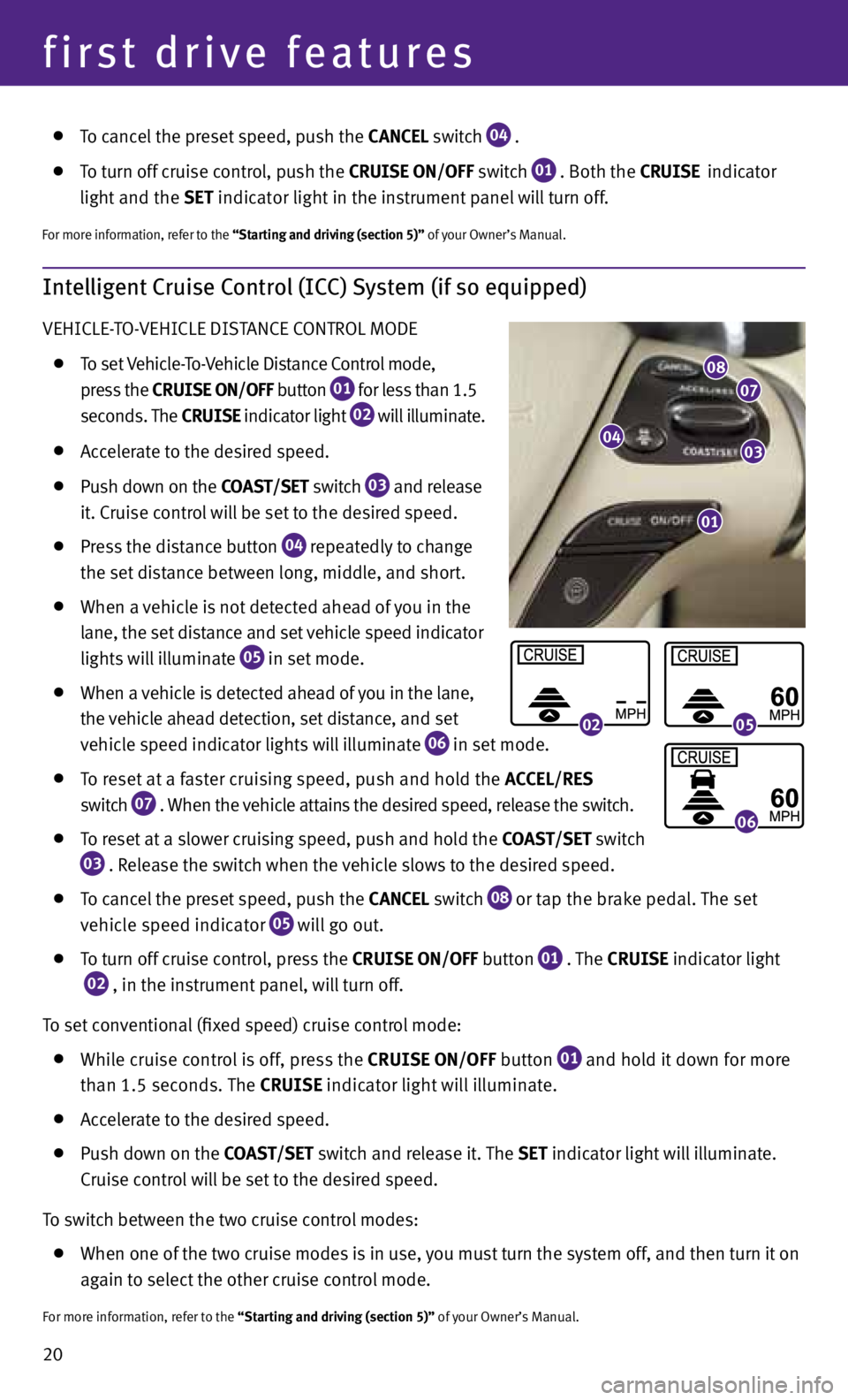
20
first drive features
Intelligent Cruise Control (ICC) System (if so equipped)
VEHICLE-TO-VEHICLE DISTANCE CONTROL MODE
To set Vehicle-To-Vehicle Distance Control mode,
press the CRUISE ON/OFF button
01 for less than 1.5
seconds. The CRUISE indicator light
02 will illuminate.
Accelerate to the desired speed.
Push down on the COAST/SET switch
03 and release
it. Cruise control will be set to the desired speed.
Press the distance button
04 repeatedly to change
the set distance between long, middle, and short.
When a vehicle is not detected ahead of you in the
lane, the set distance and set vehicle speed indicator
lights will illuminate
05 in set mode.
When a vehicle is detected ahead of you in the lane,
the vehicle ahead detection, set distance, and set
vehicle speed indicator lights will illuminate
06 in set mode.
To reset at a faster cruising speed, push and hold the ACCEL/RES
switch
07 . When the vehicle attains the desired speed, release the switch.
To reset at a slower cruising speed, push and hold the COAST/SET switch
03 . Release the switch when the vehicle slows to the desired speed.
To cancel the preset speed, push the CANCEL switch
08 or tap the brake pedal. The set
vehicle speed indicator
05 will go out.
To turn off cruise control, press the CRUISE ON/OFF button
01 . The
CRUISE indicator light
02 , in the instrument panel, will turn off.
To set conventional (fixed speed) cruise control mode:
While cruise control is off, press the CRUISE ON/OFF
button
01 and hold it down for more
than 1.5 seconds. The CRUISE indicator light will illuminate.
Accelerate to the desired speed.
Push down on the COAST/SET switch and release it. The SET indicator light will illuminate.
Cruise control will be set to the desired speed.
To switch between the two cruise control modes:
When one of the two cruise modes is in use, you must turn the system off, and then turn it on
again to select the other cruise control mode.
for more information, refer to the “Starting and driving (section 5)” of your Owner’s Manual.
01
0403
0708
0205
06
To cancel the preset speed, push the CANCEL switch
04 .
To turn off cruise control, push the CRUISE
ON/OFF switch
01 . Both the
CRUISE indicator
light
and the SET
indicator light in the instrument panel will turn off.
for more information, refer to the “Starting and driving (section 5)” of your Owner’s Manual.
Page 24 of 36
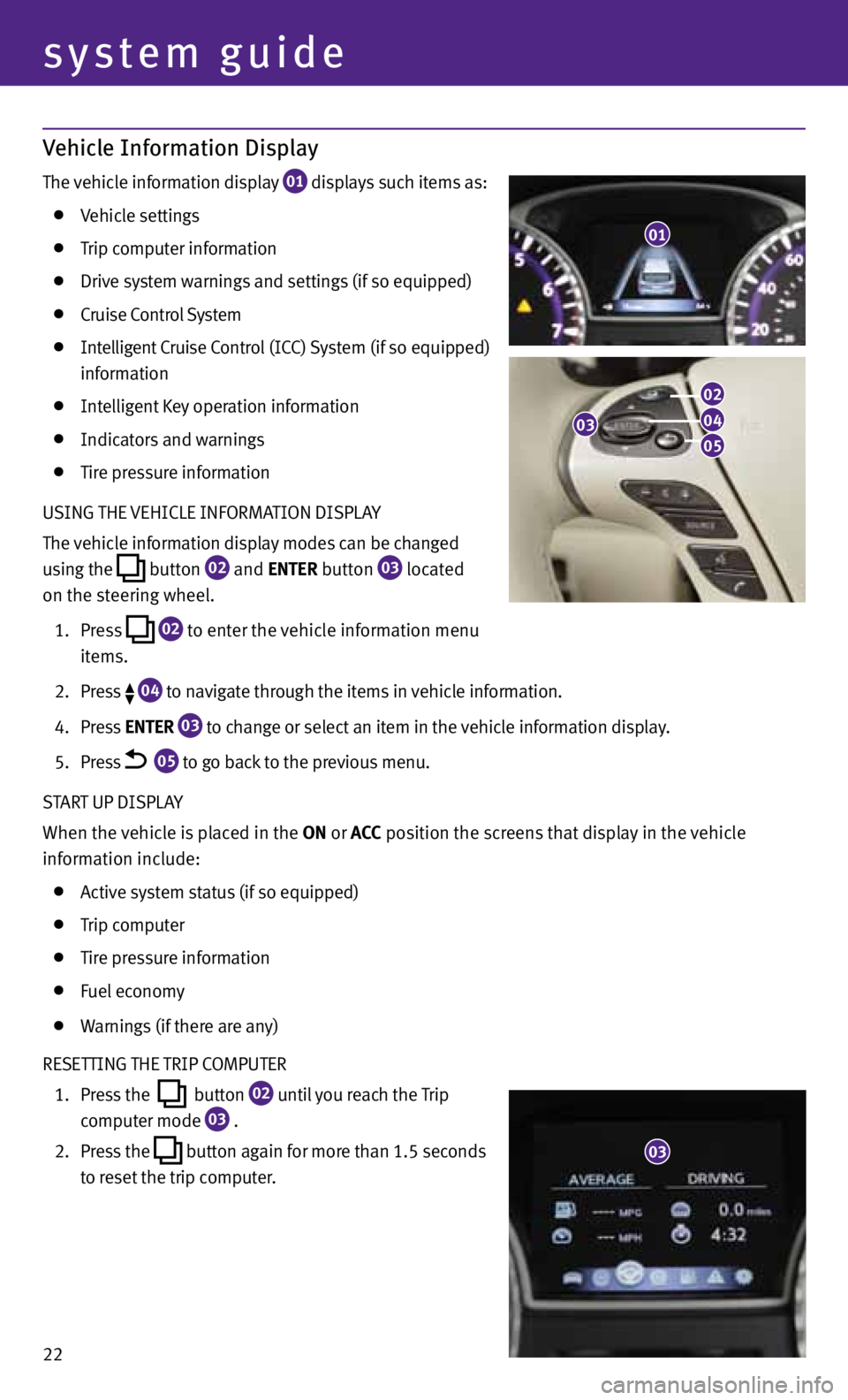
Vehicle Information Display
The vehicle information display 01 displays such items as:
Vehicle settings
Trip computer information
Drive system warnings and settings (if so equipped)
Cruise Control System
Intelligent Cruise Control (ICC) System (if so equipped)
information
Intelligent Key operation information
Indicators and warnings
Tire pressure information
USING THE VEHICLE INfORMATION DISPLA y
The vehicle information display modes can be changed
using the
button
02 and
ENTER button
03 located
on the steering wheel.
1. Press
02 to enter the vehicle information menu
items.
2. Press
04 to navigate through the items in vehicle information.
4. Press ENTER
03 to change or select an item in the vehicle information display.
5. Press
05 to go back to the previous menu.
START UP DISPLA y
When the vehicle is placed in the ON or ACC position the screens that display in the vehicle
information include:
Active system status (if so equipped)
Trip computer
Tire pressure information
fuel economy
Warnings (if there are any)
RESETTING THE TRIP COMPUTER
1. Press the
button
02 until you reach the Trip
computer mode
03 .
2. Press the
button again for more than 1.5 seconds
to reset the trip computer.
01
22
system guide
03
02
04
05
03
Page 25 of 36
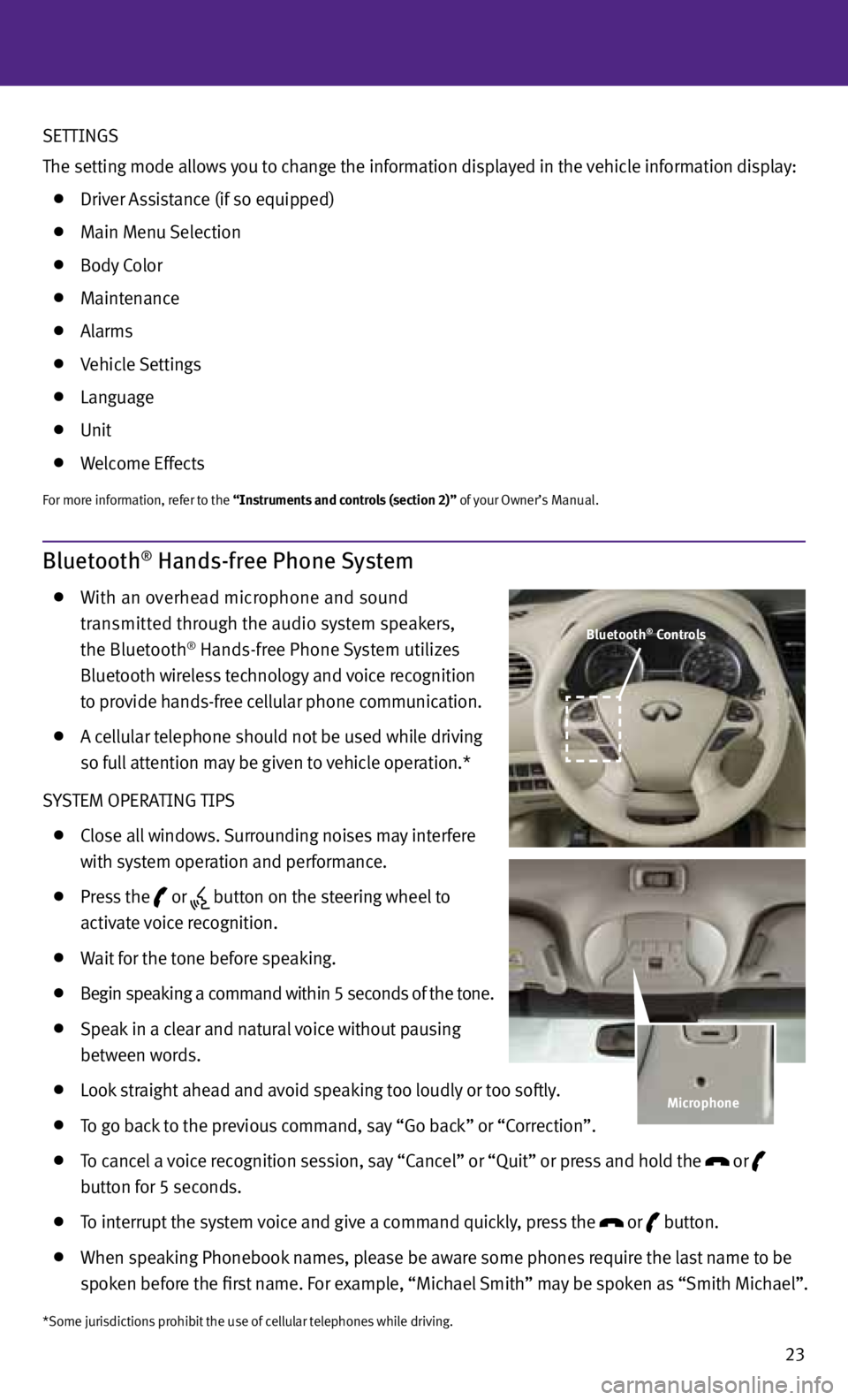
23
Bluetooth® Hands-free Phone System
With an overhead microphone and sound
transmitted through the audio system speakers,
the Bluetooth
® Hands-free Phone System utilizes
Bluetooth wireless technology and voice recognition
to provide hands-free cellular phone communication.
A cellular telephone should not be used while driving
so full attention may be given to vehicle operation.*
S ySTEM OPERATING TIPS
Close all windows. Surrounding noises may interfere
with system operation and performance.
Press the
or
button on the steering wheel to
activate voice recognition.
Wait for the tone before speaking.
Begin speaking a command within 5 seconds of the tone.
Speak in a clear and natural voice without pausing
between words.
Look straight ahead and avoid speaking too loudly or too softly.
To go back to the previous command, say “Go back” or “Correction”.
To cancel a voice recognition session, say “Cancel” or “Quit” or press and hold the
or
button for 5 seconds.
To interrupt the system voice and give a command quickly, press the
or
button.
When speaking Phonebook names, please be aware some phones require the last name to be
spoken before the first name. f or example, “Michael Smith” may be spoken as “Smith Michael”.
*Some jurisdictions prohibit the use of cellular telephones while driving.
Bluetooth® Controls
Microphone
SETTINGS
The setting mode allows you to change the information displayed in the vehicle information display:
Driver Assistance (if so equipped)
Main Menu Selection
Body Color
Maintenance
Alarms
Vehicle Settings
Language
Unit
Welcome Effects
for more information, refer to the “Instruments and controls (section 2)” of your Owner’s Manual.
Page 26 of 36
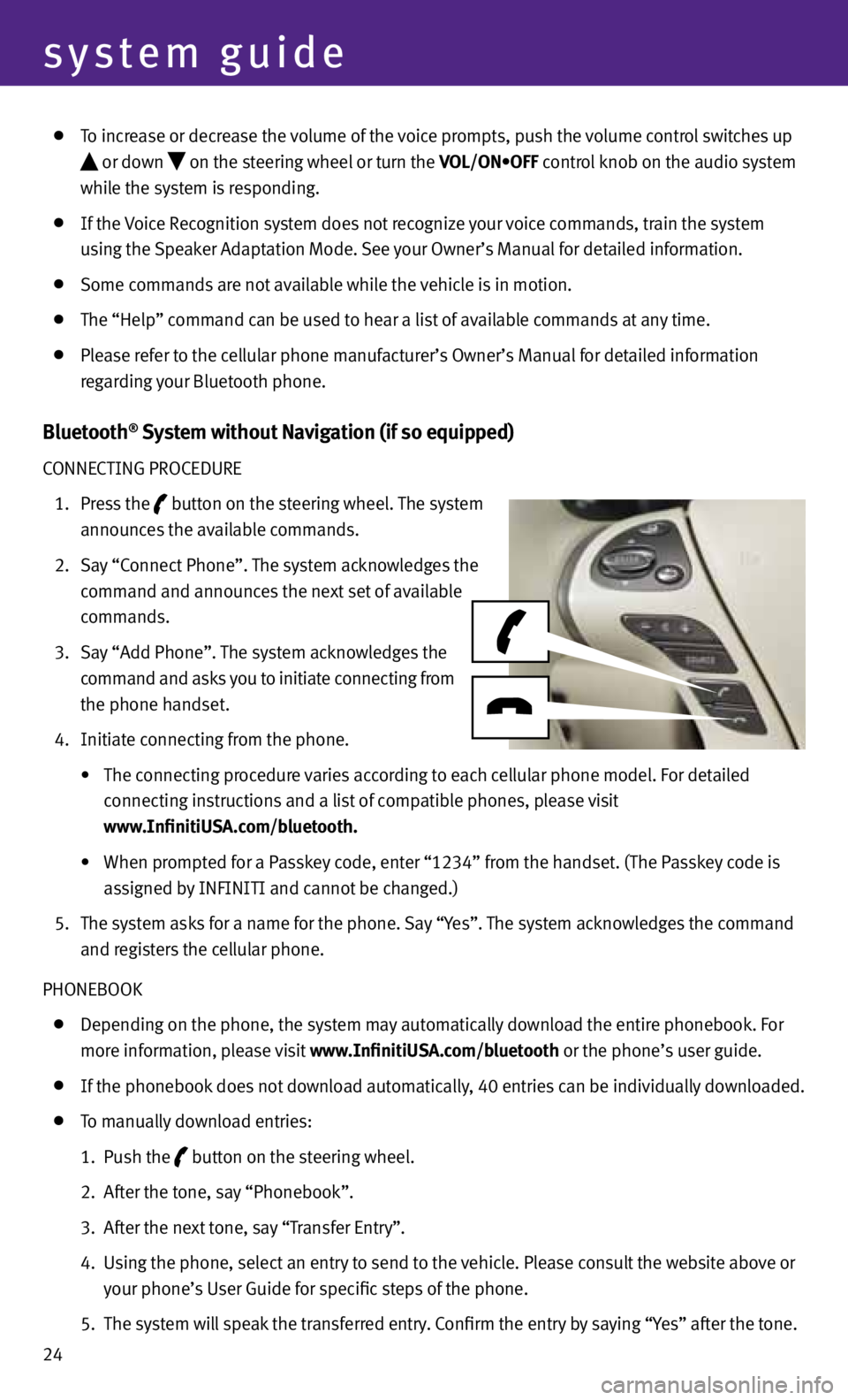
24
system guide
To increase or decrease the volume of the voice prompts, push the volume control switches up
or down
on the steering wheel or turn the VOL/ON•OFF control knob on the audio system
while the system is responding.
If the Voice Recognition system does not recognize your voice commands, train the system
using the Speaker Adaptation Mode. See your Owner’s Manual for detailed information.
Some commands are not available while the vehicle is in motion.
The “Help” command can be used to hear a list of available commands at any time.
Please refer to the cellular phone manufacturer’s Owner’s Manual for detailed information
regarding your Bluetooth phone.
Bluetooth® System without Navigation (if so equipped)
CONNECTING PROCEDURE
1. Press the
button on the steering wheel. The system
announces the available commands.
2. Say “Connect Phone”. The system acknowledges the
command and announces the next set of available
commands.
3. Say “Add Phone”. The system acknowledges the
command and asks you to initiate connecting from
the phone handset.
4. Initiate connecting from the phone.
• The connecting procedure varies according to each cellular phone model. For detailed
connecting instructions and a list of compatible phones, please visit
www.InfinitiUSA.com/bluetooth.
• When prompted for a Passkey code, enter “1234” from the handset. (The Passkey code is
assigned by INfINITI and cannot be changed.)
5. The system asks for a name for the phone. Say “y es”. The system acknowledges the command
and registers the cellular phone.
PHONEBOOK
Depending on the phone, the system may automatically download the entire phonebook. f or
more information, please visit www.InfinitiUSA.com/bluetooth or the phone’s user guide.
If the phonebook does not download automatically, 40 entries can be individually downloaded.
To manually download entries:
1. Push the
button on the steering wheel.
2. After the tone, say “Phonebook”.
3. After the next tone, say “Transfer Entry”.
4. Using the phone, select an entry to send to the vehicle. Please consult the website above or
your phone’s User Guide for specific steps of the phone.
5. The system will speak the transferred entry. Confirm the entry by saying “y es” after the tone.
Page 31 of 36
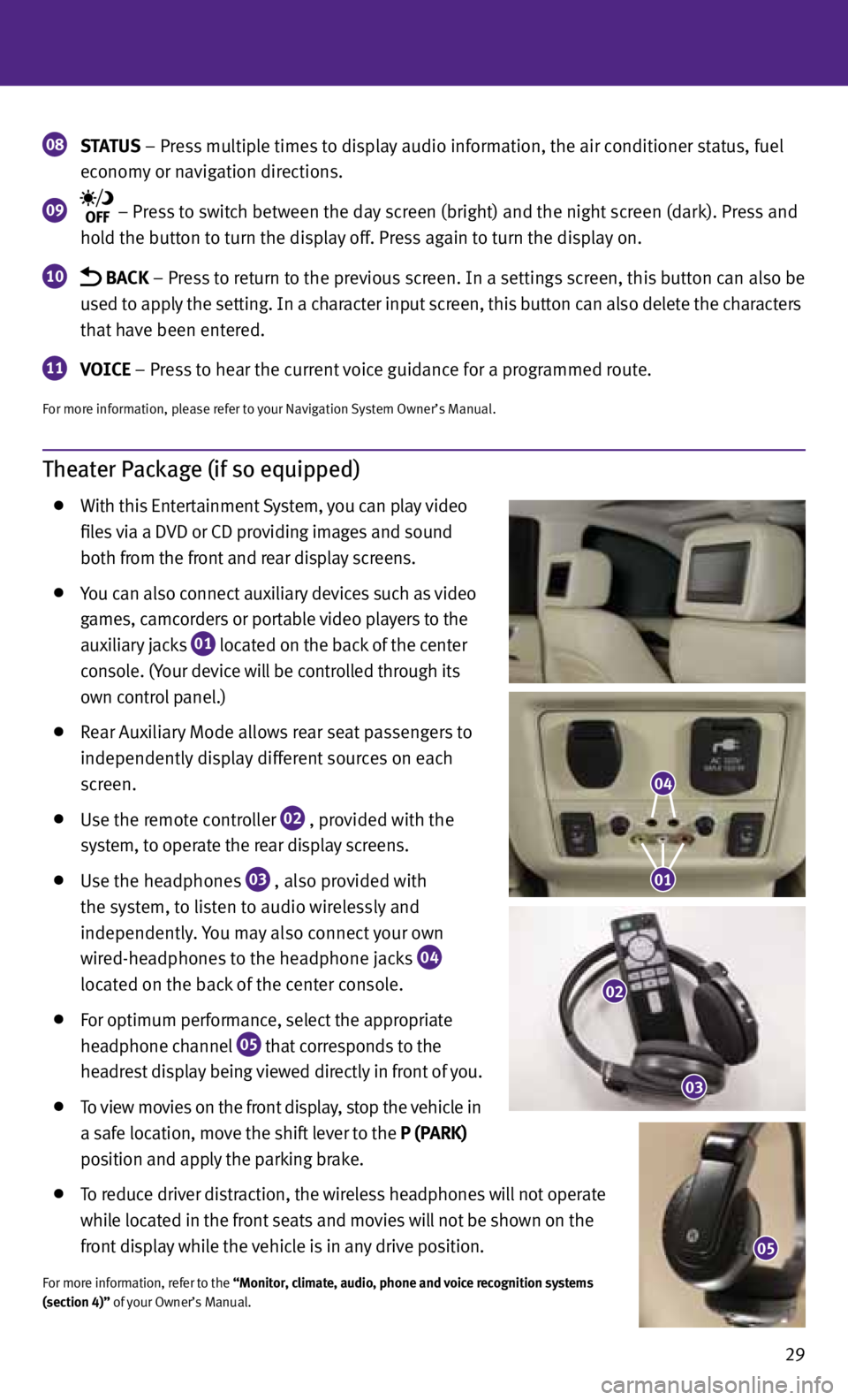
29
Theater Package (if so equipped)
With this Entertainment System, you can play video
files via a DVD or CD providing images and sound
both from the front and rear display screens.
you can also connect auxiliary devices such as video
games, camcorders or portable video players to the
auxiliary jacks
01 located on the back of the center
console. (y our device will be controlled through its
own control panel.)
Rear Auxiliary Mode allows rear seat passengers to
independently display different sources on each
screen.
Use the remote controller
02 , provided with the
system, to operate the rear display screens.
Use the headphones
03 , also provided with
the system, to listen to audio wirelessly and
independently. you may also connect your own
wired-headphones to the headphone jacks
04
located on the back of the center console.
for optimum performance, select the appropriate
headphone channel
05 that corresponds to the
headrest display being viewed directly in front of you.
To view movies on the front display, stop the vehicle in
a safe location, move the shift lever to the P (PARK)
position and apply the parking brake.
To reduce driver distraction, the wireless headphones will not operate
while located in the front seats and movies will not be shown on the
front display while the vehicle is in any drive position.
for more information, refer to the “Monitor, climate, audio, phone and voice recognition systems
(section 4)” of your Owner’s Manual.
08 STATUS
– Press multiple times to display audio information, the air conditioner status, fuel
economy or navigation directions.
09 – Press to switch between the day screen (bright) and the night screen (dark). Press and
hold the button to turn the display off. Press again to turn the display on.
10 BACK – Press to return to the previous screen. In a settings screen, this button can also be
used to apply the setting. In a character input screen, this button can also delete the characters
that have been entered.
11 VOICE – Press to hear the current voice guidance for a programmed route.
for more information, please refer to your Navigation System Owner’s Manual.
05
04
01
02
03