bluetooth INFINITI M 2010 User Guide
[x] Cancel search | Manufacturer: INFINITI, Model Year: 2010, Model line: M, Model: INFINITI M 2010Pages: 445, PDF Size: 6.15 MB
Page 245 of 445
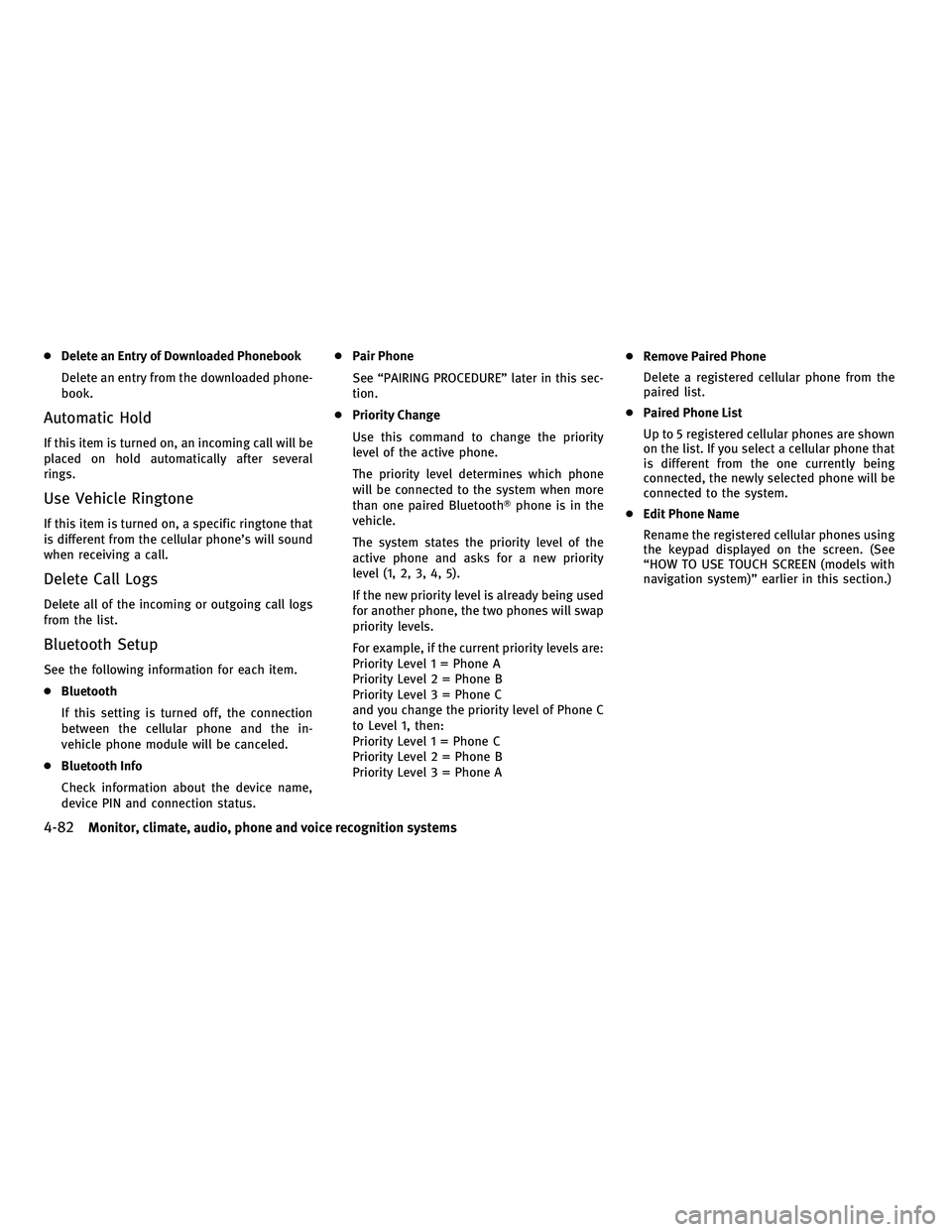
cDelete an Entry of Downloaded Phonebook
Delete an entry from the downloaded phone-
book.
Automatic Hold
If this item is turned on, an incoming call will be
placed on hold automatically after several
rings.
Use Vehicle Ringtone
If this item is turned on, a specific ringtone that
is different from the cellular phone's will sound
when receiving a call.
Delete Call Logs
Delete all of the incoming or outgoing call logs
from the list.
Bluetooth Setup
See the following information for each item.
cBluetooth
If this setting is turned off, the connection
between the cellular phone and the in-
vehicle phone module will be canceled.
c Bluetooth Info
Check information about the device name,
device PIN and connection status. c
Pair Phone
See ªPAIRING PROCEDUREº later in this sec-
tion.
c Priority Change
Use this command to change the priority
level of the active phone.
The priority level determines which phone
will be connected to the system when more
than one paired BluetoothT phone is in the
vehicle.
The system states the priority level of the
active phone and asks for a new priority
level (1, 2, 3, 4, 5).
If the new priority level is already being used
for another phone, the two phones will swap
priority levels.
For example, if the current priority levels are:
Priority Level 1 = Phone A
Priority Level 2 = Phone B
Priority Level 3 = Phone C
and you change the priority level of Phone C
to Level 1, then:
Priority Level 1 = Phone C
Priority Level 2 = Phone B
Priority Level 3 = Phone A c
Remove Paired Phone
Delete a registered cellular phone from the
paired list.
c Paired Phone List
Up to 5 registered cellular phones are shown
on the list. If you select a cellular phone that
is different from the one currently being
connected, the newly selected phone will be
connected to the system.
c Edit Phone Name
Rename the registered cellular phones using
the keypad displayed on the screen. (See
ªHOW TO USE TOUCH SCREEN (models with
navigation system)º earlier in this section.)
4-82Monitor, climate, audio, phone and voice recognition systems
wÐ
Ð
05/14/09Ðpattie
X
Page 247 of 445
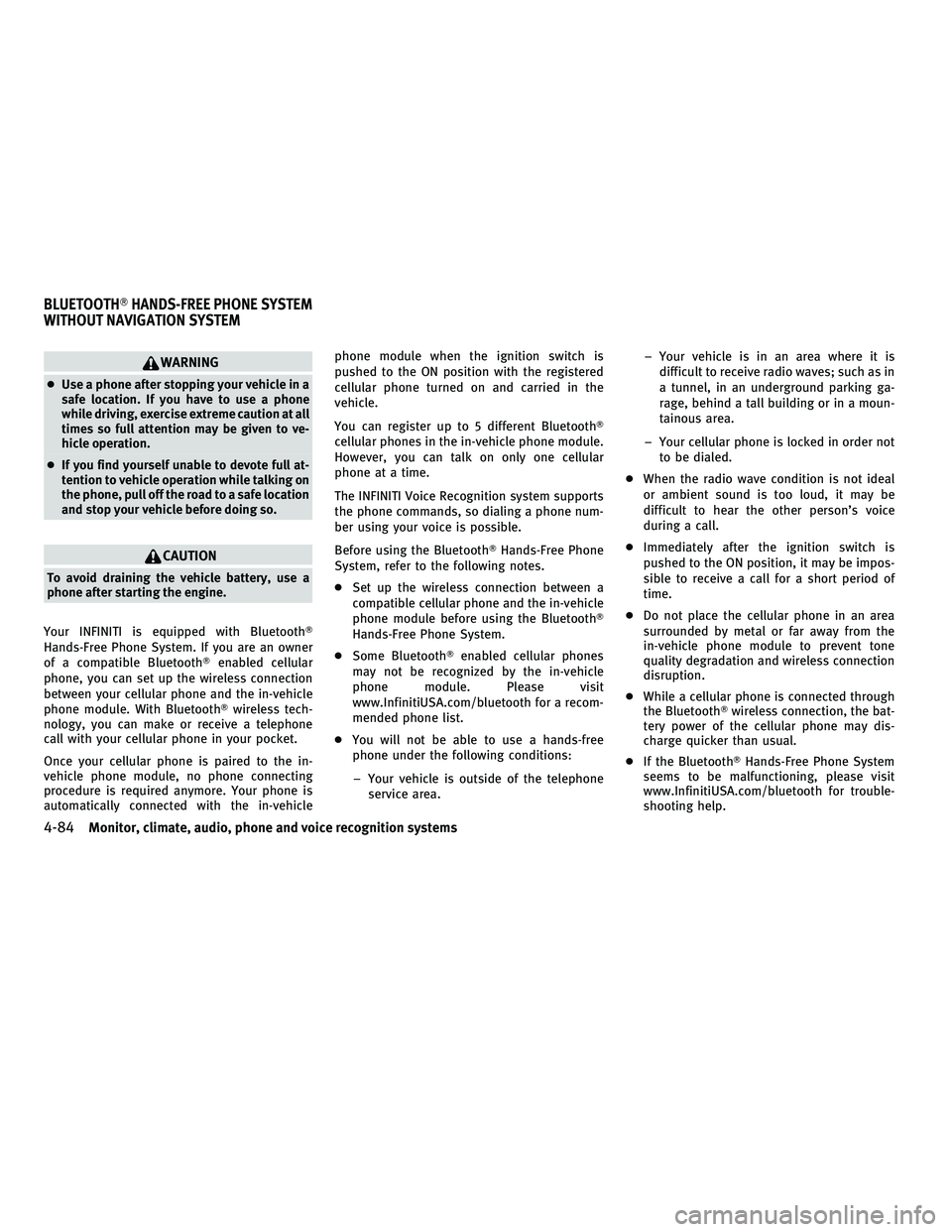
WARNING
cUse a phone after stopping your vehicle in a
safe location. If you have to use a phone
while driving, exercise extreme caution at all
times so full attention may be given to ve-
hicle operation.
c If you find yourself unable to devote full at-
tention to vehicle operation while talking on
the phone, pull off the road to a safe location
and stop your vehicle before doing so.
CAUTION
To avoid draining the vehicle battery, use a
phone after starting the engine.
Your INFINITI is equipped with Bluetooth T
Hands-Free Phone System. If you are an owner
of a compatible Bluetooth Tenabled cellular
phone, you can set up the wireless connection
between your cellular phone and the in-vehicle
phone module. With BluetoothT wireless tech-
nology, you can make or receive a telephone
call with your cellular phone in your pocket.
Once your cellular phone is paired to the in-
vehicle phone module, no phone connecting
procedure is required anymore. Your phone is
automatically connected with the in-vehicle phone module when the ignition switch is
pushed to the ON position with the registered
cellular phone turned on and carried in the
vehicle.
You can register up to 5 different BluetoothT
cellular phones in the in-vehicle phone module.
However, you can talk on only one cellular
phone at a time.
The INFINITI Voice Recognition system supports
the phone commands, so dialing a phone num-
ber using your voice is possible.
Before using the Bluetooth
THands-Free Phone
System, refer to the following notes.
c Set up the wireless connection between a
compatible cellular phone and the in-vehicle
phone module before using the BluetoothT
Hands-Free Phone System.
c Some Bluetooth Tenabled cellular phones
may not be recognized by the in-vehicle
phone module. Please visit
www.InfinitiUSA.com/bluetooth for a recom-
mended phone list.
c You will not be able to use a hands-free
phone under the following conditions:
± Your vehicle is outside of the telephone service area. ± Your vehicle is in an area where it is
difficult to receive radio waves; such as in
a tunnel, in an underground parking ga-
rage, behind a tall building or in a moun-
tainous area.
± Your cellular phone is locked in order not to be dialed.
c When the radio wave condition is not ideal
or ambient sound is too loud, it may be
difficult to hear the other person's voice
during a call.
c Immediately after the ignition switch is
pushed to the ON position, it may be impos-
sible to receive a call for a short period of
time.
c Do not place the cellular phone in an area
surrounded by metal or far away from the
in-vehicle phone module to prevent tone
quality degradation and wireless connection
disruption.
c While a cellular phone is connected through
the BluetoothT wireless connection, the bat-
tery power of the cellular phone may dis-
charge quicker than usual.
c If the Bluetooth THands-Free Phone System
seems to be malfunctioning, please visit
www.InfinitiUSA.com/bluetooth for trouble-
shooting help.
BLUETOOTHT HANDS-FREE PHONE SYSTEM
WITHOUT NAVIGATION SYSTEM
4-84Monitor, climate, audio, phone and voice recognition systems
wÐ
Ð
05/14/09Ðpattie
X
Page 248 of 445
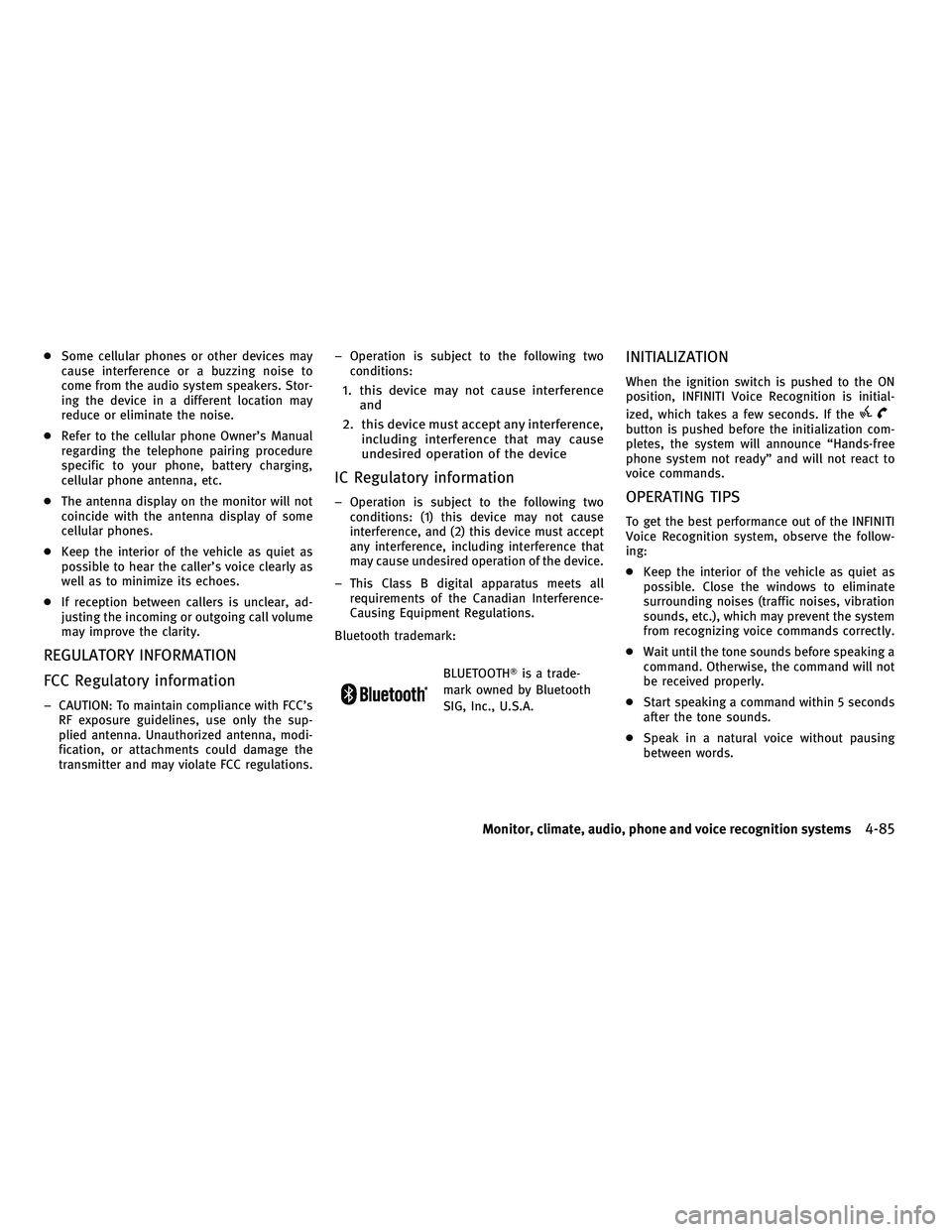
cSome cellular phones or other devices may
cause interference or a buzzing noise to
come from the audio system speakers. Stor-
ing the device in a different location may
reduce or eliminate the noise.
c Refer to the cellular phone Owner's Manual
regarding the telephone pairing procedure
specific to your phone, battery charging,
cellular phone antenna, etc.
c The antenna display on the monitor will not
coincide with the antenna display of some
cellular phones.
c Keep the interior of the vehicle as quiet as
possible to hear the caller's voice clearly as
well as to minimize its echoes.
c If reception between callers is unclear, ad-
justing the incoming or outgoing call volume
may improve the clarity.
REGULATORY INFORMATION
FCC Regulatory information
± CAUTION: To maintain compliance with FCC's
RF exposure guidelines, use only the sup-
plied antenna. Unauthorized antenna, modi-
fication, or attachments could damage the
transmitter and may violate FCC regulations. ± Operation is subject to the following two
conditions:
1. this device may not cause interference and
2. this device must accept any interference, including interference that may cause
undesired operation of the device
IC Regulatory information
± Operation is subject to the following twoconditions: (1) this device may not cause
interference, and (2) this device must accept
any interference, including interference that
may cause undesired operation of the device.
± This Class B digital apparatus meets all requirements of the Canadian Interference-
Causing Equipment Regulations.
Bluetooth trademark:
BLUETOOTHT is a trade-
mark owned by Bluetooth
SIG, Inc., U.S.A.
INITIALIZATION
When the ignition switch is pushed to the ON
position, INFINITI Voice Recognition is initial-
ized, which takes a few seconds. If the
button is pushed before the initialization com-
pletes, the system will announce ªHands-free
phone system not readyº and will not react to
voice commands.
OPERATING TIPS
To get the best performance out of the INFINITI
Voice Recognition system, observe the follow-
ing:
c Keep the interior of the vehicle as quiet as
possible. Close the windows to eliminate
surrounding noises (traffic noises, vibration
sounds, etc.), which may prevent the system
from recognizing voice commands correctly.
c Wait until the tone sounds before speaking a
command. Otherwise, the command will not
be received properly.
c Start speaking a command within 5 seconds
after the tone sounds.
c Speak in a natural voice without pausing
between words.
Monitor, climate, audio, phone and voice recognition systems4-85
wÐ
Ð
05/19/09Ðtbrooks
X
Page 250 of 445
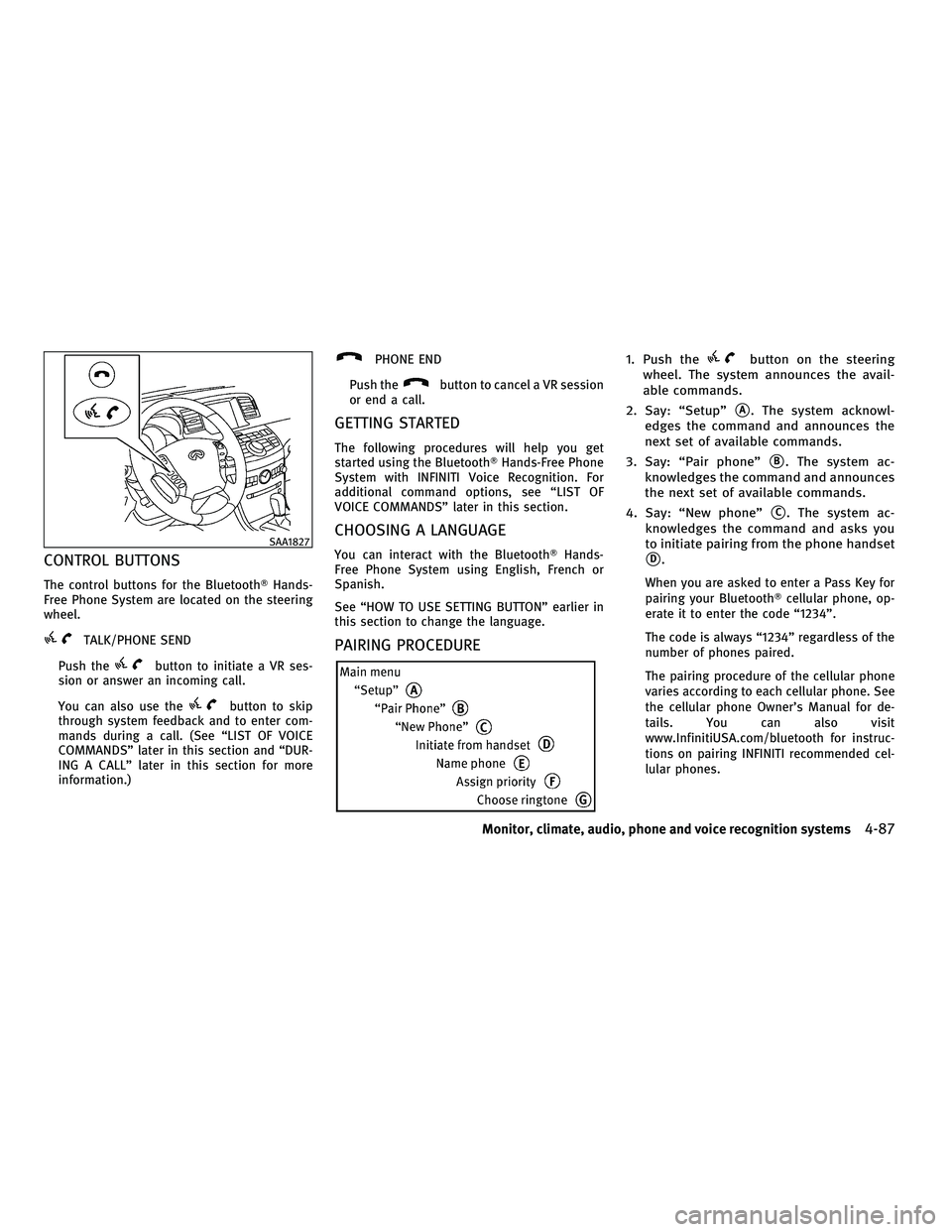
CONTROL BUTTONS
The control buttons for the BluetoothTHands-
Free Phone System are located on the steering
wheel.
TALK/PHONE SEND
Push the
button to initiate a VR ses-
sion or answer an incoming call.
You can also use the
button to skip
through system feedback and to enter com-
mands during a call. (See ªLIST OF VOICE
COMMANDSº later in this section and ªDUR-
ING A CALLº later in this section for more
information.)
PHONE END
Push the
button to cancel a VR session
or end a call.
GETTING STARTED
The following procedures will help you get
started using the BluetoothT Hands-Free Phone
System with INFINITI Voice Recognition. For
additional command options, see ªLIST OF
VOICE COMMANDSº later in this section.
CHOOSING A LANGUAGE
You can interact with the Bluetooth THands-
Free Phone System using English, French or
Spanish.
See ªHOW TO USE SETTING BUTTONº earlier in
this section to change the language.
PAIRING PROCEDURE
1. Push thebutton on the steering
wheel. The system announces the avail-
able commands.
2. Say: ªSetupº
sA. The system acknowl-
edges the command and announces the
next set of available commands.
3. Say: ªPair phoneº
sB. The system ac-
knowledges the command and announces
the next set of available commands.
4. Say: ªNew phoneº
sC. The system ac-
knowledges the command and asks you
to initiate pairing from the phone handset
sD.
When you are asked to enter a Pass Key for
pairing your Bluetooth Tcellular phone, op-
erate it to enter the code ª1234º.
The code is always ª1234º regardless of the
number of phones paired.
The pairing procedure of the cellular phone
varies according to each cellular phone. See
the cellular phone Owner's Manual for de-
tails. You can also visit
www.InfinitiUSA.com/bluetooth for instruc-
tions on pairing INFINITI recommended cel-
lular phones.
SAA1827
Monitor, climate, audio, phone and voice recognition systems4-87
wÐ
Ð
05/15/09Ðpattie
X
Page 251 of 445
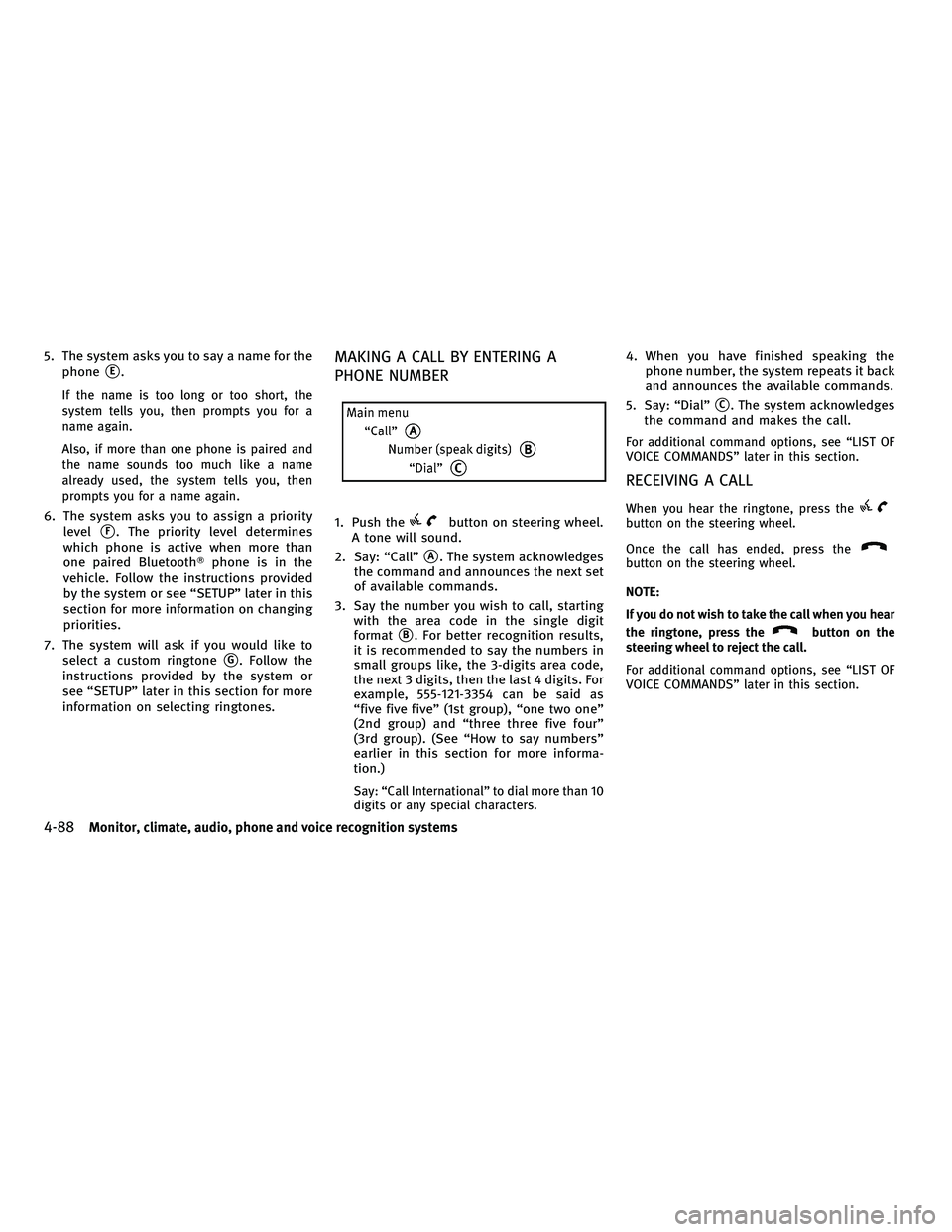
5. The system asks you to say a name for thephone
sE.
If the name is too long or too short, the
system tells you, then prompts you for a
name again.
Also, if more than one phone is paired and
the name sounds too much like a name
already used, the system tells you, then
prompts you for a name again.
6. The system asks you to assign a priority level
sF. The priority level determines
which phone is active when more than
one paired Bluetooth Tphone is in the
vehicle. Follow the instructions provided
by the system or see ªSETUPº later in this
section for more information on changing
priorities.
7. The system will ask if you would like to select a custom ringtone
sG. Follow the
instructions provided by the system or
see ªSETUPº later in this section for more
information on selecting ringtones.
MAKING A CALL BY ENTERING A
PHONE NUMBER
1. Push thebutton on steering wheel.
A tone will sound.
2. Say: ªCallº
sA. The system acknowledges
the command and announces the next set
of available commands.
3. Say the number you wish to call, starting with the area code in the single digit
format
sB. For better recognition results,
it is recommended to say the numbers in
small groups like, the 3-digits area code,
the next 3 digits, then the last 4 digits. For
example, 555-121-3354 can be said as
ªfive five fiveº (1st group), ªone two oneº
(2nd group) and ªthree three five fourº
(3rd group). (See ªHow to say numbersº
earlier in this section for more informa-
tion.)
Say: ªCall Internationalº to dial more than 10
digits or any special characters.
4. When you have finished speaking the phone number, the system repeats it back
and announces the available commands.
5. Say: ªDialº
sC. The system acknowledges
the command and makes the call.
For additional command options, see ªLIST OF
VOICE COMMANDSº later in this section.
RECEIVING A CALL
When you hear the ringtone, press thebutton on the steering wheel.
Once the call has ended, press the
button on the steering wheel.
NOTE:
If you do not wish to take the call when you hear
the ringtone, press the
button on the
steering wheel to reject the call.
For additional command options, see ªLIST OF
VOICE COMMANDSº later in this section.
4-88Monitor, climate, audio, phone and voice recognition systems
wÐ
Ð
05/19/09Ðtbrooks
X
Page 253 of 445
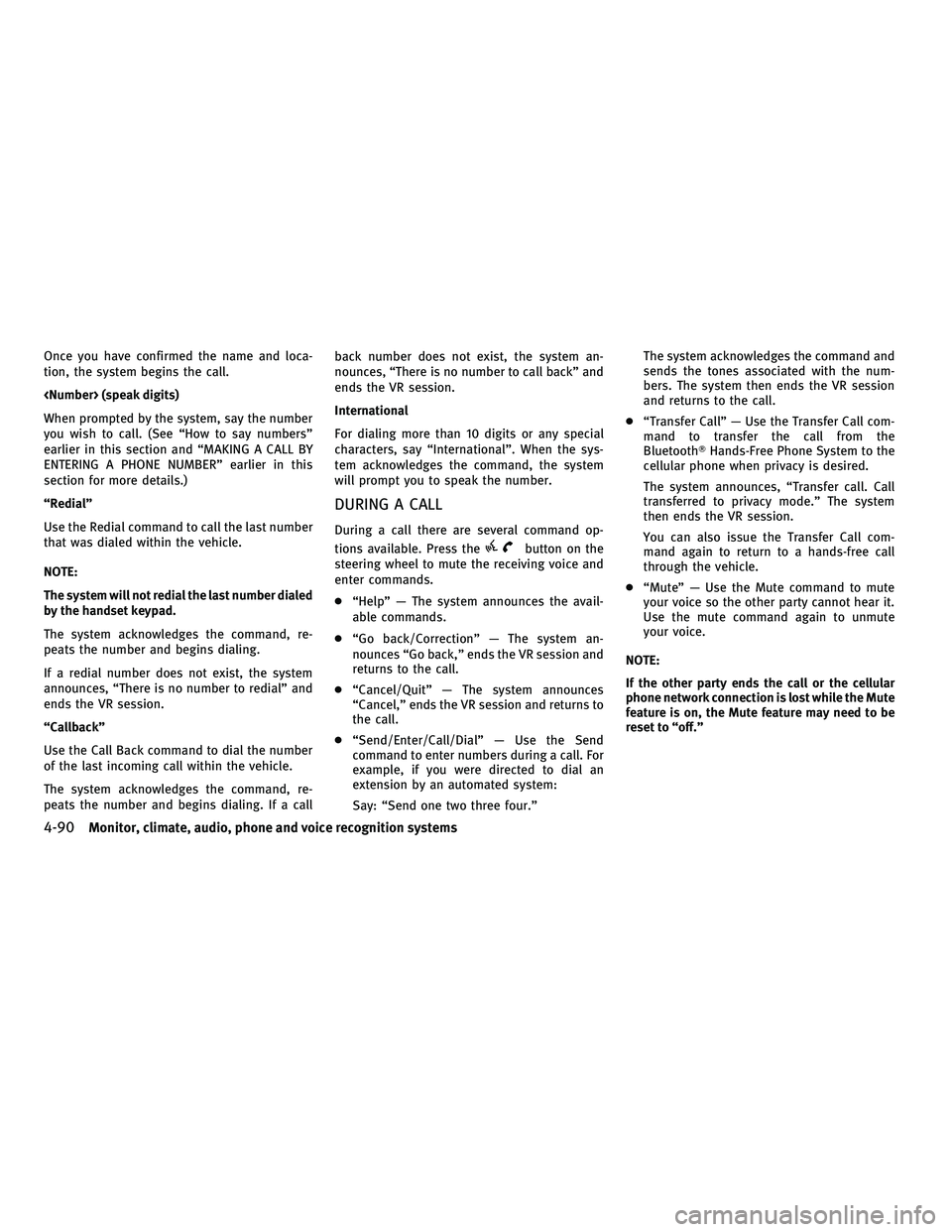
Once you have confirmed the name and loca-
tion, the system begins the call.
When prompted by the system, say the number
you wish to call. (See ªHow to say numbersº
earlier in this section and ªMAKING A CALL BY
ENTERING A PHONE NUMBERº earlier in this
section for more details.)
ªRedialº
Use the Redial command to call the last number
that was dialed within the vehicle.
NOTE:
The system will not redial the last number dialed
by the handset keypad.
The system acknowledges the command, re-
peats the number and begins dialing.
If a redial number does not exist, the system
announces, ªThere is no number to redialº and
ends the VR session.
ªCallbackº
Use the Call Back command to dial the number
of the last incoming call within the vehicle.
The system acknowledges the command, re-
peats the number and begins dialing. If a callback number does not exist, the system an-
nounces, ªThere is no number to call backº and
ends the VR session.
International
For dialing more than 10 digits or any special
characters, say ªInternationalº. When the sys-
tem acknowledges the command, the system
will prompt you to speak the number.
DURING A CALL
During a call there are several command op-
tions available. Press the
button on the
steering wheel to mute the receiving voice and
enter commands.
c ªHelpº Ð The system announces the avail-
able commands.
c ªGo back/Correctionº Ð The system an-
nounces ªGo back,º ends the VR session and
returns to the call.
c ªCancel/Quitº Ð The system announces
ªCancel,º ends the VR session and returns to
the call.
c ªSend/Enter/Call/Dialº Ð Use the Send
command to enter numbers during a call. For
example, if you were directed to dial an
extension by an automated system:
Say: ªSend one two three four.º The system acknowledges the command and
sends the tones associated with the num-
bers. The system then ends the VR session
and returns to the call.
c ªTransfer Callº Ð Use the Transfer Call com-
mand to transfer the call from the
BluetoothT Hands-Free Phone System to the
cellular phone when privacy is desired.
The system announces, ªTransfer call. Call
transferred to privacy mode.º The system
then ends the VR session.
You can also issue the Transfer Call com-
mand again to return to a hands-free call
through the vehicle.
c ªMuteº Ð Use the Mute command to mute
your voice so the other party cannot hear it.
Use the mute command again to unmute
your voice.
NOTE:
If the other party ends the call or the cellular
phone network connection is lost while the Mute
feature is on, the Mute feature may need to be
reset to ªoff.º
4-90Monitor, climate, audio, phone and voice recognition systems
wÐ
Ð
05/19/09Ðtbrooks
X
Page 254 of 445
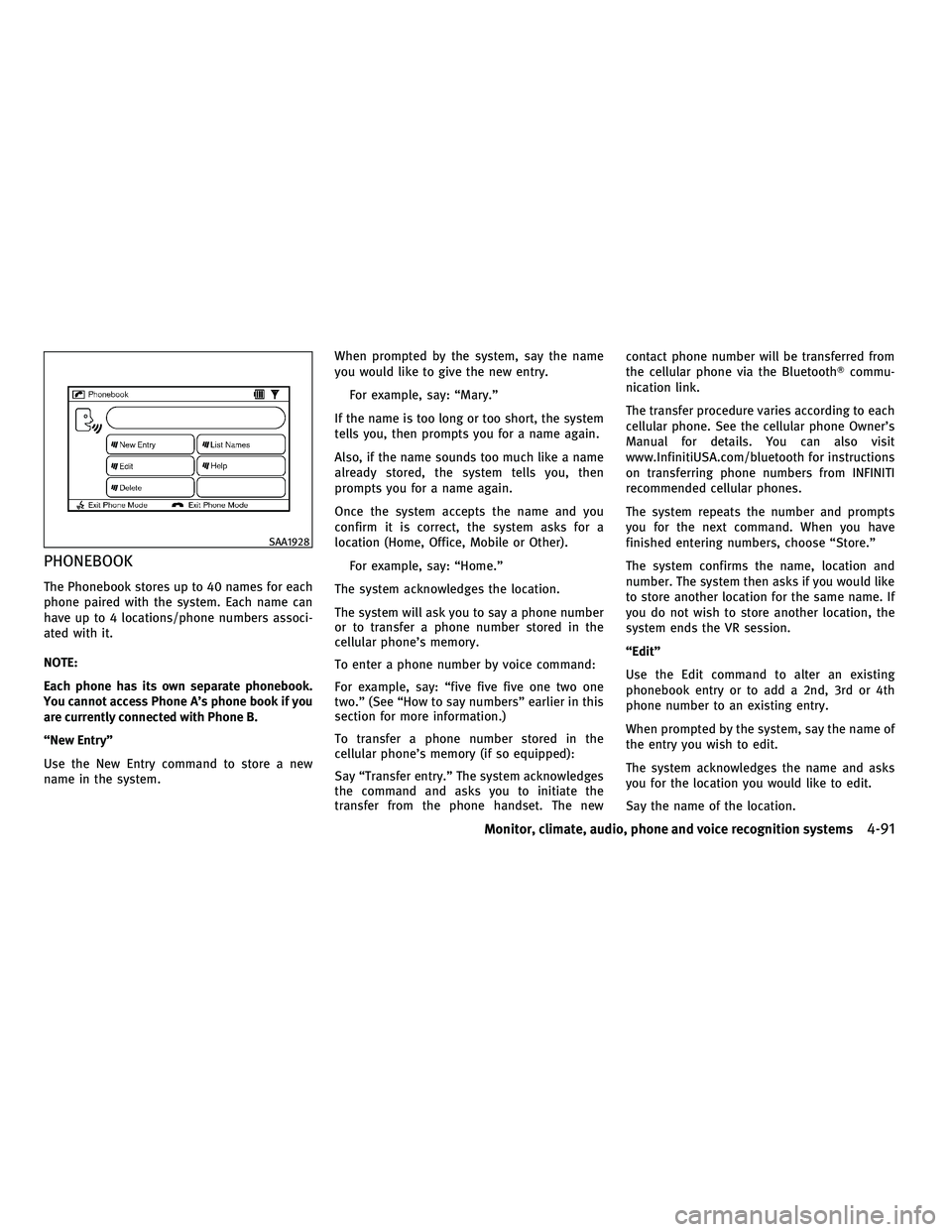
PHONEBOOK
The Phonebook stores up to 40 names for each
phone paired with the system. Each name can
have up to 4 locations/phone numbers associ-
ated with it.
NOTE:
Each phone has its own separate phonebook.
You cannot access Phone A's phone book if you
are currently connected with Phone B.
ªNew Entryº
Use the New Entry command to store a new
name in the system.When prompted by the system, say the name
you would like to give the new entry.
For example, say: ªMary.º
If the name is too long or too short, the system
tells you, then prompts you for a name again.
Also, if the name sounds too much like a name
already stored, the system tells you, then
prompts you for a name again.
Once the system accepts the name and you
confirm it is correct, the system asks for a
location (Home, Office, Mobile or Other). For example, say: ªHome.º
The system acknowledges the location.
The system will ask you to say a phone number
or to transfer a phone number stored in the
cellular phone's memory.
To enter a phone number by voice command:
For example, say: ªfive five five one two one
two.º (See ªHow to say numbersº earlier in this
section for more information.)
To transfer a phone number stored in the
cellular phone's memory (if so equipped):
Say ªTransfer entry.º The system acknowledges
the command and asks you to initiate the
transfer from the phone handset. The new contact phone number will be transferred from
the cellular phone via the Bluetooth
Tcommu-
nication link.
The transfer procedure varies according to each
cellular phone. See the cellular phone Owner's
Manual for details. You can also visit
www.InfinitiUSA.com/bluetooth for instructions
on transferring phone numbers from INFINITI
recommended cellular phones.
The system repeats the number and prompts
you for the next command. When you have
finished entering numbers, choose ªStore.º
The system confirms the name, location and
number. The system then asks if you would like
to store another location for the same name. If
you do not wish to store another location, the
system ends the VR session.
ªEditº
Use the Edit command to alter an existing
phonebook entry or to add a 2nd, 3rd or 4th
phone number to an existing entry.
When prompted by the system, say the name of
the entry you wish to edit.
The system acknowledges the name and asks
you for the location you would like to edit.
Say the name of the location.
SAA1928
Monitor, climate, audio, phone and voice recognition systems4-91
wÐ
Ð
05/19/09Ðtbrooks
X
Page 255 of 445
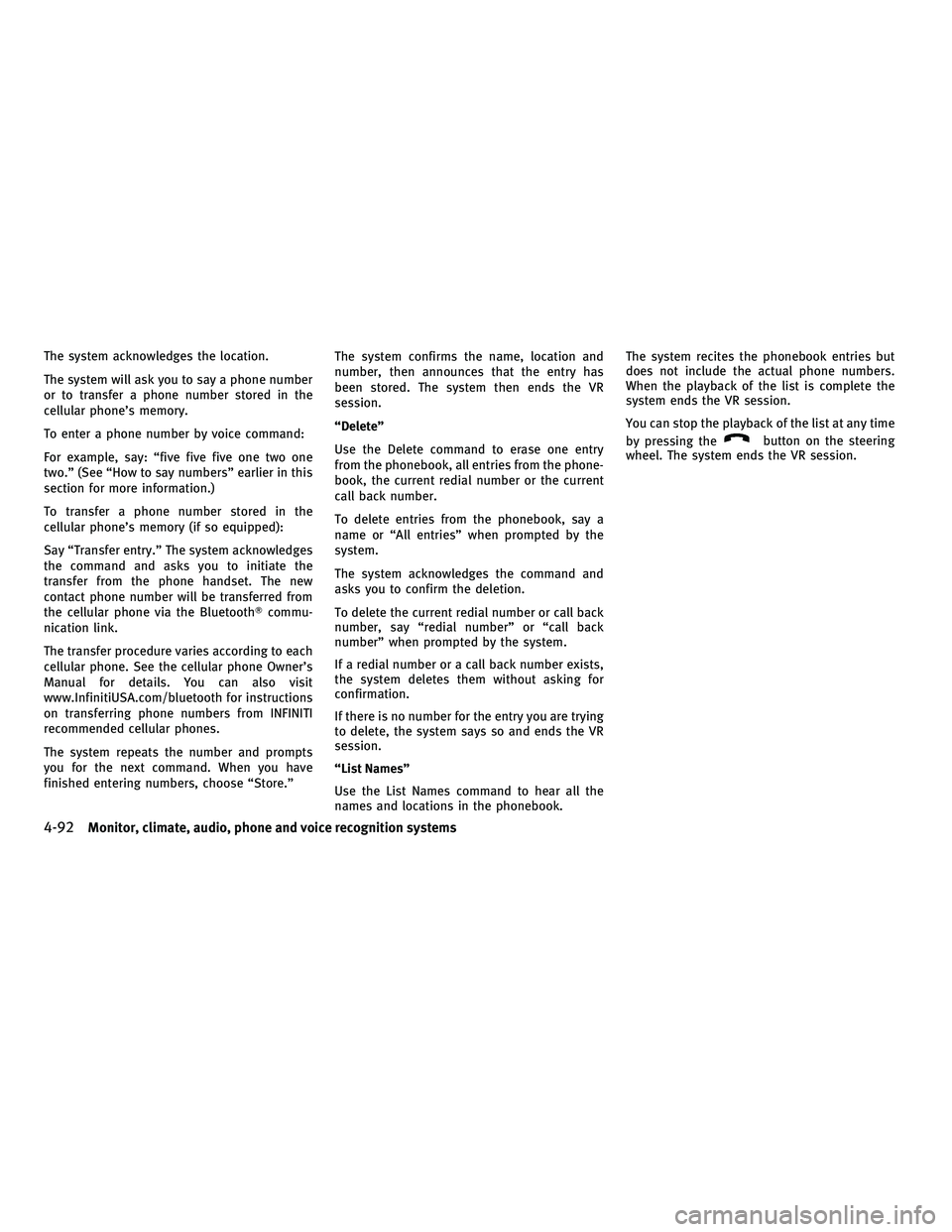
The system acknowledges the location.
The system will ask you to say a phone number
or to transfer a phone number stored in the
cellular phone's memory.
To enter a phone number by voice command:
For example, say: ªfive five five one two one
two.º (See ªHow to say numbersº earlier in this
section for more information.)
To transfer a phone number stored in the
cellular phone's memory (if so equipped):
Say ªTransfer entry.º The system acknowledges
the command and asks you to initiate the
transfer from the phone handset. The new
contact phone number will be transferred from
the cellular phone via the BluetoothTcommu-
nication link.
The transfer procedure varies according to each
cellular phone. See the cellular phone Owner's
Manual for details. You can also visit
www.InfinitiUSA.com/bluetooth for instructions
on transferring phone numbers from INFINITI
recommended cellular phones.
The system repeats the number and prompts
you for the next command. When you have
finished entering numbers, choose ªStore.º The system confirms the name, location and
number, then announces that the entry has
been stored. The system then ends the VR
session.
ªDeleteº
Use the Delete command to erase one entry
from the phonebook, all entries from the phone-
book, the current redial number or the current
call back number.
To delete entries from the phonebook, say a
name or ªAll entriesº when prompted by the
system.
The system acknowledges the command and
asks you to confirm the deletion.
To delete the current redial number or call back
number, say ªredial numberº or ªcall back
numberº when prompted by the system.
If a redial number or a call back number exists,
the system deletes them without asking for
confirmation.
If there is no number for the entry you are trying
to delete, the system says so and ends the VR
session.
ªList Namesº
Use the List Names command to hear all the
names and locations in the phonebook.The system recites the phonebook entries but
does not include the actual phone numbers.
When the playback of the list is complete the
system ends the VR session.
You can stop the playback of the list at any time
by pressing the
button on the steering
wheel. The system ends the VR session.
4-92Monitor, climate, audio, phone and voice recognition systems
wÐ
Ð
05/14/09Ðpattie
X
Page 256 of 445
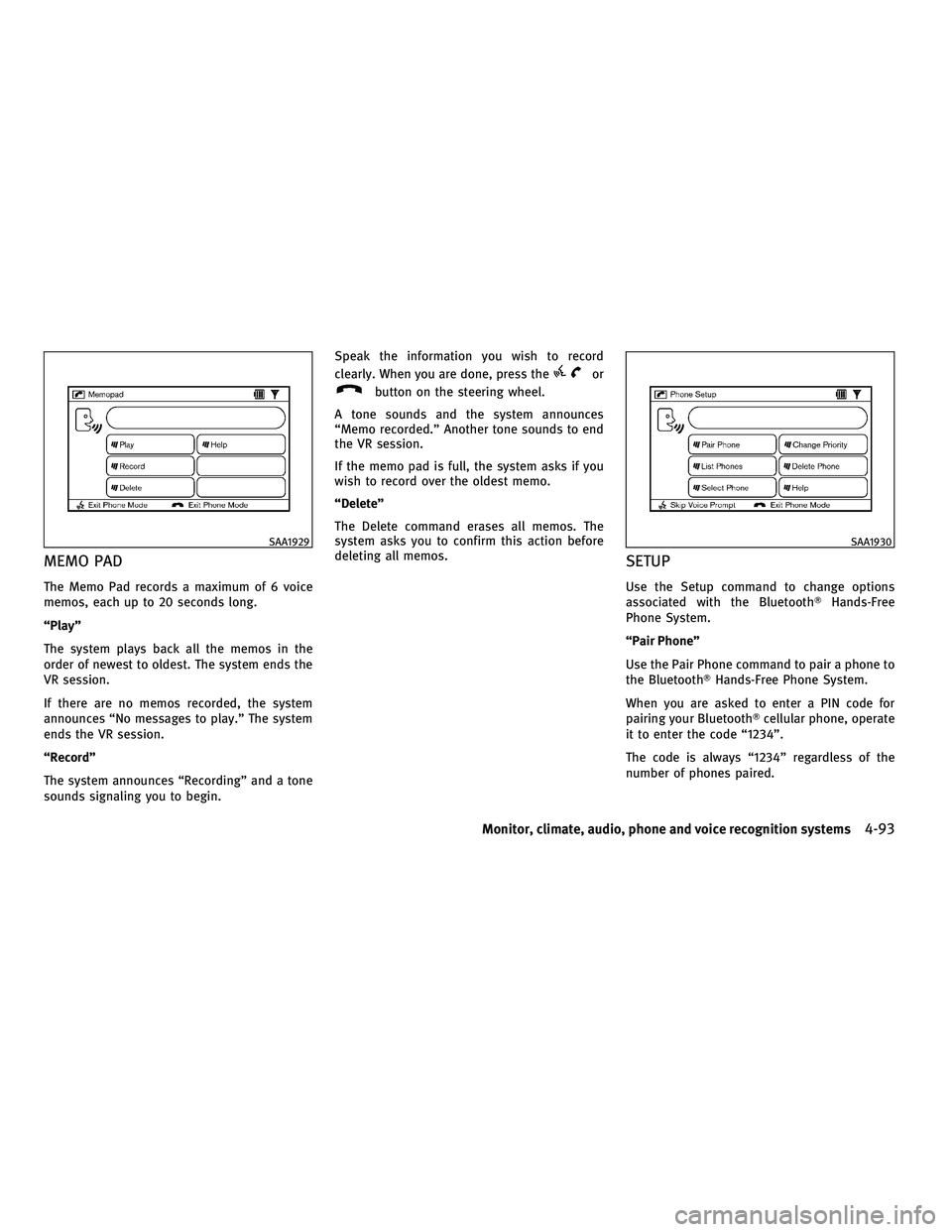
MEMO PAD
The Memo Pad records a maximum of 6 voice
memos, each up to 20 seconds long.
ªPlayº
The system plays back all the memos in the
order of newest to oldest. The system ends the
VR session.
If there are no memos recorded, the system
announces ªNo messages to play.º The system
ends the VR session.
ªRecordº
The system announces ªRecordingº and a tone
sounds signaling you to begin.Speak the information you wish to record
clearly. When you are done, press the
or
button on the steering wheel.
A tone sounds and the system announces
ªMemo recorded.º Another tone sounds to end
the VR session.
If the memo pad is full, the system asks if you
wish to record over the oldest memo.
ªDeleteº
The Delete command erases all memos. The
system asks you to confirm this action before
deleting all memos.
SETUP
Use the Setup command to change options
associated with the Bluetooth THands-Free
Phone System.
ªPair Phoneº
Use the Pair Phone command to pair a phone to
the BluetoothT Hands-Free Phone System.
When you are asked to enter a PIN code for
pairing your BluetoothT cellular phone, operate
it to enter the code ª1234º.
The code is always ª1234º regardless of the
number of phones paired.
SAA1929SAA1930
Monitor, climate, audio, phone and voice recognition systems4-93
wÐ
Ð
05/14/09Ðpattie
X
Page 257 of 445
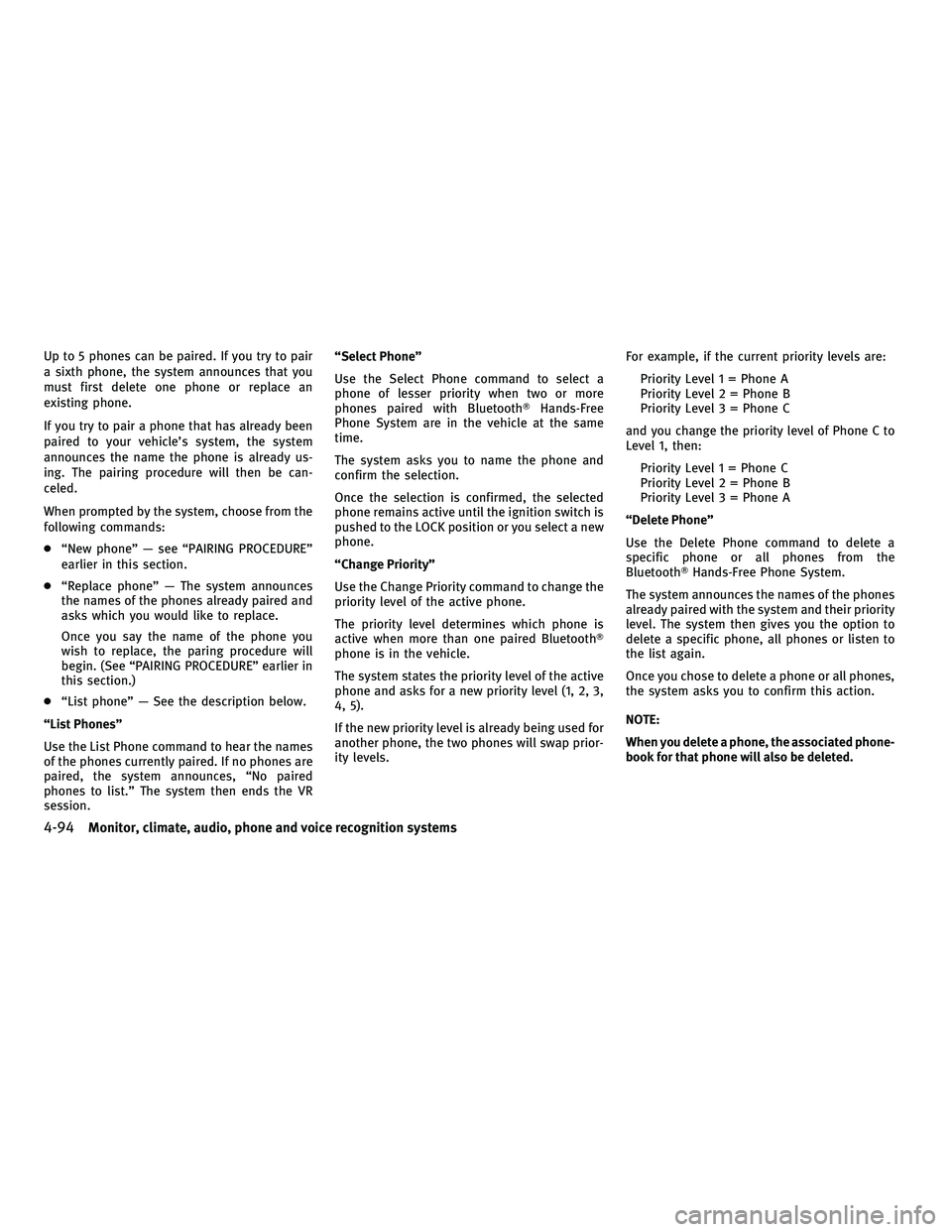
Up to 5 phones can be paired. If you try to pair
a sixth phone, the system announces that you
must first delete one phone or replace an
existing phone.
If you try to pair a phone that has already been
paired to your vehicle's system, the system
announces the name the phone is already us-
ing. The pairing procedure will then be can-
celed.
When prompted by the system, choose from the
following commands:
cªNew phoneº Ð see ªPAIRING PROCEDUREº
earlier in this section.
c ªReplace phoneº Ð The system announces
the names of the phones already paired and
asks which you would like to replace.
Once you say the name of the phone you
wish to replace, the paring procedure will
begin. (See ªPAIRING PROCEDUREº earlier in
this section.)
c ªList phoneº Ð See the description below.
ªList Phonesº
Use the List Phone command to hear the names
of the phones currently paired. If no phones are
paired, the system announces, ªNo paired
phones to list.º The system then ends the VR
session. ªSelect Phoneº
Use the Select Phone command to select a
phone of lesser priority when two or more
phones paired with Bluetooth
THands-Free
Phone System are in the vehicle at the same
time.
The system asks you to name the phone and
confirm the selection.
Once the selection is confirmed, the selected
phone remains active until the ignition switch is
pushed to the LOCK position or you select a new
phone.
ªChange Priorityº
Use the Change Priority command to change the
priority level of the active phone.
The priority level determines which phone is
active when more than one paired Bluetooth T
phone is in the vehicle.
The system states the priority level of the active
phone and asks for a new priority level (1, 2, 3,
4, 5).
If the new priority level is already being used for
another phone, the two phones will swap prior-
ity levels. For example, if the current priority levels are:
Priority Level 1 = Phone A
Priority Level 2 = Phone B
Priority Level 3 = Phone C
and you change the priority level of Phone C to
Level 1, then: Priority Level 1 = Phone C
Priority Level 2 = Phone B
Priority Level 3 = Phone A
ªDelete Phoneº
Use the Delete Phone command to delete a
specific phone or all phones from the
BluetoothT Hands-Free Phone System.
The system announces the names of the phones
already paired with the system and their priority
level. The system then gives you the option to
delete a specific phone, all phones or listen to
the list again.
Once you chose to delete a phone or all phones,
the system asks you to confirm this action.
NOTE:
When you delete a phone, the associated phone-
book for that phone will also be deleted.
4-94Monitor, climate, audio, phone and voice recognition systems
wÐ
Ð
05/19/09Ðtbrooks
X