navigation system INFINITI M 2010 Owner's Guide
[x] Cancel search | Manufacturer: INFINITI, Model Year: 2010, Model line: M, Model: INFINITI M 2010Pages: 445, PDF Size: 6.15 MB
Page 218 of 445
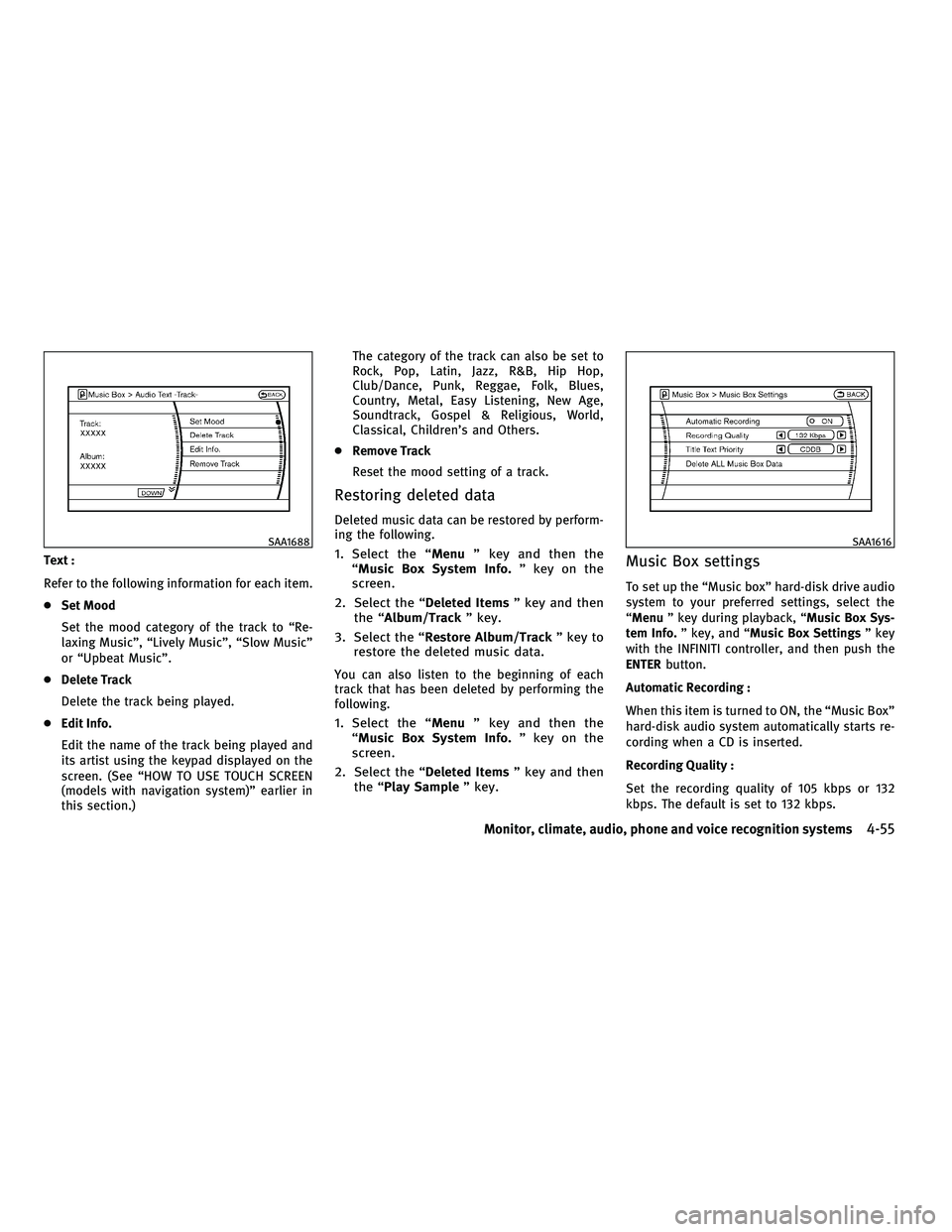
Text :
Refer to the following information for each item.
cSet Mood
Set the mood category of the track to ªRe-
laxing Musicº, ªLively Musicº, ªSlow Musicº
or ªUpbeat Musicº.
c Delete Track
Delete the track being played.
c Edit Info.
Edit the name of the track being played and
its artist using the keypad displayed on the
screen. (See ªHOW TO USE TOUCH SCREEN
(models with navigation system)º earlier in
this section.) The category of the track can also be set to
Rock, Pop, Latin, Jazz, R&B, Hip Hop,
Club/Dance, Punk, Reggae, Folk, Blues,
Country, Metal, Easy Listening, New Age,
Soundtrack, Gospel & Religious, World,
Classical, Children's and Others.
c Remove Track
Reset the mood setting of a track.
Restoring deleted data
Deleted music data can be restored by perform-
ing the following.
1. Select the ª Menuº key and then the
ªMusic Box System Info. º key on the
screen.
2. Select the ª Deleted Itemsº key and then
the ªAlbum/Track º key.
3. Select the ªRestore Album/Track º key to
restore the deleted music data.
You can also listen to the beginning of each
track that has been deleted by performing the
following.
1. Select the ª Menuº key and then the
ªMusic Box System Info. º key on the
screen.
2. Select the ª Deleted Itemsº key and then
the ª Play Sample º key.
Music Box settings
To set up the ªMusic boxº hard-disk drive audio
system to your preferred settings, select the
ªMenuº key during playback, ª Music Box Sys-
tem Info. º key, and ª Music Box Settings º key
with the INFINITI controller, and then push the
ENTER button.
Automatic Recording :
When this item is turned to ON, the ªMusic Boxº
hard-disk audio system automatically starts re-
cording when a CD is inserted.
Recording Quality :
Set the recording quality of 105 kbps or 132
kbps. The default is set to 132 kbps.
SAA1688SAA1616
Monitor, climate, audio, phone and voice recognition systems4-55
wÐ
Ð
05/14/09Ðpattie
X
Page 221 of 445
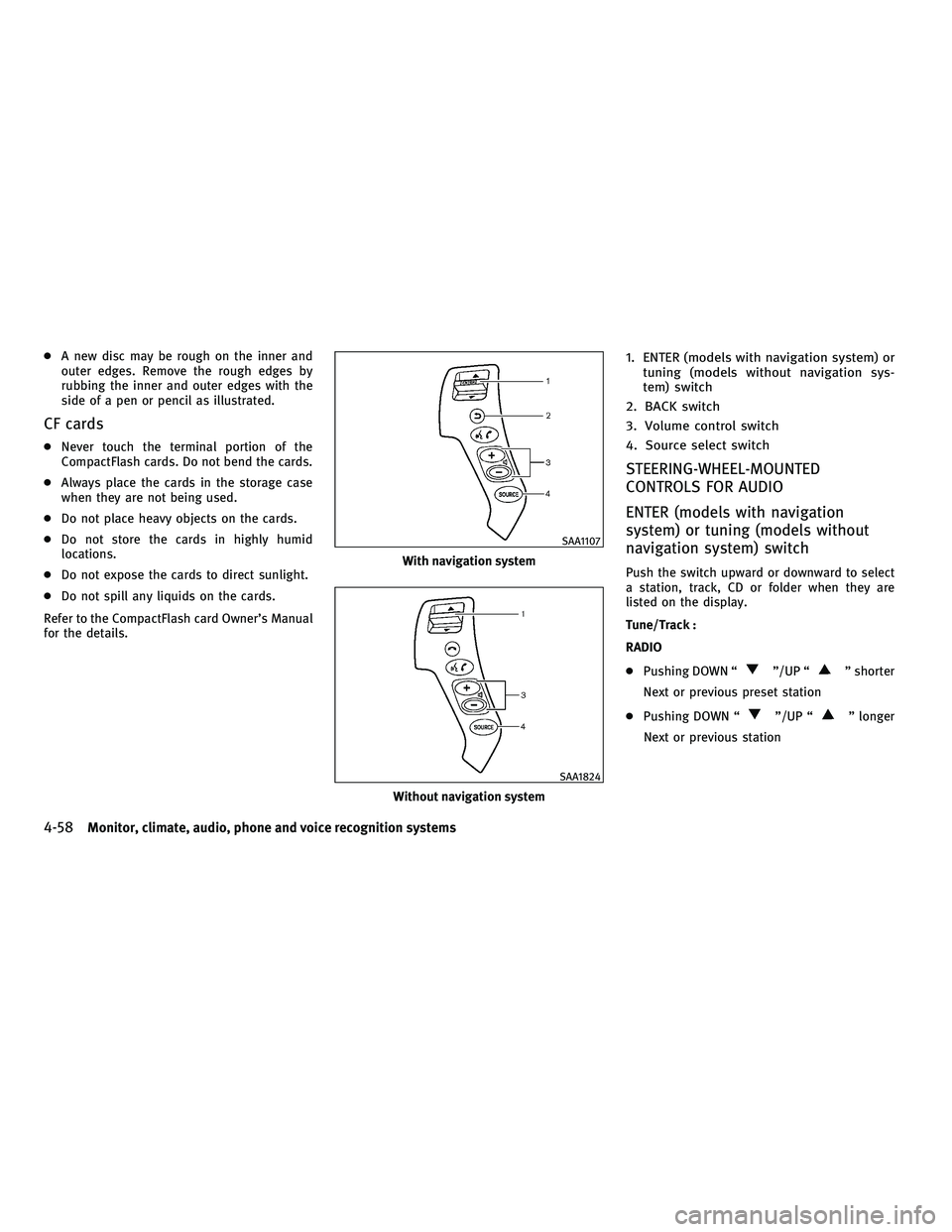
cA new disc may be rough on the inner and
outer edges. Remove the rough edges by
rubbing the inner and outer edges with the
side of a pen or pencil as illustrated.
CF cards
cNever touch the terminal portion of the
CompactFlash cards. Do not bend the cards.
c Always place the cards in the storage case
when they are not being used.
c Do not place heavy objects on the cards.
c Do not store the cards in highly humid
locations.
c Do not expose the cards to direct sunlight.
c Do not spill any liquids on the cards.
Refer to the CompactFlash card Owner's Manual
for the details.
1. ENTER (models with navigation system) or tuning (models without navigation sys-
tem) switch
2. BACK switch
3. Volume control switch
4. Source select switch
STEERING-WHEEL-MOUNTED
CONTROLS FOR AUDIO
ENTER (models with navigation
system) or tuning (models without
navigation system) switch
Push the switch upward or downward to select
a station, track, CD or folder when they are
listed on the display.
Tune/Track :
RADIO
c Pushing DOWN ª
º/UP ªº shorter
Next or previous preset station
c Pushing DOWN ª
º/UP ªº longer
Next or previous station
With navigation system
SAA1107
Without navigation system
SAA1824
4-58Monitor, climate, audio, phone and voice recognition systems
wÐ
Ð
05/19/09Ðtbrooks
X
Page 237 of 445
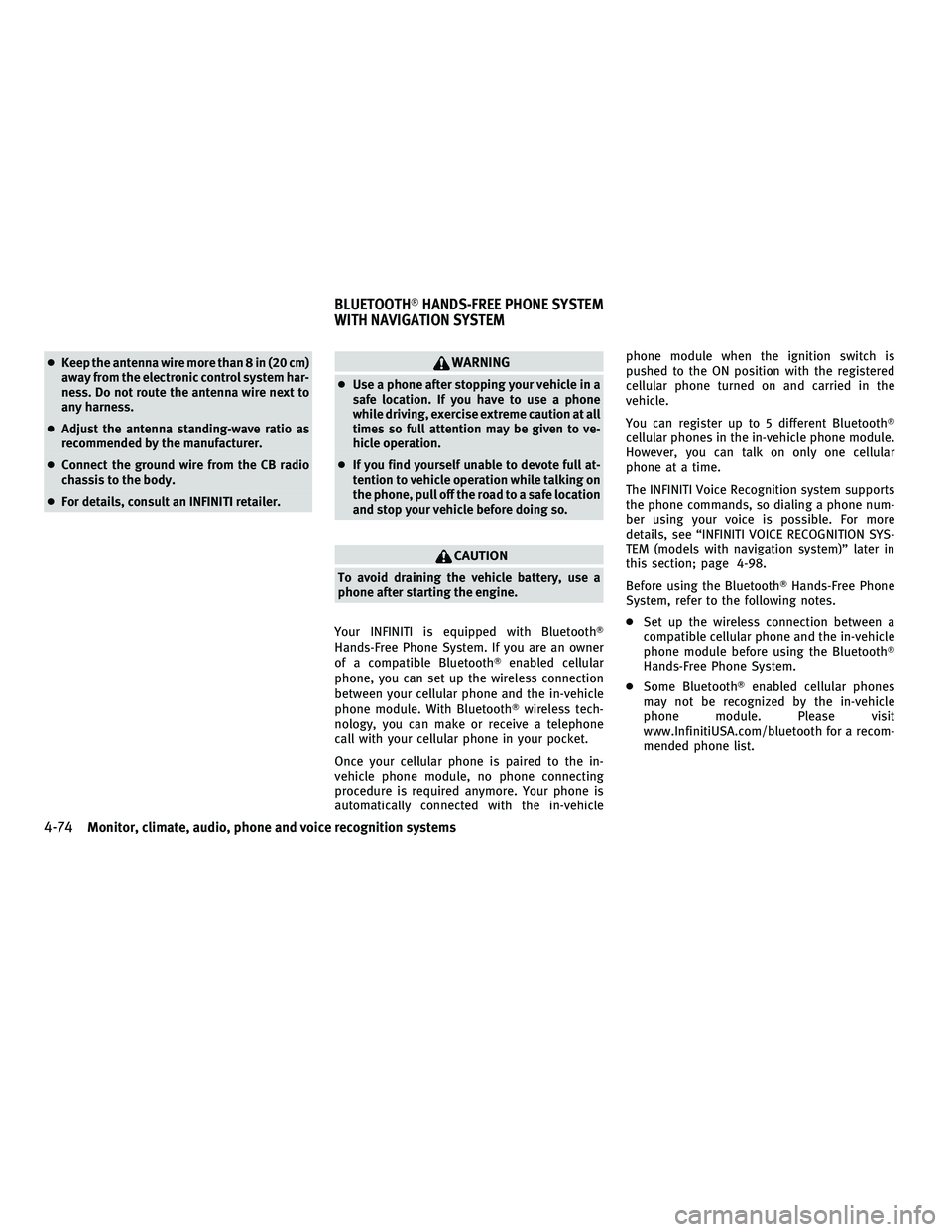
cKeep the antenna wire more than 8 in (20 cm)
away from the electronic control system har-
ness. Do not route the antenna wire next to
any harness.
c Adjust the antenna standing-wave ratio as
recommended by the manufacturer.
c Connect the ground wire from the CB radio
chassis to the body.
c For details, consult an INFINITI retailer.WARNING
cUse a phone after stopping your vehicle in a
safe location. If you have to use a phone
while driving, exercise extreme caution at all
times so full attention may be given to ve-
hicle operation.
c If you find yourself unable to devote full at-
tention to vehicle operation while talking on
the phone, pull off the road to a safe location
and stop your vehicle before doing so.
CAUTION
To avoid draining the vehicle battery, use a
phone after starting the engine.
Your INFINITI is equipped with Bluetooth T
Hands-Free Phone System. If you are an owner
of a compatible Bluetooth Tenabled cellular
phone, you can set up the wireless connection
between your cellular phone and the in-vehicle
phone module. With BluetoothT wireless tech-
nology, you can make or receive a telephone
call with your cellular phone in your pocket.
Once your cellular phone is paired to the in-
vehicle phone module, no phone connecting
procedure is required anymore. Your phone is
automatically connected with the in-vehicle phone module when the ignition switch is
pushed to the ON position with the registered
cellular phone turned on and carried in the
vehicle.
You can register up to 5 different BluetoothT
cellular phones in the in-vehicle phone module.
However, you can talk on only one cellular
phone at a time.
The INFINITI Voice Recognition system supports
the phone commands, so dialing a phone num-
ber using your voice is possible. For more
details, see ªINFINITI VOICE RECOGNITION SYS-
TEM (models with navigation system)º later in
this section; page 4-98.
Before using the Bluetooth
THands-Free Phone
System, refer to the following notes.
c Set up the wireless connection between a
compatible cellular phone and the in-vehicle
phone module before using the BluetoothT
Hands-Free Phone System.
c Some Bluetooth Tenabled cellular phones
may not be recognized by the in-vehicle
phone module. Please visit
www.InfinitiUSA.com/bluetooth for a recom-
mended phone list.
BLUETOOTHT HANDS-FREE PHONE SYSTEM
WITH NAVIGATION SYSTEM
4-74Monitor, climate, audio, phone and voice recognition systems
wÐ
Ð
05/19/09Ðtbrooks
X
Page 239 of 445
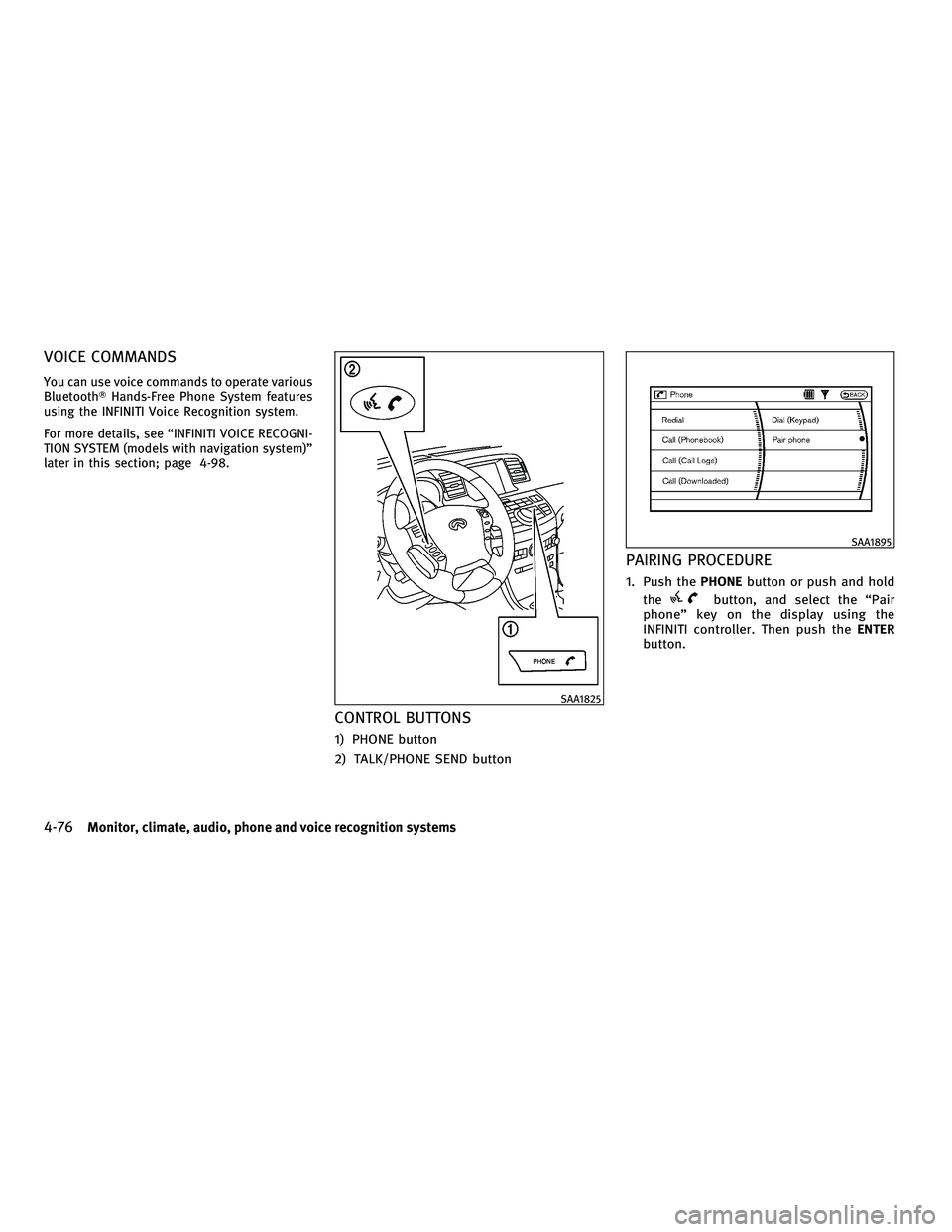
VOICE COMMANDS
You can use voice commands to operate various
BluetoothTHands-Free Phone System features
using the INFINITI Voice Recognition system.
For more details, see ªINFINITI VOICE RECOGNI-
TION SYSTEM (models with navigation system)º
later in this section; page 4-98.
CONTROL BUTTONS
1) PHONE button
2) TALK/PHONE SEND button
PAIRING PROCEDURE
1. Push the PHONEbutton or push and hold
the
button, and select the ªPair
phoneº key on the display using the
INFINITI controller. Then push the ENTER
button.
SAA1825
SAA1895
4-76Monitor, climate, audio, phone and voice recognition systems
wÐ
Ð
05/14/09Ðpattie
X
Page 241 of 445
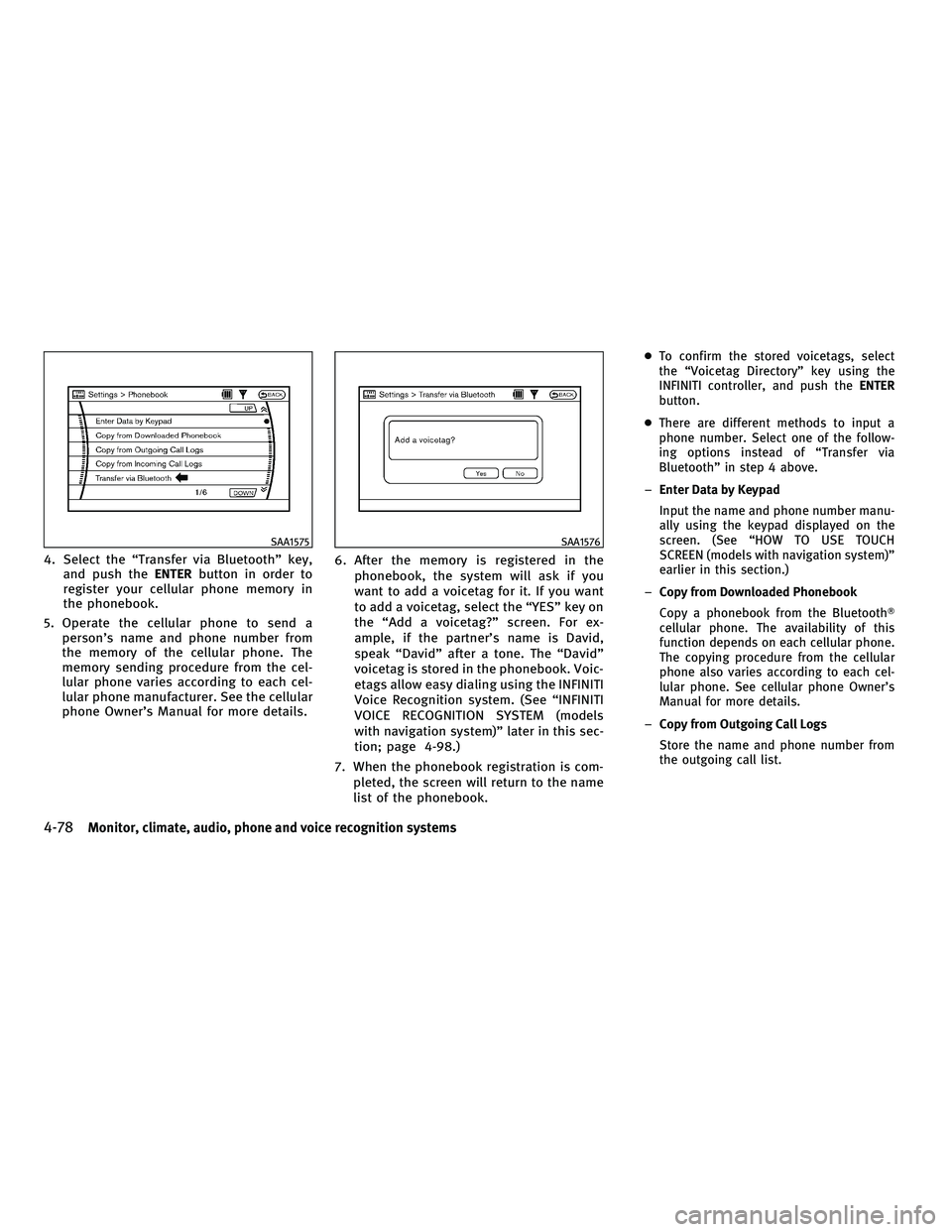
4. Select the ªTransfer via Bluetoothº key,and push the ENTERbutton in order to
register your cellular phone memory in
the phonebook.
5. Operate the cellular phone to send a person's name and phone number from
the memory of the cellular phone. The
memory sending procedure from the cel-
lular phone varies according to each cel-
lular phone manufacturer. See the cellular
phone Owner's Manual for more details. 6. After the memory is registered in the
phonebook, the system will ask if you
want to add a voicetag for it. If you want
to add a voicetag, select the ªYESº key on
the ªAdd a voicetag?º screen. For ex-
ample, if the partner's name is David,
speak ªDavidº after a tone. The ªDavidº
voicetag is stored in the phonebook. Voic-
etags allow easy dialing using the INFINITI
Voice Recognition system. (See ªINFINITI
VOICE RECOGNITION SYSTEM (models
with navigation system)º later in this sec-
tion; page 4-98.)
7. When the phonebook registration is com- pleted, the screen will return to the name
list of the phonebook.
cTo confirm the stored voicetags, select
the ªVoicetag Directoryº key using the
INFINITI controller, and push the ENTER
button.
c There are different methods to input a
phone number. Select one of the follow-
ing options instead of ªTransfer via
Bluetoothº in step 4 above.
± Enter Data by Keypad
Input the name and phone number manu-
ally using the keypad displayed on the
screen. (See ªHOW TO USE TOUCH
SCREEN (models with navigation system)º
earlier in this section.)
± Copy from Downloaded Phonebook
Copy a phonebook from the Bluetooth T
cellular phone. The availability of this
function depends on each cellular phone.
The copying procedure from the cellular
phone also varies according to each cel-
lular phone. See cellular phone Owner's
Manual for more details.
± Copy from Outgoing Call Logs
Store the name and phone number from
the outgoing call list.
SAA1575SAA1576
4-78Monitor, climate, audio, phone and voice recognition systems
wÐ
Ð
05/19/09Ðtbrooks
X
Page 245 of 445
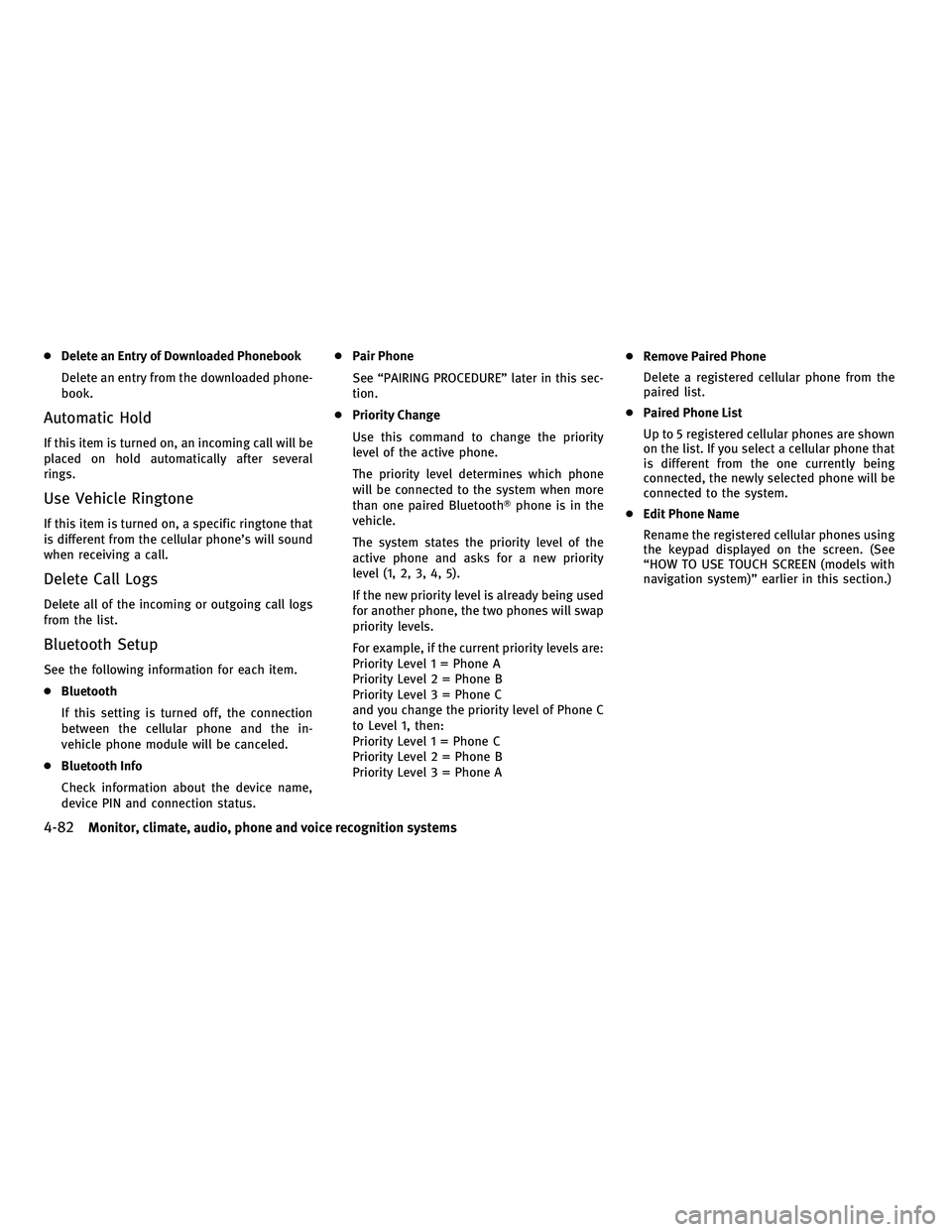
cDelete an Entry of Downloaded Phonebook
Delete an entry from the downloaded phone-
book.
Automatic Hold
If this item is turned on, an incoming call will be
placed on hold automatically after several
rings.
Use Vehicle Ringtone
If this item is turned on, a specific ringtone that
is different from the cellular phone's will sound
when receiving a call.
Delete Call Logs
Delete all of the incoming or outgoing call logs
from the list.
Bluetooth Setup
See the following information for each item.
cBluetooth
If this setting is turned off, the connection
between the cellular phone and the in-
vehicle phone module will be canceled.
c Bluetooth Info
Check information about the device name,
device PIN and connection status. c
Pair Phone
See ªPAIRING PROCEDUREº later in this sec-
tion.
c Priority Change
Use this command to change the priority
level of the active phone.
The priority level determines which phone
will be connected to the system when more
than one paired BluetoothT phone is in the
vehicle.
The system states the priority level of the
active phone and asks for a new priority
level (1, 2, 3, 4, 5).
If the new priority level is already being used
for another phone, the two phones will swap
priority levels.
For example, if the current priority levels are:
Priority Level 1 = Phone A
Priority Level 2 = Phone B
Priority Level 3 = Phone C
and you change the priority level of Phone C
to Level 1, then:
Priority Level 1 = Phone C
Priority Level 2 = Phone B
Priority Level 3 = Phone A c
Remove Paired Phone
Delete a registered cellular phone from the
paired list.
c Paired Phone List
Up to 5 registered cellular phones are shown
on the list. If you select a cellular phone that
is different from the one currently being
connected, the newly selected phone will be
connected to the system.
c Edit Phone Name
Rename the registered cellular phones using
the keypad displayed on the screen. (See
ªHOW TO USE TOUCH SCREEN (models with
navigation system)º earlier in this section.)
4-82Monitor, climate, audio, phone and voice recognition systems
wÐ
Ð
05/14/09Ðpattie
X
Page 246 of 445
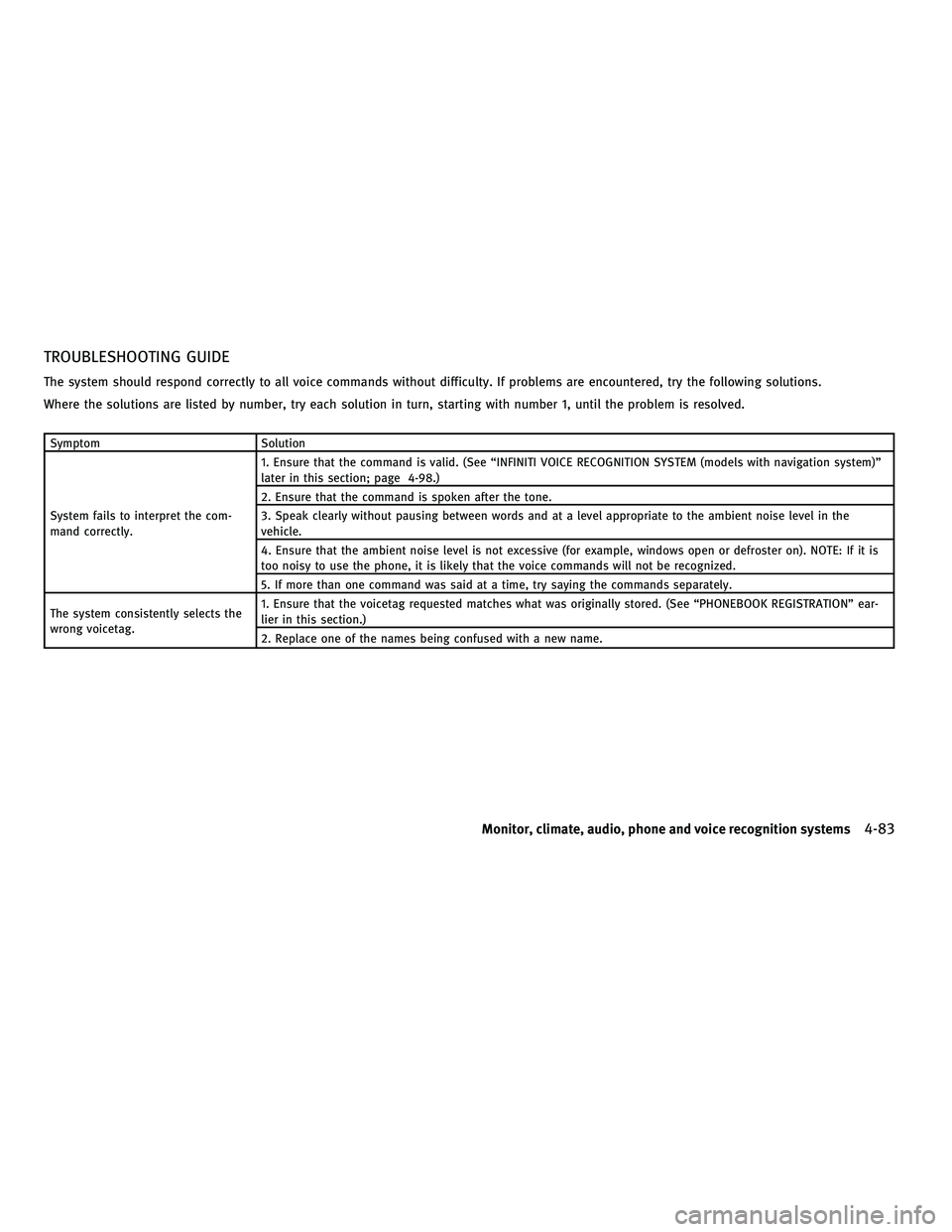
TROUBLESHOOTING GUIDE
The system should respond correctly to all voice commands without difficulty. If problems are encountered, try the following solutions.
Where the solutions are listed by number, try each solution in turn, starting with number 1, until the problem is resolved.
SymptomSolution
System fails to interpret the com-
mand correctly. 1. Ensure that the command is valid. (See ªINFINITI VOICE RECOGNITION SYSTEM (models with navigation system)º
later in this section; page 4-98.)
2. Ensure that the command is spoken after the tone.
3. Speak clearly without pausing between words and at a level appropriate to the ambient noise level in the
vehicle.
4. Ensure that the ambient noise level is not excessive (for example, windows open or defroster on). NOTE: If it is
too noisy to use the phone, it is likely that the voice commands will not be recognized.
5. If more than one command was said at a time, try saying the commands separately.
The system consistently selects the
wrong voicetag. 1. Ensure that the voicetag requested matches what was originally stored. (See ªPHONEBOOK REGISTRATIONº ear-
lier in this section.)
2. Replace one of the names being confused with a new name.
Monitor, climate, audio, phone and voice recognition systems4-83
wÐ
Ð
05/14/09Ðpattie
X
Page 247 of 445
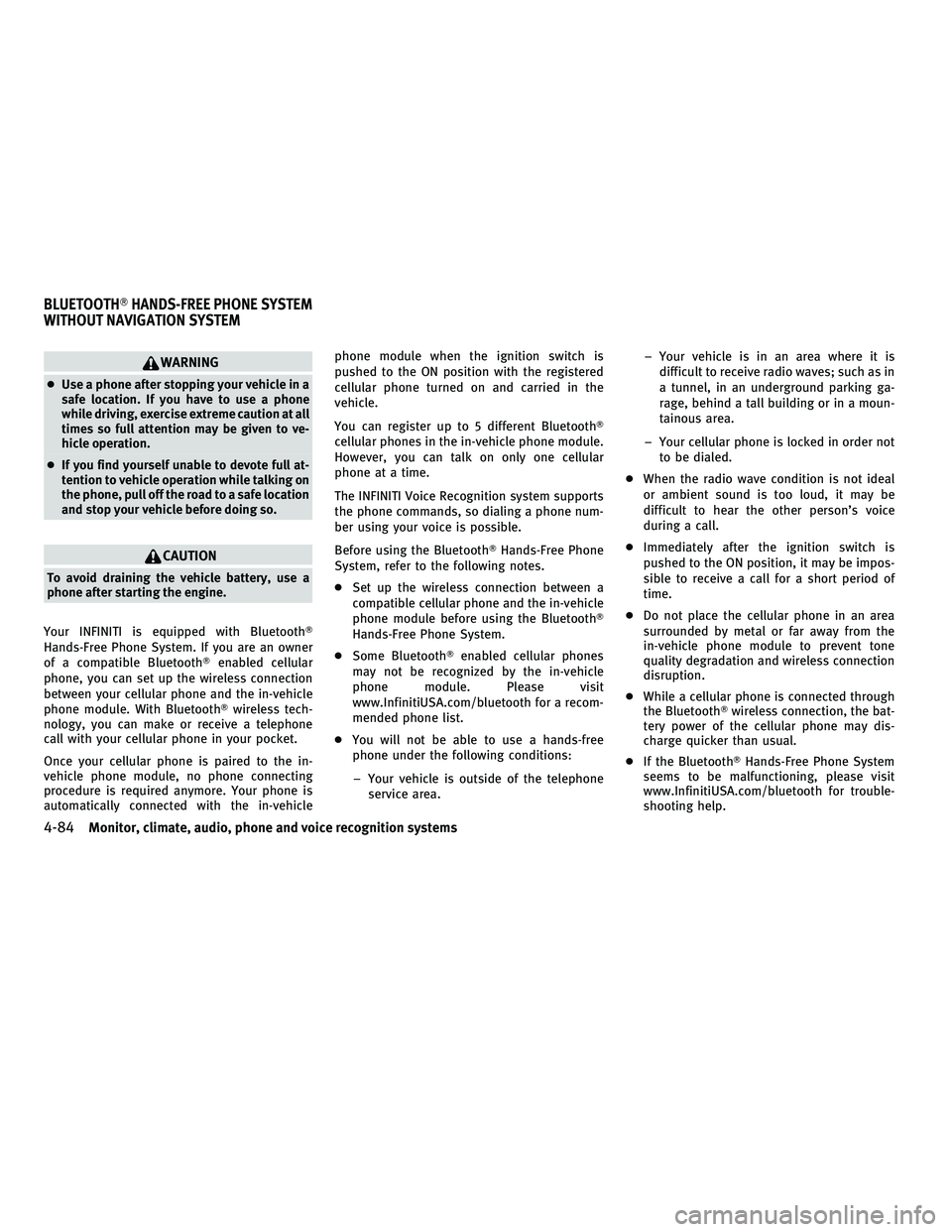
WARNING
cUse a phone after stopping your vehicle in a
safe location. If you have to use a phone
while driving, exercise extreme caution at all
times so full attention may be given to ve-
hicle operation.
c If you find yourself unable to devote full at-
tention to vehicle operation while talking on
the phone, pull off the road to a safe location
and stop your vehicle before doing so.
CAUTION
To avoid draining the vehicle battery, use a
phone after starting the engine.
Your INFINITI is equipped with Bluetooth T
Hands-Free Phone System. If you are an owner
of a compatible Bluetooth Tenabled cellular
phone, you can set up the wireless connection
between your cellular phone and the in-vehicle
phone module. With BluetoothT wireless tech-
nology, you can make or receive a telephone
call with your cellular phone in your pocket.
Once your cellular phone is paired to the in-
vehicle phone module, no phone connecting
procedure is required anymore. Your phone is
automatically connected with the in-vehicle phone module when the ignition switch is
pushed to the ON position with the registered
cellular phone turned on and carried in the
vehicle.
You can register up to 5 different BluetoothT
cellular phones in the in-vehicle phone module.
However, you can talk on only one cellular
phone at a time.
The INFINITI Voice Recognition system supports
the phone commands, so dialing a phone num-
ber using your voice is possible.
Before using the Bluetooth
THands-Free Phone
System, refer to the following notes.
c Set up the wireless connection between a
compatible cellular phone and the in-vehicle
phone module before using the BluetoothT
Hands-Free Phone System.
c Some Bluetooth Tenabled cellular phones
may not be recognized by the in-vehicle
phone module. Please visit
www.InfinitiUSA.com/bluetooth for a recom-
mended phone list.
c You will not be able to use a hands-free
phone under the following conditions:
± Your vehicle is outside of the telephone service area. ± Your vehicle is in an area where it is
difficult to receive radio waves; such as in
a tunnel, in an underground parking ga-
rage, behind a tall building or in a moun-
tainous area.
± Your cellular phone is locked in order not to be dialed.
c When the radio wave condition is not ideal
or ambient sound is too loud, it may be
difficult to hear the other person's voice
during a call.
c Immediately after the ignition switch is
pushed to the ON position, it may be impos-
sible to receive a call for a short period of
time.
c Do not place the cellular phone in an area
surrounded by metal or far away from the
in-vehicle phone module to prevent tone
quality degradation and wireless connection
disruption.
c While a cellular phone is connected through
the BluetoothT wireless connection, the bat-
tery power of the cellular phone may dis-
charge quicker than usual.
c If the Bluetooth THands-Free Phone System
seems to be malfunctioning, please visit
www.InfinitiUSA.com/bluetooth for trouble-
shooting help.
BLUETOOTHT HANDS-FREE PHONE SYSTEM
WITHOUT NAVIGATION SYSTEM
4-84Monitor, climate, audio, phone and voice recognition systems
wÐ
Ð
05/14/09Ðpattie
X
Page 261 of 445
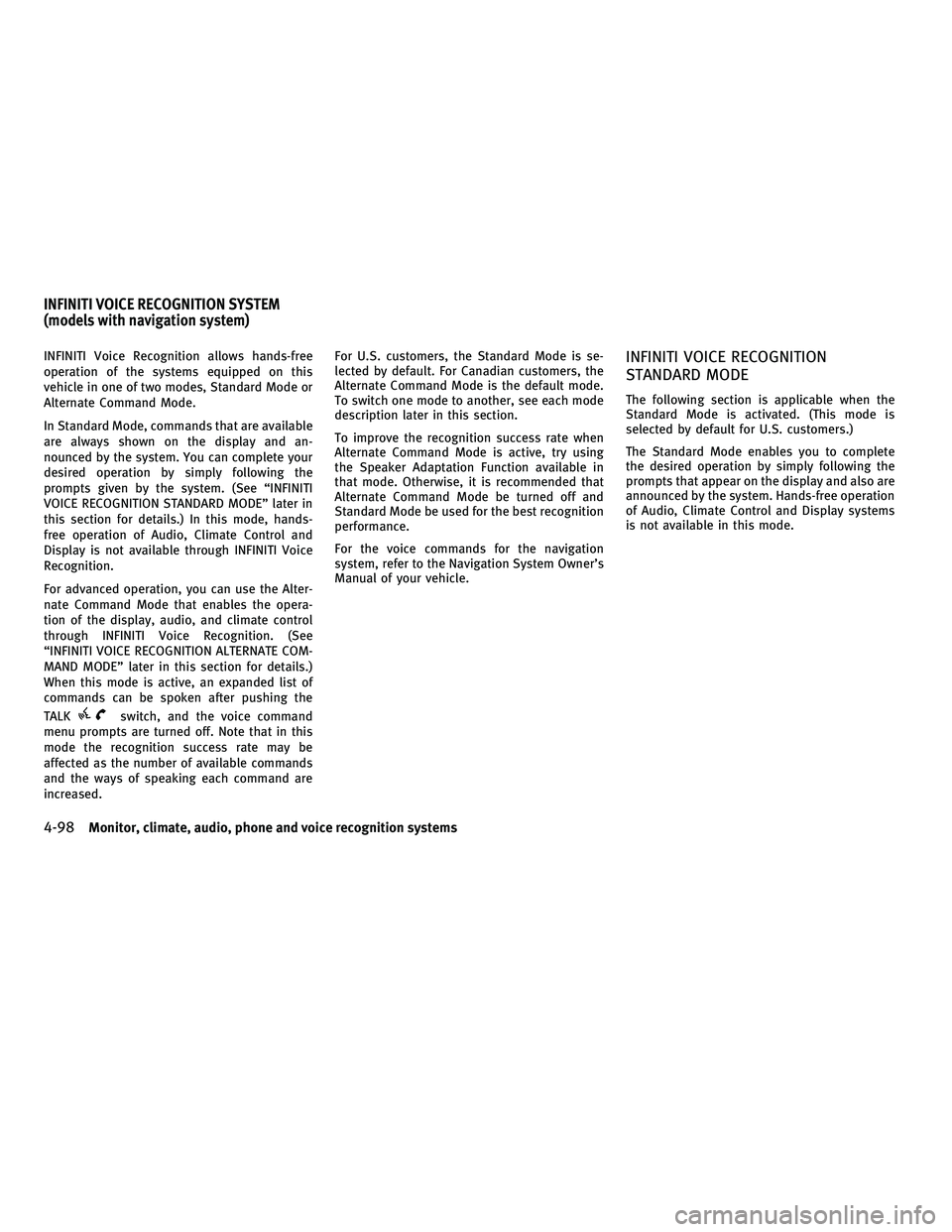
INFINITI Voice Recognition allows hands-free
operation of the systems equipped on this
vehicle in one of two modes, Standard Mode or
Alternate Command Mode.
In Standard Mode, commands that are available
are always shown on the display and an-
nounced by the system. You can complete your
desired operation by simply following the
prompts given by the system. (See ªINFINITI
VOICE RECOGNITION STANDARD MODEº later in
this section for details.) In this mode, hands-
free operation of Audio, Climate Control and
Display is not available through INFINITI Voice
Recognition.
For advanced operation, you can use the Alter-
nate Command Mode that enables the opera-
tion of the display, audio, and climate control
through INFINITI Voice Recognition. (See
ªINFINITI VOICE RECOGNITION ALTERNATE COM-
MAND MODEº later in this section for details.)
When this mode is active, an expanded list of
commands can be spoken after pushing the
TALK
switch, and the voice command
menu prompts are turned off. Note that in this
mode the recognition success rate may be
affected as the number of available commands
and the ways of speaking each command are
increased. For U.S. customers, the Standard Mode is se-
lected by default. For Canadian customers, the
Alternate Command Mode is the default mode.
To switch one mode to another, see each mode
description later in this section.
To improve the recognition success rate when
Alternate Command Mode is active, try using
the Speaker Adaptation Function available in
that mode. Otherwise, it is recommended that
Alternate Command Mode be turned off and
Standard Mode be used for the best recognition
performance.
For the voice commands for the navigation
system, refer to the Navigation System Owner's
Manual of your vehicle.
INFINITI VOICE RECOGNITION
STANDARD MODE
The following section is applicable when the
Standard Mode is activated. (This mode is
selected by default for U.S. customers.)
The Standard Mode enables you to complete
the desired operation by simply following the
prompts that appear on the display and also are
announced by the system. Hands-free operation
of Audio, Climate Control and Display systems
is not available in this mode.
INFINITI VOICE RECOGNITION SYSTEM
(models with navigation system)
4-98Monitor, climate, audio, phone and voice recognition systems
wÐ
Ð
05/14/09Ðpattie
X
Page 266 of 445
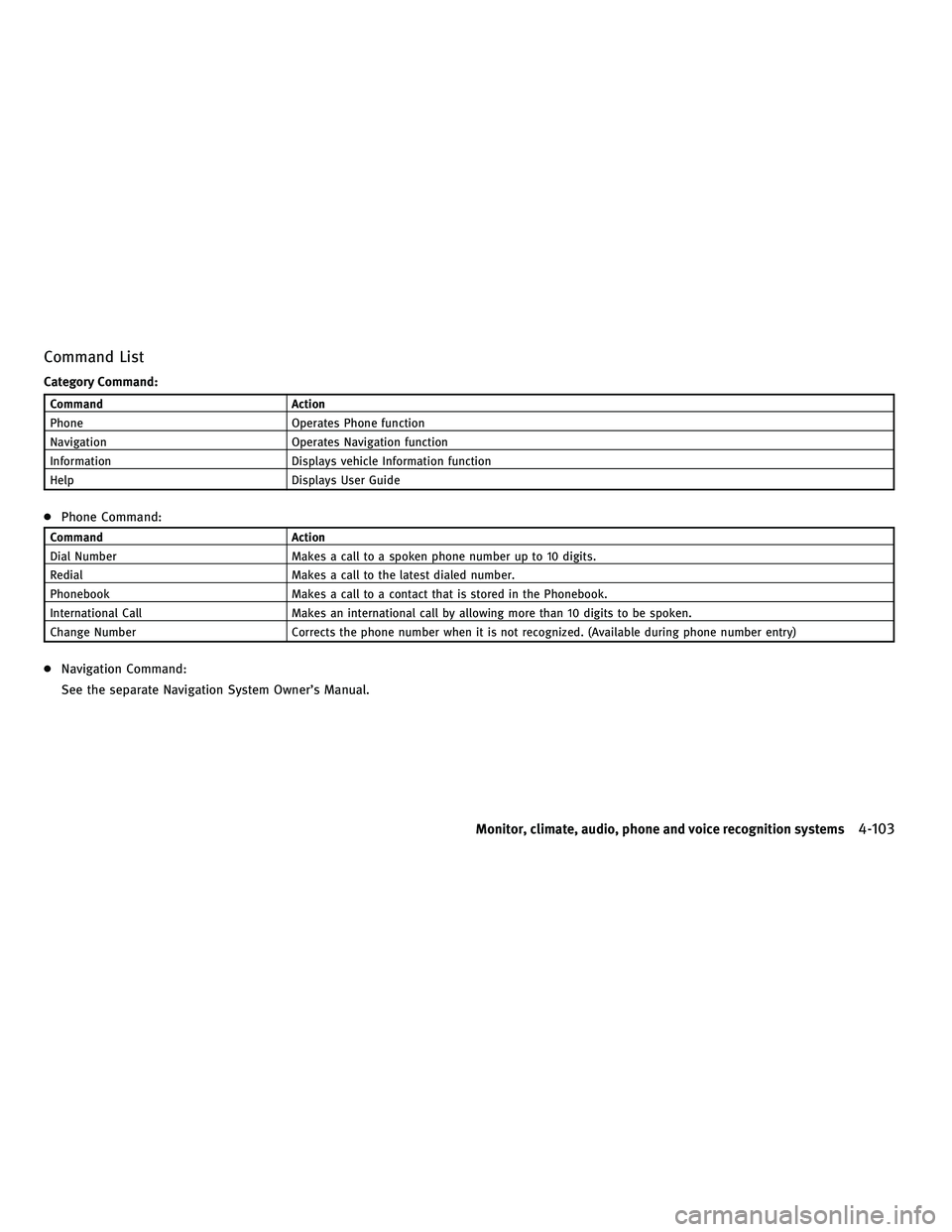
Command List
Category Command:
CommandAction
Phone Operates Phone function
Navigation Operates Navigation function
Information Displays vehicle Information function
Help Displays User Guide
c Phone Command:
Command Action
Dial Number Makes a call to a spoken phone number up to 10 digits.
Redial Makes a call to the latest dialed number.
Phonebook Makes a call to a contact that is stored in the Phonebook.
International Call Makes an international call by allowing more than 10 digits to be spoken.
Change Number Corrects the phone number when it is not recognized. (Available during phone number entry)
c Navigation Command:
See the separate Navigation System Owner's Manual.
Monitor, climate, audio, phone and voice recognition systems4-103
wÐ
Ð
05/14/09Ðpattie
X