key INFINITI M 2010 Workshop Manual
[x] Cancel search | Manufacturer: INFINITI, Model Year: 2010, Model line: M, Model: INFINITI M 2010Pages: 445, PDF Size: 6.15 MB
Page 190 of 445
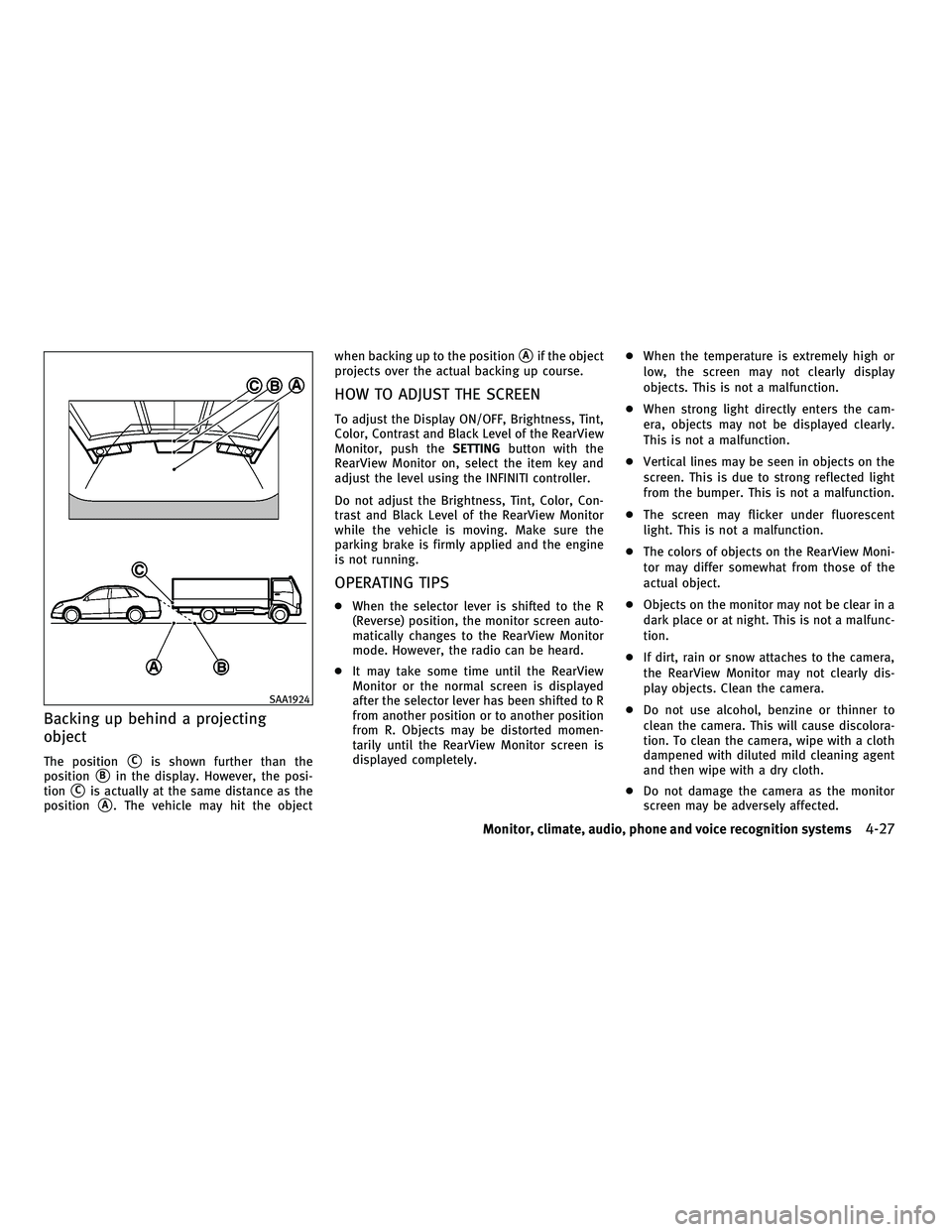
Backing up behind a projecting
object
The positionsCis shown further than the
position
sBin the display. However, the posi-
tion
sCis actually at the same distance as the
position
sA. The vehicle may hit the object when backing up to the position
sAif the object
projects over the actual backing up course.
HOW TO ADJUST THE SCREEN
To adjust the Display ON/OFF, Brightness, Tint,
Color, Contrast and Black Level of the RearView
Monitor, push the SETTINGbutton with the
RearView Monitor on, select the item key and
adjust the level using the INFINITI controller.
Do not adjust the Brightness, Tint, Color, Con-
trast and Black Level of the RearView Monitor
while the vehicle is moving. Make sure the
parking brake is firmly applied and the engine
is not running.
OPERATING TIPS
c When the selector lever is shifted to the R
(Reverse) position, the monitor screen auto-
matically changes to the RearView Monitor
mode. However, the radio can be heard.
c It may take some time until the RearView
Monitor or the normal screen is displayed
after the selector lever has been shifted to R
from another position or to another position
from R. Objects may be distorted momen-
tarily until the RearView Monitor screen is
displayed completely. c
When the temperature is extremely high or
low, the screen may not clearly display
objects. This is not a malfunction.
c When strong light directly enters the cam-
era, objects may not be displayed clearly.
This is not a malfunction.
c Vertical lines may be seen in objects on the
screen. This is due to strong reflected light
from the bumper. This is not a malfunction.
c The screen may flicker under fluorescent
light. This is not a malfunction.
c The colors of objects on the RearView Moni-
tor may differ somewhat from those of the
actual object.
c Objects on the monitor may not be clear in a
dark place or at night. This is not a malfunc-
tion.
c If dirt, rain or snow attaches to the camera,
the RearView Monitor may not clearly dis-
play objects. Clean the camera.
c Do not use alcohol, benzine or thinner to
clean the camera. This will cause discolora-
tion. To clean the camera, wipe with a cloth
dampened with diluted mild cleaning agent
and then wipe with a dry cloth.
c Do not damage the camera as the monitor
screen may be adversely affected.
SAA1924
Monitor, climate, audio, phone and voice recognition systems4-27
wÐ
Ð
05/14/09Ðpattie
X
Page 208 of 445

SCAN tuning :
Push the SCAN tuning button to tune from low
to high frequencies and stop at each broadcast-
ing station for 5 seconds. Pushing the button
again during this 5-second period will stop
SCAN tuning and the radio will remain tuned to
that station.
If the SCAN tuning button is not pushed within
5 seconds, SCAN tuning moves to the next
station.
PRESET select :
Push the PRESET select button to go to the next
PRESET. After choosing from the PRESET A, B or
C, you can select the desired station using the
INFINITI controller or pushing the station preset
buttons
to.
toStation memory operations :
6 stations can be set for PRESET A, B and C. The
PRESET A, B and C function allows you to store
a combination of FM, AM and SAT stations for
easy access.
1. Choose preset station A, B or C using the preset select button.
2. Tune to the desired station using the SEEK, SCAN or TUNE button. 3. Select the desired station and push and
hold the desired station preset button
tountil a beep sound is
heard. (The radio mutes when the select
button is pushed.)
4. The station indicator will then come on and the sound will resume. Memorizing is
now complete.
5. Other buttons can be set in the same manner.
If the battery cable is disconnected, or if the
fuse opens, the radio memory will be erased. In
that case, reset the desired stations.
Text :
When the ªText º key is selected with the
INFINITI controller on the display and then the
ENTER button is pushed while the satellite radio
is being played, the text information will be
displayed on the screen.
c CH Name
c Category
c Name
c Title
c Other
If your vehicle is equipped with the AUDIO TEXT
ª
º button on the center multi-function control panel, push this button while the satel-
lite programming is selected to show the text
information.
Compact Disc (CD) player/changer
operation
Push the ignition switch to the ACC or ON
position, push the LOAD button (if so equipped)
and insert the Compact Disc (CD) into the slot
with the label side facing up. The CD will be
guided automatically into the slot and start
playing.
After loading the CD, the number of tracks on
the CD and the play time will appear on the
display.
If the radio is already operating, it will automati-
cally turn off and the CD will play.
If the system has been turned off while the CD
was playing, pushing the ON´OFF/VOL control
knob will start the CD.
Do not use 3.1 in (8 cm) discs.
CD LOAD (if so equipped) :
To insert a CD in the CD changer, push the LOAD
button for less than 1.5 seconds. Select the
Monitor, climate, audio, phone and voice recognition systems4-45
wÐ
Ð
05/14/09Ðpattie
X
Page 209 of 445

loading position by pushing the CD insert select
button
s1tos6, then insert the CD.
To insert 6 CDs to the CD changer in succession,
push the LOAD button for more than 1.5 sec-
onds.
The inserted slot numbers will illuminate on the
display.
orCD PLAY :
When the DISC (CD play) button is pushed with
the system off and the CD loaded, the system
will turn on and the CD will start to play.
When the DISC button is pushed with the CD
loaded and the radio playing, the radio will
automatically be turned off and the CD will start
to play.
When the DISC button is pushed while a CD is
loaded and a medium is played using the
auxiliary input jacks, you can toggle back and
forth between CD and medium.
Text :
When the ª Textº key is selected in the screen
using the INFINITI controller and then the ENTER
button is pushed while the CD is being played,
the music information below will be displayed
on the screen. CD:
c
Disc title
c Track title
CD with MP3 or WMA:
c Folder title
c File title
c Song title
c Album title
c Artist
If your vehicle is equipped with the AUDIO TEXT
ª
º button on the center multi-function
control panel, push this button while the CD is
being played to show the music information.
FF (Fast Forward), REW
(Rewind)/APS (Automatic
Program Search) FF, APS
REW :
When the
(fast forward) or(rewind)
button is pushed for more than 1.5 seconds
while the CD is being played, the CD will play
while fast forwarding or rewinding. When the
button is released, the CD will return to normal
play speed.
When the
orbutton is pushed for
less than 1.5 seconds while the CD is being played, the next track or the beginning of the
current track on the CD will be played.
The INFINITI controller can also be used to
select tracks when a CD is being played.
CD PLAY selection (CD changer only) :
To change to another CD already loaded into the
player, push the CD play select buttons
toor choose a disc displayed on the
screen using the INFINITI controller.
REPEAT (RPT) :
When the SCAN´RPT button is pushed while the
CD is played, the play pattern can be changed
as follows:
(CD)
(CD with MP3 or WMA)
ªALL DISC RPTº and ªALL DISC MIXº are avail-
able for CD changer model.
4-46Monitor, climate, audio, phone and voice recognition systems
wÐ
Ð
05/14/09Ðpattie
X
Page 210 of 445

CD EJECT :
When the CD EJECT button is pushed with the
CD loaded, the CD will be ejected.
To eject the discs selected by the CD select
button, push the EJECT button for less than 1.5
seconds.
To eject all the discs (if so equipped), push the
EJECT button for more than 1.5 seconds.
When this button is pushed while the CD is
being played, the CD will come out and the
system will turn off.
If the CD comes out and is not removed, it will be
pulled back into the slot to protect it.
COMPACTFLASH (CF) PLAYER
OPERATION (if so equipped)
Audio main operation
Push the ignition switch to the ACC or ON
position, remove the cover
s1and insert a CF
card
s2into the slot. Then, push thebutton repeatedly to switch to the Compact-
Flash mode.
If the system has been turned off while the
CompactFlash card was playing, pushing the
ON´OFF/VOL control knob will start the Com-
pactFlash card.
PLAY :
When the DISC´AUXbutton is pushed with the
system off and the CF card inserted, the system
will turn on.
If another audio source is playing and a CF card
is inserted, push the DISC´AUXbutton repeat-
edly until the center display changes to the
CompactFlash mode.
Text :
When the ªTextº key is selected on the screen
using the INFINITI controller and then the ENTER
button is pushed while the CF is being played,
the music information below will be displayed
on the screen.
c Folder title
c Song title
c Track title
c Album Title
c Artist
FF (Fast Forward), REW
(Rewind)/APS (Automatic
Program Search) FF, APS
REW :
When the
(fast forward) or(re-
wind) button is pushed for more than 1.5 sec-
SAA1822
Monitor, climate, audio, phone and voice recognition systems4-47
wÐ
Ð
05/14/09Ðpattie
X
Page 213 of 445
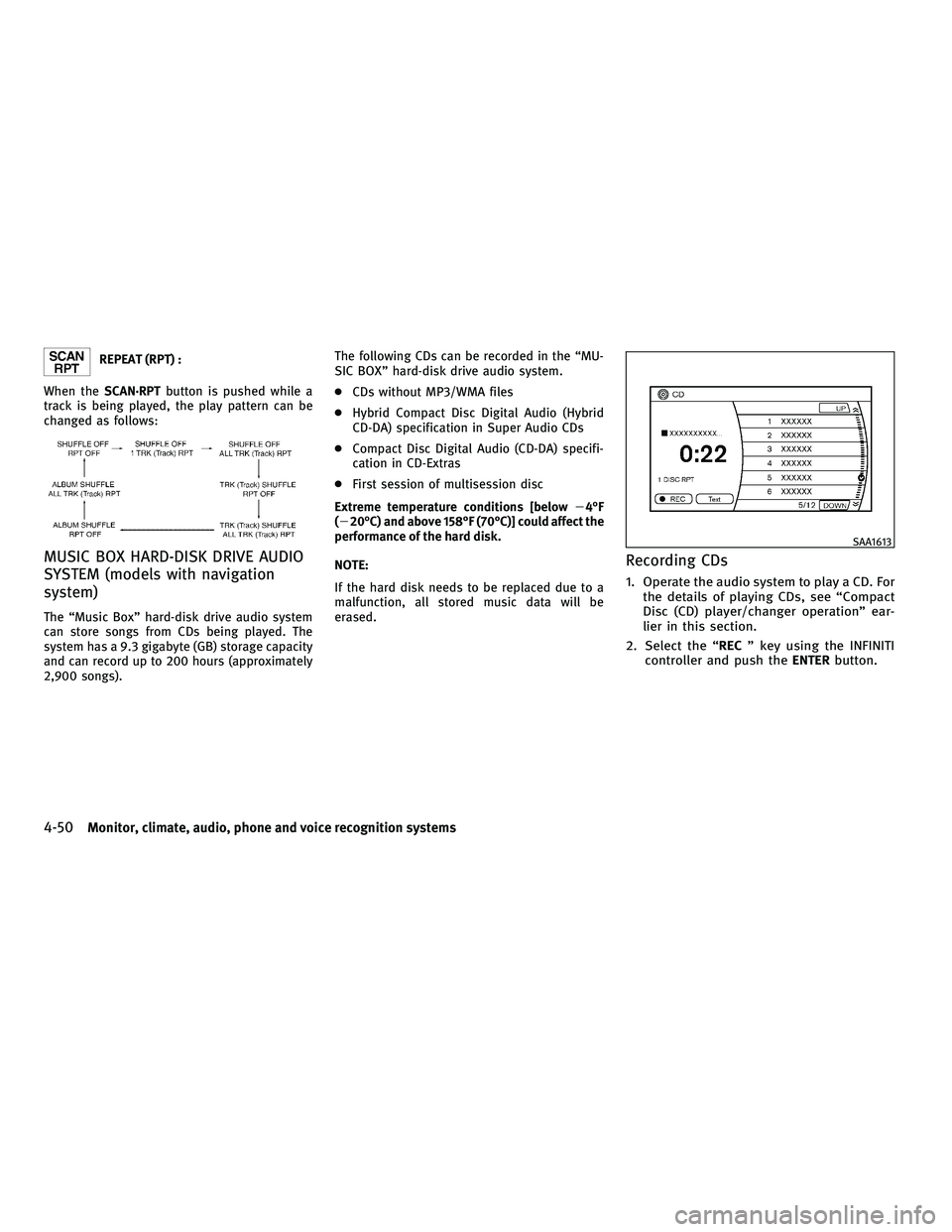
REPEAT (RPT) :
When the SCAN´RPT button is pushed while a
track is being played, the play pattern can be
changed as follows:
MUSIC BOX HARD-DISK DRIVE AUDIO
SYSTEM (models with navigation
system)
The ªMusic Boxº hard-disk drive audio system
can store songs from CDs being played. The
system has a 9.3 gigabyte (GB) storage capacity
and can record up to 200 hours (approximately
2,900 songs). The following CDs can be recorded in the ªMU-
SIC BOXº hard-disk drive audio system.
c
CDs without MP3/WMA files
c Hybrid Compact Disc Digital Audio (Hybrid
CD-DA) specification in Super Audio CDs
c Compact Disc Digital Audio (CD-DA) specifi-
cation in CD-Extras
c First session of multisession disc
Extreme temperature conditions [below 24ÉF
(220ÉC) and above 158ÉF (70ÉC)] could affect the
performance of the hard disk.
NOTE:
If the hard disk needs to be replaced due to a
malfunction, all stored music data will be
erased.
Recording CDs
1. Operate the audio system to play a CD. For the details of playing CDs, see ªCompact
Disc (CD) player/changer operationº ear-
lier in this section.
2. Select the ª RECº key using the INFINITI
controller and push the ENTERbutton.
SAA1613
4-50Monitor, climate, audio, phone and voice recognition systems
wÐ
Ð
05/14/09Ðpattie
X
Page 214 of 445

NOTE:
cThe system starts playing and recording the
1st track on the CD when the ªRECº key is
selected.
c Individual tracks from a CD cannot be re-
corded to the Music Box hard-disk drive.
c The skip, fast forward and rewind features
are disabled while the CD is recording.
c The recording process can be stopped at any
time. All tracks that were played before the
CD was stopped are stored.
c Individual tracks can be deleted from the
hard-disk drive after the CD is recorded. If the title information of the track being re-
corded is stored either in the hard-disk drive or
in the CD, the title is automatically displayed on
the screen. For title acquisition from the hard-
disk drive, music recognition technology and
related data are provided by GracenoteT.
To view the details of the track, select the
Text
key by touching the screen or using the INFINITI
controller. The track name and album title are
displayed on the screen.
If a track is not recorded successfully due to
skipping sounds, the
mark is displayed
behind the track number. The ªMusic Boxº audio system cannot perform
recording under the following conditions.
c
There is not enough space in the hard disk
c The number of albums reaches the maximum
of 500.
c The number of tracks reaches the maximum
of 3,000.
Automatic recording :
If the ªAutomatic Recordingº function is turned
to ON, recording starts when a CD is inserted.
(See ªMusic Box settingsº later in this section.)
Stopping recording :
To stop the recording, select the STOPbutton
by touching the screen or using the INFINITI
controller.
If the CD is ejected, the audio system is turned
off or the ignition switch is pushed to the LOCK
position, the recording also stops.
SAA1614
Monitor, climate, audio, phone and voice recognition systems4-51
wÐ
Ð
05/19/09Ðtbrooks
X
Page 217 of 445

Select the ªSortº key to re-sort albums in
one of the following order: Rec. (Recorded)
Date, Name, Release Year, Artist.
c Search Song Details
Set the conditions and select the ªStart
Song Search º key to search for a desired
song that is stored in the system. The con-
ditions are as follows:
Music Tempo (All, Slow, Normal and Fast)
Decade (All, '70s, '80s, '90s, '00s and '10s
and After)
Group (All, Male Artist, Female Artist, Group
and Duo)
Category (Rock, Pop, Latin, Jazz, R&B, Hip
Hop, Club/Dance, Punk, Reggae, Folk, Blues,
Country, Metal, Easy Listening, New Age,
Soundtrack, Gospel & Religious, World,
Classical, Children's and Other)
c Search Keywords
Input a search keyword using the keypad
displayed on the screen. (See ªHOW TO USE
TOUCH SCREEN (models with navigation sys-
tem)º earlier in this section.) c
Edit Albums
Select a category (Rec. (Recorded) Date,
Name, Released Year and Artist) and edit the
details using the keypad displayed on the
screen. (See ªHOW TO USE TOUCH SCREEN
(models with navigation system)º earlier in
this section.)
c Music Box System Info.
Displays the following information about the
ªMusic Boxº audio system:
a. Music Box Used / Free Space (Information
about ªSaved Albumº, ªSaved Trackº and
ªRemaining Timeº is displayed.)
b. Mood Categories (Number of saved tracks and their categories (Relaxing Music,
Lively Music, Slow Music, Upbeat Music
and Others) are displayed.)
c. Deleted Items (Information about the de- leted tracks is displayed.) d. Search Missing Titles
If titles are not displayed for CDs that have
been recorded, titles can be acquired using
one of the following methods:
Ð Retrieve from HDD
Searches the title using the database in
the hard disk.
Ð Retrieve from CF Searches the title from the information
acquired on the Internet. Visit
www.InfinitiUSA.com/music-update for
details.
Ð Transfer Missing Titles to CF Transfers the information of the album
recorded without titles to a CompactFlash
card. Visit
www.InfinitiUSA.com/music-update for
details.
e. Music Box Settings (See ªMusic Box set- tingsº later in this section.)
f. CDDB Version (the version of the built-in Gracenote Database is displayed.)
4-54Monitor, climate, audio, phone and voice recognition systems
wÐ
Ð
05/19/09Ðtbrooks
X
Page 218 of 445
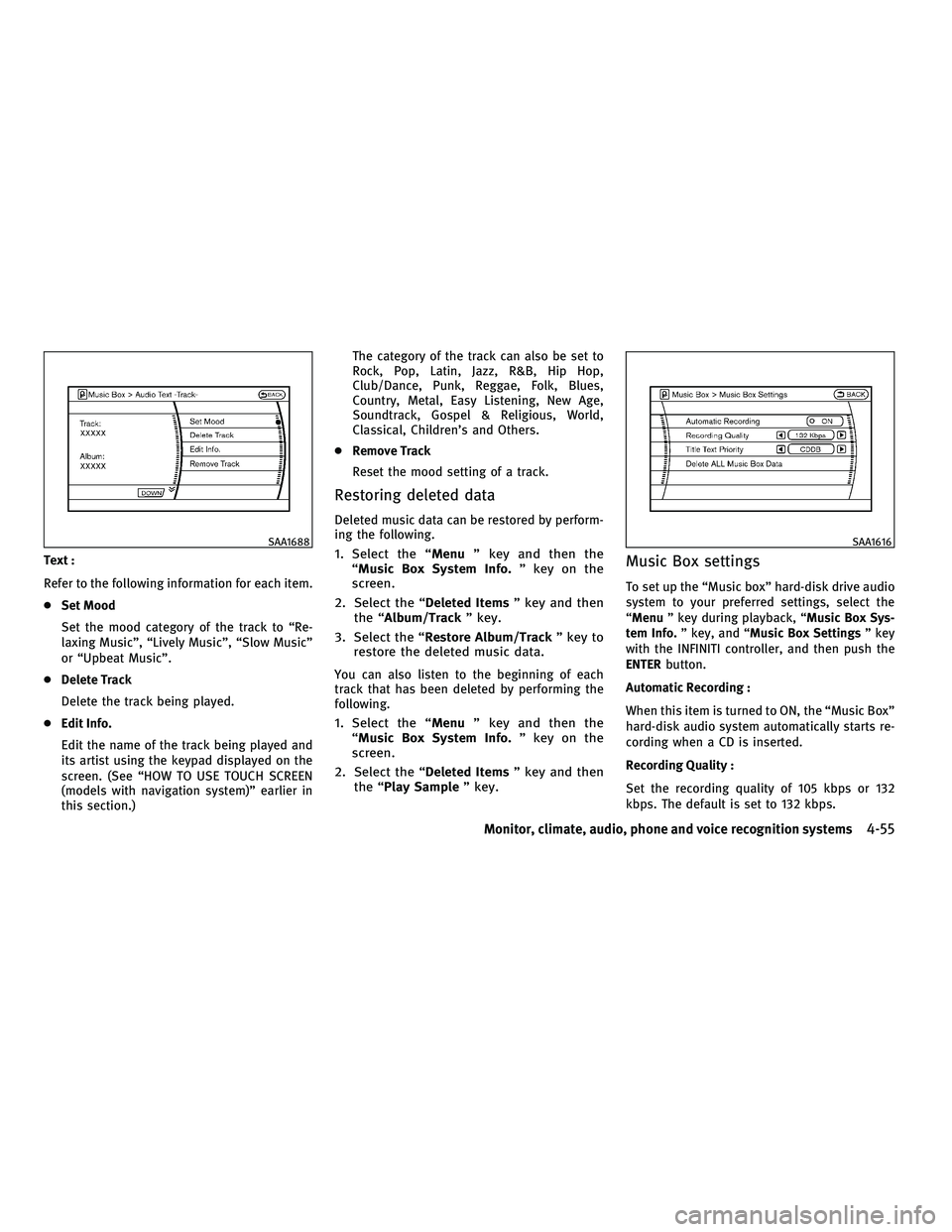
Text :
Refer to the following information for each item.
cSet Mood
Set the mood category of the track to ªRe-
laxing Musicº, ªLively Musicº, ªSlow Musicº
or ªUpbeat Musicº.
c Delete Track
Delete the track being played.
c Edit Info.
Edit the name of the track being played and
its artist using the keypad displayed on the
screen. (See ªHOW TO USE TOUCH SCREEN
(models with navigation system)º earlier in
this section.) The category of the track can also be set to
Rock, Pop, Latin, Jazz, R&B, Hip Hop,
Club/Dance, Punk, Reggae, Folk, Blues,
Country, Metal, Easy Listening, New Age,
Soundtrack, Gospel & Religious, World,
Classical, Children's and Others.
c Remove Track
Reset the mood setting of a track.
Restoring deleted data
Deleted music data can be restored by perform-
ing the following.
1. Select the ª Menuº key and then the
ªMusic Box System Info. º key on the
screen.
2. Select the ª Deleted Itemsº key and then
the ªAlbum/Track º key.
3. Select the ªRestore Album/Track º key to
restore the deleted music data.
You can also listen to the beginning of each
track that has been deleted by performing the
following.
1. Select the ª Menuº key and then the
ªMusic Box System Info. º key on the
screen.
2. Select the ª Deleted Itemsº key and then
the ª Play Sample º key.
Music Box settings
To set up the ªMusic boxº hard-disk drive audio
system to your preferred settings, select the
ªMenuº key during playback, ª Music Box Sys-
tem Info. º key, and ª Music Box Settings º key
with the INFINITI controller, and then push the
ENTER button.
Automatic Recording :
When this item is turned to ON, the ªMusic Boxº
hard-disk audio system automatically starts re-
cording when a CD is inserted.
Recording Quality :
Set the recording quality of 105 kbps or 132
kbps. The default is set to 132 kbps.
SAA1688SAA1616
Monitor, climate, audio, phone and voice recognition systems4-55
wÐ
Ð
05/14/09Ðpattie
X
Page 228 of 445
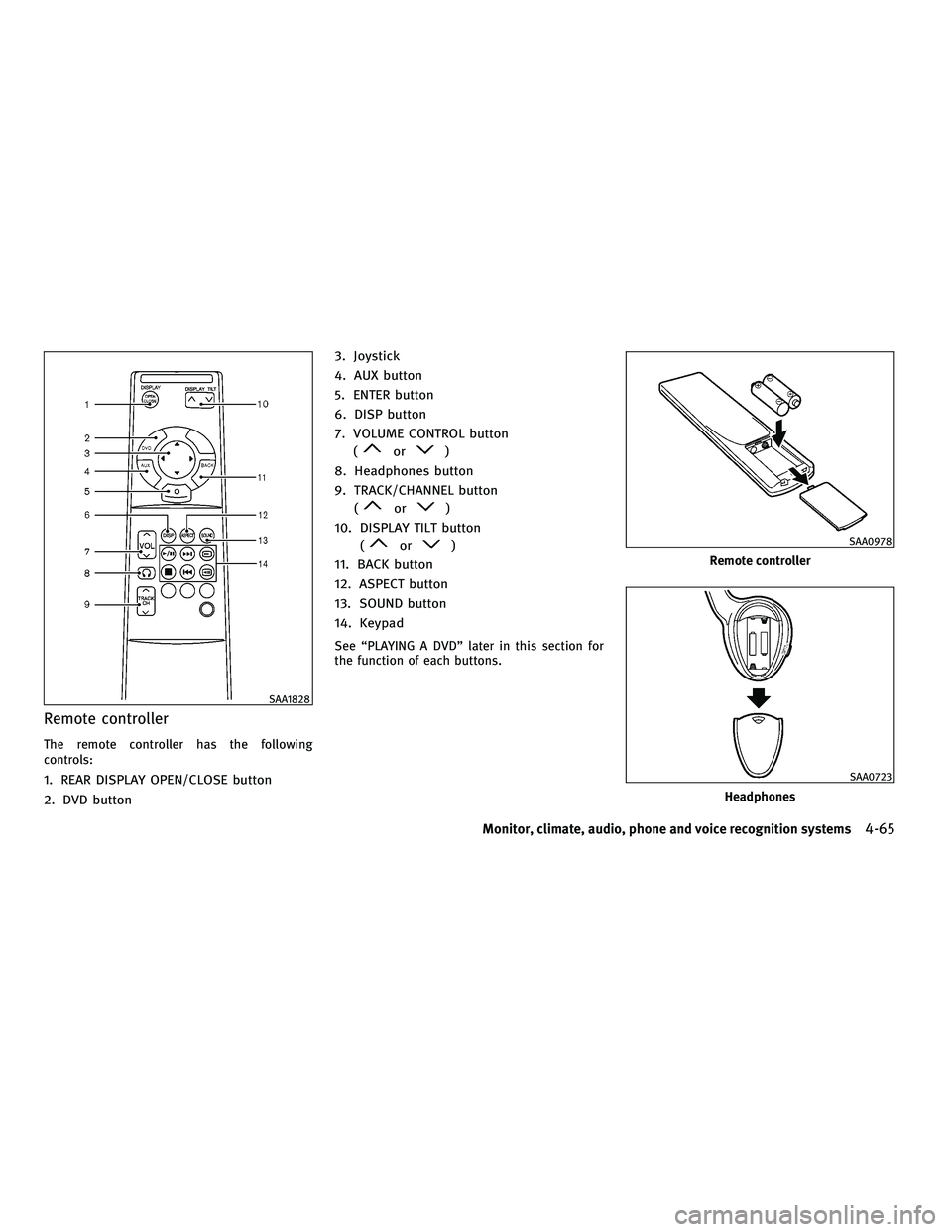
Remote controller
The remote controller has the following
controls:
1. REAR DISPLAY OPEN/CLOSE button
2. DVD button3. Joystick
4. AUX button
5. ENTER button
6. DISP button
7. VOLUME CONTROL button
(
or)
8. Headphones button
9. TRACK/CHANNEL button (
or)
10. DISPLAY TILT button (
or)
11. BACK button
12. ASPECT button
13. SOUND button
14. Keypad
See ªPLAYING A DVDº later in this section for
the function of each buttons.
SAA1828
Remote controller
SAA0978
Headphones
SAA0723
Monitor, climate, audio, phone and voice recognition systems4-65
wÐ
Ð
05/14/09Ðpattie
X
Page 230 of 445
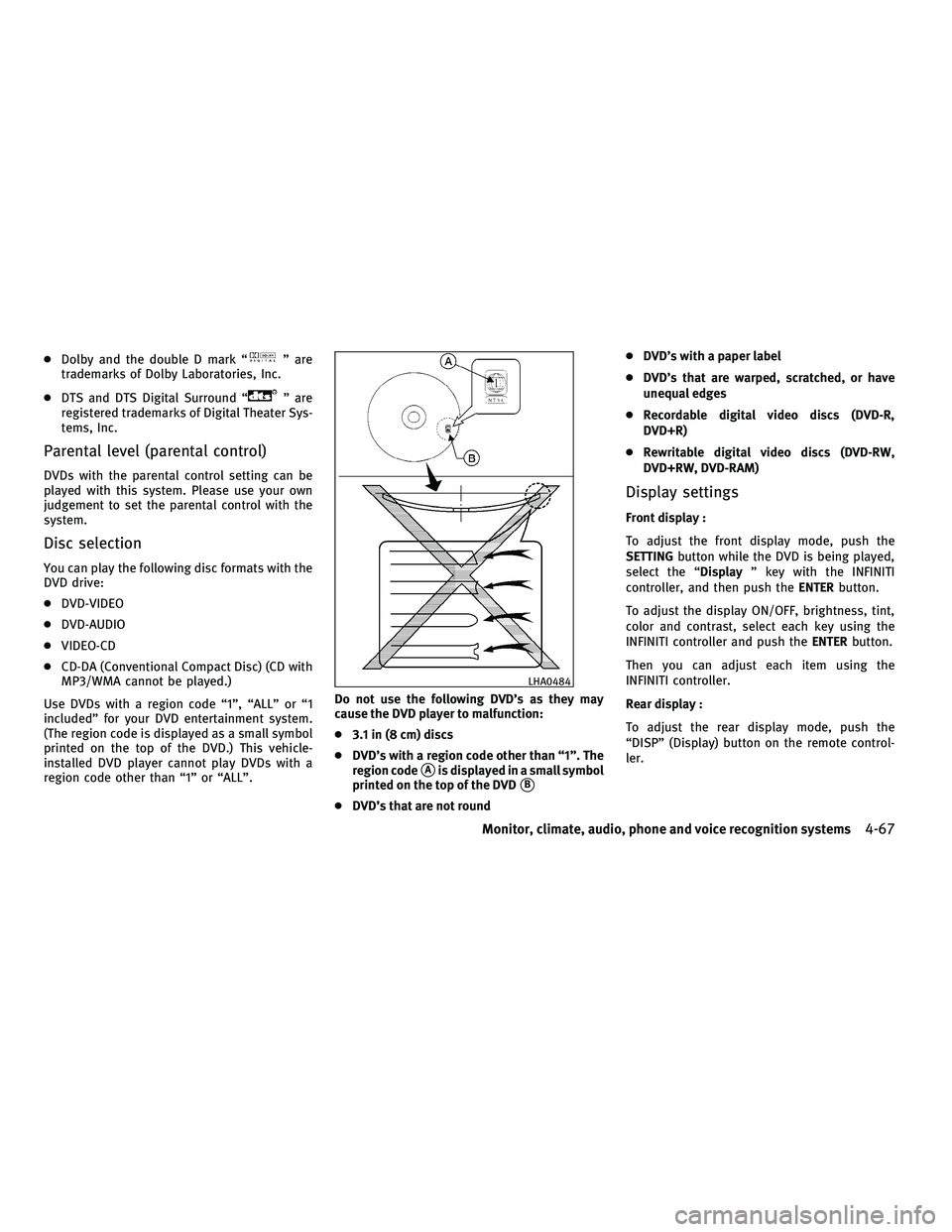
cDolby and the double D mark ªº are
trademarks of Dolby Laboratories, Inc.
c DTS and DTS Digital Surround ª
º are
registered trademarks of Digital Theater Sys-
tems, Inc.
Parental level (parental control)
DVDs with the parental control setting can be
played with this system. Please use your own
judgement to set the parental control with the
system.
Disc selection
You can play the following disc formats with the
DVD drive:
c DVD-VIDEO
c DVD-AUDIO
c VIDEO-CD
c CD-DA (Conventional Compact Disc) (CD with
MP3/WMA cannot be played.)
Use DVDs with a region code ª1º, ªALLº or ª1
includedº for your DVD entertainment system.
(The region code is displayed as a small symbol
printed on the top of the DVD.) This vehicle-
installed DVD player cannot play DVDs with a
region code other than ª1º or ªALLº. Do not use the following DVD's as they may
cause the DVD player to malfunction:
c
3.1 in (8 cm) discs
c DVD's with a region code other than ª1º. The
region code
sAis displayed in a small symbol
printed on the top of the DVD
sB
c DVD's that are not round c
DVD's with a paper label
c DVD's that are warped, scratched, or have
unequal edges
c Recordable digital video discs (DVD-R,
DVD+R)
c Rewritable digital video discs (DVD-RW,
DVD+RW, DVD-RAM)
Display settings
Front display :
To adjust the front display mode, push the
SETTING button while the DVD is being played,
select the ª Displayº key with the INFINITI
controller, and then push the ENTERbutton.
To adjust the display ON/OFF, brightness, tint,
color and contrast, select each key using the
INFINITI controller and push the ENTERbutton.
Then you can adjust each item using the
INFINITI controller.
Rear display :
To adjust the rear display mode, push the
ªDISPº (Display) button on the remote control-
ler.
LHA0484
Monitor, climate, audio, phone and voice recognition systems4-67
wÐ
Ð
05/14/09Ðpattie
X