key INFINITI M 2010 Manual PDF
[x] Cancel search | Manufacturer: INFINITI, Model Year: 2010, Model line: M, Model: INFINITI M 2010Pages: 445, PDF Size: 6.15 MB
Page 244 of 445

cCancel Mute
This will appear after ªMuteº is selected.
Mute will be canceled.
To adjust the person's voice to be louder or
quieter, push the volume control switch (+ or 2)
on the steering wheel or turn the volume control
knob on the instrument panel while talking on
the phone. This adjustment is also available in
the SETTING mode.
PHONE SETTING
To set up the Bluetooth THands-Free Phone
System to your preferred settings, push the
SETTING button on the instrument panel and
select the ªPHONEº key on the display, and
then push the ENTERbutton.
Phonebook
See ªPHONEBOOK REGISTRATIONº earlier in
this section for adding, editing and deleting a
contact.
Downloaded Phonebook
Refer to the following information for each item.
cDownload All
Download all of the contacts registered in
the BluetoothT cellular phone. Availability of
this function depends on each cellular
phone. The memory downloading procedure
from the cellular phone also varies accord-
ing to each cellular phone. See cellular
phone Owner's Manual for more details.
c Delete Downloaded Phonebook
Delete a downloaded phonebook.
SAA1580SAA1581
Monitor, climate, audio, phone and voice recognition systems4-81
wÐ
Ð
05/14/09Ðpattie
X
Page 245 of 445
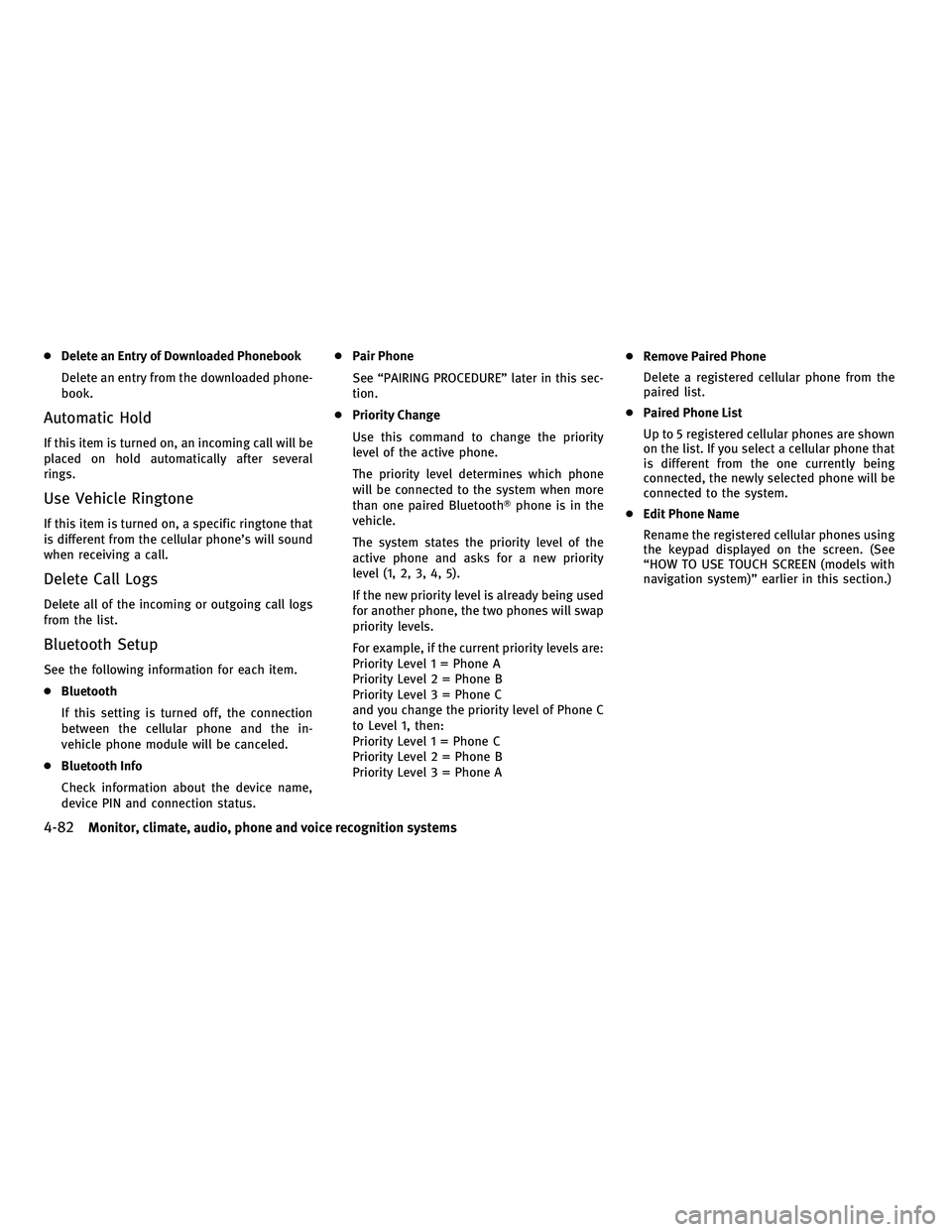
cDelete an Entry of Downloaded Phonebook
Delete an entry from the downloaded phone-
book.
Automatic Hold
If this item is turned on, an incoming call will be
placed on hold automatically after several
rings.
Use Vehicle Ringtone
If this item is turned on, a specific ringtone that
is different from the cellular phone's will sound
when receiving a call.
Delete Call Logs
Delete all of the incoming or outgoing call logs
from the list.
Bluetooth Setup
See the following information for each item.
cBluetooth
If this setting is turned off, the connection
between the cellular phone and the in-
vehicle phone module will be canceled.
c Bluetooth Info
Check information about the device name,
device PIN and connection status. c
Pair Phone
See ªPAIRING PROCEDUREº later in this sec-
tion.
c Priority Change
Use this command to change the priority
level of the active phone.
The priority level determines which phone
will be connected to the system when more
than one paired BluetoothT phone is in the
vehicle.
The system states the priority level of the
active phone and asks for a new priority
level (1, 2, 3, 4, 5).
If the new priority level is already being used
for another phone, the two phones will swap
priority levels.
For example, if the current priority levels are:
Priority Level 1 = Phone A
Priority Level 2 = Phone B
Priority Level 3 = Phone C
and you change the priority level of Phone C
to Level 1, then:
Priority Level 1 = Phone C
Priority Level 2 = Phone B
Priority Level 3 = Phone A c
Remove Paired Phone
Delete a registered cellular phone from the
paired list.
c Paired Phone List
Up to 5 registered cellular phones are shown
on the list. If you select a cellular phone that
is different from the one currently being
connected, the newly selected phone will be
connected to the system.
c Edit Phone Name
Rename the registered cellular phones using
the keypad displayed on the screen. (See
ªHOW TO USE TOUCH SCREEN (models with
navigation system)º earlier in this section.)
4-82Monitor, climate, audio, phone and voice recognition systems
wÐ
Ð
05/14/09Ðpattie
X
Page 250 of 445
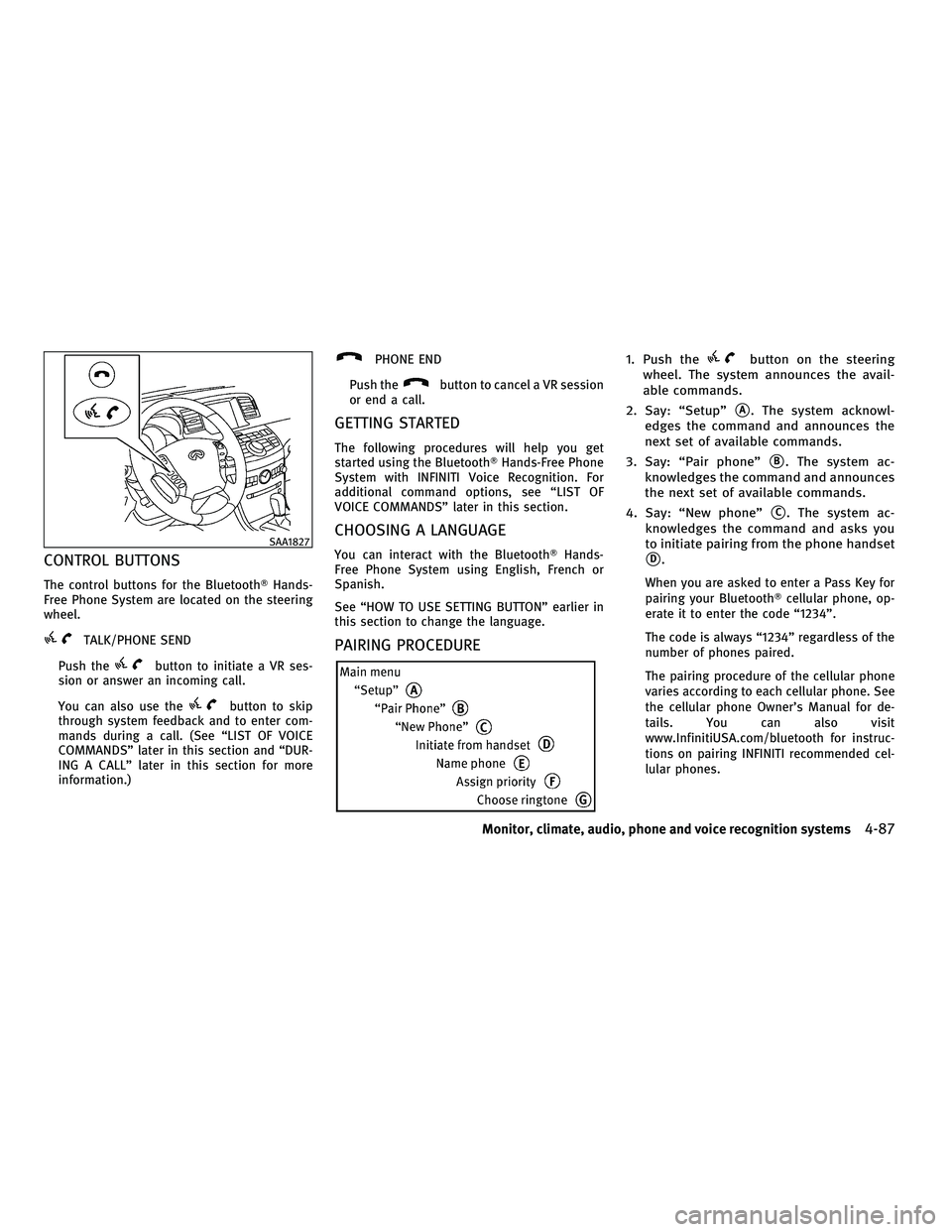
CONTROL BUTTONS
The control buttons for the BluetoothTHands-
Free Phone System are located on the steering
wheel.
TALK/PHONE SEND
Push the
button to initiate a VR ses-
sion or answer an incoming call.
You can also use the
button to skip
through system feedback and to enter com-
mands during a call. (See ªLIST OF VOICE
COMMANDSº later in this section and ªDUR-
ING A CALLº later in this section for more
information.)
PHONE END
Push the
button to cancel a VR session
or end a call.
GETTING STARTED
The following procedures will help you get
started using the BluetoothT Hands-Free Phone
System with INFINITI Voice Recognition. For
additional command options, see ªLIST OF
VOICE COMMANDSº later in this section.
CHOOSING A LANGUAGE
You can interact with the Bluetooth THands-
Free Phone System using English, French or
Spanish.
See ªHOW TO USE SETTING BUTTONº earlier in
this section to change the language.
PAIRING PROCEDURE
1. Push thebutton on the steering
wheel. The system announces the avail-
able commands.
2. Say: ªSetupº
sA. The system acknowl-
edges the command and announces the
next set of available commands.
3. Say: ªPair phoneº
sB. The system ac-
knowledges the command and announces
the next set of available commands.
4. Say: ªNew phoneº
sC. The system ac-
knowledges the command and asks you
to initiate pairing from the phone handset
sD.
When you are asked to enter a Pass Key for
pairing your Bluetooth Tcellular phone, op-
erate it to enter the code ª1234º.
The code is always ª1234º regardless of the
number of phones paired.
The pairing procedure of the cellular phone
varies according to each cellular phone. See
the cellular phone Owner's Manual for de-
tails. You can also visit
www.InfinitiUSA.com/bluetooth for instruc-
tions on pairing INFINITI recommended cel-
lular phones.
SAA1827
Monitor, climate, audio, phone and voice recognition systems4-87
wÐ
Ð
05/15/09Ðpattie
X
Page 253 of 445
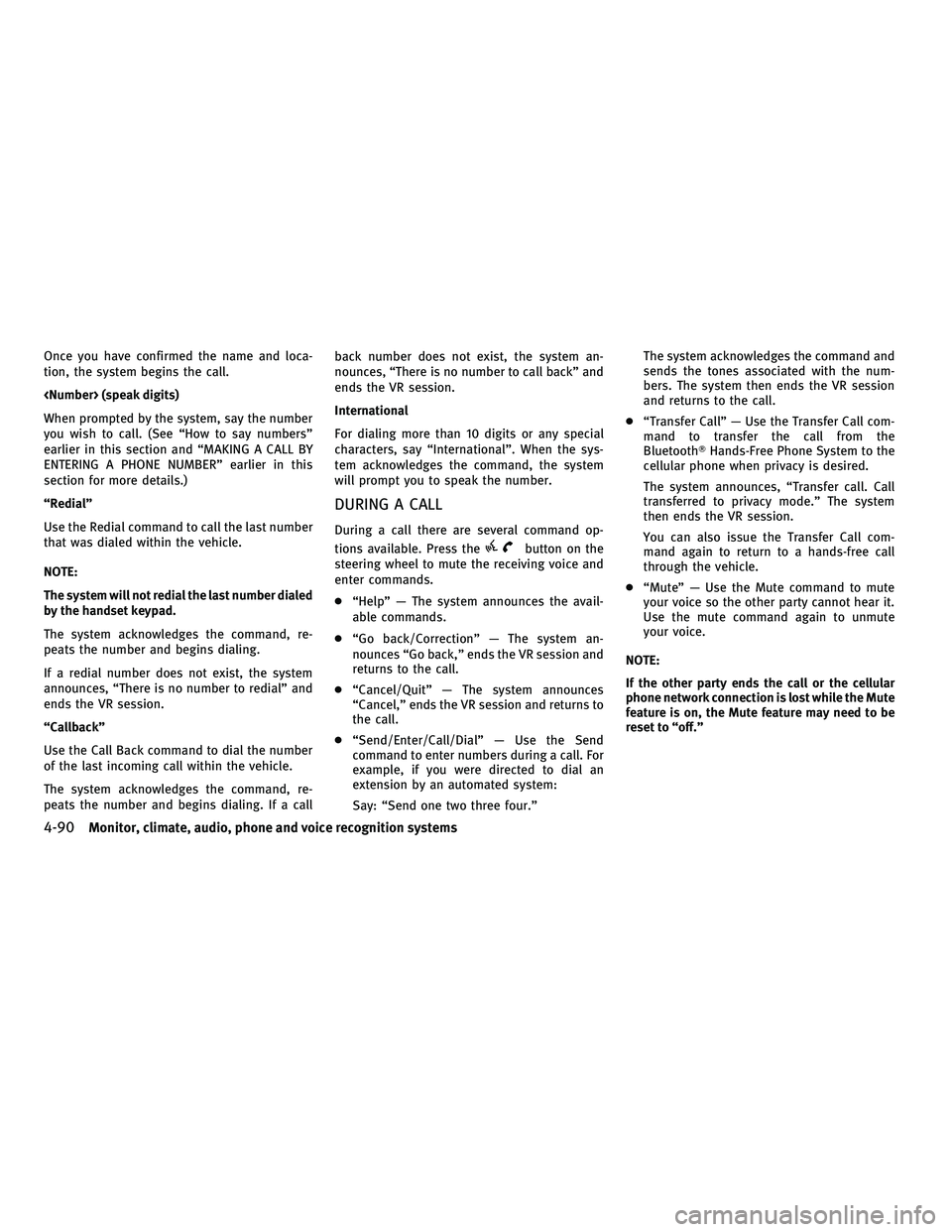
Once you have confirmed the name and loca-
tion, the system begins the call.
When prompted by the system, say the number
you wish to call. (See ªHow to say numbersº
earlier in this section and ªMAKING A CALL BY
ENTERING A PHONE NUMBERº earlier in this
section for more details.)
ªRedialº
Use the Redial command to call the last number
that was dialed within the vehicle.
NOTE:
The system will not redial the last number dialed
by the handset keypad.
The system acknowledges the command, re-
peats the number and begins dialing.
If a redial number does not exist, the system
announces, ªThere is no number to redialº and
ends the VR session.
ªCallbackº
Use the Call Back command to dial the number
of the last incoming call within the vehicle.
The system acknowledges the command, re-
peats the number and begins dialing. If a callback number does not exist, the system an-
nounces, ªThere is no number to call backº and
ends the VR session.
International
For dialing more than 10 digits or any special
characters, say ªInternationalº. When the sys-
tem acknowledges the command, the system
will prompt you to speak the number.
DURING A CALL
During a call there are several command op-
tions available. Press the
button on the
steering wheel to mute the receiving voice and
enter commands.
c ªHelpº Ð The system announces the avail-
able commands.
c ªGo back/Correctionº Ð The system an-
nounces ªGo back,º ends the VR session and
returns to the call.
c ªCancel/Quitº Ð The system announces
ªCancel,º ends the VR session and returns to
the call.
c ªSend/Enter/Call/Dialº Ð Use the Send
command to enter numbers during a call. For
example, if you were directed to dial an
extension by an automated system:
Say: ªSend one two three four.º The system acknowledges the command and
sends the tones associated with the num-
bers. The system then ends the VR session
and returns to the call.
c ªTransfer Callº Ð Use the Transfer Call com-
mand to transfer the call from the
BluetoothT Hands-Free Phone System to the
cellular phone when privacy is desired.
The system announces, ªTransfer call. Call
transferred to privacy mode.º The system
then ends the VR session.
You can also issue the Transfer Call com-
mand again to return to a hands-free call
through the vehicle.
c ªMuteº Ð Use the Mute command to mute
your voice so the other party cannot hear it.
Use the mute command again to unmute
your voice.
NOTE:
If the other party ends the call or the cellular
phone network connection is lost while the Mute
feature is on, the Mute feature may need to be
reset to ªoff.º
4-90Monitor, climate, audio, phone and voice recognition systems
wÐ
Ð
05/19/09Ðtbrooks
X
Page 262 of 445
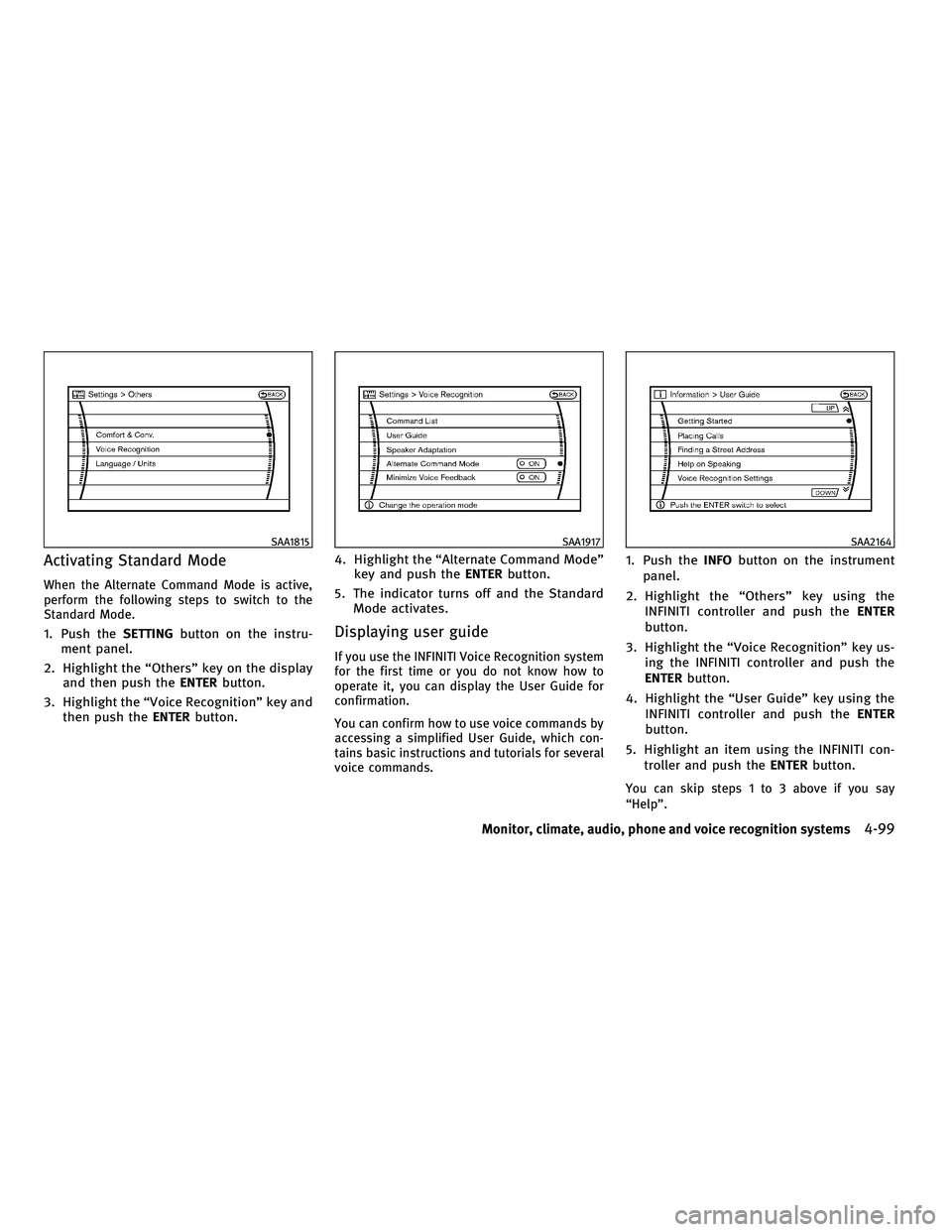
Activating Standard Mode
When the Alternate Command Mode is active,
perform the following steps to switch to the
Standard Mode.
1. Push theSETTINGbutton on the instru-
ment panel.
2. Highlight the ªOthersº key on the display and then push the ENTERbutton.
3. Highlight the ªVoice Recognitionº key and then push the ENTERbutton. 4. Highlight the ªAlternate Command Modeº
key and push the ENTERbutton.
5. The indicator turns off and the Standard Mode activates.Displaying user guide
If you use the INFINITI Voice Recognition system
for the first time or you do not know how to
operate it, you can display the User Guide for
confirmation.
You can confirm how to use voice commands by
accessing a simplified User Guide, which con-
tains basic instructions and tutorials for several
voice commands.
1. Push the INFObutton on the instrument
panel.
2. Highlight the ªOthersº key using the INFINITI controller and push the ENTER
button.
3. Highlight the ªVoice Recognitionº key us- ing the INFINITI controller and push the
ENTER button.
4. Highlight the ªUser Guideº key using the INFINITI controller and push the ENTER
button.
5. Highlight an item using the INFINITI con- troller and push the ENTERbutton.
You can skip steps 1 to 3 above if you say
ªHelpº.
SAA1815SAA1917SAA2164
Monitor, climate, audio, phone and voice recognition systems4-99
wÐ
Ð
05/14/09Ðpattie
X
Page 273 of 445

Activating Alternate Command Mode
When the Standard Mode is active, perform the
following steps to switch to the Alternate Com-
mand Mode.
1. Push theSETTINGbutton on the instru-
ment panel.
2. Highlight the ªOthersº key on the display and then push the ENTERbutton.
3. Highlight the ªVoice Recognitionº key and then push the ENTERbutton. 4. Highlight the ªAlternate Command Modeº
key and push the ENTERbutton.
5. The confirmation message is displayed on the screen. Push the ªOKº key to activate
the Alternate Command Mode.Displaying command list
If you are controlling the system by voice
commands for the first time or do not know the
appropriate voice command, perform the fol-
lowing procedure for displaying the voice com-
mand list (available only in Alternate Command
Mode).
1. Push the INFObutton on the instrument
panel.
2. Highlight the ªOthersº key using the INFINITI controller and push the ENTER
button.
3. Highlight the ªVoice Recognitionº key us- ing the INFINITI controller and push the
ENTER button.
You can skip steps 1 to 3 above if you say
ªHelpº.
4. Highlight the ªCommand Listº key using
the INFINITI controller and push the ENTER
button.
SAA1916SAA2168SAA1803
4-110Monitor, climate, audio, phone and voice recognition systems
wÐ
Ð
05/14/09Ðpattie
X
Page 278 of 445

Displaying user guide
You can confirm how to use voice commands by
accessing a simplified User Guide, which con-
tains basic instructions and tutorials for several
voice commands.
1. Push theINFObutton on the instrument
panel.
2. Highlight the ªOthersº key using the INFINITI controller and push the ENTER
button. 3. Highlight the ªVoice Recognitionº key us-
ing the INFINITI controller and push the
ENTER button.
You can skip steps 1 to 3 above if you say
ªHelpº.
4. Highlight the ªUser Guideº key using the
INFINITI controller and push the ENTER
button.
5. Highlight an item using the INFINITI con-troller and push the ENTERbutton.
Available items :
cGetting Started
Describe the basics of how to operate the
INFINITI Voice Recognition system.
c Using the Address Book
Refer to Navigation System Owner's Manual.
c Finding a Street Address (if so equipped)
Refer to Navigation System Owner's Manual.
c Placing Calls
Tutorial for making a phone call by voice
command operation.
SAA1783SAA2170
Monitor, climate, audio, phone and voice recognition systems4-115
wÐ
Ð
05/15/09Ðpattie
X
Page 281 of 445

Speaker adaptation function
The voice recognition system has a function to
learn the user's voice for better voice recogni-
tion performance. The system can memorize the
voices of up to three persons.
Having the system learn the user's voice:
1. Push theSETTINGbutton on the instru-
ment panel, highlight the ªOthersº key on
the display and then push the ENTER
button.
2. Highlight the ªVoice Recognitionº key and then push the ENTERbutton.
3. Highlight the ªSpeaker Adaptationº key and then push the ENTERbutton. 4. Select the user whose voice is memorized
by the system and push the ENTERbut-
ton. 5. Select a category to be learned by the
system from the following list and then
push the ENTERbutton.
cNavigation
c Phone
c Audio
c Information
c Climate
The voice commands in the category are
displayed.
6. Select a voice command and then push
the ENTER button.
The voice recognition system starts.
SAA1907SAA1918SAA2171
4-118Monitor, climate, audio, phone and voice recognition systems
wÐ
Ð
05/15/09Ðpattie
X
Page 282 of 445
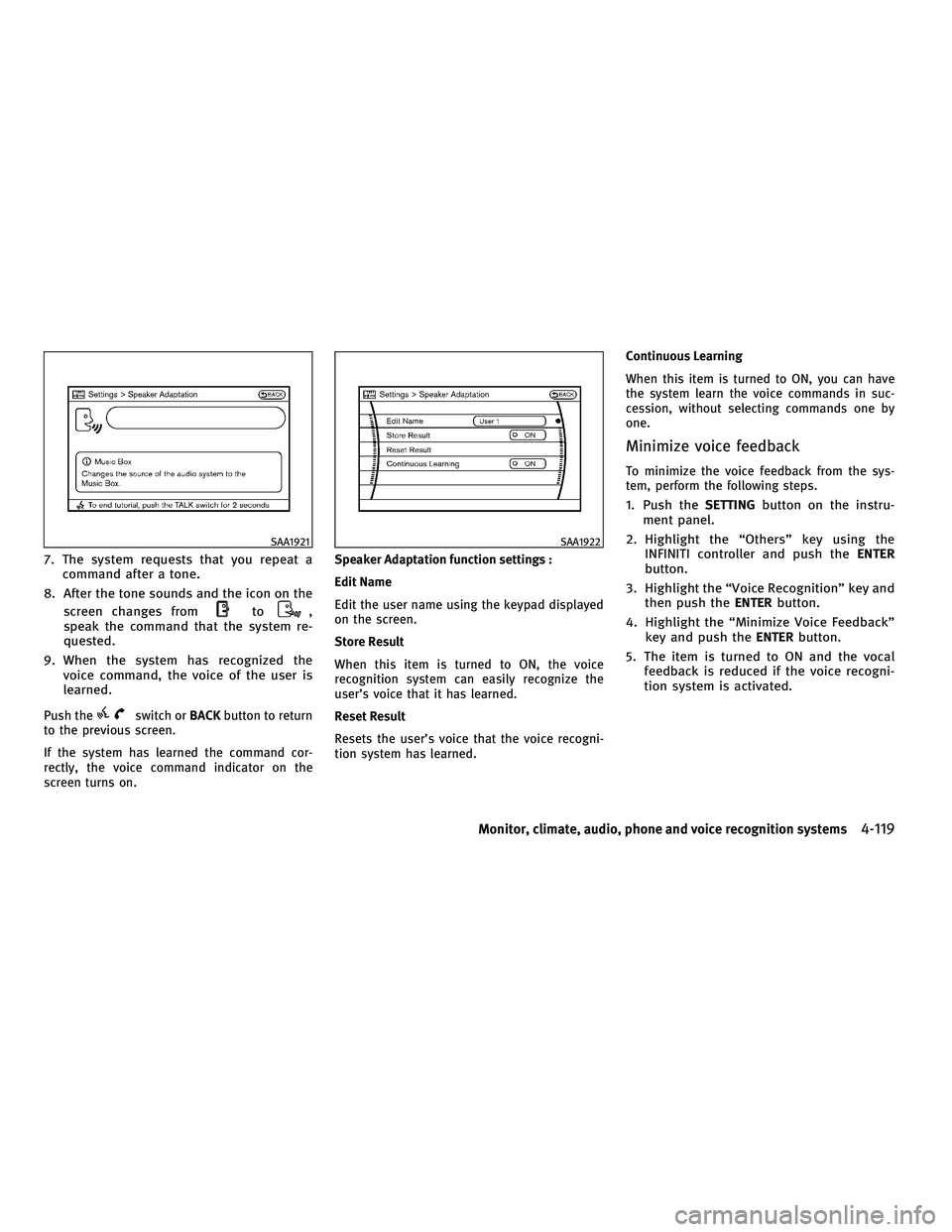
7. The system requests that you repeat acommand after a tone.
8. After the tone sounds and the icon on the screen changes from
to,
speak the command that the system re-
quested.
9. When the system has recognized the voice command, the voice of the user is
learned.
Push theswitch or BACKbutton to return
to the previous screen.
If the system has learned the command cor-
rectly, the voice command indicator on the
screen turns on. Speaker Adaptation function settings :
Edit Name
Edit the user name using the keypad displayed
on the screen.
Store Result
When this item is turned to ON, the voice
recognition system can easily recognize the
user's voice that it has learned.
Reset Result
Resets the user's voice that the voice recogni-
tion system has learned.Continuous Learning
When this item is turned to ON, you can have
the system learn the voice commands in suc-
cession, without selecting commands one by
one.
Minimize voice feedback
To minimize the voice feedback from the sys-
tem, perform the following steps.
1. Push the
SETTINGbutton on the instru-
ment panel.
2. Highlight the ªOthersº key using the INFINITI controller and push the ENTER
button.
3. Highlight the ªVoice Recognitionº key and then push the ENTERbutton.
4. Highlight the ªMinimize Voice Feedbackº key and push the ENTERbutton.
5. The item is turned to ON and the vocal feedback is reduced if the voice recogni-
tion system is activated.
SAA1921SAA1922
Monitor, climate, audio, phone and voice recognition systems4-119
wÐ
Ð
05/15/09Ðpattie
X
Page 285 of 445

5 Starting and driving
Precautions when starting and driving.............. 5-2
Exhaust gas (carbon monoxide) .................. 5-2
Three-way catalyst ............................. 5-2
Tire Pressure Monitoring System (TPMS) ......... 5-3
Avoiding collision and rollover ................... 5-5
Off-road recovery ............................... 5-5
Rapid air pressure loss ......................... 5-6
Drinking alcohol/drugs and driving .............. 5-7
All-Wheel Drive (AWD) driving safety
precautions (for AWD models) ................... 5-7
Push-button ignition switch ........................ 5-8
Operating range for engine start function......... 5-8
Push-button ignition switch positions ............ 5-9
Intelligent Key battery discharge ................. 5-9
Before starting the engine ........................5-10
Starting the engine ................................ 5-11
Driving the vehicle ................................ 5-11
Automatic transmission ......................... 5-11
Parking brake .................................... 5-16
Lane Departure Warning (LDW) system/Lane
Departure Prevention (LDP) system
(if so equipped) .................................. 5-16
Lane Departure Warning (LDW) system ...........5-17 Lane Departure Prevention (LDP) system
..........5-19
Lane camera unit maintenance .................5-23
Cruise control .................................... 5-23
Precautions on cruise control ...................5-23
Cruise control operations ......................5-24
Intelligent Cruise Control (ICC) system
(if so equipped) .................................. 5-25
Selecting the vehicle-to-vehicle distance
control mode ................................. 5-26
Vehicle-to-vehicle distance control mode ........5-27
Precautions on vehicle-to-vehicle distance
control mode ................................. 5-27
Vehicle-to-vehicle distance control mode
operation ..................................... 5-29
Conventional (FIXED SPEED) cruise control
mode ........................................ 5-42
Preview function (for Intelligent Cruise
Control system equipped models) ..............5-45
Break-in schedule ................................ 5-46
Increasing fuel economy .......................... 5-46
All-Wheel Drive (AWD) (if so equipped) .............5-47
Parking/parking on hills .......................... 5-48
Power steering ................................... 5-49
wÐ
Ð
05/19/09Ðtbrooks
X