key INFINITI M 2010 Repair Manual
[x] Cancel search | Manufacturer: INFINITI, Model Year: 2010, Model line: M, Model: INFINITI M 2010Pages: 445, PDF Size: 6.15 MB
Page 231 of 445
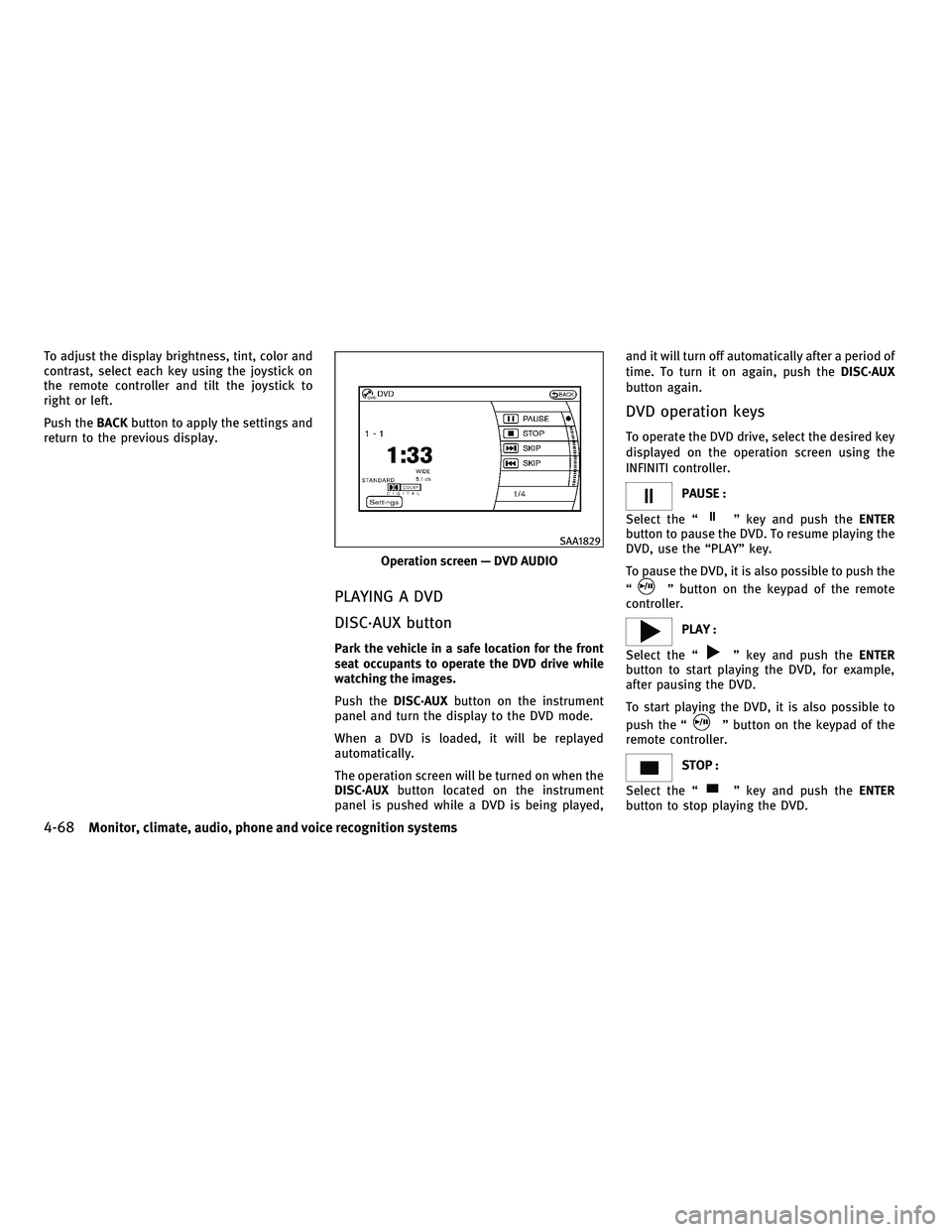
To adjust the display brightness, tint, color and
contrast, select each key using the joystick on
the remote controller and tilt the joystick to
right or left.
Push theBACKbutton to apply the settings and
return to the previous display.
PLAYING A DVD
DISC´AUX button
Park the vehicle in a safe location for the front
seat occupants to operate the DVD drive while
watching the images.
Push the DISC´AUX button on the instrument
panel and turn the display to the DVD mode.
When a DVD is loaded, it will be replayed
automatically.
The operation screen will be turned on when the
DISC´AUX button located on the instrument
panel is pushed while a DVD is being played, and it will turn off automatically after a period of
time. To turn it on again, push the
DISC´AUX
button again.
DVD operation keys
To operate the DVD drive, select the desired key
displayed on the operation screen using the
INFINITI controller.
PAUSE :
Select the ª
º key and push the ENTER
button to pause the DVD. To resume playing the
DVD, use the ªPLAYº key.
To pause the DVD, it is also possible to push the
ª
º button on the keypad of the remote
controller.
PLAY :
Select the ª
º key and push the ENTER
button to start playing the DVD, for example,
after pausing the DVD.
To start playing the DVD, it is also possible to
push the ª
º button on the keypad of the
remote controller.
STOP :
Select the ª
º key and push the ENTER
button to stop playing the DVD.
Operation screen Ð DVD AUDIO
SAA1829
4-68Monitor, climate, audio, phone and voice recognition systems
wÐ
Ð
05/14/09Ðpattie
X
Page 232 of 445
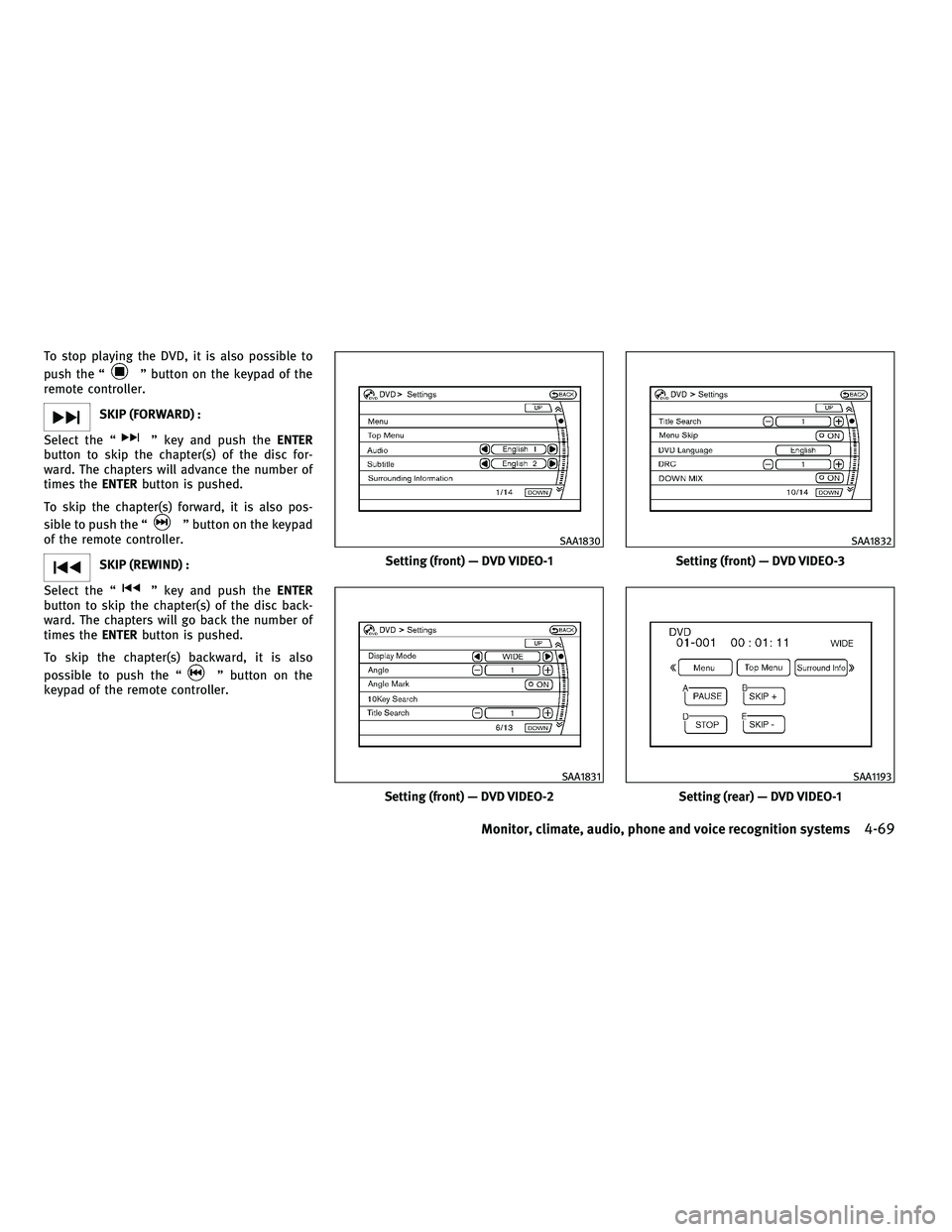
To stop playing the DVD, it is also possible to
push the ª
º button on the keypad of the
remote controller.
SKIP (FORWARD) :
Select the ª
º key and push the ENTER
button to skip the chapter(s) of the disc for-
ward. The chapters will advance the number of
times the ENTERbutton is pushed.
To skip the chapter(s) forward, it is also pos-
sible to push the ª
º button on the keypad
of the remote controller.
SKIP (REWIND) :
Select the ª
º key and push the ENTER
button to skip the chapter(s) of the disc back-
ward. The chapters will go back the number of
times the ENTERbutton is pushed.
To skip the chapter(s) backward, it is also
possible to push the ª
º button on the
keypad of the remote controller.
Setting (front) Ð DVD VIDEO-1
SAA1830
Setting (front) Ð DVD VIDEO-2
SAA1831
Setting (front) Ð DVD VIDEO-3
SAA1832
Setting (rear) Ð DVD VIDEO-1
SAA1193
Monitor, climate, audio, phone and voice recognition systems4-69
wÐ
Ð
05/14/09Ðpattie
X
Page 233 of 445
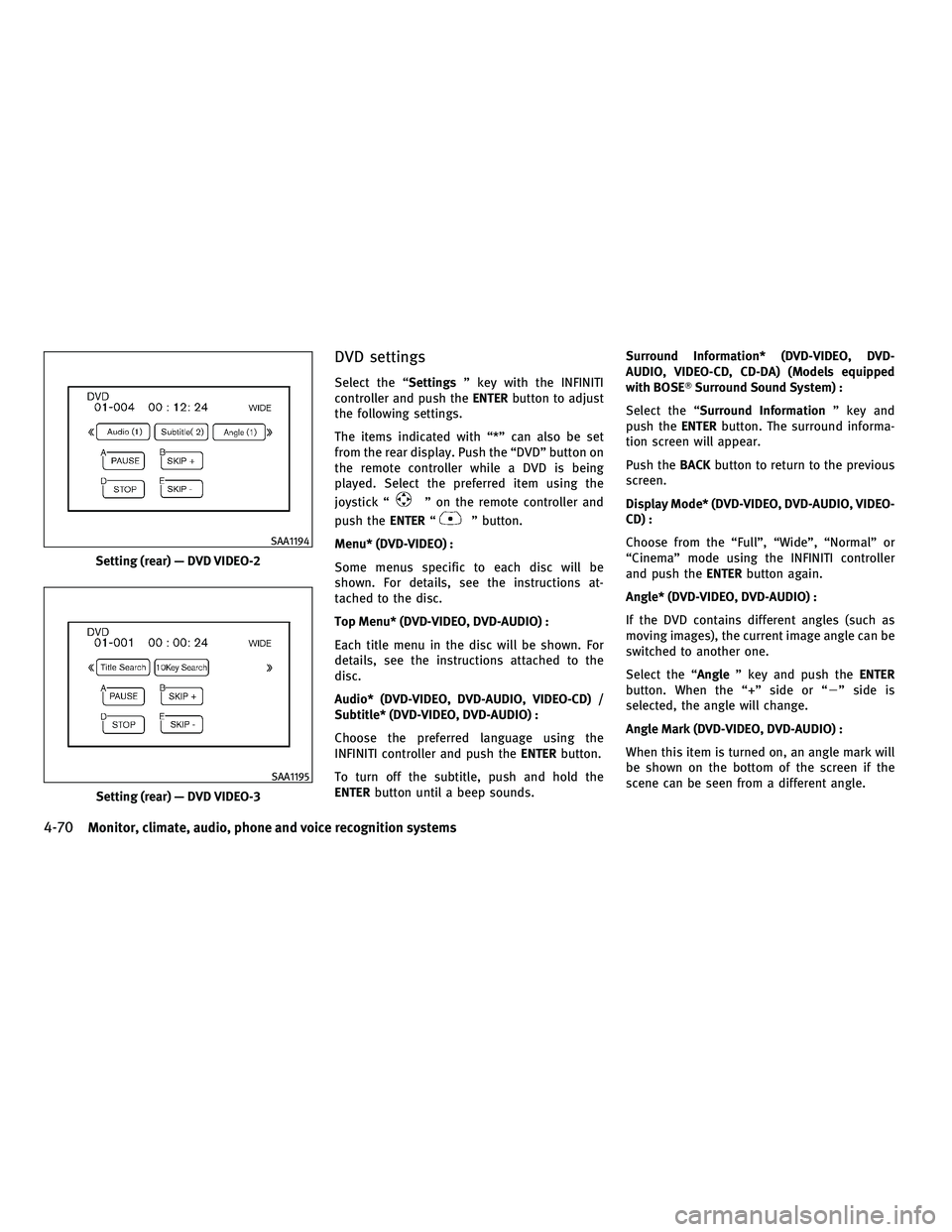
DVD settings
Select the ªSettingsº key with the INFINITI
controller and push the ENTERbutton to adjust
the following settings.
The items indicated with ª*º can also be set
from the rear display. Push the ªDVDº button on
the remote controller while a DVD is being
played. Select the preferred item using the
joystick ª
º on the remote controller and
push the ENTERª
º button.
Menu* (DVD-VIDEO) :
Some menus specific to each disc will be
shown. For details, see the instructions at-
tached to the disc.
Top Menu* (DVD-VIDEO, DVD-AUDIO) :
Each title menu in the disc will be shown. For
details, see the instructions attached to the
disc.
Audio* (DVD-VIDEO, DVD-AUDIO, VIDEO-CD) /
Subtitle* (DVD-VIDEO, DVD-AUDIO) :
Choose the preferred language using the
INFINITI controller and push the ENTERbutton.
To turn off the subtitle, push and hold the
ENTER button until a beep sounds. Surround Information* (DVD-VIDEO, DVD-
AUDIO, VIDEO-CD, CD-DA) (Models equipped
with BOSET
Surround Sound System) :
Select the ª Surround Information º key and
push the ENTERbutton. The surround informa-
tion screen will appear.
Push the BACKbutton to return to the previous
screen.
Display Mode* (DVD-VIDEO, DVD-AUDIO, VIDEO-
CD) :
Choose from the ªFullº, ªWideº, ªNormalº or
ªCinemaº mode using the INFINITI controller
and push the ENTERbutton again.
Angle* (DVD-VIDEO, DVD-AUDIO) :
If the DVD contains different angles (such as
moving images), the current image angle can be
switched to another one.
Select the ªAngle º key and push the ENTER
button. When the ª+º side or ª 2º side is
selected, the angle will change.
Angle Mark (DVD-VIDEO, DVD-AUDIO) :
When this item is turned on, an angle mark will
be shown on the bottom of the screen if the
scene can be seen from a different angle.
Setting (rear) Ð DVD VIDEO-2
SAA1194
Setting (rear) Ð DVD VIDEO-3
SAA1195
4-70Monitor, climate, audio, phone and voice recognition systems
wÐ
Ð
05/14/09Ðpattie
X
Page 234 of 445
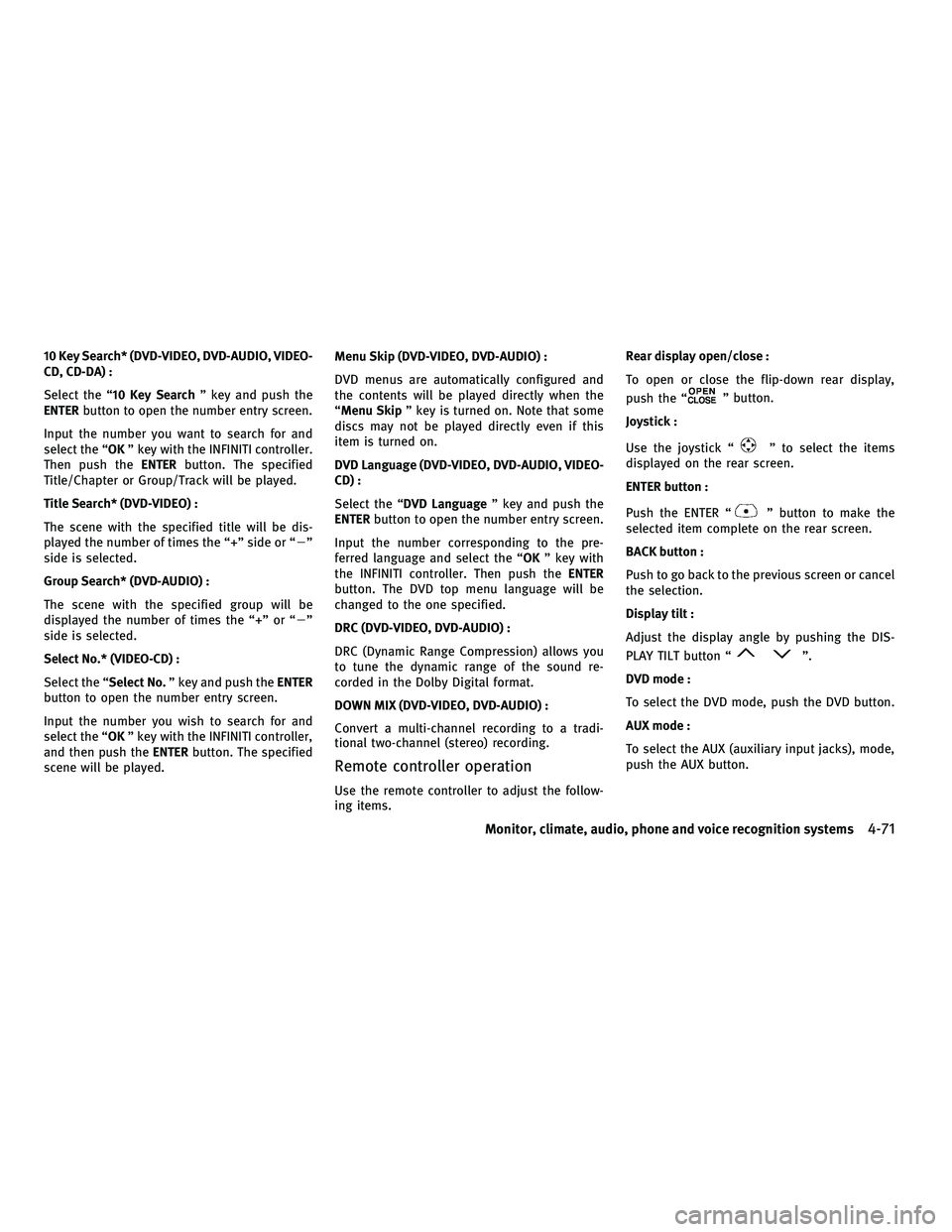
10 Key Search* (DVD-VIDEO, DVD-AUDIO, VIDEO-
CD, CD-DA) :
Select the ª10 Key Searchº key and push the
ENTER button to open the number entry screen.
Input the number you want to search for and
select the ª OKº key with the INFINITI controller.
Then push the ENTERbutton. The specified
Title/Chapter or Group/Track will be played.
Title Search* (DVD-VIDEO) :
The scene with the specified title will be dis-
played the number of times the ª+º side or ª 2º
side is selected.
Group Search* (DVD-AUDIO) :
The scene with the specified group will be
displayed the number of times the ª+º or ª 2º
side is selected.
Select No.* (VIDEO-CD) :
Select the ª Select No.º key and push the ENTER
button to open the number entry screen.
Input the number you wish to search for and
select the ªOK º key with the INFINITI controller,
and then push the ENTERbutton. The specified
scene will be played. Menu Skip (DVD-VIDEO, DVD-AUDIO) :
DVD menus are automatically configured and
the contents will be played directly when the
ªMenu Skip
º key is turned on. Note that some
discs may not be played directly even if this
item is turned on.
DVD Language (DVD-VIDEO, DVD-AUDIO, VIDEO-
CD) :
Select the ª DVD Language º key and push the
ENTER button to open the number entry screen.
Input the number corresponding to the pre-
ferred language and select the ª OKº key with
the INFINITI controller. Then push the ENTER
button. The DVD top menu language will be
changed to the one specified.
DRC (DVD-VIDEO, DVD-AUDIO) :
DRC (Dynamic Range Compression) allows you
to tune the dynamic range of the sound re-
corded in the Dolby Digital format.
DOWN MIX (DVD-VIDEO, DVD-AUDIO) :
Convert a multi-channel recording to a tradi-
tional two-channel (stereo) recording.
Remote controller operation
Use the remote controller to adjust the follow-
ing items. Rear display open/close :
To open or close the flip-down rear display,
push the ª
º button.
Joystick :
Use the joystick ª
º to select the items
displayed on the rear screen.
ENTER button :
Push the ENTER ª
º button to make the
selected item complete on the rear screen.
BACK button :
Push to go back to the previous screen or cancel
the selection.
Display tilt :
Adjust the display angle by pushing the DIS-
PLAY TILT button ª
º.
DVD mode :
To select the DVD mode, push the DVD button.
AUX mode :
To select the AUX (auxiliary input jacks), mode,
push the AUX button.
Monitor, climate, audio, phone and voice recognition systems4-71
wÐ
Ð
05/14/09Ðpattie
X
Page 235 of 445
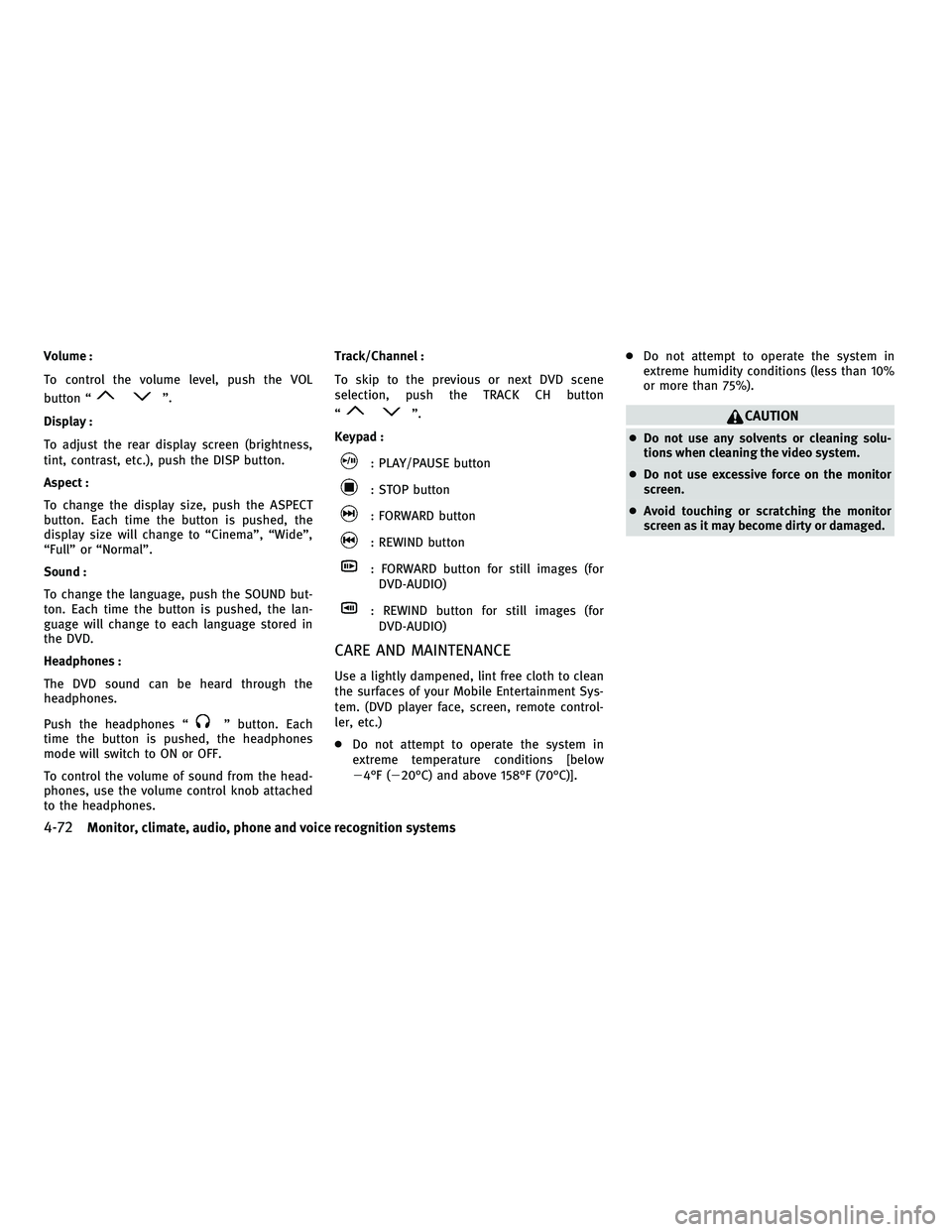
Volume :
To control the volume level, push the VOL
button ª
º.
Display :
To adjust the rear display screen (brightness,
tint, contrast, etc.), push the DISP button.
Aspect :
To change the display size, push the ASPECT
button. Each time the button is pushed, the
display size will change to ªCinemaº, ªWideº,
ªFullº or ªNormalº.
Sound :
To change the language, push the SOUND but-
ton. Each time the button is pushed, the lan-
guage will change to each language stored in
the DVD.
Headphones :
The DVD sound can be heard through the
headphones.
Push the headphones ª
º button. Each
time the button is pushed, the headphones
mode will switch to ON or OFF.
To control the volume of sound from the head-
phones, use the volume control knob attached
to the headphones. Track/Channel :
To skip to the previous or next DVD scene
selection, push the TRACK CH button
ª
º.
Keypad :
: PLAY/PAUSE button
: STOP button
: FORWARD button
: REWIND button
: FORWARD button for still images (for DVD-AUDIO)
: REWIND button for still images (forDVD-AUDIO)
CARE AND MAINTENANCE
Use a lightly dampened, lint free cloth to clean
the surfaces of your Mobile Entertainment Sys-
tem. (DVD player face, screen, remote control-
ler, etc.)
c Do not attempt to operate the system in
extreme temperature conditions [below
24ÉF (220ÉC) and above 158ÉF (70ÉC)]. c
Do not attempt to operate the system in
extreme humidity conditions (less than 10%
or more than 75%).
CAUTION
cDo not use any solvents or cleaning solu-
tions when cleaning the video system.
c Do not use excessive force on the monitor
screen.
c Avoid touching or scratching the monitor
screen as it may become dirty or damaged.
4-72Monitor, climate, audio, phone and voice recognition systems
wÐ
Ð
05/14/09Ðpattie
X
Page 239 of 445
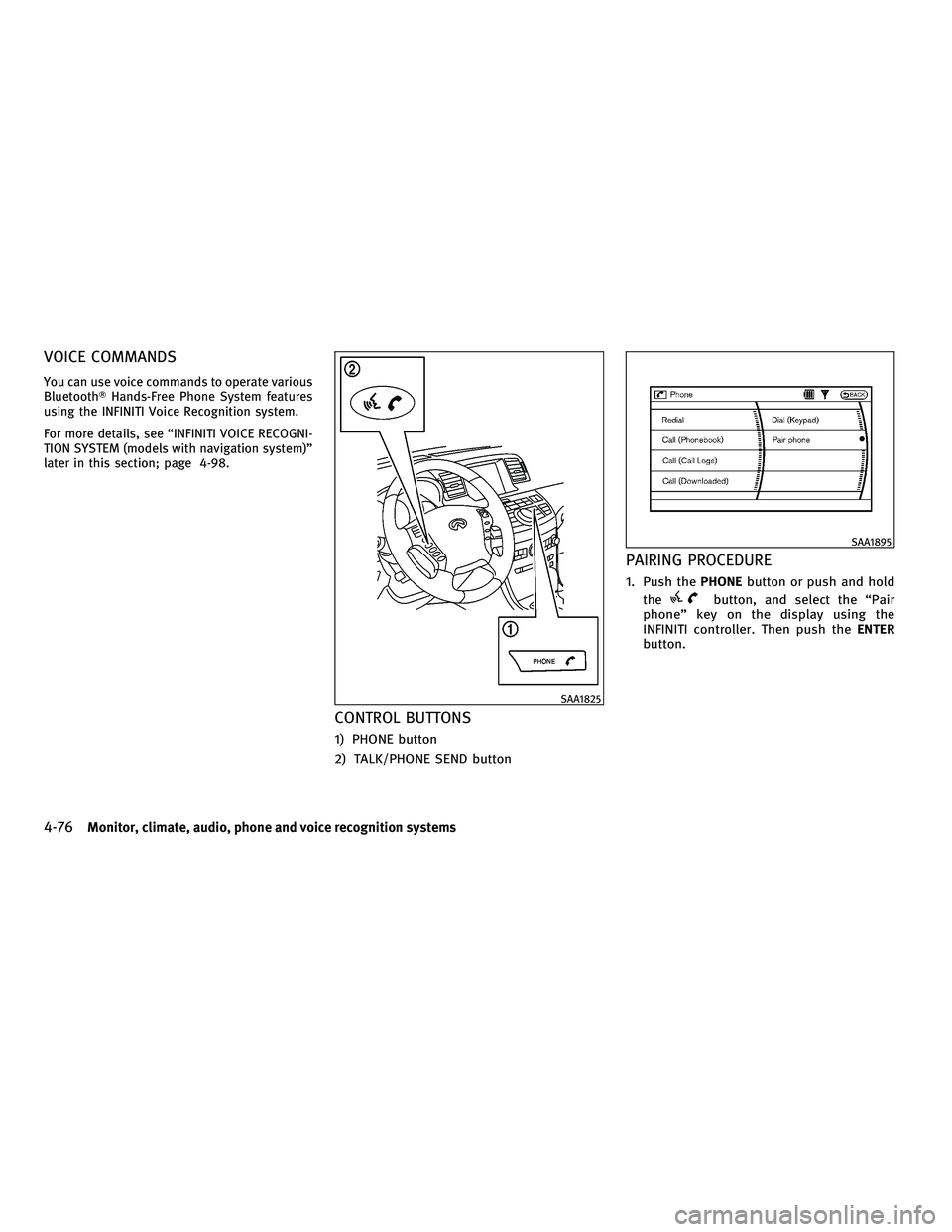
VOICE COMMANDS
You can use voice commands to operate various
BluetoothTHands-Free Phone System features
using the INFINITI Voice Recognition system.
For more details, see ªINFINITI VOICE RECOGNI-
TION SYSTEM (models with navigation system)º
later in this section; page 4-98.
CONTROL BUTTONS
1) PHONE button
2) TALK/PHONE SEND button
PAIRING PROCEDURE
1. Push the PHONEbutton or push and hold
the
button, and select the ªPair
phoneº key on the display using the
INFINITI controller. Then push the ENTER
button.
SAA1825
SAA1895
4-76Monitor, climate, audio, phone and voice recognition systems
wÐ
Ð
05/14/09Ðpattie
X
Page 240 of 445
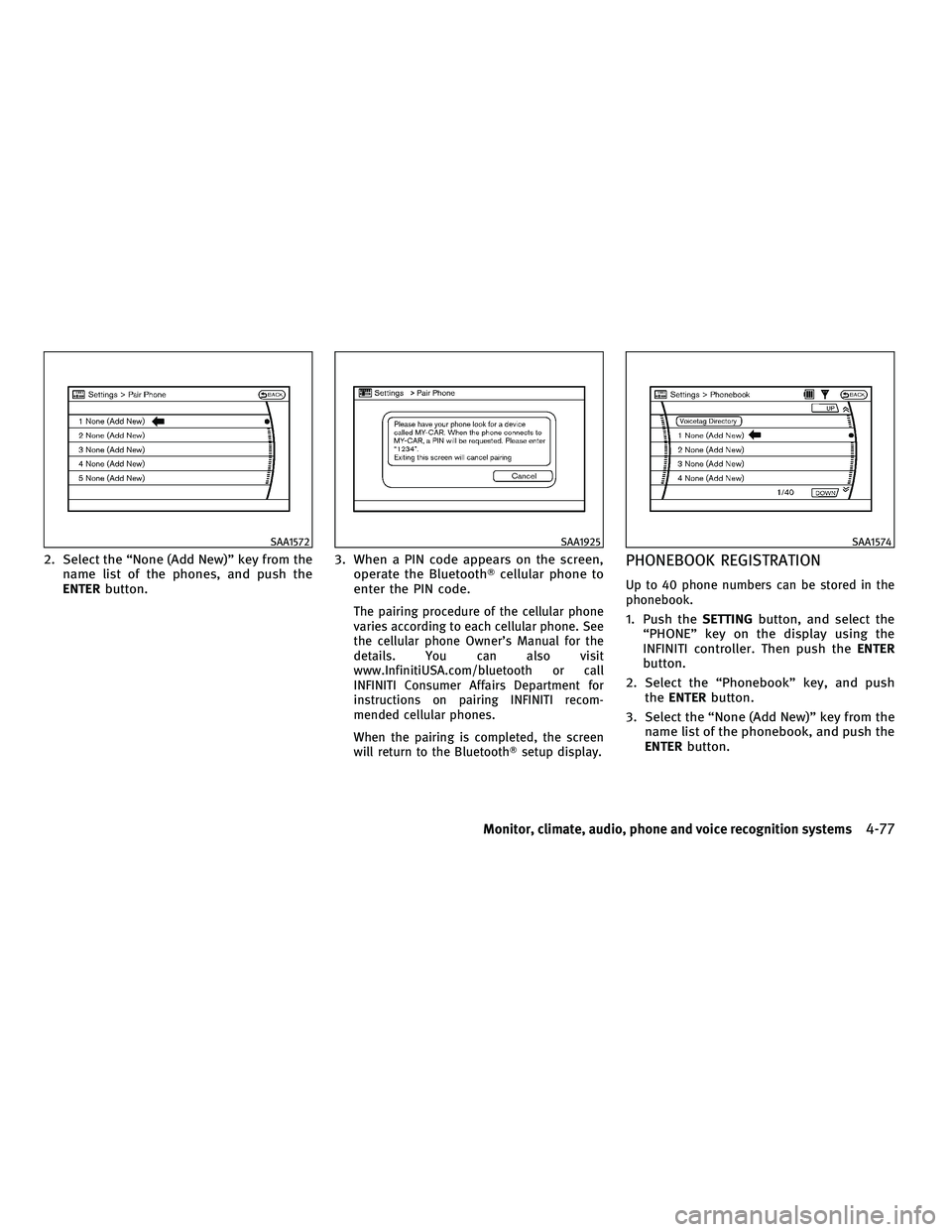
2. Select the ªNone (Add New)º key from thename list of the phones, and push the
ENTER button. 3. When a PIN code appears on the screen,
operate the Bluetooth Tcellular phone to
enter the PIN code.
The pairing procedure of the cellular phone
varies according to each cellular phone. See
the cellular phone Owner's Manual for the
details. You can also visit
www.InfinitiUSA.com/bluetooth or call
INFINITI Consumer Affairs Department for
instructions on pairing INFINITI recom-
mended cellular phones.
When the pairing is completed, the screen
will return to the BluetoothT setup display.
PHONEBOOK REGISTRATION
Up to 40 phone numbers can be stored in the
phonebook.
1. Push theSETTINGbutton, and select the
ªPHONEº key on the display using the
INFINITI controller. Then push the ENTER
button.
2. Select the ªPhonebookº key, and push the ENTER button.
3. Select the ªNone (Add New)º key from the name list of the phonebook, and push the
ENTER button.
SAA1572SAA1925SAA1574
Monitor, climate, audio, phone and voice recognition systems4-77
wÐ
Ð
05/14/09Ðpattie
X
Page 241 of 445
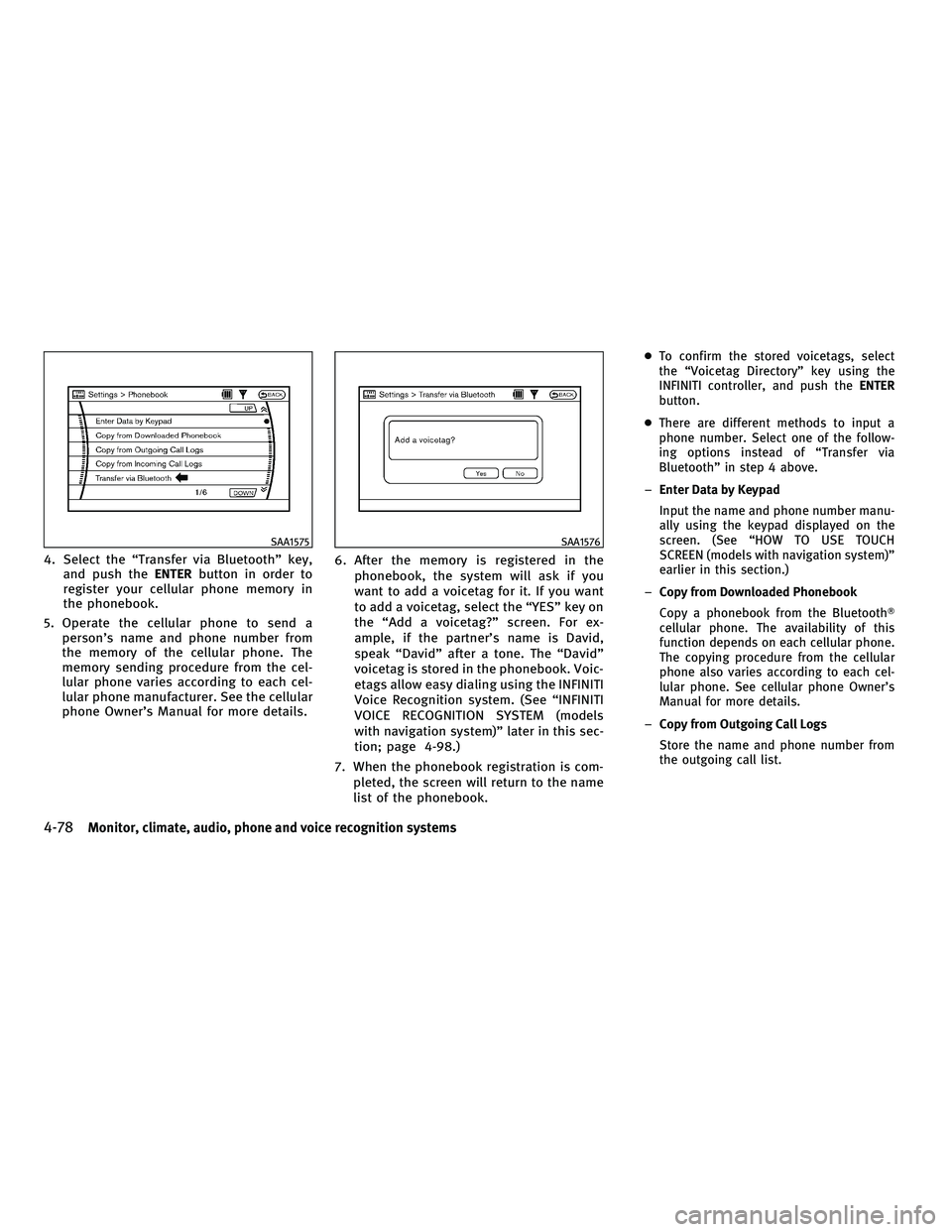
4. Select the ªTransfer via Bluetoothº key,and push the ENTERbutton in order to
register your cellular phone memory in
the phonebook.
5. Operate the cellular phone to send a person's name and phone number from
the memory of the cellular phone. The
memory sending procedure from the cel-
lular phone varies according to each cel-
lular phone manufacturer. See the cellular
phone Owner's Manual for more details. 6. After the memory is registered in the
phonebook, the system will ask if you
want to add a voicetag for it. If you want
to add a voicetag, select the ªYESº key on
the ªAdd a voicetag?º screen. For ex-
ample, if the partner's name is David,
speak ªDavidº after a tone. The ªDavidº
voicetag is stored in the phonebook. Voic-
etags allow easy dialing using the INFINITI
Voice Recognition system. (See ªINFINITI
VOICE RECOGNITION SYSTEM (models
with navigation system)º later in this sec-
tion; page 4-98.)
7. When the phonebook registration is com- pleted, the screen will return to the name
list of the phonebook.
cTo confirm the stored voicetags, select
the ªVoicetag Directoryº key using the
INFINITI controller, and push the ENTER
button.
c There are different methods to input a
phone number. Select one of the follow-
ing options instead of ªTransfer via
Bluetoothº in step 4 above.
± Enter Data by Keypad
Input the name and phone number manu-
ally using the keypad displayed on the
screen. (See ªHOW TO USE TOUCH
SCREEN (models with navigation system)º
earlier in this section.)
± Copy from Downloaded Phonebook
Copy a phonebook from the Bluetooth T
cellular phone. The availability of this
function depends on each cellular phone.
The copying procedure from the cellular
phone also varies according to each cel-
lular phone. See cellular phone Owner's
Manual for more details.
± Copy from Outgoing Call Logs
Store the name and phone number from
the outgoing call list.
SAA1575SAA1576
4-78Monitor, climate, audio, phone and voice recognition systems
wÐ
Ð
05/19/09Ðtbrooks
X
Page 242 of 445

±Copy from Incoming Call Logs
Store the name and phone number from
the incoming call list.
± Delete
Delete a contact that is registered in the
phonebook.
MAKING A CALL
To make a call, follow the procedures below.
1. Push the PHONEbutton on the instrument
panel or push and hold the
button
on the steering wheel. The ªPHONEº
screen will appear on the display.
2. Select the ªCall (Phonebook)º key on the ªPHONEº menu, and push the ENTERbut-
ton.
3. Select the registered person's name from the list, and push the ENTERbutton. Dial-
ing will start and the screen will change to
the call-in-progress screen. 4. After the call is over, perform one of the
following to finish the call.
a. Select the ªHang upº key and push theENTER button.
b. Push the
button on the steering
wheel.
c. Push the PHONEbutton on the instrument
panel.
There are different methods to make a call.
Select one of the following options instead of
ªCall (Phonebook)º in step 2 above.
c Redial
Dial the previously dialed number again.
c Call (Call Logs)
Select the name or phone number from the
incoming or outgoing call logs.
c Call (Downloaded)
Select the name or phone number from the
downloaded list.
c Dial (Keypad)
Input the phone number manually using the
keypad displayed on the screen. (See ªHOW
TO USE TOUCH SCREEN (models with naviga-
tion system)º earlier in this section.)
SAA1895
Monitor, climate, audio, phone and voice recognition systems4-79
wÐ
Ð
05/19/09Ðtbrooks
X
Page 243 of 445

RECEIVING A CALL
When you hear a phone ring, the display will
change to the incoming call mode. To receive a
call, perform one of the following procedures
listed below.
a) Select the ªAnswerº key on the displayand push the ENTERbutton.
b) Push the PHONEbutton on the instrument
panel.
c) Push the
button on the steering
wheel.
There are some options available when receiv-
ing a call. Select one of the following displayed
on the screen. c
Answer
Accept an incoming call to talk.
c On Hold
Put an incoming call on hold.
c Reject Call
Reject an incoming call.
To finish the call, perform one of the follow-
ing procedures listed below.
a) Select the ªHang upº key on the display
and push the ENTERbutton.
b) Push the PHONEbutton on the instrument
panel.
c) Push the
button on the steering
wheel.
DURING A CALL
There are some options available during a call.
Select one of the following displayed on the
screen if necessary.
c Hang up
Finish the call.
c Use Handset
Transfer the call to the cellular phone.
c Mute
Mute your voice to the person.
c Keypad
Send a dial tone to the caller for using
network services such as voice mail.
SAA1578SAA1579
4-80Monitor, climate, audio, phone and voice recognition systems
wÐ
Ð
05/14/09Ðpattie
X