steering INFINITI M-HEV 2012 Owner's Guide
[x] Cancel search | Manufacturer: INFINITI, Model Year: 2012, Model line: M-HEV, Model: INFINITI M-HEV 2012Pages: 530, PDF Size: 4.87 MB
Page 207 of 530

858763.psp Nissan Infiniti OM OM2E HY51U0 Hybrid 1" gutter 12/21/2010 14\
:36:44 103 B
4-22Monitor, climate, audio, phone and voice recognition systems
Comfort settings
Models with navigation system
The display as illustrated will appear when
pushing the SETTING button and selecting
the“Others ”key, and then selecting the
“ Comfort ”key. This key does not appear on
the display until the ignition switch is
pushed to the ON position.
Models without navigation system
The display as illustrated will appear when
pushing the SETTING button and selecting
the “Comfort ”key. This key does not
appear on the display until the ignition
switch is pushed to the ON position.
Auto Interior Illumination:
When this item is turned to ON, the interior
lights will illuminate if any door is un-
locked.
Light Sensitivity:
Adjust the sensitivity of the automatic
headlights higher (right) or lower (left).
Lift Steering Wheel on Exit (if so
equipped):
When this item is turned to ON, the
steering wheel moves upward for easy exit
if the ignition switch is in the LOCK
position and the driver ’s door is opened. After getting into the vehicle and pushing
the ignition switch to the ACC position, the
steering wheel moves to the previous
position.
Slide Driver Seat Back on Exit (if so
equipped):
When this item is turned to ON, the driver
’s
seat moves backward for easy exit if the
ignition switch is in the OFF position and
the driver ’s door is opened. After getting
into the vehicle and pushing the ignition
switch to the ACC position, the driver ’s seat
moves to the previous position.
Light Off Delay:
Choose the duration of the automatic
headlight off timer from 0, 30, 45, 60, 90,
120, 150 and 180 second periods.
Selective Door Unlock:
When this item is turned to ON, only the
driver ’s door is unlocked first after the door
unlock operation. When the door handle
request switch on the driver ’s or front
passenger ’s side door is pushed to be
unlocked, only the corresponding door is
unlocked first. All the doors can be
unlocked if the door unlock operation is
performed again within 60 seconds. When this item is turned to OFF, all the
doors will be unlocked after the door
unlock operation is performed once.
Intelligent Key Lock/Unlock:
When this item is turned to ON, door lock/
unlock function by pushing the door
handle request switch will be activated.
Return All Settings to Default:
Select this item and then select
“YES ”to
return all settings to the default.
4-22Monitor, climate, audio, phone and voice recognition systems
Comfort settings
Models with navigation system
The display as illustrated will appear when
pushing the SETTING button and selecting
the “Others ”key, and then selecting the
“ Comfort ”key. This key does not appear on
the display until the ignition switch is
pushed to the ON position.
Models without navigation system
The display as illustrated will appear when
pushing the SETTING button and selecting
the “Comfort ”key. This key does not
appear on the display until the ignition
switch is pushed to the ON position.
Auto Interior Illumination:
When this item is turned to ON, the interior
lights will illuminate if any door is un-
locked.
Light Sensitivity:
Adjust the sensitivity of the automatic
headlights higher (right) or lower (left).
Lift Steering Wheel on Exit (if so
equipped):
When this item is turned to ON, the
steering wheel moves upward for easy exit
if the ignition switch is in the LOCK
position and the driver ’s door is opened. After getting into the vehicle and pushing
the ignition switch to the ACC position, the
steering wheel moves to the previous
position.
Slide Driver Seat Back on Exit (if so
equipped):
When this item is turned to ON, the driver
’s
seat moves backward for easy exit if the
ignition switch is in the OFF position and
the driver ’s door is opened. After getting
into the vehicle and pushing the ignition
switch to the ACC position, the driver ’s seat
moves to the previous position.
Light Off Delay:
Choose the duration of the automatic
headlight off timer from 0, 30, 45, 60, 90,
120, 150 and 180 second periods.
Selective Door Unlock:
When this item is turned to ON, only the
driver ’s door is unlocked first after the door
unlock operation. When the door handle
request switch on the driver ’s or front
passenger ’s side door is pushed to be
unlocked, only the corresponding door is
unlocked first. All the doors can be
unlocked if the door unlock operation is
performed again within 60 seconds. When this item is turned to OFF, all the
doors will be unlocked after the door
unlock operation is performed once.
Intelligent Key Lock/Unlock:
When this item is turned to ON, door lock/
unlock function by pushing the door
handle request switch will be activated.
Return All Settings to Default:
Select this item and then select
“YES ”to
return all settings to the default.
Page 212 of 530
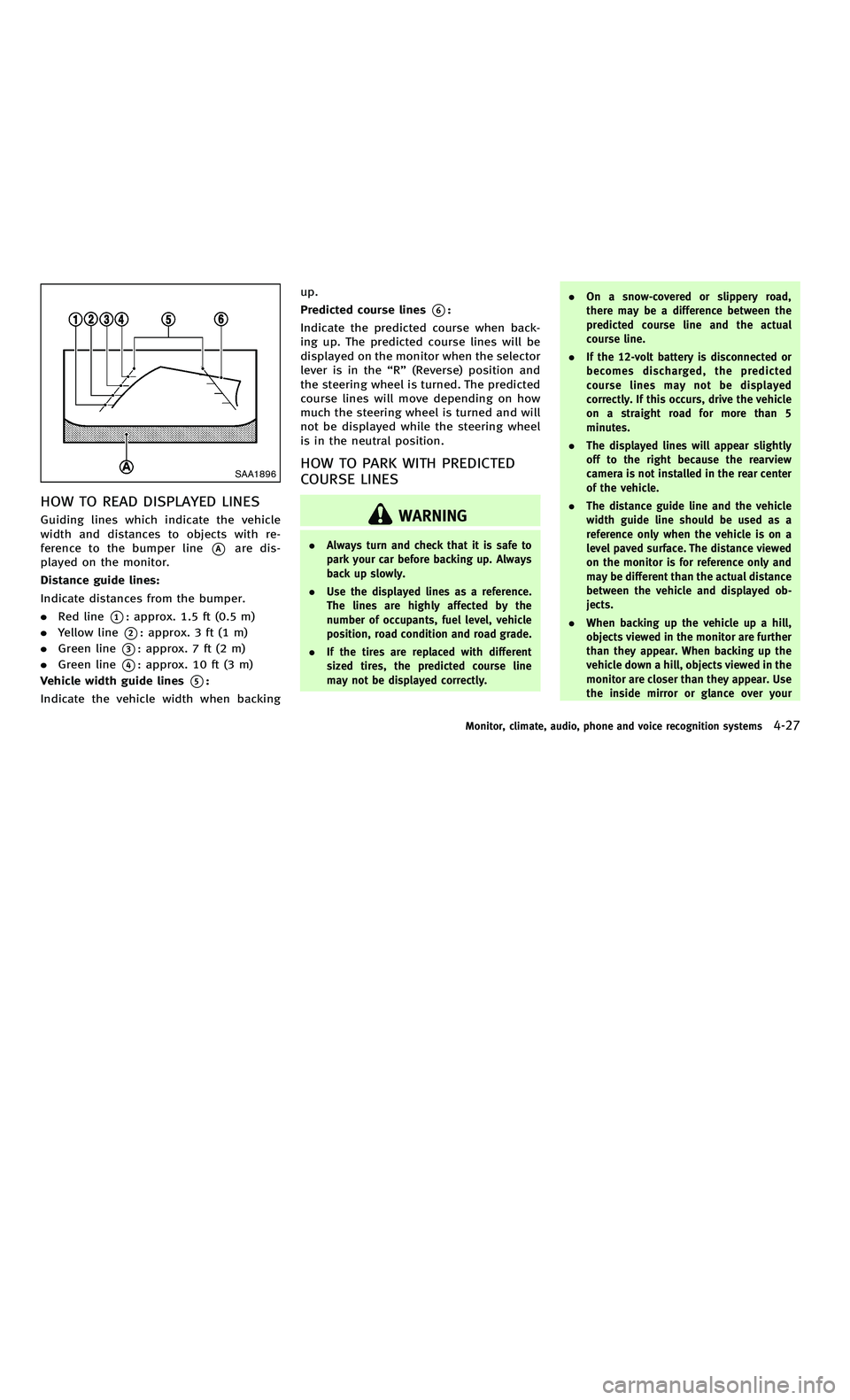
858763.psp Nissan Infiniti OM OM2E HY51U0 Hybrid 1" gutter 12/21/2010 14\
:36:44 106 A
SAA1896
HOW TO READ DISPLAYED LINES
Guiding lines which indicate the vehicle
width and distances to objects with re-
ference to the bumper line
*Aare dis-
played on the monitor.
Distance guide lines:
Indicate distances from the bumper.
. Red line
*1: approx. 1.5 ft (0.5 m)
. Yellow line
*2: approx. 3 ft (1 m)
. Green line
*3: approx. 7 ft (2 m)
. Green line
*4: approx. 10 ft (3 m)
Vehicle width guide lines
*5:
Indicate the vehicle width when backing up.
Predicted course lines
*6:
Indicate the predicted course when back-
ing up. The predicted course lines will be
displayed on the monitor when the selector
lever is in the “R ” (Reverse) position and
the steering wheel is turned. The predicted
course lines will move depending on how
much the steering wheel is turned and will
not be displayed while the steering wheel
is in the neutral position.
HOW TO PARK WITH PREDICTED
COURSE LINES
WARNING
. Always turn and check that it is safe to
park your car before backing up. Always
back up slowly.
. Use the displayed lines as a reference.
The lines are highly affected by the
number of occupants, fuel level, vehicle
position, road condition and road grade.
. If the tires are replaced with different
sized tires, the predicted course line
may not be displayed correctly. .
On a snow-covered or slippery road,
there may be a difference between the
predicted course line and the actual
course line.
. If the 12-volt battery is disconnected or
becomes discharged, the predicted
course lines may not be displayed
correctly. If this occurs, drive the vehicle
on a straight road for more than 5
minutes.
. The displayed lines will appear slightly
off to the right because the rearview
camera is not installed in the rear center
of the vehicle.
. The distance guide line and the vehicle
width guide line should be used as a
reference only when the vehicle is on a
level paved surface. The distance viewed
on the monitor is for reference only and
may be different than the actual distance
between the vehicle and displayed ob-
jects.
. When backing up the vehicle up a hill,
objects viewed in the monitor are further
than they appear. When backing up the
vehicle down a hill, objects viewed in the
monitor are closer than they appear. Use
the inside mirror or glance over your
Monitor, climate, audio, phone and voice recognition systems4-27
SAA1896
HOW TO READ DISPLAYED LINES
Guiding lines which indicate the vehicle
width and distances to objects with re-
ference to the bumper line
*Aare dis-
played on the monitor.
Distance guide lines:
Indicate distances from the bumper.
. Red line
*1: approx. 1.5 ft (0.5 m)
. Yellow line
*2: approx. 3 ft (1 m)
. Green line
*3: approx. 7 ft (2 m)
. Green line
*4: approx. 10 ft (3 m)
Vehicle width guide lines
*5:
Indicate the vehicle width when backing up.
Predicted course lines
*6:
Indicate the predicted course when back-
ing up. The predicted course lines will be
displayed on the monitor when the selector
lever is in the “R ” (Reverse) position and
the steering wheel is turned. The predicted
course lines will move depending on how
much the steering wheel is turned and will
not be displayed while the steering wheel
is in the neutral position.
HOW TO PARK WITH PREDICTED
COURSE LINES
WARNING
. Always turn and check that it is safe to
park your car before backing up. Always
back up slowly.
. Use the displayed lines as a reference.
The lines are highly affected by the
number of occupants, fuel level, vehicle
position, road condition and road grade.
. If the tires are replaced with different
sized tires, the predicted course line
may not be displayed correctly. .
On a snow-covered or slippery road,
there may be a difference between the
predicted course line and the actual
course line.
. If the 12-volt battery is disconnected or
becomes discharged, the predicted
course lines may not be displayed
correctly. If this occurs, drive the vehicle
on a straight road for more than 5
minutes.
. The displayed lines will appear slightly
off to the right because the rearview
camera is not installed in the rear center
of the vehicle.
. The distance guide line and the vehicle
width guide line should be used as a
reference only when the vehicle is on a
level paved surface. The distance viewed
on the monitor is for reference only and
may be different than the actual distance
between the vehicle and displayed ob-
jects.
. When backing up the vehicle up a hill,
objects viewed in the monitor are further
than they appear. When backing up the
vehicle down a hill, objects viewed in the
monitor are closer than they appear. Use
the inside mirror or glance over your
Monitor, climate, audio, phone and voice recognition systems4-27
Page 213 of 530
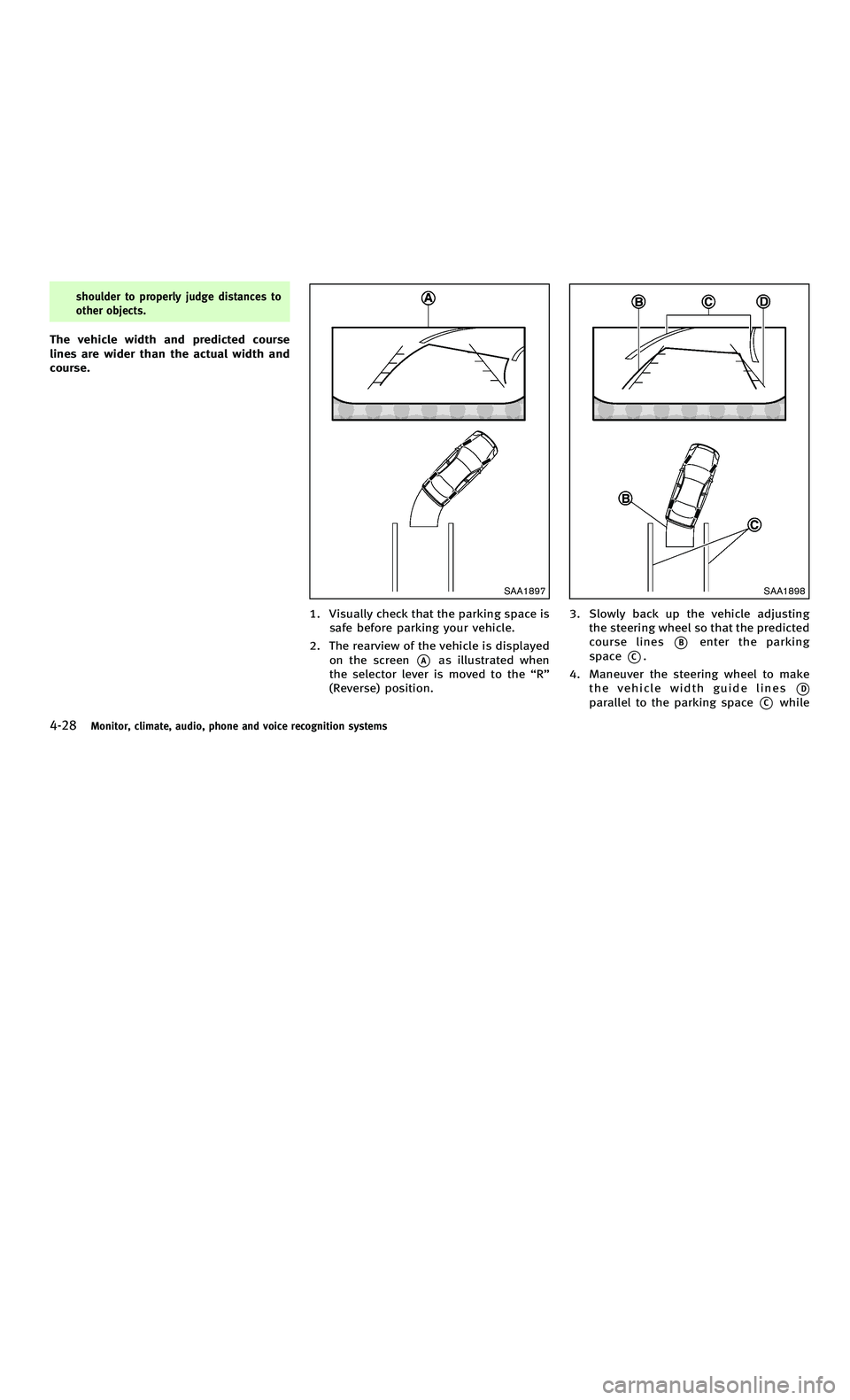
858763.psp Nissan Infiniti OM OM2E HY51U0 Hybrid 1" gutter 12/21/2010 14\
:36:44 106 B
4-28Monitor, climate, audio, phone and voice recognition systems
shoulder to properly judge distances to
other objects.
The vehicle width and predicted course
lines are wider than the actual width and
course.
SAA1897
1. Visually check that the parking space issafe before parking your vehicle.
2. The rearview of the vehicle is displayed on the screen
*Aas illustrated when
the selector lever is moved to the “R ”
(Reverse) position.
SAA1898
3. Slowly back up the vehicle adjusting the steering wheel so that the predicted
course lines
*Benter the parking
space
*C.
4. Maneuver the steering wheel to make the vehicle width guide lines
*D
parallel to the parking space*Cwhile
4-28Monitor, climate, audio, phone and voice recognition systems
shoulder to properly judge distances to
other objects.
The vehicle width and predicted course
lines are wider than the actual width and
course.
SAA1897
1. Visually check that the parking space issafe before parking your vehicle.
2. The rearview of the vehicle is displayed on the screen
*Aas illustrated when
the selector lever is moved to the “R ”
(Reverse) position.
SAA1898
3. Slowly back up the vehicle adjusting the steering wheel so that the predicted
course lines
*Benter the parking
space
*C.
4. Maneuver the steering wheel to make the vehicle width guide lines
*D
parallel to the parking space*Cwhile
Page 266 of 530
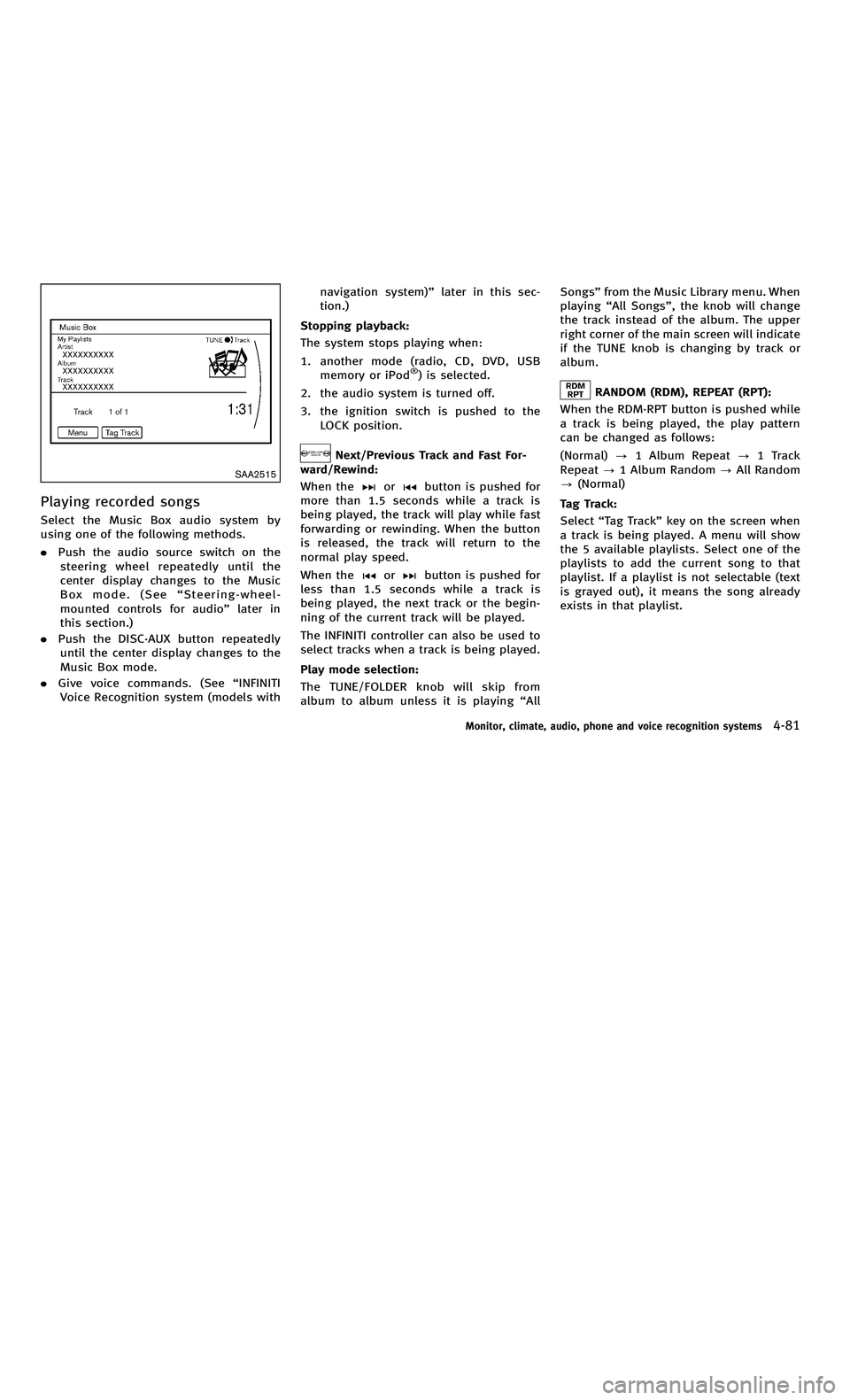
858763.psp Nissan Infiniti OM OM2E HY51U0 Hybrid 1" gutter 12/21/2010 14\
:36:44 133 A
SAA2515
Playing recorded songs
Select the Music Box audio system by
using one of the following methods.
.Push the audio source switch on the
steering wheel repeatedly until the
center display changes to the Music
Box mode. (See “Steering-wheel-
mounted controls for audio ”later in
this section.)
. Push the DISC·AUX button repeatedly
until the center display changes to the
Music Box mode.
. Give voice commands. (See “INFINITI
Voice Recognition system (models with navigation system)
”later in this sec-
tion.)
Stopping playback:
The system stops playing when:
1. another mode (radio, CD, DVD, USB memory or iPod
®) is selected.
2. the audio system is turned off.
3. the ignition switch is pushed to the LOCK position.
Next/Previous Track and Fast For-
ward/Rewind:
When the
orbutton is pushed for
more than 1.5 seconds while a track is
being played, the track will play while fast
forwarding or rewinding. When the button
is released, the track will return to the
normal play speed.
When the
orbutton is pushed for
less than 1.5 seconds while a track is
being played, the next track or the begin-
ning of the current track will be played.
The INFINITI controller can also be used to
select tracks when a track is being played.
Play mode selection:
The TUNE/FOLDER knob will skip from
album to album unless it is playing “All Songs
”from the Music Library menu. When
playing “All Songs ”, the knob will change
the track instead of the album. The upper
right corner of the main screen will indicate
if the TUNE knob is changing by track or
album.
RANDOM (RDM), REPEAT (RPT):
When the RDM·RPT button is pushed while
a track is being played, the play pattern
can be changed as follows:
(Normal) ?1 Album Repeat ?1 Track
Repeat ?1 Album Random ?All Random
? (Normal)
Tag Track:
Select “Tag Track ”key on the screen when
a track is being played. A menu will show
the 5 available playlists. Select one of the
playlists to add the current song to that
playlist. If a playlist is not selectable (text
is grayed out), it means the song already
exists in that playlist.
Monitor, climate, audio, phone and voice recognition systems4-81
SAA2515
Playing recorded songs
Select the Music Box audio system by
using one of the following methods.
. Push the audio source switch on the
steering wheel repeatedly until the
center display changes to the Music
Box mode. (See “Steering-wheel-
mounted controls for audio ”later in
this section.)
. Push the DISC·AUX button repeatedly
until the center display changes to the
Music Box mode.
. Give voice commands. (See “INFINITI
Voice Recognition system (models with navigation system)
”later in this sec-
tion.)
Stopping playback:
The system stops playing when:
1. another mode (radio, CD, DVD, USB memory or iPod
®) is selected.
2. the audio system is turned off.
3. the ignition switch is pushed to the LOCK position.
Next/Previous Track and Fast For-
ward/Rewind:
When the
orbutton is pushed for
more than 1.5 seconds while a track is
being played, the track will play while fast
forwarding or rewinding. When the button
is released, the track will return to the
normal play speed.
When the
orbutton is pushed for
less than 1.5 seconds while a track is
being played, the next track or the begin-
ning of the current track will be played.
The INFINITI controller can also be used to
select tracks when a track is being played.
Play mode selection:
The TUNE/FOLDER knob will skip from
album to album unless it is playing “All Songs
”from the Music Library menu. When
playing “All Songs ”, the knob will change
the track instead of the album. The upper
right corner of the main screen will indicate
if the TUNE knob is changing by track or
album.
RANDOM (RDM), REPEAT (RPT):
When the RDM·RPT button is pushed while
a track is being played, the play pattern
can be changed as follows:
(Normal) ?1 Album Repeat ?1 Track
Repeat ?1 Album Random ?All Random
? (Normal)
Tag Track:
Select “Tag Track ”key on the screen when
a track is being played. A menu will show
the 5 available playlists. Select one of the
playlists to add the current song to that
playlist. If a playlist is not selectable (text
is grayed out), it means the song already
exists in that playlist.
Monitor, climate, audio, phone and voice recognition systems4-81
Page 271 of 530

858763.psp Nissan Infiniti OM OM2E HY51U0 Hybrid 1" gutter 12/21/2010 14\
:36:44 135 B
4-86Monitor, climate, audio, phone and voice recognition systems
cleaner or alcohol intended for indus-
trial use.
. A new disc may be rough on the inner
and outer edges. Remove the rough
edges by rubbing the inner and outer
edges with the side of a pen or pencil
as illustrated.
USB memory
. Never touch the terminal portion of the
USB memory.
. Do not place heavy objects on the USB
memory.
. Do not store the USB memory in highly
humid locations.
. Do not expose the USB memory to
direct sunlight.
. Do not spill any liquids on the USB
memory.
Refer to the USB memory Owner ’s Manual
for the details.
JVH0049X
Models with navigation system
JVH0050X
Models without navigation system 1. Audio source switch
2. Menu control switch (models with
navigation system) or audio tuning
switch (models without navigation
system)
3. Back switch
4. Volume control switch
STEERING-WHEEL-MOUNTED CON-
TROLS FOR AUDIO
Menu control switch (models with
navigation system) or audio tuning
switch (models without navigation
system)
While the display is showing a MAP
(navigation systems only), STATUS or Audio
screen, tilt the switch upward or downward
to select a station, track, CD or folder. For
most audio sources, tilting the switch up/
down for more than 1.5 seconds provides a
different function than tilting up/down for
less than 1.5 seconds.
AM and FM radio:
. Tilting up/down for less than 1.5
seconds will increase or decrease the
preset station.
. Tilting up/down for more than 1.5
seconds will seek up or down to the
4-86Monitor, climate, audio, phone and voice recognition systems
cleaner or alcohol intended for indus-
trial use.
. A new disc may be rough on the inner
and outer edges. Remove the rough
edges by rubbing the inner and outer
edges with the side of a pen or pencil
as illustrated.
USB memory
. Never touch the terminal portion of the
USB memory.
. Do not place heavy objects on the USB
memory.
. Do not store the USB memory in highly
humid locations.
. Do not expose the USB memory to
direct sunlight.
. Do not spill any liquids on the USB
memory.
Refer to the USB memory Owner ’s Manual
for the details.
JVH0049X
Models with navigation system
JVH0050X
Models without navigation system 1. Audio source switch
2. Menu control switch (models with
navigation system) or audio tuning
switch (models without navigation
system)
3. Back switch
4. Volume control switch
STEERING-WHEEL-MOUNTED CON-
TROLS FOR AUDIO
Menu control switch (models with
navigation system) or audio tuning
switch (models without navigation
system)
While the display is showing a MAP
(navigation systems only), STATUS or Audio
screen, tilt the switch upward or downward
to select a station, track, CD or folder. For
most audio sources, tilting the switch up/
down for more than 1.5 seconds provides a
different function than tilting up/down for
less than 1.5 seconds.
AM and FM radio:
. Tilting up/down for less than 1.5
seconds will increase or decrease the
preset station.
. Tilting up/down for more than 1.5
seconds will seek up or down to the
Page 279 of 530

858763.psp Nissan Infiniti OM OM2E HY51U0 Hybrid 1" gutter 12/21/2010 14\
:36:44 139 B
4-94Monitor, climate, audio, phone and voice recognition systems
SAA2523
The following editing items are available:
.Entry #
Changes the displayed number of the
selected entry.
. Name
Edit the name of the entry using the
keypad displayed on the screen.
. Number
Edit the phone number using the key-
pad displayed on the screen.
. Type
Select an icon from the icon list.
. Voicetag
Confirm and store the voicetag. Voice- tags allow easy dialing using the
INFINITI Voice Recognition system.
(See
“INFINITI Voice Recognition system
(models with navigation system) ”later
in this section.)
To delete an entry, select the “Delete ”key
at step 3.
SAA2524
MAKING A CALL
To make a call, follow this procedure.
1. Push the
button on the steering
wheel. The “PHONE ”screen will appear
on the display.
2. Select the “Handset Phonebook ”key
on the “PHONE ”menu.
3. Select the desired entry from the list.
4. Confirm the correct entry by selecting for the correct number from the list.
4-94Monitor, climate, audio, phone and voice recognition systems
SAA2523
The following editing items are available:
.Entry #
Changes the displayed number of the
selected entry.
. Name
Edit the name of the entry using the
keypad displayed on the screen.
. Number
Edit the phone number using the key-
pad displayed on the screen.
. Type
Select an icon from the icon list.
. Voicetag
Confirm and store the voicetag. Voice- tags allow easy dialing using the
INFINITI Voice Recognition system.
(See
“INFINITI Voice Recognition system
(models with navigation system) ”later
in this section.)
To delete an entry, select the “Delete ”key
at step 3.
SAA2524
MAKING A CALL
To make a call, follow this procedure.
1. Push the
button on the steering
wheel. The “PHONE ”screen will appear
on the display.
2. Select the “Handset Phonebook ”key
on the “PHONE ”menu.
3. Select the desired entry from the list.
4. Confirm the correct entry by selecting for the correct number from the list.
Page 280 of 530

858763.psp Nissan Infiniti OM OM2E HY51U0 Hybrid 1" gutter 12/21/2010 14\
:36:44 140 A
SAA2621
5. Select the“Call ”key to start dialing the
number.
There are different methods to make a call.
Select one of the following options instead
of “Handset Phonebook ”in step 2 above.
. Vehicle Phonebook
Select an entry stored in the Vehicle ’s
Phonebook.
. Call History
Select an outgoing, incoming or missed
call downloaded from your cell phone
(depending on your phone ’s compat-
ibility). .
Dial Number
Input the phone number manually
using the keypad displayed on the
screen. (See “How to use touch screen
(models with navigation system) ”ear-
lier in this section.)
SAA2525
RECEIVING A CALL
When you hear a phone ring, the display
will change to the incoming call mode. To
receive a call, perform one of the following
procedures listed below.
1. Select the “Answer” key.
2. Push the
button on the steering
wheel.
There are some options available when
receiving a call. Select one of the following
displayed on the screen.
. Answer
Accept an incoming call to talk.
Monitor, climate, audio, phone and voice recognition systems4-95
SAA2621
5. Select the “Call ”key to start dialing the
number.
There are different methods to make a call.
Select one of the following options instead
of “Handset Phonebook ”in step 2 above.
. Vehicle Phonebook
Select an entry stored in the Vehicle ’s
Phonebook.
. Call History
Select an outgoing, incoming or missed
call downloaded from your cell phone
(depending on your phone ’s compat-
ibility). .
Dial Number
Input the phone number manually
using the keypad displayed on the
screen. (See “How to use touch screen
(models with navigation system) ”ear-
lier in this section.)
SAA2525
RECEIVING A CALL
When you hear a phone ring, the display
will change to the incoming call mode. To
receive a call, perform one of the following
procedures listed below.
1. Select the “Answer” key.
2. Push the
button on the steering
wheel.
There are some options available when
receiving a call. Select one of the following
displayed on the screen.
. Answer
Accept an incoming call to talk.
Monitor, climate, audio, phone and voice recognition systems4-95
Page 281 of 530

858763.psp Nissan Infiniti OM OM2E HY51U0 Hybrid 1" gutter 12/21/2010 14\
:36:44 140 B
4-96Monitor, climate, audio, phone and voice recognition systems
.Hold Call
Put an incoming call on hold.
. Reject Call
Reject an incoming call.
To finish the call, perform one of the
following procedures listed below.
1. Select the “Hang up ”key.
2. Push the
button on the steering
wheel.
SAA3587
DURING A CALL
There are some options available during a
call. Select one of the following displayed
on the screen if necessary.
. Hang up
Finish the call.
. Use Handset
Transfer the call to the cellular phone.
. Mute
Mute your voice to the person.
. Keypad
Using the touch tone, send digits to the
connected party for using services such as voicemail.
. Cancel Mute
This will appear after “Mute” is se-
lected. Mute will be canceled.
. Switch Call*
Select “Switch Call ”to answer another
incoming call. By selecting “Hang up ”,
you can end a call and can speak to a
caller who is on hold again.
* This function may not be usable,
depending on the model of phone.
To adjust the person ’s voice to be louder or
quieter, push the volume control switch (+
or −) on the steering wheel or turn the
volume control knob on the instrument
panel while talking on the phone. This
adjustment is also available in the SETTING
mode.
4-96Monitor, climate, audio, phone and voice recognition systems
. Hold Call
Put an incoming call on hold.
. Reject Call
Reject an incoming call.
To finish the call, perform one of the
following procedures listed below.
1. Select the “Hang up ”key.
2. Push the
button on the steering
wheel.
SAA3587
DURING A CALL
There are some options available during a
call. Select one of the following displayed
on the screen if necessary.
. Hang up
Finish the call.
. Use Handset
Transfer the call to the cellular phone.
. Mute
Mute your voice to the person.
. Keypad
Using the touch tone, send digits to the
connected party for using services such as voicemail.
. Cancel Mute
This will appear after “Mute” is se-
lected. Mute will be canceled.
. Switch Call*
Select “Switch Call ”to answer another
incoming call. By selecting “Hang up ”,
you can end a call and can speak to a
caller who is on hold again.
* This function may not be usable,
depending on the model of phone.
To adjust the person ’s voice to be louder or
quieter, push the volume control switch (+
or −) on the steering wheel or turn the
volume control knob on the instrument
panel while talking on the phone. This
adjustment is also available in the SETTING
mode.
Page 286 of 530

858763.psp Nissan Infiniti OM OM2E HY51U0 Hybrid 1" gutter 12/21/2010 14\
:36:44 143 A
SAA2969
CONTROL BUTTONS
1. PHONE SENDbutton
Push the button to initiate a VR
session or answer an incoming call.
You can also use the button to skip
through system feedback and to enter
commands during a call.
2. PHONE END
button
Push the button to cancel a VR
session or end a call.
VOICE RECOGNITION SYSTEM
You can use the Bluetooth®hands-free
phone system with Voice Recognition
System.
INFO
. The available voice commands are only
applicable to the relevant language set
in the LANGUAGE setting screen. (See
“ How to use SETTING button ”earlier in
this section.)
. If the vehicle is in motion, some
commands may not be available so full
attention may be given to vehicle
operation.
Using system
Initialization:
When the ignition switch is pushed to the
ON position, Voice Recognition System is
initialized, which may take up to one
minute. When completed, the system is
ready to accept voice commands. If the
switch on the steering wheel is pushed
before the initialization completes, the
system will not accept any command.
Before starting:
To get the best performance out of the
Voice Recognition System, observe the following:
.
Keep the interior of the vehicle as quiet
as possible. Close the windows to
eliminate the surrounding noises (traf-
fic noises, vibration sounds, etc.),
which may prevent the system from
recognizing the voice commands cor-
rectly.
. Wait until a tone sounds before speak-
ing a command.
. Speak a voice command within 5
seconds after the beep sound. If no
voice command is given, the system
will ask you for a number. If no further
command is given, the session ends.
. Speak in a natural voice without paus-
ing between words.
Monitor, climate, audio, phone and voice recognition systems4-101
SAA2969
CONTROL BUTTONS
1. PHONE SENDbutton
Push the button to initiate a VR
session or answer an incoming call.
You can also use the button to skip
through system feedback and to enter
commands during a call.
2. PHONE END
button
Push the button to cancel a VR
session or end a call.
VOICE RECOGNITION SYSTEM
You can use the Bluetooth®hands-free
phone system with Voice Recognition
System.
INFO
. The available voice commands are only
applicable to the relevant language set
in the LANGUAGE setting screen. (See
“ How to use SETTING button ”earlier in
this section.)
. If the vehicle is in motion, some
commands may not be available so full
attention may be given to vehicle
operation.
Using system
Initialization:
When the ignition switch is pushed to the
ON position, Voice Recognition System is
initialized, which may take up to one
minute. When completed, the system is
ready to accept voice commands. If the
switch on the steering wheel is pushed
before the initialization completes, the
system will not accept any command.
Before starting:
To get the best performance out of the
Voice Recognition System, observe the following:
.
Keep the interior of the vehicle as quiet
as possible. Close the windows to
eliminate the surrounding noises (traf-
fic noises, vibration sounds, etc.),
which may prevent the system from
recognizing the voice commands cor-
rectly.
. Wait until a tone sounds before speak-
ing a command.
. Speak a voice command within 5
seconds after the beep sound. If no
voice command is given, the system
will ask you for a number. If no further
command is given, the session ends.
. Speak in a natural voice without paus-
ing between words.
Monitor, climate, audio, phone and voice recognition systems4-101
Page 287 of 530

858763.psp Nissan Infiniti OM OM2E HY51U0 Hybrid 1" gutter 12/21/2010 14\
:36:44 143 B
4-102Monitor, climate, audio, phone and voice recognition systems
SAA2970
Giving voice command:
1. Push and release the
switch
located on the steering wheel.
SAA2574
2. A list of commands appears on the screen, and the system announces,
“Please say a command after the beep.
Available commands are: Call, Phone-
book, Recent Calls, Connect Phone or
Help ”.
3. After the tone sounds and the icon on the screen changes from
to,
speak a command. See the “List of
voice commands ”later in this section
for the voice command list. Speak
“ Call ”for example.
INFO
Voice commands cannot be recognized as long as the screen icon is not in the
command recognition mode
.
4. The system acknowledges the com- mand and announces the next set of
available commands.
5. After the tone sounds, speak the phone number.
6. When you have finished speaking the phone number, the system repeats it
back and announces the available
commands.
7. After system responds, speak “Dial ”
and the system dials the spoken
numbers.
Operating tips:
. Voice commands cannot be accepted
when the icon is
.
. If the command is not recognized, the
system announces, “Please say again ”.
Repeat the command in a clear voice.
. Push the
switch or the BACK button
once to return to the previous screen.
. If you want to cancel the command,
push the
switch. The message
“ Voice input is canceled ”will be
announced. If you want to adjust the
volume of the system feedback, push
the volume control buttons [+] or [ −]on
4-102Monitor, climate, audio, phone and voice recognition systems
SAA2970
Giving voice command:
1. Push and release the
switch
located on the steering wheel.
SAA2574
2. A list of commands appears on the screen, and the system announces,
“Please say a command after the beep.
Available commands are: Call, Phone-
book, Recent Calls, Connect Phone or
Help ”.
3. After the tone sounds and the icon on the screen changes from
to,
speak a command. See the “List of
voice commands ”later in this section
for the voice command list. Speak
“ Call ”for example.
INFO
Voice commands cannot be recognized as long as the screen icon is not in the
command recognition mode
.
4. The system acknowledges the com- mand and announces the next set of
available commands.
5. After the tone sounds, speak the phone number.
6. When you have finished speaking the phone number, the system repeats it
back and announces the available
commands.
7. After system responds, speak “Dial ”
and the system dials the spoken
numbers.
Operating tips:
. Voice commands cannot be accepted
when the icon is
.
. If the command is not recognized, the
system announces, “Please say again ”.
Repeat the command in a clear voice.
. Push the
switch or the BACK button
once to return to the previous screen.
. If you want to cancel the command,
push the
switch. The message
“ Voice input is canceled ”will be
announced. If you want to adjust the
volume of the system feedback, push
the volume control buttons [+] or [ −]on