display INFINITI Q50 2014 Infiniti Intouch
[x] Cancel search | Manufacturer: INFINITI, Model Year: 2014, Model line: Q50, Model: INFINITI Q50 2014Pages: 274, PDF Size: 1.43 MB
Page 229 of 274
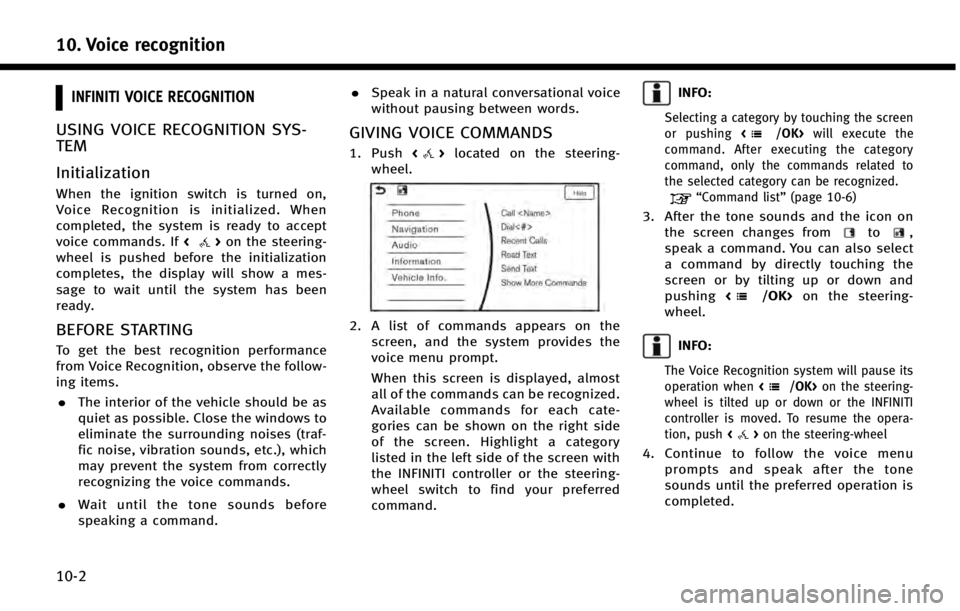
10. Voice recognition
10-2
INFINITI VOICE RECOGNITION
USING VOICE RECOGNITION SYS-
TEM
Initialization
When the ignition switch is turned on,
Voice Recognition is initialized. When
completed, the system is ready to accept
voice commands. If<
>on the steering-
wheel is pushed before the initialization
completes, the display will show a mes-
sage to wait until the system has been
ready.
BEFORE STARTING
To get the best recognition performance
from Voice Recognition, observe the follow-
ing items.
. The interior of the vehicle should be as
quiet as possible. Close the windows to
eliminate the surrounding noises (traf-
fic noise, vibration sounds, etc.), which
may prevent the system from correctly
recognizing the voice commands.
. Wait until the tone sounds before
speaking a command. .
Speak in a natural conversational voice
without pausing between words.
GIVING VOICE COMMANDS
1. Push <>located on the steering-
wheel.
2. A list of commands appears on the screen, and the system provides the
voice menu prompt.
When this screen is displayed, almost
all of the commands can be recognized.
Available commands for each cate-
gories can be shown on the right side
of the screen. Highlight a category
listed in the left side of the screen with
the INFINITI controller or the steering-
wheel switch to find your preferred
command.
INFO:
Selecting a category by touching the screen
or pushing will execute the
command. After executing the category
command, only the commands related to
the selected category can be recognized.
“Command list” (page 10-6)
3. After the tone sounds and the icon on
the screen changes fromto,
speak a command. You can also select
a command by directly touching the
screen or by tilting up or down and
pushing <
/OK>on the steering-
wheel.
INFO:
The Voice Recognition system will pause its
operation when on the steering-
wheel is tilted up or down or the INFINITI
controller is moved. To resume the opera-
tion, push <
>on the steering-wheel
4. Continue to follow the voice menu
prompts and speak after the tone
sounds until the preferred operation is
completed.
Page 230 of 274
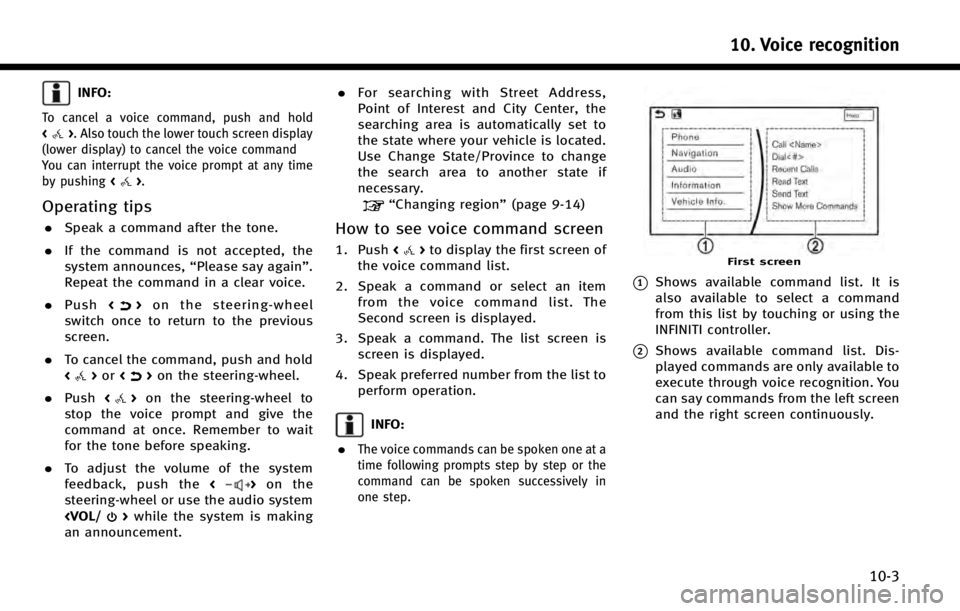
INFO:
To cancel a voice command, push and hold
<>. Also touch the lower touch screen display
(lower display) to cancel the voice command
You can interrupt the voice prompt at any time
by pushing <
>.
Operating tips
.Speak a command after the tone.
. If the command is not accepted, the
system announces, “Please say again”.
Repeat the command in a clear voice.
. Push <
>on the steering-wheel
switch once to return to the previous
screen.
. To cancel the command, push and hold
<
>or <>on the steering-wheel.
. Push <
>on the steering-wheel to
stop the voice prompt and give the
command at once. Remember to wait
for the tone before speaking.
. To adjust the volume of the system
feedback, push the <
>on the
steering-wheel or use the audio system
an announcement. .
For searching with Street Address,
Point of Interest and City Center, the
searching area is automatically set to
the state where your vehicle is located.
Use Change State/Province to change
the search area to another state if
necessary.
“Changing region” (page 9-14)
How to see voice command screen
1. Push<>to display the first screen of
the voice command list.
2. Speak a command or select an item from the voice command list. The
Second screen is displayed.
3. Speak a command. The list screen is screen is displayed.
4. Speak preferred number from the list to perform operation.
INFO:
.
The voice commands can be spoken one at a
time following prompts step by step or the
command can be spoken successively in
one step.
First screen
*1Shows available command list. It is
also available to select a command
from this list by touching or using the
INFINITI controller.
*2Shows available command list. Dis-
played commands are only available to
execute through voice recognition. You
can say commands from the left screen
and the right screen continuously.
10. Voice recognition
10-3
Page 232 of 274
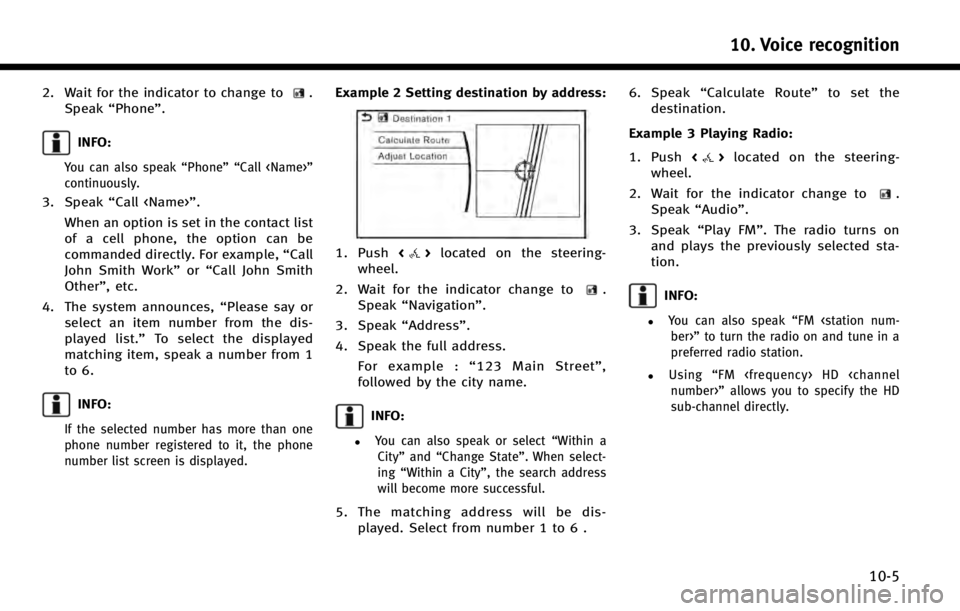
2. Wait for the indicator to change to.
Speak “Phone”.
INFO:
You can also speak “Phone”“Call
continuously.
3. Speak “Call
When an option is set in the contact list
of a cell phone, the option can be
commanded directly. For example, “Call
John Smith Work” or“Call John Smith
Other”, etc.
4. The system announces, “Please say or
select an item number from the dis-
played list.” To select the displayed
matching item, speak a number from 1
to 6.
INFO:
If the selected number has more than one
phone number registered to it, the phone
number list screen is displayed.
Example 2 Setting destination by address:
1. Push <>located on the steering-
wheel.
2. Wait for the indicator change to
.
Speak “Navigation”.
3. Speak “Address”.
4. Speak the full address. For example : “123 Main Street” ,
followed by the city name.
INFO:
.You can also speak or select “Within a
City” and“Change State”. When select-
ing “Within a City”, the search address
will become more successful.
5. The matching address will be dis- played. Select from number 1 to 6 . 6. Speak
“Calculate Route” to set the
destination.
Example 3 Playing Radio:
1. Push <
>located on the steering-
wheel.
2. Wait for the indicator change to
.
Speak “Audio”.
3. Speak “Play FM”. The radio turns on
and plays the previously selected sta-
tion.
INFO:
.You can also speak “FM
preferred radio station.
.Using “FM
sub-channel directly.
10. Voice recognition
10-5
Page 233 of 274
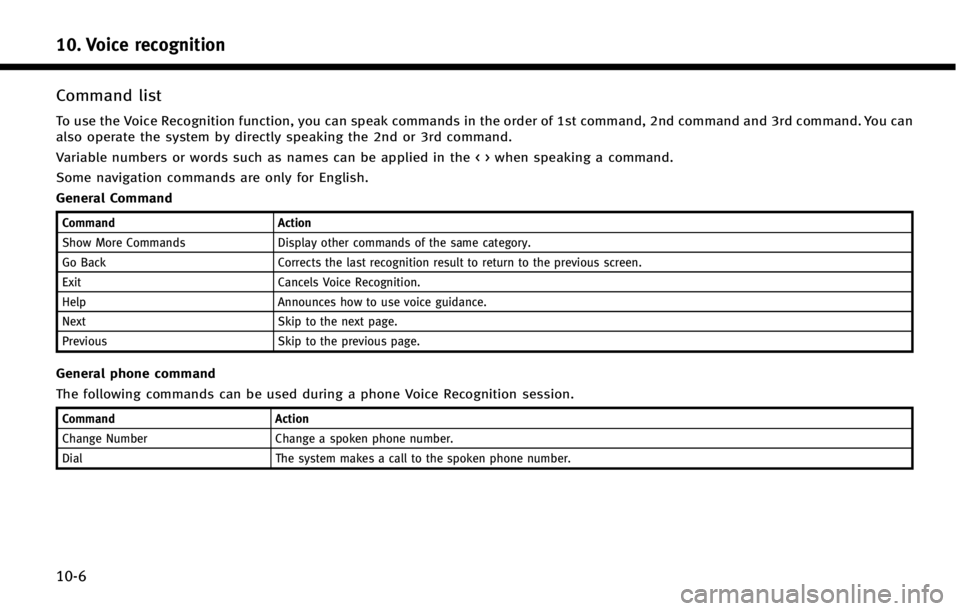
10. Voice recognition
10-6
Command list
To use the Voice Recognition function, you can speak commands in the order of 1st command, 2nd command and 3rd command. You can
also operate the system by directly speaking the 2nd or 3rd command.
Variable numbers or words such as names can be applied in the < > when speaking a command.
Some navigation commands are only for English.
General Command
CommandAction
Show More Commands Display other commands of the same category.
Go Back Corrects the last recognition result to return to the previous screen.
Exit Cancels Voice Recognition.
Help Announces how to use voice guidance.
Next Skip to the next page.
Previous Skip to the previous page.
General phone command
The following commands can be used during a phone Voice Recognition session.
Command Action
Change Number Change a spoken phone number.
Dial The system makes a call to the spoken phone number.
Page 234 of 274
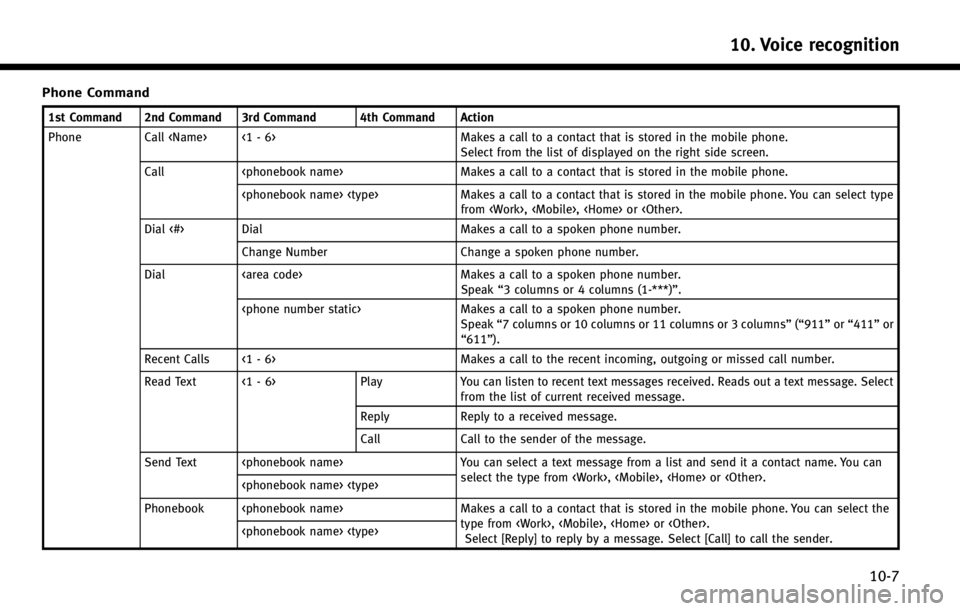
Phone Command
1st Command 2nd Command 3rd Command 4th Command Action
Phone Call
Call
from
Dial <#> Dial Makes a call to a spoken phone number.
Change Number Change a spoken phone number.
Dial Makes a call to a spoken phone number.
Speak “3 columns or 4 columns (1-***)”.
Speak “7 columns or 10 columns or 11 columns or 3 columns ”(“911” or“411” or
“611”).
Recent Calls <1 - 6> Makes a call to the recent incoming, outgoing or missed call number.
Read Text <1 - 6> PlayYou can listen to recent text messages received. Reads out a text message. Select
from the list of current received message.
Reply Reply to a received message.
Call Call to the sender of the message.
Send Text
select the type from
Phonebook
type from
10. Voice recognition
10-7
Page 238 of 274
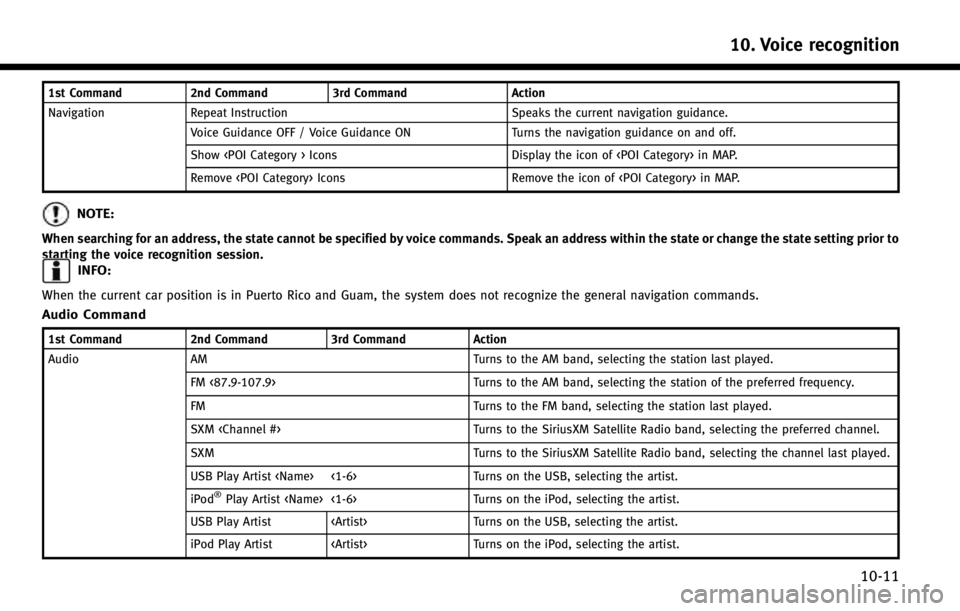
1st Command2nd Command3rd Command Action
Navigation Repeat Instruction Speaks the current navigation guidance.
Voice Guidance OFF / Voice Guidance ON Turns the navigation guidance on and off.
Show
Remove
NOTE:
When searching for an address, the state cannot be specified by voice commands. Speak an address within the state or change the state setting prior to
starting the voice recognition session.
INFO:
When the current car position is in Puerto Rico and Guam, the system does not recognize the general navigation commands.
Audio Command
1st Command2nd Command3rd Command Action
Audio AM Turns to the AM band, selecting the station last played.
FM <87.9-107.9> Turns to the AM band, selecting the station of the preferred frequency.
FM Turns to the FM band, selecting the station last played.
SXM
SXM Turns to the SiriusXM Satellite Radio band, selecting the channel last played.
USB Play Artist
iPod
®Play Artist
USB Play Artist
iPod Play Artist
10. Voice recognition
10-11
Page 240 of 274
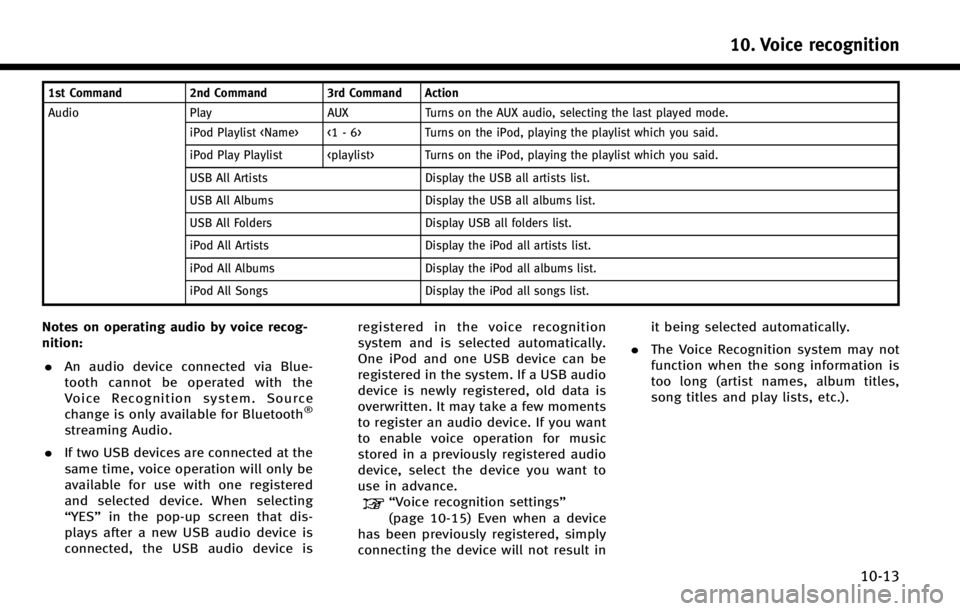
1st Command2nd Command 3rd Command Action
Audio Play AUX Turns on the AUX audio, selecting the last played mode. iPod Playlist
iPod Play Playlist
USB All Artists Display the USB all artists list.
USB All Albums Display the USB all albums list.
USB All Folders Display USB all folders list.
iPod All Artists Display the iPod all artists list.
iPod All Albums Display the iPod all albums list.
iPod All Songs Display the iPod all songs list.
Notes on operating audio by voice recog-
nition:
. An audio device connected via Blue-
tooth cannot be operated with the
Voice Recognition system. Source
change is only available for Bluetooth
®
streaming Audio.
. If two USB devices are connected at the
same time, voice operation will only be
available for use with one registered
and selected device. When selecting
“YES” in the pop-up screen that dis-
plays after a new USB audio device is
connected, the USB audio device is registered in the voice recognition
system and is selected automatically.
One iPod and one USB device can be
registered in the system. If a USB audio
device is newly registered, old data is
overwritten. It may take a few moments
to register an audio device. If you want
to enable voice operation for music
stored in a previously registered audio
device, select the device you want to
use in advance.
“Voice recognition settings”
(page 10-15) Even when a device
has been previously registered, simply
connecting the device will not result in it being selected automatically.
. The Voice Recognition system may not
function when the song information is
too long (artist names, album titles,
song titles and play lists, etc.).
10. Voice recognition
10-13
Page 241 of 274
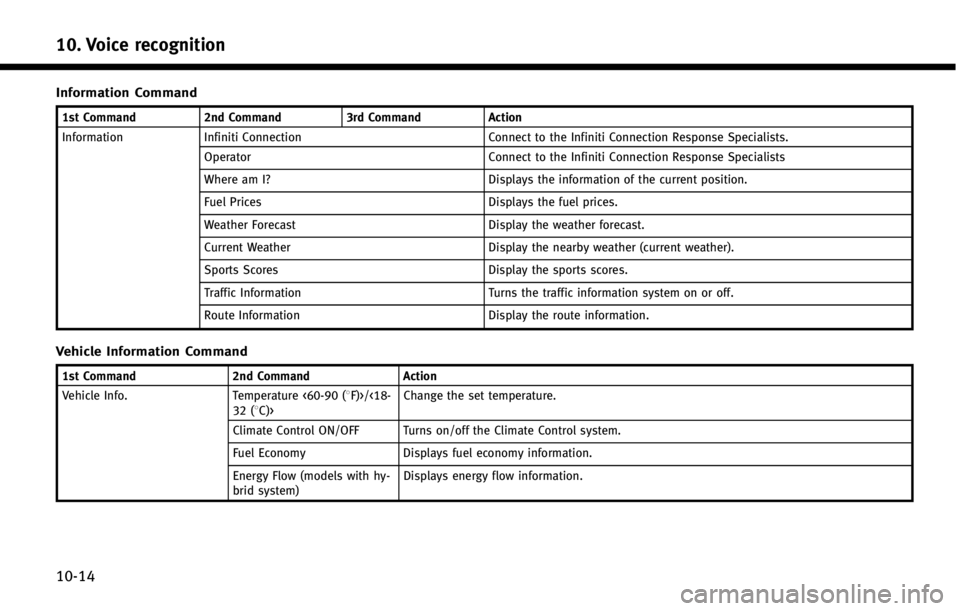
10. Voice recognition
10-14
Information Command
1st Command2nd Command3rd CommandAction
Information Infiniti Connection Connect to the Infiniti Connection Response Specialists.
Operator Connect to the Infiniti Connection Response Specialists
Where am I? Displays the information of the current position.
Fuel Prices Displays the fuel prices.
Weather Forecast Display the weather forecast.
Current Weather Display the nearby weather (current weather).
Sports Scores Display the sports scores.
Traffic Information Turns the traffic information system on or off.
Route Information Display the route information.
Vehicle Information Command
1st Command2nd CommandAction
Vehicle Info. Temperature <60-90 (8F)>/<18-
32 (8C)> Change the set temperature.
Climate Control ON/OFF Turns on/off the Climate Control system.
Fuel Economy Displays fuel economy information.
Energy Flow (models with hy-
brid system) Displays energy flow information.
Page 244 of 274
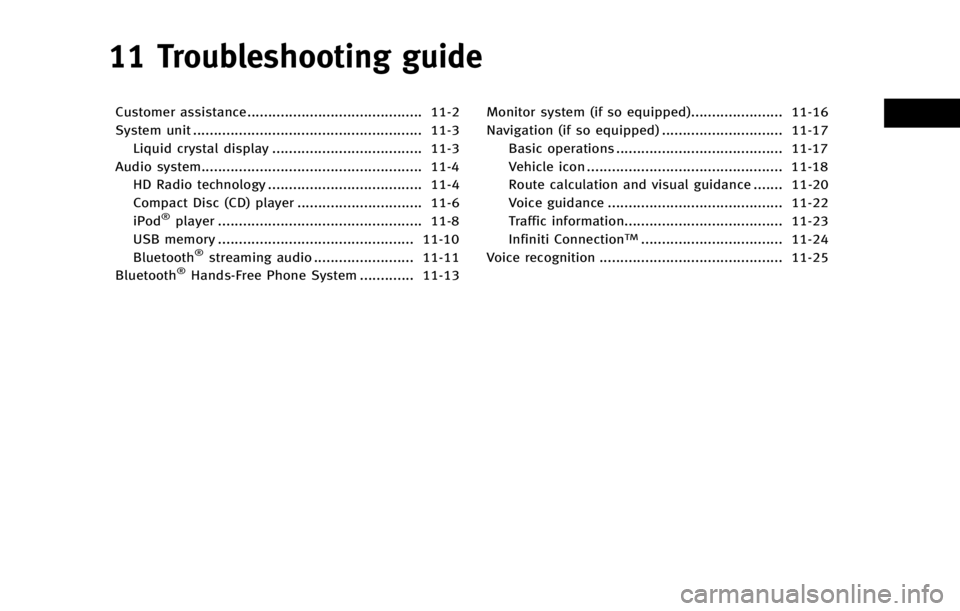
11 Troubleshooting guide
Customer assistance.......................................... 11-2
System unit ....................................................... 11-3Liquid crystal display .................................... 11-3
Audio system..................................................... 11-4 HD Radio technology ..................................... 11-4
Compact Disc (CD) player .............................. 11-6
iPod
®player ................................................. 11-8
USB memory ............................................... 11-10
Bluetooth
®streaming audio ........................ 11-11
Bluetooth®Hands-Free Phone System ............. 11-13 Monitor system (if so equipped)...................... 11-16
Navigation (if so equipped) ............................. 11-17
Basic operations ........................................ 11-17
Vehicle icon ............................................... 11-18
Route calculation and visual guidance ....... 11-20
Voice guidance .......................................... 11-22
Traffic information...................................... 11-23
Infiniti Connection
TM.................................. 11-24
Voice recognition ............................................ 11-25
Page 246 of 274
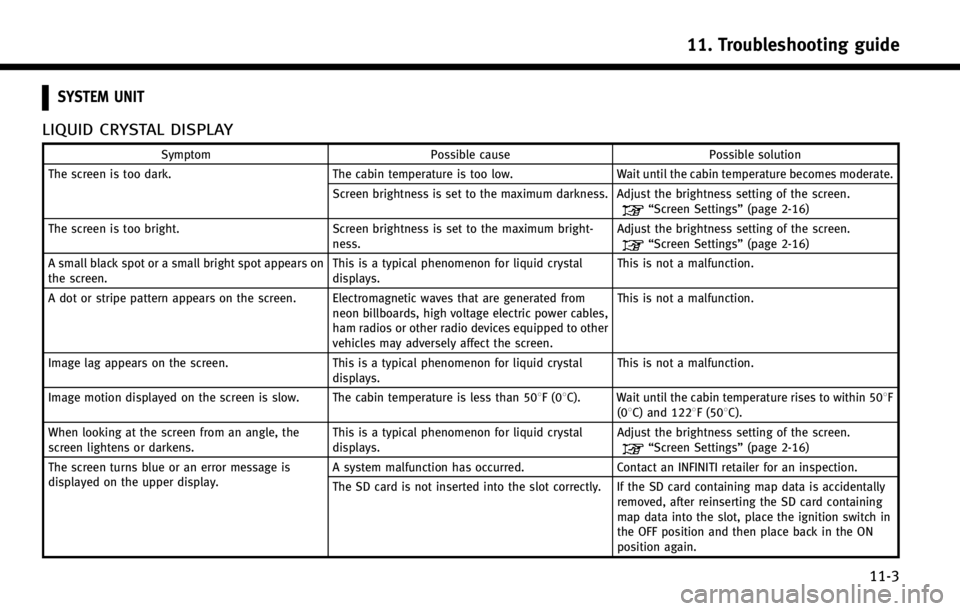
SYSTEM UNIT
LIQUID CRYSTAL DISPLAY
SymptomPossible cause Possible solution
The screen is too dark. The cabin temperature is too low.Wait until the cabin temperature becomes moderate.
Screen brightness is set to the maximum darkness. Adjust the brightness setting of the screen.
“Screen Settings” (page 2-16)
The screen is too bright. Screen brightness is set to the maximum bright-
ness. Adjust the brightness setting of the screen.
“Screen Settings”
(page 2-16)
A small black spot or a small bright spot appears on
the screen. This is a typical phenomenon for liquid crystal
displays.This is not a malfunction.
A dot or stripe pattern appears on the screen. Electromagnetic waves that are generated from neon billboards, high voltage electric power cables,
ham radios or other radio devices equipped to other
vehicles may adversely affect the screen.This is not a malfunction.
Image lag appears on the screen. This is a typical phenomenon for liquid crystal
displays. This is not a malfunction.
Image motion displayed on the screen is slow. The cabin temperature is less than 508F(0 8C). Wait until the cabin temperature rises to within 508F
(08C) and 1228F (508C).
When looking at the screen from an angle, the
screen lightens or darkens. This is a typical phenomenon for liquid crystal
displays.Adjust the brightness setting of the screen.
“Screen Settings”
(page 2-16)
The screen turns blue or an error message is
displayed on the upper display. A system malfunction has occurred.
Contact an INFINITI retailer for an inspection.
The SD card is not inserted into the slot correctly. If the SD card containing map data is accidentally removed, after reinserting the SD card containing
map data into the slot, place the ignition switch in
the OFF position and then place back in the ON
position again.
11. Troubleshooting guide
11-3