display INFINITI Q50 2014 Infiniti Intouch
[x] Cancel search | Manufacturer: INFINITI, Model Year: 2014, Model line: Q50, Model: INFINITI Q50 2014Pages: 274, PDF Size: 1.43 MB
Page 248 of 274
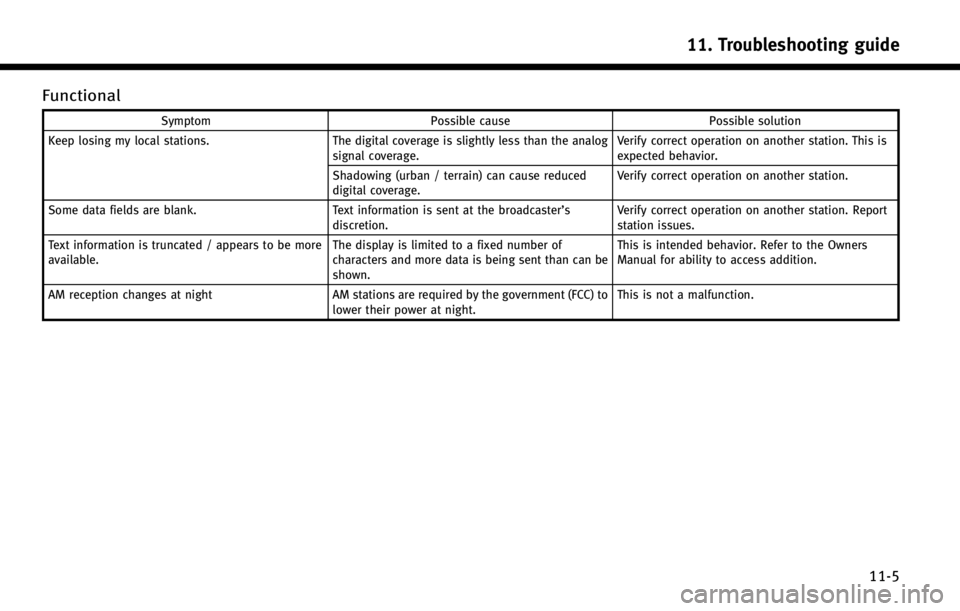
Functional
SymptomPossible cause Possible solution
Keep losing my local stations. The digital coverage is slightly less than the analog
signal coverage. Verify correct operation on another station. This is
expected behavior.
Shadowing (urban / terrain) can cause reduced
digital coverage. Verify correct operation on another station.
Some data fields are blank. Text information is sent at the broadcaster’s
discretion. Verify correct operation on another station. Report
station issues.
Text information is truncated / appears to be more
available. The display is limited to a fixed number of
characters and more data is being sent than can be
shown.This is intended behavior. Refer to the Owners
Manual for ability to access addition.
AM reception changes at night AM stations are required by the government (FCC) to
lower their power at night. This is not a malfunction.
11. Troubleshooting guide
11-5
Page 250 of 274
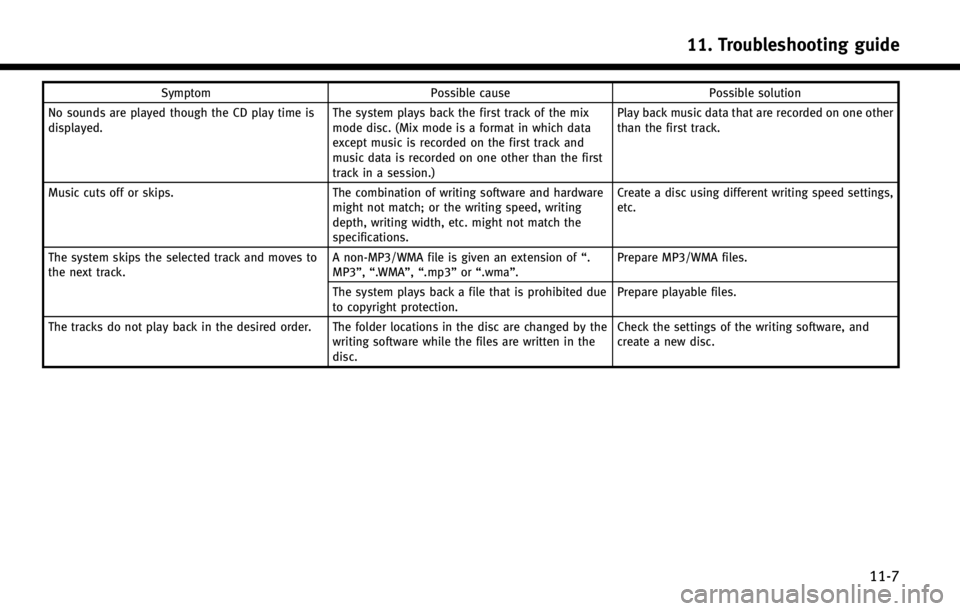
SymptomPossible cause Possible solution
No sounds are played though the CD play time is
displayed. The system plays back the first track of the mix
mode disc. (Mix mode is a format in which data
except music is recorded on the first track and
music data is recorded on one other than the first
track in a session.)Play back music data that are recorded on one other
than the first track.
Music cuts off or skips. The combination of writing software and hardware
might not match; or the writing speed, writing
depth, writing width, etc. might not match the
specifications. Create a disc using different writing speed settings,
etc.
The system skips the selected track and moves to
the next track. A non-MP3/WMA file is given an extension of
“.
MP3”, “.WMA”, “.mp3”or“.wma”. Prepare MP3/WMA files.
The system plays back a file that is prohibited due
to copyright protection. Prepare playable files.
The tracks do not play back in the desired order. The folder locations in the disc are changed by the writing software while the files are written in the
disc.Check the settings of the writing software, and
create a new disc.
11. Troubleshooting guide
11-7
Page 254 of 274
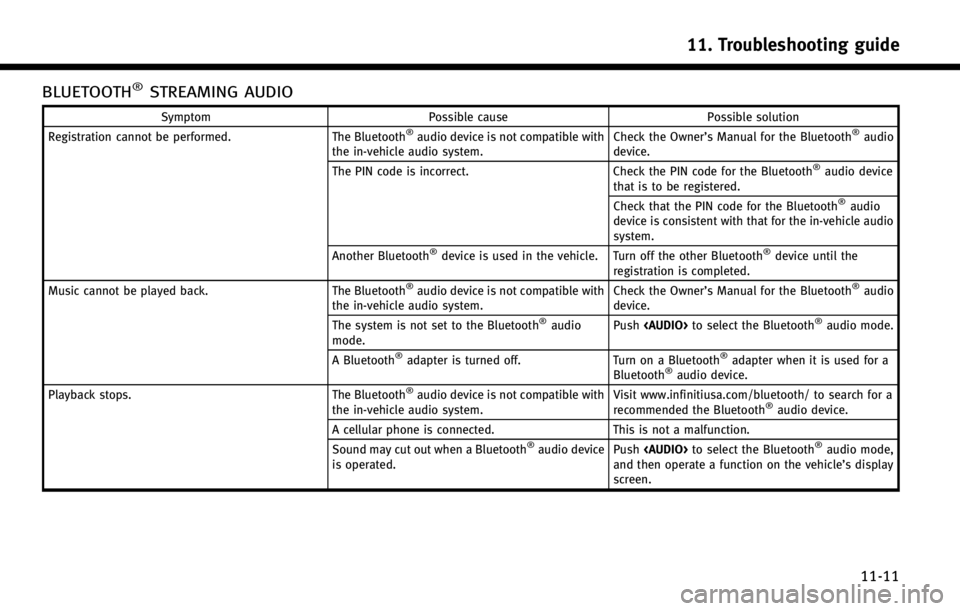
BLUETOOTH®STREAMING AUDIO
SymptomPossible cause Possible solution
Registration cannot be performed. The Bluetooth®audio device is not compatible with
the in-vehicle audio system. Check the Owner’s Manual for the Bluetooth®audio
device.
The PIN code is incorrect. Check the PIN code for the Bluetooth
®audio device
that is to be registered.
Check that the PIN code for the Bluetooth
®audio
device is consistent with that for the in-vehicle audio
system.
Another Bluetooth
®device is used in the vehicle. Turn off the other Bluetooth®device until the
registration is completed.
Music cannot be played back. The Bluetooth
®audio device is not compatible with
the in-vehicle audio system. Check the Owner’s Manual for the Bluetooth®audio
device.
The system is not set to the Bluetooth
®audio
mode. Push
Page 258 of 274
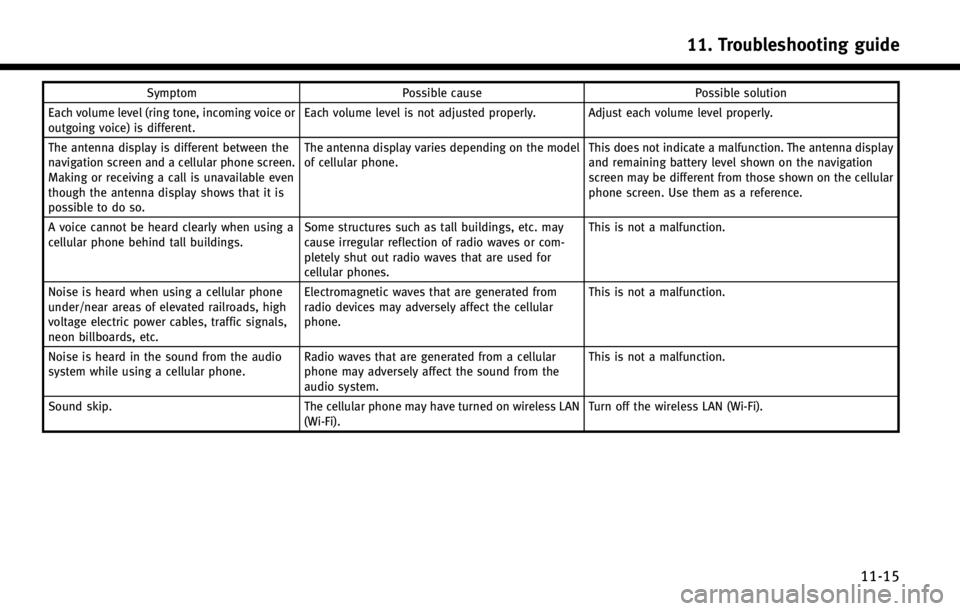
SymptomPossible cause Possible solution
Each volume level (ring tone, incoming voice or
outgoing voice) is different. Each volume level is not adjusted properly. Adjust each volume level properly.
The antenna display is different between the
navigation screen and a cellular phone screen.
Making or receiving a call is unavailable even
though the antenna display shows that it is
possible to do so. The antenna display varies depending on the model
of cellular phone.
This does not indicate a malfunction. The antenna display
and remaining battery level shown on the navigation
screen may be different from those shown on the cellular
phone screen. Use them as a reference.
A voice cannot be heard clearly when using a
cellular phone behind tall buildings. Some structures such as tall buildings, etc. may
cause irregular reflection of radio waves or com-
pletely shut out radio waves that are used for
cellular phones. This is not a malfunction.
Noise is heard when using a cellular phone
under/near areas of elevated railroads, high
voltage electric power cables, traffic signals,
neon billboards, etc. Electromagnetic waves that are generated from
radio devices may adversely affect the cellular
phone.
This is not a malfunction.
Noise is heard in the sound from the audio
system while using a cellular phone. Radio waves that are generated from a cellular
phone may adversely affect the sound from the
audio system. This is not a malfunction.
Sound skip. The cellular phone may have turned on wireless LAN
(Wi-Fi). Turn off the wireless LAN (Wi-Fi).
11. Troubleshooting guide
11-15
Page 259 of 274
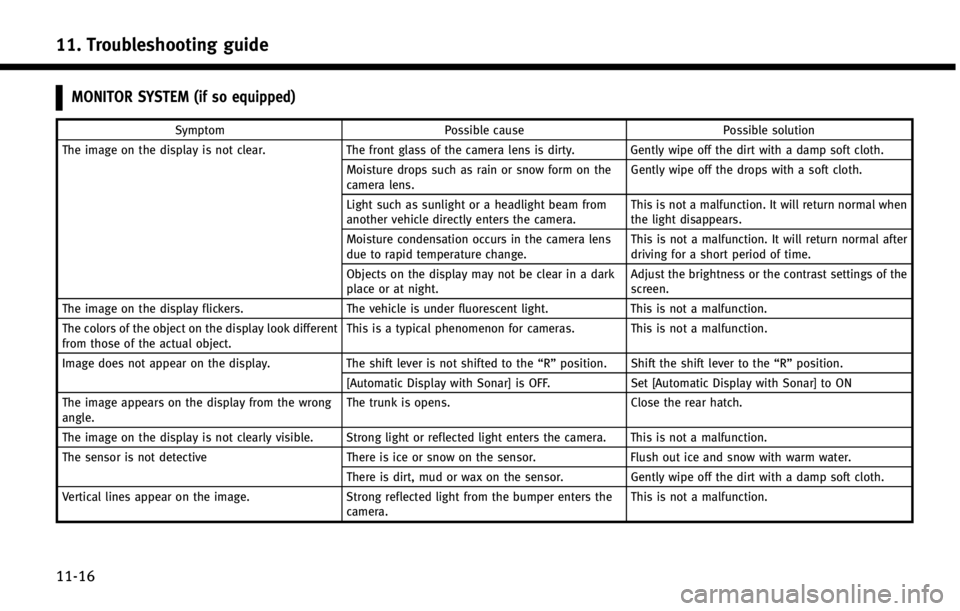
11. Troubleshooting guide
11-16
MONITOR SYSTEM (if so equipped)
SymptomPossible cause Possible solution
The image on the display is not clear. The front glass of the camera lens is dirty. Gently wipe off the dirt with a damp soft cloth.
Moisture drops such as rain or snow form on the
camera lens. Gently wipe off the drops with a soft cloth.
Light such as sunlight or a headlight beam from
another vehicle directly enters the camera. This is not a malfunction. It will return normal when
the light disappears.
Moisture condensation occurs in the camera lens
due to rapid temperature change. This is not a malfunction. It will return normal after
driving for a short period of time.
Objects on the display may not be clear in a dark
place or at night. Adjust the brightness or the contrast settings of the
screen.
The image on the display flickers. The vehicle is under fluorescent light.This is not a malfunction.
The colors of the object on the display look different
from those of the actual object. This is a typical phenomenon for cameras. This is not a malfunction.
Image does not appear on the display. The shift lever is not shifted to the“R”position. Shift the shift lever to the “R”position.
[Automatic Display with Sonar] is OFF. Set [Automatic Display with Sonar] to ON
The image appears on the display from the wrong
angle. The trunk is opens.
Close the rear hatch.
The image on the display is not clearly visible. Strong light or reflected light enters the camera. This is not a malfunction.
The sensor is not detective There is ice or snow on the sensor.Flush out ice and snow with warm water.
There is dirt, mud or wax on the sensor. Gently wipe off the dirt with a damp soft cloth.
Vertical lines appear on the image. Strong reflected light from the bumper enters the
camera. This is not a malfunction.
Page 260 of 274
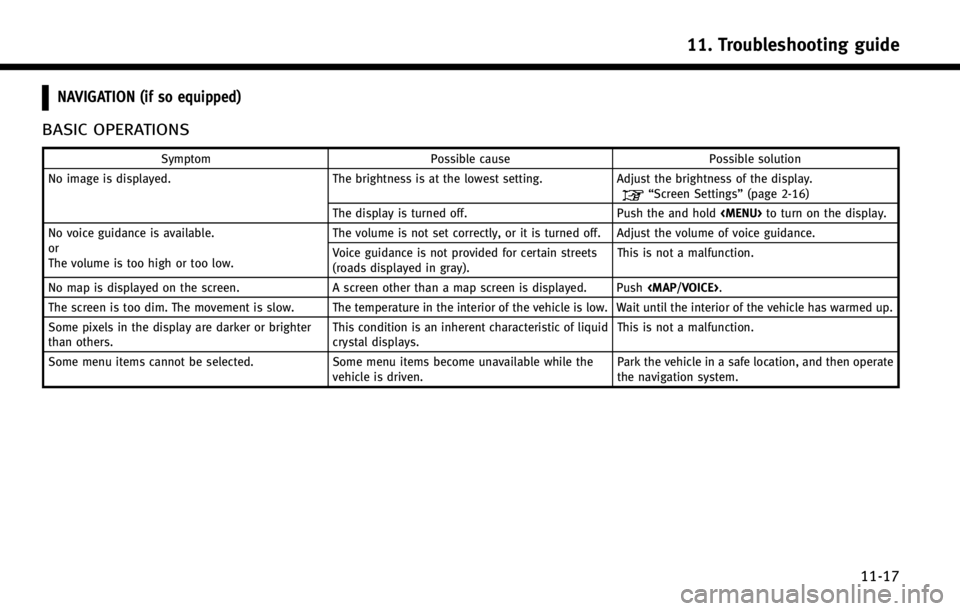
NAVIGATION (if so equipped)
BASIC OPERATIONS
SymptomPossible cause Possible solution
No image is displayed. The brightness is at the lowest setting.Adjust the brightness of the display.
“Screen Settings”(page 2-16)
The display is turned off. Push the and hold
Page 261 of 274
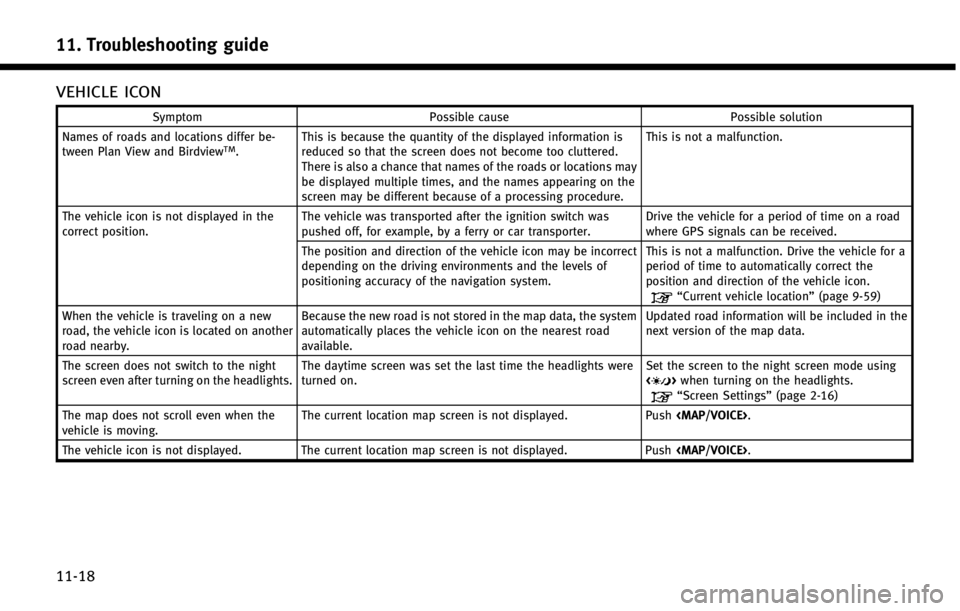
11. Troubleshooting guide
11-18
VEHICLE ICON
SymptomPossible cause Possible solution
Names of roads and locations differ be-
tween Plan View and Birdview
TM. This is because the quantity of the displayed information is
reduced so that the screen does not become too cluttered.
There is also a chance that names of the roads or locations may
be displayed multiple times, and the names appearing on the
screen may be different because of a processing procedure. This is not a malfunction.
The vehicle icon is not displayed in the
correct position. The vehicle was transported after the ignition switch was
pushed off, for example, by a ferry or car transporter. Drive the vehicle for a period of time on a road
where GPS signals can be received.
The position and direction of the vehicle icon may be incorrect
depending on the driving environments and the levels of
positioning accuracy of the navigation system. This is not a malfunction. Drive the vehicle for a
period of time to automatically correct the
position and direction of the vehicle icon.
“Current vehicle location”
(page 9-59)
When the vehicle is traveling on a new
road, the vehicle icon is located on another
road nearby. Because the new road is not stored in the map data, the system
automatically places the vehicle icon on the nearest road
available. Updated road information will be included in the
next version of the map data.
The screen does not switch to the night
screen even after turning on the headlights. The daytime screen was set the last time the headlights were
turned on. Set the screen to the night screen mode using
<
>
when turning on the headlights.“Screen Settings” (page 2-16)
The map does not scroll even when the
vehicle is moving. The current location map screen is not displayed.
Push
Page 263 of 274
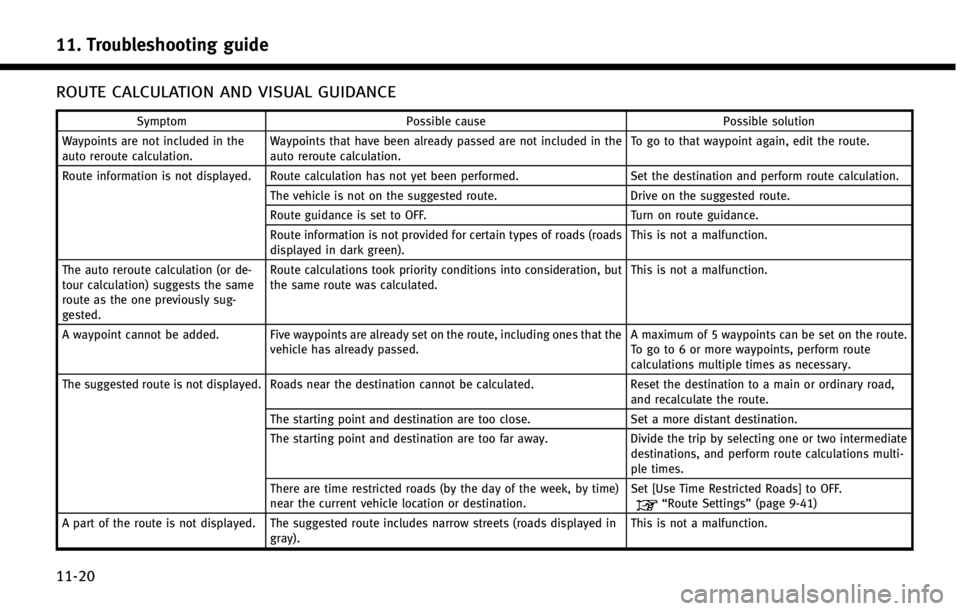
11. Troubleshooting guide
11-20
ROUTE CALCULATION AND VISUAL GUIDANCE
SymptomPossible cause Possible solution
Waypoints are not included in the
auto reroute calculation. Waypoints that have been already passed are not included in the
auto reroute calculation. To go to that waypoint again, edit the route.
Route information is not displayed. Route calculation has not yet been performed. Set the destination and perform route calculation.
The vehicle is not on the suggested route. Drive on the suggested route.
Route guidance is set to OFF. Turn on route guidance.
Route information is not provided for certain types of roads (roads
displayed in dark green). This is not a malfunction.
The auto reroute calculation (or de-
tour calculation) suggests the same
route as the one previously sug-
gested. Route calculations took priority conditions into consideration, but
the same route was calculated.
This is not a malfunction.
A waypoint cannot be added. Five waypoints are already set on the route, including ones that the vehicle has already passed. A maximum of 5 waypoints can be set on the route.
To go to 6 or more waypoints, perform route
calculations multiple times as necessary.
The suggested route is not displayed. Roads near the destination cannot be calculated. Reset the destination to a main or ordinary road,
and recalculate the route.
The starting point and destination are too close. Set a more distant destination.
The starting point and destination are too far away. Divide the trip by selecting one or two intermediate
destinations, and perform route calculations multi-
ple times.
There are time restricted roads (by the day of the week, by time)
near the current vehicle location or destination. Set [Use Time Restricted Roads] to OFF.
“Route Settings”
(page 9-41)
A part of the route is not displayed. The suggested route includes narrow streets (roads displayed in gray). This is not a malfunction.
Page 266 of 274
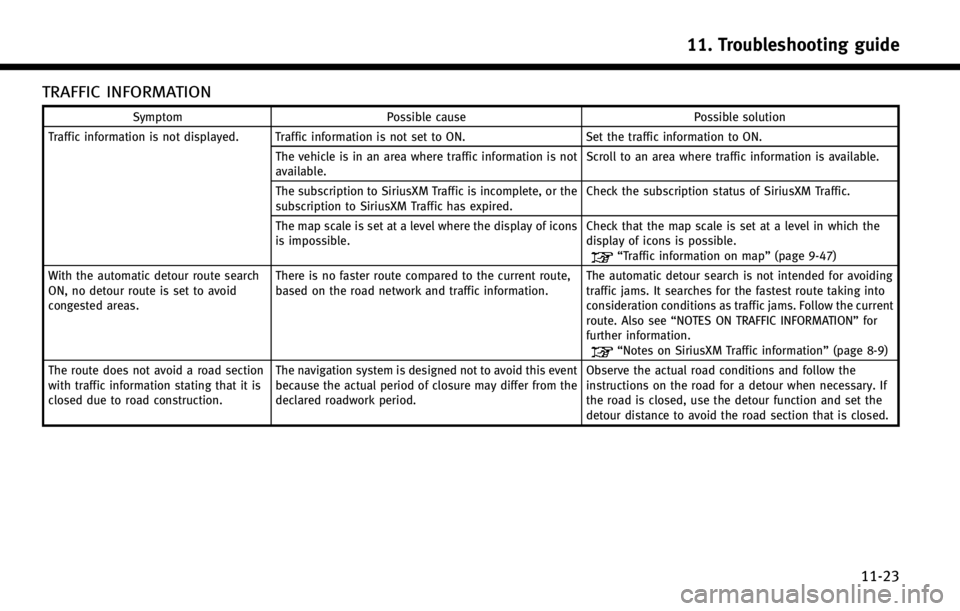
TRAFFIC INFORMATION
SymptomPossible cause Possible solution
Traffic information is not displayed. Traffic information is not set to ON. Set the traffic information to ON.
The vehicle is in an area where traffic information is not
available. Scroll to an area where traffic information is available.
The subscription to SiriusXM Traffic is incomplete, or the
subscription to SiriusXM Traffic has expired. Check the subscription status of SiriusXM Traffic.
The map scale is set at a level where the display of icons
is impossible. Check that the map scale is set at a level in which the
display of icons is possible.
“Traffic information on map”
(page 9-47)
With the automatic detour route search
ON, no detour route is set to avoid
congested areas. There is no faster route compared to the current route,
based on the road network and traffic information.
The automatic detour search is not intended for avoiding
traffic jams. It searches for the fastest route taking into
consideration conditions as traffic jams. Follow the current
route. Also see
“NOTES ON TRAFFIC INFORMATION” for
further information.
“Notes on SiriusXM Traffic information” (page 8-9)
The route does not avoid a road section
with traffic information stating that it is
closed due to road construction. The navigation system is designed not to avoid this event
because the actual period of closure may differ from the
declared roadwork period. Observe the actual road conditions and follow the
instructions on the road for a detour when necessary. If
the road is closed, use the detour function and set the
detour distance to avoid the road section that is closed.
11. Troubleshooting guide
11-23
Page 267 of 274
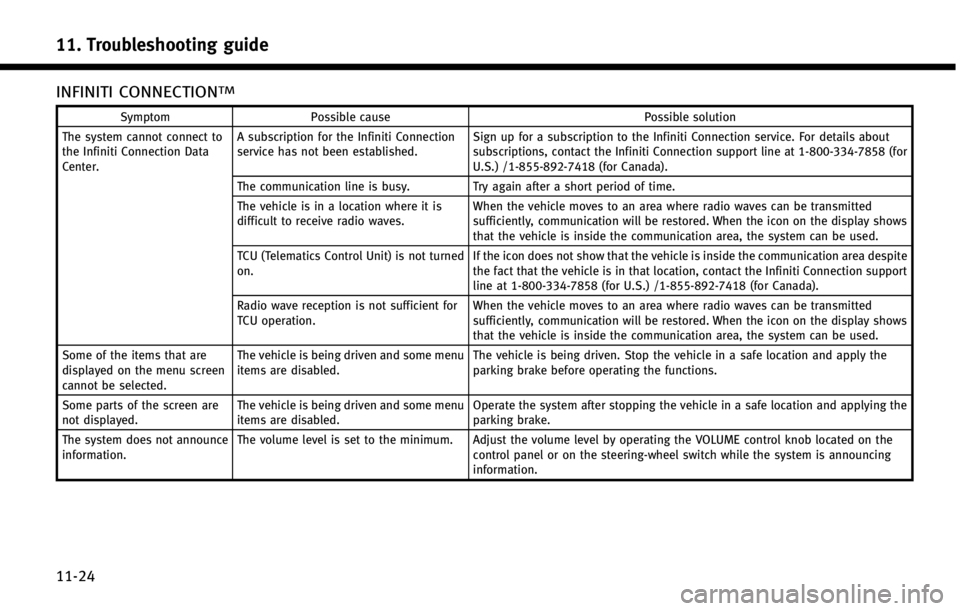
11. Troubleshooting guide
11-24
INFINITI CONNECTIONTM
SymptomPossible cause Possible solution
The system cannot connect to
the Infiniti Connection Data
Center. A subscription for the Infiniti Connection
service has not been established.
Sign up for a subscription to the Infiniti Connection service. For details about
subscriptions, contact the Infiniti Connection support line at 1-800-334-7858 (for
U.S.) /1-855-892-7418 (for Canada).
The communication line is busy. Try again after a short period of time.
The vehicle is in a location where it is
difficult to receive radio waves. When the vehicle moves to an area where radio waves can be transmitted
sufficiently, communication will be restored. When the icon on the display shows
that the vehicle is inside the communication area, the system can be used.
TCU (Telematics Control Unit) is not turned
on. If the icon does not show that the vehicle is inside the communication area despite
the fact that the vehicle is in that location, contact the Infiniti Connection support
line at 1-800-334-7858 (for U.S.) /1-855-892-7418 (for Canada).
Radio wave reception is not sufficient for
TCU operation. When the vehicle moves to an area where radio waves can be transmitted
sufficiently, communication will be restored. When the icon on the display shows
that the vehicle is inside the communication area, the system can be used.
Some of the items that are
displayed on the menu screen
cannot be selected. The vehicle is being driven and some menu
items are disabled.
The vehicle is being driven. Stop the vehicle in a safe location and apply the
parking brake before operating the functions.
Some parts of the screen are
not displayed. The vehicle is being driven and some menu
items are disabled. Operate the system after stopping the vehicle in a safe location and applying the
parking brake.
The system does not announce
information. The volume level is set to the minimum. Adjust the volume level by operating the VOLUME control knob located on the
control panel or on the steering-wheel switch while the system is announcing
information.