display INFINITI Q50 2014 Infiniti Intouch
[x] Cancel search | Manufacturer: INFINITI, Model Year: 2014, Model line: Q50, Model: INFINITI Q50 2014Pages: 274, PDF Size: 1.43 MB
Page 183 of 274
![INFINITI Q50 2014 Infiniti Intouch 9. Navigation (if so equipped)
9-28
Available items after setting route. [Start]:
Starts route guidance to the selected
destination.
INFO:
If no operations have been performed on the
system for severa INFINITI Q50 2014 Infiniti Intouch 9. Navigation (if so equipped)
9-28
Available items after setting route. [Start]:
Starts route guidance to the selected
destination.
INFO:
If no operations have been performed on the
system for severa](/img/42/34966/w960_34966-182.png)
9. Navigation (if so equipped)
9-28
Available items after setting route. [Start]:
Starts route guidance to the selected
destination.
INFO:
If no operations have been performed on the
system for several seconds, [Start] is automati-
cally selected, and the system starts route
guidance. When the vehicle is being driven,
[Start] is automatically selected and the system
will start the route guidance function.
.[Show Loc. Map]:
Display destination on the upper dis-
play.
. [Add Waypoint]:
Allows you to edit the route by adding a
destination or waypoint.
—
If a waypoint is added, three alternative
routes cannot be selected.
—If a destination is added, the priordestination becomes a waypoint.
—It is possible to edit or add a destination or waypoints to the route that is already
set.
“Editing route” (page 9-35)
.[Move Loc.]
The location of the destination or
waypoint can be adjusted by moving
the cross pointer across the map on the
upper display.
“Moving location of destination”
(page 9-28)
. Available route conditions:
—
[Freeway Preferred] :
Prioritizes the shortest time.
—[Energy-Saving] :Energy-Saving route.
—[Shortest Distance] :Prioritizes the shortest distance.
INFO:
.
The three routes may not always be
different.
.When using waypoints, you can change the
route between each waypoint.
. [Turn List]:
Display the turn list.
Moving location of destination
The location of the destination can be
adjusted by moving the cross pointer
across the map.
Upper display
1. After setting destination, touch [Move
Loc.].
2. Touch map screen on the upper display. A map screen with the destination
located on the map center is displayed.
3. Adjust the location by moving the cross pointer across the map and touch
[Adjust]. The location of the destination
is modified.
INFO:
.
The screen for adjusting the location also
changes when the map screen displayed on
the right side of the screen is touched.
Page 188 of 274
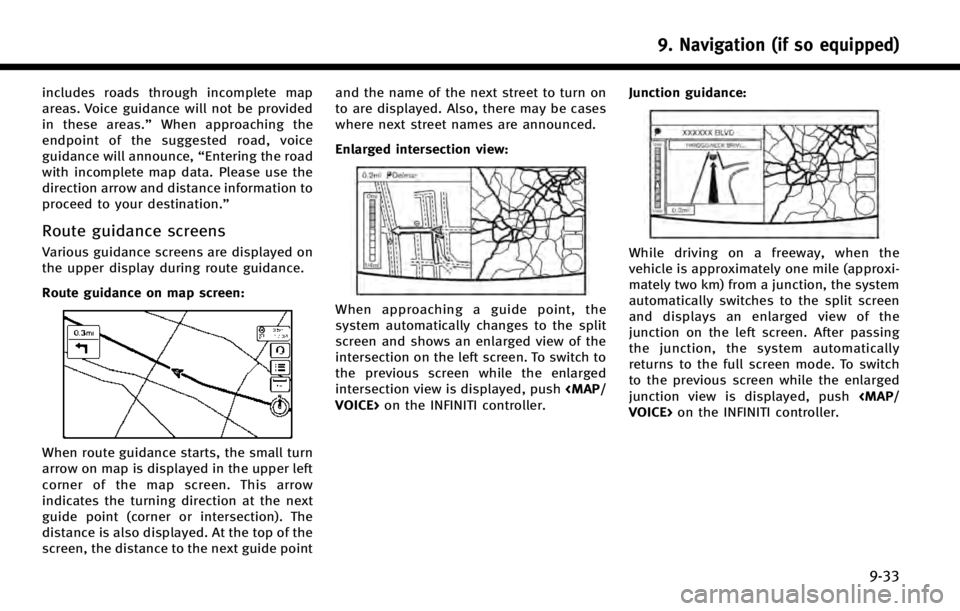
includes roads through incomplete map
areas. Voice guidance will not be provided
in these areas.”When approaching the
endpoint of the suggested road, voice
guidance will announce, “Entering the road
with incomplete map data. Please use the
direction arrow and distance information to
proceed to your destination.”
Route guidance screens
Various guidance screens are displayed on
the upper display during route guidance.
Route guidance on map screen:
When route guidance starts, the small turn
arrow on map is displayed in the upper left
corner of the map screen. This arrow
indicates the turning direction at the next
guide point (corner or intersection). The
distance is also displayed. At the top of the
screen, the distance to the next guide point and the name of the next street to turn on
to are displayed. Also, there may be cases
where next street names are announced.
Enlarged intersection view:
When approaching a guide point, the
system automatically changes to the split
screen and shows an enlarged view of the
intersection on the left screen. To switch to
the previous screen while the enlarged
intersection view is displayed, push
VOICE> on the INFINITI controller. Junction guidance:
While driving on a freeway, when the
vehicle is approximately one mile (approxi-
mately two km) from a junction, the system
automatically switches to the split screen
and displays an enlarged view of the
junction on the left screen. After passing
the junction, the system automatically
returns to the full screen mode. To switch
to the previous screen while the enlarged
junction view is displayed, push
VOICE> on the INFINITI controller.
9. Navigation (if so equipped)
9-33
Page 189 of 274
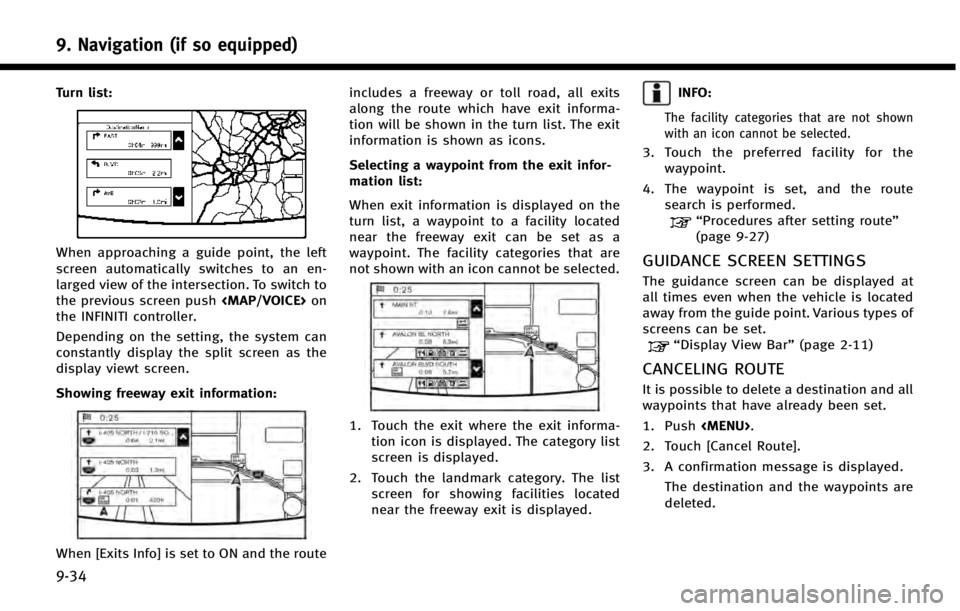
9. Navigation (if so equipped)
9-34
Turn list:
When approaching a guide point, the left
screen automatically switches to an en-
larged view of the intersection. To switch to
the previous screen push
Page 190 of 274
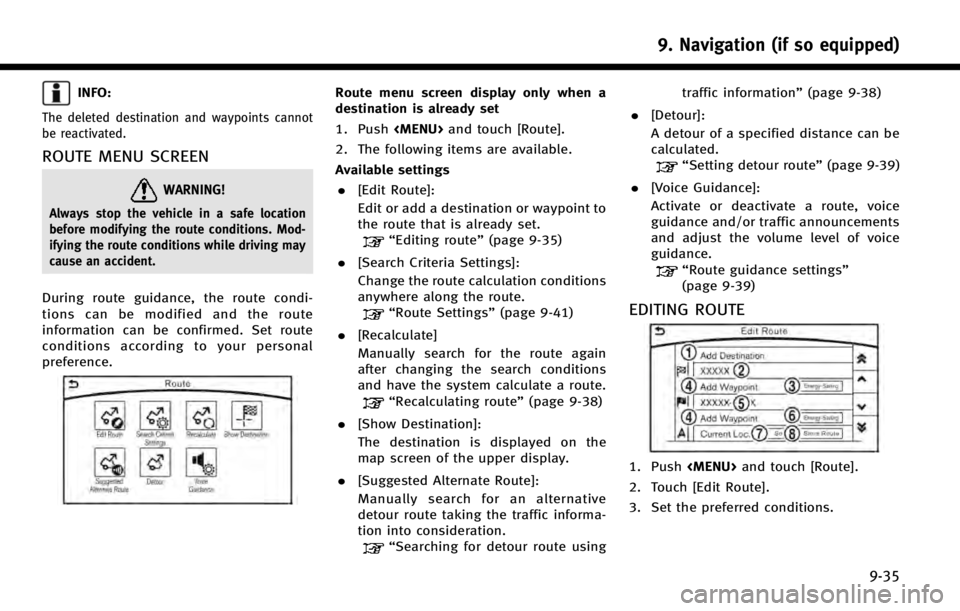
INFO:
The deleted destination and waypoints cannot
be reactivated.
ROUTE MENU SCREEN
WARNING!
Always stop the vehicle in a safe location
before modifying the route conditions. Mod-
ifying the route conditions while driving may
cause an accident.
During route guidance, the route condi-
tions can be modified and the route
information can be confirmed. Set route
conditions according to your personal
preference.
Route menu screen display only when a
destination is already set
1. Push
Page 191 of 274
![INFINITI Q50 2014 Infiniti Intouch 9. Navigation (if so equipped)
9-36
Available settings
*1[Add Destination]
Touch to add a destination.
“Setting destination or waypoint”
(page 9-36)
*2Current destination:
Changes or deletes the d INFINITI Q50 2014 Infiniti Intouch 9. Navigation (if so equipped)
9-36
Available settings
*1[Add Destination]
Touch to add a destination.
“Setting destination or waypoint”
(page 9-36)
*2Current destination:
Changes or deletes the d](/img/42/34966/w960_34966-190.png)
9. Navigation (if so equipped)
9-36
Available settings
*1[Add Destination]
Touch to add a destination.
“Setting destination or waypoint”
(page 9-36)
*2Current destination:
Changes or deletes the destination.
“Editing/deleting destination or
waypoint” (page 9-36)
*3Condition for calculating a route to the
destination:
Changes the conditions for calculating
a route to the destination.
“Changing route calculation con-
ditions”(page 9-37)
*4[Add Waypoint]“Setting destination or waypoint”
(page 9-36)
*5Current waypoint:
Changes or deletes the waypoint.
“Editing/deleting destination or
waypoint” (page 9-36)
*6Condition for calculating a route to a
waypoint:
Changes the conditions for calculating
a route to a waypoint.
“Changing route calculation con-
ditions”(page 9-37)
*7[Sort]:
Sorts the waypoint and the destina-
tion.
*8[Store Route]:
Stores route include a destination,
waypoints, and route condition. A
maximum of five routes can be stored.
Stored routes can be easily retrieved
and set as the suggested route.
Setting destination or waypoint
A destination or waypoint can be added to
a route that has already been set. A total of
six destinations or waypoints can be set.
1. Push
2. Touch [Edit Route].
3. Touch [Add Destination] or [Add Way- point].
INFO:
If [Add Destination] is selected, the current
destination changes to a waypoint.
4. Set a destination or waypoint. The
method of searching for a destination
or waypoint is the same as the one for a
destination.
“Setting destination” (page 9-14)
5. The system will recalculate the routes. After the route search is completed, the
display will automatically return to the
menu screen. Set the route conditions
as necessary.
“Editing/deleting destination or
waypoint” (page 9-36)
INFO:
.
The prior route is automatically deleted.
Editing/deleting destination or
waypoint
A destination or waypoint that has already
been set can be modified or deleted. If a
location is modified or deleted when a
Page 192 of 274
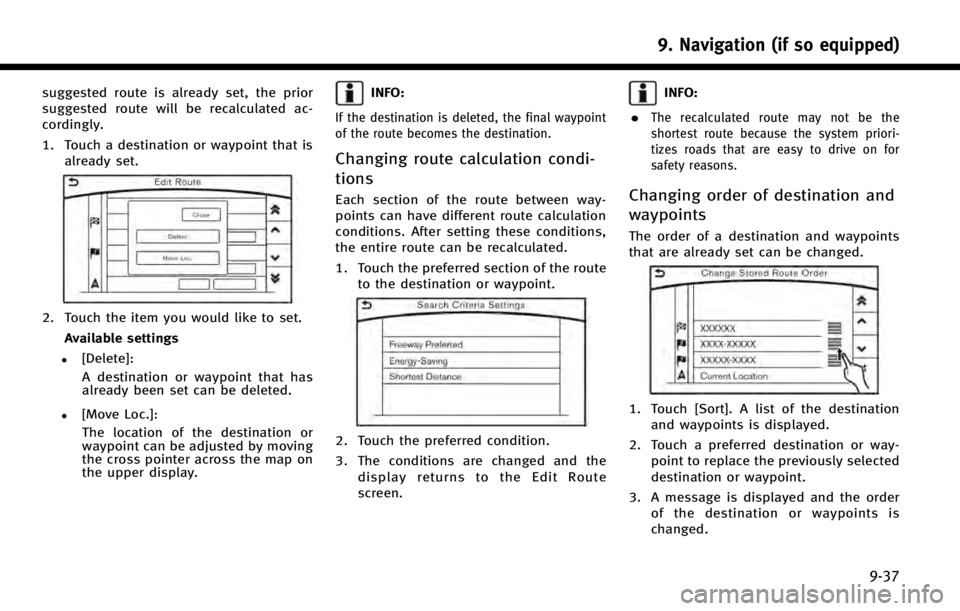
suggested route is already set, the prior
suggested route will be recalculated ac-
cordingly.
1. Touch a destination or waypoint that isalready set.
2. Touch the item you would like to set.
Available settings
.[Delete]:A destination or waypoint that has
already been set can be deleted.
.[Move Loc.]:The location of the destination or
waypoint can be adjusted by moving
the cross pointer across the map on
the upper display.
INFO:
If the destination is deleted, the final waypoint
of the route becomes the destination.
Changing route calculation condi-
tions
Each section of the route between way-
points can have different route calculation
conditions. After setting these conditions,
the entire route can be recalculated.
1. Touch the preferred section of the route to the destination or waypoint.
2. Touch the preferred condition.
3. The conditions are changed and thedisplay returns to the Edit Route
screen.
INFO:
.
The recalculated route may not be the
shortest route because the system priori-
tizes roads that are easy to drive on for
safety reasons.
Changing order of destination and
waypoints
The order of a destination and waypoints
that are already set can be changed.
1. Touch [Sort]. A list of the destination and waypoints is displayed.
2. Touch a preferred destination or way- point to replace the previously selected
destination or waypoint.
3. A message is displayed and the order of the destination or waypoints is
changed.
9. Navigation (if so equipped)
9-37
Page 193 of 274
![INFINITI Q50 2014 Infiniti Intouch 9. Navigation (if so equipped)
9-38
RECALCULATING ROUTE
A route can be manually searched again
after changing the search conditions.
1. Push<MENU>and touch [Route].
2. Touch [Recalculate]. A message i INFINITI Q50 2014 Infiniti Intouch 9. Navigation (if so equipped)
9-38
RECALCULATING ROUTE
A route can be manually searched again
after changing the search conditions.
1. Push<MENU>and touch [Route].
2. Touch [Recalculate]. A message i](/img/42/34966/w960_34966-192.png)
9. Navigation (if so equipped)
9-38
RECALCULATING ROUTE
A route can be manually searched again
after changing the search conditions.
1. Push
2. Touch [Recalculate]. A message is dis- played and the route is recalculated.
INFO:
.
When a waypoint has been set on the route,
the system will search for only one route,
even if route recalculation is performed.
.When the vehicle deviates from the sug-
gested route, the route from the current
location to the destination is automatically
searched again by the Auto Reroute func-
tion.
“Route Settings” (page 9-41)
SEARCHING FOR DETOUR ROUTE
USING TRAFFIC INFORMATION
When a serious traffic event occurs on the
route, or if the system finds a faster route,
a detour alert will display automatically. If
the automatic alert is not noticed, a detour
can also be searched for manually.
1. Push
Upper display
Lower display
3. When the detour search is successful,
detailed information about the detour
route (lower display) and the compar-
ison screen of the two routes (upper
display) are displayed.
*1Original route (blue)
*2Detour route (purple)
*3The change of distance and esti-
mated travel time to destination when the detour route is taken.
4. To accept the suggested detour route, touch [Yes].
INFO:
.
If no route is set, or [Use Real Time Traffic
Info] is turned off, this function cannot be
operated.
.If a detour route is not selected and no
further action is performed, the detour route
will be automatically canceled.
.The detour suggestion can be retrieved even
after the message disappears by manually
selecting [Suggested Alternate Route]. The
system will then search for the detour again
and will suggest a detour if one is available
at that time.
.Without a subscription to SiriusXM Traffic, it
will not be possible to receive traffic detour
information or apply settings for functions
related to traffic information. A message
appears when a related menu item is
selected.
“Notes on SiriusXM Traffic informa-
tion” (page 8-9)
Page 194 of 274
![INFINITI Q50 2014 Infiniti Intouch Automatic detour guidance
When [Auto Reroute] and [Use Real Time
Traffic Info] are turned on in the detailed
route settings, a message will be displayed
automatically when the system finds a
detour.
� INFINITI Q50 2014 Infiniti Intouch Automatic detour guidance
When [Auto Reroute] and [Use Real Time
Traffic Info] are turned on in the detailed
route settings, a message will be displayed
automatically when the system finds a
detour.
�](/img/42/34966/w960_34966-193.png)
Automatic detour guidance
When [Auto Reroute] and [Use Real Time
Traffic Info] are turned on in the detailed
route settings, a message will be displayed
automatically when the system finds a
detour.
“Route Settings”(page 9-41)
Upper display
Lower display
To accept the suggested detour route,
touch [Yes].
INFO:
.
If no operation is performed for one minute
after the message is displayed, the message
disappears. The detour will not be accepted,
and the current suggested route will remain
unchanged.
.When [Traffic Announcements] is turned on
in the guidance settings, the system will
announce voice guidance at the same time
that the message appears on the screen.
“Guidance settings” (page 9-39)
SETTING DETOUR ROUTE
To detour from the suggested route, a
route detouring for a specified distance
can be calculated.
1. Push
upper half display.
2. Touch [Detour].
3. Touch a detour distance select from 1/2 mile, 1 mile, 3 miles or 5 miles. After
calculating the detour, the system dis-
plays the detour route on the map.
INFO:
.
When the vehicle has deviated from the
suggested route, [Detour] cannot be se-
lected.
.If the system cannot calculate a detour with
the specified conditions the previous sug-
gested route is displayed.
.If the vehicle is traveling very fast, the
detour route may start from a location that
the vehicle has already passed.
ROUTE GUIDANCE SETTINGS
The route search conditions and route
guidance can be set.
1. Push
2. Touch [Navigation].
3. Touch the item you would like to set.
Guidance settings
Various guidance information can be set to
be played during route guidance and the
route and/or voice guidance can be acti-
vated or deactivated.
9. Navigation (if so equipped)
9-39
Page 195 of 274
![INFINITI Q50 2014 Infiniti Intouch 9. Navigation (if so equipped)
9-40
Setting itemAction
[Guidance Preferences] [Voice Guidance] Activates or deactivates voice guidance.
[Guidance Volume] Adjusts the volume level of voice guidance.
[V INFINITI Q50 2014 Infiniti Intouch 9. Navigation (if so equipped)
9-40
Setting itemAction
[Guidance Preferences] [Voice Guidance] Activates or deactivates voice guidance.
[Guidance Volume] Adjusts the volume level of voice guidance.
[V](/img/42/34966/w960_34966-194.png)
9. Navigation (if so equipped)
9-40
Setting itemAction
[Guidance Preferences] [Voice Guidance] Activates or deactivates voice guidance.
[Guidance Volume] Adjusts the volume level of voice guidance.
[Voice Guidance Length] Sets advanced settings for the voice guidance announced or chime at guide
points.
[Turn Point] Turns on the sound that chimes when a maneuver should be performed.
[Simple Guide] The system announces voice guidance twice: “1 Guide”and“2 Guide 2”.
[Normal Guide] The system announces voice guidance three times : “1 Guide”,“2 Guide”and
“Just Guidance”.
[Full Guide] The system announces voice guidance at all times.
[Traffic Announcements] Activate/deactivate the traffic announcement. When this item is activated, the
system provides an announcement of a traffic information event on the route.
The indicator illuminates if traffic announcement is activated.
[Arrival Time Format] [Estimated Time of Arri- val]Displays the estimated arrival time.
[Trip Time Remaining] Displays the time required to travel to the destination.
Page 196 of 274
![INFINITI Q50 2014 Infiniti Intouch Setting itemAction
[Guidance Preferences] [Estimated Time] [Destination] Switches the display of the estimated travel time to the destination or waypoint
that is displayed on the map screen. Display
o INFINITI Q50 2014 Infiniti Intouch Setting itemAction
[Guidance Preferences] [Estimated Time] [Destination] Switches the display of the estimated travel time to the destination or waypoint
that is displayed on the map screen. Display
o](/img/42/34966/w960_34966-195.png)
Setting itemAction
[Guidance Preferences] [Estimated Time] [Destination] Switches the display of the estimated travel time to the destination or waypoint
that is displayed on the map screen. Display
of the travel time to the
destination.
[Waypoints] Display
of the travel time to the waypoint.
[Set Average Speeds] [Auto] If set to ON, the system automatically calculates the time required to travel to the
destination.
[Freeway] Adjust the average vehicle speed on a freeway.
[Main Road] Adjust the average vehicle speed on a main road.
[Town Road] Adjust the average vehicle speed on a town road.
[Residential] Adjust the average vehicle speed in a residential area.
[Reset settings] Sets the average vehicle speeds to the default values.
[Auto Reroute] If the vehicle deviates from the suggested route, the system automatically
recalculates a route that guides the vehicle to the suggested route.
INFO:
The guidance volume can also be adjusted by turning the audio system volume control button or pushing <+>/<−> on the steering-wheel while voice
guidance is being announced.
Route Settings
It is possible to set the conditions of the
route search.
9. Navigation (if so equipped)
9-41