navigation INFINITI Q50 2014 Infiniti Intouch
[x] Cancel search | Manufacturer: INFINITI, Model Year: 2014, Model line: Q50, Model: INFINITI Q50 2014Pages: 274, PDF Size: 1.43 MB
Page 163 of 274
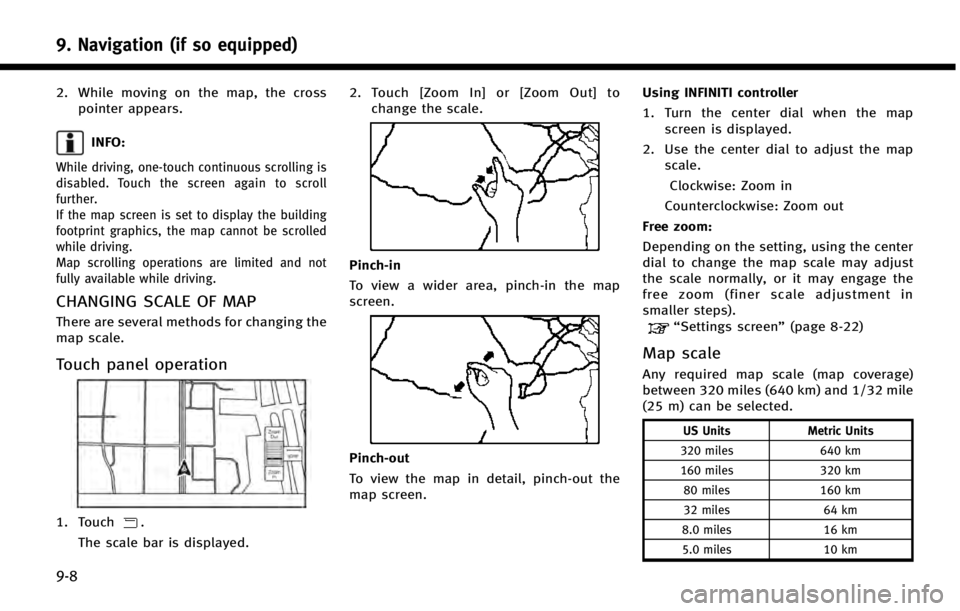
9. Navigation (if so equipped)
9-8
2. While moving on the map, the crosspointer appears.
INFO:
While driving, one-touch continuous scrolling is
disabled. Touch the screen again to scroll
further.
If the map screen is set to display the building
footprint graphics, the map cannot be scrolled
while driving.
Map scrolling operations are limited and not
fully available while driving.
CHANGING SCALE OF MAP
There are several methods for changing the
map scale.
Touch panel operation
1. Touch.
The scale bar is displayed. 2. Touch [Zoom In] or [Zoom Out] to
change the scale.
Pinch-in
To view a wider area, pinch-in the map
screen.
Pinch-out
To view the map in detail, pinch-out the
map screen. Using INFINITI controller
1. Turn the center dial when the map
screen is displayed.
2. Use the center dial to adjust the map scale.
Clockwise: Zoom in
Counterclockwise: Zoom out
Free zoom:
Depending on the setting, using the center
dial to change the map scale may adjust
the scale normally, or it may engage the
free zoom (finer scale adjustment in
smaller steps).
“Settings screen” (page 8-22)
Map scale
Any required map scale (map coverage)
between 320 miles (640 km) and 1/32 mile
(25 m) can be selected.
US Units Metric Units
320 miles 640 km
160 miles 320 km
80 miles 160 km
32 miles 64 km
8.0 miles 16 km
5.0 miles 10 km
Page 164 of 274
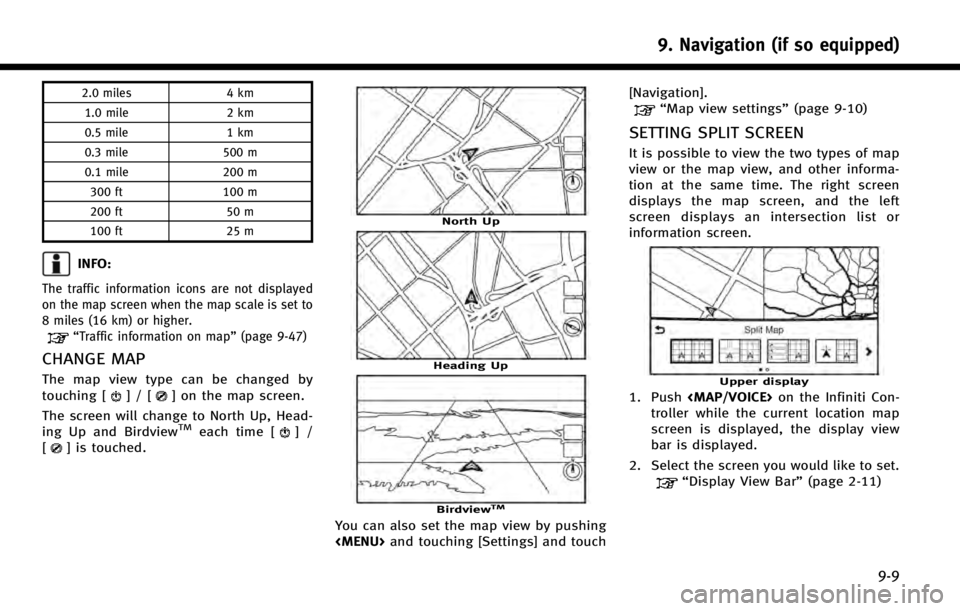
2.0 miles4 km
1.0 mile 2 km
0.5 mile 1 km
0.3 mile 500 m
0.1 mile 200 m
300 ft 100 m
200 ft 50 m
100 ft 25 m
INFO:
The traffic information icons are not displayed
on the map screen when the map scale is set to
8 miles (16 km) or higher.
“Traffic information on map” (page 9-47)
CHANGE MAP
The map view type can be changed by
touching []/[] on the map screen.
The screen will change to North Up, Head-
ing Up and Birdview
TMeach time []/
[] is touched.
North Up
Heading Up
BirdviewTM
You can also set the map view by pushing
Page 165 of 274
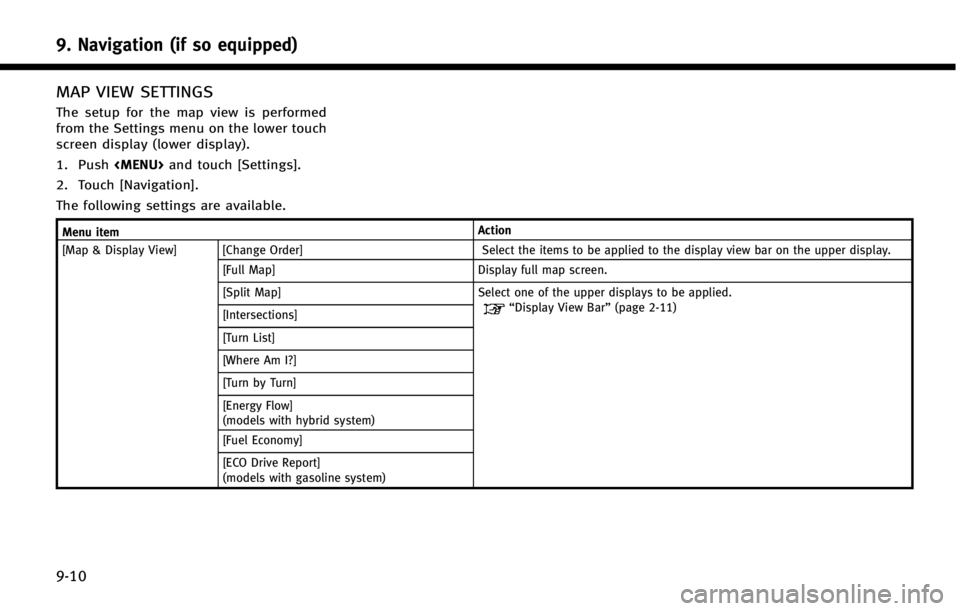
9. Navigation (if so equipped)
9-10
MAP VIEW SETTINGS
The setup for the map view is performed
from the Settings menu on the lower touch
screen display (lower display).
1. Push
Page 166 of 274
![INFINITI Q50 2014 Infiniti Intouch Menu itemAction
[Map Preferences] [Map View ]
[North Up] Select one of the map views to be applied to the map screen.
[Heading Up]
[Birdview]
[Long-Range Driving Direction] The position of the vehicle INFINITI Q50 2014 Infiniti Intouch Menu itemAction
[Map Preferences] [Map View ]
[North Up] Select one of the map views to be applied to the map screen.
[Heading Up]
[Birdview]
[Long-Range Driving Direction] The position of the vehicle](/img/42/34966/w960_34966-165.png)
Menu itemAction
[Map Preferences] [Map View ]
[North Up] Select one of the map views to be applied to the map screen.
[Heading Up]
[Birdview]
[Long-Range Driving Direction] The position of the vehicle icon can be changed to view a wider
area in the traveling direction. The vehicle icon is located
slightly lower than the center of the screen.
Long Range Map View is available only when the map view is
“Heading Up”.
[Map Color] Sets map color from color 1 - 4.
[Map Text Size] [Large] Sets the font size.
[Medium]
[Small]
[Birdview Angle] Adjusts the Birdview
TMangle.
[Auto North Up] Sets the top of the map to remain oriented to the north.
[Exits Info] Sets the display of the freeway exit information icon on/off.
[Automatic Display in Fwy Mode] The turn list can be set to on or off to be displayed
automatically while driving on a freeway.
[Names Displayed on Map] [Place Names] Allows place names to be displayed on the map screen.
[Facility Names] Allows facilities names to be displayed on the map screen.
[Road Names] Allows road names to be displayed on the map screen.
9. Navigation (if so equipped)
9-11
Page 167 of 274
![INFINITI Q50 2014 Infiniti Intouch 9. Navigation (if so equipped)
9-12
Menu itemAction
[Map Preferences] [Left Side Split Map Settings] [Left Side Map Orientation] The map view for the left side of split screen can be selected from Nor INFINITI Q50 2014 Infiniti Intouch 9. Navigation (if so equipped)
9-12
Menu itemAction
[Map Preferences] [Left Side Split Map Settings] [Left Side Map Orientation] The map view for the left side of split screen can be selected from Nor](/img/42/34966/w960_34966-166.png)
9. Navigation (if so equipped)
9-12
Menu itemAction
[Map Preferences] [Left Side Split Map Settings] [Left Side Map Orientation] The map view for the left side of split screen can be selected from North Up or Heading Up.
[Long-Range Driving Direction] Allows the map view for the left side of the split screen to change the position of the vehicle icon so that a wider area in
the traveling direction can be viewed. The vehicle icon is
located slightly lower than the center of the screen.
[Map Scale] Allows the map view for the left side of the split screen to
display a scale on the left side of the screen. Use this to
change the scale of a map.
Page 168 of 274
![INFINITI Q50 2014 Infiniti Intouch SETTING INFORMATION ON MAP
Some information on the map can be
displayed or hidden.
Displaying facility icons
The facility icons can be displayed or
hidden by type.
1. Push<MENU>and touch [Settings].
2 INFINITI Q50 2014 Infiniti Intouch SETTING INFORMATION ON MAP
Some information on the map can be
displayed or hidden.
Displaying facility icons
The facility icons can be displayed or
hidden by type.
1. Push<MENU>and touch [Settings].
2](/img/42/34966/w960_34966-167.png)
SETTING INFORMATION ON MAP
Some information on the map can be
displayed or hidden.
Displaying facility icons
The facility icons can be displayed or
hidden by type.
1. Push
Page 169 of 274
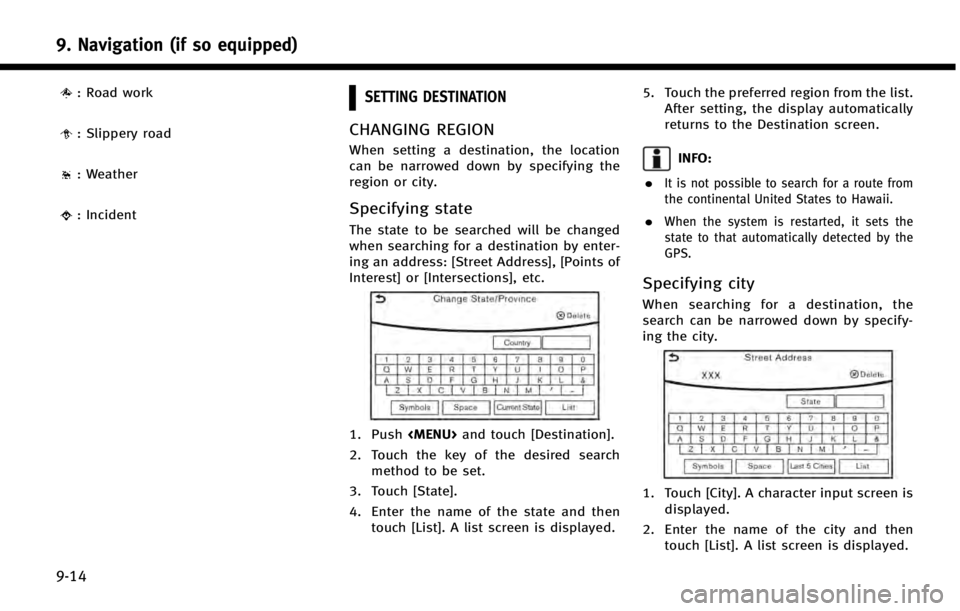
9. Navigation (if so equipped)
9-14
: Road work
: Slippery road
: Weather
: Incident
SETTING DESTINATION
CHANGING REGION
When setting a destination, the location
can be narrowed down by specifying the
region or city.
Specifying state
The state to be searched will be changed
when searching for a destination by enter-
ing an address: [Street Address], [Points of
Interest] or [Intersections], etc.
1. Push
2. Touch the key of the desired search method to be set.
3. Touch [State].
4. Enter the name of the state and then touch [List]. A list screen is displayed. 5. Touch the preferred region from the list.
After setting, the display automatically
returns to the Destination screen.
INFO:
.
It is not possible to search for a route from
the continental United States to Hawaii.
.When the system is restarted, it sets the
state to that automatically detected by the
GPS.
Specifying city
When searching for a destination, the
search can be narrowed down by specify-
ing the city.
1. Touch [City]. A character input screen is displayed.
2. Enter the name of the city and then touch [List]. A list screen is displayed.
Page 170 of 274
![INFINITI Q50 2014 Infiniti Intouch INFO:
.The same screen will be displayed whena location is searched from a street.
.Touch [Last 5 Cities] to display the lastfive cities set as destinations.
3. Touch the city of the destination from
INFINITI Q50 2014 Infiniti Intouch INFO:
.The same screen will be displayed whena location is searched from a street.
.Touch [Last 5 Cities] to display the lastfive cities set as destinations.
3. Touch the city of the destination from](/img/42/34966/w960_34966-169.png)
INFO:
.The same screen will be displayed whena location is searched from a street.
.Touch [Last 5 Cities] to display the lastfive cities set as destinations.
3. Touch the city of the destination from
the list.
Other Settings:
Touch [City] on the upper display and then
display city input screen on the lower
display.
INFO:
In some cases, when a city name has been
entered, the number of matching destinations in
the “Matches” column may be different from the
number displayed on the list screen. If this
occurs, enter more characters to further reduce
the number of matches.
DESTINATION SCREEN
There are several methods that can be
used to set a destination. Understand the
advantages of each method and select the
best method for finding and setting a
preferred destination.
Push
display destination screen.
* When a destination is not set yet, [Street
Address], [Point of interest], [Home] and
[Display] will be displayed when pushing
9. Navigation (if so equipped)
9-15
Page 171 of 274
![INFINITI Q50 2014 Infiniti Intouch 9. Navigation (if so equipped)
9-16
Step 1Step 2 Setting item Action
Push <MENU> [Street Address] Searches for a destination by address.
“Finding address”(page 9-18)
[Points of Interest] Searches INFINITI Q50 2014 Infiniti Intouch 9. Navigation (if so equipped)
9-16
Step 1Step 2 Setting item Action
Push <MENU> [Street Address] Searches for a destination by address.
“Finding address”(page 9-18)
[Points of Interest] Searches](/img/42/34966/w960_34966-170.png)
9. Navigation (if so equipped)
9-16
Step 1Step 2 Setting item Action
Push
“Finding address”(page 9-18)
[Points of Interest] Searches for a destination from various categories of businesses or locations.
“Finding points of interest” (page 9-19)
[Home] Searches for a route from the current location to the previously stored home destination.
“Setting home as destination”(page 9-20)
[Destination] [Street Address] Searches for a destination by address.
“Finding address”(page 9-18)
[Points of Interest] Searches for a destination from various categories of businesses or locations.
“Finding points of interest”(page 9-19)
[Home] Searches for a route from the current location to the previously stored home destination.
“Setting home as destination”(page 9-20)
[Nearby Places] Searches for points of interest near the current vehicle location, such as restaurants and charging stations, etc.
“Finding nearby place”(page 9-21)
[Stored Locations] Searches for a destination from the list of the stored locations.
“Searching from Stored Location” (page 9-24)
[Previous Destinations] Sets the previous starting point as the destination. Searches for the destination from the previous destinations.
“Searching from history”(page 9-23)
[Journey Planner] Sets a route plan downloaded from the INFINITI Owner’s Portal Website.
“Using Journey Planner” (page 9-22)
[Intersections] Searches for a destination from an intersection.
“Setting intersection”(page 9-21)
[Freeway Entrance/Exit] Searches for a destination from a freeway entrance/exit.
“Setting freeway entrance/exit” (page 9-23)
Page 172 of 274
![INFINITI Q50 2014 Infiniti Intouch Step 1Step 2 Setting item Action
Push <MENU> [Destination] [City Center] Sets the center of a city as the destination.
“Setting city center”(page 9-23)
[Phone Numbers] Searches for a point of inte INFINITI Q50 2014 Infiniti Intouch Step 1Step 2 Setting item Action
Push <MENU> [Destination] [City Center] Sets the center of a city as the destination.
“Setting city center”(page 9-23)
[Phone Numbers] Searches for a point of inte](/img/42/34966/w960_34966-171.png)
Step 1Step 2 Setting item Action
Push
“Setting city center”(page 9-23)
[Phone Numbers] Searches for a point of interest by a telephone number.
“Setting by phone number” (page 9-24)
[Stored Routes] Selects a stored route.
“Setting from stored routes”(page 9-25)
[Connected Search] Input a keyword of a point of interest and connect and search the Infiniti Connection Data
Center.
“Searching by connecting Data Center” (page 9-25)
Scroll map and
push
(on the upper display) Set a location scrolled to on the map as the destination
Push IVR soft
button (on the
upper display) Speak your choice, or ask the Infiniti Con-
nection Response Specialists directly to
search for your destination. Set the destination with the assistance of an Infiniti Connection Response Specialists .
Push
nection] [Connected Search]
Input a keyword of a point of interest and connect and search the Infiniti Connection Data
Center.
“Searching by connecting Data Center” (page 9-25)
[Send to Car] Search for a location using Google maps, and download the information to set the destination via the INFINITI Connection Data Center.
“Using Google send-to-car”(page 9-26)
[Destination Send to Car] Search for destinations from a point of interest (POI) database accessed within the Infiniti Connection Web site.
“Using Destination Send to Car” (page 9-27)
[Journey Planner] Sets a route plan downloaded from the INFINITI Owner’s Portal Website.
“Using Journey Planner” (page 9-22)
9. Navigation (if so equipped)
9-17