display INFINITI Q50 2014 Infiniti Intouch
[x] Cancel search | Manufacturer: INFINITI, Model Year: 2014, Model line: Q50, Model: INFINITI Q50 2014Pages: 274, PDF Size: 1.43 MB
Page 75 of 274
![INFINITI Q50 2014 Infiniti Intouch 4. Audio system
4-32
Setting itemsAction
[Album Cover] Turn the item on to display image files from the media device. If the media device does not contain
images, no image will be displayed.
[Radio Se INFINITI Q50 2014 Infiniti Intouch 4. Audio system
4-32
Setting itemsAction
[Album Cover] Turn the item on to display image files from the media device. If the media device does not contain
images, no image will be displayed.
[Radio Se](/img/42/34966/w960_34966-74.png)
4. Audio system
4-32
Setting itemsAction
[Album Cover] Turn the item on to display image files from the media device. If the media device does not contain
images, no image will be displayed.
[Radio Settings] [HD Mode AM] When this item is turned on, the analog and digital reception switches automatically. When this
item is turned off, the reception is fixed in the analog mode.
[HD Mode FM]
[AUX Settings] [Image ON]/[Image OFF] The image display on the upper display can be turned on/off.
[AUX Image Display] The image display size setting can be selected from [Normal], [Wide] and [Cinema].
[Volume Setting] The volume setting can be selected from [Low], [Medium] and [High].
*: if so equipped
Page 82 of 274
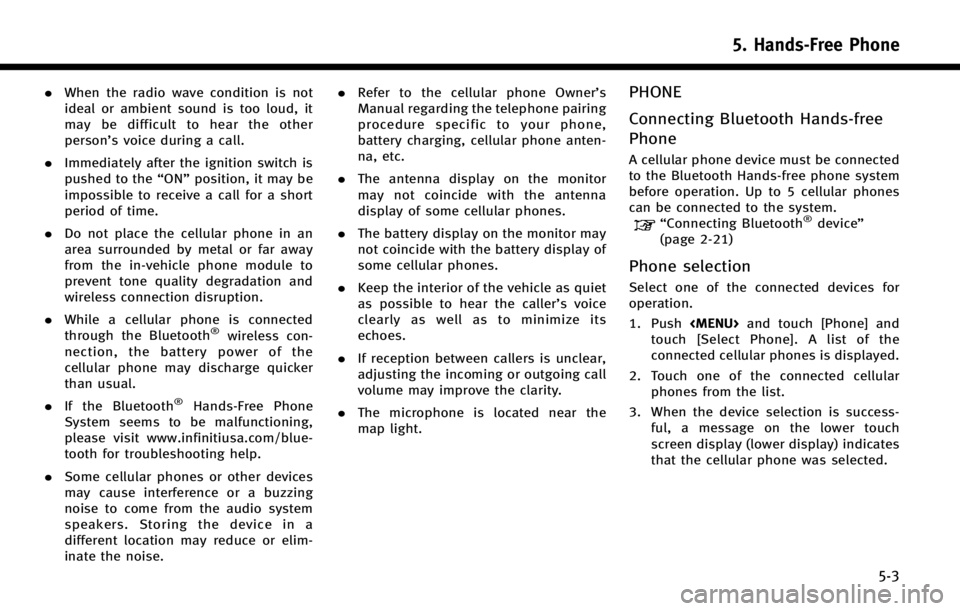
.When the radio wave condition is not
ideal or ambient sound is too loud, it
may be difficult to hear the other
person’s voice during a call.
. Immediately after the ignition switch is
pushed to the “ON”position, it may be
impossible to receive a call for a short
period of time.
. Do not place the cellular phone in an
area surrounded by metal or far away
from the in-vehicle phone module to
prevent tone quality degradation and
wireless connection disruption.
. While a cellular phone is connected
through the Bluetooth
®wireless con-
nection, the battery power of the
cellular phone may discharge quicker
than usual.
. If the Bluetooth
®Hands-Free Phone
System seems to be malfunctioning,
please visit www.infinitiusa.com/blue-
tooth for troubleshooting help.
. Some cellular phones or other devices
may cause interference or a buzzing
noise to come from the audio system
speakers. Storing the device in a
different location may reduce or elim-
inate the noise. .
Refer to the cellular phone Owner’s
Manual regarding the telephone pairing
procedure specific to your phone,
battery charging, cellular phone anten-
na, etc.
. The antenna display on the monitor
may not coincide with the antenna
display of some cellular phones.
. The battery display on the monitor may
not coincide with the battery display of
some cellular phones.
. Keep the interior of the vehicle as quiet
as possible to hear the caller ’s voice
clearly as well as to minimize its
echoes.
. If reception between callers is unclear,
adjusting the incoming or outgoing call
volume may improve the clarity.
. The microphone is located near the
map light.
PHONE
Connecting Bluetooth Hands-free
Phone
A cellular phone device must be connected
to the Bluetooth Hands-free phone system
before operation. Up to 5 cellular phones
can be connected to the system.
“Connecting Bluetooth®device ”
(page 2-21)
Phone selection
Select one of the connected devices for
operation.
1. Push
Page 83 of 274
![INFINITI Q50 2014 Infiniti Intouch 5. Hands-Free Phone
5-4
Making a call
1. Push<MENU>and touch [Phone].
2. Select one of the following methods and make a call.
Available methods
.[Favorites]:
Select a telephone number from a
list of p INFINITI Q50 2014 Infiniti Intouch 5. Hands-Free Phone
5-4
Making a call
1. Push<MENU>and touch [Phone].
2. Select one of the following methods and make a call.
Available methods
.[Favorites]:
Select a telephone number from a
list of p](/img/42/34966/w960_34966-82.png)
5. Hands-Free Phone
5-4
Making a call
1. Push
Page 84 of 274
![INFINITI Q50 2014 Infiniti Intouch During a call
There are some options available during a
call. Select one of the following displayed
on the screen if necessary.
Available itemAction
[Switch Call]* Answer another incoming call. The pe INFINITI Q50 2014 Infiniti Intouch During a call
There are some options available during a
call. Select one of the following displayed
on the screen if necessary.
Available itemAction
[Switch Call]* Answer another incoming call. The pe](/img/42/34966/w960_34966-83.png)
During a call
There are some options available during a
call. Select one of the following displayed
on the screen if necessary.
Available itemAction
[Switch Call]* Answer another incoming call. The person you are talking to will
be placed on hold. Push once more to speak to the person on hold
again.
[Hang Up] Hang up the line you are currently on and you will be connected to
the line that is on hold.
[Mute]/[Cancel Mute] When muted, your voice will not be heard by the person on the
other end of the line.
[Put on Hold]** Put the line on hold.
[Send Digits] Using the touch tone, send digits to the connected party for using
services such as voicemail.
[Use Handset] Transfer the call to the cellular phone.
[End all calls]* Hang up all the lines including the ones that were on hold.
*: Available when multiple lines are connected.
**: Available when a single line is connected.
INFO:
.
To adjust the person’s voice to be louder or quieter, push <-+>on the steering-wheel or turn
.Touch [Mute] if you wish your voice to not be heard by the person on the other end of the line.
5. Hands-Free Phone
5-5
Page 85 of 274
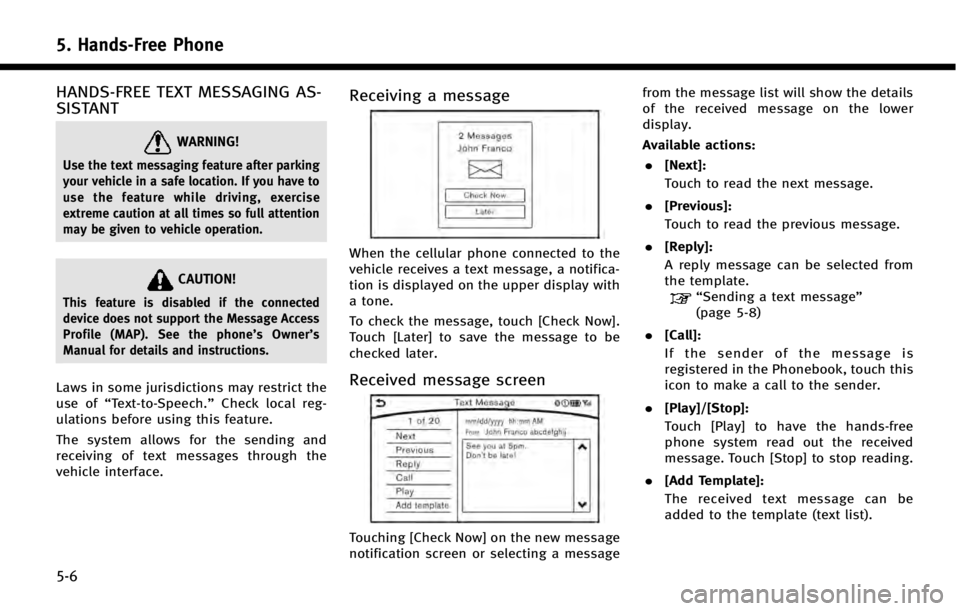
5. Hands-Free Phone
5-6
HANDS-FREE TEXT MESSAGING AS-
SISTANT
WARNING!
Use the text messaging feature after parking
your vehicle in a safe location. If you have to
use the feature while driving, exercise
extreme caution at all times so full attention
may be given to vehicle operation.
CAUTION!
This feature is disabled if the connected
device does not support the Message Access
Profile (MAP). See the phone’s Owner’s
Manual for details and instructions.
Laws in some jurisdictions may restrict the
use of “Text-to-Speech.” Check local reg-
ulations before using this feature.
The system allows for the sending and
receiving of text messages through the
vehicle interface.
Receiving a message
When the cellular phone connected to the
vehicle receives a text message, a notifica-
tion is displayed on the upper display with
a tone.
To check the message, touch [Check Now].
Touch [Later] to save the message to be
checked later.
Received message screen
Touching [Check Now] on the new message
notification screen or selecting a message from the message list will show the details
of the received message on the lower
display.
Available actions:
. [Next]:
Touch to read the next message.
. [Previous]:
Touch to read the previous message.
. [Reply]:
A reply message can be selected from
the template.
“Sending a text message”
(page 5-8)
. [Call]:
If the sender of the message is
registered in the Phonebook, touch this
icon to make a call to the sender.
. [Play]/[Stop]:
Touch [Play] to have the hands-free
phone system read out the received
message. Touch [Stop] to stop reading.
. [Add Template]:
The received text message can be
added to the template (text list).
Page 86 of 274
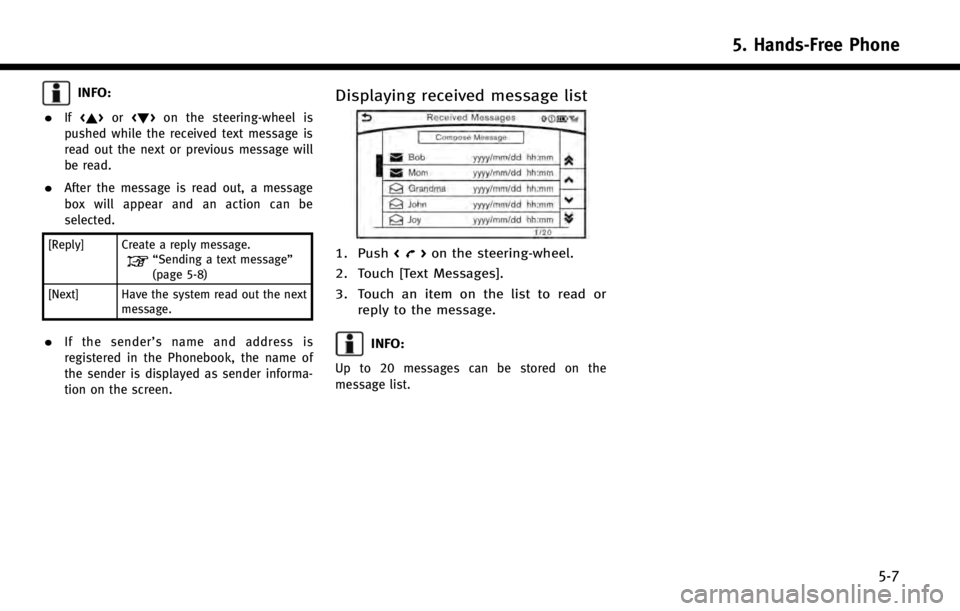
INFO:
.
If <~> or on the steering-wheel is
pushed while the received text message is
read out the next or previous message will
be read.
.After the message is read out, a message
box will appear and an action can be
selected.
[Reply] Create a reply message.“Sending a text message”
(page 5-8)
[Next] Have the system read out the next message.
.If the sender’ s name and address is
registered in the Phonebook, the name of
the sender is displayed as sender informa-
tion on the screen.
Displaying received message list
1. Push <>on the steering-wheel.
2. Touch [Text Messages].
3. Touch an item on the list to read or reply to the message.
INFO:
Up to 20 messages can be stored on the
message list.
5. Hands-Free Phone
5-7
Page 91 of 274
![INFINITI Q50 2014 Infiniti Intouch 5. Hands-Free Phone
5-12
Phonebook
Phonebook information in cellular phones
can be downloaded.
“5. Phonebook/Favorites Settings”
1. Push <MENU>and touch [Phone].
2. Touch [Phonebook] and touch fro INFINITI Q50 2014 Infiniti Intouch 5. Hands-Free Phone
5-12
Phonebook
Phonebook information in cellular phones
can be downloaded.
“5. Phonebook/Favorites Settings”
1. Push <MENU>and touch [Phone].
2. Touch [Phonebook] and touch fro](/img/42/34966/w960_34966-90.png)
5. Hands-Free Phone
5-12
Phonebook
Phonebook information in cellular phones
can be downloaded.
“5. Phonebook/Favorites Settings”
1. Push
Page 92 of 274
![INFINITI Q50 2014 Infiniti Intouch BLUETOOTH®INFORMATION
Information of the connected Bluetooth®
device can be viewed.
1. Push<MENU>and touch [Settings].
2. Touch [Bluetooth].
3. Touch [Vehicle Bluetooth Device Info.].
The following INFINITI Q50 2014 Infiniti Intouch BLUETOOTH®INFORMATION
Information of the connected Bluetooth®
device can be viewed.
1. Push<MENU>and touch [Settings].
2. Touch [Bluetooth].
3. Touch [Vehicle Bluetooth Device Info.].
The following](/img/42/34966/w960_34966-91.png)
BLUETOOTH®INFORMATION
Information of the connected Bluetooth®
device can be viewed.
1. Push
2. Touch [Bluetooth].
3. Touch [Vehicle Bluetooth Device Info.].
The following items are available.
Available item Action
[Device Name] The name of the connected Bluetooth®device is displayed. Touch [Device
Name] to display the keyboard input screen for editing.
[Enter PIN Code] The Passkey of the connected Bluetooth
®device is displayed. Touch [Enter
PIN Code] to display the keyboard input screen.
Device Address The device address of the connected Bluetooth
®device is displayed.
5. Hands-Free Phone
5-13
Page 96 of 274
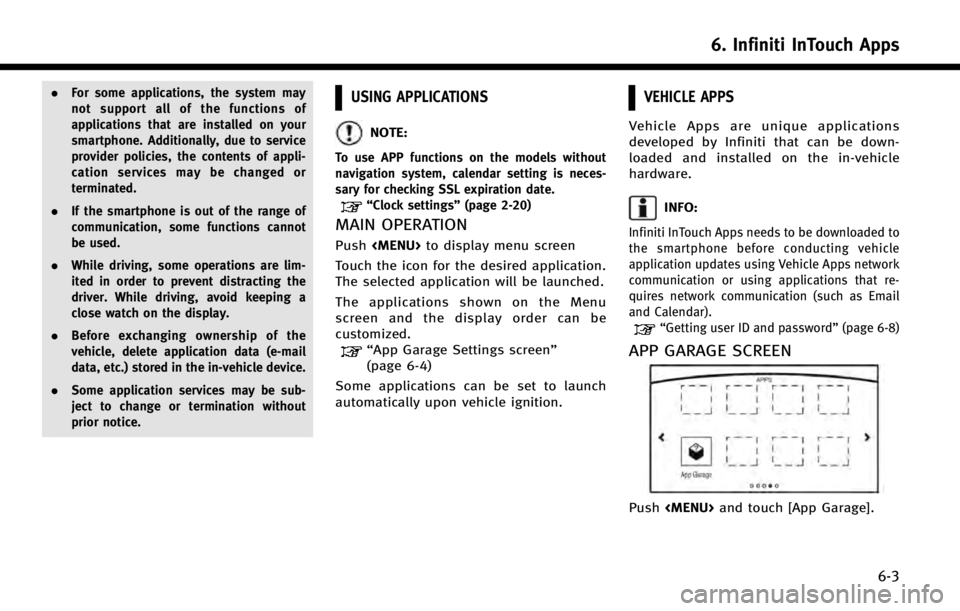
.For some applications, the system may
not support all of the functions of
applications that are installed on your
smartphone. Additionally, due to service
provider policies, the contents of appli-
cation services may be changed or
terminated.
. If the smartphone is out of the range of
communication, some functions cannot
be used.
. While driving, some operations are lim-
ited in order to prevent distracting the
driver. While driving, avoid keeping a
close watch on the display.
. Before exchanging ownership of the
vehicle, delete application data (e-mail
data, etc.) stored in the in-vehicle device.
. Some application services may be sub-
ject to change or termination without
prior notice.USING APPLICATIONS
NOTE:
To use APP functions on the models without
navigation system, calendar setting is neces-
sary for checking SSL expiration date.
“Clock settings” (page 2-20)
MAIN OPERATION
Push
Touch the icon for the desired application.
The selected application will be launched.
The applications shown on the Menu
screen and the display order can be
customized.
“App Garage Settings screen”
(page 6-4)
Some applications can be set to launch
automatically upon vehicle ignition.
VEHICLE APPS
Vehicle Apps are unique applications
developed by Infiniti that can be down-
loaded and installed on the in-vehicle
hardware.
INFO:
Infiniti InTouch Apps needs to be downloaded to
the smartphone before conducting vehicle
application updates using Vehicle Apps network
communication or using applications that re-
quires network communication (such as Email
and Calendar).
“Getting user ID and password” (page 6-8)
APP GARAGE SCREEN
Push
6. Infiniti InTouch Apps
6-3
Page 97 of 274
![INFINITI Q50 2014 Infiniti Intouch 6. Infiniti InTouch Apps
6-4
Available settings. [Vehicle Apps Manager]
Install, uninstall and update Vehicle
Apps.
. [App Garage Settings]
View apps information, manage apps,
customize shortcuts on t INFINITI Q50 2014 Infiniti Intouch 6. Infiniti InTouch Apps
6-4
Available settings. [Vehicle Apps Manager]
Install, uninstall and update Vehicle
Apps.
. [App Garage Settings]
View apps information, manage apps,
customize shortcuts on t](/img/42/34966/w960_34966-96.png)
6. Infiniti InTouch Apps
6-4
Available settings. [Vehicle Apps Manager]
Install, uninstall and update Vehicle
Apps.
. [App Garage Settings]
View apps information, manage apps,
customize shortcuts on the Menu
screen and Set notifications.
. Available application list
Display the downloaded Vehicle Apps
and selected Mobile Apps.
When a listed application is selected,
the application will start.
App Garage Settings screen
You can use various application settings.
1. Push
2. Touch [App Garage Settings].
Menu Item Action
[All Apps] Show all applications. Select an application from the list to modify additional application-specific settings.
[Running Apps] Applications list Display all running applications. To display application informa- tion or stop an application, select the desired application from
the list.
[Stop All] Stop all running application.
[Menu Icons Loca-
tion] Applications list Show or hide the application icon on the Menu screen.
[Delete All] Delete all application icon on menu screen.
[Auto Start Setting] Enable this setting to automatically launch the application upon
vehicle ignition.
[Display Screen Setting] (if so
equipped) Depending on the application, the display that is shown can be
selected. Select an application to display the on upper or lower
screen. If an application cannot selected for a screen, this menu
is grayed out.
[System Information] Display system information.
[Install Apps via USB] Install an application via USB from the INFINITI portal site.
[Automatic Connection] Sets the connecting interval. Vehicle Apps Manager connects to
the server at regular intervals in order to obtain up-to-date
information (such as checking for application updates).
[Network Notification] If Network Notification is on, a pop-up message is displayed when
a network connection is established.
[Installation Notification] If Install Notification is on, a pop-up message is displayed when a
new application is installed.
[Factory Data Reset] Discard the downloaded or stored application data.