display INFINITI Q50 2014 Infiniti Intouch
[x] Cancel search | Manufacturer: INFINITI, Model Year: 2014, Model line: Q50, Model: INFINITI Q50 2014Pages: 274, PDF Size: 1.43 MB
Page 132 of 274
![INFINITI Q50 2014 Infiniti Intouch Default City Settings information
Step 1 Step 2Menu items Action
Push <MENU> [SXM Info] [Default City]
**State list
City list Set the current location. This setting is necessary to
display weather inf INFINITI Q50 2014 Infiniti Intouch Default City Settings information
Step 1 Step 2Menu items Action
Push <MENU> [SXM Info] [Default City]
**State list
City list Set the current location. This setting is necessary to
display weather inf](/img/42/34966/w960_34966-131.png)
Default City Settings information
Step 1 Step 2Menu items Action
Push
Page 133 of 274
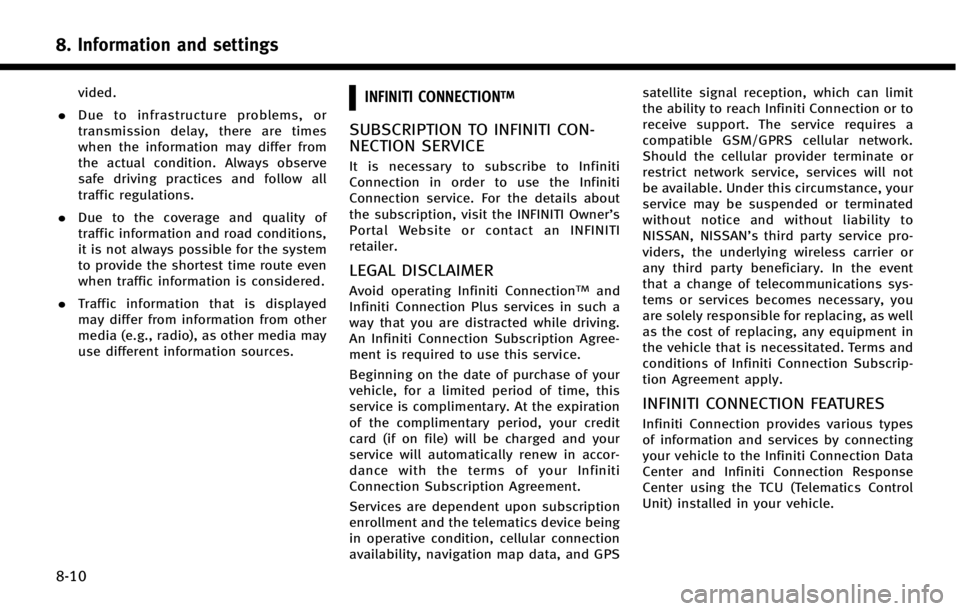
8. Information and settings
8-10
vided.
. Due to infrastructure problems, or
transmission delay, there are times
when the information may differ from
the actual condition. Always observe
safe driving practices and follow all
traffic regulations.
. Due to the coverage and quality of
traffic information and road conditions,
it is not always possible for the system
to provide the shortest time route even
when traffic information is considered.
. Traffic information that is displayed
may differ from information from other
media (e.g., radio), as other media may
use different information sources.INFINITI CONNECTIONTM
SUBSCRIPTION TO INFINITI CON-
NECTION SERVICE
It is necessary to subscribe to Infiniti
Connection in order to use the Infiniti
Connection service. For the details about
the subscription, visit the INFINITI Owner’s
Portal Website or contact an INFINITI
retailer.
LEGAL DISCLAIMER
Avoid operating Infiniti ConnectionTMand
Infiniti Connection Plus services in such a
way that you are distracted while driving.
An Infiniti Connection Subscription Agree-
ment is required to use this service.
Beginning on the date of purchase of your
vehicle, for a limited period of time, this
service is complimentary. At the expiration
of the complimentary period, your credit
card (if on file) will be charged and your
service will automatically renew in accor-
dance with the terms of your Infiniti
Connection Subscription Agreement.
Services are dependent upon subscription
enrollment and the telematics device being
in operative condition, cellular connection
availability, navigation map data, and GPS satellite signal reception, which can limit
the ability to reach Infiniti Connection or to
receive support. The service requires a
compatible GSM/GPRS cellular network.
Should the cellular provider terminate or
restrict network service, services will not
be available. Under this circumstance, your
service may be suspended or terminated
without notice and without liability to
NISSAN, NISSAN’s third party service pro-
viders, the underlying wireless carrier or
any third party beneficiary. In the event
that a change of telecommunications sys-
tems or services becomes necessary, you
are solely responsible for replacing, as well
as the cost of replacing, any equipment in
the vehicle that is necessitated. Terms and
conditions of Infiniti Connection Subscrip-
tion Agreement apply.
INFINITI CONNECTION FEATURES
Infiniti Connection provides various types
of information and services by connecting
your vehicle to the Infiniti Connection Data
Center and Infiniti Connection Response
Center using the TCU (Telematics Control
Unit) installed in your vehicle.
Page 135 of 274
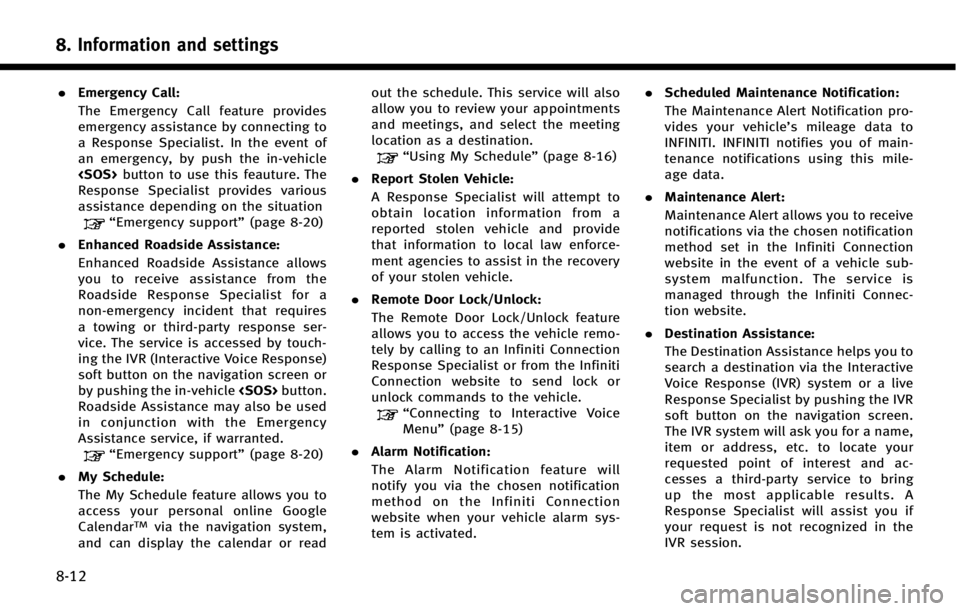
8. Information and settings
8-12
.Emergency Call:
The Emergency Call feature provides
emergency assistance by connecting to
a Response Specialist. In the event of
an emergency, by push the in‐vehicle
Response Specialist provides various
assistance depending on the situation
“Emergency support” (page 8-20)
. Enhanced Roadside Assistance:
Enhanced Roadside Assistance allows
you to receive assistance from the
Roadside Response Specialist for a
non‐emergency incident that requires
a towing or third-party response ser-
vice. The service is accessed by touch-
ing the IVR (Interactive Voice Response)
soft button on the navigation screen or
by pushing the in-vehicle
Roadside Assistance may also be used
in conjunction with the Emergency
Assistance service, if warranted.
“Emergency support” (page 8-20)
. My Schedule:
The My Schedule feature allows you to
access your personal online Google
Calendar
TMvia the navigation system,
and can display the calendar or read out the schedule. This service will also
allow you to review your appointments
and meetings, and select the meeting
location as a destination.
“Using My Schedule”
(page 8-16)
. Report Stolen Vehicle:
A Response Specialist will attempt to
obtain location information from a
reported stolen vehicle and provide
that information to local law enforce-
ment agencies to assist in the recovery
of your stolen vehicle.
. Remote Door Lock/Unlock:
The Remote Door Lock/Unlock feature
allows you to access the vehicle remo-
tely by calling to an Infiniti Connection
Response Specialist or from the Infiniti
Connection website to send lock or
unlock commands to the vehicle.
“Connecting to Interactive Voice
Menu” (page 8-15)
. Alarm Notification:
The Alarm Notification feature will
notify you via the chosen notification
method on the Infiniti Connection
website when your vehicle alarm sys-
tem is activated. .
Scheduled Maintenance Notification:
The Maintenance Alert Notification pro-
vides your vehicle’s mileage data to
INFINITI. INFINITI notifies you of main-
tenance notifications using this mile-
age data.
. Maintenance Alert:
Maintenance Alert allows you to receive
notifications via the chosen notification
method set in the Infiniti Connection
website in the event of a vehicle sub-
system malfunction. The service is
managed through the Infiniti Connec-
tion website.
. Destination Assistance:
The Destination Assistance helps you to
search a destination via the Interactive
Voice Response (IVR) system or a live
Response Specialist by pushing the IVR
soft button on the navigation screen.
The IVR system will ask you for a name,
item or address, etc. to locate your
requested point of interest and ac-
cesses a third-party service to bring
up the most applicable results. A
Response Specialist will assist you if
your request is not recognized in the
IVR session.
Page 136 of 274
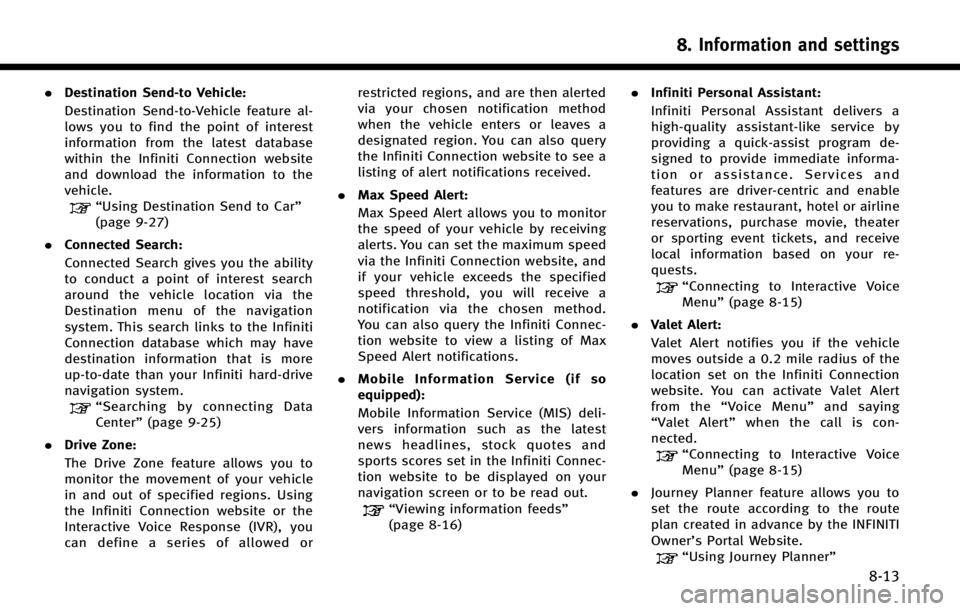
.Destination Send‐to Vehicle:
Destination Send-to-Vehicle feature al-
lows you to find the point of interest
information from the latest database
within the Infiniti Connection website
and download the information to the
vehicle.
“Using Destination Send to Car”
(page 9-27)
. Connected Search:
Connected Search gives you the ability
to conduct a point of interest search
around the vehicle location via the
Destination menu of the navigation
system. This search links to the Infiniti
Connection database which may have
destination information that is more
up-to-date than your Infiniti hard-drive
navigation system.
“Searching by connecting Data
Center” (page 9-25)
. Drive Zone:
The Drive Zone feature allows you to
monitor the movement of your vehicle
in and out of specified regions. Using
the Infiniti Connection website or the
Interactive Voice Response (IVR), you
can define a series of allowed or restricted regions, and are then alerted
via your chosen notification method
when the vehicle enters or leaves a
designated region. You can also query
the Infiniti Connection website to see a
listing of alert notifications received.
. Max Speed Alert:
Max Speed Alert allows you to monitor
the speed of your vehicle by receiving
alerts. You can set the maximum speed
via the Infiniti Connection website, and
if your vehicle exceeds the specified
speed threshold, you will receive a
notification via the chosen method.
You can also query the Infiniti Connec-
tion website to view a listing of Max
Speed Alert notifications.
. Mobile Information Service (if so
equipped):
Mobile Information Service (MIS) deli-
vers information such as the latest
news headlines, stock quotes and
sports scores set in the Infiniti Connec-
tion website to be displayed on your
navigation screen or to be read out.
“Viewing information feeds”
(page 8-16) .
Infiniti Personal Assistant:
Infiniti Personal Assistant delivers a
high‐ quality assistant‐ like service by
providing a quick‐assist program de-
signed to provide immediate informa-
tion or assistance. Services and
features are driver‐centric and enable
you to make restaurant, hotel or airline
reservations, purchase movie, theater
or sporting event tickets, and receive
local information based on your re-
quests.
“Connecting to Interactive Voice
Menu” (page 8-15)
. Valet Alert:
Valet Alert notifies you if the vehicle
moves outside a 0.2 mile radius of the
location set on the Infiniti Connection
website. You can activate Valet Alert
from the “Voice Menu” and saying
“ Valet Alert” when the call is con-
nected.
“Connecting to Interactive Voice
Menu” (page 8-15)
. Journey Planner feature allows you to
set the route according to the route
plan created in advance by the INFINITI
Owner’s Portal Website.
“Using Journey Planner”
8. Information and settings
8-13
Page 139 of 274
![INFINITI Q50 2014 Infiniti Intouch 8. Information and settings
8-16
INFO:
.
You can also connect to an Infiniti Connec-
tion Interactive Voice Menu by touching the
IVR soft button
*1on the map.
.After selecting [Connect to Voice Menu], INFINITI Q50 2014 Infiniti Intouch 8. Information and settings
8-16
INFO:
.
You can also connect to an Infiniti Connec-
tion Interactive Voice Menu by touching the
IVR soft button
*1on the map.
.After selecting [Connect to Voice Menu],](/img/42/34966/w960_34966-138.png)
8. Information and settings
8-16
INFO:
.
You can also connect to an Infiniti Connec-
tion Interactive Voice Menu by touching the
IVR soft button
*1on the map.
.After selecting [Connect to Voice Menu], it
may take some time until the system
initiates connection, depending on the
technical environment and whether the
TCU (Telematics Control Unit) is being used
by other services.
.To avoid disconnecting the line, do not turn
off the engine or hybrid system.
.If a phone call is received while the system
is connecting to the operator at the Infiniti
Connection Response Center, a message
asking if you would like to answer the
phone will be displayed.
USING MY SCHEDULE
Allows you to provide in-vehicle access to
your personal Google CalendarTM
1. Push
Page 140 of 274
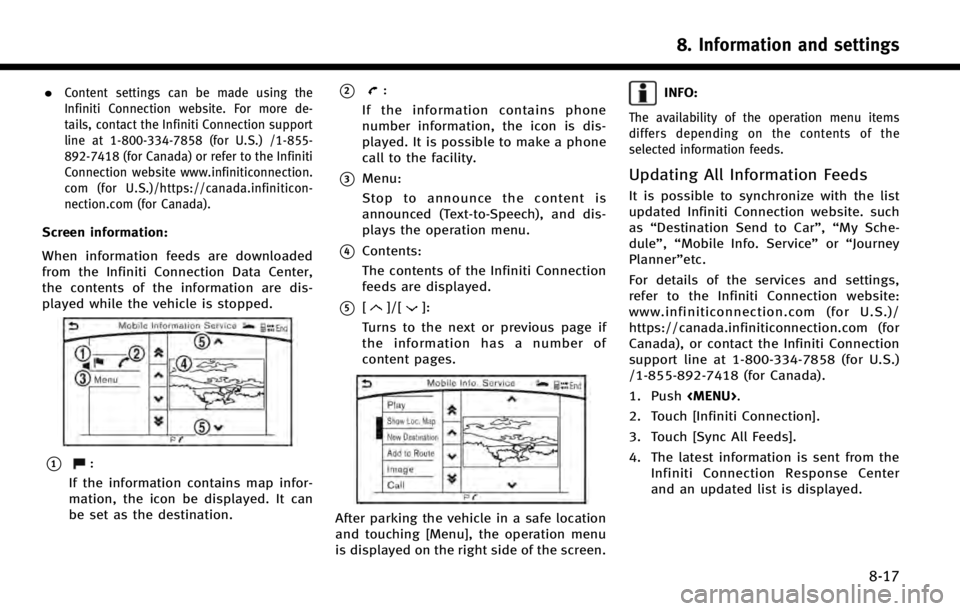
.Content settings can be made using the
Infiniti Connection website. For more de-
tails, contact the Infiniti Connection support
line at 1-800-334-7858 (for U.S.) /1-855-
892-7418 (for Canada) or refer to the Infiniti
Connection website www.infiniticonnection.
com (for U.S.)/https://canada.infiniticon-
nection.com (for Canada).
Screen information:
When information feeds are downloaded
from the Infiniti Connection Data Center,
the contents of the information are dis-
played while the vehicle is stopped.
*1:
If the information contains map infor-
mation, the icon be displayed. It can
be set as the destination.
*2:
If the information contains phone
number information, the icon is dis-
played. It is possible to make a phone
call to the facility.
*3Menu:
Stop to announce the content is
announced (Text-to-Speech), and dis-
plays the operation menu.
*4Contents:
The contents of the Infiniti Connection
feeds are displayed.
*5[]/[]:
Turns to the next or previous page if
the information has a number of
content pages.
After parking the vehicle in a safe location
and touching [Menu], the operation menu
is displayed on the right side of the screen.
INFO:
The availability of the operation menu items
differs depending on the contents of the
selected information feeds.
Updating All Information Feeds
It is possible to synchronize with the list
updated Infiniti Connection website. such
as “Destination Send to Car”, “My Sche-
dule”, “Mobile Info. Service” or“Journey
Planner”etc.
For details of the services and settings,
refer to the Infiniti Connection website:
www.infiniticonnection.com (for U.S.)/
https://canada.infiniticonnection.com (for
Canada), or contact the Infiniti Connection
support line at 1-800-334-7858 (for U.S.)
/1-855-892-7418 (for Canada).
1. Push
2. Touch [Infiniti Connection].
3. Touch [Sync All Feeds].
4. The latest information is sent from the Infiniti Connection Response Center
and an updated list is displayed.
8. Information and settings
8-17
Page 141 of 274
![INFINITI Q50 2014 Infiniti Intouch 8. Information and settings
8-18
Viewing information feeds history
The information feeds that were previously
referred to are displayed.
1. Push<MENU>.
2. Touch [Infiniti Connection].
3. Touch [Histor INFINITI Q50 2014 Infiniti Intouch 8. Information and settings
8-18
Viewing information feeds history
The information feeds that were previously
referred to are displayed.
1. Push<MENU>.
2. Touch [Infiniti Connection].
3. Touch [Histor](/img/42/34966/w960_34966-140.png)
8. Information and settings
8-18
Viewing information feeds history
The information feeds that were previously
referred to are displayed.
1. Push
2. Touch [Infiniti Connection].
3. Touch [History].
4. Touch the preferred item.
5. A history list is displayed. Touch the preferred information feed.
Page 142 of 274
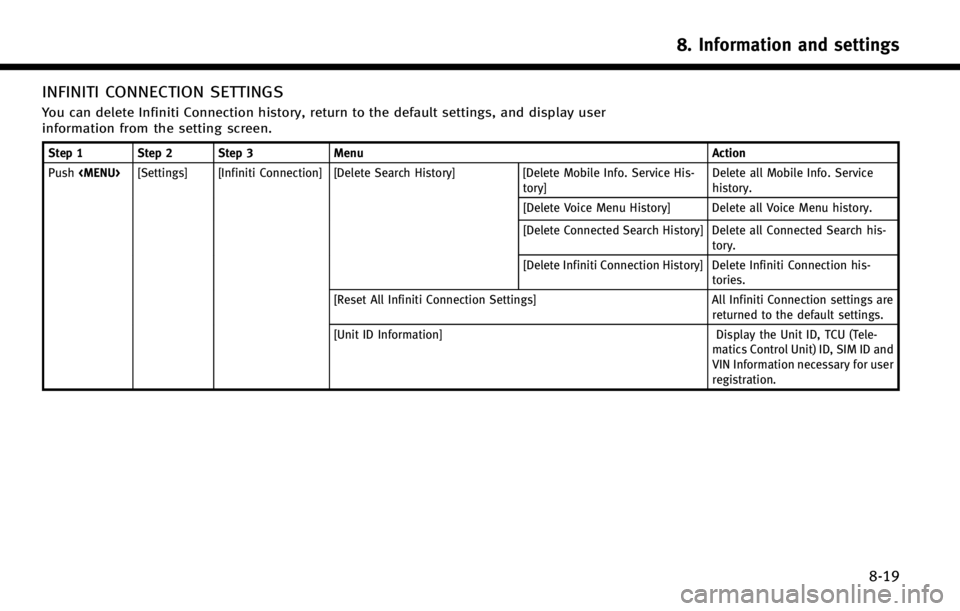
INFINITI CONNECTION SETTINGS
You can delete Infiniti Connection history, return to the default settings, and display user
information from the setting screen.
Step 1 Step 2 Step 3Menu Action
Push
tory] Delete all Mobile Info. Service
history.
[Delete Voice Menu History] Delete all Voice Menu history.
[Delete Connected Search History] Delete all Connected Search his- tory.
[Delete Infiniti Connection History] Delete Infiniti Connection his- tories.
[Reset All Infiniti Connection Settings] All Infiniti Connection settings are
returned to the default settings.
[Unit ID Information] Display the Unit ID, TCU (Tele-
matics Control Unit) ID, SIM ID and
VIN Information necessary for user
registration.
8. Information and settings
8-19
Page 145 of 274
![INFINITI Q50 2014 Infiniti Intouch 8. Information and settings
8-22
SETTINGS SCREEN
The system can be customized to make it easier for you to use.
Step 1Step 2 Setting item Result
Push <Menu> [Settings] [Bluetooth] Set the Bluetooth®A INFINITI Q50 2014 Infiniti Intouch 8. Information and settings
8-22
SETTINGS SCREEN
The system can be customized to make it easier for you to use.
Step 1Step 2 Setting item Result
Push <Menu> [Settings] [Bluetooth] Set the Bluetooth®A](/img/42/34966/w960_34966-144.png)
8. Information and settings
8-22
SETTINGS SCREEN
The system can be customized to make it easier for you to use.
Step 1Step 2 Setting item Result
Push
[Phone/Mail] Display the Phone & Mail setting screen.
“Phone and text message assistant settings”
(page 5-9)
[Vehicle] [Lamp ON When Door Unlocks] When this item is turned to ON, the interior lights
illuminate when any door is unlocked.
[Light Sensitivity] Set the Auto Light sensitivity.
[Light Off Delay] Set the Auto Light Delay Timer.
[Speed Sensing Wiper Interval]* Set the wiper interval is adjusted automatically
according to the vehicle speed.
[Auto Lock]* Set the Auto lock conditions.
[Auto Unlock (I-key)] Set the Auto unlock (I-key) conditions.
[Rain Sensor] Set the rain-sensing auto wiper system.
[Answer Back] Select the Answer back timing.
[IGN/ACC Battery Saver] Setting IGN/ACC Battery Saver.
[Lock/Unlock by Hands Free] Setting Lock/Unlock by Hands free.
Page 146 of 274
![INFINITI Q50 2014 Infiniti Intouch Step 1Step 2 Setting item Result
Push <Menu> [Settings] [Vehicle] [Touch Sensitive Door Sensor] Setting Touch door sensor.
[Lane Change (3 Flashes)] Setting Lane change 3 flash.
[Wipe Drip] Setting Dr INFINITI Q50 2014 Infiniti Intouch Step 1Step 2 Setting item Result
Push <Menu> [Settings] [Vehicle] [Touch Sensitive Door Sensor] Setting Touch door sensor.
[Lane Change (3 Flashes)] Setting Lane change 3 flash.
[Wipe Drip] Setting Dr](/img/42/34966/w960_34966-145.png)
Step 1Step 2 Setting item Result
Push
[Lane Change (3 Flashes)] Setting Lane change 3 flash.
[Wipe Drip] Setting Drip wipe.
[Answer Back Exterior Light] Setting Signature Lamp.
[Selective Door Unlock] Setting Selective door unlock.
[Lift Steering upon Exit] Setting Lift steering-wheel on Exit.
[Slide Driver Seat Back on Exit] Setting Driver Seat Back on Exit.
[Reset All Settings to Default] All the vehicle setting values are returned to an
initial setting.
[Navigation]* Display the Navigation setting screen.
“Navigation settings”(page 9-56)
[Audio] Display the Audio setting screen.
“Audio settings”(page 4-31)
[Screen Settings] [Display Settings] [Brightness] Set the Screen display to the preferred settings.
“Screen Settings”(page 2-16)
[Contrast]
[Black Level]
[Display OFF]
[Day/Night]
[Change Map Color]
[Default Settings]
8. Information and settings
8-23