INFINITI Q50 2014 Infiniti Intouch
Manufacturer: INFINITI, Model Year: 2014, Model line: Q50, Model: INFINITI Q50 2014Pages: 274, PDF Size: 1.43 MB
Page 81 of 274
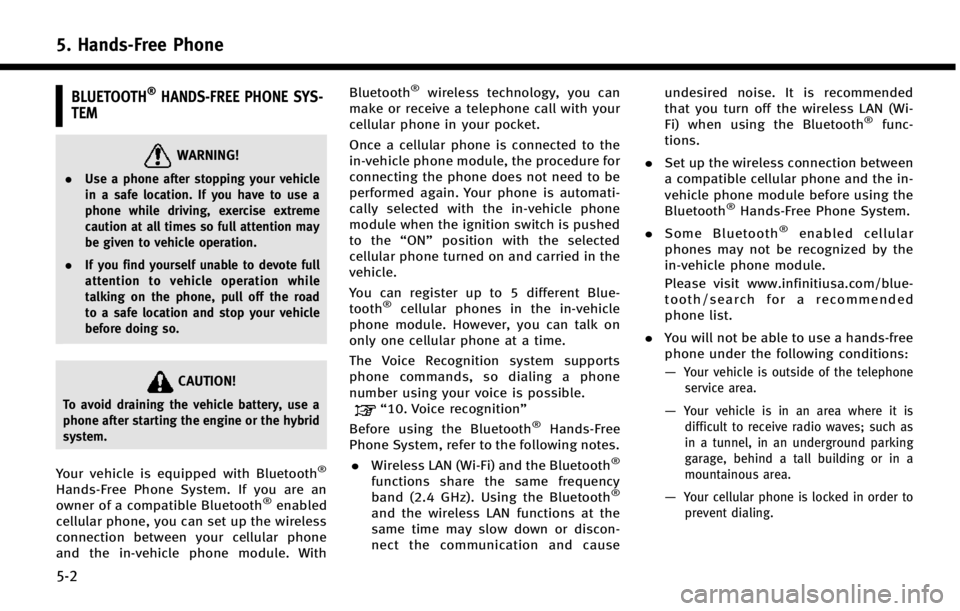
5. Hands-Free Phone
5-2
BLUETOOTH®HANDS-FREE PHONE SYS-
TEM
WARNING!
. Use a phone after stopping your vehicle
in a safe location. If you have to use a
phone while driving, exercise extreme
caution at all times so full attention may
be given to vehicle operation.
. If you find yourself unable to devote full
attention to vehicle operation while
talking on the phone, pull off the road
to a safe location and stop your vehicle
before doing so.
CAUTION!
To avoid draining the vehicle battery, use a
phone after starting the engine or the hybrid
system.
Your vehicle is equipped with Bluetooth®
Hands-Free Phone System. If you are an
owner of a compatible Bluetooth®enabled
cellular phone, you can set up the wireless
connection between your cellular phone
and the in-vehicle phone module. With Bluetooth
®wireless technology, you can
make or receive a telephone call with your
cellular phone in your pocket.
Once a cellular phone is connected to the
in-vehicle phone module, the procedure for
connecting the phone does not need to be
performed again. Your phone is automati-
cally selected with the in-vehicle phone
module when the ignition switch is pushed
to the “ON”position with the selected
cellular phone turned on and carried in the
vehicle.
You can register up to 5 different Blue-
tooth
®cellular phones in the in-vehicle
phone module. However, you can talk on
only one cellular phone at a time.
The Voice Recognition system supports
phone commands, so dialing a phone
number using your voice is possible.
“10. Voice recognition”
Before using the Bluetooth®Hands-Free
Phone System, refer to the following notes.
. Wireless LAN (Wi-Fi) and the Bluetooth
®
functions share the same frequency
band (2.4 GHz). Using the Bluetooth®
and the wireless LAN functions at the
same time may slow down or discon-
nect the communication and cause undesired noise. It is recommended
that you turn off the wireless LAN (Wi-
Fi) when using the Bluetooth
®func-
tions.
. Set up the wireless connection between
a compatible cellular phone and the in-
vehicle phone module before using the
Bluetooth
®Hands-Free Phone System.
. Some Bluetooth
®enabled cellular
phones may not be recognized by the
in-vehicle phone module.
Please visit www.infinitiusa.com/blue-
tooth/search for a recommended
phone list.
. You will not be able to use a hands-free
phone under the following conditions:
—
Your vehicle is outside of the telephone
service area.
—Your vehicle is in an area where it isdifficult to receive radio waves; such as
in a tunnel, in an underground parking
garage, behind a tall building or in a
mountainous area.
—Your cellular phone is locked in order toprevent dialing.
Page 82 of 274
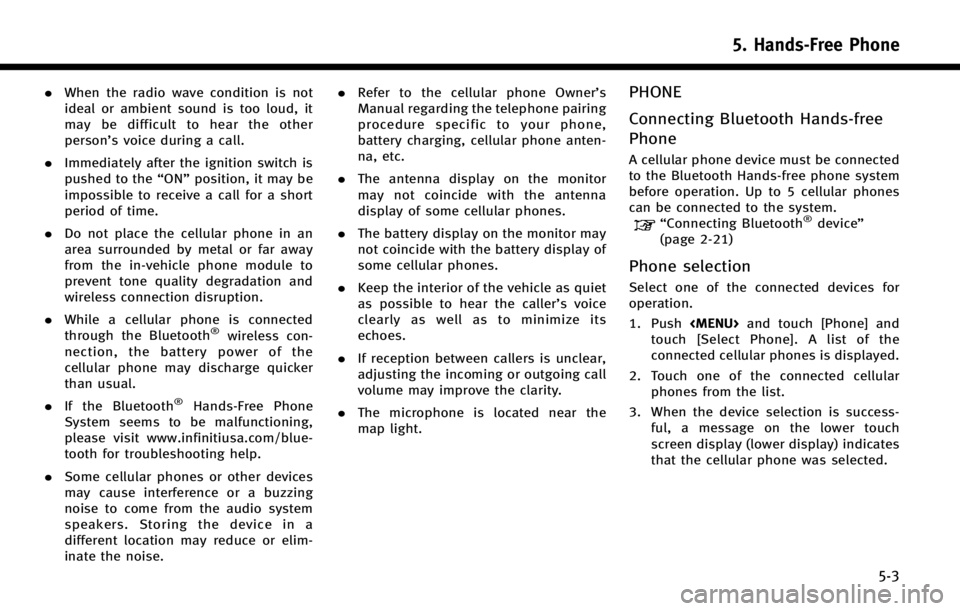
.When the radio wave condition is not
ideal or ambient sound is too loud, it
may be difficult to hear the other
person’s voice during a call.
. Immediately after the ignition switch is
pushed to the “ON”position, it may be
impossible to receive a call for a short
period of time.
. Do not place the cellular phone in an
area surrounded by metal or far away
from the in-vehicle phone module to
prevent tone quality degradation and
wireless connection disruption.
. While a cellular phone is connected
through the Bluetooth
®wireless con-
nection, the battery power of the
cellular phone may discharge quicker
than usual.
. If the Bluetooth
®Hands-Free Phone
System seems to be malfunctioning,
please visit www.infinitiusa.com/blue-
tooth for troubleshooting help.
. Some cellular phones or other devices
may cause interference or a buzzing
noise to come from the audio system
speakers. Storing the device in a
different location may reduce or elim-
inate the noise. .
Refer to the cellular phone Owner’s
Manual regarding the telephone pairing
procedure specific to your phone,
battery charging, cellular phone anten-
na, etc.
. The antenna display on the monitor
may not coincide with the antenna
display of some cellular phones.
. The battery display on the monitor may
not coincide with the battery display of
some cellular phones.
. Keep the interior of the vehicle as quiet
as possible to hear the caller ’s voice
clearly as well as to minimize its
echoes.
. If reception between callers is unclear,
adjusting the incoming or outgoing call
volume may improve the clarity.
. The microphone is located near the
map light.
PHONE
Connecting Bluetooth Hands-free
Phone
A cellular phone device must be connected
to the Bluetooth Hands-free phone system
before operation. Up to 5 cellular phones
can be connected to the system.
“Connecting Bluetooth®device ”
(page 2-21)
Phone selection
Select one of the connected devices for
operation.
1. Push
Page 83 of 274
![INFINITI Q50 2014 Infiniti Intouch 5. Hands-Free Phone
5-4
Making a call
1. Push<MENU>and touch [Phone].
2. Select one of the following methods and make a call.
Available methods
.[Favorites]:
Select a telephone number from a
list of p INFINITI Q50 2014 Infiniti Intouch 5. Hands-Free Phone
5-4
Making a call
1. Push<MENU>and touch [Phone].
2. Select one of the following methods and make a call.
Available methods
.[Favorites]:
Select a telephone number from a
list of p](/img/42/34966/w960_34966-82.png)
5. Hands-Free Phone
5-4
Making a call
1. Push
Page 84 of 274
![INFINITI Q50 2014 Infiniti Intouch During a call
There are some options available during a
call. Select one of the following displayed
on the screen if necessary.
Available itemAction
[Switch Call]* Answer another incoming call. The pe INFINITI Q50 2014 Infiniti Intouch During a call
There are some options available during a
call. Select one of the following displayed
on the screen if necessary.
Available itemAction
[Switch Call]* Answer another incoming call. The pe](/img/42/34966/w960_34966-83.png)
During a call
There are some options available during a
call. Select one of the following displayed
on the screen if necessary.
Available itemAction
[Switch Call]* Answer another incoming call. The person you are talking to will
be placed on hold. Push once more to speak to the person on hold
again.
[Hang Up] Hang up the line you are currently on and you will be connected to
the line that is on hold.
[Mute]/[Cancel Mute] When muted, your voice will not be heard by the person on the
other end of the line.
[Put on Hold]** Put the line on hold.
[Send Digits] Using the touch tone, send digits to the connected party for using
services such as voicemail.
[Use Handset] Transfer the call to the cellular phone.
[End all calls]* Hang up all the lines including the ones that were on hold.
*: Available when multiple lines are connected.
**: Available when a single line is connected.
INFO:
.
To adjust the person’s voice to be louder or quieter, push <-+>on the steering-wheel or turn
.Touch [Mute] if you wish your voice to not be heard by the person on the other end of the line.
5. Hands-Free Phone
5-5
Page 85 of 274
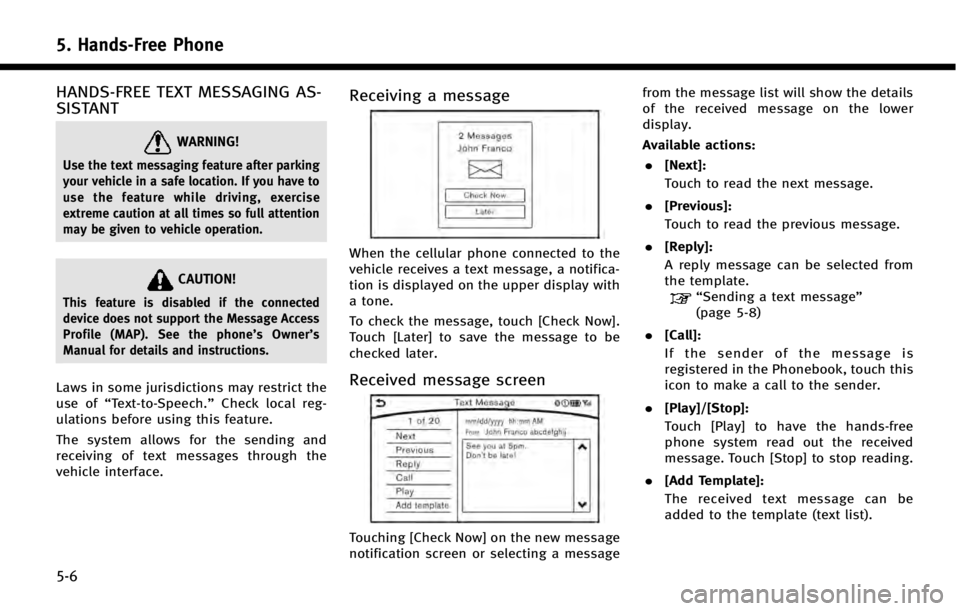
5. Hands-Free Phone
5-6
HANDS-FREE TEXT MESSAGING AS-
SISTANT
WARNING!
Use the text messaging feature after parking
your vehicle in a safe location. If you have to
use the feature while driving, exercise
extreme caution at all times so full attention
may be given to vehicle operation.
CAUTION!
This feature is disabled if the connected
device does not support the Message Access
Profile (MAP). See the phone’s Owner’s
Manual for details and instructions.
Laws in some jurisdictions may restrict the
use of “Text-to-Speech.” Check local reg-
ulations before using this feature.
The system allows for the sending and
receiving of text messages through the
vehicle interface.
Receiving a message
When the cellular phone connected to the
vehicle receives a text message, a notifica-
tion is displayed on the upper display with
a tone.
To check the message, touch [Check Now].
Touch [Later] to save the message to be
checked later.
Received message screen
Touching [Check Now] on the new message
notification screen or selecting a message from the message list will show the details
of the received message on the lower
display.
Available actions:
. [Next]:
Touch to read the next message.
. [Previous]:
Touch to read the previous message.
. [Reply]:
A reply message can be selected from
the template.
“Sending a text message”
(page 5-8)
. [Call]:
If the sender of the message is
registered in the Phonebook, touch this
icon to make a call to the sender.
. [Play]/[Stop]:
Touch [Play] to have the hands-free
phone system read out the received
message. Touch [Stop] to stop reading.
. [Add Template]:
The received text message can be
added to the template (text list).
Page 86 of 274
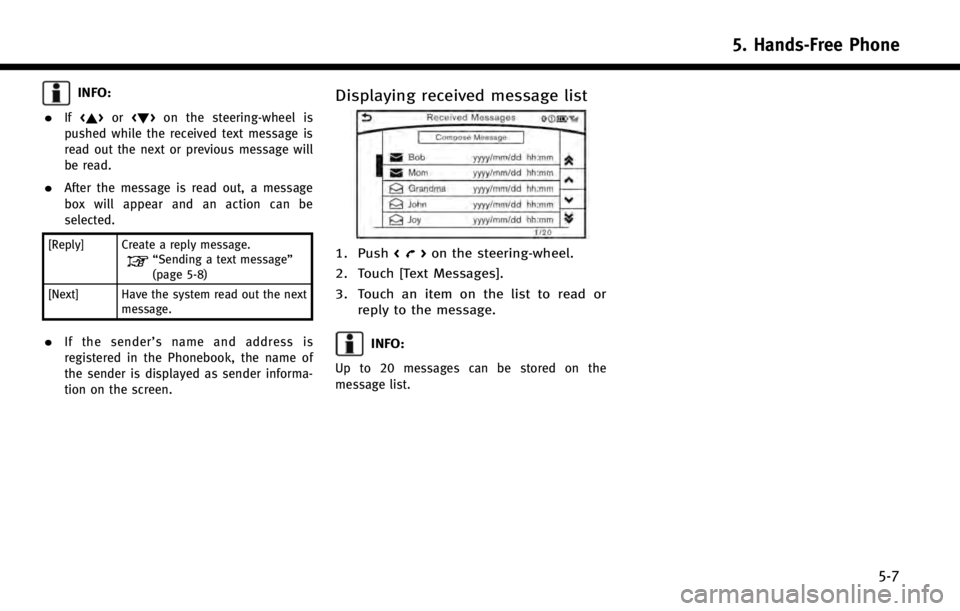
INFO:
.
If <~> or on the steering-wheel is
pushed while the received text message is
read out the next or previous message will
be read.
.After the message is read out, a message
box will appear and an action can be
selected.
[Reply] Create a reply message.“Sending a text message”
(page 5-8)
[Next] Have the system read out the next message.
.If the sender’ s name and address is
registered in the Phonebook, the name of
the sender is displayed as sender informa-
tion on the screen.
Displaying received message list
1. Push <>on the steering-wheel.
2. Touch [Text Messages].
3. Touch an item on the list to read or reply to the message.
INFO:
Up to 20 messages can be stored on the
message list.
5. Hands-Free Phone
5-7
Page 87 of 274
![INFINITI Q50 2014 Infiniti Intouch 5. Hands-Free Phone
5-8
Sending a text message
1. Push<>on the steering wheel.
2. Touch [Text Message].
3. Touch [Compose Message].
The following items are available.
Available item Action
[To] [Keypa INFINITI Q50 2014 Infiniti Intouch 5. Hands-Free Phone
5-8
Sending a text message
1. Push<>on the steering wheel.
2. Touch [Text Message].
3. Touch [Compose Message].
The following items are available.
Available item Action
[To] [Keypa](/img/42/34966/w960_34966-86.png)
5. Hands-Free Phone
5-8
Sending a text message
1. Push<>on the steering wheel.
2. Touch [Text Message].
3. Touch [Compose Message].
The following items are available.
Available item Action
[To] [Keypad]
Type in the address of the recipient using the keypad. Touch
[OK] to confirm the address.
[Phonebook] Select a recipient from the phonebook and touch [OK] to confirm.
[Template] Select from list Select an item from the message list. The selected text will be
added to the message to be sent.
[Edit Template] Select an item in the message list to be edited. Use the keypad to edit the text and touch [OK] to complete editing.
[Send] Touch to send the message.
Page 88 of 274
![INFINITI Q50 2014 Infiniti Intouch PHONE AND TEXT MESSAGE ASSISTANT SETTINGS
Phone settings
The Bluetooth®Hands-Free Phone System can be set in detail according to the user’s preference.
1. Push <MENU>and touch [Settings].
2. Touch INFINITI Q50 2014 Infiniti Intouch PHONE AND TEXT MESSAGE ASSISTANT SETTINGS
Phone settings
The Bluetooth®Hands-Free Phone System can be set in detail according to the user’s preference.
1. Push <MENU>and touch [Settings].
2. Touch](/img/42/34966/w960_34966-87.png)
PHONE AND TEXT MESSAGE ASSISTANT SETTINGS
Phone settings
The Bluetooth®Hands-Free Phone System can be set in detail according to the user’s preference.
1. Push
Page 89 of 274
![INFINITI Q50 2014 Infiniti Intouch 5. Hands-Free Phone
5-10
Setting itemAction
[Favorites Settings] [Delete Favorites] To delete a single item, select an item you wish to delete from the list. Touch [Delete All] to delete all items. To INFINITI Q50 2014 Infiniti Intouch 5. Hands-Free Phone
5-10
Setting itemAction
[Favorites Settings] [Delete Favorites] To delete a single item, select an item you wish to delete from the list. Touch [Delete All] to delete all items. To](/img/42/34966/w960_34966-88.png)
5. Hands-Free Phone
5-10
Setting itemAction
[Favorites Settings] [Delete Favorites] To delete a single item, select an item you wish to delete from the list. Touch [Delete All] to delete all items. To delete multiple
items, touch [Multiple Selection].
[Add to Favorites] [From Phonebook] Select items from the phonebook of the in-vehicle system to
add to the Favorite.
[From Outgoing Calls] Select items from the outgoing calls list of the in-vehicle
system to add to the Favorite.
[From Incoming Calls] Select items from the missed calls list of the in-vehicle system
to add to the Favorite.
[From Missed Calls] Select items from the incoming calls list of the in-vehicle
system to add to the Favorite.
[Delete Histories] [Delete Outgoing Call History] To delete a single item, select an item you wish to delete from
the list. Touch [Delete All] to delete all items. To delete multiple
items, touch [Multiple Selection].
[Delete Incoming Call History]
[Delete Missed Call History]
[Delete All Call Histories]
Page 90 of 274
![INFINITI Q50 2014 Infiniti Intouch Mail settings
Various settings can be changed from the
Mail Settings screen.
1. Push<MENU>and touch [Settings].
2. Touch [Phone/Mail].
3. Touch [Mail Settings].
The following mail setting items are av INFINITI Q50 2014 Infiniti Intouch Mail settings
Various settings can be changed from the
Mail Settings screen.
1. Push<MENU>and touch [Settings].
2. Touch [Phone/Mail].
3. Touch [Mail Settings].
The following mail setting items are av](/img/42/34966/w960_34966-89.png)
Mail settings
Various settings can be changed from the
Mail Settings screen.
1. Push