INFINITI Q50 2014 Infiniti Intouch
Manufacturer: INFINITI, Model Year: 2014, Model line: Q50, Model: INFINITI Q50 2014Pages: 274, PDF Size: 1.43 MB
Page 121 of 274
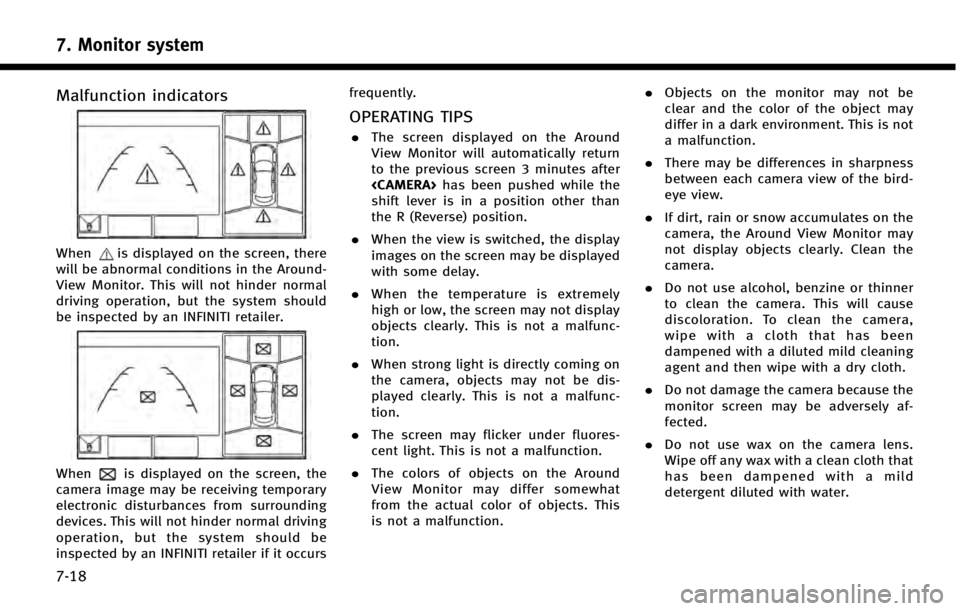
7. Monitor system
7-18
Malfunction indicators
Whenis displayed on the screen, there
will be abnormal conditions in the Around-
View Monitor. This will not hinder normal
driving operation, but the system should
be inspected by an INFINITI retailer.
Whenis displayed on the screen, the
camera image may be receiving temporary
electronic disturbances from surrounding
devices. This will not hinder normal driving
operation, but the system should be
inspected by an INFINITI retailer if it occurs frequently.
OPERATING TIPS
.
The screen displayed on the Around
View Monitor will automatically return
to the previous screen 3 minutes after
shift lever is in a position other than
the R (Reverse) position.
. When the view is switched, the display
images on the screen may be displayed
with some delay.
. When the temperature is extremely
high or low, the screen may not display
objects clearly. This is not a malfunc-
tion.
. When strong light is directly coming on
the camera, objects may not be dis-
played clearly. This is not a malfunc-
tion.
. The screen may flicker under fluores-
cent light. This is not a malfunction.
. The colors of objects on the Around
View Monitor may differ somewhat
from the actual color of objects. This
is not a malfunction. .
Objects on the monitor may not be
clear and the color of the object may
differ in a dark environment. This is not
a malfunction.
. There may be differences in sharpness
between each camera view of the bird-
eye view.
. If dirt, rain or snow accumulates on the
camera, the Around View Monitor may
not display objects clearly. Clean the
camera.
. Do not use alcohol, benzine or thinner
to clean the camera. This will cause
discoloration. To clean the camera,
wipe with a cloth that has been
dampened with a diluted mild cleaning
agent and then wipe with a dry cloth.
. Do not damage the camera because the
monitor screen may be adversely af-
fected.
. Do not use wax on the camera lens.
Wipe off any wax with a clean cloth that
has been dampened with a mild
detergent diluted with water.
Page 122 of 274
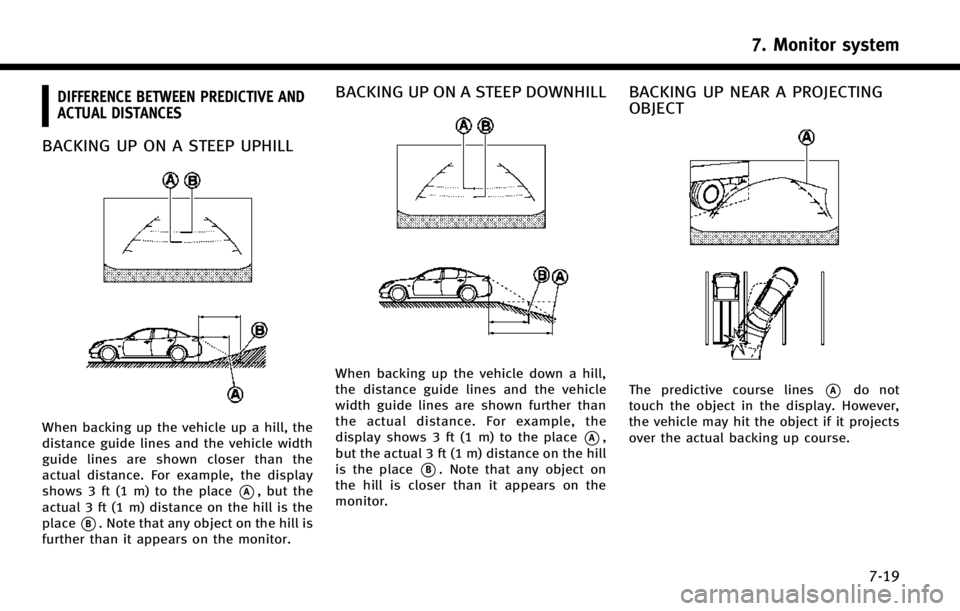
DIFFERENCE BETWEEN PREDICTIVE AND
ACTUAL DISTANCES
BACKING UP ON A STEEP UPHILL
When backing up the vehicle up a hill, the
distance guide lines and the vehicle width
guide lines are shown closer than the
actual distance. For example, the display
shows 3 ft (1 m) to the place
*A, but the
actual 3 ft (1 m) distance on the hill is the
place
*B. Note that any object on the hill is
further than it appears on the monitor.
BACKING UP ON A STEEP DOWNHILL
When backing up the vehicle down a hill,
the distance guide lines and the vehicle
width guide lines are shown further than
the actual distance. For example, the
display shows 3 ft (1 m) to the place
*A,
but the actual 3 ft (1 m) distance on the hill
is the place
*B. Note that any object on
the hill is closer than it appears on the
monitor.
BACKING UP NEAR A PROJECTING
OBJECT
The predictive course lines*Ado not
touch the object in the display. However,
the vehicle may hit the object if it projects
over the actual backing up course.
7. Monitor system
7-19
Page 123 of 274
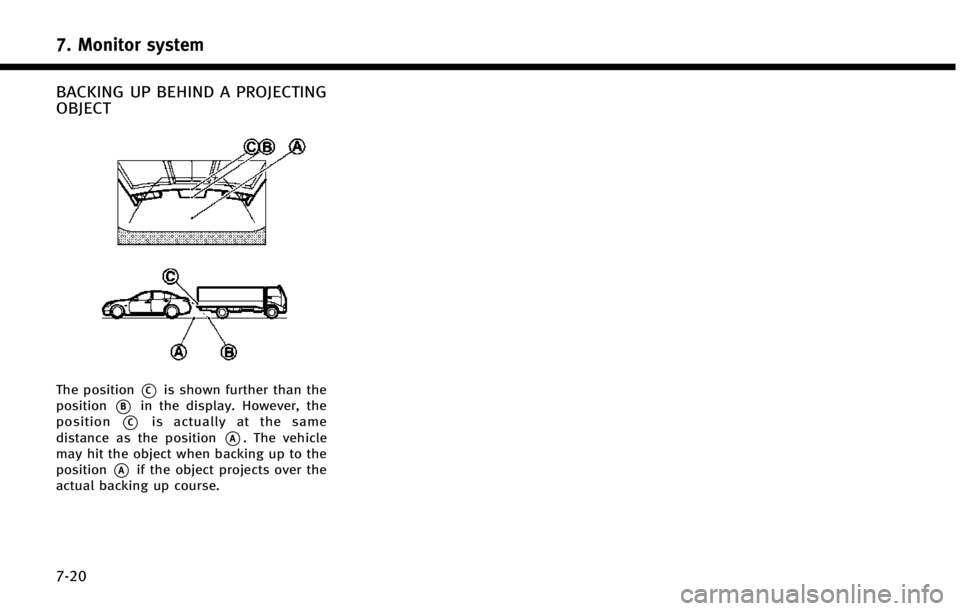
7. Monitor system
7-20
BACKING UP BEHIND A PROJECTING
OBJECT
The position*Cis shown further than the
position
*Bin the display. However, the
position
*Cis actually at the same
distance as the position
*A. The vehicle
may hit the object when backing up to the
position
*Aif the object projects over the
actual backing up course.
Page 124 of 274
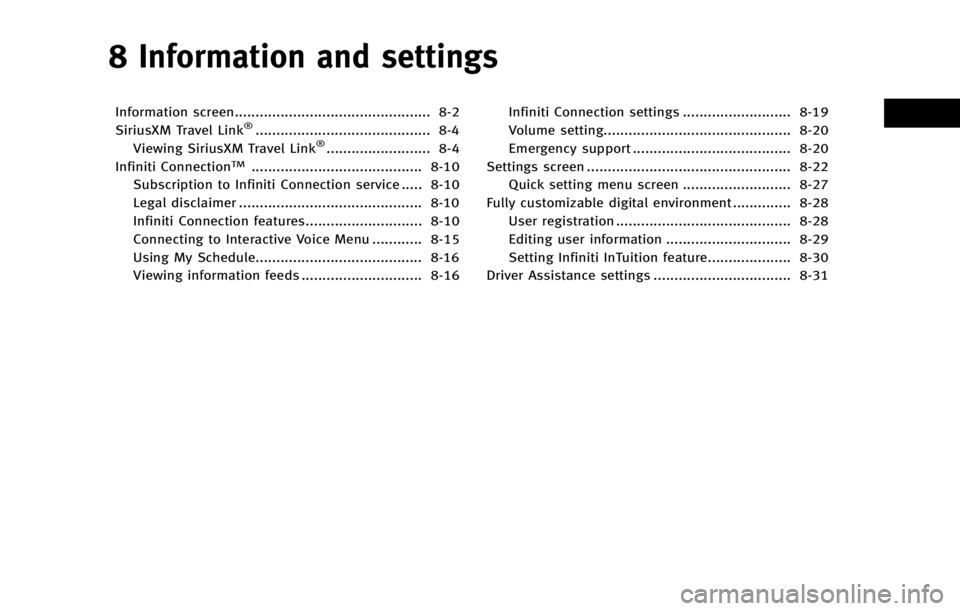
8 Information and settings
Information screen............................................... 8-2
SiriusXM Travel Link®.......................................... 8-4
Viewing SiriusXM Travel Link®......................... 8-4
Infiniti ConnectionTM......................................... 8-10
Subscription to Infiniti Connection service ..... 8-10
Legal disclaimer ............................................ 8-10
Infiniti Connection features............................ 8-10
Connecting to Interactive Voice Menu ............ 8-15
Using My Schedule........................................ 8-16
Viewing information feeds ............................. 8-16 Infiniti Connection settings .......................... 8-19
Volume setting............................................. 8-20
Emergency support ...................................... 8-20
Settings screen ................................................. 8-22 Quick setting menu screen .......................... 8-27
Fully customizable digital environment .............. 8-28 User registration .......................................... 8-28
Editing user information .............................. 8-29
Setting Infiniti InTuition feature.................... 8-30
Driver Assistance settings ................................. 8-31
Page 125 of 274
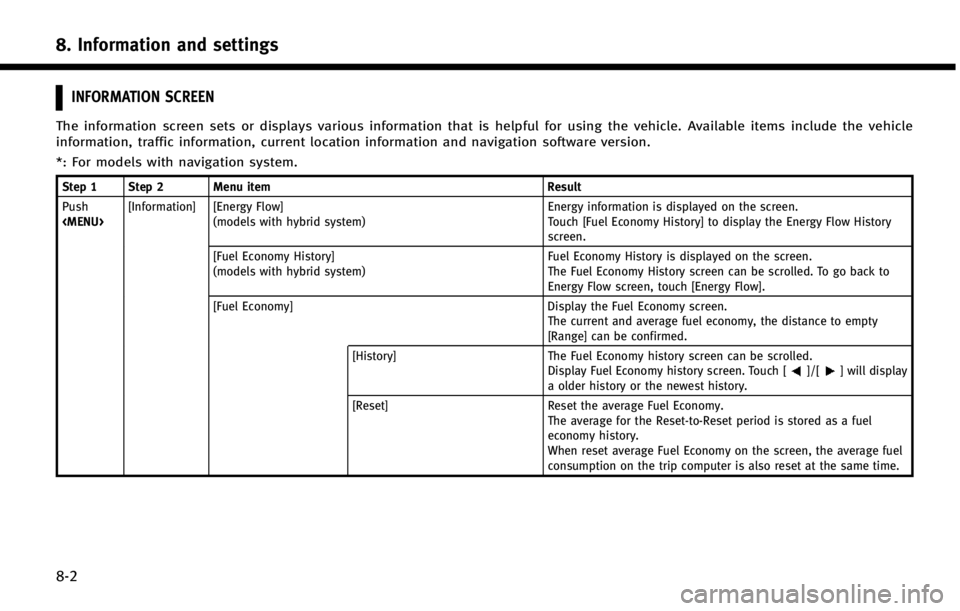
8. Information and settings
8-2
INFORMATION SCREEN
The information screen sets or displays various information that is helpful for using the vehicle. Available items include the vehicle
information, traffic information, current location information and navigation software version.
*: For models with navigation system.
Step 1 Step 2 Menu itemResult
Push
Page 126 of 274
![INFINITI Q50 2014 Infiniti Intouch Step 1 Step 2 Menu itemResult
Push
<MENU> [Information] [Eco Drive Report]
Displays the Eco Drive Report for“Start”/“Cruise”/“Deceleration”.
[History] The Eco Drive Report History screen c INFINITI Q50 2014 Infiniti Intouch Step 1 Step 2 Menu itemResult
Push
<MENU> [Information] [Eco Drive Report]
Displays the Eco Drive Report for“Start”/“Cruise”/“Deceleration”.
[History] The Eco Drive Report History screen c](/img/42/34966/w960_34966-125.png)
Step 1 Step 2 Menu itemResult
Push
Page 127 of 274
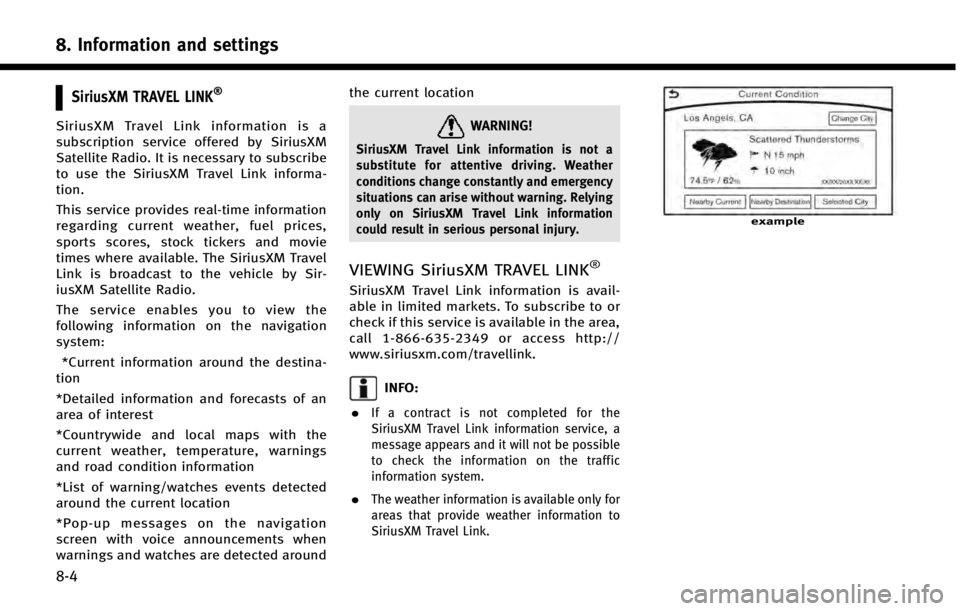
8. Information and settings
8-4
SiriusXM TRAVEL LINK®
SiriusXM Travel Link information is a
subscription service offered by SiriusXM
Satellite Radio. It is necessary to subscribe
to use the SiriusXM Travel Link informa-
tion.
This service provides real-time information
regarding current weather, fuel prices,
sports scores, stock tickers and movie
times where available. The SiriusXM Travel
Link is broadcast to the vehicle by Sir-
iusXM Satellite Radio.
The service enables you to view the
following information on the navigation
system:*Current information around the destina-
tion
*Detailed information and forecasts of an
area of interest
*Countrywide and local maps with the
current weather, temperature, warnings
and road condition information
*List of warning/watches events detected
around the current location
*Pop-up messages on the navigation
screen with voice announcements when
warnings and watches are detected around the current locationWARNING!
SiriusXM Travel Link information is not a
substitute for attentive driving. Weather
conditions change constantly and emergency
situations can arise without warning. Relying
only on SiriusXM Travel Link information
could result in serious personal injury.
VIEWING SiriusXM TRAVEL LINK®
SiriusXM Travel Link information is avail-
able in limited markets. To subscribe to or
check if this service is available in the area,
call 1-866-635-2349 or access http://
www.siriusxm.com/travellink.
INFO:
.
If a contract is not completed for the
SiriusXM Travel Link information service, a
message appears and it will not be possible
to check the information on the traffic
information system.
.The weather information is available only for
areas that provide weather information to
SiriusXM Travel Link.
example
Page 128 of 274
![INFINITI Q50 2014 Infiniti Intouch Automotive Weather information
Step 1Step 2Menu item Action
Push <MENU> [SXM Info] [Automotive
Weather][Current Condition]
Models with navigation system
Display current weather condition information. INFINITI Q50 2014 Infiniti Intouch Automotive Weather information
Step 1Step 2Menu item Action
Push <MENU> [SXM Info] [Automotive
Weather][Current Condition]
Models with navigation system
Display current weather condition information.](/img/42/34966/w960_34966-127.png)
Automotive Weather information
Step 1Step 2Menu item Action
Push
Page 129 of 274
![INFINITI Q50 2014 Infiniti Intouch 8. Information and settings
8-6
Step 1Step 2Menu item Action
Push <MENU> [SXM Info] [Automotive
Weather][Alert Map]*
Show Alert Map information on the upper display. Touch [Legend] to display
the deta INFINITI Q50 2014 Infiniti Intouch 8. Information and settings
8-6
Step 1Step 2Menu item Action
Push <MENU> [SXM Info] [Automotive
Weather][Alert Map]*
Show Alert Map information on the upper display. Touch [Legend] to display
the deta](/img/42/34966/w960_34966-128.png)
8. Information and settings
8-6
Step 1Step 2Menu item Action
Push
Page 130 of 274
![INFINITI Q50 2014 Infiniti Intouch Sports Score information
Step 1 Step 2 Menu itemAction
Push
<MENU> [SXM Info] [Sports
Scores]Select from list Display current event state (scheduled game,
during the game, match results)
XM channels t INFINITI Q50 2014 Infiniti Intouch Sports Score information
Step 1 Step 2 Menu itemAction
Push
<MENU> [SXM Info] [Sports
Scores]Select from list Display current event state (scheduled game,
during the game, match results)
XM channels t](/img/42/34966/w960_34966-129.png)
Sports Score information
Step 1 Step 2 Menu itemAction
Push
Scores]Select from list Display current event state (scheduled game,
during the game, match results)
XM channels to display information Select to listen to the radio.
[Select Sports] [Add Sports Genre] Add favorite sports genre for the list. When the number of registration is 10, it will be grayed out.
[Delete Sports Genre] [Multi Select] Delete multiple selected sports scores.
[All Delete] Delete all sports scores.
Select from list Delete a selected sports score.
Select from list. Display the detail of a score.
Stock Tickers information
Step 1 Step 2 Menu item Action
Push
variable stock prices, and the receiving date/time.
[Add Stock] Add displaying stock.
[Delete Stock] [Multi Select] Delete multiple selected stock.
[Delete All] Delete all stocks.
Select from list. Delete a selected stock.
8. Information and settings
8-7