bluetooth INFINITI Q50 2014 Infiniti Intouch
[x] Cancel search | Manufacturer: INFINITI, Model Year: 2014, Model line: Q50, Model: INFINITI Q50 2014Pages: 274, PDF Size: 1.43 MB
Page 2 of 274
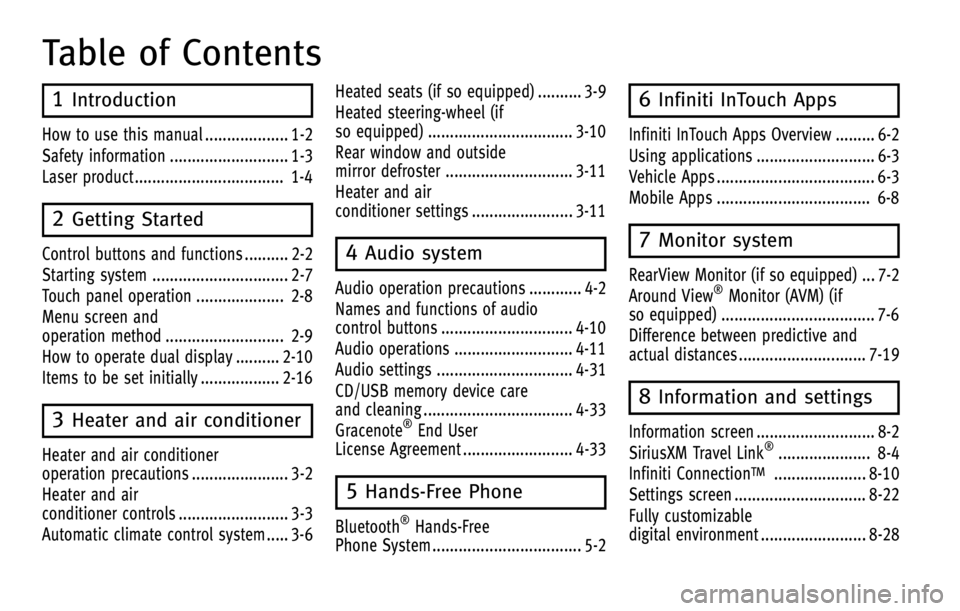
Table of Contents
1Introduction
How to use this manual ................... 1-2
Safety information ........................... 1-3
Laser product .................................. 1-4
2Getting Started
Control buttons and functions .......... 2-2
Starting system ............................... 2-7
Touch panel operation .................... 2-8
Menu screen and
operation method ........................... 2-9
How to operate dual display .......... 2-10
Items to be set initially .................. 2-16
3Heater and air conditioner
Heater and air conditioner
operation precautions ...................... 3-2
Heater and air
conditioner controls ......................... 3-3
Automatic climate control system ..... 3-6Heated seats (if so equipped) .......... 3-9
Heated steering-wheel (if
so equipped) ................................. 3-10
Rear window and outside
mirror defroster ............................. 3-11
Heater and air
conditioner settings ....................... 3-11
4Audio system
Audio operation precautions ............ 4-2
Names and functions of audio
control buttons .............................. 4-10
Audio operations ........................... 4-11
Audio settings ............................... 4-31
CD/USB memory device care
and cleaning .................................. 4-33
Gracenote
®End User
License Agreement ......................... 4-33
5Hands-Free Phone
Bluetooth®Hands-Free
Phone System .................................. 5-2
6Infiniti InTouch Apps
Infiniti InTouch Apps Overview ......... 6-2
Using applications ........................... 6-3
Vehicle Apps .................................... 6-3
Mobile Apps ................................... 6-8
7Monitor system
RearView Monitor (if so equipped) ... 7-2
Around View®Monitor (AVM) (if
so equipped) ................................... 7-6
Difference between predictive and
actual distances ............................. 7-19
8Information and settings
Information screen ........................... 8-2
SiriusXM Travel Link®..................... 8-4
Infiniti Connection
TM..................... 8-10
Settings screen .............................. 8-22
Fully customizable
digital environment ........................ 8-28
Page 3 of 274
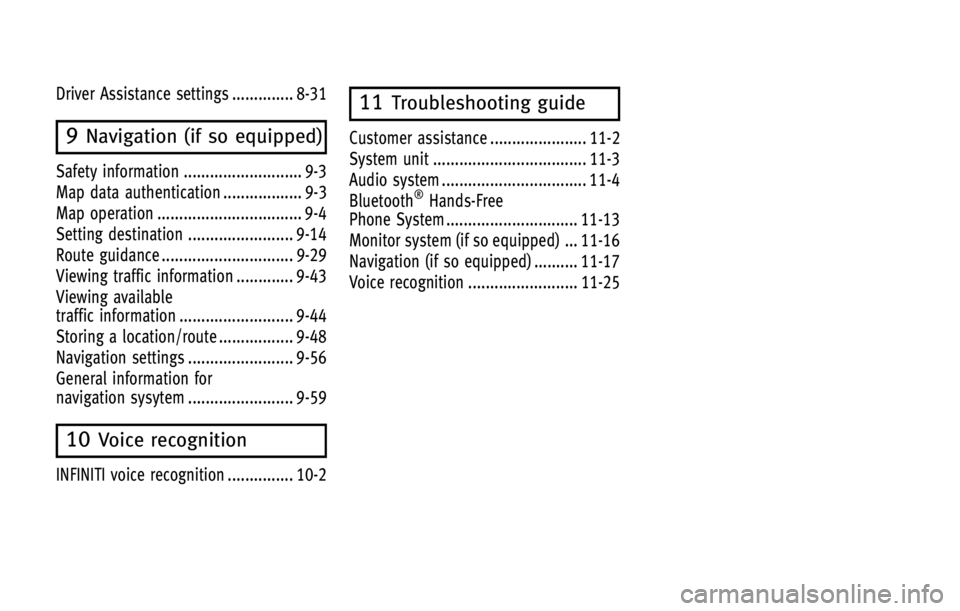
Driver Assistance settings .............. 8-31
9Navigation (if so equipped)
Safety information ........................... 9-3
Map data authentication .................. 9-3
Map operation ................................. 9-4
Setting destination ........................ 9-14
Route guidance .............................. 9-29
Viewing traffic information ............. 9-43
Viewing available
traffic information .......................... 9-44
Storing a location/route ................. 9-48
Navigation settings ........................ 9-56
General information for
navigation sysytem ........................ 9-59
10Voice recognition
INFINITI voice recognition ............... 10-2
11Troubleshooting guide
Customer assistance ...................... 11-2
System unit ................................... 11-3
Audio system ................................. 11-4
Bluetooth
®Hands-Free
Phone System .............................. 11-13
Monitor system (if so equipped) ... 11-16
Navigation (if so equipped) .......... 11-17
Voice recognition ......................... 11-25
Page 8 of 274
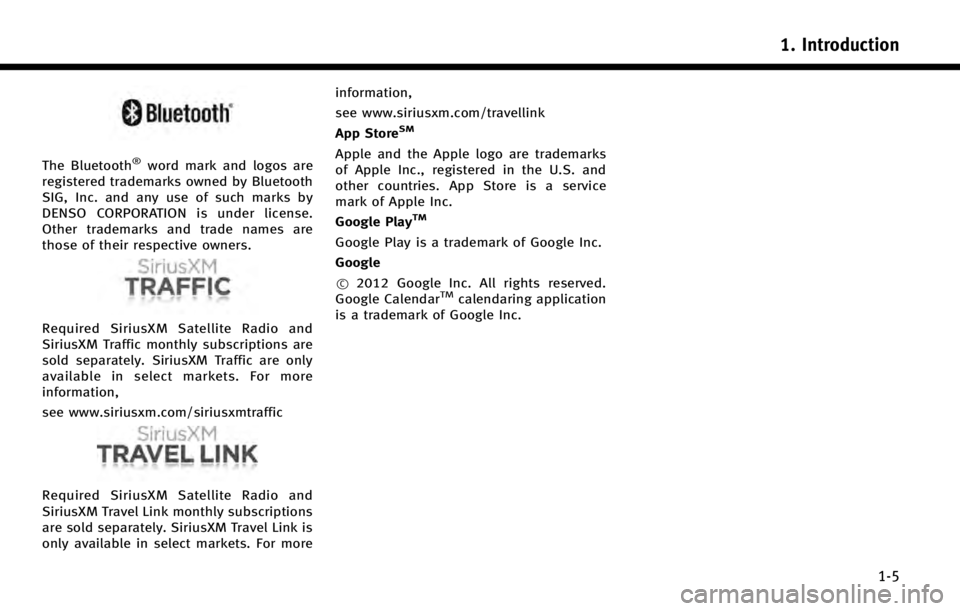
The Bluetooth®word mark and logos are
registered trademarks owned by Bluetooth
SIG, Inc. and any use of such marks by
DENSO CORPORATION is under license.
Other trademarks and trade names are
those of their respective owners.
Required SiriusXM Satellite Radio and
SiriusXM Traffic monthly subscriptions are
sold separately. SiriusXM Traffic are only
available in select markets. For more
information,
see www.siriusxm.com/siriusxmtraffic
Required SiriusXM Satellite Radio and
SiriusXM Travel Link monthly subscriptions
are sold separately. SiriusXM Travel Link is
only available in select markets. For more information,
see www.siriusxm.com/travellink
App Store
SM
Apple and the Apple logo are trademarks
of Apple Inc., registered in the U.S. and
other countries. App Store is a service
mark of Apple Inc.
Google Play
TM
Google Play is a trademark of Google Inc.
Google
*
C2012 Google Inc. All rights reserved.
Google CalendarTMcalendaring application
is a trademark of Google Inc.
1. Introduction
1-5
Page 10 of 274
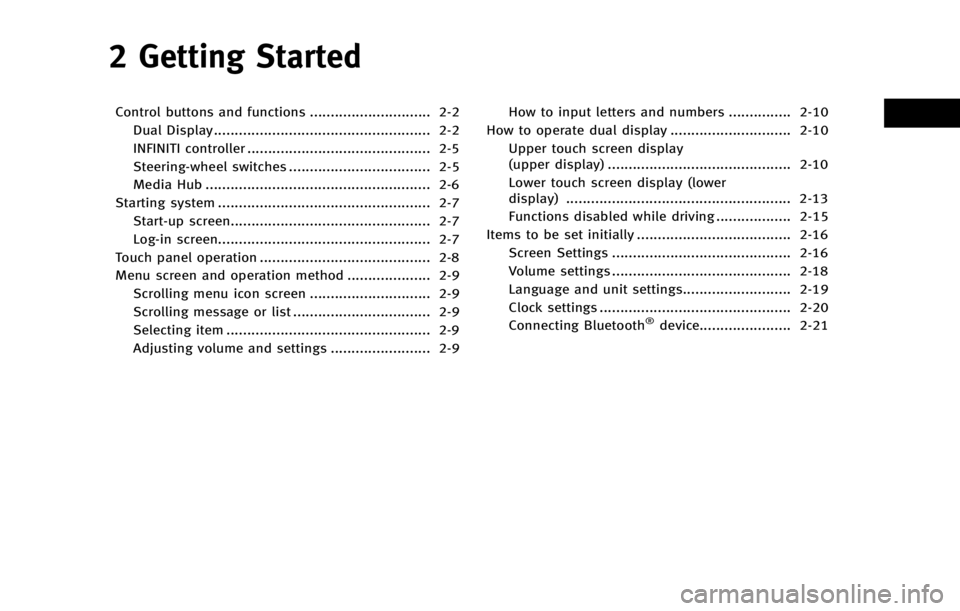
2 Getting Started
Control buttons and functions ............................. 2-2Dual Display.................................................... 2-2
INFINITI controller ............................................ 2-5
Steering-wheel switches .................................. 2-5
Media Hub ...................................................... 2-6
Starting system ................................................... 2-7 Start-up screen................................................ 2-7
Log-in screen................................................... 2-7
Touch panel operation ......................................... 2-8
Menu screen and operation method .................... 2-9 Scrolling menu icon screen ............................. 2-9
Scrolling message or list ................................. 2-9
Selecting item ................................................. 2-9
Adjusting volume and settings ........................ 2-9 How to input letters and numbers ............... 2-10
How to operate dual display ............................. 2-10
Upper touch screen display
(upper display) ............................................ 2-10
Lower touch screen display (lower
display) ...................................................... 2-13
Functions disabled while driving .................. 2-15
Items to be set initially ..................................... 2-16 Screen Settings ........................................... 2-16
Volume settings ........................................... 2-18
Language and unit settings.......................... 2-19
Clock settings .............................................. 2-20
Connecting Bluetooth
®device...................... 2-21
Page 11 of 274
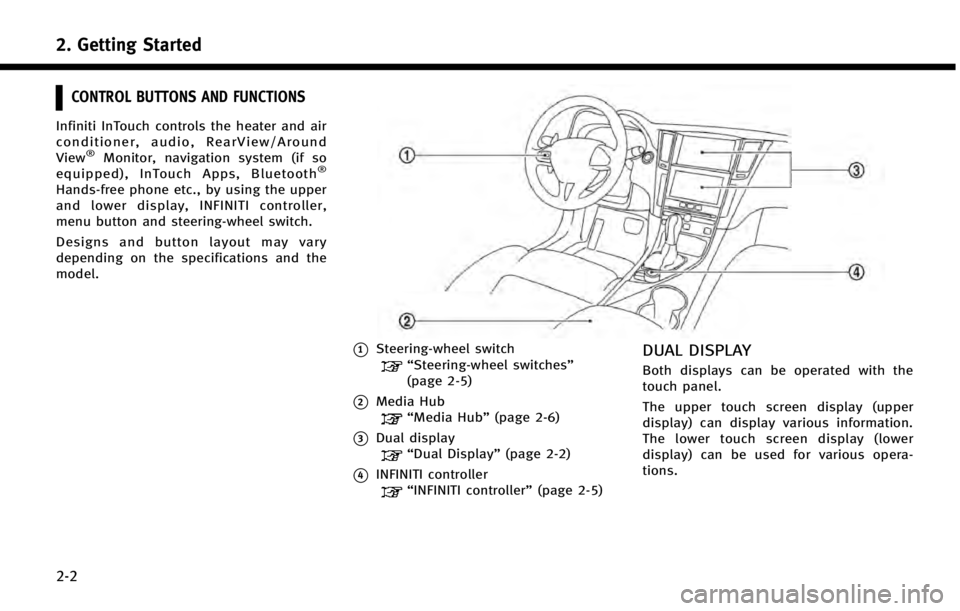
2. Getting Started
2-2
CONTROL BUTTONS AND FUNCTIONS
Infiniti InTouch controls the heater and air
conditioner, audio, RearView/Around
View
®Monitor, navigation system (if so
equipped), InTouch Apps, Bluetooth®
Hands-free phone etc., by using the upper
and lower display, INFINITI controller,
menu button and steering-wheel switch.
Designs and button layout may vary
depending on the specifications and the
model.
*1Steering-wheel switch“Steering-wheel switches”
(page 2-5)
*2Media Hub“Media Hub” (page 2-6)
*3Dual display“Dual Display” (page 2-2)
*4INFINITI controller“INFINITI controller” (page 2-5)
DUAL DISPLAY
Both displays can be operated with the
touch panel.
The upper touch screen display (upper
display) can display various information.
The lower touch screen display (lower
display) can be used for various opera-
tions.
Page 25 of 274

2. Getting Started
2-16
.Registering cellular phones
. Making a call by dial number and
handset phonebook
. Setting phone, Infiniti Connection
TM
and Bluetooth®functions
These functions will become available
again when the vehicle speed is reduced
to 5 mph (8 km/h) or less.
Destination functions available while driv-
ing include: . Home
. Stored Location
. Previous Destinations
. Stored Routes
. Map input
ITEMS TO BE SET INITIALLY
The settings included in this section
should be performed before using the
system for the first time.
SCREEN SETTINGS
This menu turns on and off the display and
adjusts the image quality of the upper
display and the lower display.
1. Push the
Page 30 of 274
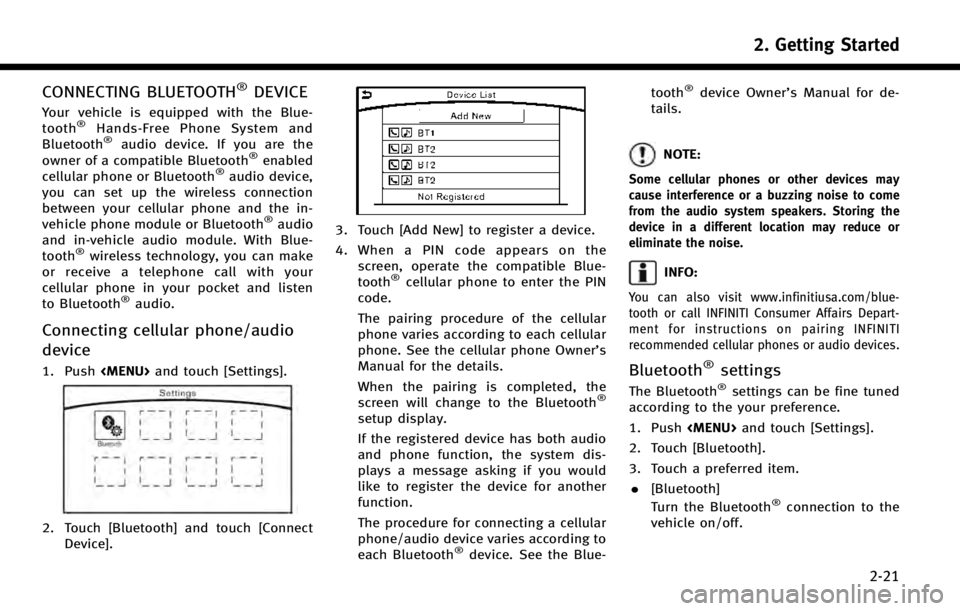
CONNECTING BLUETOOTH®DEVICE
Your vehicle is equipped with the Blue-
tooth®Hands-Free Phone System and
Bluetooth®audio device. If you are the
owner of a compatible Bluetooth®enabled
cellular phone or Bluetooth®audio device,
you can set up the wireless connection
between your cellular phone and the in-
vehicle phone module or Bluetooth
®audio
and in-vehicle audio module. With Blue-
tooth
®wireless technology, you can make
or receive a telephone call with your
cellular phone in your pocket and listen
to Bluetooth
®audio.
Connecting cellular phone/audio
device
1. Push
2. Touch [Bluetooth] and touch [Connect
Device].
3. Touch [Add New] to register a device.
4. When a PIN code appears on thescreen, operate the compatible Blue-
tooth
®cellular phone to enter the PIN
code.
The pairing procedure of the cellular
phone varies according to each cellular
phone. See the cellular phone Owner’s
Manual for the details.
When the pairing is completed, the
screen will change to the Bluetooth
®
setup display.
If the registered device has both audio
and phone function, the system dis-
plays a message asking if you would
like to register the device for another
function.
The procedure for connecting a cellular
phone/audio device varies according to
each Bluetooth
®device. See the Blue- tooth
®device Owner’s Manual for de-
tails.
NOTE:
Some cellular phones or other devices may
cause interference or a buzzing noise to come
from the audio system speakers. Storing the
device in a different location may reduce or
eliminate the noise.
INFO:
You can also visit www.infinitiusa.com/blue-
tooth or call INFINITI Consumer Affairs Depart-
ment for instructions on pairing INFINITI
recommended cellular phones or audio devices.
Bluetooth®settings
The Bluetooth®settings can be fine tuned
according to the your preference.
1. Push
2. Touch [Bluetooth].
3. Touch a preferred item.
. [Bluetooth]
Turn the Bluetooth
®connection to the
vehicle on/off.
2. Getting Started
2-21
Page 31 of 274
![INFINITI Q50 2014 Infiniti Intouch 2. Getting Started
2-22
.[Connect Device ]
Touch this item to connect to the
Bluetooth
®device. Also, you can delete
a registered device and display infor-
mation of registered device.
. [Select Phon INFINITI Q50 2014 Infiniti Intouch 2. Getting Started
2-22
.[Connect Device ]
Touch this item to connect to the
Bluetooth
®device. Also, you can delete
a registered device and display infor-
mation of registered device.
. [Select Phon](/img/42/34966/w960_34966-30.png)
2. Getting Started
2-22
.[Connect Device ]
Touch this item to connect to the
Bluetooth
®device. Also, you can delete
a registered device and display infor-
mation of registered device.
. [Select Phone]
Registered Bluetooth
®Hands-Free
Phones are shown on the list. Select a
device from the list to disconnect or
connect a Bluetooth
®device.
. [Select Audio Device]
Registered Bluetooth
®audio players
are shown on the list. Select a device
from the list to disconnect or connect a
Bluetooth
®device.
. [Vehicle Bluetooth Device Info.]
The registered device name and the PIN
code can be changed.
Page 44 of 274
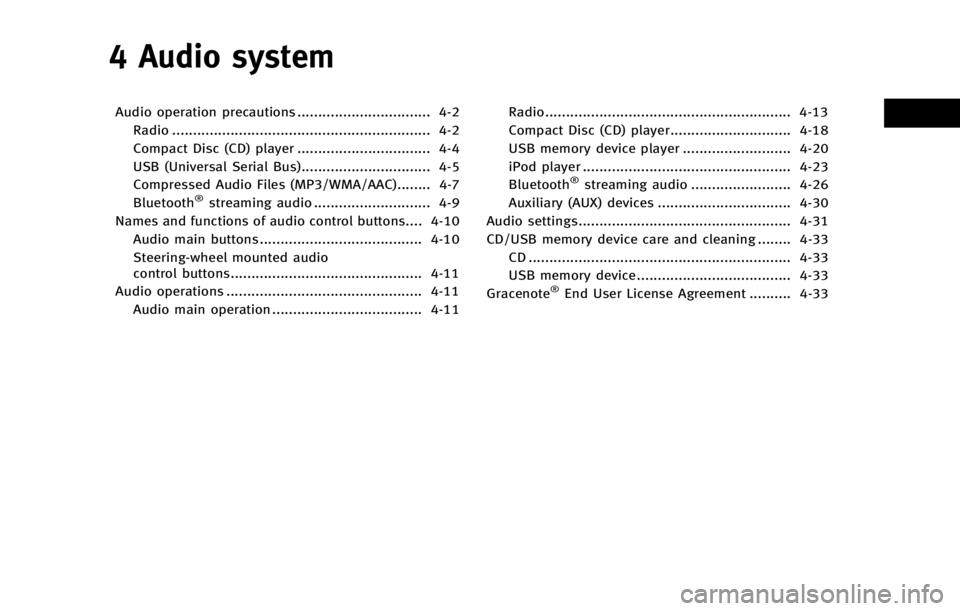
4 Audio system
Audio operation precautions ................................ 4-2Radio .............................................................. 4-2
Compact Disc (CD) player ................................ 4-4
USB (Universal Serial Bus)............................... 4-5
Compressed Audio Files (MP3/WMA/AAC)........ 4-7
Bluetooth
®streaming audio ............................ 4-9
Names and functions of audio control buttons.... 4-10
Audio main buttons....................................... 4-10
Steering-wheel mounted audio
control buttons.............................................. 4-11
Audio operations ............................................... 4-11
Audio main operation .................................... 4-11 Radio........................................................... 4-13
Compact Disc (CD) player............................. 4-18
USB memory device player .......................... 4-20
iPod player .................................................. 4-23
Bluetooth
®streaming audio ........................ 4-26
Auxiliary (AUX) devices ................................ 4-30
Audio settings................................................... 4-31
CD/USB memory device care and cleaning ........ 4-33 CD ............................................................... 4-33
USB memory device ..................................... 4-33
Gracenote
®End User License Agreement .......... 4-33
Page 52 of 274
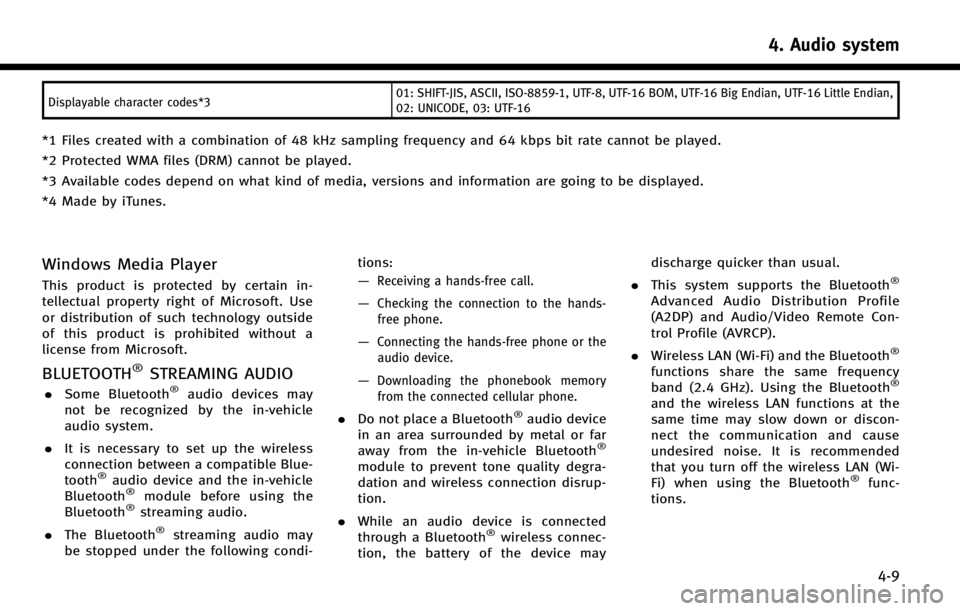
Displayable character codes*301: SHIFT-JIS, ASCII, ISO-8859-1, UTF-8, UTF-16 BOM, UTF-16 Big Endian, UTF-16 Little Endian,
02: UNICODE, 03: UTF-16
*1 Files created with a combination of 48 kHz sampling frequency and 64 kbps bit rate cannot be played.
*2 Protected WMA files (DRM) cannot be played.
*3 Available codes depend on what kind of media, versions and information are going to be displayed.
*4 Made by iTunes.
Windows Media Player
This product is protected by certain in-
tellectual property right of Microsoft. Use
or distribution of such technology outside
of this product is prohibited without a
license from Microsoft.
BLUETOOTH®STREAMING AUDIO
.
Some Bluetooth®audio devices may
not be recognized by the in-vehicle
audio system.
. It is necessary to set up the wireless
connection between a compatible Blue-
tooth
®audio device and the in-vehicle
Bluetooth®module before using the
Bluetooth®streaming audio.
. The Bluetooth
®streaming audio may
be stopped under the following condi- tions:
—
Receiving a hands-free call.
—Checking the connection to the hands-
free phone.
—Connecting the hands-free phone or theaudio device.
—Downloading the phonebook memoryfrom the connected cellular phone.
. Do not place a Bluetooth®audio device
in an area surrounded by metal or far
away from the in-vehicle Bluetooth
®
module to prevent tone quality degra-
dation and wireless connection disrup-
tion.
. While an audio device is connected
through a Bluetooth
®wireless connec-
tion, the battery of the device may discharge quicker than usual.
. This system supports the Bluetooth
®
Advanced Audio Distribution Profile
(A2DP) and Audio/Video Remote Con-
trol Profile (AVRCP).
. Wireless LAN (Wi-Fi) and the Bluetooth
®
functions share the same frequency
band (2.4 GHz). Using the Bluetooth®
and the wireless LAN functions at the
same time may slow down or discon-
nect the communication and cause
undesired noise. It is recommended
that you turn off the wireless LAN (Wi-
Fi) when using the Bluetooth
®func-
tions.
4. Audio system
4-9