bluetooth INFINITI Q50 2014 Infiniti Intouch
[x] Cancel search | Manufacturer: INFINITI, Model Year: 2014, Model line: Q50, Model: INFINITI Q50 2014Pages: 274, PDF Size: 1.43 MB
Page 88 of 274
![INFINITI Q50 2014 Infiniti Intouch PHONE AND TEXT MESSAGE ASSISTANT SETTINGS
Phone settings
The Bluetooth®Hands-Free Phone System can be set in detail according to the user’s preference.
1. Push <MENU>and touch [Settings].
2. Touch INFINITI Q50 2014 Infiniti Intouch PHONE AND TEXT MESSAGE ASSISTANT SETTINGS
Phone settings
The Bluetooth®Hands-Free Phone System can be set in detail according to the user’s preference.
1. Push <MENU>and touch [Settings].
2. Touch](/img/42/34966/w960_34966-87.png)
PHONE AND TEXT MESSAGE ASSISTANT SETTINGS
Phone settings
The Bluetooth®Hands-Free Phone System can be set in detail according to the user’s preference.
1. Push
Page 92 of 274
![INFINITI Q50 2014 Infiniti Intouch BLUETOOTH®INFORMATION
Information of the connected Bluetooth®
device can be viewed.
1. Push<MENU>and touch [Settings].
2. Touch [Bluetooth].
3. Touch [Vehicle Bluetooth Device Info.].
The following INFINITI Q50 2014 Infiniti Intouch BLUETOOTH®INFORMATION
Information of the connected Bluetooth®
device can be viewed.
1. Push<MENU>and touch [Settings].
2. Touch [Bluetooth].
3. Touch [Vehicle Bluetooth Device Info.].
The following](/img/42/34966/w960_34966-91.png)
BLUETOOTH®INFORMATION
Information of the connected Bluetooth®
device can be viewed.
1. Push
Page 95 of 274
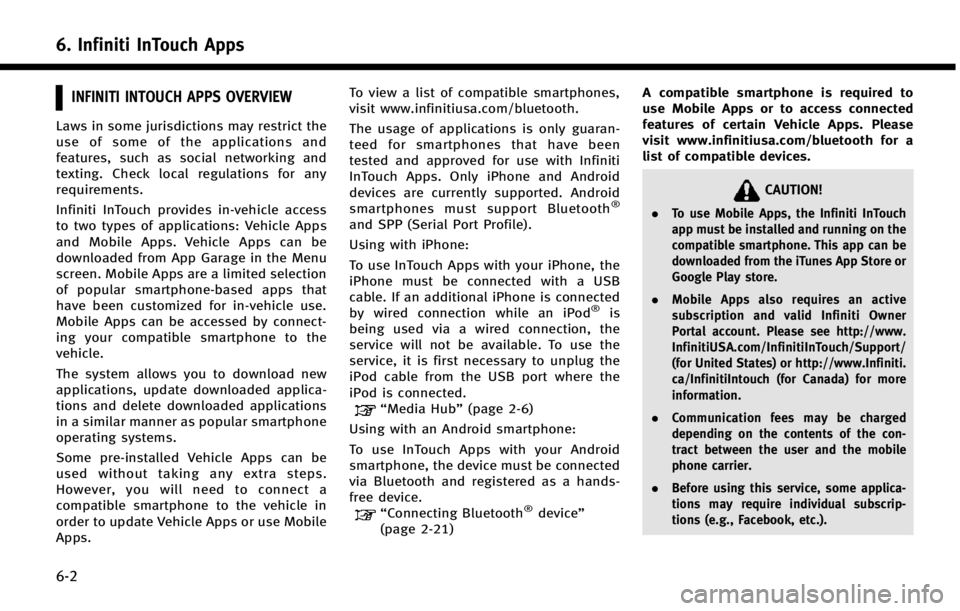
6. Infiniti InTouch Apps
6-2
INFINITI INTOUCH APPS OVERVIEW
Laws in some jurisdictions may restrict the
use of some of the applications and
features, such as social networking and
texting. Check local regulations for any
requirements.
Infiniti InTouch provides in-vehicle access
to two types of applications: Vehicle Apps
and Mobile Apps. Vehicle Apps can be
downloaded from App Garage in the Menu
screen. Mobile Apps are a limited selection
of popular smartphone-based apps that
have been customized for in-vehicle use.
Mobile Apps can be accessed by connect-
ing your compatible smartphone to the
vehicle.
The system allows you to download new
applications, update downloaded applica-
tions and delete downloaded applications
in a similar manner as popular smartphone
operating systems.
Some pre-installed Vehicle Apps can be
used without taking any extra steps.
However, you will need to connect a
compatible smartphone to the vehicle in
order to update Vehicle Apps or use Mobile
Apps.To view a list of compatible smartphones,
visit www.infinitiusa.com/bluetooth.
The usage of applications is only guaran-
teed for smartphones that have been
tested and approved for use with Infiniti
InTouch Apps. Only iPhone and Android
devices are currently supported. Android
smartphones must support Bluetooth
®
and SPP (Serial Port Profile).
Using with iPhone:
To use InTouch Apps with your iPhone, the
iPhone must be connected with a USB
cable. If an additional iPhone is connected
by wired connection while an iPod
®is
being used via a wired connection, the
service will not be available. To use the
service, it is first necessary to unplug the
iPod cable from the USB port where the
iPod is connected.
“Media Hub” (page 2-6)
Using with an Android smartphone:
To use InTouch Apps with your Android
smartphone, the device must be connected
via Bluetooth and registered as a hands-
free device.
“Connecting Bluetooth®device ”
(page 2-21) A compatible smartphone is required to
use Mobile Apps or to access connected
features of certain Vehicle Apps. Please
visit www.infinitiusa.com/bluetooth for a
list of compatible devices.
CAUTION!
.
To use Mobile Apps, the Infiniti InTouch
app must be installed and running on the
compatible smartphone. This app can be
downloaded from the iTunes App Store or
Google Play store.
. Mobile Apps also requires an active
subscription and valid Infiniti Owner
Portal account. Please see http://www.
InfinitiUSA.com/InfinitiInTouch/Support/
(for United States) or http://www.Infiniti.
ca/InfinitiIntouch (for Canada) for more
information.
. Communication fees may be charged
depending on the contents of the con-
tract between the user and the mobile
phone carrier.
. Before using this service, some applica-
tions may require individual subscrip-
tions (e.g., Facebook, etc.).
Page 137 of 274
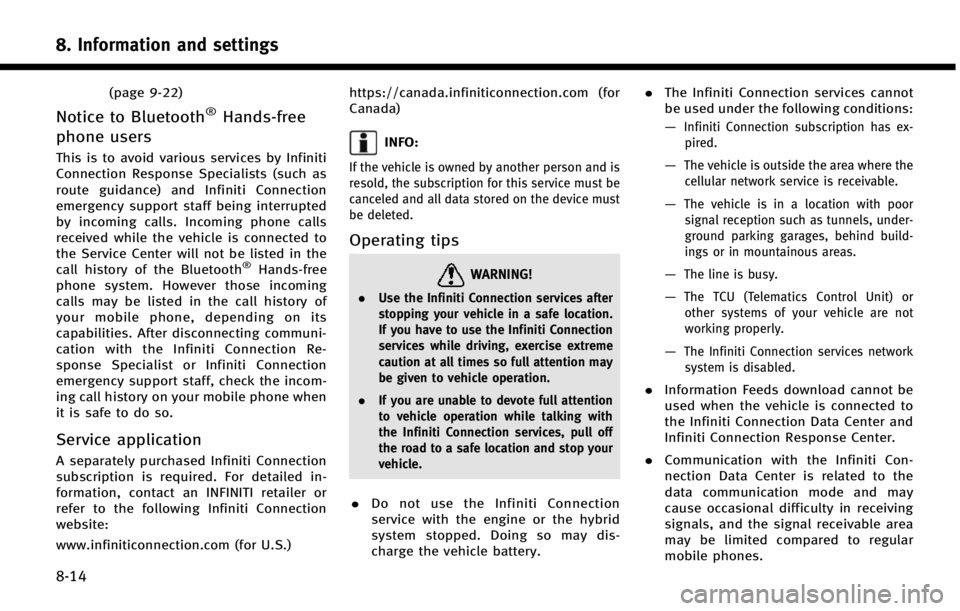
8. Information and settings
8-14
(page 9-22)
Notice to Bluetooth®Hands-free
phone users
This is to avoid various services by Infiniti
Connection Response Specialists (such as
route guidance) and Infiniti Connection
emergency support staff being interrupted
by incoming calls. Incoming phone calls
received while the vehicle is connected to
the Service Center will not be listed in the
call history of the Bluetooth
®Hands-free
phone system. However those incoming
calls may be listed in the call history of
your mobile phone, depending on its
capabilities. After disconnecting communi-
cation with the Infiniti Connection Re-
sponse Specialist or Infiniti Connection
emergency support staff, check the incom-
ing call history on your mobile phone when
it is safe to do so.
Service application
A separately purchased Infiniti Connection
subscription is required. For detailed in-
formation, contact an INFINITI retailer or
refer to the following Infiniti Connection
website:
www.infiniticonnection.com (for U.S.) https://canada.infiniticonnection.com (for
Canada)
INFO:
If the vehicle is owned by another person and is
resold, the subscription for this service must be
canceled and all data stored on the device must
be deleted.
Operating tips
WARNING!
.
Use the Infiniti Connection services after
stopping your vehicle in a safe location.
If you have to use the Infiniti Connection
services while driving, exercise extreme
caution at all times so full attention may
be given to vehicle operation.
. If you are unable to devote full attention
to vehicle operation while talking with
the Infiniti Connection services, pull off
the road to a safe location and stop your
vehicle.
.Do not use the Infiniti Connection
service with the engine or the hybrid
system stopped. Doing so may dis-
charge the vehicle battery. .
The Infiniti Connection services cannot
be used under the following conditions:
—
Infiniti Connection subscription has ex-
pired.
—The vehicle is outside the area where thecellular network service is receivable.
—The vehicle is in a location with poorsignal reception such as tunnels, under-
ground parking garages, behind build-
ings or in mountainous areas.
—The line is busy.
—The TCU (Telematics Control Unit) orother systems of your vehicle are not
working properly.
—The Infiniti Connection services networksystem is disabled.
. Information Feeds download cannot be
used when the vehicle is connected to
the Infiniti Connection Data Center and
Infiniti Connection Response Center.
. Communication with the Infiniti Con-
nection Data Center is related to the
data communication mode and may
cause occasional difficulty in receiving
signals, and the signal receivable area
may be limited compared to regular
mobile phones.
Page 145 of 274
![INFINITI Q50 2014 Infiniti Intouch 8. Information and settings
8-22
SETTINGS SCREEN
The system can be customized to make it easier for you to use.
Step 1Step 2 Setting item Result
Push <Menu> [Settings] [Bluetooth] Set the Bluetooth®A INFINITI Q50 2014 Infiniti Intouch 8. Information and settings
8-22
SETTINGS SCREEN
The system can be customized to make it easier for you to use.
Step 1Step 2 Setting item Result
Push <Menu> [Settings] [Bluetooth] Set the Bluetooth®A](/img/42/34966/w960_34966-144.png)
8. Information and settings
8-22
SETTINGS SCREEN
The system can be customized to make it easier for you to use.
Step 1Step 2 Setting item Result
Push
Page 235 of 274
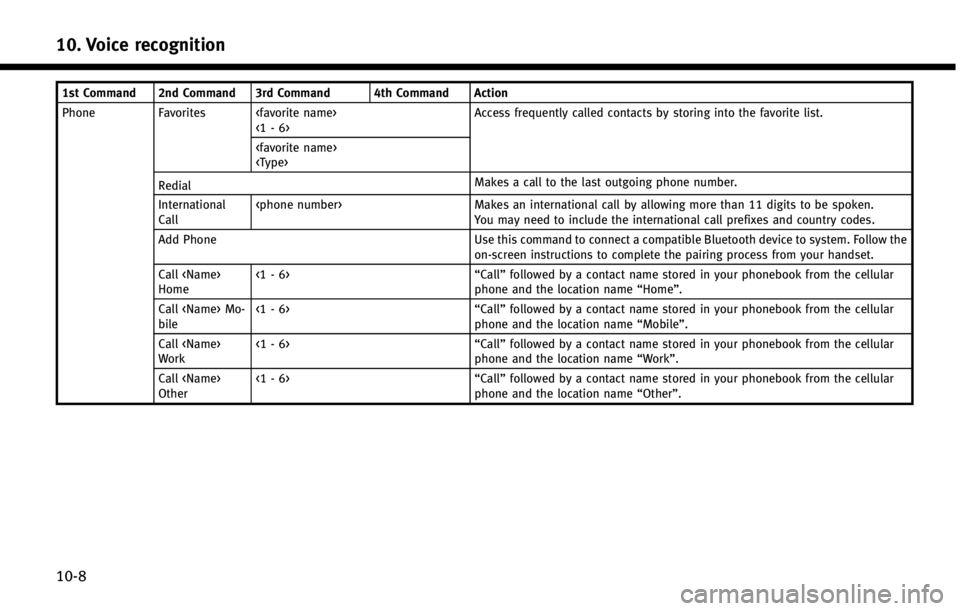
10. Voice recognition
10-8
1st Command 2nd Command 3rd Command 4th Command Action
Phone Favorites
Redial Makes a call to the last outgoing phone number.
International
Call
Makes an international call by allowing more than 11 digits to be spoken.
You may need to include the international call prefixes and country codes.
Add Phone Use this command to connect a compatible Bluetooth device to system. Follow the
on-screen instructions to complete the pairing process from your handset.
Call
Home <1-6>
“Call”followed by a contact name stored in your phonebook from the cellular
phone and the location name “Home”.
Call
bile <1-6>
“Call”followed by a contact name stored in your phonebook from the cellular
phone and the location name “Mobile”.
Call
Work <1-6>
“Call”followed by a contact name stored in your phonebook from the cellular
phone and the location name “Work”.
Call
Other <1-6>
“Call”followed by a contact name stored in your phonebook from the cellular
phone and the location name “Other”.
Page 239 of 274
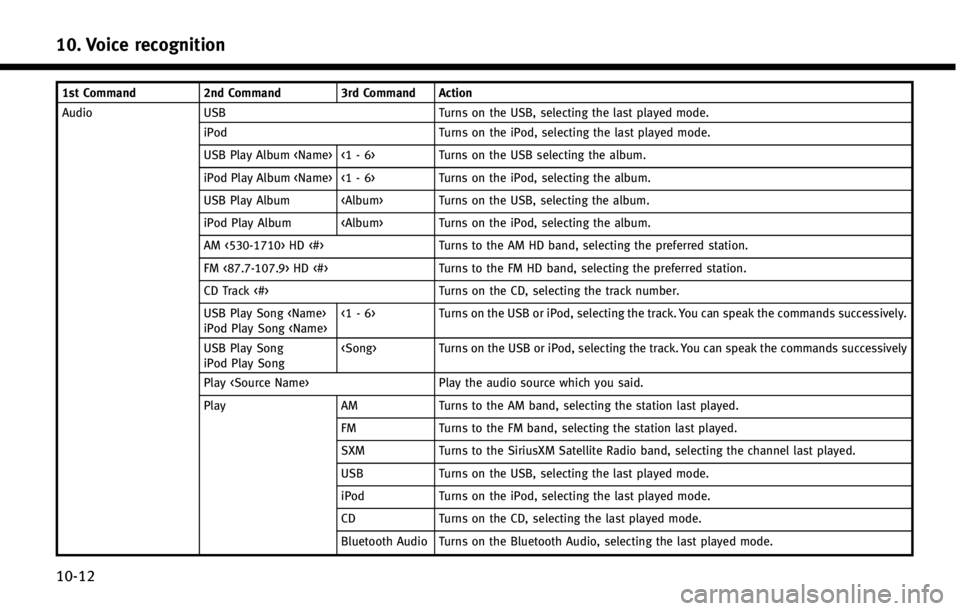
10. Voice recognition
10-12
1st Command2nd Command 3rd Command Action
Audio USB Turns on the USB, selecting the last played mode. iPod Turns on the iPod, selecting the last played mode.
USB Play Album
iPod Play Album
USB Play Album
iPod Play Album
AM <530-1710> HD <#> Turns to the AM HD band, selecting the preferred station.
FM <87.7-107.9> HD <#> Turns to the FM HD band, selecting the preferred station.
CD Track <#> Turns on the CD, selecting the track number.
USB Play Song
iPod Play Song
Turns on the USB or iPod, selecting the track. You can speak the commands successively.
USB Play Song
iPod Play Song
Play
Play AMTurns to the AM band, selecting the station last played.
FM Turns to the FM band, selecting the station last played.
SXM Turns to the SiriusXM Satellite Radio band, selecting the channel last played.
USB Turns on the USB, selecting the last played mode.
iPod Turns on the iPod, selecting the last played mode.
CD Turns on the CD, selecting the last played mode.
Bluetooth Audio Turns on the Bluetooth Audio, selecting the last played mode.
Page 240 of 274
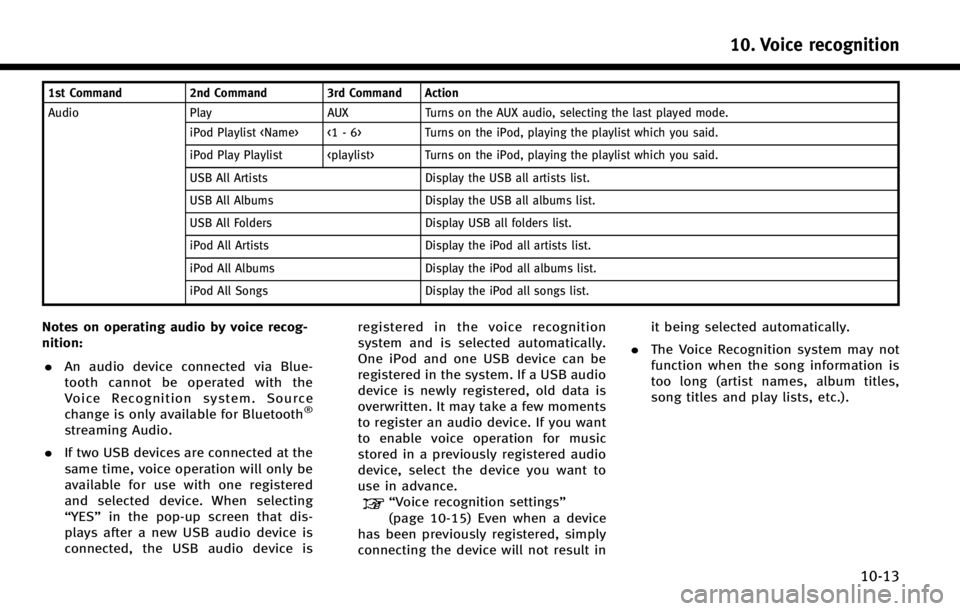
1st Command2nd Command 3rd Command Action
Audio Play AUX Turns on the AUX audio, selecting the last played mode. iPod Playlist
iPod Play Playlist
USB All Artists Display the USB all artists list.
USB All Albums Display the USB all albums list.
USB All Folders Display USB all folders list.
iPod All Artists Display the iPod all artists list.
iPod All Albums Display the iPod all albums list.
iPod All Songs Display the iPod all songs list.
Notes on operating audio by voice recog-
nition:
. An audio device connected via Blue-
tooth cannot be operated with the
Voice Recognition system. Source
change is only available for Bluetooth
®
streaming Audio.
. If two USB devices are connected at the
same time, voice operation will only be
available for use with one registered
and selected device. When selecting
“YES” in the pop-up screen that dis-
plays after a new USB audio device is
connected, the USB audio device is registered in the voice recognition
system and is selected automatically.
One iPod and one USB device can be
registered in the system. If a USB audio
device is newly registered, old data is
overwritten. It may take a few moments
to register an audio device. If you want
to enable voice operation for music
stored in a previously registered audio
device, select the device you want to
use in advance.
“Voice recognition settings”
(page 10-15) Even when a device
has been previously registered, simply
connecting the device will not result in it being selected automatically.
. The Voice Recognition system may not
function when the song information is
too long (artist names, album titles,
song titles and play lists, etc.).
10. Voice recognition
10-13
Page 244 of 274
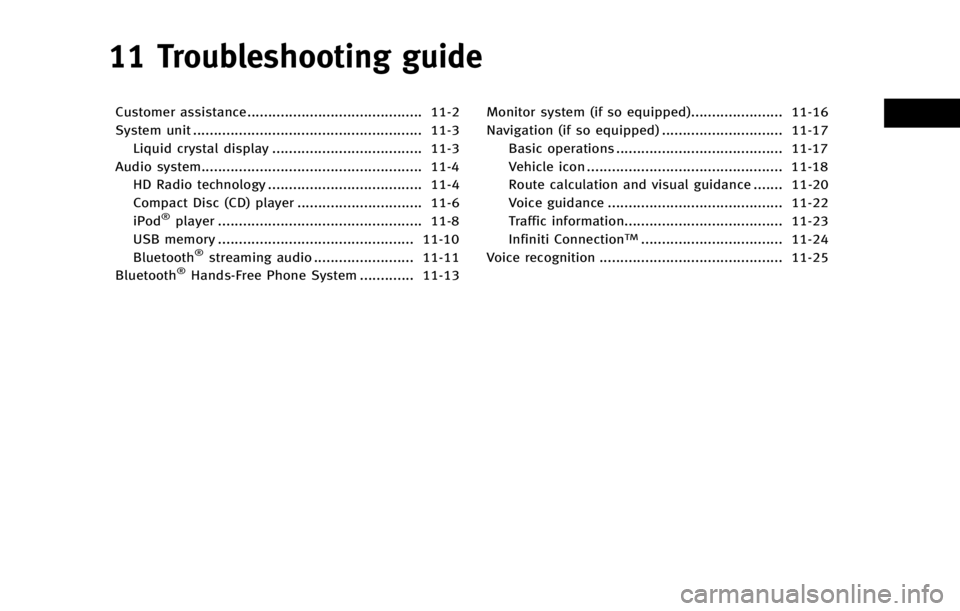
11 Troubleshooting guide
Customer assistance.......................................... 11-2
System unit ....................................................... 11-3Liquid crystal display .................................... 11-3
Audio system..................................................... 11-4 HD Radio technology ..................................... 11-4
Compact Disc (CD) player .............................. 11-6
iPod
®player ................................................. 11-8
USB memory ............................................... 11-10
Bluetooth
®streaming audio ........................ 11-11
Bluetooth®Hands-Free Phone System ............. 11-13 Monitor system (if so equipped)...................... 11-16
Navigation (if so equipped) ............................. 11-17
Basic operations ........................................ 11-17
Vehicle icon ............................................... 11-18
Route calculation and visual guidance ....... 11-20
Voice guidance .......................................... 11-22
Traffic information...................................... 11-23
Infiniti Connection
TM.................................. 11-24
Voice recognition ............................................ 11-25
Page 254 of 274
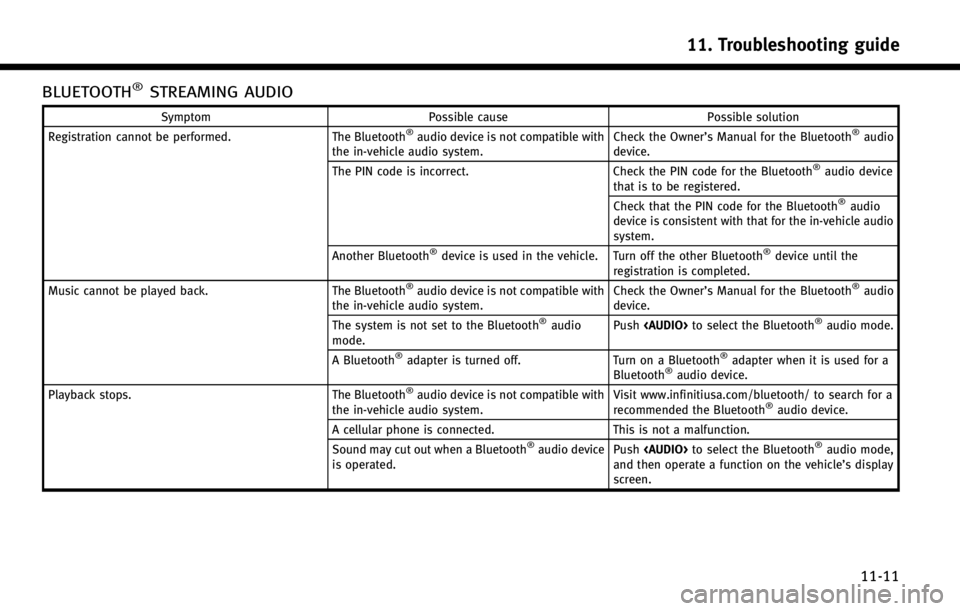
BLUETOOTH®STREAMING AUDIO
SymptomPossible cause Possible solution
Registration cannot be performed. The Bluetooth®audio device is not compatible with
the in-vehicle audio system. Check the Owner’s Manual for the Bluetooth®audio
device.
The PIN code is incorrect. Check the PIN code for the Bluetooth
®audio device
that is to be registered.
Check that the PIN code for the Bluetooth
®audio
device is consistent with that for the in-vehicle audio
system.
Another Bluetooth
®device is used in the vehicle. Turn off the other Bluetooth®device until the
registration is completed.
Music cannot be played back. The Bluetooth
®audio device is not compatible with
the in-vehicle audio system. Check the Owner’s Manual for the Bluetooth®audio
device.
The system is not set to the Bluetooth
®audio
mode. Push