navigation system INFINITI Q50 2014 Infiniti Intouch
[x] Cancel search | Manufacturer: INFINITI, Model Year: 2014, Model line: Q50, Model: INFINITI Q50 2014Pages: 274, PDF Size: 1.43 MB
Page 3 of 274
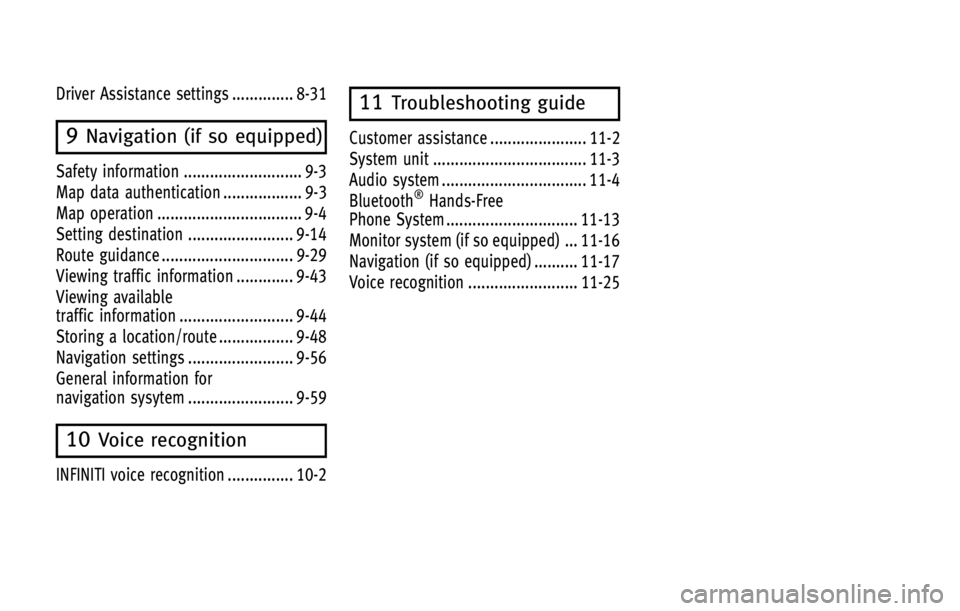
Driver Assistance settings .............. 8-31
9Navigation (if so equipped)
Safety information ........................... 9-3
Map data authentication .................. 9-3
Map operation ................................. 9-4
Setting destination ........................ 9-14
Route guidance .............................. 9-29
Viewing traffic information ............. 9-43
Viewing available
traffic information .......................... 9-44
Storing a location/route ................. 9-48
Navigation settings ........................ 9-56
General information for
navigation sysytem ........................ 9-59
10Voice recognition
INFINITI voice recognition ............... 10-2
11Troubleshooting guide
Customer assistance ...................... 11-2
System unit ................................... 11-3
Audio system ................................. 11-4
Bluetooth
®Hands-Free
Phone System .............................. 11-13
Monitor system (if so equipped) ... 11-16
Navigation (if so equipped) .......... 11-17
Voice recognition ......................... 11-25
Page 11 of 274
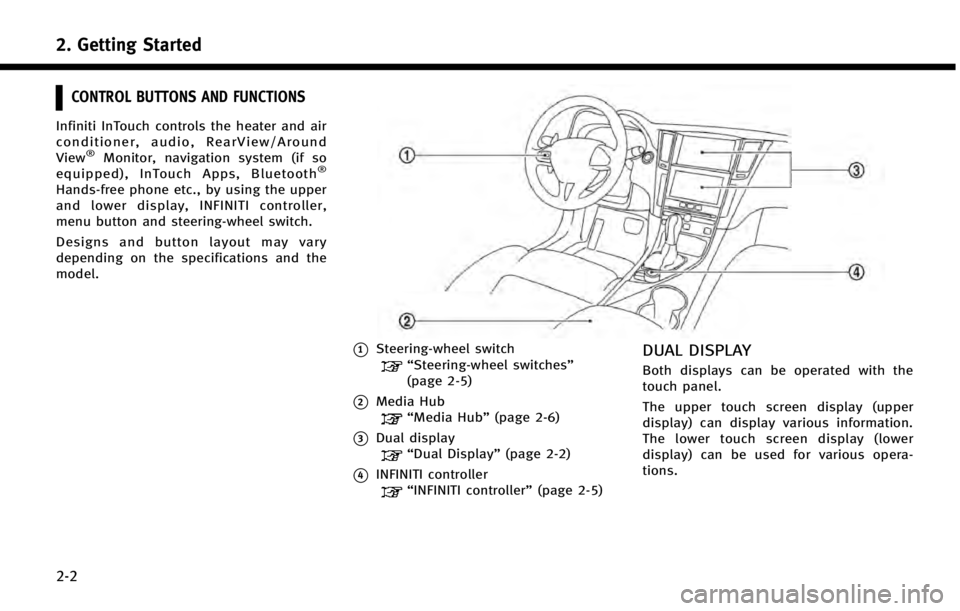
2. Getting Started
2-2
CONTROL BUTTONS AND FUNCTIONS
Infiniti InTouch controls the heater and air
conditioner, audio, RearView/Around
View
®Monitor, navigation system (if so
equipped), InTouch Apps, Bluetooth®
Hands-free phone etc., by using the upper
and lower display, INFINITI controller,
menu button and steering-wheel switch.
Designs and button layout may vary
depending on the specifications and the
model.
*1Steering-wheel switch“Steering-wheel switches”
(page 2-5)
*2Media Hub“Media Hub” (page 2-6)
*3Dual display“Dual Display” (page 2-2)
*4INFINITI controller“INFINITI controller” (page 2-5)
DUAL DISPLAY
Both displays can be operated with the
touch panel.
The upper touch screen display (upper
display) can display various information.
The lower touch screen display (lower
display) can be used for various opera-
tions.
Page 12 of 274
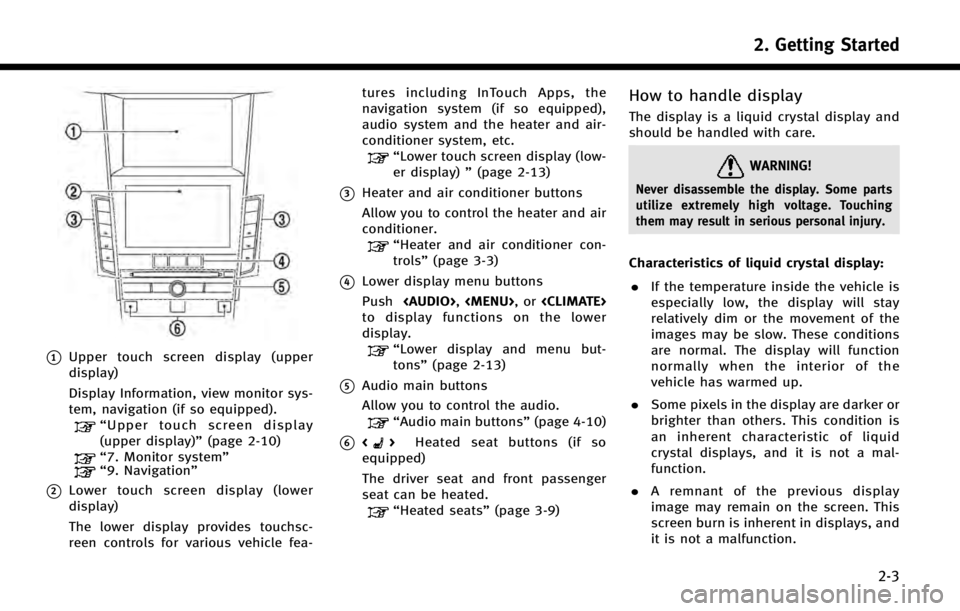
*1Upper touch screen display (upper
display)
Display Information, view monitor sys-
tem, navigation (if so equipped).
“Upper touch screen display
(upper display)” (page 2-10)
“7. Monitor system”“9. Navigation”
*2Lower touch screen display (lower
display)
The lower display provides touchsc-
reen controls for various vehicle fea- tures including InTouch Apps, the
navigation system (if so equipped),
audio system and the heater and air-
conditioner system, etc.
“Lower touch screen display (low-
er display)
”(page 2-13)
*3Heater and air conditioner buttons
Allow you to control the heater and air
conditioner.
“Heater and air conditioner con-
trols” (page 3-3)
*4Lower display menu buttons
Push
Page 14 of 274
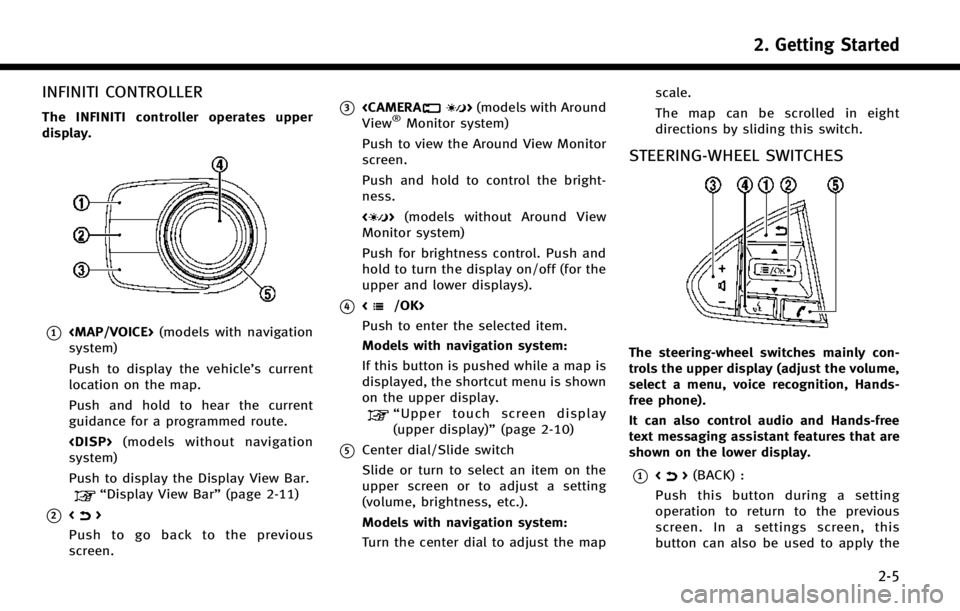
INFINITI CONTROLLER
The INFINITI controller operates upper
display.
*1
Page 15 of 274
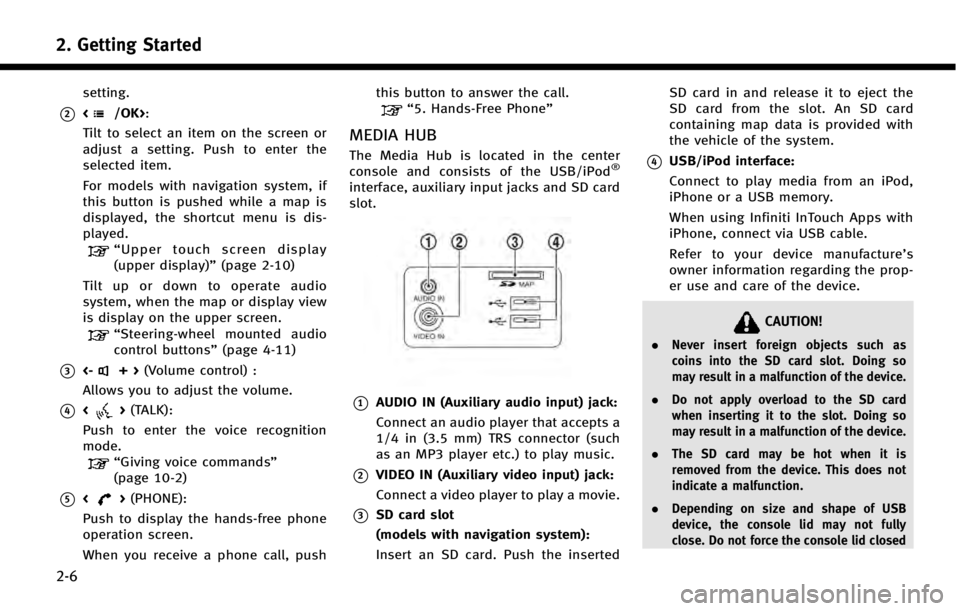
2. Getting Started
2-6
setting.
*2:
Tilt to select an item on the screen or
adjust a setting. Push to enter the
selected item.
For models with navigation system, if
this button is pushed while a map is
displayed, the shortcut menu is dis-
played.
“ Upper touch screen display
(upper display)” (page 2-10)
Tilt up or down to operate audio
system, when the map or display view
is display on the upper screen.
“ Steering-wheel mounted audio
control buttons” (page 4-11)
*3<-+>(Volume control) :
Allows you to adjust the volume.
*4<> (TALK):
Push to enter the voice recognition
mode.
“Giving voice commands”
(page 10-2)
*5<> (PHONE):
Push to display the hands-free phone
operation screen.
When you receive a phone call, push this button to answer the call.
“5. Hands-Free Phone”
MEDIA HUB
The Media Hub is located in the center
console and consists of the USB/iPod®
interface, auxiliary input jacks and SD card
slot.
*1AUDIO IN (Auxiliary audio input) jack:
Connect an audio player that accepts a
1/4 in (3.5 mm) TRS connector (such
as an MP3 player etc.) to play music.
*2VIDEO IN (Auxiliary video input) jack:
Connect a video player to play a movie.
*3SD card slot
(models with navigation system):
Insert an SD card. Push the inserted
SD card in and release it to eject the
SD card from the slot. An SD card
containing map data is provided with
the vehicle of the system.
*4USB/iPod interface:
Connect to play media from an iPod,
iPhone or a USB memory.
When using Infiniti InTouch Apps with
iPhone, connect via USB cable.
Refer to your device manufacture’
s
owner information regarding the prop-
er use and care of the device.
CAUTION!
. Never insert foreign objects such as
coins into the SD card slot. Doing so
may result in a malfunction of the device.
. Do not apply overload to the SD card
when inserting it to the slot. Doing so
may result in a malfunction of the device.
. The SD card may be hot when it is
removed from the device. This does not
indicate a malfunction.
. Depending on size and shape of USB
device, the console lid may not fully
close. Do not force the console lid closed
Page 16 of 274
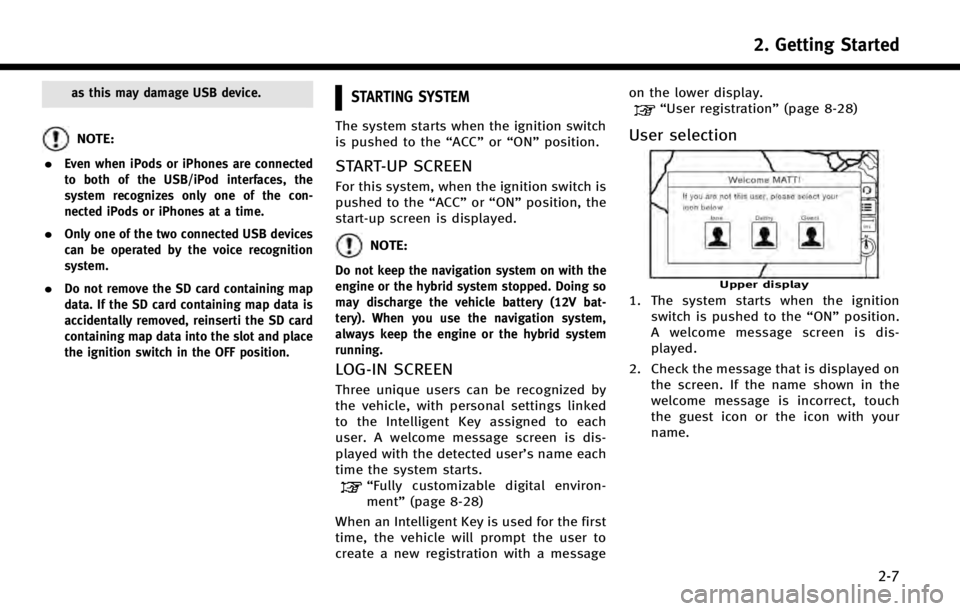
as this may damage USB device.
NOTE:
.
Even when iPods or iPhones are connected
to both of the USB/iPod interfaces, the
system recognizes only one of the con-
nected iPods or iPhones at a time.
.Only one of the two connected USB devices
can be operated by the voice recognition
system.
.Do not remove the SD card containing map
data. If the SD card containing map data is
accidentally removed, reinserti the SD card
containing map data into the slot and place
the ignition switch in the OFF position.
STARTING SYSTEM
The system starts when the ignition switch
is pushed to the “ACC”or“ON” position.
START-UP SCREEN
For this system, when the ignition switch is
pushed to the “ACC”or“ON” position, the
start-up screen is displayed.
NOTE:
Do not keep the navigation system on with the
engine or the hybrid system stopped. Doing so
may discharge the vehicle battery (12V bat-
tery). When you use the navigation system,
always keep the engine or the hybrid system
running.
LOG-IN SCREEN
Three unique users can be recognized by
the vehicle, with personal settings linked
to the Intelligent Key assigned to each
user. A welcome message screen is dis-
played with the detected user’s name each
time the system starts.
“Fully customizable digital environ-
ment” (page 8-28)
When an Intelligent Key is used for the first
time, the vehicle will prompt the user to
create a new registration with a message on the lower display.
“User registration”
(page 8-28)
User selection
Upper display
1. The system starts when the ignition
switch is pushed to the “ON”position.
A welcome message screen is dis-
played.
2. Check the message that is displayed on the screen. If the name shown in the
welcome message is incorrect, touch
the guest icon or the icon with your
name.
2. Getting Started
2-7
Page 17 of 274
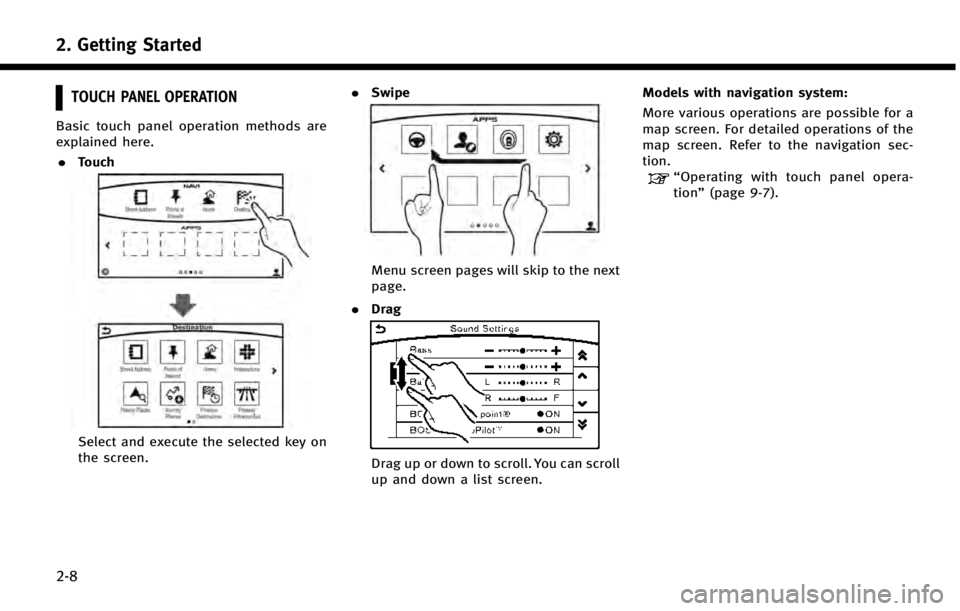
2. Getting Started
2-8
TOUCH PANEL OPERATION
Basic touch panel operation methods are
explained here.. Touch
Select and execute the selected key on
the screen. .
Swipe
Menu screen pages will skip to the next
page.
. Drag
Drag up or down to scroll. You can scroll
up and down a list screen. Models with navigation system:
More various operations are possible for a
map screen. For detailed operations of the
map screen. Refer to the navigation sec-
tion.
“Operating with touch panel opera-
tion”
(page 9-7).
Page 20 of 274
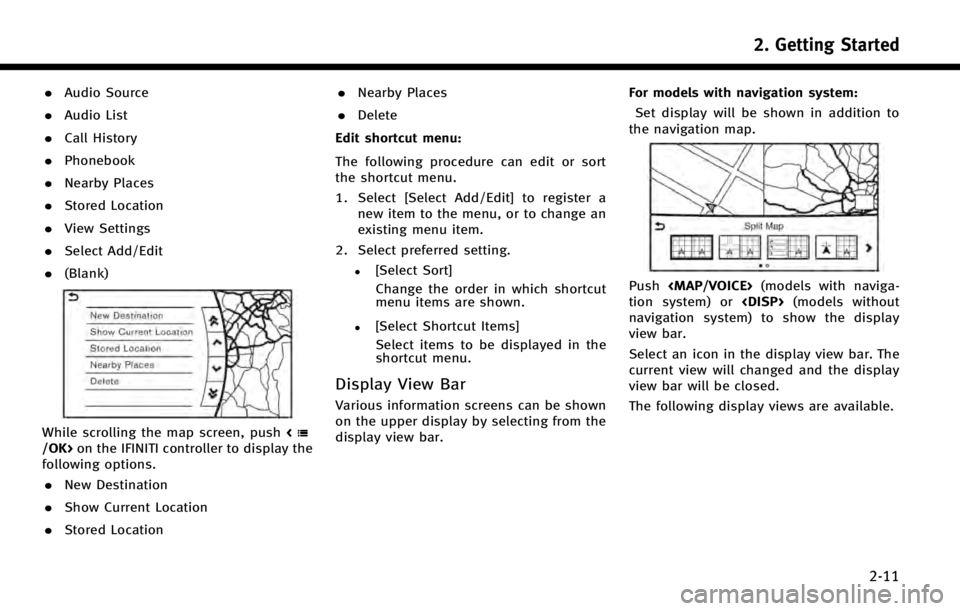
.Audio Source
. Audio List
. Call History
. Phonebook
. Nearby Places
. Stored Location
. View Settings
. Select Add/Edit
. (Blank)
While scrolling the map screen, push on the IFINITI controller to display the
following options.
. New Destination
. Show Current Location
. Stored Location .
Nearby Places
. Delete
Edit shortcut menu:
The following procedure can edit or sort
the shortcut menu.
1. Select [Select Add/Edit] to register a new item to the menu, or to change an
existing menu item.
2. Select preferred setting.
.[Select Sort] Change the order in which shortcut
menu items are shown.
.[Select Shortcut Items]Select items to be displayed in the
shortcut menu.
Display View Bar
Various information screens can be shown
on the upper display by selecting from the
display view bar. For models with navigation system:
Set display will be shown in addition to
the navigation map.
Push
Page 21 of 274
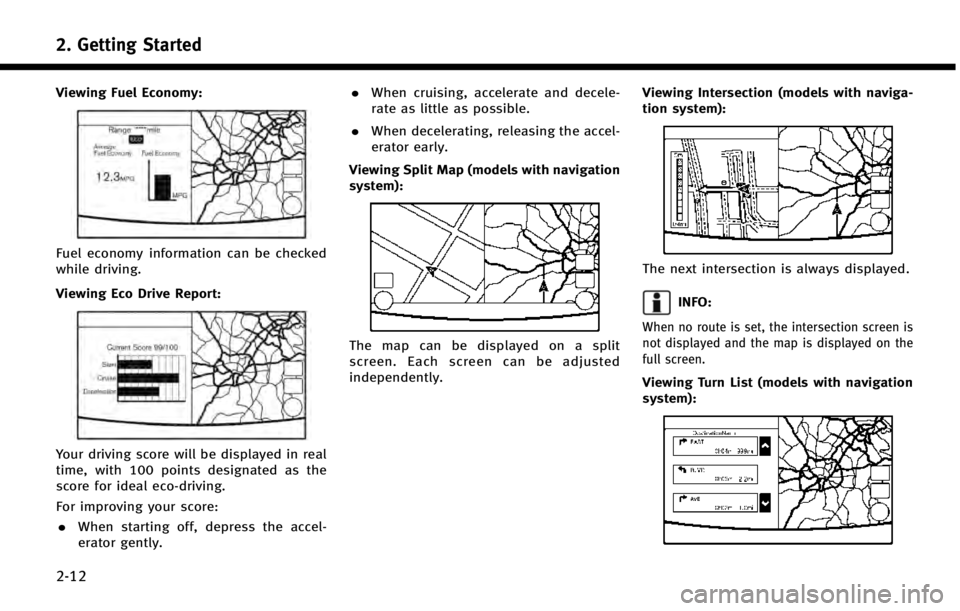
2. Getting Started
2-12
Viewing Fuel Economy:
Fuel economy information can be checked
while driving.
Viewing Eco Drive Report:
Your driving score will be displayed in real
time, with 100 points designated as the
score for ideal eco-driving.
For improving your score:. When starting off, depress the accel-
erator gently. .
When cruising, accelerate and decele-
rate as little as possible.
. When decelerating, releasing the accel-
erator early.
Viewing Split Map (models with navigation
system):
The map can be displayed on a split
screen. Each screen can be adjusted
independently. Viewing Intersection (models with naviga-
tion system):
The next intersection is always displayed.
INFO:
When no route is set, the intersection screen is
not displayed and the map is displayed on the
full screen.
Viewing Turn List (models with navigation
system):
Page 22 of 274
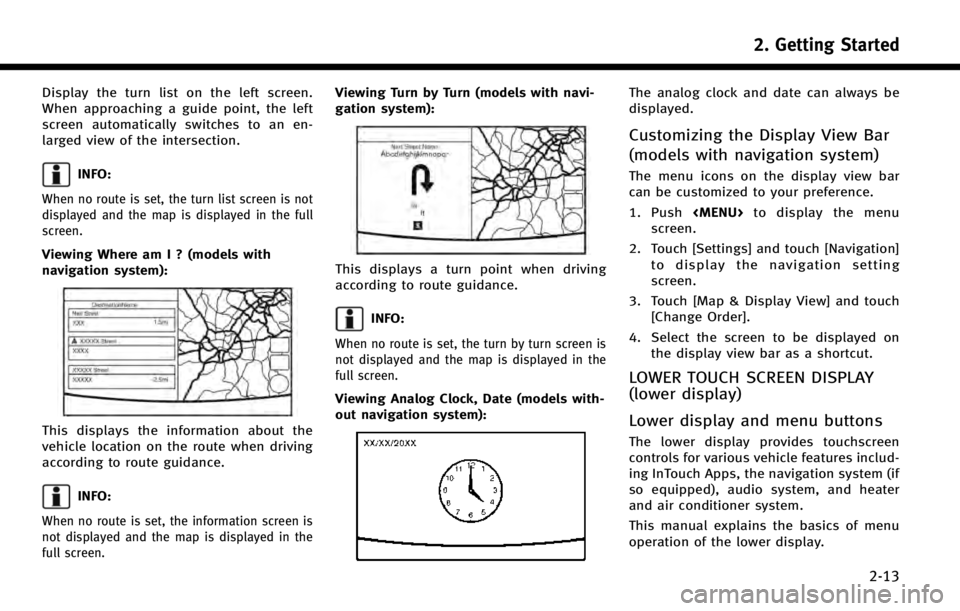
Display the turn list on the left screen.
When approaching a guide point, the left
screen automatically switches to an en-
larged view of the intersection.
INFO:
When no route is set, the turn list screen is not
displayed and the map is displayed in the full
screen.
Viewing Where am I ? (models with
navigation system):
This displays the information about the
vehicle location on the route when driving
according to route guidance.
INFO:
When no route is set, the information screen is
not displayed and the map is displayed in the
full screen.
Viewing Turn by Turn (models with navi-
gation system):
This displays a turn point when driving
according to route guidance.
INFO:
When no route is set, the turn by turn screen is
not displayed and the map is displayed in the
full screen.
Viewing Analog Clock, Date (models with-
out navigation system):
The analog clock and date can always be
displayed.
Customizing the Display View Bar
(models with navigation system)
The menu icons on the display view bar
can be customized to your preference.
1. Push