navigation system INFINITI Q50 2014 Infiniti Intouch
[x] Cancel search | Manufacturer: INFINITI, Model Year: 2014, Model line: Q50, Model: INFINITI Q50 2014Pages: 274, PDF Size: 1.43 MB
Page 129 of 274
![INFINITI Q50 2014 Infiniti Intouch 8. Information and settings
8-6
Step 1Step 2Menu item Action
Push <MENU> [SXM Info] [Automotive
Weather][Alert Map]*
Show Alert Map information on the upper display. Touch [Legend] to display
the deta INFINITI Q50 2014 Infiniti Intouch 8. Information and settings
8-6
Step 1Step 2Menu item Action
Push <MENU> [SXM Info] [Automotive
Weather][Alert Map]*
Show Alert Map information on the upper display. Touch [Legend] to display
the deta](/img/42/34966/w960_34966-128.png)
8. Information and settings
8-6
Step 1Step 2Menu item Action
Push
Page 132 of 274
![INFINITI Q50 2014 Infiniti Intouch Default City Settings information
Step 1 Step 2Menu items Action
Push <MENU> [SXM Info] [Default City]
**State list
City list Set the current location. This setting is necessary to
display weather inf INFINITI Q50 2014 Infiniti Intouch Default City Settings information
Step 1 Step 2Menu items Action
Push <MENU> [SXM Info] [Default City]
**State list
City list Set the current location. This setting is necessary to
display weather inf](/img/42/34966/w960_34966-131.png)
Default City Settings information
Step 1 Step 2Menu items Action
Push
**State list
City list Set the current location. This setting is necessary to
display weather information and movie information.
[Change Country] Select country.
* : For models with navigation system.
** : For models without navigation system.
Notes on SiriusXM Traffic informa-
tion
.The SiriusXM Traffic information service
is not provided for some cities. In
addition, the cities for which the traffic
information service is provided may be
changed.
. In some cases, infrastructure problems
may prevent the complete display of
the traffic information. This is not a
malfunction.
. Due to infrastructure problems, or due
to the time when the traffic information
service broadcast is received, the dis-
played information may differ from the
actual traffic conditions. .
Depending on the traffic information, a
detour route may be slower than the
original route.
. SiriusXM Traffic is a service of Sirius XM
Radio. SiriusXM Traffic is only available
in select markets and is subject to data
availability. Reception of the XM signal
may vary depending on location. It
requires a monthly premium subscrip-
tion. The service provider is solely
responsible for the quality and accu-
racy of the information provided. All
fees and programming are subject to
change. For more details on the Sir-
iusXM Traffic service, terms and condi-
tions, please visit
www.siriusxm.com.
You can also contact SiriusXM at 1-866-635-2349.
. SiriusXM Traffic is available in over 130
metropolitan markets. For the most
current list of markets covered, please
refer to
www.siriusxm.com/siriusxmtraffic, or
call SiriusXM Listener Care at 1-866-
635-2349.
. Due to road maintenance, infrastruc-
ture problems (e.g. malfunction of road
sensors, outage of central computer of
infrastructure) or natural disasters,
there are times when some or all traffic
information may not be available.
. Incident information is based on hu-
man collection. Not all incidents that
have happened are collected and pro-
8. Information and settings
8-9
Page 133 of 274
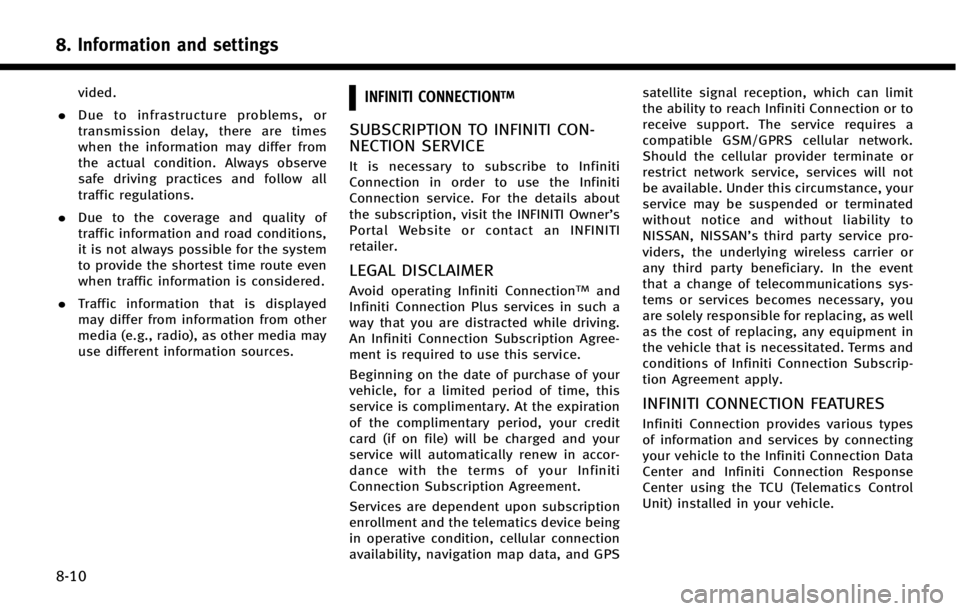
8. Information and settings
8-10
vided.
. Due to infrastructure problems, or
transmission delay, there are times
when the information may differ from
the actual condition. Always observe
safe driving practices and follow all
traffic regulations.
. Due to the coverage and quality of
traffic information and road conditions,
it is not always possible for the system
to provide the shortest time route even
when traffic information is considered.
. Traffic information that is displayed
may differ from information from other
media (e.g., radio), as other media may
use different information sources.INFINITI CONNECTIONTM
SUBSCRIPTION TO INFINITI CON-
NECTION SERVICE
It is necessary to subscribe to Infiniti
Connection in order to use the Infiniti
Connection service. For the details about
the subscription, visit the INFINITI Owner’s
Portal Website or contact an INFINITI
retailer.
LEGAL DISCLAIMER
Avoid operating Infiniti ConnectionTMand
Infiniti Connection Plus services in such a
way that you are distracted while driving.
An Infiniti Connection Subscription Agree-
ment is required to use this service.
Beginning on the date of purchase of your
vehicle, for a limited period of time, this
service is complimentary. At the expiration
of the complimentary period, your credit
card (if on file) will be charged and your
service will automatically renew in accor-
dance with the terms of your Infiniti
Connection Subscription Agreement.
Services are dependent upon subscription
enrollment and the telematics device being
in operative condition, cellular connection
availability, navigation map data, and GPS satellite signal reception, which can limit
the ability to reach Infiniti Connection or to
receive support. The service requires a
compatible GSM/GPRS cellular network.
Should the cellular provider terminate or
restrict network service, services will not
be available. Under this circumstance, your
service may be suspended or terminated
without notice and without liability to
NISSAN, NISSAN’s third party service pro-
viders, the underlying wireless carrier or
any third party beneficiary. In the event
that a change of telecommunications sys-
tems or services becomes necessary, you
are solely responsible for replacing, as well
as the cost of replacing, any equipment in
the vehicle that is necessitated. Terms and
conditions of Infiniti Connection Subscrip-
tion Agreement apply.
INFINITI CONNECTION FEATURES
Infiniti Connection provides various types
of information and services by connecting
your vehicle to the Infiniti Connection Data
Center and Infiniti Connection Response
Center using the TCU (Telematics Control
Unit) installed in your vehicle.
Page 134 of 274
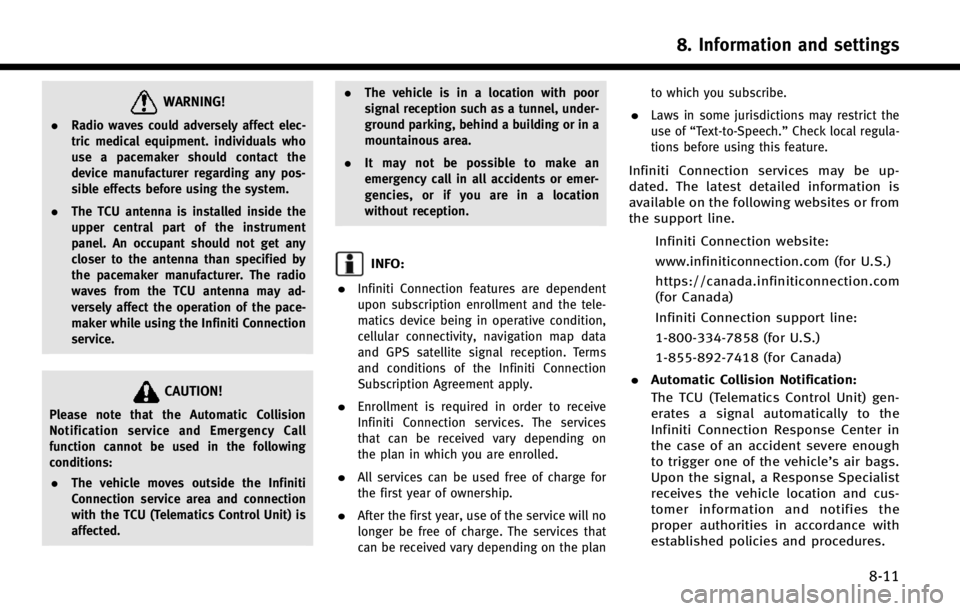
WARNING!
.Radio waves could adversely affect elec-
tric medical equipment. individuals who
use a pacemaker should contact the
device manufacturer regarding any pos-
sible effects before using the system.
. The TCU antenna is installed inside the
upper central part of the instrument
panel. An occupant should not get any
closer to the antenna than specified by
the pacemaker manufacturer. The radio
waves from the TCU antenna may ad-
versely affect the operation of the pace-
maker while using the Infiniti Connection
service.
CAUTION!
Please note that the Automatic Collision
Notification service and Emergency Call
function cannot be used in the following
conditions:
. The vehicle moves outside the Infiniti
Connection service area and connection
with the TCU (Telematics Control Unit) is
affected. .
The vehicle is in a location with poor
signal reception such as a tunnel, under-
ground parking, behind a building or in a
mountainous area.
. It may not be possible to make an
emergency call in all accidents or emer-
gencies, or if you are in a location
without reception.
INFO:
.
Infiniti Connection features are dependent
upon subscription enrollment and the tele-
matics device being in operative condition,
cellular connectivity, navigation map data
and GPS satellite signal reception. Terms
and conditions of the Infiniti Connection
Subscription Agreement apply.
.Enrollment is required in order to receive
Infiniti Connection services. The services
that can be received vary depending on
the plan in which you are enrolled.
.All services can be used free of charge for
the first year of ownership.
.After the first year, use of the service will no
longer be free of charge. The services that
can be received vary depending on the plan to which you subscribe.
.Laws in some jurisdictions may restrict the
use of
“Text-to-Speech.” Check local regula-
tions before using this feature.
Infiniti Connection services may be up-
dated. The latest detailed information is
available on the following websites or from
the support line.
Infiniti Connection website:
www.infiniticonnection.com (for U.S.)
https://canada.infiniticonnection.com
(for Canada)
Infiniti Connection support line:
1-800-334-7858 (for U.S.)
1-855-892-7418 (for Canada)
. Automatic Collision Notification:
The TCU (Telematics Control Unit) gen-
erates a signal automatically to the
Infiniti Connection Response Center in
the case of an accident severe enough
to trigger one of the vehicle’s air bags.
Upon the signal, a Response Specialist
receives the vehicle location and cus-
tomer information and notifies the
proper authorities in accordance with
established policies and procedures.
8. Information and settings
8-11
Page 135 of 274
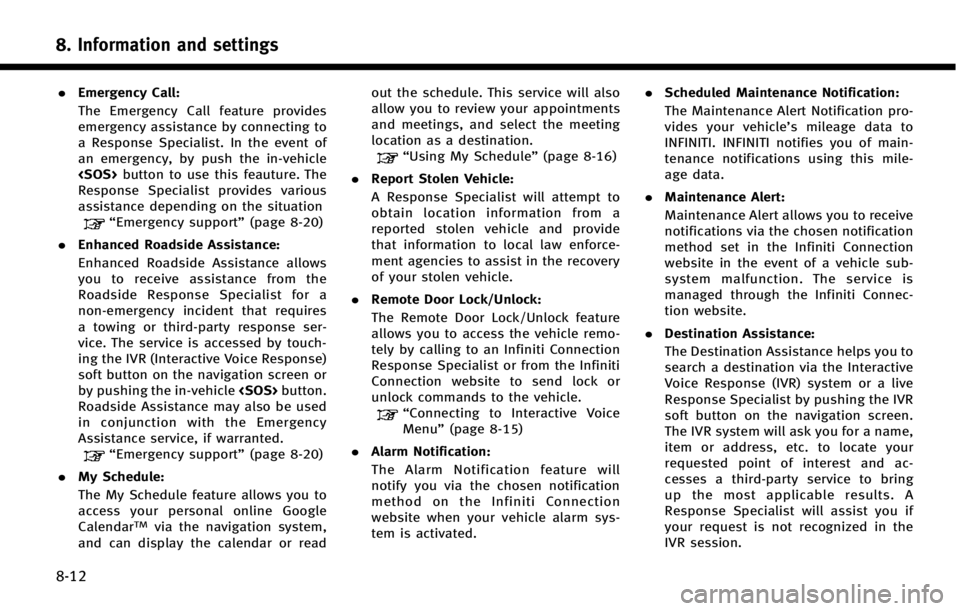
8. Information and settings
8-12
.Emergency Call:
The Emergency Call feature provides
emergency assistance by connecting to
a Response Specialist. In the event of
an emergency, by push the in‐vehicle
Response Specialist provides various
assistance depending on the situation
“Emergency support” (page 8-20)
. Enhanced Roadside Assistance:
Enhanced Roadside Assistance allows
you to receive assistance from the
Roadside Response Specialist for a
non‐emergency incident that requires
a towing or third-party response ser-
vice. The service is accessed by touch-
ing the IVR (Interactive Voice Response)
soft button on the navigation screen or
by pushing the in-vehicle
Roadside Assistance may also be used
in conjunction with the Emergency
Assistance service, if warranted.
“Emergency support” (page 8-20)
. My Schedule:
The My Schedule feature allows you to
access your personal online Google
Calendar
TMvia the navigation system,
and can display the calendar or read out the schedule. This service will also
allow you to review your appointments
and meetings, and select the meeting
location as a destination.
“Using My Schedule”
(page 8-16)
. Report Stolen Vehicle:
A Response Specialist will attempt to
obtain location information from a
reported stolen vehicle and provide
that information to local law enforce-
ment agencies to assist in the recovery
of your stolen vehicle.
. Remote Door Lock/Unlock:
The Remote Door Lock/Unlock feature
allows you to access the vehicle remo-
tely by calling to an Infiniti Connection
Response Specialist or from the Infiniti
Connection website to send lock or
unlock commands to the vehicle.
“Connecting to Interactive Voice
Menu” (page 8-15)
. Alarm Notification:
The Alarm Notification feature will
notify you via the chosen notification
method on the Infiniti Connection
website when your vehicle alarm sys-
tem is activated. .
Scheduled Maintenance Notification:
The Maintenance Alert Notification pro-
vides your vehicle’s mileage data to
INFINITI. INFINITI notifies you of main-
tenance notifications using this mile-
age data.
. Maintenance Alert:
Maintenance Alert allows you to receive
notifications via the chosen notification
method set in the Infiniti Connection
website in the event of a vehicle sub-
system malfunction. The service is
managed through the Infiniti Connec-
tion website.
. Destination Assistance:
The Destination Assistance helps you to
search a destination via the Interactive
Voice Response (IVR) system or a live
Response Specialist by pushing the IVR
soft button on the navigation screen.
The IVR system will ask you for a name,
item or address, etc. to locate your
requested point of interest and ac-
cesses a third-party service to bring
up the most applicable results. A
Response Specialist will assist you if
your request is not recognized in the
IVR session.
Page 136 of 274
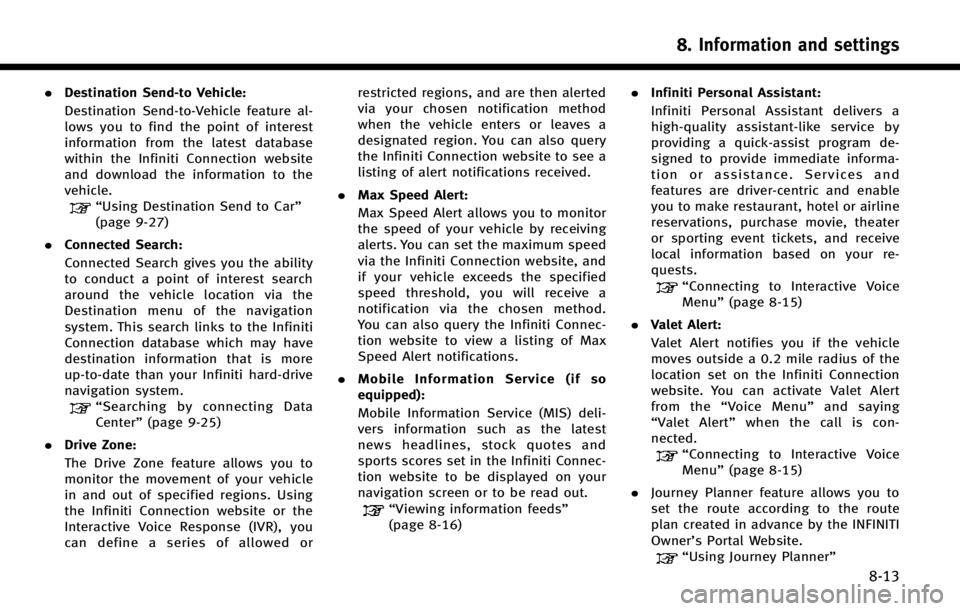
.Destination Send‐to Vehicle:
Destination Send-to-Vehicle feature al-
lows you to find the point of interest
information from the latest database
within the Infiniti Connection website
and download the information to the
vehicle.
“Using Destination Send to Car”
(page 9-27)
. Connected Search:
Connected Search gives you the ability
to conduct a point of interest search
around the vehicle location via the
Destination menu of the navigation
system. This search links to the Infiniti
Connection database which may have
destination information that is more
up-to-date than your Infiniti hard-drive
navigation system.
“Searching by connecting Data
Center” (page 9-25)
. Drive Zone:
The Drive Zone feature allows you to
monitor the movement of your vehicle
in and out of specified regions. Using
the Infiniti Connection website or the
Interactive Voice Response (IVR), you
can define a series of allowed or restricted regions, and are then alerted
via your chosen notification method
when the vehicle enters or leaves a
designated region. You can also query
the Infiniti Connection website to see a
listing of alert notifications received.
. Max Speed Alert:
Max Speed Alert allows you to monitor
the speed of your vehicle by receiving
alerts. You can set the maximum speed
via the Infiniti Connection website, and
if your vehicle exceeds the specified
speed threshold, you will receive a
notification via the chosen method.
You can also query the Infiniti Connec-
tion website to view a listing of Max
Speed Alert notifications.
. Mobile Information Service (if so
equipped):
Mobile Information Service (MIS) deli-
vers information such as the latest
news headlines, stock quotes and
sports scores set in the Infiniti Connec-
tion website to be displayed on your
navigation screen or to be read out.
“Viewing information feeds”
(page 8-16) .
Infiniti Personal Assistant:
Infiniti Personal Assistant delivers a
high‐ quality assistant‐ like service by
providing a quick‐assist program de-
signed to provide immediate informa-
tion or assistance. Services and
features are driver‐centric and enable
you to make restaurant, hotel or airline
reservations, purchase movie, theater
or sporting event tickets, and receive
local information based on your re-
quests.
“Connecting to Interactive Voice
Menu” (page 8-15)
. Valet Alert:
Valet Alert notifies you if the vehicle
moves outside a 0.2 mile radius of the
location set on the Infiniti Connection
website. You can activate Valet Alert
from the “Voice Menu” and saying
“ Valet Alert” when the call is con-
nected.
“Connecting to Interactive Voice
Menu” (page 8-15)
. Journey Planner feature allows you to
set the route according to the route
plan created in advance by the INFINITI
Owner’s Portal Website.
“Using Journey Planner”
8. Information and settings
8-13
Page 139 of 274
![INFINITI Q50 2014 Infiniti Intouch 8. Information and settings
8-16
INFO:
.
You can also connect to an Infiniti Connec-
tion Interactive Voice Menu by touching the
IVR soft button
*1on the map.
.After selecting [Connect to Voice Menu], INFINITI Q50 2014 Infiniti Intouch 8. Information and settings
8-16
INFO:
.
You can also connect to an Infiniti Connec-
tion Interactive Voice Menu by touching the
IVR soft button
*1on the map.
.After selecting [Connect to Voice Menu],](/img/42/34966/w960_34966-138.png)
8. Information and settings
8-16
INFO:
.
You can also connect to an Infiniti Connec-
tion Interactive Voice Menu by touching the
IVR soft button
*1on the map.
.After selecting [Connect to Voice Menu], it
may take some time until the system
initiates connection, depending on the
technical environment and whether the
TCU (Telematics Control Unit) is being used
by other services.
.To avoid disconnecting the line, do not turn
off the engine or hybrid system.
.If a phone call is received while the system
is connecting to the operator at the Infiniti
Connection Response Center, a message
asking if you would like to answer the
phone will be displayed.
USING MY SCHEDULE
Allows you to provide in-vehicle access to
your personal Google CalendarTM
1. Push
2. Touch [Infiniti Connection].
3. Touch [My Schedule].
My Schedule allows you to see your
®Calendar events in your vehicle.
VIEWING INFORMATION FEEDS
Contents of the various Infiniti Connection
information services can be downloaded.
Downloading information feeds
1. Push
2. Touch [Infiniti Connection].
3. Touch [Mobile Info. Service]. A folder list screen is displayed.
4. Touch the preferred folder. A Channel list screen is displayed.
5. Touch the preferred channel.
6. Touch the preferred information feed. The content is announced by the
system (Text-to-Speech) while the vehi-
cle is being driven, or if parked, you can
read the content on the display.
INFO:
.
Touch [Menu] during communication with
the Infiniti Connection Data Center to cancel
the connection.
.A message is displayed when the commu-
nication is disconnected while downloading
information due to a poor communication
status. Select [Yes] to restart the download.
.Laws in some jurisdictions may restrict the
use of “Text-to-Speech.” Check local regula-
tions before using this feature.
.Some terminology such as personal names,
place names, special terms, symbols, etc.
may not be announced correctly. This is not
a malfunction.
.The system will pause announcements
when interrupted by the voice guidance
given by the navigation system. When the
voice guidance finishes, the system will
restart the announcement.
.The volume can be adjusted when the
system announces the information.
“Volume settings” (page 2-18)
.The selected content is read out while the
vehicle is being driven, or if parked, you can
read the content on the display.
Page 150 of 274
![INFINITI Q50 2014 Infiniti Intouch INFO:
The displayed items vary depending on the
equipped options.
The order of displayed items can be sorted.
QUICK SETTING MENU SCREEN
Touch [] on the lower touch screen
display (lower display) to se INFINITI Q50 2014 Infiniti Intouch INFO:
The displayed items vary depending on the
equipped options.
The order of displayed items can be sorted.
QUICK SETTING MENU SCREEN
Touch [] on the lower touch screen
display (lower display) to se](/img/42/34966/w960_34966-149.png)
INFO:
The displayed items vary depending on the
equipped options.
The order of displayed items can be sorted.
QUICK SETTING MENU SCREEN
Touch [] on the lower touch screen
display (lower display) to set the display of
the setting menu items.
The following items are available settings.
Setting item Result
[Day/Night]: Adjust the upper and lower screen brightness. Toggle the map color between the day screen and night screen.
[Bass]: Adjust the speaker tone quality and sound balance by touching [+]/[-], [L]/ [R] or [R]/[F].
[Treble]:
[Balance]:
[Fade]:
[Volume Adjustment]: This turns on and off, as well as adjusts, the volume for various functions including, phone, navigation voice guidance (if so equipped), as well as
system beeps
8. Information and settings
8-27
Page 151 of 274
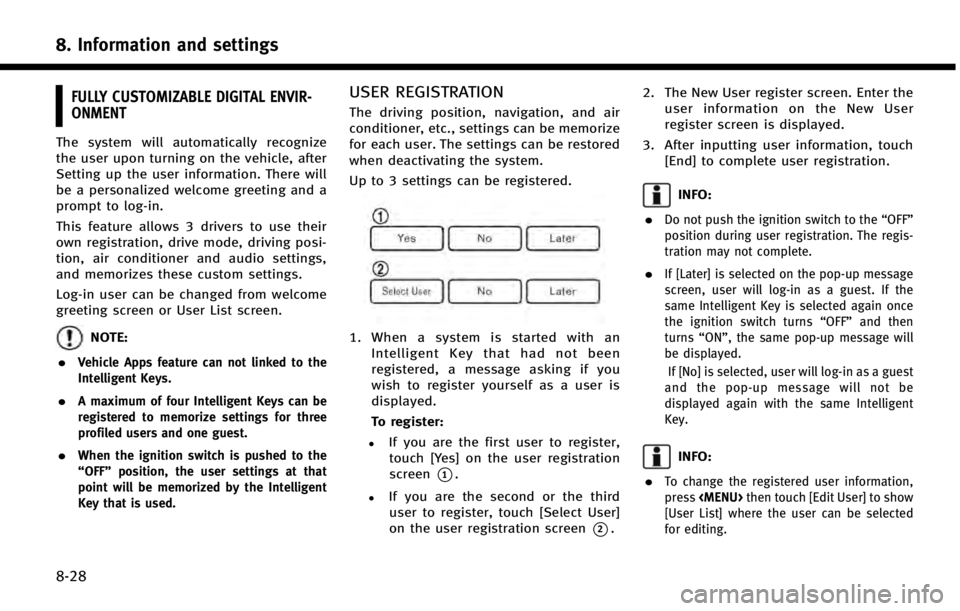
8. Information and settings
8-28
FULLY CUSTOMIZABLE DIGITAL ENVIR-
ONMENT
The system will automatically recognize
the user upon turning on the vehicle, after
Setting up the user information. There will
be a personalized welcome greeting and a
prompt to log-in.
This feature allows 3 drivers to use their
own registration, drive mode, driving posi-
tion, air conditioner and audio settings,
and memorizes these custom settings.
Log-in user can be changed from welcome
greeting screen or User List screen.
NOTE:
.
Vehicle Apps feature can not linked to the
Intelligent Keys.
.A maximum of four Intelligent Keys can be
registered to memorize settings for three
profiled users and one guest.
.When the ignition switch is pushed to the
“OFF” position, the user settings at that
point will be memorized by the Intelligent
Key that is used.
USER REGISTRATION
The driving position, navigation, and air
conditioner, etc., settings can be memorize
for each user. The settings can be restored
when deactivating the system.
Up to 3 settings can be registered.
1. When a system is started with an
Intelligent Key that had not been
registered, a message asking if you
wish to register yourself as a user is
displayed.
To register:
.If you are the first user to register,touch [Yes] on the user registration
screen
*1.
.If you are the second or the third
user to register, touch [Select User]
on the user registration screen
*2. 2. The New User register screen. Enter the
user information on the New User
register screen is displayed.
3. After inputting user information, touch [End] to complete user registration.
INFO:
.
Do not push the ignition switch to the “OFF”
position during user registration. The regis-
tration may not complete.
.If [Later] is selected on the pop-up message
screen, user will log-in as a guest. If the
same Intelligent Key is selected again once
the ignition switch turns “OFF”and then
turns “ON”, the same pop-up message will
be displayed.
If [No] is selected, user will log-in as a guest
and the pop-up message will not be
displayed again with the same Intelligent
Key.
INFO:
.
To change the registered user information,
press
[User List] where the user can be selected
for editing.
Page 158 of 274
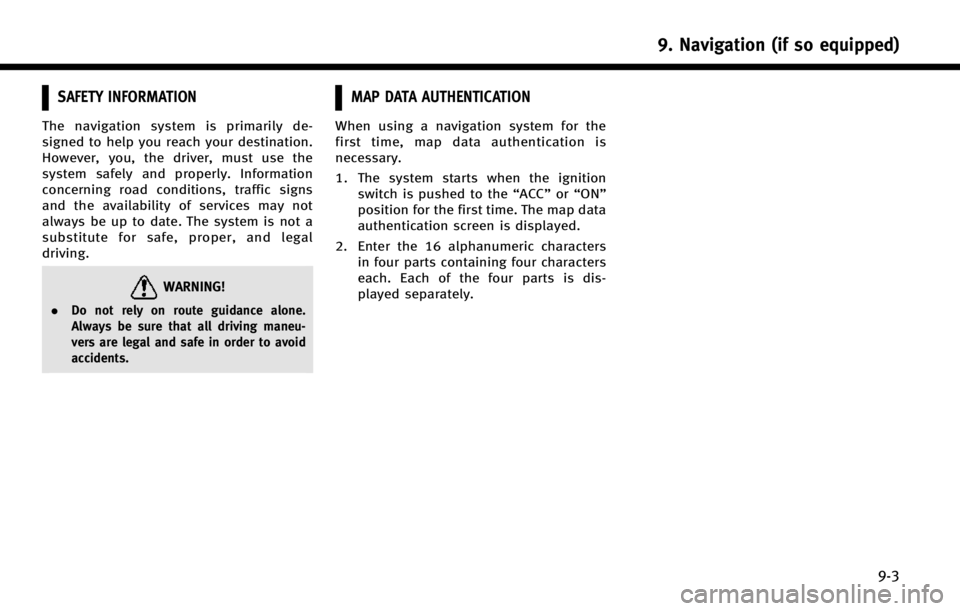
SAFETY INFORMATION
The navigation system is primarily de-
signed to help you reach your destination.
However, you, the driver, must use the
system safely and properly. Information
concerning road conditions, traffic signs
and the availability of services may not
always be up to date. The system is not a
substitute for safe, proper, and legal
driving.
WARNING!
.Do not rely on route guidance alone.
Always be sure that all driving maneu-
vers are legal and safe in order to avoid
accidents.
MAP DATA AUTHENTICATION
When using a navigation system for the
first time, map data authentication is
necessary.
1. The system starts when the ignition
switch is pushed to the “ACC”or“ON”
position for the first time. The map data
authentication screen is displayed.
2. Enter the 16 alphanumeric characters in four parts containing four characters
each. Each of the four parts is dis-
played separately.
9. Navigation (if so equipped)
9-3