navigation system INFINITI Q50 2014 Infiniti Intouch
[x] Cancel search | Manufacturer: INFINITI, Model Year: 2014, Model line: Q50, Model: INFINITI Q50 2014Pages: 274, PDF Size: 1.43 MB
Page 23 of 274
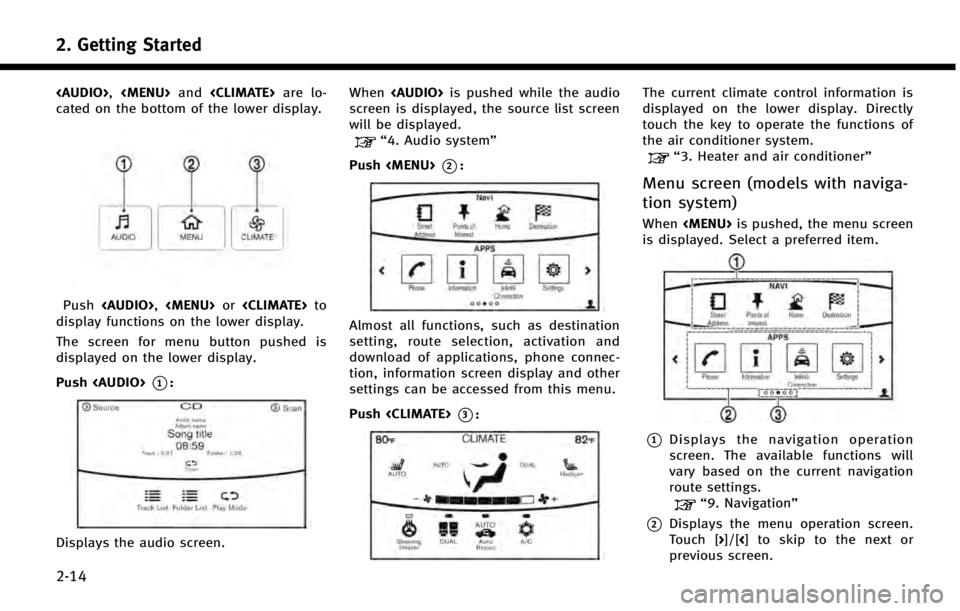
2. Getting Started
2-14
Page 27 of 274
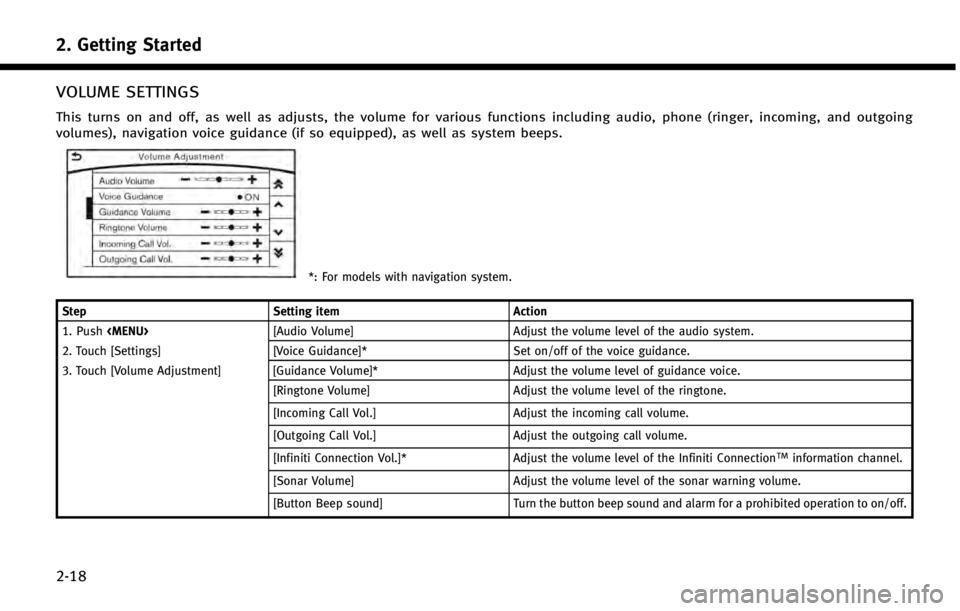
2. Getting Started
2-18
VOLUME SETTINGS
This turns on and off, as well as adjusts, the volume for various functions including audio, phone (ringer, incoming, and outgoing
volumes), navigation voice guidance (if so equipped), as well as system beeps.
*: For models with navigation system.
Step Setting item Action
1. Push
2. Touch [Settings] [Voice Guidance]* Set on/off of the voice guidance.
3. Touch [Volume Adjustment] [Guidance Volume]* Adjust the volume level of guidance voice.
[Ringtone Volume] Adjust the volume level of the ringtone.
[Incoming Call Vol.] Adjust the incoming call volume.
[Outgoing Call Vol.] Adjust the outgoing call volume.
[Infiniti Connection Vol.]* Adjust the volume level of the Infiniti Connection
TMinformation channel.
[Sonar Volume] Adjust the volume level of the sonar warning volume.
[Button Beep sound] Turn the button beep sound and alarm for a prohibited operation to on/off.
Page 29 of 274
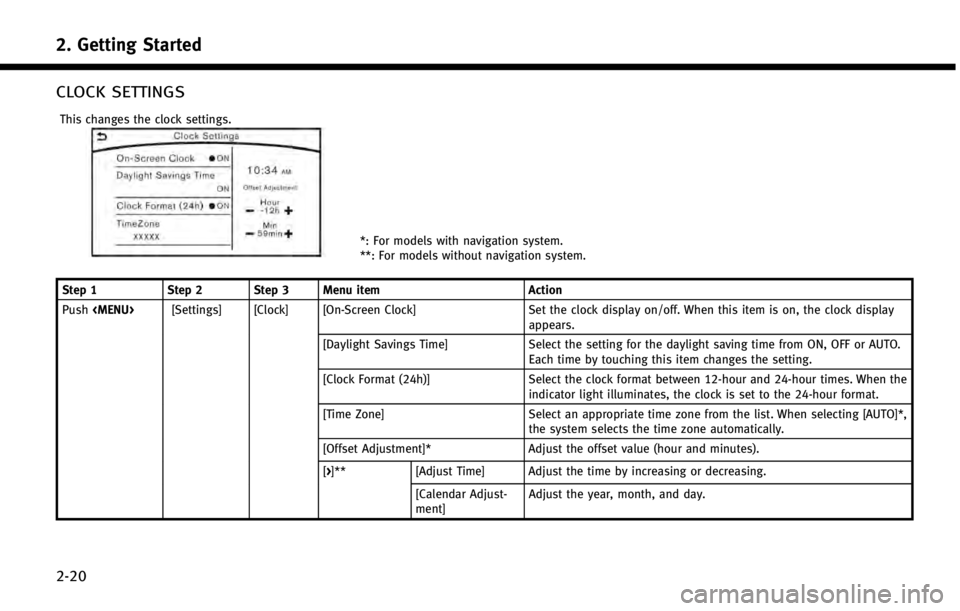
2. Getting Started
2-20
CLOCK SETTINGS
This changes the clock settings.
*: For models with navigation system.
**: For models without navigation system.
Step 1 Step 2 Step 3 Menu item Action
Push
appears.
[Daylight Savings Time] Select the setting for the daylight saving time from ON, OFF or AUTO. Each time by touching this item changes the setting.
[Clock Format (24h)] Select the clock format between 12-hour and 24-hour times. When the indicator light illuminates, the clock is set to the 24-hour format.
[Time Zone] Select an appropriate time zone from the list. When selecting [AUTO]*, the system selects the time zone automatically.
[Offset Adjustment]* Adjust the offset value (hour and minutes).
[>]** [Adjust Time] Adjust the time by increasing or decreasing.
[Calendar Adjust-
ment] Adjust the year, month, and day.
Page 54 of 274
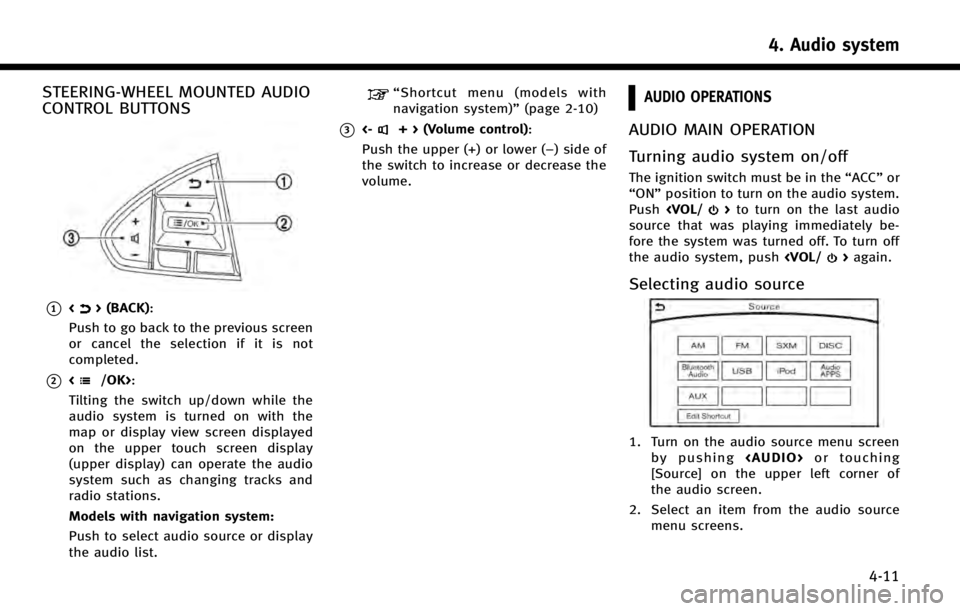
STEERING-WHEEL MOUNTED AUDIO
CONTROL BUTTONS
*1<> (BACK):
Push to go back to the previous screen
or cancel the selection if it is not
completed.
*2:
Tilting the switch up/down while the
audio system is turned on with the
map or display view screen displayed
on the upper touch screen display
(upper display) can operate the audio
system such as changing tracks and
radio stations.
Models with navigation system:
Push to select audio source or display
the audio list.
“ Shortcut menu (models with
navigation system)” (page 2-10)
*3<-+ > (Volume control):
Push the upper (+) or lower (−) side of
the switch to increase or decrease the
volume.
AUDIO OPERATIONS
AUDIO MAIN OPERATION
Turning audio system on/off
The ignition switch must be in the “ACC”or
“ON” position to turn on the audio system.
Push
source that was playing immediately be-
fore the system was turned off. To turn off
the audio system, push
Selecting audio source
1. Turn on the audio source menu screen
by pushing
Page 96 of 274
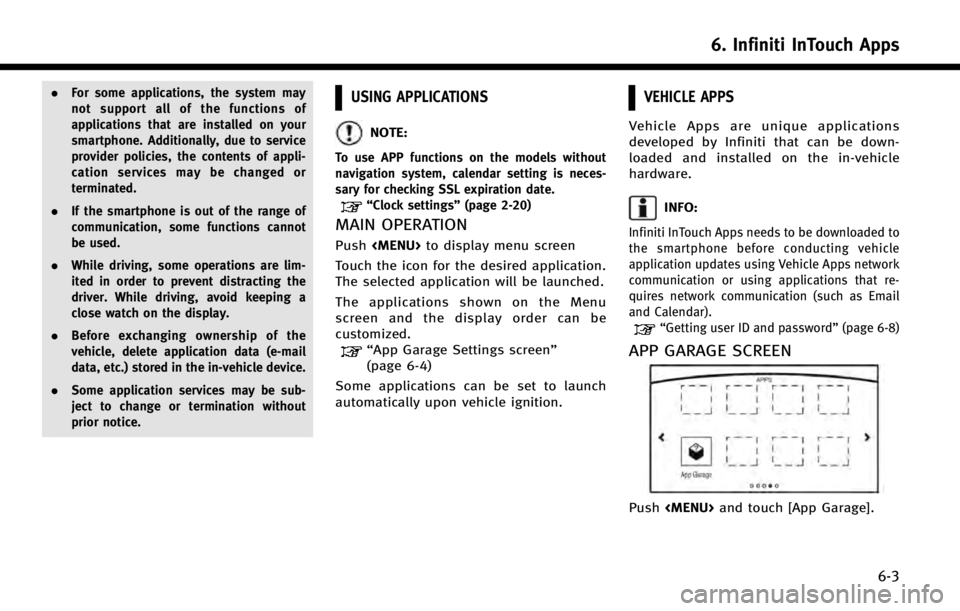
.For some applications, the system may
not support all of the functions of
applications that are installed on your
smartphone. Additionally, due to service
provider policies, the contents of appli-
cation services may be changed or
terminated.
. If the smartphone is out of the range of
communication, some functions cannot
be used.
. While driving, some operations are lim-
ited in order to prevent distracting the
driver. While driving, avoid keeping a
close watch on the display.
. Before exchanging ownership of the
vehicle, delete application data (e-mail
data, etc.) stored in the in-vehicle device.
. Some application services may be sub-
ject to change or termination without
prior notice.USING APPLICATIONS
NOTE:
To use APP functions on the models without
navigation system, calendar setting is neces-
sary for checking SSL expiration date.
“Clock settings” (page 2-20)
MAIN OPERATION
Push
Touch the icon for the desired application.
The selected application will be launched.
The applications shown on the Menu
screen and the display order can be
customized.
“App Garage Settings screen”
(page 6-4)
Some applications can be set to launch
automatically upon vehicle ignition.
VEHICLE APPS
Vehicle Apps are unique applications
developed by Infiniti that can be down-
loaded and installed on the in-vehicle
hardware.
INFO:
Infiniti InTouch Apps needs to be downloaded to
the smartphone before conducting vehicle
application updates using Vehicle Apps network
communication or using applications that re-
quires network communication (such as Email
and Calendar).
“Getting user ID and password” (page 6-8)
APP GARAGE SCREEN
Push
6. Infiniti InTouch Apps
6-3
Page 99 of 274
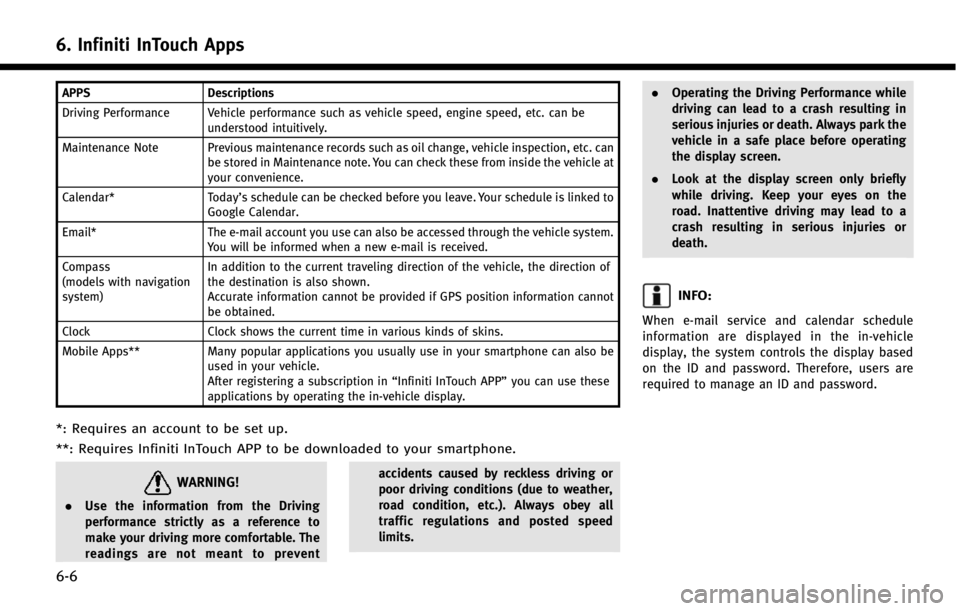
6. Infiniti InTouch Apps
6-6
APPSDescriptions
Driving Performance Vehicle performance such as vehicle speed, engine speed, etc. can be understood intuitively.
Maintenance Note Previous maintenance records such as oil change, vehicle inspection, etc. can be stored in Maintenance note. You can check these from inside the vehicle at
your convenience.
Calendar* Today’s schedule can be checked before you leave. Your schedule is linked to
Google Calendar.
Email* The e-mail account you use can also be accessed through the vehicle system.
You will be informed when a new e-mail is received.
Compass
(models with navigation
system) In addition to the current traveling direction of the vehicle, the direction of
the destination is also shown.
Accurate information cannot be provided if GPS position information cannot
be obtained.
Clock Clock shows the current time in various kinds of skins.
Mobile Apps** Many popular applications you usually use in your smartphone can also be
used in your vehicle.
After registering a subscription in “Infiniti InTouch APP”you can use these
applications by operating the in-vehicle display.
*: Requires an account to be set up.
**: Requires Infiniti InTouch APP to be downloaded to your smartphone.
WARNING!
. Use the information from the Driving
performance strictly as a reference to
make your driving more comfortable. The
readings are not meant to prevent accidents caused by reckless driving or
poor driving conditions (due to weather,
road condition, etc.). Always obey all
traffic regulations and posted speed
limits..
Operating the Driving Performance while
driving can lead to a crash resulting in
serious injuries or death. Always park the
vehicle in a safe place before operating
the display screen.
. Look at the display screen only briefly
while driving. Keep your eyes on the
road. Inattentive driving may lead to a
crash resulting in serious injuries or
death.
INFO:
When e-mail service and calendar schedule
information are displayed in the in-vehicle
display, the system controls the display based
on the ID and password. Therefore, users are
required to manage an ID and password.
Page 125 of 274
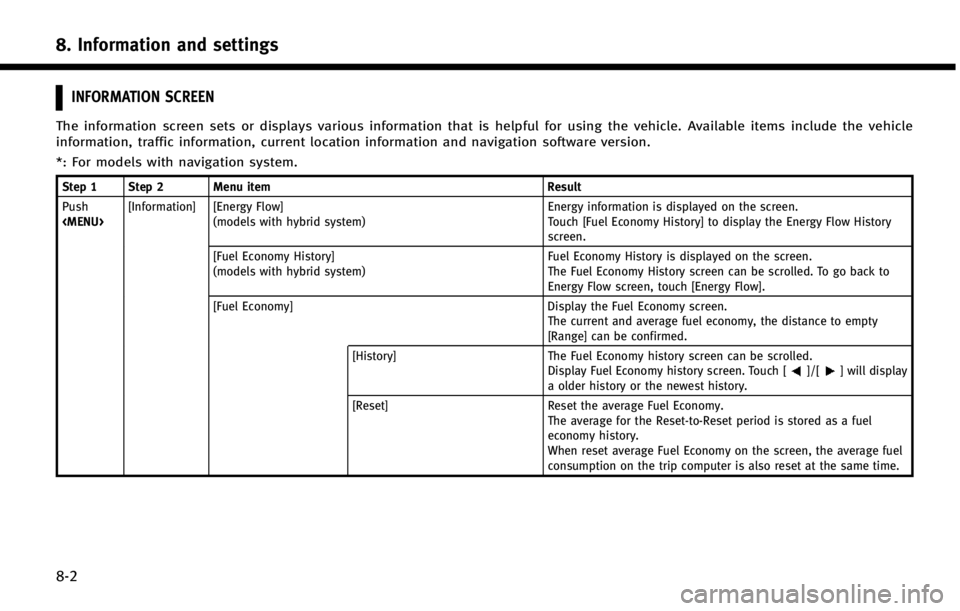
8. Information and settings
8-2
INFORMATION SCREEN
The information screen sets or displays various information that is helpful for using the vehicle. Available items include the vehicle
information, traffic information, current location information and navigation software version.
*: For models with navigation system.
Step 1 Step 2 Menu itemResult
Push
(models with hybrid system) Energy information is displayed on the screen.
Touch [Fuel Economy History] to display the Energy Flow History
screen.
[Fuel Economy History]
(models with hybrid system) Fuel Economy History is displayed on the screen.
The Fuel Economy History screen can be scrolled. To go back to
Energy Flow screen, touch [Energy Flow].
[Fuel Economy] Display the Fuel Economy screen.
The current and average fuel economy, the distance to empty
[Range] can be confirmed.
[History] The Fuel Economy history screen can be scrolled.
Display Fuel Economy history screen. Touch [
]/[] will display
a older history or the newest history.
[Reset] Reset the average Fuel Economy.
The average for the Reset-to-Reset period is stored as a fuel
economy history.
When reset average Fuel Economy on the screen, the average fuel
consumption on the trip computer is also reset at the same time.
Page 126 of 274
![INFINITI Q50 2014 Infiniti Intouch Step 1 Step 2 Menu itemResult
Push
<MENU> [Information] [Eco Drive Report]
Displays the Eco Drive Report for“Start”/“Cruise”/“Deceleration”.
[History] The Eco Drive Report History screen c INFINITI Q50 2014 Infiniti Intouch Step 1 Step 2 Menu itemResult
Push
<MENU> [Information] [Eco Drive Report]
Displays the Eco Drive Report for“Start”/“Cruise”/“Deceleration”.
[History] The Eco Drive Report History screen c](/img/42/34966/w960_34966-125.png)
Step 1 Step 2 Menu itemResult
Push
Displays the Eco Drive Report for“Start”/“Cruise”/“Deceleration”.
[History] The Eco Drive Report History screen can be scrolled.
Display the Eco Drive Report History screen. Touch [
]/[]to
display an older history or the newest history.
[Reset] Reset the Eco Drive Report screen. The average for the Reset-to-Reset period is stored as an Eco Drive
Report history.
[Where am I?]* The name and distance of the next/previous street, and other
information that indicates the current vehicle location are displayed.
[Traffic Info.]* Allows traffic information setup.
“Viewing traffic information”(page 9-43)
[Navigation Info]* Display the navigation system unit identification number, the current
map version, and the software version.
[Map Information]* Display the map version and the navigation program version.
INFO:
.
A SiriusXM Traffic subscription is necessary to view Traffic Info.
.The fuel economy information may differ from the information displayed on the vehicle information display. This is due to the timing difference in
updating the information and does not indicate a malfunction.
8. Information and settings
8-3
Page 127 of 274
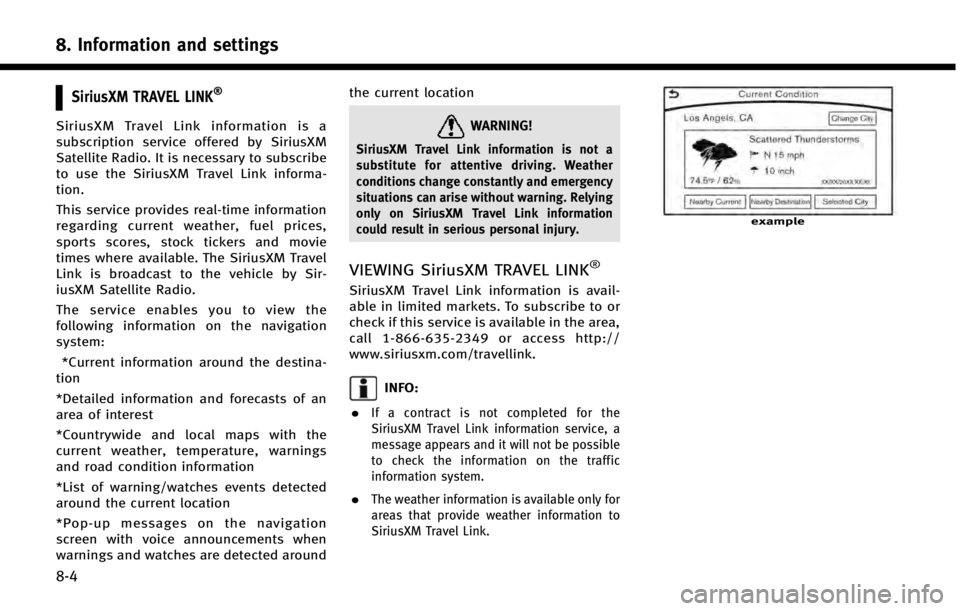
8. Information and settings
8-4
SiriusXM TRAVEL LINK®
SiriusXM Travel Link information is a
subscription service offered by SiriusXM
Satellite Radio. It is necessary to subscribe
to use the SiriusXM Travel Link informa-
tion.
This service provides real-time information
regarding current weather, fuel prices,
sports scores, stock tickers and movie
times where available. The SiriusXM Travel
Link is broadcast to the vehicle by Sir-
iusXM Satellite Radio.
The service enables you to view the
following information on the navigation
system:*Current information around the destina-
tion
*Detailed information and forecasts of an
area of interest
*Countrywide and local maps with the
current weather, temperature, warnings
and road condition information
*List of warning/watches events detected
around the current location
*Pop-up messages on the navigation
screen with voice announcements when
warnings and watches are detected around the current locationWARNING!
SiriusXM Travel Link information is not a
substitute for attentive driving. Weather
conditions change constantly and emergency
situations can arise without warning. Relying
only on SiriusXM Travel Link information
could result in serious personal injury.
VIEWING SiriusXM TRAVEL LINK®
SiriusXM Travel Link information is avail-
able in limited markets. To subscribe to or
check if this service is available in the area,
call 1-866-635-2349 or access http://
www.siriusxm.com/travellink.
INFO:
.
If a contract is not completed for the
SiriusXM Travel Link information service, a
message appears and it will not be possible
to check the information on the traffic
information system.
.The weather information is available only for
areas that provide weather information to
SiriusXM Travel Link.
example
Page 128 of 274
![INFINITI Q50 2014 Infiniti Intouch Automotive Weather information
Step 1Step 2Menu item Action
Push <MENU> [SXM Info] [Automotive
Weather][Current Condition]
Models with navigation system
Display current weather condition information. INFINITI Q50 2014 Infiniti Intouch Automotive Weather information
Step 1Step 2Menu item Action
Push <MENU> [SXM Info] [Automotive
Weather][Current Condition]
Models with navigation system
Display current weather condition information.](/img/42/34966/w960_34966-127.png)
Automotive Weather information
Step 1Step 2Menu item Action
Push
Weather][Current Condition]
Models with navigation system
Display current weather condition information. Touch [Nearby Destination]
to display the current weather condition for the area near the destination,
touch [Nearby Current] to display the current weather conditions near the
vehicles current location. Touch [Selected City] to change the city.
Models without navigation system
Display default setting city current weather condition information. Touch
[Selected City] to change the city.
[5-DAY Forecast] Models with navigation system
Display the current five-day weather forecast. Touch [Nearby Destination] to
display the five-day weather forecast for area near the destination, touch
[Nearby Current] to display the five-day weather forecast for the area near
the vehicle’s current location. Touch [Selected City] to change the city.
Models without navigation system
Display the five-day weather forecast information for the default setting city.
Touch [Selected City] to change the city.
[Graphical Map]* Display a graphical map of the weather information on the upper display. Touch [+]/[-] to change the map scale to 640km (U.S), 64km (Middle scale)
or 10km (Detail scale). Touch [Radar] to display the weather radar map.
Touch [Chart] to display weather surface features and pressure, when the
map scale is U.S. (640km). Touch [Storm] to display Storm information,
when the map scale is U.S. (640km) or Middle scale (64km). Touch [Winds]
to display wind information, when map scale is Detail scale (10km).
8. Information and settings
8-5